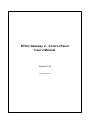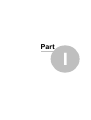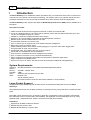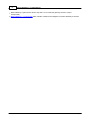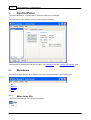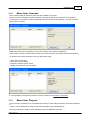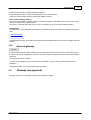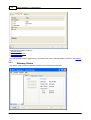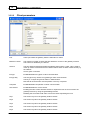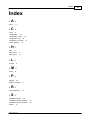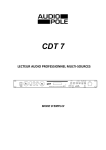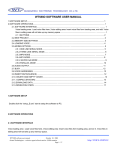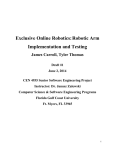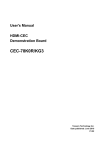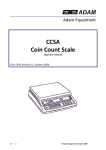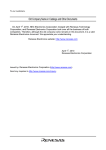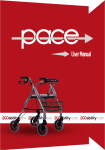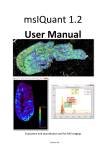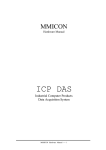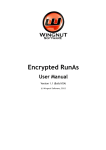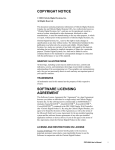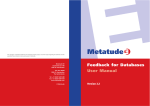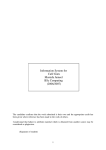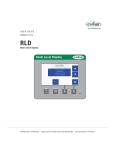Download RTCU Gateway 2 Control Panel User`s Manual
Transcript
RTCU Gateway 2 - Control Panel User's Manual Version 3.20 © 2015 Logic IO I RTCU Gateway 2 - Control Panel Table of Contents Part I Introduction 2 Part II The RTCU Gateway Architecture 5 Part III Control Panel 8 1 Menuitems ................................................................................................................................... 8 Menu item.......................................................................................................................................................... : File 8 Menu item.......................................................................................................................................................... : Licenses 9 Menu item.......................................................................................................................................................... : Plug-ins 9 Menu item .......................................................................................................................................................... : Help 11 Help - ......................................................................................................................................................... Help topics 11 Help - ......................................................................................................................................................... About 11 2 Gateway ................................................................................................................................... List 12 Create gatew .......................................................................................................................................................... ay 12 Rem ove gatew .......................................................................................................................................................... ay 13 3 Gateway ................................................................................................................................... management 13 Gatew ay Status .......................................................................................................................................................... 14 Gatew ay Configuration .......................................................................................................................................................... 16 Monitor ......................................................................................................................................................... parameters 17 Client ......................................................................................................................................................... parameters 18 Log parameters ......................................................................................................................................................... 19 Gatew ay plug-ins .......................................................................................................................................................... 20 Part IV Standard Plug-ins 23 1 Blacklist ................................................................................................................................... 23 2 Namelist ................................................................................................................................... 23 Part V Trouble Shooting Guide Index 26 27 © 2015 Logic IO Part I 2 1 RTCU Gateway 2 - Control Panel Introduction The RTCU Gateway 2 is a middleware solution that allows easy communication and access to remote units connected by using TCP/IP communication technology. The product works in any network architecture and constitutes a backbone in the communication between RTCU units and back-end/client applications. The RTCU Gateway 2 fully supports the advanced RTCU Deployment Server (RDS) which is available as a free add-on. The features include: Advanced server architecture that supports thousands of clients and massive traffic. It runs as a Windows service. This means that the gateway service will start without Windows log-on and can also be managed remotely as a service. Available in a 32-bit and a high-performance 64-bit version. Support for up to 32 separately configurable and isolated gateway instances. Remote access via the included "Monitor" tool client. Full password protection for remote access. Up to 10 client keys are supported for more flexible password management. Disconnect timeout for inactive clients. Advanced filtering feature which allows monitoring/logging on a specific client and/or logging level. Encrypted traffic for safer communication. Compressed traffic. This reduces the cost of communication. Comes with a comprehensive user documentation. Time service for centralized client time management (local/UTC). Up to 10 monitor tool clients can be connected simultaneously. Plug-in architecture for extending functionality and integration to backbone applications. Plug-in developers kit available for free. Free for use of up to 25 clients. The license must be purchased for additional clients/gateways. System Requirements Operating system: Memory: Hard disk space: Other: Windows 8/Windows 7/Vista/2003 Server/2008 Server/2010 Server. 200 MB + 4 kB per client. 3 MB. Additional space required for log-to files. Network card. TCP/IP network protocol. (Permanent Internet connection with fixed IP address is recommended.) Large Packet Support Large Packet Support (LPS) supports the transmission of extended size data-packets over the RTCU Gateway 2. The standard packet-size over the RTCU Gateway 2 is 480 bytes and by using LPS this is increased to 4064 bytes. RTCU IDE / RACP operations such as transfer or large files or applications to/from the device automatically take advantage of the LPS functionality when available. The application can take advantage of LPS by using gwSendPacket / gwReceivePacket. Please consult the RTCU IDE documentation. Limitations: Supported by all NX32 architecture devices. Requires firmware V4.40 or later. Requires RTCU Gateway 2 V3.20 or later. © 2015 Logic IO Introduction 3 Time Service The RTCU Gateway 2 has an inbuilt Time Service which allows central synchronization of the real-time clock for connected clients. The clients can request the local time or the UTC time for a truly universal time synchronization service. For more information, please consult the RTCU IDE online documentation and the "RTCU Gateway Configuration" section. License The RTCU Gateway 2 supports 25 clients as default. To allow additional clients, further licenses must be ordered. Please contact Logic IO for more information. © 2015 Logic IO Part II The RTCU Gateway Architecture 2 5 The RTCU Gateway Architecture The RTCU Gateway 2 is a middleware solution which is used for communicating with remote RTCU units by using any TCP/IP-enabled communication media (e.g. GPRS or LAN). One of the most important function of the RTCU Gateway 2 is to allow access to connected units that operate with a private and/or dynamic IP address by mapping the private IP address of a unit to a global IP address that is accessible by other gateway clients. The RTCU Gateway 2 also includes: Security functions. Local/remote maintenance. Logging features. Unit recovery after application failure. The merging of SMS and TCP/IP technology is made possible with the Logic IO proprietary VSMS (Virtual SMS) technology which allows any RTCU application that uses SMS messages to transparently send/receive messages by using either SMS, TCP/IP, data call, or a cable connection without any changes to the software already developed. The RTCU Gateway 2 defined protocol is named "RACP2" (Remote Access Communication Protocol REV 2) and is based on the RACP protocol that is used for communicating with RTCU units by using a serial line connection (please see the separate document that describes the RACP and RACP2 protocols). By using a standard TCP/IP socket interface, the protocol is made extremely simple and easy to implement by the clients. Logic IO offers a free software library (DLL) that implements the client side of the RACP2 protocol for use in a Microsoft Windows environment. The source code (written in C) can also be supplied. By using the RACP2 protocol, the RTCU Gateway 2 architecture can be illustrated like this: The client is communicating with the RTCU Gateway 2 by using the RACP2 protocol. The message that has been sent from the client to the gateway will be forwarded to the RTCU unit by using the TCP/IP connection (again by using the RACP2 protocol). The response sent from the RTCU unit to the client will be forwarded back to the client in the same way. It should be noted that communication between two clients and two RTCU units is also possible by using the RTCU Gateway 2. To use the RTCU Gateway 2, the client and the RTCU unit need to be supplied with the IP address, port number, and password of the the RTCU Gateway 2. The RTCU Gateway 2 runs as a Windows service and therefore it runs independently of user logon. A complete RTCU Gateway 2 setup consist of: RTCU Gateway 2 service for managing the message routing and logging-to file system on the server. © 2015 Logic IO 6 RTCU Gateway 2 - Control Panel RTCU Gateway 2 guard service whose only task it is to restart the gateway service if it stops unexpectedly. RTCU Gateway 2 - Control Panel which handles creation and management of RTCU Gateway 2 services. © 2015 Logic IO Part III 8 3 RTCU Gateway 2 - Control Panel Control Panel The "RTCU Gateway 2 - Control Panel" is where the gateways are managed. All configuration of the gateways must be done through this interface. The interface can basically be split into two areas - the Gateway list and the Gateway management areas. 3.1 Menuitems The following pages describe all the different menu items that are available in the Control Panel. File Licenses Plug-ins Help 3.1.1 Menu item: File The "Exit" command ends the Control Panel program. © 2015 Logic IO Control Panel 3.1.2 9 Menu item: Licenses The "Licenses" dialog shows the licenses that are installed on the server. When no license is installed, the RTCU Gateway 2 accepts 25 clients on a maximum of 32 gateways. For example, it is possible to create one gateway with all 25 clients or two gateways - one with 15 clients and one with 10 clients. Additional licenses can be ordered from Logic IO to support more clients and gateways. Each license is bound to the Machine ID of the server. This information is therefore required when ordering. To use the license file received from Logic IO, follow these steps: 1. 2. 3. 4. Open the Control Panel. Go to the Licenses dialog. Press the "Install License" button. Select the license file in the file dialog. It is now possible to change the maximum number of clients in the Gateway configuration. 3.1.3 Menu item: Plug-ins Plug-ins are DLL libraries that can be installed dynamically to extend the functionality of the RTCU Gateway 2. A plug-in can be developed by using the free RTCU Gateway 2 plug-in developers kit. The "Plug-In Manager" dialog is where available plug-ins are added and removed. © 2015 Logic IO 10 RTCU Gateway 2 - Control Panel To add a plug-in, follow these steps: 1. Copy the plug-in DLL to the "Plugins" folder in the Gateway install directory. (This step is not necessary for the standard plug-ins that come installed with the RTCU Gateway 2.) 2. Open the Control Panel. 3. Go to the Plug-Ins Manager dialog. 4. Press the "Add" button and select the plug-in DLL in the pop-up list. When a plug-in is added, the Plug-In Manager displays the available information about it. © 2015 Logic IO Control Panel 11 When removing a plug-in (with the "Remove" button), it is removed from the configuration of the gateways but not from the hard drive. Any running gateways will continue to use the plug-in until they are restarted. 3.1.4 Menu item: Help By using the "Help" menu, it is possible to receive help regarding specific items. The individual items: Help topics About 3.1.4.1 Help - Help topics This command will start the "Windows Help" system. You will be presented with the contents of the Control Panel help manual. 3.1.4.2 Help - About This command shows the current version number of the Control Panel program and a copyright notice. © 2015 Logic IO 12 3.2 RTCU Gateway 2 - Control Panel Gateway List The list on the left side of the Control Panel contains all installed gateway instances. To manage a gateway instance, select it in the list and use the gateway management pages to configure it. A new gateway can be created with the "Create" button if there are gateway licenses left. To remove a gateway, select it a press the "Remove" button. 3.2.1 Create gateway Pressing the above button will open a dialog to create a new gateway instance on the server. © 2015 Logic IO Control Panel 13 Press the "OK" button to create the gateway instance. Press the "Reset" button to reset the configuration back to default values. Press the "Cancel" button to abort creating the gateway instance. Name of the Gateway Instance The name of the gateway instance is used to identify the instances and differentiate them from each other both for the server and the administrator. The name is a Unicode string that can be up to 30 characters long. For example "Gateway (5001)". Configuration The description of the configuration parameters (and additional options) for client and monitor can be found here: Client parameters Monitor parameters The parameters that are not included in this dialog will hold default values and cannot be changed until after creation. 3.2.2 Remove gateway Pressing the above button will completely remove a gateway instance from the server. The service will be removed, including its configuration, and the maximum number of clients will be freed for the other gateway instances. The log files will not be removed. To ensure that no gateway instance is removed accidentally, a pop-up dialog is shown which asks for verification. The gateway instance must be stopped before removing it. 3.3 Gateway management The right side of the control panel contains the management pages. © 2015 Logic IO 14 RTCU Gateway 2 - Control Panel The management pages consist of: Gateway Status Gateway Configuration Gateway plug-ins Any change made on these pages will be committed to the current selected gateway instance in the gateway list. 3.3.1 Gateway Status The "Status" page is where the gateway instances are controlled and monitored. © 2015 Logic IO Control Panel 15 The "Actions" group contains options for changing the status of the selected gateway instance. The actions supported include starting and stopping the gateway instance and changing the startup type. The "Information" group contains the status of the gateway instance. The items can have the following states: Gateway Running Stopping ... Stopped Not installed The gateway instance has been started and is running. The gateway is currently stopping. The gateway instance is not running. No gateway instances are installed. Startup Type Automatic Manual Unknown The gateway instance starts automatically with Windows. The gateway instance must be started manually from the Control Panel. No gateway instances are installed. Maximum Clients Clients The maximum number of clients that can connect to the gateway instance. Unknown The gateway instance is not running. Time Service Time Unknown Disabled © 2015 Logic IO The current time of the gateway instance - shown in both UTC and local time. "(DST)" is added if Daylight Saving Time is in effect. The gateway instance is not running and/or no time information is available. The time service is disabled for the gateway instance. 16 3.3.2 RTCU Gateway 2 - Control Panel Gateway Configuration The "Configuration" page is where the configuration of the selected gateway instance is managed. When the gateway configuration is changed, the "Apply" and "Reset" buttons are enabled. Press the Apply button to save the configuration. The gateway will use the new configuration when it is restarted. Press the Reset button to clear all changes made to the configuration. For a description of the individual parameters, follow the links below: Monitor parameters Client parameters Log parameters © 2015 Logic IO Control Panel 3.3.2.1 17 Monitor parameters Port The IP port where the gateway instance listens for any monitor tool clients. Key The access key for the monitor tool clients. Maximum clients The maximum number of monitor tool clients that are allowed to connect to the gateway instance. The default is 4 clients but up to 10 is supported. © 2015 Logic IO 18 3.3.2.2 RTCU Gateway 2 - Control Panel Client parameters Port The IP port where the gateway instance will listen for clients. Maximum clients The maximum number of clients that are allowed to connect to the gateway instance. This number is dictated by the license. Timeout The time without transactions before the gateway disconnects a client. This is used to clean up inactive connections that for various reasons have not been closed correctly by the network. Time is given in seconds. Encrypt Enables/disables encryption of client communication. Encrypt Key The encryption key used to encrypt/decrypt client communication. The key is 16 bytes long and is written in HEX numbers. Note that all 32 characters must be present or the key is rejected. Compress Enables/disables compression of client communication. Time service Enables/disables the "Time" service. Enabling the Time service will allow clients to request the local or UTC time from the gateway instance by using the gwTimeGet() function. Disabling the Time service will return zero to the clients requesting the time. Key1 The access key #1 for the gateway instance clients. Key2 The access key #2 for the gateway instance clients. Key3 The access key #3 for the gateway instance clients. Key4 The access key #4 for the gateway instance clients. Key5 The access key #5 for the gateway instance clients. © 2015 Logic IO Control Panel Key6 The access key #6 for the gateway instance clients. Key7 The access key #7 for the gateway instance clients. Key8 The access key #8 for the gateway instance clients. Key9 The access key #9 for the gateway instance clients. Key10 The access key #10 for the gateway instance clients. 19 All access keys are equal and work similarly, and up to 10 available keys can conveniently be managed. 3.3.2.3 Log parameters Maximum entries The maximum number of log entries that can be held in the server buffer. The server buffer is used by the monitor tool clients to read past log entries. The default is 50,000 entries. Legal values range from 1,000 to 500,000. Increasing this number will also increase the memory footprint of the gateway instance. Folder The directory path the gateway instance uses when logging to files. The gateway instance will create a folder with the gateway name in this directory, and in this a folder for each day is created. The log files are stored in <folder>\<gateway name>\<date>\. For example: C:\Logs\Gateway\2012-08-24\file001.log. Level The level of logging that is used by the gateway instance for the log files. Time kept The number of days the log files are stored on the server before being deleted. File size The maximum size of a log file before the gateway starts on a new file. The size is given in MB. © 2015 Logic IO 20 3.3.3 RTCU Gateway 2 - Control Panel Gateway plug-ins The "Plug-Ins" page is where the plug-ins in the gateway instance are configured. On the left side of the page, a list of the plug-ins added in the Plug-in Manager can be seen. On the right of the page, the available properties for the selected plug-in can be seen. The actual properties are specific for the individual plug-ins, and the details can be found in the description. © 2015 Logic IO Control Panel 21 The "Enable" property is used to enable or disable the selected plug-in for the gateway instance. A disabled plug-in will not be loaded by the gateway service. When the configuration is changed, the "Apply" and "Reset" buttons are enabled. Press the Apply button to save the configuration. The gateway will use the new configuration when it is restarted. Press the Reset button to clear all changes made to the configuration. © 2015 Logic IO Part IV Standard Plug-ins 4 23 Standard Plug-ins The RTCU Gateway 2 includes a plug-in framework for easy extension of the gateway functionality. The following standard plug-ins are included in the RTCU Gateway 2 server installation: Blacklist Namelist This plug-in will prevent clients from connecting to the gateway based on their Node ID. This plug-in allows the monitor tool to show a text string instead of the Node ID for clients. A plug-in can be developed by using the free "RTCU Gateway 2 Plug-In Developers Kit" that also includes the full source code to the above plug-ins. 4.1 Blacklist The "Blacklist" plug-in will compare the Node IDs of all clients that try to log on to the gateway with an internal list, and if the Node ID is found on the list, the logon is denied. The internal list is read from a data file at regular intervals. This ensures that the list of Node IDs that are denied logon can be changed without having to restart the gateway instance. Blacklist Configuration File The name of and the path to the data file. Refresh The number of minutes between the plug-in checks the data file for changes. interval The default is 10 minutes. This must be a value between 1 and 30 minutes. Blacklist Data File The data file used by the Blacklist plug-in is an XML file with the following format: <blacklist> <node> <id>2000001</id> <text>Message shown in log on rejection</text> </node> <node> <id>2000002</id> <text /> </node> </blacklist> 4.2 Namelist The "Namelist" plug-in allows the monitor tool to show a symbolic name text in the "Clients" list instead of the Node ID. The Node ID to name mapping is read from a data file at regular intervals. This ensures that the list of names for the Node IDs can be changed without having to restart the gateway instance. © 2015 Logic IO 24 RTCU Gateway 2 - Control Panel Namelist Configuration File The name of and the path to the data file. Refresh The number of minutes between the plug-in checks the data file for changes. interval The default is 10 minutes. This must be a value between 1 and 30 minutes. Namelist Data File The data file used by the Namelist plug-in is an XML file with the following format: <namelist> <node> <id>11110000</id> <name>RDS server</name> </node> <node> <id>11110001</id> <name>RDS monitors</name> </node> </namelist> © 2015 Logic IO Part V 26 5 RTCU Gateway 2 - Control Panel Trouble Shooting Guide Error Reason Solution "Server is running low on disk space." An elevated log level may lead to a huge amount of storage data. Please check your Log parameters. "Logging to file failed buffer overflow." The log file system cannot keep up. This may be a result of: 1. No more disk space. 2. Slow disk performance. Possible solutions: 1. Remove old log files. 2. Lower the log level in Log parameters. Please note that when this message occurs, the log information will be incomplete as not all messages are saved. "Client or monitor cannot connect." Normally this is the result of: 1. Missing port forwarding in gateway. 2. Connection block by firewall. Possible solutions: 1. Check your gateway configuration. 2. Check your firewall configuration . © 2015 Logic IO Index Index -Aabout 11 -Cclose 8 configuration 16 configuration, client 18 configuration, log 19 configuration, monitor 17 create gateway 12 -Hhelp 11 help, about help, topics 11 11 -Llicense 9 -Mmenu 8 -Pplugins 20 plugins, manager 9 -Rremove gateway 13 -SStandard Plug-ins 23 Standard Plug-ins, Blacklist Standard Plug-ins, Namelist Status 14 © 2015 Logic IO 23 23 27