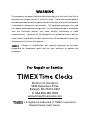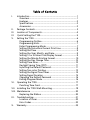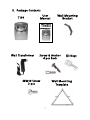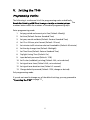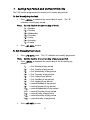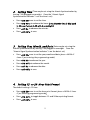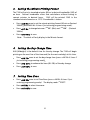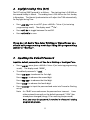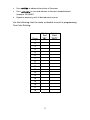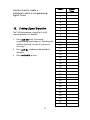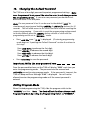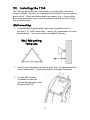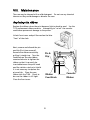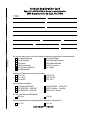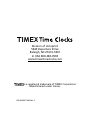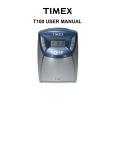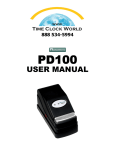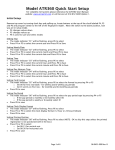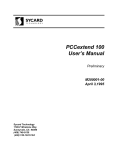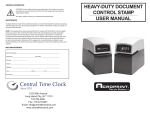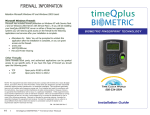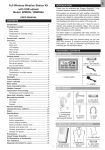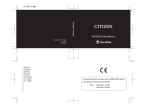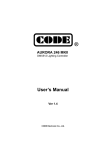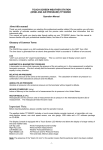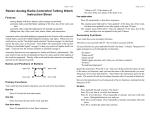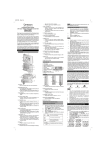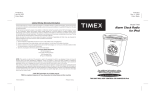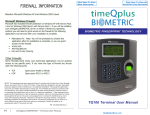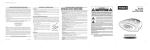Download T100 USER MANUAL - Raleigh Time Recorder Company
Transcript
T100 USER MANUAL WARNING This equipment has been tested and found to comply with the limits for a Class A digital device, pursuant to Part 15 of the FCC Rules. These limits are designed to provide reasonable protection against harmful interference when the equipment is operated in a commercial environment. This equipment generates, uses, and can radiate radio frequency energy and, if not installed and used in accordance with the instruction manual, may cause harmful interference to radio communications. Operation of this equipment in a residential area is likely to cause harmful interference in which case the user will be required to correct the interference at his or her own expense. Caution: Changes or modifications not expressly approved by the party responsible for compliance could void the user’s authority to operate the equipment. For Repair or Service Time Clocks Division of Acroprint 5640 Departure Drive Raleigh, NC 27616-1841 In USA 800-283-0594 www.timextimeclocks.com is a registered trademark of TIMEX Corporation. Manufactured under license. Table of Contents I. Introduction ..............................................................................1 Overview ...............................................................................1 Features .................................................................................2 Specifications ........................................................................2 Accessories ............................................................................2 II. Package Contents......................................................................3 III. Location of Components ..........................................................4 IV. Quick Setting the T100.............................................................5 V. Setting the T100........................................................................6 Programming Outline...........................................................6 Programming Hints...............................................................7 Enter Programming Mode ...................................................7 Setting Pay Period and Current Print Line ..........................8 Setting the Time ...................................................................9 Setting the Year, Month, and Date......................................9 Setting 12 or 24 Hour Print/Display Format ........................9 Setting the Minute Printing Format ..................................10 Setting the Day Change Time ............................................10 Setting Time Zone...............................................................10 Daylight Saving Time (DST) ................................................11 Inputting the Default Password.........................................11 Setting Two-color Printing .................................................12 Setting the Signal Tone Times............................................14 Setting Signal Duration ......................................................15 Changing the Default Password ........................................16 Exiting Program Mode .......................................................16 VI. Operating the T100.................................................................17 Punching Time Card............................................................17 VII. Installing the T100: Wall-Mounting .......................................18 VIII. Maintenance ...........................................................................20 Replacing the Ribbon .........................................................20 IX. Troubleshooting ......................................................................21 Location of Fuses ................................................................22 Error Codes..........................................................................22 X. Warranty..................................................................................23 I. Introduction Caution: • • • • • • Read and understand all instructions in the T100 User Manual before installing and operating this time clock. Do not install the T100 in areas where it may be exposed to direct sunlight or high temperatures, such as near a heater. Do not install the T100 where it may be exposed to excessive dust or to high humidity, resulting in condensation. Do not use this product near water or when you are wet. If the product comes in contact with any liquids, unplug the electric cord immediately. Do not plug the product back in until it has thoroughly dried. Securely install the time clock on a stable, level surface, or if wall mounting the T100, follow the wall mounting instructions to install it securely to the wall. Place the time clock where no one can step or trip over the cord. Do not place objects on the power cord that can cause damage or abrasion. If this product does not operate normally, consult the “Troubleshooting” section of this manual. Overview The Timex T100 is an electronic time clock that can be used for a weekly or a bi-weekly pay period. The unique Timex T111 Time Card offers a weekly time card on the front and a biweekly time card on the back. IN/OUT punches are recorded across the card in six columns by using the buttons to select the appropriate column. The T111 Time Card was made specifically to work in the T100 Time Clock. Using the T111 Time Card will ensure optimal performance. The T100 offers Two-color Printing, so punches outside normal times will print in RED, allowing for quick and easy auditing of exception punches. The built-in signal can be programmed to audibly denote start and stop work times. With Atomic Synchronization time setting, built-in battery back-up, auto daylight saving adjustments and a perpetual calendar, the T100 Time Clock will always print the correct time. For more information about the WWVB Radio signal (Atomic signal) visit NIST’s website at: www.boulder.nist.gov 1 Features • • • • • • • • • • • Atomic Synchronization sets time and date automatically. Compact design for desktop or wall mounting. Weekly or bi-weekly pay periods. Digital display shows time, day and date, and is synchronized with printer. Display can be programmed to show 12 Hour or 24 Hour Time. 12 or 24-hour & 60/100 (minute or decimal 100ths) print format. Easily distinguish printing time between AM and PM. PM minutes or hundredths are over scored 8:00 (8:00 PM). 2-color (red/black) ribbon can highlight punches outside of normal schedule in Red ink by programming clock schedules. Built-in signal tone to denote start and stop times. Daylight Saving Time and perpetual calendar. Password for program protection. Specifications Power Source: 115VAC/60Hz Power Consumption: 0.3W Clock Accuracy: ±3sec. per week Ambient Temperature: 23°F~104ºF (-5℃~40℃) Ambient Humidity: 20%~80% Size: 8.0"W × 10.5"H × 5.6"D (203mm W × 267mm H × 142mm D) Accessories: The T112 Ribbon and T111 Time Card are made specifically to work in the T100 Time Clock. T111 Weekly/Bi-Weekly Time Card Front T112 Two-Color Ribbon 2 Back II. Package Contents User Manual T100 Wall Mounting Bracket T100 User Manual Wall Transformer Screw & Anchor 4 pcs Each M4x10 Screw 2 pcs (2) Keys Wall Mounting Template 3 III. Location of Components Front Front 1) 2) 3) 4) 5) 6) 7) 8) 9) Back 10) 11) 12) 13) Back Time Card Receiver Key Hole <AM IN> Button <AM OUT> Button <PM IN> Button <PM OUT> Button <OT IN> Button <OT OUT> Button Digital Clock Display Program/Normal Mode Switch Reset “A” (return to original factory settings) Wall-mounting Keyholes Fuse Access Door 4 IV. Quick Setting the T100 The Atomic Synchronization allows you to utilize the simple steps below to set the T100. Default Settings Time Zone – Eastern Standard Time Pay Period – Weekly Daylight Savings – Automatic There are many additional options with the T100 outlined on Page 6. If you desire any of these options, proceed to the appropriate section for programming. Note: Setting • Plug transformer into the bottom of the T100 and plug in transformer • Move switch on the rear to “Program”. • Push <AM-IN> 6 times. Display will appear like: • Press <PM-OUT> to select your time zone. • Press <OT-OUT> to save Time Zone setting. • Leave Timex T100 plugged in overnight. In the morning the “Atomic Time Synchronization Indicator” should be visible and the time and date will be set. • Take a test print; if the print is satisfactory proceed to “Operating the T100” on page 17. 5 V. Setting the T100 Programming Outline The following is a reference list of the programming order and defaults. Reminder: Pressing <AM IN> allows you to skip unnecessary steps. The numbers below match the numbers of the detail programming steps: Enter programming mode 1. Set pay period and current print line (Default: Weekly) 2. Set time (Default: Eastern Standard Time) 3. Set year, month and date (Default: Eastern Standard Time) 4. Set 12 or 24 hour print format (Default: 12 hour) 5. Set minutes to 60 minute or decimal hundredths (Default: 60 minute) 6. Set the day change time (Default: Midnight) 7. Set Time Zone (Default: Eastern Standard Time) 8. Daylight Saving Time (Default: On) 9. Input default password (Default: 1234) 10. Set 2 color (red/black) printing (Default: N/A, set as desired) 11. Set signal tone times (Default: N/A, set as desired) 12. Set signal tone duration time (Default: 5 seconds) 13. Change default password (Default: 1234, change as desired) Exit programming mode If you do not need to change any of the default settings you may proceed to “Operating the T100” on page 17. 6 Programming Hints Leaving the T100 plugged in overnight will typically set the time and date automatically utilizing the Atomic Synchronization Signal. Once the time and date are set simply skip over these features when setting the T100. It is recommended that you program all functions in one sequence. However, you may set functions independently by following the directions in parenthesis that refer “to just entering the program mode” at the start of each programming step. Note: The time clock will not function unless you exit Programming Mode by sliding the Programming Switch to “Normal”. The <AM IN> button functions as the feature selection button and advances you through the program mode. Pressing the <AM IN> button allows you to skip over programming steps or scroll to the setting you would like to change. <OT OUT> saves the program changes to memory. IMPORTANT: If “OUT3” is flashing the programming changes are not saved. Time is displayed in 24-hour format when the clock is in program mode (i.e. 3:00 PM will be 15:00). PM hours are indicated on Time Card by minutes being over scored. Example: Two fifteen in the afternoon would print as 02:15 in 12-hour format or 14:15 in 24-hour format. To return to the original factory settings press the <RESET> button with the end of a pen with the programming switch in “NORMAL” mode. The <RESET> button is within the hole marked “A” to the left of the PROGRAM switch. Warning: Resetting will erase your current programming. Enter Programming Mode • Set Program switch on the back to “PROGRAM” position. The buttons <AM IN>, <AM OUT>, <PM IN>, <PM OUT>, <OT IN>, <OT OUT> will now function to program the clock. 7 1. Setting Pay Period and Current Print Line The T100 can be programmed for weekly or bi-weekly pay periods. To Set Weekly Pay Periods • Press <OT IN> to advance the current day of week. The “2” indicates a weekly pay period. Note: Set the clock to the current day of week. 2-1 2-2 2-3 2-4 2-5 2-6 2-7 • = Monday = Tuesday = Wednesday = Thursday = Friday = Saturday = Sunday Press <OT OUT> to save. To Set Bi-weekly Pay Periods • Press <PM OUT> once. The “3” indicates a bi-weekly pay period. Note: • Set the clock to the current day of your pay period. Press <OT IN> to advance the current day of the bi-weekly pay period. 3-1 3-2 3-3 3-4 3-5 3-6 3-7 3-8 3-9 3-10 3-11 3-12 3-13 3-14 • = first Monday of pay period = first Tuesday of pay period = first Wednesday of pay period = first Thursday of pay period = first Friday of pay period = first Saturday of pay period = first Sunday of pay period = second Monday of pay period = second Tuesday of pay period = second Wednesday of pay period = second Thursday of pay period = second Friday of pay period = second Saturday of pay period = second Sunday of pay period Press <OT OUT> to save. 8 2. Setting Time (Time may be set using the Atomic Synchronization by leaving T100 plugged in overnight. Once the “Atomic Signal Synchronization Indicator” is on the time is set.) • Press <AM IN> once to set the time. • Press <PM OUT> to advance the hours (note that the time is displayed in 24-hour format; 0-23 with 0 = midnight). • Press <OT IN> to advance the minutes. • Press <OT OUT> to save. 3. Setting Year, Month, and Date (Date may be set using the Atomic Synchronization by leaving T100 plugged in overnight. Once the “Atomic Signal Synchronization Indicator” is on the date is set.) • Press <AM IN> once to set the year, month and date (press <AM IN> 2 times if just entering the programming mode). • Press <PM IN> to advance the year. • Press <PM OUT> to advance the month. • Press <OT IN> to advance the date. • Press <OT OUT> to save. 4. Setting 12- or 24- Hour Print Format The default setting is 12-Hour. • Press <AM IN> once to set the hour print format (press <AM IN> 3 times if just entering programming mode). • Press <PM OUT> to toggle between 12- and 24-hour printing format. • Press <OT OUT> to save. 9 5. Setting the Minute Printing Format The T100 will print in standard minutes (60) or in decimal hundredths (100) of an hour. Decimal hundredths allow time calculations without having to convert minutes to decimal hours. 12:45 will be printed 12:45 in the standard minute format or as 12.75 if hundredths is chosen. • Press <AM IN> once to set the minute printing format (60 min or Decimal 100ths) (press<AM IN> 4 times if just entering programming mode). • Press <OT IN> to change between “Cd 60” (Min) and “Cd 100” (Decimal 100ths). • Press <OT OUT> to save. Note: The clock will only display in the Minute format. 6. Setting the Day Change Time 0:00 (Midnight) is the default time for the day change. The T100 will begin printing on the next line of the time card (for the next workday) at this time. • Press <AM IN> once to set the day change time (press <AM IN> 5 times if just entering programming mode). • Press <PM OUT> to advance the hour (00~23h) of the day change. • Press <OT OUT> to save. 7. Setting Time Zone • Press <AM IN> once to set Time Zone (press <AM IN> 6 times if just entering programming mode). The display reads “-5 E ST”. • Press <OT IN> to select time zone. • Press <OT OUT> to save. 10 8. Daylight Saving Time (DST) The DST setting (2007 forward) is as follows: The starting time is 2:00 AM on the second Sunday in March. The ending time is 2:00 AM on the first Sunday in November. The Atomic Synchronization will adjust the T100 automatically for Daylight Saving Time. • Press <AM IN> once to set DST (press <AM IN> 7 times if just entering programming mode). The display reads “dS On”. • Press <OT IN> to toggle between On and Off. • Press <OT OUT> to save. If you do not desire Two-Color Printing or Signal Tones you should exit programming mode by sliding the programming switch to “Normal”. 9. Inputting the Default Password Input the default password to set Two-Color Printing or the Signal Tone. • Press <AM IN> once (press <AM IN> 9 times if just entering programming mode). The display reads “00 00”. • The default password is “1234”. Press <AM OUT> to advance the first digit. Press <PM IN> to advance the second digit. Press <PM OUT> to advance the third digit. Press <OT IN> to advance the fourth digit. • Press <OT OUT> to input the password and enter into Two-color Printing set-up. Note: An “E-40” error code means the password was incorrect. It was either entered incorrectly or the default password (“1234”) has already been changed (see pg 15 for resetting the password). Once you enter the password, it remains in effect until exiting programming mode. 11 10. Setting Two-Color Printing Time cards can be audited more easily by highlighting punches outside the normal work schedule in Red. The T100 allows 18 red/black color changes. If you set a color change it will occur every day. Note: The default color is black. The clock has to be programmed to print red at specific times. Once a color change occurs the clock will continue to print in that color until another color change event occurs. The following is a sample schedule of events for an 8:00 AM to 5:00 PM workday with an hour lunch from 12:00 Noon to 1:00 PM (13:00). During this schedule the clock prints RED from 8:01 AM until 12 Noon. The clock prints BLACK during lunch. The clock prints RED from 1:01 PM (13:01) until 5:00 PM (17:00). At 5:00 PM the clock prints BLACK for exit punches. At 5:30 (17:30) the clock prints RED to note OT punches. The clock returns to BLACK print at 07:30 in the morning for IN punches. On the chart below, the IN/OUT under each event denotes the event selection shown on the bottom of the display while programming. Event (Max 18) 1 2 3 4 5 6 Print in Red ”IN1” 08:01 Print in Black ”OUT1” Begins Printing 12:00 13:01 17:00 17:30 07:30 Red Black Red Black Red Black Note: A color change cannot be set at 0:00. Setting an existing color change event to 0:00 can be used to remove an individual event within a schedule. • Press <AM OUT> to toggle the color change between “IN1”(RED Print) or “OUT1”(BLACK Print) (If entering programming mode begin at “Inputting the Default Password” section & continue to this step). (“IN1” / “OUT1” shown on the lower left of the Display) • Press <PM OUT> to advance the hour of the event. 12 • Press <OT IN> to advance the minute of the event. • Press <OT OUT> to save and advance to the next scheduled event (example “02 12:00”). • Repeat as necessary until all desired events are set. Use the following chart to create a schedule to assist in programming Two-Color Printing. Event 1 2 3 4 5 6 7 8 9 10 11 12 13 14 15 16 17 18 Print in Red ”IN1” 13 Print in Black ”OUT1” 11. Setting the Signal Tone Times The T100 allows for 32 scheduled audible signals. If you set a signal it will occur every day and sound for the set signal duration. Following is a sample schedule of events for an 8:00 AM to 5:00 PM work schedule with one hour lunch from 12:00 Noon to 1:00 PM (13:00). This schedule has four signals. Event (Max 32) 1 2 3 4 Signal Tone 08:00 12:00 13:00 17:00 Description Start of Work Start of Lunch End of Lunch End of Work Note: A signal cannot be set at 0:00. Setting an existing color change event to 0:00 can be used to remove an individual event within a schedule. • Press <AM IN> once to set the audible schedule (If entering programming mode begin at “Inputting the Default Password” section & continue to this step). The display shows “01 00:00”. • Press <PM OUT> to advance the hour of the event. • Press <OT IN> to advance the minute of the event. • Press <OT OUT> to save and advance to the next scheduled event, (example “02 12:00”). • Repeat as necessary until all desired events are set. 14 Use this chart to create a schedule to assist in programming Signal Tones. 12. Setting Signal Duration The T100 can produce a signal for 0 to 30 seconds (Default is 5 seconds). • Press <AM IN> once (If entering programming mode begin at “Inputting the Default Password” section & continue to this step). • Press <OT IN> to advance the seconds of duration. • Press <OT OUT> to save. 15 Event 1 2 3 4 5 6 7 8 9 10 11 12 13 14 15 16 17 18 19 20 21 22 23 24 25 26 27 28 29 30 31 32 Signal Tone 13. Changing the Default Password The T100 uses a four-digit password to protect programmed settings. Note: once the password is set you will be asked to enter it each time you enter the programming mode. If you set a new password you should write it down and store it in a safe place. Note: If a new password is lost it can be reset to the default”1234” by simultaneously pressing and holding <AM IN> & <AM OUT> buttons for 10 seconds. This will allow access to the clock’s functions without resetting the current programming. If you wish to reset the programming and password to factory defaults press the <RESET> button on back of clock with the programming switch set to “NORMAL” mode. • Press <AM IN> once. “12 34” is displayed. (If entering programming mode begin at “Inputting the Default Password” section & continue to this step). Press <AM OUT> to advance the first digit. Press <PM IN> to advance the second digit. Press <PM OUT> to advance the third digit. Press <OT IN> to advance the fourth digit. • Press <OT OUT> to save the password. Important: Write the new password here Once the password has been set the T100 will display “0000” each time you enter the programming mode. The password must be entered and <OT OUT> pressed to enter program mode. If the password is incorrect, the T100 will beep and Error Message “E-40” is displayed. You will not be allowed to enter the programming mode until the correct password is entered. Exiting Program Mode When finished programming the T100, slide the program switch to the “NORMAL” position. Note: The clock will not function unless you exit Programming Mode by sliding the Programming Switch to “NORMAL”. 16 VI. Operating the T100 The print on the time card progresses to the right through out the day as the IN/OUT buttons are pressed. The T100 prints in the column of the time card indicated on the lower line of the Time Clock Display. The column is selected with the corresponding button shown in the table below: Time Card Display Button MORNING IN OUT IN1 OUT1 <AM IN> <AM OUT> AFTERNOON IN OUT IN2 OUT2 <PM IN> <PM OUT> OVERTIME IN OUT IN3 OUT3 <OT IN> <OT OUT> The print column will not change until another column button is pressed. A typical schedule would use the buttons as shown below: a. Arrive for the day - <AM IN> b. Out for Lunch - <AM OUT> c. In from Lunch - <PM IN> d. Leave for the day - <PM OUT> Punching Time Card • Press appropriate <IN> or <OUT> button to choose print column. • Insert time card into slot with your pay period type (Weekly or Bi-Weekly) on the time card facing you. Note: The clock cannot differentiate the pay period and will print on either side of the time card. • The card is automatically pulled in and printed. Do not attempt to pull the card out during the printing operation or insert any objects other than time cards. Doing so can result in damage. • Remove time card when it is returned and the motor stops. 17 VII. Installing the T100 The T100 may be installed on a flat surface or wall-mounted. No special wiring is needed. However, we recommend installing the T100 on a separate power circuit. We do not recommend using a power strip. Always follow basic safety precautions when using this product to reduce the risk of injury, fire, or electric shock. Wall-mounting 1. Using Wall Mounting Template install screw (included) in wall at position A, 37” to 49” above floor. Leave a 1/8” gap between the screw head and wall. Use a screw anchor (included) if necessary. Wall Mounting Template 2. Install screws (included) at positions B and C with 1/8” gap between the screw head and wall. Install screw anchors (included) if necessary. 3. Use two M4X10 screws (included) to attach the wall-mounting bracket to the bottom of the T100. 18 4. Line up the keyholes on the back of the T100 with the mounting screws. Slide the T100 downward to secure it to the wall. 5. Secure mounting bracket to wall with screw (included) or mark hole and install screw anchor (included) if necessary. 19 VIII. Maintenance The case may be cleaned with a mild detergent. Do not use any chemical cleaners as they could damage or discolor the case. Replacing the ribbon Replace the ribbon when the print becomes light or hard to read. Use the T112 replacement ribbon cassette. Attempting to “re-ink” the cassette could cause permanent damage to the printer. Unlock front cover and pull forward on the blue “face” of the clock. Next, remove and discard the pin and clip (first time removal). Remove the ribbon cassette by pulling it straight up. Turn the feed knob on the new ribbon counterclockwise to tighten the ribbon so that it can easily be inserted between the print head and the stainless steel print shield. It is not necessary to replace the pin and clip. Place the new ribbon into the T100. Check to be sure the ribbon is still tight. Close the front cover. Pin & Clip Ribbon Feed Knob 20 Cassette Ribbon IX. Troubleshooting Problem Clock does not set from Atomic Synchronization Clock does not accept time cards Possible Cause Poor signal Reception Check Reposition or relocate clock. Keep unit away from monitors and other sources of radio interference. Unable to receive Atomic Signal Please refer to the programming steps on page 9 to set time and date. Restore power AC power is OFF Power cord is disconnected Plug cord into outlet AC fuse blown Replace AC240V 1A fuse DC fuse blown Replace DC 12V 2A fuse T100 in “Program” mode Return switch to “Normal” position Replace ribbon cassette Printing light Worn ribbon Reinstall ribbon cassette Printing in wrong position Ribbon cassette not seated correctly Incorrect pay period starting day Insert card correctly Not printing Time card inserted incorrectly Printing head fuse blown Reinstall ribbon cassette Clock stopped Ribbon cassette not seated correctly AC power is off Power cord is disconnected Plug cord into outlet AC fuse blown Replace AC240V 1A fuse 21 Set correct day Replace DC 12V 1.5 Amp fuse Restore power Location of fuses The fuse panel is located on the back of the T100 in the lower left corner. To access fuses, disconnect the power from the clock and remove the screw that secures door. Replace blown fuse with only the same rated fuse. Do not substitute. 1. Printer Head Fuse (1.5A DC 12V) 2. AC Fuse (1A AC 240V) 3. DC Fuse (2A DC 12V) Error Codes The T100 has built-in diagnostics to guide you in maintaining your time clock. These Error Codes, when occurring, will be seen on the display. Code Meaning of Error Check E-01 Clock motor or sensor failure E-03 E-05 Card positioning Card does not feed correctly E-30 E-33 Printer head fails to return to home position Can’t change color Unplug and reconnect power cord or turn the program switch on-off twice, letting the clock readjust. Verify correct card (T111) Verify correct card (T111) Re-insert card. Contact dealer or Service Center E-35 The card can’t be returned E-37 E-38 Sensor cannot locate card Printer head jammed E-40 Wrong password entered 22 Check that the ribbon is installed correctly. Make sure there are no obstructions in card receiver Contact dealer or Service Center Remove ribbon and check for binding. Reinstall ribbon. Enter the correct password or refer to section “Setting the Password”. Cycling the power to the T100 may also correct certain error conditions. If any of these measures fail to correct the error condition, contact the dealer or Service Center at: 1-800-283-0594 or go to: www.timextimeclocks.com To return to the original factory settings press the <RESET> button with the end of a pen with the programming switch in “NORMAL” mode. The <RESET> button is within the hole marked “A” to the left of the PROGRAM switch. Warning: Resetting will erase your current programming. X. Warranty This product is guaranteed to the original purchaser for a period of one (1) year from original purchase date against defective materials and workmanship when used under normal operating conditions. The repair or replacement of any defective component or part and any necessary adjustments will be made free of charge provided that the machine is shipped prepaid to the factory service center shown below, securely packaged and shipped in the original shipping container. This warranty applies to Timex Time Clocks T100 purchased and retained in the U.S.A. The guarantee is not applicable if the device has been subject to misuse, abuse, negligence, accidents, power surges and lightning. The guarantee is not applicable if the serial number has been altered, defaced or removed or if the device has been tampered with or taken apart by other than authorized service personnel. Please return the warranty card to Timex Time Clocks (A division of Acroprint) to register your product. For your reference fill out the information below and keep it in safe place. Model Number T100 Serial Number Date Purchased Purchased From Location 5640 Departure Drive Raleigh, NC 27616-1841 800-283-0594 www.timextimeclocks.com 23 Product Registration Card Fax to 919.850.0720 or Drop in envelope to: 5640 Departure Dr. Raleigh, NC 27616 T100 Model No. Serial No. First Name Last Name Title Company Name Address City State Daytime Phone with Area Code Zip Email Address Fax# Cut Here Purchased From Purchase Date So that we may serve you better, please indicate your primary business activity. (01) Manufacturing (07) Hotel/Motel (02) Wholesale (08) Banking/Financial (03) Retail (09) Medical/Dental (04) Government (10) Construction (05) University/School (11) Other (06) Restaurant Number of Employees using this product (20) 1-10 (23) 50-75 (21) 11-25 (24) 76-100 (22) 26-49 (25) 100+ Annual Sales in dollars (30) Under $100,000 (31) $100,000 – 250,000 (32) $250,000 – 500,000 (33) $500,000 – 1,000,000 (34) $1 million – 5 million (35) $over 5 million Do you use Microsoft Windows? (40) Yes (41) No Are you interested in receiving additional product information? (50) Yes (51) No www.timextimeclocks.com 1 Time Clocks Division of Acroprint 5640 Departure Drive Raleigh, NC 27616-1841 In USA 800-283-0594 www.timextimeclocks.com is a registered trademark of TIMEX Corporation. Manufactured under license. P/N 06-0337-000 Rev. C