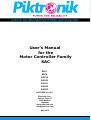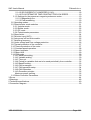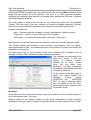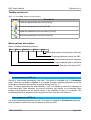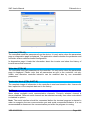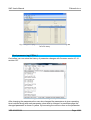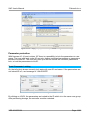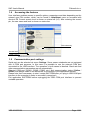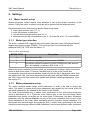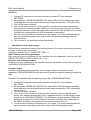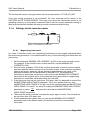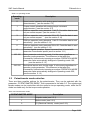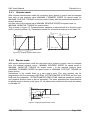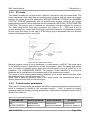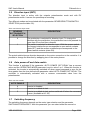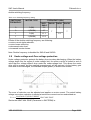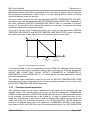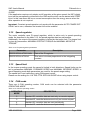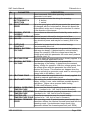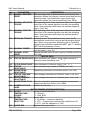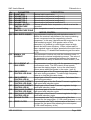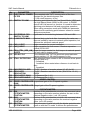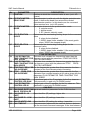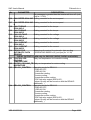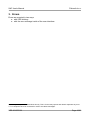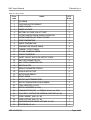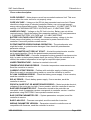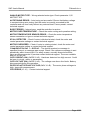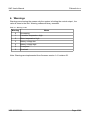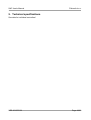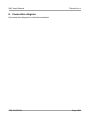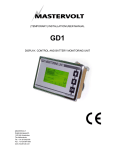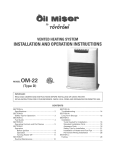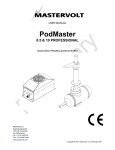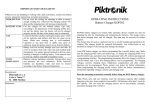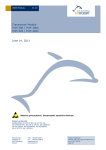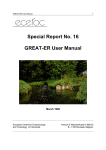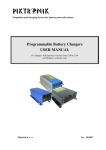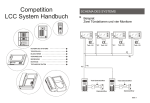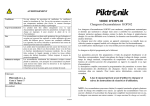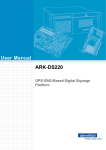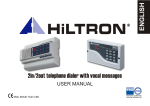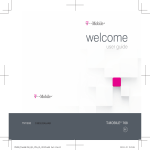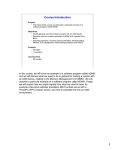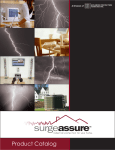Download User`s Manual for the Motor Controller Family SAC
Transcript
PIKTRNIK User's Manual for the Motor Controller Family SAC SAC1 SAC4 SAC30 SAC40 SAC41 SAC50 SAC60 SACTERM V1.0.4.0 Piktronik d.o.o. Cesta k Tamu 17 2000 Maribor Slovenia www.piktronik.com [email protected] May 2015 SAC User's Manual Piktronik d.o.o. Table of Contents 1.SACTERM - PC user interface...........................................................................................4 1.1 Introduction.................................................................................................................4 1.2 Establishing connection..............................................................................................4 1.3 User interface layout description................................................................................4 Toolbar schortcuts.........................................................................................................6 Menu options description...................................................................................................6 File.................................................................................................................................6 Load parameters [CTRL-O].......................................................................................6 Save parameters [CTRL-S].......................................................................................6 Exit.............................................................................................................................7 Edit.................................................................................................................................7 Copy all [CTRL-C].....................................................................................................7 Tools..............................................................................................................................7 General Options........................................................................................................7 Comm Auto Detect...........................................................................................7 Auto scan..........................................................................................................7 Double check parameters.................................................................................7 Language setting..............................................................................................7 Additional options.............................................................................................7 Read data [CTRL-R].............................................................................................8 Write data [CTRL-W].............................................................................................8 Read entire block [CTRL-SHIFT-R]......................................................................8 Settings..........................................................................................................................8 Help...............................................................................................................................9 Manual [F1]...............................................................................................................9 About [F2]..................................................................................................................9 1.3.1 Diagnostics page.................................................................................................9 Read parameter log [CTRL-L].................................................................................10 Parameters page.........................................................................................................11 Parameter protection...................................................................................................12 Tools\ Parameter Locking...................................................................................12 1.4 Accessing the features............................................................................................13 1.5 Communication port settings....................................................................................13 2.Settings.............................................................................................................................14 2.1 Motor control set-up..................................................................................................14 2.1.1 Motor type selection..........................................................................................14 2.1.2 Motor parameters set-up...................................................................................14 2.1.3 Auto-tuning........................................................................................................15 Motor auto tuning....................................................................................................15 Mechanical sensor auto tuning...............................................................................16 2.1.4 Settings for the induction motor........................................................................17 2.1.4.1 Magnetizing inductance.............................................................................17 2.1.4.2 High speed mode (HSM) and Low speed mode (LSM).............................18 2.1.4.3 MAX RATIO ISQ/ISD.................................................................................18 2.1.4.4 MINIMAL ISD CURRENT..........................................................................18 VER:2015/07/08 Page 2/49 SAC User's Manual Piktronik d.o.o. 2.1.4.5 ISD CURRENT AT LOWSPEED (V1.40)..................................................18 2.1.4.6 FLUX ESTIMATOR TIME CONSTANT FOR LOW SPEED......................19 2.1.5 Settings for the permanent magnet synchronous motor...................................19 2.1.5.1 Magnetizing flux.........................................................................................19 2.1.5.2 Field weakening.........................................................................................20 2.2 Operating modes......................................................................................................20 2.3 Potentiometer mode selection..................................................................................21 2.3.1 Unipolar mode...................................................................................................22 2.3.2 Bipolar mode.....................................................................................................22 2.3.3 EV mode............................................................................................................23 2.3.4 Potentiometer parameters.................................................................................23 2.4 Slope limiter..............................................................................................................24 2.5 Direction input (INP1)...............................................................................................25 2.6 Auto power-off and Auto enable...............................................................................25 2.7 Switching frequency..................................................................................................25 2.8 Under-voltage and Over-voltage protection.............................................................26 2.9 Thermal protection of the controller..........................................................................27 2.10 Thermal protection of the motor.............................................................................27 2.11 Constant speed operation......................................................................................28 2.12 Speed regulator......................................................................................................29 2.13 Speed limit..............................................................................................................29 2.14 CAN mode..............................................................................................................29 2.14.1 Baud-rate setting.............................................................................................30 2.14.2 Variable scaling...............................................................................................30 2.14.3 Time-out..........................................................................................................32 2.14.4 Period for variables that are to be send periodically from controller...............32 2.14.5 BaseID setting.................................................................................................33 2.14.6 CAN messages................................................................................................33 2.14.7 CAN operation setup.......................................................................................34 2.14.8 CAN Operation................................................................................................34 2.14.9 Generator principle..........................................................................................35 Maximum power tracking........................................................................................35 2.15 Motor Controller Parameters..................................................................................36 3.Errors.................................................................................................................................44 4.Warnings...........................................................................................................................48 5.Technical specifications....................................................................................................49 6.Connection diagram..........................................................................................................50 VER:2015/07/08 Page 3/49 SAC User's Manual Piktronik d.o.o. 1. SACTERM - PC user interface 1.1 Introduction SACTERM is aimed for the communication with the motor controller SAC. This software tool can be used for the following tasks: ● drive operation monitoring, ● parameter management (editing, uploading, downloading, saving and loading), ● controller history investigation. SACTERM is a MS Windows program, which runs under Windows 98, Windows 2000, Windows XP and Vista and requires .NET 2.0 framework to operate. For the hardware connection between the motor controller and the PC computer see the connection diagram for the motor controller SAC in the chapter 6. 1.2 Establishing connection Before starting the program, please check if the communication cable is connected to the controller and the serial interface is correctly installed. When SACTERM is started, it checks for available communication ports, shown under Settings menu. By default the program checks if the device is present on any of the available communication ports. Each check is shown with “o” next to Online/Offline status. After switching on the power to the controller, the status should change to Online showing on which communication port is the device recognized. Please check the troubleshooting section when the status remains Offline after start. Tip: By clicking Online/Offline status, the controller can be logically disconnected/connected. 1.3 User interface layout description Title bar Menu bar Toolbar Page selector Parameter page Status bar Fig. 1: SACTERM user interface showing parameter page VER:2015/07/08 Page 4/49 SAC User's Manual Piktronik d.o.o. Starting SACTERM.exe opens the user interface with only the page Main available. In this mode one can monitor the drive operation, but there is no user interaction possible. Changing the controller/drive behavior is enabled when appropriate PIN code is entered (See Accessing the features). The main display is divided into Title bar on top, followed by Menu bar, and graphics Toolbar. The main part of the user interface is divided into pages displaying controller status and settings. Additional information and status bar is provided at the bottom. Pages are divided into: Main – Displays controller voltages, currents, temperatures, reference points.. Diagnostics – History of errors occurred to the controller. Parameters – Controller parameter table (user level 1 and more) Menu structure on the top depends on the operation mode and currently displayed page. The Toolbar enables quick access to most commonly used features, such as reading / writing parameters to disk. The additional buttons are provided for reading and writing the parameters to the device. The Main page (Fig. 9) gives access to the most important SAC variables such as voltages, currents, RPM, temperature and potentiometer position. The variables are presented in the table form, where in the first column is variable number, followed by its name, current value, unit and finally short description. The data is refreshed automatically periodically when the controller is powered. Fig. 2: SACTERM user interface - Main page On the bottom of the Main page is status line, which reports the controller current activity (INVERTER ON / INVERTER OFF). In case of controller faults, they are shown in the red color. Please see the error codes section for possible errors Warnings In the status line also warnings are shown, they occur when one of the operation points is out of the optimal range. There are: -Battery voltage too low, Battery voltage too high, motor temperature too high, controller temperature too high, current overload, overspeed, power too high, battery current to high. VER:2015/07/08 Page 5/49 SAC User's Manual Piktronik d.o.o. Toolbar schortcuts Table 1.1: SACTERM Toolbar Icon Descriptions Icon Description Loads the parameters from a file [Ctrl-O]. Saves the parameters to a file [Ctrl-S]. Read the parameters from the device [Ctrl-R]. Write the parameters to a device [Ctrl-W]. Menu options description Menu is divided in following sections: File Edit Settings Tools Help Manual and access level activation (license) Exchange data and control the SAC. Communication channel selection Copy displayed data to clipboard Operation with data on PC File Load parameters [CTRL-O] Serves to load saved parameters from disk. The option is available only in Parameters page. When the controller is Online, it is possible to write complete parameter set to the controller by selection Write button on popup dialog (see Fig. 7) Note: To import parameter file with extension “.edf”, one needs to select the extension in Load dialog box. After selection the correct controller type needs to be selected. After loading the parameter file all values needs to be checked if import is successful. We recommend that this operation would be performed by controller manufacturer. Save parameters [CTRL-S] It is used to save the parameters to disk. The option is available in Parameters page and when the data is loaded from the file before or from the SAC. VER:2015/07/08 Page 6/49 SAC User's Manual Piktronik d.o.o. Exit Exits the application. Edit Copy all [CTRL-C] The data displayed on the page is copied as text to clipboard and transferred to other application available for documentation and later inspection. Tools General Options Comm Auto Detect The inverter connected on serial channel can be automatically detected when the setting is applied. The setting can lead to slow connection when there are many available communication channels. When there are more than one controllers connected on one PC it is recommended to disable this setting to avoid ambiguity. Auto scan When the option is selected, the available list of communication channels are continuously scanned when the controller is not detected. That feature enables to detect new SAC-USB interface without restarting SACTERM. Double check parameters This option ensures that parameters and data are correctly transferred and stored. It is recommended to enable this option when firmware is older than 1.39. Language setting Language can be set from menu Tools/Options. Currently supported is English (Default). A version in German language can be selected with choosing de-DE. After the selection is confirmed, the application must be restarted for new settings to be applied. Additional options Show all parameters checkbox. When this option is checked, all possible parameters are available in parameters page, ready for inspection. VER:2015/07/08 Page 7/49 SAC User's Manual Piktronik d.o.o. Fig. 3: Options frame Read data [CTRL-R] The command reads the parameters from the device. It is only active when the parameters page or diagnostics page is displayed. The application checks whether the parameter and controller version matches loaded configuration. In diagnostics page it loads the information about the inverter and show the history of inverter errors that occurred. Write data [CTRL-W] The command stores all parameters to the controller. It is only active when the parameters page is displayed. Please note, that all parameters are set to the controller, not only visible, and therefore controller behavior can be modified also by non accessible parameters. Read entire block [CTRL-SHIFT-R] The complete image of information in the controller is read and stored to disk. It serves for later inspection of the complete data set in the factory. Settings Menu shows available serial communication channels. Currently selected channel is shown disabled. Different serial channel can be selected manually even when auto detect is disabled in options. Note: The serial interface should be connected before the terminal program is started in order to recognize the new communication port and avoid unexpected behavior. It is not recommended to disconnect the communication port while the program is running. VER:2015/07/08 Page 8/49 SAC User's Manual Piktronik d.o.o. Help Manual [F1] Document with this manual is displayed. About [F2] The information about the program version is displayed. In the PIN section at the bottom, the user PIN entry is available to enable additional functionality of the program. The Load license button serves to load the license file containing PIN codes. The license file is copied to the program path. After pressing OK button, the new PIN is accepted and access is granted to program options depending on the level. The level and username is shown in status bar at the bottom. When the PIN code is not available, one can get access by clicking on “Piktronik” button. Then Fig. 4: About box with PIN entry call the company and they will give you one time access in case you forgot your PIN code or you having trouble getting the licence. 1.3.1 Diagnostics page Diagnostics page provides with controller information such as serial number, software version, number of starts and total running time. The information is transferred from the controller when the device becomes Online. Below are two separated columns representing error counters. On the left side the total count of each error that occurred is shown. On the right side is a history list of recent errors that occurred. Each line consists of error name, how many times was triggered consequently, at which operation time was triggered last, and at which start number occurred last. Note: The displayed information is possible to copy to clipboard in text format by using menu File\Edit\Copy All or shortcut <CTRL+C>. VER:2015/07/08 Page 9/49 SAC User's Manual Piktronik d.o.o. Fig. 5: Diagnostics page is displaying basic controller information along with the error history Read parameter log [CTRL-L] Controllers can now store the history of parameter changes with firmware version V1.41 revision 187. Fig. 6: Parameter changes history After changing the parameters the user who changed the parameters at given operating time is stored along with each parameter value what is changed. In parameter page the changed parameter is shown in yellow. By hoovering the mouse cursor on the parameter VER:2015/07/08 Page 10/49 SAC User's Manual Piktronik d.o.o. the history of changes is shown. The history one could copy to clipboard by context menu (right mouse click and selection “copy-all”). Parameters page The parameters page shows the list of the parameters separated in groups. Each parameter is described with its Number and Name, followed by its Value, Unit and finally with Description. The parameter value can be changed between the minimum and maximum value. The values of the parameters are transferred from the controller when the device becomes Online. If another set of parameters is already loaded, the message box appears allowing reading the parameters from controller and replacing the data shown in SACTERM by selecting Read. When Write is selected, the parameter values in SACTERM are transferred to the controller and replace old. When Offline is selected, the program is disconnected from the controller allowing changing parameters already loaded in SACTERM, which does not change any values on the controller. When the value is not available, the „?“ is displayed. Also when the value is lower than minimal is shown with sign „_“ and when the value is higher than maximal, sign „-“ is displayed. When parameter is out of range when loaded, it is represented with red background. At load time the comparison with last loaded parameter set is performed. The parameters which differ are marked with light blue background color. When there are no previously loaded parameters, all are marked with light blue background color. All visible parameters can be changed when the controller is Online, one at the time by clicking to the cell in Value column, and entering new value. Successful change of the value is displayed on the status bar. The parameter changed is automatically changed in the controller. Parameters can be changed also in the Offline mode, but they are not changed in the controller until it is back Online again, and Write is selected. VER:2015/07/08 Page 11/49 SAC User's Manual Piktronik d.o.o. Fig. 7: Parameter page displays the list of parameters along with their settings Parameter protection With firmware V1.41 and revision 187 there is a possibility to lock the parameters to user group. The user with level under 25 can only change unlocked parameters or parameters locked to his user ID. The user with level up to 90 can unlock the controller parameters lock, or lock the parameters to his ID. Tools\ Parameter Locking On the left side is shown currently lock state with user ID and name. If the parameters are not locked ID is 0, and message is “UNLOCKED” Fig. 8: Parameter locking By clicking on LOCK, the parameters are locked to the ID which is in the same user group. After performing change, the controller must be restarted. VER:2015/07/08 Page 12/49 SAC User's Manual 1.4 Piktronik d.o.o. Accessing the features User interface enables access to specific options, parameters and data depending on the entered user PIN number, which can be found in Help\About menu or accessed with shortcut F2. Current access level is shown on status bar (L0). After entering the correct pin, the user name and level is shown on status bar. PIN code entry Access level Comm. Port Fig. 9: SACTERM About window 1.5 Communication port settings Serial port can be selected via menu Settings. Some newer notebooks are not equipped with a COM port anymore. In this case it is possible to use the external COM port connected to the USB interface. The operation in both cases is identical. Baud rate and other communication parameters are set automatically. Selected COM port (COM1, COM2, COM3, etc.) and communication status (Online / Offline) are always visible in the status line on the bottom of the application window. Please note that is necessary to start / restart SACTERM after you plug-in USB COM port interface to the computer in order to succesfully recognize it. Exit application SACTERM before unplugging the USB COM port interface to prevent unstable operation. VER:2015/07/08 Page 13/49 SAC User's Manual Piktronik d.o.o. 2. Settings 2.1 Motor control set-up Speed sensorless control require more attention to set up the proper operation of the system. Firstly the motor controller has to be set to operate with the selected motor. Recommended motor control set-up should follow these steps: 1. motor type selection (see 2.1.1), 2. enter the number of pole pairs, 3. run the auto-tuning procedure (see 2.1.3), 4. manually trim the rest of parameters (see 2.1.4 for the IM and 2.1.5 for the PMSM). 2.1.1 Motor type selection The motor controller SAC supports two motor types: induction motor (IM) and permanent magnet synchronous motor (PMSM). The motor type has to be selected with the parameter MOTOR TYPE (see the table 2.1). Table 2.1: Motor type selection MOTOR TYPE Description 0 Induction motor (IM) 1 Permanent magnet synchronous motor (PMSM) 2 Permanent magnet synchronous motor (PMSM) with Hall sensors (fw 1.40 onwards) or resolver (SAC41 fw. 1.41) Most of the motor controller functions (such as potentiometer settings, limits, etc) are the same for both motor types. Of course, the difference is in the motor control and consequently there are some parameters used only with the IM (in parameter editor they are marked with *IM) and some parameters are used only with the PMSM (marked with the *SM). Control for both motors also operate with different switching frequencies (see the section 2.7). 2.1.2 Motor parameters set-up The motor controller needs certain motor parameters in order to be able to control the motor. The table 2.2 shows which motor parameters are needed for the control of the IM and which parameters are needed for the control of the PMSM. The most recommended way to obtain motor parameters is the auto-tuning procedure, which is described in 2.1.3. There are more reasons why to use the auto-tuning. Motor parameters are usually not written on the motor plate. Furthermore, the stator resistance parameter value for example depends not only on the motor resistance, but is a sum of the stator resistance of the motor, cable resistance and the controller internal resistance. For that reason two identical motor drive systems (SAC + motor) where everything is the same except the cable lengths (different cable resistance!) would need different stator resistance VER:2015/07/08 Page 14/49 SAC User's Manual Piktronik d.o.o. Table 2.2: Motor parameters Parameter IM PMSM STATOR RESISTANCE Rs Rs ROTOR RESISTANCE Rr not used not used Ls MAGNETIZING INDUCTANCE Lm not used STATOR LEAKAGE INDUCTANCE Lls not used ROTOR LEAKAGE INDUCTANCE Llr not used not used m p p STATOR INDUCTANCE MAGNETIZING FLUX NUMBER OF POLE PAIRS settings. 2.1.3 Auto-tuning There are two automatic procedures, – motor auto-tuning available for entire SAC family and – mechanical sensor tuning: – HALL sensor (SAC1, SAC4, SAC41 V1.40 onwards) – Resolver sensor (SAC41 V1.41 only) When performing the auto-tuning procedures, the motor shaft must be standalone and able to turn freely. Caution: During the auto-tuning procedure, the motor shaft will be turning. Before starting auto-tuning procedure, the parameter 1.09 MAXIMAL STATOR CURRENT must be set to nominal current of the motor or less. Motor auto tuning Auto-tuning is an automatic procedure, which measures motor parameters and sets-up the current regulator parameters. It is advisable to run the auto-tuning procedure whenever the motor controller has to be set-up for operation with a new motor type or cables (when the cable resistance changes significantly). The motor controller is sensitive to the stator resistance changes, where the stator resistance is being seen as the stator resistance of the motor together with the motor cable. It is also advisable that auto-tuning procedure is started with the cold motor. In order to start the motor auto-tuning procedure, one has to set the parameter OPERATING MODE to the value which equals the desired operating mode plus 100. Example: The desired mode is speed control mode with potentiometer (OPERATING VER:2015/07/08 Page 15/49 SAC User's Manual Piktronik d.o.o. MODE=0) . 1. Connect PC computer to the motor controller and start PC user interface SACTERM. 2. Set parameter OPERATING MODE=100, where 100=0+100 (0:desired operating mode after auto-tuning is speed control mode with potentiometer, 100:autotuning). 3. Turn off the motor controller. 4. Turn on the motor controller (At this point the controller will measure parameters. This will last for several seconds. Usually you can hear some noise from the motor during this operation. When the procedure is finished the LED will blink for ten times cyclically with a pause when the LED is available in the system. 5. Turn the motor controller off and then turn it on again. The motor controller should be in the desired operating mode now (in this case speed operating mode with potentiometer). 6. Go to section 2.1.4 and follow further instructions. Mechanical sensor auto tuning Before starting mechanical sensor auto-tuning procedure, the motor auto-tuning procedure or motor tuning must be successful. Parameter must be set to 1.02 MOTOR TYPE = 2 HALL Sensor auto-tuning procedure Hall sensors must be connected to the controller and the parameter must be set 4.40 RESOLVER RESOLUTION=0 (SAC41 fw. 1.41). Resolver auto tuning procedure Resolver must be connected to the controller and the parameter must be be set properly 4.40 RESOLVER RESOLUTION. Common steps: In order to start the mechanical sensor auto-tuning procedure, one has to set the parameter OPERATING MODE to the value which equals the desired operating mode plus 220. Example: The desired mode is operating using CAN (OPERATING MODE=4) . 1. Connect PC computer to the motor controller and start PC user interface SACTERM. 2. Set parameter OPERATING MODE=224, where 224=4+220 (4:desired operating mode after auto-tuning is speed control mode with potentiometer, 220: mechanical sensor tuning). 3. Turn off the motor controller. 4. Turn on the motor controller (At this point the controller start turning the motor slowly, then stopped and started to turn in opposite direction. On the display will be shown an error CAN BUS TIMEOUT. This will last for several seconds. When the procedure is finished the LED will blink for ten times cyclically with a pause when the LED is available in the system and the main switch will turn off. 5. Turn the motor controller off and then turn it on again. The motor controller should be in the desired operating mode now (in this case CAN operating mode). VER:2015/07/08 Page 16/49 SAC User's Manual Piktronik d.o.o. The mechanical sensor tuning procedure will set the parameter 4.17 PAR_K2_ROT If the auto tuning procedure is not successful, the error message will be shown in the SACTERM AUTO TUNING ERROR. That may occur when the mechanical sensor is not operating correctly, is not properly connected, there was not correct parameter setting or there was mechanical obstacle preventing smooth mechanical shaft turning. 2.1.4 Settings for the induction motor Rs Lls Llr Lm Rr Figure 2.1: Equivalent circuit for IM 2.1.4.1 Magnetizing inductance In a case of induction motor, the magnetizing inductance is only roughly estimated within the auto-tuning procedure. It is recommended to carry out the following procedure after the auto-tuning. 1. Set the parameter MINIMAL ISD CURRENT to 50% of the motor nominal current. For example: if the nominal motor current was 40A, set the MINIMAL ISD CURRENT to 20A. 2. Run the motor at approx. 50% of the nominal speed with no load or at the constant load and read the values imr and isd on the main screen. If the controller is properly tuned to the motor, these two values should be approximately the same. If the difference between the two parameters is less than 10%, the magnetizing inductance is accurately set and you need to return the MINIMAL ISD CURRENT value back to the original value. In this case the tuning procedure for magnetizing inductance is concluded, otherwise follow the next step. 3. If the values imr and isd are more than 10% apart, then it is advisable to correct the MAGNETIZING INDUCTANCE parameter. If the isd is greater than imr, then MAGETIZING INDUCTANCE is too big, and in the opposite case the MAGETIZING INDUCTANCE is to small. You need to multiply the MAGNETIZING INDUCTANCE imr parameter by value and store the value back to MAGNETIZING isd INDUCTANCE parameter. 4. Then reset the motor controller and spin the motor again to verify if the imr and isd are not more than 10% apart now. 5. If both parameters do match, then you can set the MINIMAL ISD CURRENT parameter back to the default value (2A) and this procedure is successfully concluded. VER:2015/07/08 Page 17/49 SAC User's Manual 2.1.4.2 Piktronik d.o.o. High speed mode (HSM) and Low speed mode (LSM) The induction motor control operates with two algorithms. One is active at low speeds (Low Speed Mode - LSM) and the other is active with the high speeds (High Speed Mode HSM). Selection between the two modes occurs automatically with regard to the current motor speed and parameters SWITCH TO HSM and HYSTERESIS FOR SWITCH TO HSM. The low speed mode is usually active between the zero speed and 75% of the nominal speed (This is valid only when the nominal motor voltage approximately equals to the U dc supply voltage divided by 2 ( U n≈ ) and the maximal motor torque needed for 2 specific application is not greater than the nominal torque.). For the rest of the speed range the high speed mode is used. For a custom motor the SWITCH TO HSM parameter can be calculated as U battery SWITCH TO HSM =0.53⋅RPM nominal⋅ U nominal If you intend to operate the motor with the torque greater than the nominal motor torque, you may have to decrease the SWITCH TO HSM parameter even more. If this parameter is to big, you will notice a sudden temporary or permanent lack of the torque at the motor speed near the transition speed during the acceleration. If this parameter is too small, the consequence could be instable operation i.e. over current error. The other parameter HYSTERESIS FOR SWITCH TO HSM introduces hysteresis in order to minimize the excessive switching between the two modes. Suggested value for this parameter is 100 RPM. Note: For proper operation, also the current controller parameters in HSM need to be setup. Set the HSM current controller D and Q axis parameters to the same values as LSM controller parameters. 2.1.4.3 MAX RATIO ISQ/ISD This parameter determines the torque limit and efficiency in the field-weakening region. Default value: 2.5. For more information see 2.15. 2.1.4.4 MINIMAL ISD CURRENT This parameter determines the minimal magnetizing current. In implemented motor control the magnetizing current changes according to the torque command in order to minimize the motor losses. However, even at the zero torque command there should be the magnetizing current present in the motor in order for the control algorithm to detect the motor rotation caused by external torque. This parameter determines the minimal magnetizing current during the operation. Default value for this parameter is 5 % of the nominal current. 2.1.4.5 ISD CURRENT AT LOWSPEED (V1.40) One can set the minimal magnetizing current at low speed. Lower value enables better VER:2015/07/08 Page 18/49 SAC User's Manual Piktronik d.o.o. sensor-less operation, but on other hand results in lower dynamic of the system. Normally this value is the same as MINIMAL ISD CURRENT. 2.1.4.6 FLUX ESTIMATOR TIME CONSTANT FOR LOW SPEED Basically all today's sensor-less controllers have certain control problems at very low speeds and the SAC is not an exception. However, with good tuning the SAC can provide good starting torque as required for electric vehicles. The basic condition is that the motor parameters are correctly tuned to the motor. Additionally there are some control parameters that influence the low speed performance. Such crucial parameter is FLUX ESTIMATOR TIME CONSTANT FOR LOW SPEED. Its role is to determine the slip frequency at zero speed. If the slip frequency was set to the optimal value, the motor will develop the maximal possible torque per ampere. The default value for this parameter is 120. The best method to tune this parameter is to measure the motor torque directly or indirectly and change the parameter in steps of 10 in order to find the maximal torque. Normally the default value should not be far from the optimal value of this parameter. 2.1.5 Settings for the permanent magnet synchronous motor Rs Ls e r= m⋅e Figure 2.2: Equivalent circuit for PMSM With the permanent magnet synchronous motor the flux and field weakening conditions have to be additionally set by the user. It is necessary to check both settings in order to achieve the stable and efficient operation. 2.1.5.1 Magnetizing flux Flux of the PMSM is determined by the motor design and its value is essential for the proper drive operation. Two ways of determining of the flux are presented here. The first one is the easiest and the most preferred. ● ● Obtaining the magnetizing flux with SAC If the MAGNETIZING FLUX parameter value is too big, the motor probably won't start running. In this case you have to set the parameter to some small value (5 mWb for example). After changing the parameter you have to turn off the controller and then turn in on again. Now the motor should start. Increase the motor speed to some value over 500 RPM. Now read the value magnetizing flux from the main screen. This value should be quite stable. Remember or write down the value and set the motor parameter MAGNETIZING FLUX to the same value. Turn the controller off and then on again. Check again the value, since magnetizing flux is limited relatively to the parameter value. Iteratively the value should stabilize at the correct value. Determining the magnetizing flux from the back EMF In this case you need to know the back EMF of the motor. You can measure it between the two motor winding terminals if you spin the motor with the known VER:2015/07/08 Page 19/49 SAC User's Manual Piktronik d.o.o. constant speed with the other motor. Lets assume you have measured the effective back EMF voltage e. The MAGNETIZING FLUX parameter can the be determined e 10 6 e ⋅ ≈ ⋅7.8 , where p is the number of as MAGNETIZING FLUX = p⋅RPM p⋅RPM pole pairs and RPM is motor speed (revolutions per minute). 2.1.5.2 Field weakening With the field weakening it is possible to extend the operating speed of the PMSM with injection of the negative d-axis current. Some motors are more and some less suitable for field weakening. The field weakening operation can be influenced by a single parameter called MAX RATIO ISQ/ISD. Table 2.3: PMSM field weakening setting MAX RATIO ISQ/ISD Description less than 1 not valid between 1.0 and 7.0 ratio between 7.001 and 8.0 field weakening turned off With some motors it would be practically possible to reach speeds that are multiple base speeds. With such high speeds it exists a great danger, that in the case, when the controller would be for some reason shut down, the induced voltage would rise so high that it could destroy the inverter. For that reason at the initialization phase the maximal speed (parameters MAXIMAL FORWARD SPEED and MAXIMAL REVERSE SPEED) are always checked if they are inside of the safe area. If this is not true, the maximal speed is internally set to a lower value at which the motor can be safely operated. 2.2 Operating modes The motor controller SAC is offering different operating modes. With the regard on the command value input operating modes can be divided into the three groups: ● modes with potentiometer speed/torque command, ● mode with constant speed command value, ● modes with CAN communication1. Additionally the speed control or the torque control mode can be selected. At least the controller also offers auto-tuning mode, which is aimed for the automatic parametrization of the controller. Operating mode can be selected with the parameter OPERATING MODE. Behavior of operating modes is not influenced by the motor type selection. Operating modes are listed in the table 2.4. 1 Not available in standard hardware version VER:2015/07/08 Page 20/49 SAC User's Manual Piktronik d.o.o. Table 2.4: Operating modes Operating mode 2.3 Description 0 Speed control operation with analog speed command (potentiometer). (see the section 2.3) 1 Torque control operation with analog torque command (potentiometer). (see the section 2.3) 2 CAN bus operation using standard 11-bit ID. Controller data is sent only on remote request. (see the section 2.14) 3 CAN bus operation using extended 29-bit ID. Controller data is sent only on remote request. (see the section 2.14) 4 CAN bus operation using standard 11-bit ID. Controller data is sent periodically. (see the section 2.14) 5 CAN bus operation using extended 29-bit ID. Controller data is sent periodically. (see the section 2.14) 6 Constant speed operation. Speed command has to be set with parameter Commanded speed (see the section 2.11) 100-106 Motor parameter auto-tuning mode. It is the same regardless on operation mode parameter. The difference is that after the successfully finished auto-tununing procedure OPERATION MODE parameter value automatically changes to Operating mode-100; (see the section 2.1.3) 220-226 Mechanical sensor auto-tuning mode. It is the same regardless on operation mode parameter. The difference is that after the successfully finished auto-tununing procedure OPERATION MODE parameter value automatically changes to Operating mode-220; (see the section 2.1.3) Potentiometer mode selection There are three possible settings for the potentiometer. They can be selected with the parameter POTENTIOMETER MODE. This is presented in the table 2.5. The unipolar and bipolar modes can be used either with the speed or torque operating mode, while the EV mode is suitable only for the torque mode operation. Table 2.5: Potentiometer modes POTENTIOMETER MODE Description 0 Unipolar mode (see 2.3.1) 1 Bipolar mode (see 2.3.2) 2 EV (Electrical Vehicle) mode (see 2.3.3) VER:2015/07/08 Page 21/49 SAC User's Manual 2.3.1 Piktronik d.o.o. Unipolar mode 0 0 Max. positive speed/torque 0 0 Speed/torque command Speed/torque command With unipolar potentiometer mode the command value (speed or torque) can be changed from zero to the maximal value MAXIMAL FORWARD SPEED for speed mode (or MAXIMAL POSITIVE TORQUE for torque mode) linearly with the potentiometer position in positive direction, and from zero to the minimal value MINIMAL REVERSE SPEED for speed mode (or MAXIMAL NEGATIVE TORQUE for torque mode). This is shown in figure 2.3. Forward/reverse operation is selected with the direction input (INP1) (see the section 2.5). Parameters needed for this mode are shown in the table 2.6. MIN. MAX. 1023 POTENTIOMETER POTENTIOMETER POSITION POSITION Pot. position MIN. POTENTIOMETER POSITION MAX. POTENTIOMETER 1023 POSITION Pot. position Max. negative speed/torque Figure 2.3: Unipolar potentiometer mode 2.3.2 Bipolar mode Torque/speed command With bipolar potentiometer mode the command value (speed or torque) can be changed from the maximal negative value ( MINIMAL REVERSE SPEED for speed mode or MAXIMAL NEGATIVE TORQUE for torque mode ) to the maximal positive value (MAXIMAL FORWARD SPEED for speed mode or MAXIMAL POSITIVE TORQUE for torque mode). Somewhere in the middle there is a zero output zone. The zone position can be programmed with the parameter NEUTRAL POTENTIOMETER POSITION and the zone width with the parameter POTENTIOMETER DEAD ZONE. Maximal speeds for positive and negative direction have to be set separately. The static potentiometer characteristics for bipolar mode is shown in the figure 2.4. All parameters needed for this mode are shown in the table 2.6. Max. positive torque/speed POT_ZERO_SPEED POT_MIN 0 0 POT_MAX 1023 Pot. position Max. negative torque/speed POT_DEAD_ZONE Figure 2.4: Bipolar potentiometer mode VER:2015/07/08 Page 22/49 SAC User's Manual 2.3.3 Piktronik d.o.o. EV mode This mode is suitable for use with electric vehicles. It works only with the torque mode. The torque command value output from the potentiometer is bipolar, and this value can change between the values given with parameters MAXIMAL BRAKING TORQUE and MAXIMAL POSITIVE TORQUE quadratically with the potentiometer position, where the zero output potentiometer position can be selected with the parameter NEUTRAL POTENTIOMETER POSITION. The positive part is intended for acceleration and the negative for breaking. The static characteristic here has a quadratic form (figure 2.5) . With such a form a smooth starting from a place and the driving comfort are improved. All parameters needed for this mode are shown in the table 2.6.The torque sign is depended from the direction obtained from digital input or over CAN. Figure 2.5: EV potentiometer mode Maximal negative torque is set by parameter 1.24 BREAKING TORQUE. The actual value of the braking torque is depended on on the actual speed. When the speed approaches zero, the torque is reduced linearly down from double speed to zero at speed set in the parameter 1.06 COMMANDED SPEED. The purpose of this reduction is to overcome problems due to oscillations in the measurement of the speed at zero speed. The torque is set to braking when braking reference is set in both speed directions when the speed increases over the parameter 1.06. When CAN is used as reference input in the torque mode, the potentiometer value is directly obtained from CAN as reference input. 2.3.4 Potentiometer parameters There are four potentiometer parameters that define characteristic potentiometer positions, which is measured in quants of A/D converter (range:0 .. 1023). In speed (or torque) operating mode the meaning of these parameters in dependence of potentiometer mode is shown in the table 2.6. Table 2.6: Potentiometer parameters PARAMETER MIN. POTENTIOMETER VER:2015/07/08 UNIPOLAR MODE potentiometer position for zero BIPOLAR MODE potentiometer position for maximal EV MODE potentiometer position for maximal Page 23/49 SAC User's Manual PARAMETER Piktronik d.o.o. UNIPOLAR MODE BIPOLAR MODE EV MODE POSITION speed (or torque) negative speed (or torque) breaking torque MAX. POTENTIOMETER POSITION potentiometer position for maximal speed (or torque) potentiometer position for maximal positive speed (or torque) potentiometer position for maximal accelerating torque NEUTRAL POTENTIOMETER POSITION not used center position for zero speed (or torque) potentiometer position for zero torque POTENTIOMETER DEAD ZONE not used dead zone for zero speed (or torque) position not used EV mode potentiometer setting The potentiometer parameters should be set as EV mode, together with display GD2 set for EV mode. Table 2.7: Potentiometer parameters for EV with GD2 set for EV No. PARAMETER EV MODE SETTING 6,01 MIN. POTENTIOMETER POSITION 0 6,02 MAX. POTENTIOMETER POSITION 1023 6,03 NEUTRAL POTENTIOMETER POSITION 512 6,04 POTENTIOMETER DEAD ZONE 1 6,05 POTENTIOMETER MODE 2 2.4 Slope limiter In addition, potentiometer input can be slope limited. Parameter ACCELERATION determines acceleration slope and parameter DECELERATION determines deceleration slope. If parameters ACCELERATION or DECELERATION are zero then no slope limiting is active. With parameter value 1 the strongest slope limiting is active and with rising parameter value the slope limiting is getting linearly weaker for both parameters. [rpm] 3.454 For speed control the slope can be calculated as: SLOPE=RPM T [s ] T is acceleration time and RPM is entered maximum speed. The integer result is limited between 1 (0.289 rpm/s) and 32767 (eg. 9487 rpm/s) When firmware version is below 1.39, the slope limiter is not active when using CAN for reference input. VER:2015/07/08 Page 24/49 SAC User's Manual 2.5 Piktronik d.o.o. Direction input (INP1) The direction input is active with the unipolar potentiometer mode and with EV potentiometer mode. It serves for speed/torque reversing. Two different modes can be selected with the parameter REVERSE BUTTON/SWITCH SELECTION (see the table 2.8). Table 2.8: Direction input mode REVERSE BUTTON/SWITCH SELECTION DESCRIPTION 0 The pushbutton is selected for direction input. To change the direction with the pushbutton, the pushbutton has to be pressed for more than 50 ms and then released. 1 The switch is selected for direction input. With the reverse switch the forward rotation/torque corresponds to open switch contacts (state OFF) and the reverse rotation/torque corresponds to the closed switch contacts (state ON). The actual rotation/torque direction depends on the motor connection to the controller. It is possible to change the direction by swapping two of the motor phases. 2.6 Auto power-off and Auto enable This function is activated if the parameter AUTO POWER OFF DELAY has a nonzero value and the OPERATING MODE parameter is set to value 0 or 1. When this function is activated, the inverter is automatically switched off when speed command is zero for the time greater than the time defined with parameter called AUTO POWER OFF DELAY. The controller is automatically activated with a nonzero commanded value from the potentiometer. Table 2.9: Auto enable AUTO ENABLE 2.7 DESCRIPTION 0 Inverter is disabled 1 Inverter is enabled at start 3 Inverter is enabled at start, pulses switched off when the command is zero. (Available at V1.39) Switching frequency The switching frequency depends on the motor type selection and the parameter SWITCHING FREQUENCY. With this parameter you can select either the normal or VER:2015/07/08 Page 25/49 SAC User's Manual Piktronik d.o.o. double switching frequency. Table 2.10: Switching frequency setting SWITCHING FREQUENCY MOTOR TYPE FREQUENCY (kHz) 0 0 (IM) 5.5 0 1 (PMSM) 6,7 1 0 (IM) 11.1 1 1 (PMSM) 13.3 SAC1, SAC4 SAC40 SAC41 SAC60 7 7 14 7 Effects of the double switching frequency are following: ● motor current ripple reduction, ● motor losses reduction, ● decreased noise level, ● increased inverter losses. Note: Double frequency is disabled for SAC40 and SAC60. 2.8 Under-voltage and Over-voltage protection Under-voltage protection protects the battery from too deep discharging. When the battery voltage drops into the region of under-voltage limit, the motor current is limited to such a value that the voltage doesn't drop under the under-voltage limit. This allows the motor drive still to operate, but the maximal torque(power) will be reduced. As the battery gets more and more discharged, the available torque (power) is smaller and smaller. Figure 2.6: Battery discharge and overcharge protection The zone of reduction can be adjusted and applies on motor current. The actual battery voltage zone when reduction is started at continuous current can be recalculated as: MAXIMAL STATOR CURRENT U MINZ1= UBAT MIN ZONE I max Similar the UBAT MIN ZONE (Parameter in SACTERM) is: VER:2015/07/08 Page 26/49 SAC User's Manual UBAT MIN ZONE = Piktronik d.o.o. I max , U MAXIMAL STATOR CURRENT MINZ1 where UMINZ1 is required voltage range where the current limitation is effective. Simplified for typical maximal stator currents: UBAT MIN ZONE =K SACx U MINZ1 Table 2.11: Absolute current computation values. Note that these values are not maximum controller ratings. Controller type Imax (A) MAXIMAL STATOR CURRENT KSACx SAC 1 212 60/75/90 3.53/2.83/1.67 SAC 4 424 205 2.07 SAC 40 424 240 1.77 SAC 41 566 240 2.36 SAC 50 566 240 2.36 SAC 60 566 330 1.71 Approximately the same is true for the over-voltage protection. When the motor is running in the generative mode and the voltage gets close to maximum-voltage limit, the torque becomes limited in order to keep the voltage under the maximum-voltage limit. Additionally to the under-voltage and over-voltage limits there exist under-voltage and over-voltage trips as well. These two trips turn the motor controller off when the supply voltage is either to low or to high for the safe operation of the motor controller. The dynamic of the current limitation can be set with UBAT LIMIT FILTER, used to prevent system oscillations due to battery voltage drop. Higher cutoff frequency enables faster reaction, necessary to prevent voltage trip, but can cause system oscillations. 2.9 Thermal protection of the controller Thermal protection protects the motor controller from overheating. It is functioning in such a way that it is linearly decreasing the maximal current limit with the temperature rise. The lowest operating temperature of the controller can be set with the parameter MINIMAL OPERATING TEMPERATURE and the highest operating temperature with the parameter MAXIMAL OPERATING TEMPERATURE. The current reduction zone can be set with CONTROLLER TEMPERATURE ZONE (see 2.10Thermal protection of the motor). The thermal protection of the controller depends on the type of the controller and it is set by manufacturer. Invalid setting can cause controller failure. 2.10 Thermal protection of the motor SAC motor controllers SAC1, SAC4 and SAC40 can provide motor thermal protection. The sensor for the winding temperature sensing should be embedded into the motor. The VER:2015/07/08 Page 27/49 SAC User's Manual Piktronik d.o.o. temperature sensor can either be connected to the controller via analog input provided for the temperature measurement (SAC4 only!), or to the external device, which is sending motor temperature signal via can bus. The input source must be set with the parameter MOTOR TEMPERATURE SOURCE, and sensor type with the parameter MOTOR TEMPERATURE SELECTOR. Adaptation of the motor resistance (MOTOR TEMPERATURE SELECTOR=3) is available in firmware version V1.39 and when motor temperature sensor is connected. It improves sensorless operation in wide motor temperature range. If you don't use any motor temperature sensor, you must set both parameters (MOTOR TEMPERATURE SOURCE and MOTOR TEMPERATURE SELECTOR) to zero, otherwise the motor won't start. In that case there is no thermal protection of the motor. I [ A] I max 0 T [ °C ] MOTOR TEMPERATURE ZONE MAXIMAL MOTOR TEMPERATURE Figure 2.7: The thermal motor protection It is recommended to use the temperature sensor KTY84/130, although similar sensors could be used with proper parameter setting, which includes the following parameters (QUANT MIN, QUANT MAX, QUANT OFFSET, PARAMETER A, PARAMETER B, PARAMETER C and PARAMETER D). To obtain values for those parameters, contact controller manufacturer. The maximal motor temperature must be set with the MOTOR TEMPERATURE ZONE parameter and the zone, where the motor current gradually decreases to zero is given with the MOTOR TEMPERATURE ZONE parameter. 2.11 Constant speed operation This operating mode can be used in applications that require on/off operation with the constant speed. The desired speed has to be set with the parameter COMMANDED SPEED and the parameter OPERATING MODE has to be set to 6. After parameter upload to the controller, the controller has to be turned off. In order to operate the drive in this mode, the controller has to be turned on and by tying the INP1 digital input to the ground (GND) the motor will accelerate according to the ACCELERATION SLOPE parameter setting to the desired speed given with parameter COMMANDED SPEED. If one breaks the contact of INP1 with GND, the drive will decelerate according to the DECELERATION VER:2015/07/08 Page 28/49 SAC User's Manual Piktronik d.o.o. SLOPE. If the application requires only simple on/off operation at the given speed, the INP1 digital input can be permanently connected to the GND and the drive can be started with START input. In this case there will be no current consumption from the energy source when the drive operation is not required. Important: Constant speed operation only works with the parameter AUTO POWER OFF DELAY set to zero, otherwise the inverter will not be enabled. 2.12 Speed regulator The motor controller uses PI speed regulator, which is active only in speed operating mode. As described in the table 2.12, the speed regulator has two parameters. Additionally, the output of the speed regulator is limited by the torque limit. The torque limit is given by parameters: MAXIMAL POSITIVE TORQUE and MAXIMAL NEGATIVE TORQUE. Table 2.12: PI speed regulator parameters Parameter Description SPEED REGULATOR GAIN Gain of the PI regulator SPEED REGULATOR KI This value is inverse proportional to the integrating constant 2.13 Speed limit In the torque operating mode the speed is limited in both directions. Speed limits can be set by parameters MAXIMAL FORWARD SPEED and MAXIMAL REVERSE SPEED. In speed operating mode both parameters are used for the speed range setting. The speed limit is not valid when using CAN speed control. Please see the setting for 4.18 TRQ CTRL SPD LIM SLOPE when using torque control. 2.14 CAN mode There are 4 CAN operating modes. CAN mode can be selected with the parameter OPERATING MODE. Table 2.13: CAN bus operating modes OPERATING MODE DESCRIPTION 2 standard ID, controller data are sent only on remote request 3 extended ID, controller data are sent only on remote request 4 standard ID, controller data are sent periodically 5 extended ID, controller data are sent periodically VER:2015/07/08 Page 29/49 SAC User's Manual 2.14.1 Piktronik d.o.o. Baud-rate setting Baud-rate selection parameter can be accessed in user interface under the parameter named CAN BAUD RATE PRESCALER. The relation between Baud rate and CAN BAUD RATE PRESCALER parameter is determined by the following equation: 20000000 BaudRate= . 1BAUD RATE PRESCALER There are some typical baud rates and corresponding CAN BAUD RATE PRESCALER values presented in the table 2.14. Table 2.14: Baud-rates BAUD RATE CAN BAUD RATE PRESCALER 1000.000 1 500.000 3 250.000 7 125.000 15 100.000 19 83.333 23 20.000 99 12.500 159 10.000 199 Other CAN bus timing parameters cannot be changed. They are set at the following values: ● No. of sample points: 1 ● Sample timing: @ 70% of bit time ● Synchronization jump width: 10% of bit time 2.14.2 Variable scaling Five different physical values can be transferred with CAN bus: voltage, current, speed, torque and temperature. Variables transferred on CAN bus are always represented as unsigned integers (range:0 - 65535). In general the physical value can be calculated from the CAN value as: y=m⋅x y min where: y − y min , m= max 65534 VER:2015/07/08 Page 30/49 SAC User's Manual Piktronik d.o.o. y , y min , y max : physical value, minimal physical value, maximal physical value, x : scaled CAN variable. Note for more detailed information please see the document “SAC CAN protocol”. Due to the fixed point internal computing inside the motor controller the scaling is not determined by parameters m and y min , but by two parameters A and B. For particular physical value the scaling is determined with the following parameters: Table 2.15: CAN scaling PHYSICAL VALUE PARAMETER A PARAMETER B voltage CAN VOLTAGE SCALING A CAN VOLTAGE SCALING B current CAN CURRENT SCALING A CAN CURRENT SCALING B speed CAN SPEED SCALING A CAN SPEED SCALING B torque CAN TORQUE SCALING A CAN TORQUE SCALING B Parameters A and B can be calculated using MS Excel with the file scaling.xls. One needs only to enter minimal and maximal physical values and corresponding parameters are calculated automatically. After calculating parameters A and B, these parameters can be programmed to motor controller. There is a restriction with CAN scaling: an absolutely arbitrary scaling can not be chosen due to the fixed point nature of calculation. For that reason ● parameter A cannot be smaller than 1000 and greater than 32767 and ● parameter B cannot be smaller than -32768 and greater than 32767. So, if calculated parameters A or B are outside of these limits, the desired scaling can not be implemented. In this case the range of physical value has to be changed so that parameters A and B will be inside of the allowable boundaries. Currently implemented variables sent from SAC controller are scaled using following equation: 1 x= * x *−B ,where x is physical variable, x* is 16-bit integer scaled variable sent over k CAN, k* is scaling factor for that particular physical variable, A scaling factor parameter, B scaling offset parameter. Reciprocal to obtain scaled value from physical, the following equation should be used: x *=k *⋅xB Scaling factors for following variables are: Variable name VER:2015/07/08 k* B Page 31/49 SAC User's Manual Piktronik d.o.o. n (rpm) 3,27701 32767 T(Nm) 32,7761 32767 u (V) 100 (amplitude) 0 I (A) 77,234987 (peak) 32767 54,61496 (rms) Besides previously mentioned variables with configurable scaling the temperature scaling is predetermined and defined with the equation: ° Temperature[ C ]=TemperatureCAN −55 In general the maximal 16-bit valid CAN variable value is always 65534. Value 65535 is reserved for non-valid data. For 8-bit data (like a temperature) the value 255 is reserved for non-valid data. CAN scaling as described is valid for both received variables from the motor controller and sent variables to the motor controller. 2.14.3 Time-out Time-out parameter CAN TIMEOUT determines time in which the next command value (valid message with BaseID+1) has to be received. If time after the last received command is greater than time-out time, the motor controller enters disabled state. Time-out in is set in miliseconds. When the firmware version is below V1.39, the timeout in seconds can be calculated approximately with the following equation: Timeout [s ]≈CAN TIMEOUT⋅2⋅T s , 2 . SWITCHING FREQUENCY Note: Default value for SAC is around 1-1.5 s. where T s= 2.14.4 Period for variables that are to be send periodically from controller With operating modes 4 and 5 parameter CAN SEND PERIOD determines period at which messages are to be sent. In version V 1.39 the parameter is set in milliseconds. When the firmware version is below V1.39 period in seconds is calculated as: Period ≈PERIOD FOR AUTOMATIC DATA SENDING⋅T s , where T s= 2 . SWITCHING FREQUENCY Note: The default value is set to 250 ms. The values under 150 ms, can produce undesirable packet overflow on the GD display. VER:2015/07/08 Page 32/49 SAC User's Manual 2.14.5 Piktronik d.o.o. BaseID setting Valid BaseIDs are only those with lower 4 bits zero. BaseID has to be entered in two parts: lower 16 bits (CAN BASE ID - LO PART ) and upper 13 bits (CAN BASE ID - HI PART). Both parts have to be entered as decimal numbers (not hex!)! For example: 0x400 is entered as 1024. If BaseID is greater than the greatest possible ID for the selected mode, the upper bits will be ignored (for example: if ID:0x4312a0 is entered for standard ID, the 0x431000 will be ignored and the controller will use the ID: 0x2a0). From firmware version 1.38 onwards, there are separated parameters for receiving and sending addresses. In such a way there exists a possibility to control more than one controller with single unit. Default value CAN ID READ LOW is set to 100. Default value CAN ID WRITE LOW is set to 102. 2.14.6 CAN messages The structure of CAN messages is presented in table 2.16. Table 2.16: CAN message structure Byte 1 Byte 2 Byte 3 Byte 4 Byte 5 Byte 6 Temperature AD input (HIGH) Temperature AD input (LOW) BaseID (INPUT) Enable/Disable BaseID+1 (INPUT) Command (HIGH) Command (LOW) BaseID+2 (OUTPUT) Motor speed (HIGH) Motor speed Battery voltage Battery Motor current Motor (LOW) (HIGH) voltage (LOW) (HIGH) current (LOW) BaseID+3 (OUTPUT) Motor temperature Controller Digital inputs + temperature potentiometer (H) Mode selector Power limit (0-no limit) Digital inputs + Analog input potentiometer (HIGH) (L) Byte 7 Byte 8 Satus (HIGH) Analog input Battery (LOW) current (HIGH) Status (LOW) ERROR CODE Battery current (LOW) Message descriptions: ● General Enable/Disable (8-bit): : 0x00: General Disable: Motor control disabled : 0x01: General Enable: Enables the motor controller (under condition, that there are no errors present) : 0x02xx: Reverse rotation bit d9 in case of 16 bit (from V1.41 rev 156). ● Commanded value (16-bit) should contain either the motor speed command or the motor torque command. ● Mode selector (8-bit) selects either the speed mode or the torque mode: : 0x00 : speed mode : 0x01 : torque mode : 0x02 : EV mode with CAN : 0x03 : Generator principle mode (torque) VER:2015/07/08 Page 33/49 SAC User's Manual ● ● ● ● ● ● ● ● ● ● ● ● 15 Piktronik d.o.o. Power limit is the ability to reduce motor power (0-no limit , 127-maximum motor power limit,128-no generator limit, 255-maximum generator limit) (valid after firmware V1.41 revision 156) Temperature AD input (16-bit) should contain AD value from the motor temperature sensor Motor Speed (16-bit) contains the estimated motor speed, Battery Voltage (16-bit) contains the battery voltage, Motor Current (16-bit) contains RMS value of the motor current, Status (16-bit) contains the error code (see the table of error codes) on lower 8 (0-7) bits, bit8: reflects bridge_on status, bit9: relay_on, bit10:speed_mode, Motor temperature (8-bit) contains the motor temperature. Controller temperature (8-bit) contains the controller temperature. Digital Inputs + Potentiometer contains values of three digital inputs and potentiometer value. Analog Input ADC0 (16-bit) contains the value of 10-bit analog input ADC0 Battery current (16-bit) contains estimated battery current Digital Inputs + Potentiometer contains values of three digital inputs and potentiometer value. 14 13 INP3 INP2 INP1 12 11 10 0 0 0 9 8 7 6 5 3 2 1 0 1 0 Potentiometer (0-1023) Byte 3 ● 4 Byte 4 Analog Input ADC0 (16-bit) contains the value of 10-bit analog input ADC0 15 14 13 12 11 10 0 0 0 0 0 0 9 Byte 5 2.14.7 8 7 6 5 4 3 2 ADC0 (0-1023) Byte 6 CAN operation setup Before using the CAN mode make sure the following parameters are set properly ● CAN baud-rate (CAN BAUDRATE PRESCALER), ● BaseID (upper 13 bits CAN BASE - ID HI PART and the lower 16 bits CAN BASE ID - LO PART), ● CAN TIMEOUT (values from 0 to 32000, zero means no time-out), ● PERIOD FOR AUTOMATIC DATA SENDING , ● scaling constants. 2.14.8 CAN Operation The operation can be shortly described with these steps: 1. In order to enable the motor controller, you have to send message with BaseID and VER:2015/07/08 Page 34/49 SAC User's Manual Piktronik d.o.o. with the value 0x01. 2. Cyclically send the message with BaseID+1 with the command value and mode selector (example: 0x8000 0x00). 3. To stop the operation you can either stop sending message with BaseID+1 (after the time-out the controller will became disabled) or send the message with the BaseID and data 0x00 to disable the controller immediately. In this case the motor will stop spinning without the motor breaking and without the energy flow back to the battery. If you want to stop the motor faster, then you should set the motor speed command firstly to zero (the motor will operate as an generator and send the energy back to the battery till the motor stops) and then disable the motor controller. 2.14.9 Generator principle The generator principle allows to recharge batteries from mechanical power obtained from motor shaft. The application is suited for boats with sailing capabilities. Note: The principle is only available with hardware SAC4-60 R1 with integrated phase voltage measurement and relay Rele1 and firmware version 1.40 onwards. The operation is setup for CAN MODE operation only (1.03 OPERATING MODE=4). At start the voltage range is checked from measured controller branch voltages. The start condition is limited with parameter in controller „1.26 MAX START SPEED“. The controller will only start when detected speed is lower. Note: For correct motor relay operation to switch motor to the controller in hardware SAC4-60 R1 „9.03 RELAY1_CONTROL“ must set to mode 5. When using SAC4-60 R2W, RELAY2 is used to switch the motor to the controller and “9.04 RELAY2_CONTROL” must be set to mode 5, since RELAY1 is intended to control controller cooling pump circuit. In this mode controller over voltage prevention is active– external 3 phase motor relay disconnects the controller from motor in case of over voltage or any of the controller errors. Additionally maximum speed is limited in the display with parameter „MAXIMAL SPEED“. (Refer to display user manual for additional details) Battery overcharging limitation is resolved in display software to reduce torque in generator mode and therefore charging current. The limit is adjusted with additional parameter and controller power in display. Maximum power tracking The power obtained from motor shaft is limited with motor speed / maximum power production characteristics of the propeller. The characteristics and its maximum power point depends of the boat speed. The speed of the shaft decreases with load torque in generator mode, while power increases with increasing of the speed at given torque. When propeller is unable to deliver required torque, the speed decreases and the operation point is not optimal. Maximum peak power tracking algorithm (MPPT) tries to VER:2015/07/08 Page 35/49 SAC User's Manual Piktronik d.o.o. adjust the torque to obtain maximum available power. The MPPT algorithm stability depends of the electro-mechanical dynamics of the system and can be stabilized via „1.24 BREAKING TORQUE“ used normally in EV operation. The value, set higher produces better dynamics and tracking but more torque variation resulting to speed variation. Setting this value too low can produce non optimal power point. Default value of „1 Nm“ is obtained experimentally. When the parameter is set to zero, MPPT is disabled. 2.15 Motor Controller Parameters This subsection lists motor controller parameters with a short descriptions. No. 1,01 1,02 1,03 1,04 1,05 1,06 PARAMETER DESCRIPTION OPERATING PARAMETERS AUTO ENABLE makes possible to enable or disable the inverter: : 0: the inverter won't be activated (in this mode you can test the potentiometer and see if the motor speed command works regularly), : 1: the inverter operates normally, : 3: inverter is enabled at start, pulses switched off when the command is zero (after V 1.39). MOTOR TYPE selects the motor type: : 0: induction motor (IM), : 1: permanent magnet synchronous motor (PMSM), : 2: permanent magnet synchronous motor with HALL sensors (fw 1.40) or Resolver (SAC41 fw 1.41). OPERATING MODE selects operating mode : 0 : speed mode, : 1 : torque mode, : 2 : CAN mode, standard ID, data is sent on remote request : 3 : CAN mode, extended ID, data is sent on remote request : 4 : CAN mode, standard ID, data is sent periodically : 5 : CAN mode, extended ID, data is sent periodically : 6 : constant speed mode, : 100-106 : motor auto-tuning mode, : 220-226 : mechanical sensor auto-tuning mode. SWITCHING Selects the switching frequency: FREQUENCY : 0: normal switching frequency, : 1: double switching frequency (disabled for SAC40, SAC60). AUTO POWER OFF With operating mode 0 or 1 the inverter will be activated DELAY after the command value from the potentiometer (speed or torque) is zero for the time greater than the time in seconds given with this parameter. : 0 : Auto power off deactivated : x > 0 : x defines the power-off time in seconds COMMANDED SPEED With operating mode 6 this parameter gives the constant VER:2015/07/08 Page 36/49 SAC User's Manual No. 1,07 1,08 1,09 1,10 1,18 1,11 1,12 1,13 1,14 1,15 1,16 1,17 1,18 1,19 1,20 Piktronik d.o.o. PARAMETER DESCRIPTION speed command. With other operating modes this parameter is not used. REVERSE This parameter selects the wiring for reversing: BUTTON/SWITCH : 0: button, SELECTION : 1: switch. MAX REVERSING Up to the speed given with this parameter the speed can SPEED be changed with the button/switch. Above this speed the button/switch action won't change the direction of rotation or the direction of the torque. MAXIMAL STATOR The continuous allowed current limited by motor and/or CURRENT inverter CURRENT OVERLOAD Maximal current, allowed for short period of time MAX IDC Maximal battery current allowed (the current is calculated from electrical power and may be not exact) (SAC41 fw. 1.41) OVERLOAD Parameter is proportional to the overload energy. CONSTANT Recommended value is 4. MINIMAL BATTERY The function of this parameter is to prevent the battery to VOLTAGE discharge too deeply. It determines the minimal battery voltage for operation. With the voltage lower than the voltage given with this parameter the motor won't produce any torque. (unit: V) UBAT MIN ZONE The zone when the torque reduction is linearly applied. It is scaled to maximal applicable current. MAXIMAL BATTERY The function of this parameter is to prevent the VOLTAGE overcharging of the battery. It determines the maximal battery voltage for operation. With the voltage greater than the voltage given with this parameter the motor won't produce any torque. This situation can happen when the motor is operating in generator mode and it is returning the energy back to the battery. (unit: V) UBAT MAX ZONE The zone when the torque reduction is linearly applied. It is scaled to maximal applicable current. UBAT LIMIT FILTER Filter setting for motor current limiter as a function of the battery voltage. Lower value stabilizes possible dynamic oscillations. Higher value ensures faster limiting. (V1.39 cutoff frequency in Hz) MINIMAL OPERATING Determines the minimal operating temperature. (unit: o TEMPERATURE C ) (omitted in fw. 1.40, limit is fixed in firmware) MAXIMAL OPERATING Determines the maximal operating temperature. (unit: o C TEMPERATURE ) (omitted in fw. 1.40, limit is fixed in firmware) CONTROLLER Controller-temperature zone for current limiting TEMPERATURE ZONE (omitted in fw. 1.40, limit is fixed in firmware) MAXIMAL FORWARD With operating mode 0 (potentiometer speed mode) this SPEED parameter defines the maximal forward speed and with the operating mode 1 (potentiometer torque mode) this parameter defines the forward speed limit (unit: RPM) VER:2015/07/08 Page 37/49 SAC User's Manual Piktronik d.o.o. No. PARAMETER 1,21 MAXIMAL REVERSE SPEED 1,22 1,23 1,24 1,25 1,26 2,01 DESCRIPTION With operating mode 0 (potentiometer speed mode) this parameter defines the maximal reverse speed and with the operating mode 1 (potentiometer torque mode) this parameter defines the reverse speed limit (unit: RPM) MAXIMAL NEGATIVE With operating mode 0 this parameter defines the negative TORQUE torque limit of the speed regulator and with the operating mode 1 this parameter determines the maximal negative torque. (Unit: Nm) MAXIMAL POSITIVE With operating mode 0 this parameter defines the positive TORQUE torque limit of the speed regulator and with the operating mode 1 this parameter determines the maximal positive torque. (Unit: Nm) BREAKING TORQUE Breaking torque. This parameter is only active for EV potentiometer mode when using a special breaking digital input. When using generator principle (refer to Generator principle) the parameter represents MPPT gain. To disable MPPT set this parameter to zero. MAXIMAL POWER This parameter limits the maximal power that can be drawn from the battery. (unit: W) MAXIMAL START Maximal allowed speed at start (valid for PMSM and SAC4SPEED 60 V1.39) MOTOR DATA STATOR RESISTANCE Stator resistance per phase + motor cable resistance + internal inverter resistance (unit: ) 2,02 ROTOR RESISTANCE 2,03 STATOR INDUCTANCE 2,04 MAGNETIZING INDUCTANCE 2,05 STATOR LEAKAGE INDUCTANCE 2,06 ROTOR LEAKAGE INDUCTANCE 2,07 MAGNETIZING FLUX 2,08 NUMBER OF POLE PAIRS 3,01 MOTOR TEMPERATURE SOURCE 3,02 MOTOR TEMPERATURE SELECTOR 3,03 QUANT MIN VER:2015/07/08 Rotor resistance of induction motor. (unit: ) Stator inductance per phase of PMSM (unit: mH) Magnetizing inductance of induction motor. (unit: mH) Stator leakage inductance of induction motor. (unit: mH) Rotor leakage inductance of induction motor. (unit: mH) Motor flux caused by permanent magnets in permanent magnet synchronous motor. (unit: mWb) Number of pole-pairs. MOTOR TEMPERATURE PROTECTION Source of measured value 0 : AD input, 1 : CAN_BUS Sensor type: 0 : No sensor – protection disabled , 1 : KTY – characteristics defined with coefficients A-D, 3 : KTY - with Rs adaptation (V1.39) Maximal valid quant value Page 38/49 SAC User's Manual No. 3,04 3,06 3,07 3,08 3,09 3,10 PARAMETER QUANT MAX PARAMETER A PARAMETER B PARAMETER C PARAMETER D MAXIMAL MOTOR TEMPERATURE 3,11 MOTOR TEMPERATURE ZONE 4,01 MAX. RATIO ISQ/ISD 4,02 MINIMAL ISD CURRENT 4,03 ISD CURRENT AT LOW SPEED 4,04 LSM CURRENT CONTROLLER GAIN 4,05 LSM CURRENT CONTROLLER KI 4,06 HSM D-AXIS CURENT CONTROLLER GAIN 4,07 HSM D-AXIS CURENT CONTROLLER KI 4,08 HSM Q-AXIS CURENT CONTROLLER GAIN 4,09 HSM Q-AXIS CURENT CONTROLLER KI 4,10 TORQUE FILTER 4,11 SPEED FILTER VER:2015/07/08 Piktronik d.o.o. DESCRIPTION Maximal valid quant value Approximation polynomial coefficient A Approximation polynomial coefficient B Approximation polynomial coefficient C Approximation polynomial coefficient D Maximal allowed motor temperature, which must not be exceeded Motor-temperature zone for current limiting MOTOR CONTROL This parameter is active only with induction motor. It defines the maximal ratio between the torque producing current component and the magnetizing current component. In this way it determines the torque limit in the field-weakening region. With greater value of this parameter it is possible to reach bigger torque at high speeds but with lower efficiency. Lower values result in lower maximal torque at higher speeds but the drive has a better efficiency. To disable field weakening set the value to 7.9. This parameter is active only with the induction motor. It determines the minimal magnetizing current. The value of this parameter is a compromise between the losses at standstill and the ability to detect the motor rotation. (unit: A) This parameter is active only with the permanent magnet synchronous motor. The ISD current at low speeds improves the starting torque, but on the other hand it causes some additional losses in the motor. (unit: A) Proportional gain of the PI current regulator. Calculated from auto-tuning procedure. To reduce high frequency noise at no load set this value lower. Integral gain of the PI current regulator. Calculated from auto-tuning procedure. Proportional gain of the the D axis PI current regulator for high speed and induction motor Integral gain of the D axis PI current regulator for high speed and induction motor Proportional gain of the the Q axis PI current regulator for high speed and induction motor Integral gain of the Q axis PI current regulator for high speed and induction motor Time constant ratio Ts/Tf. Inverse value of the time constant for the torque filter. (V1.39 cutoff frequency in Hz) Time constant ratio Ts/Tf. Inverse value of the time constant for the speed filter showing the motor speed. (V1.39 cutoff frequency in Hz) Page 39/49 SAC User's Manual Piktronik d.o.o. No. PARAMETER DESCRIPTION 4,12 ELECTRICAL POWER Time constant ratio Ts/Tf. Inverse value of the time FILTER constant for the electrical power filter (V1.39 cutoff frequency in Hz) 4,13 SWITCH TO HSM Switching point between the Low Speed Mode (LSM) and the High Speed Mode (HSM) for IM control. In PMSM control with Hall sensors or resolver it is used to determine switching point between Hall and sensorless operation. When using sensorless mode with PMSM this parameter determines the swithcing point between reference control and pure sensorless. 4,14 HYSTERESIS FOR Hysteresis for the switching between LSM and HSM SWITCH TO HSM 4,15 D AXIS DUTY MAX Maximal duty cycle for d-Axis. Increasing the value can improve instability issues at maximal speed operation, but reduces the achieved maximal speed. 4,16 PAR_K1ROT Angle correction for current controller. 4,17 PAR_K2ROT Angle correction for Hall sensor / Resolver operation scaled 65536=360º 4,18 TRQ_CTRL_SPD_LIM_ Slope for torque control, to limit torque at maximal speed. SLOPE It is only valid in torque control 4,19 SPD EST FLT Time constant ratio Ts/Tf for electrical speed estimator. Factory setting. (V1.39 cutoff frequency in Hz) 4,20 STALL DETECTION Stall detection (when current is 90 % nominal at low speed for more than 2 s): : 0-disabled, : 1-enabled, allow restart when reference is set back to zero : 2-enabled 4,30 ENCODER PULSES : 0-Off , Number of encoder pulses (V1.40) for IM 4,40 RESOLVER : 0-Off , Resolver resolution in bits (SAC41 fw. V1.41) RESOLUTION PMSM 4,50 RESOLVER P GAIN : 0 Reserved (fw. 1.41) 4,60 RESOLVER ANGLE : 0 Reserved (fw. 1.41) SPEED CONTROL 5,01 SPEED CONTROLLER Proportional gain of the PI speed regulator GAIN 5,02 SPEED CONTROLLER Integral gain of the PI speed regulator KI POTENTIOMETER 6,01 MIN. Position of the potentiometer at which the command value POTENTIOMETER depending on the value reaches whether the zero or the POSITION maximal negative value. (unit: AD quants) 6,02 MAX. Position of the potentiometer at which the command value POTENTIOMETER depending on the value reaches the maximal negative POSITION value. (unit: AD quants) 6,03 NEUTRAL This parameter is valid only with the bipolar potentiometer POTENTIOMETER mode or with the EV mode. It defines the potentiometer VER:2015/07/08 Page 40/49 SAC User's Manual No. 6,04 6,05 6,06 6,07 7,01 7,02 7,03 7,04 7,05 7,06 8,01 8,02 8,03 8,04 8,05 Piktronik d.o.o. PARAMETER POSITION DESCRIPTION position at which the command value is zero. (unit: AD quants) POTENTIOMETER This parameter is valid only with the bipolar potentiometer DEAD ZONE mode. It defines the dead zone around the neutral potentiometer position. In this dead zone the command value remains zero. (unit: AD quants) POTENTIOMETER Parameter determines the potentiometer mode: MODE : 0: unipolar mode, : 1: bipolar mode, : 2: EV (electric vehicle) mode, ACCELERATION Determines the accelerating limiting slope for the command SLOPE value : 0: slope limiter disabled, : 1-30000: slope limiter enabled (1:the most gentle slope, 30000: the steepest slope) DECELERATION Determines the decelerating limiting slope for the SLOPE command value : 0: slope limiter disabled, : 1-30000: slope limiter enabled (1:the most gentle slope, 30000: the steepest slope) FLUX ESTIMATOR FLUX ESTIMATOR Estimator time constant for frequencies lower than the TIME CONSTANT FOR frequency given with the parameter STARTING FREQ. LOW SPEED FOR TAO INCREASE FLUX ESTIMATOR Estimator time constant for frequencies greater than the TIME CONSTANT FOR the frequency given with the parameter STOP FREQ. HIGH SPEED FOR TAO INCREASE STARTING FREQ. FOR For the frequencies greater than this parameter the time TAO INCREASE constant of the flux estimator starts increasing STOP FREQ. FOR For the frequencies greater than this parameter the flux TAO INCREASE estimator time constant remains at the value given with the parameter FLUX ESTIMATOR TIME CONSTANT FOR HIGH SPEED FLUX ESTIMATOR Proportional gain of the Pi regulator for the flux observer. CONTROLLER GAIN This parameter is used only for PMSM control. FLUX ESTIMATOR Integral gain of the Pi regulator for the flux observer. This CONTROLLER KI parameter is used only for PMSM control. CAN BUS CAN BAUD RATE CAN Baud rate selection parameter for the CAN interface BAUD PRESCALER CAN BASE ID - HI Base identifier (ID) settings, higher bits PART CAN BASE ID - LOW Base identifier (ID) settings, lower bits PART CAN ID WRITE LOW Base identifier (ID) setting for writing - lower bits CAN TIMEOUT This parameter represents the maximal distance between the two received command messages. If the time between VER:2015/07/08 Page 41/49 SAC User's Manual No. 8,06 8,07 8,08 8,09 8,10 8,11 8,12 8,13 8,14 9,01 9,02 9,03 9,04 Piktronik d.o.o. PARAMETER DESCRIPTION the messages is greater then the inverter will turn off. (unit [ms] fw. V1.39) CAN SPEED SCALING Scaling constant for the motor speed A CAN SPEED SCALING Scaling constant for the motor speed B CAN TORQUE Scaling constant for the torque SCALING A CAN TORQUE Scaling constant for the torque SCALING B CAN VOLTAGE Scaling constant for the voltage SCALING A CAN VOLTAGE Scaling constant for the voltage SCALING B CAN CURRENT Scaling constant for the current SCALING A CAN CURRENT Scaling constant for the current SCALING B PERIOD FOR determines the period for automatic data sending AUTOMATIC DATA ( OPERATING MODE=4,5) (unit [ms] fw. V1.39) SENDING RELAY OUTPUTS (Valid only for SAC4-60*,SAC40, SAC41 and SAC60) CONTROLLER Relay-on temperature for controller cooling COOLING TEMPERATURE MOTOR_COOLING_TE Relay on temperature for motor cooling MPERATURE RELAY1_CONTROL Operating mode for RELAY1 0:RELAY OFF, 1:RELAY ON, 2:controller cooling, 3:motor cooling, 4:controller+motor cooling, 5:DC link relay output (SAC4-60*), value+16:relay will be turned on with the RELAY2 additionally ) RELAY2_CONTROL Operating mode for RELAY2 0:RELAY OFF, 1:RELAY ON, 2:controller cooling, 3:motor cooling, 4:controller+motor cooling, 5:DC link relay output (SAC4-60*), value+16:relay will be turned on with the RELAY1 additionally ) VER:2015/07/08 Page 42/49 SAC User's Manual Piktronik d.o.o. 3. Errors Errors are reported in two ways: ● with LED blinking2 ● with the error message inside of the user interface 3 2 At every startup the led diode blinks shortly. This is for the test purpose and doesn't represent any error. 3 PC computer has to be connected in order to see these messages. VER:2015/07/08 Page 43/49 SAC User's Manual Piktronik d.o.o. Table 3.1: Error codes Error code Name LED Blink 0 NO ERROR - 1 EXCESSIVE MOTOR CURRENT 1 2 OVER VOLTAGE 2 3 UNDER VOLTAGE 2 4 BATTERY VOLTAGE LOW AT START 2 5 POTENTIOMETER ERROR DURING OPERATION 3 6 POTENTIOMETER NOT ZERO AT START 3 7 OVER TEMPERATURE 4 8 UNDER TEMPERATURE 4 9 TEMPERATURE SENSOR ERROR 4 10 CURRENT OFFSET ERROR 5 11 DC LINK CHARGING ERROR 5 12 CONTACTOR ERROR 5 13 SHORT CIRCUIT MOTOR OR OUTPUT STAGE 1 14 BAD USER PARAMETER CRC 6 15 BAD SYSTEM PARAMETER CRC 6 16 BAD FLASH CRC 6 17 WRONG PARAMETER VERSION 6 18 INVALID MOTOR TYPE 6 19 AUTOTUNING ERROR 1 20 BOOST ERROR 5 21 MOTOR OVER TEMPERATURE 4 22 MOTOR TEMPERATURE SENSOR ERROR 4 23 STALL DETECTED (V1.39) 1 24 MOTOR OVERSPEED (V1.40) 1 25 COMMUNICATION SAC <-> DISPLAY (V1.41 rev 203) 5 26 12V SUPPLY VOLTAGE OR INTERNAL VOLTAGE (V1.42) 1 27 OVER CURRENT (HW) (V1.42) 1 28 OVER VOLTAGE (HW) (V1.42) 1 29 EXCESSIVE MOTOR PHASE VOLTAGE (V1.42) 1 30 CPU ERROR (V1.41) 6 VER:2015/07/08 Page 44/49 SAC User's Manual Piktronik d.o.o. Error codes description: OVER CURRENT - Motor phase current has exceeded maximum limit. This error occurs when the motor control is not properly setup. OVER VOLTAGE – Voltage on the DC link has exceeded maximum limit. Please check the voltage range of selected controller. Battery can not accept enough energy during regenerating mode. Check the parameter 1,16 UBAT LIMIT FILTER settings 1,14 MAXIMAL BATTERY VOLTAGE and 1,15 UBAT MAX ZONE UNDER VOLTAGE – Voltage on the DC link is too low. Battery can not deliver required energy. Check the battery filter parameter settings (1,16) and parameters 1,12 MINIMAL BATTERY VOLTAGE and 1,13 UBAT MIN ZONE BATTERY VOLTAGE LOW AT START – Measured battery voltage is too low. Please ensure that battery is correctly connected to power terminal of the controller. If error still persists contact service. POTENTIOMETER ERROR DURING OPERATION – The potentiometer wire might be broken, or potentiometer damaged. Also check the potentiometer parameter settings. POTENTIOMETER NOT ZERO AT START – At start the potentiometer must be set to neutral position. Check the potentiometer parameter settings. OVER TEMPERATURE – Controller temperature during operation has become too high. In water cooled system please check the cooling. When the controller is air cooled, the ambient temperature is too high for required output power. UNDER TEMPERATURE – Ambient or coolant is too cold. TEMPERATURE SENSOR ERROR – Controller temperature measurement error. Send the controller to service. CURRENT OFFSET ERROR – Problem with controller supply or battery power. When the supply is constant during switch on, send the controller to service. DC LINK CHARGING ERROR – Check the battery power supply. If error remains, send the controller to service. RELAY ERROR – Check battery power supply. If error remains, send the controller to service. PDPINTA (SHORTCUT OR MOSET/DRIVER ERROR) – Motor terminals shortcut, voltages on the motor are too high. If error persists, send the controller to service. BAD USER PARAMETER CRC – Parameters stored to the controller are corrupted, check if parameter version corresponds to controller version. Load the parameters using SACTERM. If error persists contact service. BAD SYSTEM PARAMETER CRC – System parameters corrupted, send the controller to service BAD FLASH CRC – Firmware corrupted, send the controller to service. WRONG PARAMETER VERSION – Parameters stored to controller are not compatible with firmware, send the controller to service. VER:2015/07/08 Page 45/49 SAC User's Manual Piktronik d.o.o. INVALID MOTOR TYPE – Wrong selected motor type. Check parameter 1,02 MOTOR TYPE. AUTOTUNING ERROR – Auto tuning not successful. Ensure that battery voltage is constant during auto-tuning, that the motor is correctly connected to the controller and can turn freely without any external load. If error persist, contact technical support. BOOST ERROR – Internal error, send the controller to service. MOTOR OVER TEMPERATURE – Check the motor cooling and operation setting. MOTOR TEMPERATURE SENSOR ERROR – Check the motor temperature sensor connection or type or contact technical support. STALL DETECTED – Check if motor is blocked at start, check the motor and control parameter settings or contact technical support. MOTOR OVERSPEED – Check if motor is rotating at start, check the motor and control parameter setting or contact technical support. COMMUNICATION SAC <-> DISPLAY – The device received no message in specified timeout, or message was corrupt. Check if the reference message is sent periodically within timeout limit. For safety reason, normally timeout should be twice as reference period. If persists contact technical support. The error available after V1.41 rev 203. OVER CURRENT (HW) (SAC50 V1.42) – Hardware detected too high current. Could be issue in wiring, motor or parameters. OVER VOLTAGE (HW) (SAC50 V1.42) – The voltage rose above the limits. Battery disconnected during the operation. EXCESSIVE MOTOR PHASE VOLTAGE (SAC4 V1.42) – The motor phase voltages to high, issue with measurement. CPU ERROR (V1.41) - Contact technical support VER:2015/07/08 Page 46/49 SAC User's Manual Piktronik d.o.o. 4. Warnings Warnings are showing the reason why the system is limiting the control output., the value is close to the limit. Warning codes are binary encoded. Table 4.1: Warning codes Warning Name 0 No warning 1 Controller temperature high 2 Motor temperature high 3 Battery voltage low 4 Battery voltage high 5 Overspeed 6 Overload Note: Warnings are implemented from firmware version 1.41 revision 56. VER:2015/07/08 Page 47/49 SAC User's Manual Piktronik d.o.o. 5. Technical specifications See data for individual controllers! VER:2015/07/08 Page 48/49 SAC User's Manual Piktronik d.o.o. 6. Connection diagram See connection diagrams for individual controllers! VER:2015/07/08 Page 49/49