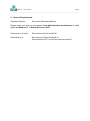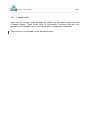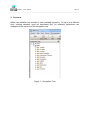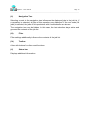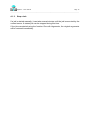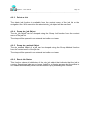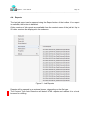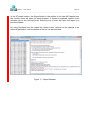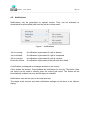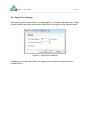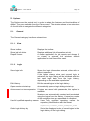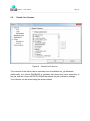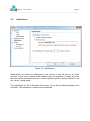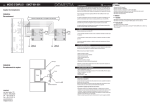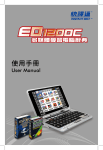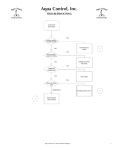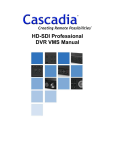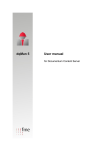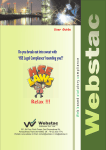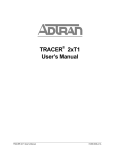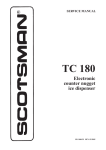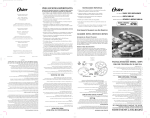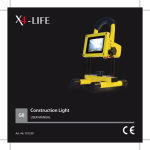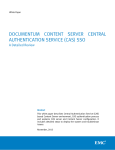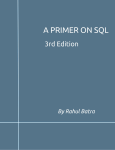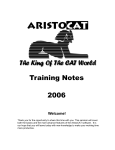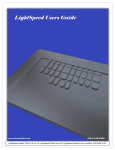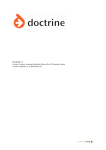Download djMan 5 User Manual
Transcript
djMan 5 User Manual for Documentum Content Server djMan 5 – User Manual Page 2 ___________________________________________________________________________________________________________________________________________ Table of Contents 0. SYSTEM REQUIREMENTS ...................................................................................................................... 3 1. PREFACE ...................................................................................................................................................... 4 1.1. 1.2. 1.3. 1.4. 1.4.1. 1.4.2. 1.5. 2. SESSIONS ................................................................................................................................................... 11 2.1. 2.2. 3. FILTER MANAGEMENT ........................................................................................................................... 15 AUTOMATIC REFRESH ............................................................................................................................ 16 ADDITIONAL INFORMATION ................................................................................................................... 16 FUNCTIONS ............................................................................................................................................... 17 4.1. 4.1.1. 4.1.2. 4.1.3. 4.2. 4.2.1. 4.2.2. 4.2.3. 4.2.4. 4.2.5. 4.2.6. 4.3. 4.3.1. 4.3.2. 4.3.3. 4.4. 4.5. 4.6. 5. LOGIN .................................................................................................................................................... 12 LOGOUT ................................................................................................................................................. 12 MAIN WINDOW ........................................................................................................................................ 13 3.1. 3.2. 3.3. 4. LICENSE AGREEMENT .............................................................................................................................. 5 SUPPORTED DOCUMENTUM CLIENTS........................................................................................................ 7 LICENSE LEVEL........................................................................................................................................ 8 NEW FEATURES IN RELEASE 4 ................................................................................................................. 9 ALL VERSIONS ..................................................................................................................................... 9 XTENDED VERSION ............................................................................................................................. 9 INSTALLING DJMAN ON A REMOVABLE MEDIA ....................................................................................... 10 JOB CONTROL ........................................................................................................................................ 17 RUN A JOB ......................................................................................................................................... 17 RUN WITH ARGUMENTS ..................................................................................................................... 17 STOP A JOB ........................................................................................................................................ 18 JOB MANAGEMENT ................................................................................................................................ 19 CREATE A JOB .................................................................................................................................... 19 COPY A JOB ........................................................................................................................................ 19 DELETE A JOB .................................................................................................................................... 20 DUMP DM_JOB OBJECT ...................................................................................................................... 20 DUMP DM_METHOD OBJECT .............................................................................................................. 20 RESET JOB STATUS ............................................................................................................................ 20 JOB ATTRIBUTES .................................................................................................................................... 21 ACTIVATE / DEACTIVATE ................................................................................................................... 21 JOB PROPERTIES ................................................................................................................................. 21 METHOD PROPERTIES ........................................................................................................................ 21 REPORTS ................................................................................................................................................ 22 NOTIFICATIONS ...................................................................................................................................... 24 AGENT EXEC SETTINGS ......................................................................................................................... 25 OPTIONS..................................................................................................................................................... 26 5.1. 5.1.1. 5.1.2. 5.1.3. 5.2. 5.3. 5.4. 5.4.1. 5.4.2. 5.5. GENERAL ............................................................................................................................................... 26 VIEW .................................................................................................................................................. 26 LOGIN ................................................................................................................................................ 26 AUTO REFRESH .................................................................................................................................. 27 RESULT LIST COLUMNS ......................................................................................................................... 28 NOTIFICATIONS ...................................................................................................................................... 29 COLORS ................................................................................................................................................. 30 BACKGROUND.................................................................................................................................... 30 JOB LIST ............................................................................................................................................. 30 DOCUMENTATION .................................................................................................................................. 31 djMan 5 – User Manual Page 3 ___________________________________________________________________________________________________________________________________________ 0. System Requirements Operation System: All current Windows platforms Please make sure that you are granted local administration permissions to install djMan on Windows 7 or Windows Server 2008. Documentum 4i and 5 Documentum Client dmcl40.dll Documentum 6 Documentum Client dmcl40.dll or Documentum DFC 6.x and Documentum dmcl.dll djMan 5 – User Manual Page 4 ___________________________________________________________________________________________________________________________________________ 1. Preface djMan is an integrated tool for fast and effective Documentum job administration. This manual contains information and instructions for using djMan 5. Readers are expected to be familiar with Documentum technologies, especially content server administration. . djMan is delivered without any further support, as described in the license agreement. Nevertheless we are looking forward to your feedback. Please send any feedback, questions, feature requests or bug reports to [email protected]. djMan 5 – User Manual Page 5 ___________________________________________________________________________________________________________________________________________ 1.1. License Agreement License Agreement Please read the following terms carefully before downloading and installing the Software. By downloading or installing this copy, you agree to the terms of this license agreement. Other Terms and Conditions are not accepted. The use of the Software is exclusively subject to the following terms. If you do not agree to any of the terms of this agreement, you may not download and install this Software. I. Subject of This Agreement 1. fme AG grants the licensee the non-exclusive right to use the Software for an indefinite time at no cost. 2. The Software is provided for download on the fme AG website in the Internet. II. Licensee's Right of Use 1. This copy of the Software is exclusively for use at one workplace. 2. The Software is copyrighted. The copyright remains with fme AG. The licensee is not permitted to assign or distribute sublicenses. 3. The licensee is entitled to produce copies as long as they exclusively serve for the protection of data. The licensee is not permitted to produce copies of this Software for any other purposes, to reproduce the Software in any other way and/or to make the Software available to third parties. 4. The licensee is not permitted to make any changes to the Software, especially to develop it any further, to retranslate it or to extract portions from it. The licensee may not change or remove the copyright or any other protection rights within the Software. 5. In case the license terms change, the licensee shall be informed thereof by fme AG and shall accept these changes. Failure to accept these changes will cause the licensee to lose this license. III. Warranty The licensee is aware of the fact that, given the current state of technology, errors in software programs cannot be excluded and that it is impossible to create data-processing programs so that they function flawlessly under any possible application conditions and under any requirements on the part of the licensee with any programs of third parties. Guaranties regarding certain properties or the usability for individual applications intended by the licensee are not made. In view of the free provision of the Software, liability for any defects in quality and title is limited to malicious non-disclosure on the part of fme. IV. Liability Liability on the part of fme is excluded due to its free provision of the Software, except for liability pursuant to product liability law; that is, for intent or malice aforethought, for gross negligence, for harm to life, limb or health, for malicious non-disclosure of a defect or for violating basic contractual obligations. Liability claims for violation of material contractual obligations are limited to the typical foreseeable damages, unless intent or gross negligence is involved. This does not imply in any way a reversal of onus of proof against the licensee. djMan 5 – User Manual Page 6 ___________________________________________________________________________________________________________________________________________ V. Termination 1. fme reserves the right to withdraw the license from the licensee via extraordinary termination for violation of this license agreement. 2. The licensee is entitled to terminate this license agreement at any time. 3. In case of termination or loss of the license, the licensee is obligated to return the Software, including its documentation and all copies. VI. Miscellaneous Terms 1. fme AG reserves the right to raise license fees for new versions of this Software. 2. If license fees are raised, the licensee shall have the right to extraordinary termination without notice. 3. Place of performance is Braunschweig, Germany. 4. This agreement is subject to Federal German Law under exclusion of the United Nations Convention of Contracts for the International Sale of Goods (CISG). 5. Place of venue is Braunschweig, Germany, inasmuch as a valid agreement can be reached to that effect. VII. Severability Clause In the event that one of the above terms is or becomes invalid, the parties shall agree to an effective settlement that best approximates the original economic intent. djMan 5 – User Manual Page 7 ___________________________________________________________________________________________________________________________________________ 1.2. Supported Documentum clients djMan supports two Documentum clients: dmcl40.dll is a native dmcl client. It can be used for Documentum 4 and 5 content servers. As Documentum 6 is fully compatible to clients of the edition 5, it can be used for Documentum 6 as well. Please make sure that the dmcl40.dll from any Documentum 5 Edition is installed and reachable by the system path. Connecting to Documentum using dmcl40.dll will bypass installed TBOs. dmcl.dll is a dmcl emulator installed with Documentum 6, translating API commands to dfc. Therefore, a valid Documentum DFC 6.x must be installed. The dmcl.dll must be reachable by the system path. Connecting to Documentum using dmcl.dll with dfc will trigger TBOs the same way as normal dfc commands do. On start-up djMan searches at first for a dmcl.dll. If it is found and can be initialized, djMan will use it as Documentum client. Otherwise, djMan will search for a dmcl40.dll. If no valid client can be found, an error message is displayed. The start-up order can be modified by passing the parameter –ForceDMCL to the djMan.exe. In this case, djMan looks for a dmcl40.dll first. This parameter will be passed to other dqMan Suite applications like dqMan or daMan, if started from the djMan toolbar. Example: djMan –ForceDMCL djMan 5 – User Manual Page 8 ___________________________________________________________________________________________________________________________________________ 1.3. License Level There are two license levels available for djMan, the Standard Version and the XTended Version. These levels differ in functionality. Functions that are only available in the Xtended Version are marked with a red bar at the left border. This function is only available in the Xtended Version. djMan 5 – User Manual Page 9 ___________________________________________________________________________________________________________________________________________ 1.4. New Features in Release 4 1.4.1. All Versions dm_agent_exec Settings Change of agent_exec settings (now available in standard edition) Filter Tab selection is saved permanently 1.4.2. XTended Version Report Browser "Word Wrap" flag ist saved permanently djMan 5 – User Manual Page 10 ___________________________________________________________________________________________________________________________________________ 1.5. Installing djMan on a removable media djMan can be used from a removable medium, like a USB device. To install djMan on a removable medium, you can either install it directly using the dqMan Installer, or simply copy the entire dqMan program directory (default is c:\program files\dqMan). In any case, the installer will register a few file types for the dqMan applications, like API or DQL. djMan itself makes no use of the windows registry. To create a fully usable copy of djMan, also copy the dmcl40.dll and the dmcl.ini file to the dqMan program directory on the removable medium. This will let you execute djMan on any pc, without having a Documentum client installed on it. djMan 5 – User Manual Page 11 ___________________________________________________________________________________________________________________________________________ 2. Sessions djMan can establish one session to each available repository. To log in as a different user, existing sessions must be terminated first. All available repositories are displayed at the top level of the navigation tree. Figure 1 – Navigation Tree djMan 5 – User Manual Page 12 ___________________________________________________________________________________________________________________________________________ 2.1. Login To open a session, the repository must be selected in the navigation tree. Either calling the function Connect from the toolbar, from the context menu or from the Session menu or simply expanding the repository tree node will open the login dialog. 2.2. Logout A session can be terminated by calling the function Disconnnect from the toolbar, from the Session menu or from the context menu of the navigation tree. If the root node of the navigation tree is selected, all active sessions will be terminated. Otherwise one session is terminated depending on the selected node in the navigation tree. If the option Autoconnect on tree expansion was activated in the options dialog, a session will be automatically terminated, if a repository node of the navigation tree is collapsed. djMan 5 – User Manual Page 13 ___________________________________________________________________________________________________________________________________________ 3. Main Window Navigation Tree Toolbar Status Bar Job Filter Job List Figure 2 – Main Window (I) Job List The Documentum jobs are displayed in the job list. Jobs can be colored differently according to their attributes, e.g. active /inactive jobs. This function is available in the options dialog. The job list can be sorted by clicking on a column header. The displayed jobs are subject to the selected node in the navigation tree and the filter settings. djMan 5 – User Manual Page 14 ___________________________________________________________________________________________________________________________________________ (II) Navigation Tree Selecting a node in the navigation tree influences the displayed jobs in the job list. If a repository is selected, all jobs of this repository are displayed. If the root node (All jobs) is selected, the jobs of all repositories with a valid session are shown. The navigation tree can be hidden. In this case, the last selection stays active and governs the contents of the job list. (III) Filter Filter settings additionally influence the contents of the job list. (IV) Toolbar A bar with buttons for often used functions. (V) Status bar Displays additional information. djMan 5 – User Manual Page 15 ___________________________________________________________________________________________________________________________________________ 3.1. Filter Management Available filters are displayed as tabs on top of the job list. Selecting a tab activates the corresponding filter. Individual filters can be entered by clicking on the Filter button. Possible settings are: Name: One or more initial characters of job names. Multiple search expressions can be separated by a semicolon, e.g. “dm_DM;dm_audit”. Status: All, active or inactive jobs. Run: All, running, dormant or started jobs. Result: All, successfully executed or faulty jobs. Schedule: Jobs that are about to be executed, that have just finished or that are overdue. Predicate: A DQL predicate, that is the “where” part of a query without the WHERE expression, e.g. object_name like ‘dm%’ or subject like ‘%Execute%’ Clear: Clears all filter settings. The filter settings can be combined in any way. The individual filter will be added as a tab with the label “Current Filter” to the filter tabs and will be available for all repositories until djMan is terminated. To save an individual filter or make any other changes to existing filters, open the filter management tool from the Extras menu. djMan 5 – User Manual Page 16 ___________________________________________________________________________________________________________________________________________ 3.2. Automatic Refresh The job list can be refreshed automatically. This feature can be configured in the Options dialog. 3.3. Additional Information A hint displays additional information for single jobs, if the mouse cursor is moved onto the corresponding entry in the job list. Figure 3 – Additonal Information djMan 5 – User Manual Page 17 ___________________________________________________________________________________________________________________________________________ 4. Functions 4.1. Job Control Jobs can be controlled by the functions from the toolbar, the context menu of the job list or the Edit menu. 4.1.1. Run a Job Selected Jobs can be started by calling the function Run. The selected jobs are started together. 4.1.2. Run with Arguments Starting a job with arguments opens a dialog first that allows altering existing arguments. If more than one job is selected in the job list, this function is disabled. Changed arguments can be reset to the original values after the job is completed, if the option Restore method arguments after run is activated. If djMan is closed or the session is terminated before the next job run is completed, the changed arguments cannot be restored any more. In this case a warning will be displayed. Figure 4 – Warning Message djMan 5 – User Manual Page 18 ___________________________________________________________________________________________________________________________________________ 4.1.3. Stop a Job If a job is started manually, it can take several minutes until the job is executed by the content server. A started job can be stopped during this time. If the job was started using the function Run with Arguments, the original arguments will be restored immediately. djMan 5 – User Manual Page 19 ___________________________________________________________________________________________________________________________________________ 4.2. Job Management 4.2.1. Create a Job This function is available from the context menu of the job list or from the navigation tree. If the function is called from the job list, a submenu is displayed in which the target repository can be selected. If it is called from the navigation tree, the job will be created in the selected repository. The properties dialog will be opened in which all necessary attributes can be set. New jobs will always be deactivated to prevent an unwanted automatic execution. 4.2.2. Copy a Job Jobs can be copied within a repository or between two different repositories. The function is available from the context menu of the job list or from the navigation tree. The target repository can be selected from the submenu, if more than one repository is available The properties dialog will be opened in which all necessary attributes can be set. The attributes of the source job are copied to the properties dialog. If the job method object is not available in the target repository, it can be copied as well. BUT: the source files of the job will not be copied. If necessary, these files must be copied manually. Copied jobs will always be deactivated to prevent an unwanted automatic execution. djMan 5 – User Manual Page 20 ___________________________________________________________________________________________________________________________________________ 4.2.3. Delete a Job The delete job function is available from the context menu of the job list or the navigation tree. With execution the selected dm_job object will be removed. 4.2.4. Dump dm_job Object The dm_job object can be dumped using the Dump Job function from the context menu of the job list. The dump will be opened in an external text editor or viewer. 4.2.5. Dump dm_method Object The dm_method object of a job can be dumped using the Dump Method function from the context menu of the job list. The dump will be opened in an external text editor or viewer. 4.2.6. Reset Job Status This function clears all attributes of the dm_job object that indicate that the job is running. Sometimes jobs are no longer linked to a running process but the status is not cleared automatically which can be cleaned up by executing this function. djMan 5 – User Manual Page 21 ___________________________________________________________________________________________________________________________________________ 4.3. Job Attributes 4.3.1. Activate / Deactivate One or more selected jobs from the job list can be activated / deactivated by calling the Activate / Deactivate function from the job list context menu or from the Edit menu. 4.3.2. Job Properties The job properties can be edited in a properties dialog which is available from the job list context menu or from the Edit menu. The button Save & Run saves all changes and starts the job for immediate execution. 4.3.3. Method Properties The properties of the dm_method object can be opened and edited from the job properties dialog, clicking in the button beside the method name field. djMan 5 – User Manual Page 22 ___________________________________________________________________________________________________________________________________________ 4.4. Reports The last job report can be opened using the Report button of the toolbar. If no report is available, the button is disabled. Older versions of job reports are available from the context menu of the job list. Up to 20 older versions are displayed in the submenu. Figure 5 - Job Reports Reports will be opened in an external viewer, depending on the file type. The Content Type Auto Detection will detect HTML reports and redirect it to a local browser for viewing. djMan 5 – User Manual Page 23 ___________________________________________________________________________________________________________________________________________ In the XTended version, the Report button in the toolbar or the item All Reports from the context menu will open the report browser. It shows all available reports of the selected job on the left hand side. Selecting one of them will open the report in a preview window. By using functions from the report list context menu, reports can be opened in an external application, can be deleted or the list can be truncated. Figure 6 – Report Browser djMan 5 – User Manual Page 24 ___________________________________________________________________________________________________________________________________________ 4.5. Notifications Notifications can be generated for special events. They can be activated or deactivated for all selected jobs from the job list context menu. Figure 7 - Notifications Job is running: A notification is generated if a job is started. Job is finished: A notification is generated if a job is completed. Job is overdue: A notification is generated if a job is overdue. Execution failure: A notification is generated if the job execution failed. A notification is displayed as message window on the screen. Close closes the window, Stop disables this notification for the job. The button View job report can be used to directly open the current job report. The button will be automatically enabled, as soon as the report is available. Notifications can also be sent to an email account. The target email account and other notification settings can be done in the Options dialog. djMan 5 – User Manual Page 25 ___________________________________________________________________________________________________________________________________________ 4.6. Agent Exec Settings The agent_exec process offers some parameters to influence job execution. These can be modified by calling the function Agent Exec Settings from the Session Menu. Figure 8 – Agent Exec Settings Changes will not take effect before the agent exec process is restarted on the Content Server. djMan 5 – User Manual Page 26 ___________________________________________________________________________________________________________________________________________ 5. Options The Options are the central tool, in order to adapt the features and functionalities of djMan. They are available from the Extras menu. The window shows a tree structure on the left side to navigate the different categories. 5.1. General The General category has three subsections: : 5.1.1. View Show toolbar: Displays the toolbar. Show job info hints: Displays additional job information as hint. Report Viewer: A viewer application for job reports and dumps. If no viewer is entered, the windows default application for text files will be used. 5.1.2. Login Save login info: Saves the login information entered, either with or without password. If the option always show next unused login is activated, the login dialog will be initialized with the last used login data from the login history, depending on the available repositories. Edit History: Edit the saved logins in the login history. Open session at start-up: Automatically opens a login dialog at start-up. Autoconnect on tree expansion: If logins are saved with passwords, this option is available. Sessions are automatically created and terminated using the logins from the history, if repository nodes of the navigation tree are expanded or collapsed. Use full qualified repository names: Uses fully qualified repository names for repository identification with the format: repository.content_server_name@host_name Order login history by Sorts the displayed order of saved logins in the login history of the login dialog. djMan 5 – User Manual Page 27 ___________________________________________________________________________________________________________________________________________ 5.1.3. Auto Refresh This function refreshes the displayed jobs and their properties in the job list. The refresh interval is freely selectable: Off: No auto refresh, Slow: Refresh every 3 minutes. Medium: Refresh every minute. Fast: Refresh every 15 seconds. Custom: Free value in seconds, the minimum allowed refresh interval is 5 seconds. To reduce server activities, the auto refresh function can be disabled after a certain time of user inactivity. djMan 5 – User Manual Page 28 ___________________________________________________________________________________________________________________________________________ 5.2. Result List Columns Figure 9 – Result List Columns The columns of the job list can be selected from all available dm_job attributes. Additionally, the column DOCBASE is available that shows the home repository of the job, and the column NOTIFICATIONS that shows the job notification settings. The columns can be sorted using the arrow buttons. djMan 5 – User Manual Page 29 ___________________________________________________________________________________________________________________________________________ 5.3. Notifications Figure 10 – Notifications Notifications can either be displayed on the screen or can be sent to an email account. In this case, a target email address has to be provided. To send an email, the smtp server information from the current repository will be used as defined in the dm_server_config object. The notification for Job is Overdue will be sent, if a job did not start according to his schedule. The tolerance in minutes can be adjusted. djMan 5 – User Manual Page 30 ___________________________________________________________________________________________________________________________________________ 5.4. Colors 5.4.1. Background The background color for even lines in the job list can be set. 5.4.2. Job list Figure 11 – Job List Colors Jobs can be colored depending on their current status. The settings are additive. If an inactive job is colored with a foreground color only, and a successful executed job with a certain background color only, an inactive successfully executed job will be colored with the appropriate color combination. Otherwise, the priority in coloring is from top to bottom as displayed in the dialog. If the checkbox is not activated, jobs will not be colored. djMan 5 – User Manual Page 31 ___________________________________________________________________________________________________________________________________________ 5.5. Documentation To fill the Documentation menu of djMan, links to documents, URLs or program files can be defined in this category. The function bar offers functions for managing the entries: Add a document. If a URL or program file should be entered, it must be typed into the cell manually. Delete the selected entry. Add a menu separator. Move selected entry upwards. Move selected entry downwards. The documentation settings can be inherited from the dqMan settings. In this case, documentations can only be edited in the dqMan application and will be synchronized immediately.