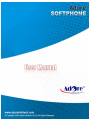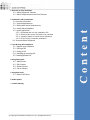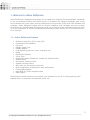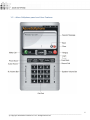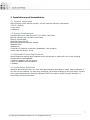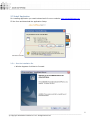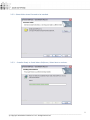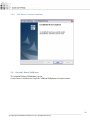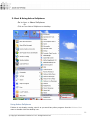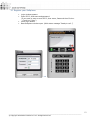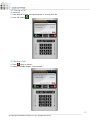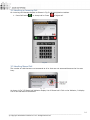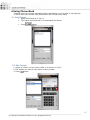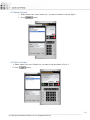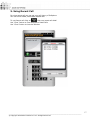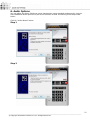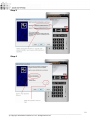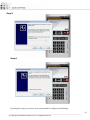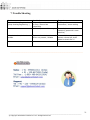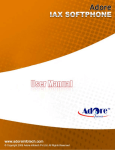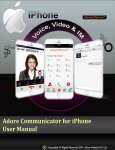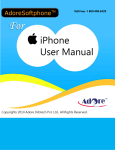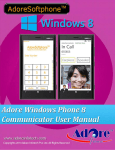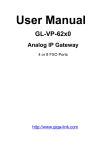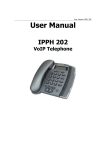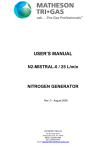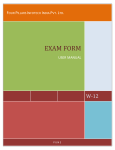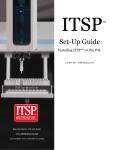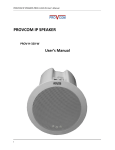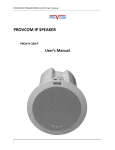Download Copyright 2009 Adore Infotech Pvt Ltd. All Rights Reserved
Transcript
© Copyright 2009 Adore Infotech Pvt Ltd. All Rights Reserved AdoreSoftphone is a registered trademark. No part of this User’s Manual Guide may be copied, altered, or transferred to, any other media without written explicit concern from Adore Infotech Pvt. Ltd. All brand or product names appearing herein are trademarks or registered trademarks of their respective holders. Adore Infotech has developed this user manual guide to the best of its knowledge, but does not guarantee that the program will meet all requirements of the user. No warranty is made in regard to specifications or features. Adore Infotech retains the right to make alterations to the contents of this user manual guide without the obligation to inform third parties. 3 _______________________________________________________________________________________________________________ © Copyright 2009 Adore Infotech Pvt. Ltd. All Rights Reserved 1. Welcome to Adore SoftPhone 1.1 – Adore Softphone Features 1.2 ‐ Adore Softphone panel and User Features 2. Installations and Uninstallation 2.1‐ Account Information 2.2 ‐ System Requirements 2.3 ‐ Multimedia Device Requirements 2.4 ‐ Install Adore Softphone 2.5 ‐ Install Application 2.5.1 ‐ Download and run the installation file 2.5.2- Select folder where file need to be installed 2.5.3- Installer Ready to Install Adore Softphone 2.5.4- Click Close to complete installation 2.6 ‐ Uninstall Adore Softphone 3. Start & Using Adore Softphone 3.1 ‐ Register your Softphone 3.2 ‐ Placing a Call 3.3 ‐ Ending a Call 3.4 ‐ Handling an Incoming Call 3.5‐ Handling Missed Call 4. Using Phone Book 4.1 – Add Contact 4.2 – Edit Contact 4.3 – Delete Contact 4.4 – Call to Contact 5. Using Recent Call 5.1 – Recent Call Panel 6. Audio Options 7. Trouble Shooting 4 _______________________________________________________________________________________________________________ © Copyright 2009 Adore Infotech Pvt. Ltd. All Rights Reserved 1. Welcome to Adore Softphone Adore SoftPhone is Softphone that allows you to speak over Internet with any desktops, notebooks to any conventional landline and mobile phones. It supports SIP industry standards, and is fully inter-operable with most major Internet Telephone service provider (ITSP) and VOIP software and hardware. Adore Softphone comes with an intuitive Graphical User Interface and can be easily customized. It’s designed with SIP technology that can be used to make outbound phone calls from PC to any telephone. It delivers SIP-based communications and services for PC-to-Phone and PCto-PC services. 1.1– Adore Softphone Features Softphone with g711,g723.1 and g729 Customized skin interfaces Call timer Display Credit Time Display Balance Local signaling (Dial tone, busy, ring back, etc.) Redial Missed Call Indicator Touch Tone Recent Call Detail (Missed Call, Dialed Call, Received Call) Address Book Microphone Volume Control Speaker Volume Control Work with any full-duplex sound card Auto-configuration of settings for easy deployment Configuration Wizard Uses NEW RFC 3261 compliant stack DNS Support These features would enable you to connect your Softphone to any PC or Phone and enjoy the slashed rates in comparison to traditional phone call. 5 _______________________________________________________________________________________________________________ © Copyright 2009 Adore Infotech Pvt. Ltd. All Rights Reserved 1.2 - Adore Softphone panel and User Features 6 _______________________________________________________________________________________________________________ © Copyright 2009 Adore Infotech Pvt. Ltd. All Rights Reserved 2. Installations and Uninstallation 2.1 Account Information After choosing a VoIP service provider, you will need the following information: • SIP IP / Domain • User name • Password 2.2 System Requirements Processor Minimum: Intel Pentium III 1.3 GHz or equivalent Optimal: Pentium 4® 1.8 GHz or equivalent Memory 128 MB RAM Hard Disk Space 50 MB Operating System Windows® Vista® Windows 2000 Windows XP Connection IP network connection (broadband, LAN, wireless) Sound Card Full-duplex, 16-bit 2.3 Multimedia Device Requirements Adore Softphone requires both speakers and a microphone to make calls. Any of the following configurations are acceptable: • External speakers and microphone • Built-in speakers and microphone • Headset 2.4 Install Adore Softphone Attention Win2000/XP users! You must have administrative privileges to install Adore softphone If you are not sure whether you have such privileges, you almost certainly do not have them. Contact your system administrator. Attention Windows 2000! You need to install Microsoft Installer 2.0 from www.microsoft.com before. 7 _______________________________________________________________________________________________________________ © Copyright 2009 Adore Infotech Pvt. Ltd. All Rights Reserved 2.5 Install Application For installing application you need to download it from our website www.adoresoftphone.com Fill the form and download the application Setup. 2.5.1 - Run the installation file. Window Appears click Next to Proceed. 8 _______________________________________________________________________________________________________________ © Copyright 2009 Adore Infotech Pvt. Ltd. All Rights Reserved 2.5.2 Select folder where file need to be installed. 2.5.3 – Installer Ready to Install Adore Softphone, Select Next to continue. 9 _______________________________________________________________________________________________________________ © Copyright 2009 Adore Infotech Pvt. Ltd. All Rights Reserved 2.5.4 - Click Close to complete installation. 2.6 - Uninstall Adore Softphone To uninstall Adore Softphone, go to Control Panel->Add/Remove Programs->Adore Softphone>Install/Uninstall. 10 _______________________________________________________________________________________________________________ © Copyright 2009 Adore Infotech Pvt. Ltd. All Rights Reserved 3. Start & Using Adore Softphone Go to Start-> Adore Softphone. Or Click on Icon Adore Softphone on desktop Using Adore Softphone If Adore is not already running, start it as you would any other program: Use the Windows Start menu or double-click the desktop icon. 11 _______________________________________________________________________________________________________________ © Copyright 2009 Adore Infotech Pvt. Ltd. All Rights Reserved 3.1 Register your Softphone Login window appears Enter SIP IP, Username and password. (If you want to save current SIP IP, User name, Password then Click on Check box “Save”) Press Login Button Base Softphone window open. (With status message “Ready to call…”) >> 12 _______________________________________________________________________________________________________________ © Copyright 2009 Adore Infotech Pvt. Ltd. All Rights Reserved 3.2 Placing a Call To make call 1. Press desired number through keyboard or through Dial Pad 2. Press Call button 3.3 Ending a Call 1. Press hang-up button. 2. Session message Display “Disconnected…” 13 _______________________________________________________________________________________________________________ © Copyright 2009 Adore Infotech Pvt. Ltd. All Rights Reserved 3.4 Handling an Incoming Call On incoming call Message Appear as Shown in Fig.3.4 & highlighted on taskbar 1. Press Call button to Accept call or Press to Reject call Fig 3.4 3.5 Handling Missed Call The number of calls that were not answered at all or that was not answered because the line was busy. Fig 3.5 As shown in Fig 3.5 Missed call indicator display List of Missed call. Click on the Indicator, It display List of call that was not answered. 14 _______________________________________________________________________________________________________________ © Copyright 2009 Adore Infotech Pvt. Ltd. All Rights Reserved 4 Using Phone Book Contacts allow you to store information about respondents you may want to call regularly. In Phone book you can Add, Edit, Delete and Call to Contact very easily 4.1 Add Contact Open Phone Book as in Fig 4.1 Type Name and Phone No in corresponding Test Boxes Press button Fig 4.1 4.2 Edit Contact 1. Select on name in list you want to Edit in list box as in Fig 4.2 2. Edit Details you want to edit, Name & Phone number button 3. Press Fig 4.2 15 _______________________________________________________________________________________________________________ © Copyright 2009 Adore Infotech Pvt. Ltd. All Rights Reserved 4.3 Delete Contact Select name from Your Contact List , you want to delete in list box Fig4.2 Press button Fig 4.3 4.4 Call to Contact 1. Select name from your Contact list, you want to call as shown in Fig 4.3 2. Press button Fig 4.4 16 _______________________________________________________________________________________________________________ © Copyright 2009 Adore Infotech Pvt. Ltd. All Rights Reserved 5. Using Recent Call By using recent call you can get your call history of Softphone You can check Dialed, Received & Missed calls then use recent call detail To use Recent call clicks on Use “Clear “button to Clear Respective Detail Calls Use “Close “button to close the Window 17 _______________________________________________________________________________________________________________ © Copyright 2009 Adore Infotech Pvt. Ltd. All Rights Reserved 6. Audio Options You can adjust the Adore Softphone sound characteristic using standard windows audio controls. Some additional audio options may be set on the Audio wizard. As following these steps under below: Click On “Audio Wizard” button Step 1 Step 2 18 _______________________________________________________________________________________________________________ © Copyright 2009 Adore Infotech Pvt. Ltd. All Rights Reserved Step 3 Step 4 19 _______________________________________________________________________________________________________________ © Copyright 2009 Adore Infotech Pvt. Ltd. All Rights Reserved Step 5 Step 6 By using above steps you can test your system sound & Configure Sound Setting. 20 _______________________________________________________________________________________________________________ © Copyright 2009 Adore Infotech Pvt. Ltd. All Rights Reserved 7. Trouble Shooting Problem Possible Reason Suggestion Phone unable to Registered (Keep showing Registering…) Internet Connection is too slow or Drop / Server Not responding User and password is wrong Check your Internet Connection / server setting System volume is Low / sound driver not present / disable Increase Volume by using system volume Use Audio wizard to check Ref: 6 Voice is too slow / voice is not audible Cross check username and password (password is case sensitive) __________________________________________________________________________________ 21 _______________________________________________________________________________________________________________ © Copyright 2009 Adore Infotech Pvt. Ltd. All Rights Reserved