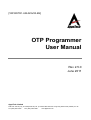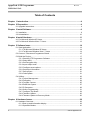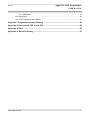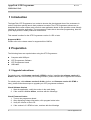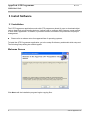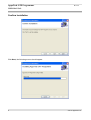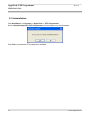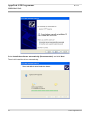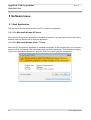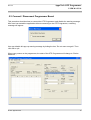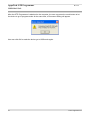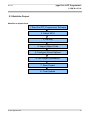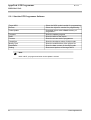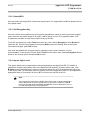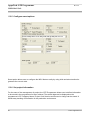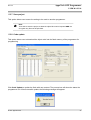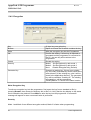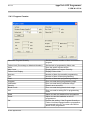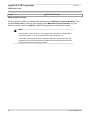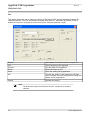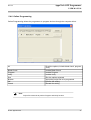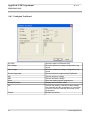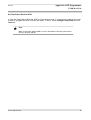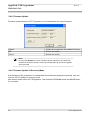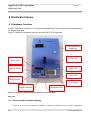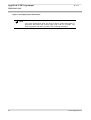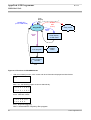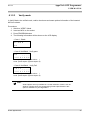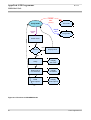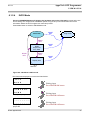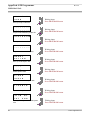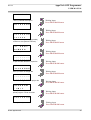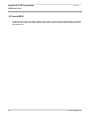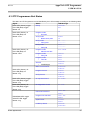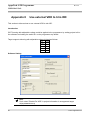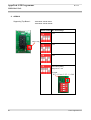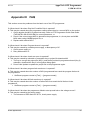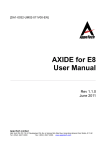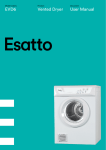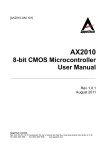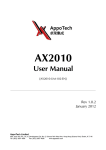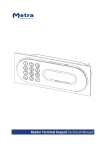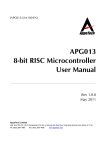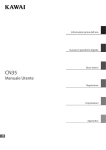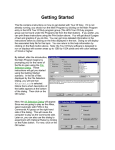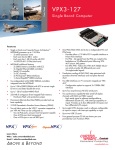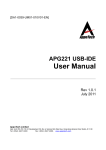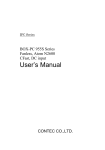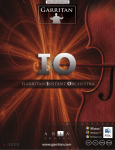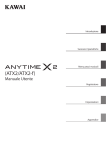Download OTP Programmer User Manual
Transcript
[TAPGWTR1-UM-025V00-EN] OTP Programmer User Manual Rev 2.5.0 June 2011 AppoTech Limited Add: Unit 705-707, 7/F, IC Development Ctr, No. 6, Science Park West Ave. Hong Kong Science Park, Shatin, N.T. HK Tel: (852) 2607 4090 Fax: (852) 2607 4096 www.appotech.com AppoTech OTP Programmer Rev 2.5.0 USER MANUAL Table of Contents Chapter 1 Introduction.........................................................................................................4 Chapter 2 Preparation..........................................................................................................4 2.1 Upgrade Instructions....................................................................................................4 Chapter 3 Install Software....................................................................................................6 3.1 Installation................................................................................................................... 6 3.2 Uninstallation............................................................................................................. 10 Chapter 4 Install Hardware.................................................................................................11 4.1 For Microsoft Window XP Users................................................................................11 4.2 For Microsoft Window Vista / 7 Users........................................................................13 Chapter 5 Software Issue...................................................................................................14 5.1 Start Application.........................................................................................................14 5.1.1 For Microsoft Window XP Users.......................................................................14 5.1.2 For Microsoft Window Vista / 7 Users...............................................................14 5.2 Connect / Disconnect Programmer Board..................................................................15 5.3 Build the Project.........................................................................................................17 5.3.1 Start the OTP Programmer Software................................................................18 5.3.2 Select MCU......................................................................................................19 5.3.3 Set Encryption Key...........................................................................................19 5.3.4 Import object code............................................................................................19 5.3.5 Configure smart options....................................................................................20 5.3.6 Set project information......................................................................................20 5.3.7 Save project.....................................................................................................21 5.3.8 Code update.....................................................................................................21 5.4 Utilities....................................................................................................................... 22 5.4.1 Project Management........................................................................................22 5.4.2 Encryption........................................................................................................24 5.4.3 Program Counter..............................................................................................25 5.4.4 Read User Space.............................................................................................27 5.4.5 ID Generator.....................................................................................................28 5.4.6 Online Programming.........................................................................................31 5.4.7 Configure Top Board.........................................................................................34 5.4.8 Firmware Update..............................................................................................36 5.4.9 Firmware Update in Recovery Mode................................................................36 Chapter 6 Hardware Issues................................................................................................38 6.1 Hardware Overview...................................................................................................38 6.1.1 Boot up and Information display.......................................................................38 6.1.2 Operation Modes..............................................................................................41 2 © 2011 AppoTech Ltd AppoTech OTP Programmer Rev 2.5.0 USER MANUAL 6.1.3 USB Mode........................................................................................................51 6.2 Insert MCU................................................................................................................ 52 6.3 OTP Programmer Alert Status...................................................................................53 Appendix I Programmer Jumper Settings........................................................................55 Appendix II Use external VDD to trim IRC.........................................................................56 Appendix III FAQ..................................................................................................................59 Appendix IV Revision History............................................................................................61 © 2011 AppoTech Ltd 3 AppoTech OTP Programmer Rev 2.5.0 USER MANUAL 1 Introduction The AppoTech OTP Programmer is a toolset to shorten the development time of the customers in order to help them quickly launch their products to market. The OTP Programmer allows user to download their custom written code onto their own application board. It also provides a user-friendly interface to customize application. The programmer is also able to do online programming, ideal for quick deployments in mass production environment. This manual is written for the OTP Programmer version 2.4 RC or later. Supported MCU Please refer to the release notes for supported list of MCUs. 2 Preparation The following items are required when using the OTP Programmer: Computer with USB port OTP Programmer Software OTP Programmer board USB cable 2.1 Upgrade Instructions For existing user, with firmware version 2.3 RTM2 or before, installing the software version 2.3 RTM3 or later will not work with your existing firmware, please consult FAE to upgrade the firmware. For existing user, with software version 2.00.06 or before, and firmware version 2.3 RTM3 or later), please follow these steps to upgrade your OTP programmer software: Check Software Version 1. Start the application, verify the version in the main dialog 2. If the version is 2.00 or before, continue with the followings Check Firmware Version 1. Turn on the programmer board 2. After displaying voltage information, click program button twice 3. Verify the version on the LCD 4. If the version is 2.3 RTM3 or later, continue with the followings 4 © 2011 AppoTech Ltd AppoTech OTP Programmer Rev 2.5.0 USER MANUAL Update Software 1. Open control panel: “Start Menu” => “Settings” => “Control Panel” 2. Select “Add or Remove Program” 3. Select “AppoTech OTP Programmer” to uninstall the old application 4. Follow the section 3 to install the new application Update Driver 1. Connect the OTP Programmer board to PC 2. Click PROGRAM button several times to enter program mode 3. Hold MODE button to enter read mode 4. Click MODE button to enter USB mode 5. The board will be detected by PC and the Hardware Wizard will popup to guide you to install the driver 6. In the dialog, select “No, not this time”, click “Next” 7. Select “Install the software automatically (Recommended)”, click “Next” 8. The driver will be updated automatically 9. Click “Finish” button to close the dialog For existing user, if the project file created with software version 2.4 RTM or before, conversion have to be done. Convert project file 1. Open the OTP Programmer application 2.5 2. Click “File” => “Open” 3. Select the project file to be open 4. A message box will ask for converting the project file. 5. Click “Yes” to convert. V Note: Project conversion only support RAW object code data, project with encrypted object code data cannot be converted. © 2011 AppoTech Ltd 5 AppoTech OTP Programmer Rev 2.5.0 USER MANUAL 3 Install Software 3.1 Installation The OTP Programmer application works with OTP programmer board for user to download object code to AppoTech microcontroller devices. It allows user to configure MCU features, smart options, to suite user’s application. In addition, it provides varieties of functions for production and project management. Please refer to release notes for supported lists of operating systems. To install the OTP Programmer application, go to the setup file directory and double-click setup.msi. The following Setup dialog box should appear. Welcome Screen Click Next until the installation program begins copying files. 6 © 2011 AppoTech Ltd Rev 2.5.0 AppoTech OTP Programmer USER MANUAL Select Installation Folder Browse Disk Cost Click to choose the desired directory Click to show an overview of volume of disk drive Click Next © 2011 AppoTech Ltd 7 AppoTech OTP Programmer Rev 2.5.0 USER MANUAL Confirm Installation Click Next, the following screen should appear 8 © 2011 AppoTech Ltd AppoTech OTP Programmer Rev 2.5.0 USER MANUAL V Note: For Microsoft Window Vista / 7 Users, a warning dialog may appear. Click Install this driver software anyway to continue the installation. Wait until the installation finishes. Click Close to complete the installation. © 2011 AppoTech Ltd 9 AppoTech OTP Programmer Rev 2.5.0 USER MANUAL 3.2 Uninstallation Click Start Menu => Programs => AppoTech => OTP Programmer Select Uninstall AppoTech OTP Programmer, the following screen should appear Click Yes to uninstall the OTP programmer software 10 © 2011 AppoTech Ltd Rev 2.5.0 AppoTech OTP Programmer USER MANUAL 4 Install Hardware This procedure describes how to connect the OTP Programmer Platform and install the USB vendor specific class (VSC) drivers. Verify the OTP Programmer board is set up according to the default configuration (See appendix I) Insert the type B connector of a USB cable into the type B jack located on the OTP Programmer board, and insert the type A connector of a USB cable into a USB port on your computer. On the OTP Programmer board, move the switch to ON position. 4.1 For Microsoft Window XP Users After connecting the device to the computer, the Found New Hardware Wizard dialog box will appear. Select No, not this time, and click Next. © 2011 AppoTech Ltd 11 AppoTech OTP Programmer Rev 2.5.0 USER MANUAL Select Install the software automatically (Recommended), and click Next. Then it will install the driver automatically. 12 © 2011 AppoTech Ltd Rev 2.5.0 AppoTech OTP Programmer USER MANUAL After finished installing the driver, this dialog will display. 4.2 For Microsoft Window Vista / 7 Users After connecting the device to the computer, the driver will be installed automatically. After the driver installation has completed, a notification will appear. © 2011 AppoTech Ltd 13 AppoTech OTP Programmer Rev 2.5.0 USER MANUAL 5 Software Issue 5.1 Start Application This procedure describes how to start the OTP Programmer application. 5.1.1 For Microsoft Window XP Users Once the OTP Programmer application is installed successfully, user can find a shortcut link on the desktop. User can double click to start the application. 5.1.2 For Microsoft Window Vista / 7 Users Once the OTP Programmer application is installed successfully in the Program Files, user can find a shortcut link on the desktop. User can double click to start the application. Then a dialog will popup to ask for the permission the start the program. Click Yes to start using the programmer. 14 © 2011 AppoTech Ltd Rev 2.5.0 AppoTech OTP Programmer USER MANUAL 5.2 Connect / Disconnect Programmer Board This procedure describes how to connect the OTP Programmer and disable the warning message. After user has started the application without connecting to the OTP Programmer, a warning message will appear. User can disable this pop up warning message by ticking the box, 'Do not warn me again'. Then click OK to quit. When user powers on the programmer, the state of the OTP Programmer will change to “Device Attached”. © 2011 AppoTech Ltd 15 AppoTech OTP Programmer Rev 2.5.0 USER MANUAL After the OTP Programmer is attached to the computer, the user can press the mode button to let the device to go to program mode. At the same time, a Reconnect Dialog will appear. User can click OK to make the device go to USB mode again. 16 © 2011 AppoTech Ltd AppoTech OTP Programmer Rev 2.5.0 USER MANUAL 5.3 Build the Project Workflow to Update Code 1. Start the OTP Programmer Software 2. Select MCU 3. Set Key 4. Import Object Code 5. Configure Smart Options 6. Set Project Information 7. Save Project 8. Code Update © 2011 AppoTech Ltd 17 AppoTech OTP Programmer Rev 2.5.0 USER MANUAL 5.3.1 Start the OTP Programmer Software Target MCU Browse Code Update Select the MCU model needed for programming Select the object file needed for programming Download object code to flash memory of programmer Show the update progress Show the state of the device Show the current task of programmer Show the checksum value of object code Show the modified time of the project file Show the data content of the object code Show smart options of the target MCU Progress State Process CheckSum Modify Time Data Buffer Setting V Note: MCU is NOT yet programmed when Code Update is clicked. 18 © 2011 AppoTech Ltd AppoTech OTP Programmer Rev 2.5.0 USER MANUAL 5.3.2 Select MCU User can select the target MCU of their own target board. For supported list of MCUs please refer to the release notes. 5.3.3 Set Encryption Key User can choose an encryption key to encrypt the programmer setting in order to protect the object code. Since the key has a length of 32 bytes, it will be prone to error if it is typed by hands. OTP Programmer provides an easy way to import a key by text file. To set the encryption key, select Tools from the menu, then choose Encryption. Click Browse to import the file, verify the key imported, then press Write to save the setting. After receiving the successful message, press OK to leave. User may also disable the encryption key by setting the key to none. However, it is not recommended. To set the key to none, select Tools from the menu, then choose Encryption. Select None for the security option and press OK to leave. 5.3.4 Import object code This option allows user to import object code generated from the AppoTech IDE. For details of generation of object code please refer to the AppoTech IDE manual. To import object code, click Browse to open the dialog box in order to choose the object file. OTP Programmer can import obj or bin object code. For hex object code file, please refer to the application notes,”OTP Programmer Application Note for Conversion of Hex to Bin”,to convert the hex file to bin file. V Note: The Programmer will check the length of the object code. If the imported object code is larger than the limit of specific MCU (e.g. APG012, APG013, AX684B has a limit of 2048 bytes and AX688, AX688B and a limit of 4096 bytes), the extra code will be ignored by the programmer. © 2011 AppoTech Ltd 19 AppoTech OTP Programmer Rev 2.5.0 USER MANUAL 5.3.5 Configure smart options Smart option allows user to configure the MCU feature easily by using click-and-select method to generate the correct code. 5.3.6 Set project information For the ease of the management of project, the OTP Programmer allows user to define information to be stored in the programmer for later retrieval. The stored data can be displayed on the programmer LCD. Company Name, Project Code Version and Person in charge can be stored. It allows easy tracking of information in the production environment. 20 © 2011 AppoTech Ltd AppoTech OTP Programmer Rev 2.5.0 USER MANUAL 5.3.7 Save project This option allows user to save the setting to be used on another programmer. V Note: To be able to save the project, at least the object file must be imported AND the encryption key file must be specified. 5.3.8 Code update This option allows user to download the object code into the flash memory of the programmer for programming. Click Code Update to update the flash with new content. The process bar will show the status the programmer is in. After successful update, the following message will appear: © 2011 AppoTech Ltd 21 AppoTech OTP Programmer Rev 2.5.0 USER MANUAL A “Download success!” message will appear if the code is successfully updated. V Note: To be able to do the Code Update, the programmer must be in USB MODE AND is shown as “Device Attach” in programmer client state. For setting the programmer into USB MODE please refer to Chapter 6 Hardware Issues. 5.4 Utilities 5.4.1 Project Management Company Name Project Code IC Part Number Person in Charge Enable Ext VDD Min 22 The company name of the production company The code or name of the project The part number of IC used The person that are in charge of the project Option to enable external VDD Show the minimum external VDD (change min VDD value by clicking up/down arrow) © 2011 AppoTech Ltd Rev 2.5.0 AppoTech OTP Programmer USER MANUAL Max Password Protected Enter password Reenter password Show Password Lock Enable Blank Check OK Cancel Show the maximum external VDD (change max VDD value by clicking up/down arrow) Option to enable password protection Text Box for entering password Text Box for re-entering password Option to show password Option to lock the password Option to enable blank check Confirm the options selected Discard the options selected Write Project Information The project information can be saved into a project file for permanent storage. This information will display in LCD after Code Update. Set External VDD If the target board requires external VDD for trimming, it can be set through this option. The tolerance can be set by changing the minimum and maximum value. Set Blank Check If user requires perform blank check, it can be set through this option. Authentication Password can be set to lock the project file information so that it is impossible to be changed by others. When the project file is locked, programmer will only allow user to perform Code Update. To enable locking, type in password, and then click Lock in the project info window. To unlock the setting, type in the password again, and click Unlock. If you are unsure of what you typed, click the option show password to see what you typed without asterisks. Save Project This option allows you to save the project setting in order to be retrieved later, or to be loaded to another OTP Programmer Client. To save project, click save project from the File tab of the Menu bar and choose the right directory and file name to save it. Load Project This option allows user to load the project setting saved earlier. It is especially handy when user had a lot of different projects on hands. To load project, click load project from the File tab of the Menu bar and choose the appropriate file to load in. © 2011 AppoTech Ltd 23 AppoTech OTP Programmer Rev 2.5.0 USER MANUAL 5.4.2 Encryption Key Browse Write OK Cancel Security Generate Key 32 byte long encryption key Option to choose the file which contains the key Write the encryption key into the Programmer Confirm the setting. If a new key is imported or generated and the programmer is connected to the PC, the new key will be written to the programmer. Discard the setting Mode 1 : Set Encryption Key with mode 1 Mode 2 : Set Encryption Key with mode 2 None : Disable Encryption Key (Default) Generate a random key. If there is an existing key, the newly generated key will be saved in the same directory of the existing key, else it will be saved in the application directory. The generated key will be named as “GenKey.txt”. The existing generated key will be renamed as “GenKeyBak.txt” if it found in the same location. Write Encryption Key To write an encryption key into the programmer, first import the key from a standard txt file by pressing Browse, then choose the directory the txt file is in. Verify that the key display on the status box is indeed the key desired. Press Write to write the key into the programmer. A successful message will appear in case a successful write is performed. Security Mode 1 and Mode 2 use different encryption method, Mode 2 is faster when programming. 24 © 2011 AppoTech Ltd Rev 2.5.0 AppoTech OTP Programmer USER MANUAL 5.4.3 Program Counter Maximum Program Quantity Failure Limit (Percentage or Absolute Number) Write Max Count Failure Limit Display Success Fail Total Program Verification Generic Blank Check IRC Read Reset OK © 2011 AppoTech Ltd Set the maximum number of time user want to program Set the limit of programming failure rate Save the option into the device Display Maximum Program Quantity Display Failure Limit Number of time of successful programming Number of time of failed programming Number of time total programming attempts Error occurred during programming stage Error occurred during verification stage Generic error occurred Error occurred during blank check stage Error occurred in setting IRC in programming mode Option to read out statistics from programmer Option to reset the statistics to zero in programmers Confirm the setting. If the Program Quantity or Failure Limit has changed and the programmer is connected to the PC, the new value will be written to the programmer 25 AppoTech OTP Programmer Rev 2.5.0 USER MANUAL Cancel Write Program Counter Discard the setting Set the maximum number of programming attempts into the Maximum Program Quantity. Then set the Failure Limit by either as a percentage of the Maximum Program Quantity, or as an absolute number. Then press Write to update the programmer with the latest setting. V Note: If the program counter is set to 0, the programmer can program unlimited MCU. For security reason, it is not recommended to set programmer to 0. In the sake of preventing incautious change of maximum program quantity, the programmer will verify the imported encryption key and the key stored in the programmer board before changing the value. 26 © 2011 AppoTech Ltd AppoTech OTP Programmer Rev 2.5.0 USER MANUAL 5.4.4 Read User Space User Space allows the user to store custom ID and other user defined information for their own purposes. For example, in APG012 up to 2 Config values of 13 bit length, and ID of 10 bytes can be stored. Config 0 Config 1 ID ALL OK Cancel V Display UserSpace Config 0 Display UserSpace Config 1 Display UserSpace ID Display All UserSpace Information Confirm the setting Discard the setting Note: © 2011 AppoTech Ltd Not all the MCU support Read User Space function. It depends on the MCU selected. 27 AppoTech OTP Programmer Rev 2.5.0 USER MANUAL 5.4.5 ID Generator Fixed ID This option allows a fixed ID to be written into the programmer, the same ID will be programmed into the MCU for each attempt of programming. The fixed ID should be 10 bytes in length. Source ID[6-15] Current Reset Write OK Choose for Fixed, Auto ID, or import File Entries for entering fixed ID Current index in Programmer Reset the index to zero Save the setting into programmer Confirm the setting. If the mode or the ID has been changed, the new setting will be saved and written to the programmer. Discard the setting Cancel V 28 Note: Not all the MCU support ID generator function. It depends on the MCU selected. © 2011 AppoTech Ltd AppoTech OTP Programmer Rev 2.5.0 USER MANUAL Auto This option allows the programmer to auto-increment the value of ID for each programming attempts. Source Start Step Count Width Reset Write OK Can choose for Fixed, Auto ID, or import File Start ID Step for increment Total number of increment Width of ID Reset the index to zero Save the setting into programmer Confirm the setting. If the mode or the ID has been changed, the new setting will be saved and written to the programmer. Discard the setting Cancel V Note: © 2011 AppoTech Ltd Not all the MCU support ID generator function. It depends on the MCU selected. 29 AppoTech OTP Programmer Rev 2.5.0 USER MANUAL File This option allows the user to import a number of IDs from a CSV (comma separated values) file containing the IDs. The File should have a header start with “ID”, and follow by entries of IDs of width from 2 bytes to 10 bytes (4 hexes to 20 hexes, 2 hexes represent 1 byte). Source File Current Reset Write OK Can choose for Fixed, Auto ID, or import File File in directory to be imported Current index in Programmer Reset the index to zero Save the setting into programmer Confirm the setting. If the mode or the ID has been changed, the new setting will be saved and written to the programmer. Discard the setting Cancel V 30 Note: Not all the MCU support ID Generator function. It depends on the MCU selected © 2011 AppoTech Ltd AppoTech OTP Programmer Rev 2.5.0 USER MANUAL 5.4.6 Online Programming Online Programming allows the programmer to program devices through the computer client. All Do all the options, include blank check, program, verify. Include Blank Check Include Program Include Verify Run the options selected Import the project file to be programed. Confirm the setting Discard the setting Blank Check Program Verify Run Browse OK Cancel V Note: © 2011 AppoTech Ltd Project file must exist to perform Program and Verify function. 31 AppoTech OTP Programmer Rev 2.5.0 USER MANUAL If the all three operations are successful, the above message appear. It also shows the timestamps for each operation. 32 © 2011 AppoTech Ltd AppoTech OTP Programmer Rev 2.5.0 USER MANUAL For MCU except AX688, check sum are displayed after verify. V Note: To allow the programmer to be able to use online programming, one must ensure that the programmer client had opened a project file before entering the online program dialog. © 2011 AppoTech Ltd 33 AppoTech OTP Programmer Rev 2.5.0 USER MANUAL 5.4.7 Configure Top Board Ext VDD Min Voltage Max Voltage Device Supported Min Max Write Read ADC Value OK Cancel 34 Show the status of External VDD Show the minimum voltage configured on top board Show the maximum voltage configured on top board Show the devices supported by Top Board Set the minimum voltage Set the maximum voltage Save the setting into the programmer Display the Read ADC Value Confirm the setting. If the Min or Max voltage has changed and the programmer is connected to the PC, the new value will be written to the programmer. Discard the setting © 2011 AppoTech Ltd AppoTech OTP Programmer Rev 2.5.0 USER MANUAL Set Top Board’s External VDD In case the Target MCU’s External VDD is not the default value, it is necessary to change the value in order to program the MCU correctly and safely. To do so, select Configure Top Board from the Tools tab. V Note: Make sure that the applied VDD is correct, otherwise the trimming value will be wrong or program will fail. © 2011 AppoTech Ltd 35 AppoTech OTP Programmer Rev 2.5.0 USER MANUAL 5.4.8 Firmware Update Firmware Update allows the OTP Programmer to be updated with the newest firmware. Update OK Cancel V Update the programmer with updated firmware Confirm the setting Discard the setting Note: Do not press Update if the Local Firmware Version happens to be newer than the Remote Firmware Version. A warning message will pop up and the upgrade will not proceed. 5.4.9 Firmware Update in Recovery Mode If the firmware of the programmer is crashed and cannot start the programmer normally, user can force the OTP Programer to recovery mode. User need to power off the OTP Programmer. Then hold the PROGRAM button and MODE button for 3 seconds. 36 © 2011 AppoTech Ltd Rev 2.5.0 AppoTech OTP Programmer USER MANUAL After that, power on the OTP Programmer to enter the recovery mode. After the user starts the application, a warning message will pop out and help the user to update the firmware. © 2011 AppoTech Ltd 37 AppoTech OTP Programmer Rev 2.5.0 USER MANUAL 6 Hardware Issues 6.1 Hardware Overview An OTP Programmer consists of the Top board and Mainboard. The Top boards are interchangeable for different packages. Figure 6-1 shows the hardware outlook of an AppoTech OTP Programmer. OTP Programmer Mainboard PWR LED Mode LED RESET button FAIL LED PASS LED MODE button LCD display PROGRAM button PROGRAM LED Figure 6-1: AppoTech OTP Programmer Hardware for DIP package Power On 6.1.1 Boot up and Information display To power on the OTP Programmer hardware, connect the power cord to the OTP Programmer 38 © 2011 AppoTech Ltd AppoTech OTP Programmer Rev 2.5.0 USER MANUAL hardware and plug in the power cord to power socket. The PWR LED (yellow) will be on. Display Project Information during Initialization: When the OTP Programmer hardware is powered on, it will undergo initialization and display of hardware and project information on the LCD screen. PROGRAM LED (yellow) will blink for user input. User should press PROGRAM button to go to the next screen. After all information screens are shown, the OTP Programmer hardware is ready to program the MCU. The information displayed on screen during boot up is listed below: A P P O T E C H P R O G M ' R OTP Programmer name 1-sec T A P G W T R 1 0 0 0 0 0 0 0 1 OTP Programmer serial number V 2 . 0 0 . 1-sec 1 1 Firmware version number P R J 1-sec C O D E _ _ _ _ _ _ _ _ Project code title Waiting input Press PROGRAM button C H E C K S U M _ _ _ _ _ _ _ _ Check sum S M A R T Waiting input Press PROGRAM button O P _ _ _ _ _ _ _ _ Smart option (*End of information display) Waiting input Press PROGRAM button (Going to Operation MODE selection state) P R O G R A M M O D E © 2011 AppoTech Ltd 39 AppoTech OTP Programmer Rev 2.5.0 USER MANUAL Figure 6-2: Display Project Information V 40 Note: If the OTP Programmer does not work as above, press reset button or disconnect the power and connect again until it can run normally. The OTP Programmer can then proceed to the remaining operations. © 2011 AppoTech Ltd AppoTech OTP Programmer Rev 2.5.0 USER MANUAL 6.1.2 Operation Modes There are 4 operation modes in AppoTech OTP Programmer 1. PROGRAM mode – standalone programming of MCU in assembly house VERIFY mode – verify, retrieve and show the Smart Options 2. INFO mode – display project information 3. USB mode – connect PC to download project file to OTP Programmer The message displayed on screen during mode selected are listed below: 1) P R O G R A M M O D E PROGRAM mode 2) V E R I F Y M O D E VERIFY mode 3) I N F O M O D E INFORMATION mode 4) U S B M O D E USB mode © 2011 AppoTech Ltd 41 AppoTech OTP Programmer Rev 2.5.0 USER MANUAL 6.1.2.1 Switch between Operation Modes By pressing MODE button, the OTP Programmer cycles modes as following. When the OTP Programmer is in PROGRAM mode, user should hold MODE button for 3 seconds to switch to the next mode, “VERIFY mode”. Beside the USB mode is selected by USB insert and PC application event. The information displayed on screen during boot up is listed below: Display info. *Event [1] PROG KEY USB mode MODE KEY Prog mode *Event [1] MODE KEY (3 sec) MODE KEY *Event [1] verify mode MODE KEY (3 sec) MODE KEY *Event [1] info mode *Event [1] (This event is triggered by USB inserted and PC application is started) Figure 6-3: Switching between operation modes 42 © 2011 AppoTech Ltd AppoTech OTP Programmer Rev 2.5.0 USER MANUAL 6.1.2.2 PROGRAM Mode By default, “Program mode” is selected. In the standby condition, the following two pages are displayed alternatively. P R O G R A M R D Y Ready message to indicate ready for programming MCU T O T A L 0 0 0 0 0 0 0 0 Upper line: total programmed quantity title Lower line: value (decimal) Press the PROGRAM button on the OTP Programmer to start burning the chip. The PROGRAM LED will flash till the process complete or exit due to error, and the result will be displayed on the screen. • When alert message is shown, user can press MODE button to reset the OTP Programmer alert status. V • Note: Please refer to Section 6.3 OTP Programmer Alert Status for detailed programmer alert status information. When blank check fails and alert is prompted, user can continue to the process by pressing PROGRAM button again. Otherwise, user should remove the chip and press MODE button to reset the OTP Programmer alert status. © 2011 AppoTech Ltd 43 AppoTech OTP Programmer Rev 2.5.0 USER MANUAL From Display info. MODE KEY (From USB-mode) MODE KEY (3 sec) Prog mode Verify mode MODE KEY PROG KEY Auto program Clear Display & LED status Display status Save program counters Figure 6-4: Flowchart in PROGRAM mode • After a successful process, "OK" screen and other information displayed are listed below: O K After 1 sec, the following pages are shown alternatively. 1 F C F 1 F E F 1 F C F 1 F E F Line 1: target smart options Line 2: read back values 1 0 0 0 K H Z 9 9 9 K H Z Line 1: target IRC frequency Line 2: measured IRC frequency after program 44 © 2011 AppoTech Ltd AppoTech OTP Programmer Rev 2.5.0 USER MANUAL 6.1.2.3 Verify mode In Verify Mode, the verified result, code's check sum and smart options information of the inserted MCU are shown. Procedures: 1. Switch to VERIFY Mode 2. Insert an MCU on the socket 3. Press PROGRAM button 4. The following information will be shown on the LCD display - Case-1 : Blank B L A N K O K The MCU is blank - Case-2: Not Blank , Verify pass O K _ _ _ _ 1 F F F 1 F F F Line1: (Verify result )(Check Sum ) Line2: (Smart Option 1)(Smart Option 0) - Case-3: Not Blank , Verify Fail F A I L _ _ _ _ 1 F F F 1 F F F Line1: (Verify result )(Check Sum ) Line2: (Smart Option 1)(Smart Option 0) V Note: © 2011 AppoTech Ltd Smart Options are only available in a chosen selection of MCU, such as APG012. Please check the corresponding Product Specification if this option is available on your target MCU. 45 AppoTech OTP Programmer Rev 2.5.0 USER MANUAL MODE KEY (3 sec) Verify mode Info mode MODE KEY PROG KEY Prog mode Blank check YES Blank ? Display blank NO Verify Display OK / FAIL Read code & cal checksum Display Checksum Read smart options Display Smart options Figure 6-5: Flowchart in PROGRAM mode 46 © 2011 AppoTech Ltd AppoTech OTP Programmer Rev 2.5.0 USER MANUAL 6.1.2.4 INFO Mode Pressing PROGRAM button will display the hardware and project information, same as the one shown during OTP Programmer Initialization (Refer to Figure 6-2). User should also read out all information before the OTP Programmer continues process. Press Mode button to switch to PROGRAM mode. MODE KEY Info mode Prog mode PROG KEY MODE KEY Read Project info from flash RPOG KEY RPOG KEY MODE KEY Display Item Last item Figure 6-6: Workflow in INFO mode The information displayed on screen are listed below: I N F O M O D E Information mode selected Waiting input Press PROGRAM button C O M P A N Y N A M E Item-1): Company name Waiting input Press PROGRAM button _ _ _ _ _ _ _ _ _ _ _ _ _ _ _ _ Company name defined in project file © 2011 AppoTech Ltd Waiting input Press PROGRAM button 47 AppoTech OTP Programmer Rev 2.5.0 USER MANUAL P R O J E C T C O D E Item-2): Project code title Waiting input Press PROGRAM button _ _ _ _ _ _ _ _ _ _ _ _ _ _ _ _ Project code defined in project file Waiting input Press PROGRAM button C H E C K S U M Item-3): Check sum title Waiting input Press PROGRAM button _ _ _ _ _ _ _ _ Project check sum value (hex) Waiting input Press PROGRAM button S M A R T O P T I O N Item-4): Smart Option title Waiting input Press PROGRAM button _ _ _ _ _ _ _ _ Smart Option value Waiting input Press PROGRAM button B L A N K C H E C K Item-5): Blank check option title Waiting input Press PROGRAM button D I S A B L E Blank check option T R I M E X T B Y V D D Item-6): Trim by external VDD option title 48 Waiting input Press PROGRAM button Waiting input Press PROGRAM button © 2011 AppoTech Ltd AppoTech OTP Programmer Rev 2.5.0 USER MANUAL D I S A B L E Trim by external VDD option Waiting input Press PROGRAM button D A T E C O D E Item-5): Date code title Waiting input Press PROGRAM button 2 0 1 0 0 6 2 6 0 3 1 3 3 0 Upper line: date (format: yyyymmdd) Lower line: time (format: hhmmss) I C Waiting input Press PROGRAM button P A R T N U M B E R Item-6): IC part number title Waiting input Press PROGRAM button _ _ _ _ _ _ _ _ _ _ _ _ _ _ _ _ IC part number defined in project file Waiting input Press PROGRAM button P E R S O N I N C H A R G E Item-7): Person-in-charge title Waiting input Press PROGRAM button _ _ _ _ _ _ _ _ _ _ _ _ _ _ _ _ Person-in-charge defined in project file Waiting input Press PROGRAM button P R O G R A M L I M I T Item-8): OTP Programmer preset program counter limit title Waiting input Press PROGRAM button 0 0 0 1 0 0 0 0 value (decimal) © 2011 AppoTech Ltd Waiting input Press PROGRAM button 49 AppoTech OTP Programmer Rev 2.5.0 USER MANUAL P R O G R A M C O U N T E R Item-9: current programmed MCU quantity title Waiting input Press PROGRAM button 0 0 0 0 0 0 8 1 Waiting input Press PROGRAM button value (decimal) F A I L U R E L I M I T Item-10: OTP Programmer pre-set failure limit title Waiting input Press PROGRAM button 0 0 0 0 0 0 0 0 value (decimal) Waiting input Press PROGRAM button F A I L U R E C O U N T E R Item-11: Current failure count title Waiting input Press PROGRAM button 0 0 0 0 0 0 0 0 value (decimal) - - E N D - Waiting input Press PROGRAM button - End of Information page 50 © 2011 AppoTech Ltd AppoTech OTP Programmer Rev 2.5.0 USER MANUAL 6.1.3 USB Mode In USB Mode, PC software will take over control. The PROGRAM button is only activated after some program instructions are issued to the OTP Programmer by PC software. User can press PROGRAM button to reset alert status, *Event [1] USB mode USB Packets Handle commands MODE BUTTO N PROGRAM mode PROGRAM BUTTON Clear display & buzzer alert finished Figure 6-7: Workflow in USB mode © 2011 AppoTech Ltd 51 AppoTech OTP Programmer Rev 2.5.0 USER MANUAL 6.2 Insert MCU Insert the chip into the most bottom position of the socket. IC pins should be placed tightly to the metal guidelines in the socket. For Details, please refer to OTP Programmer Quick Start Guide (TAPGWTR1QS-023V02-EN). 52 © 2011 AppoTech Ltd AppoTech OTP Programmer Rev 2.5.0 USER MANUAL 6.3 OTP Programmer Alert Status The status of OTP Programmer can be identified by the LCD message according to the following table: Signal PASS LED (Green): toggle FAIL LED (Red): toggle Buzzer: off PASS LED (Green): on FAIL LED (Red): off Buzzer: once Status Ready LCD Message PROGRAM RDY Program mode: OK • Success Verify mode: • Blank check pass Verify mode: • Verify pass Verify mode: PASS LED (Green): off FAIL LED (Red): on Buzzer: twice • Verify fail Program mode: • blank check fails Program mode: • Verify fail Program mode: • Trim fail General • Invalid target Blank check timeout PASS LED (Green): off FAIL LED (Red): on Buzzer: ring PASS LED (Green): toggle FAIL LED (Red): toggle Buzzer: ring PASS LED (Green): off FAIL LED (Red): toggle Buzzer: ring PROGRAM LED: toggle UPDATE LED: toggle Buzzer: ring OK ----------FAIL----------NOT BLANK VERIFY FAIL TRIM FAIL INVALID TARGET No top board found BLANKCHK TIMEOUT CONFIG TIMEOUT VERIFY TIMEOUT NO BOARD No target MCU found NO CHIP Failure limit reached FAIL LMT REACH PROG LMT REACH SYSTEM ERROR INVALID TOPBOARD Program timeout Verify timeout Program limit reached System error Invalid top board © 2011 AppoTech Ltd BLANK OK 53 AppoTech OTP Programmer Rev 2.5.0 USER MANUAL N/A Unknown error UNKNOWN ERROR If user encounters problems, please check for the above alert messages. Please verify that the correct MCU, or the correct top board are correctly inserted into the programmer. If there are other situations not stated above, or the error is unknown, please disconnect power and reboot the OTP Programmer. If error persists and users can't solve the problem, please contact our technical support immediately. 54 © 2011 AppoTech Ltd AppoTech OTP Programmer Rev 2.5.0 USER MANUAL Appendix I Programmer Jumper Settings MCU DP1 DP2 APG012/APG013 XXO OXX AX688/AX688B/AX684B XXO OXX XX: short together O: leave open © 2011 AppoTech Ltd 55 AppoTech OTP Programmer Rev 2.5.0 USER MANUAL Appendix II Use external VDD to trim IRC This section to discuss how to use external VDD to trim IRC. Introduction IRC Trimming with adjustable voltage could be applied to the programmer by setting project info in the software and setting the switch S1 on the programmer top board. Target supports trimming with adjustable voltage is listed as follows: Chip Support AX688 No AX688B Yes AX684B Yes APG012 Yes APG013 No Software Setting V 56 Note: Don't select "Enable Ext VDD" in project information in unsupported target chips(AX688/APG013) © 2011 AppoTech Ltd AppoTech OTP Programmer Rev 2.5.0 USER MANUAL Hardware Setting 1. AX688B/AX684B Supporting Top Board : TAPGWTR1-PTP03-010ES TAPGWTR1-PTP03-010MP TAPGWTR1-PTP03-011MP Switch Config IRC Trim Voltage 2.7V Switch Config 3.3V 4.3V User select(VDD) range: 2.5V ~ 5V Formula: R27=(Vuser /1.25−1)×240 © 2011 AppoTech Ltd 57 AppoTech OTP Programmer Rev 2.5.0 USER MANUAL 2. APG012 Supporting Top Board : TAPGWTR1-PTP04-010ES TAPGWTR1-PTP04-010MP Switch Config IRC Trim Voltage 2.7V Switch Config 3.3V 4.3V User select(VDD) range: 2.5V ~ 5V Formula: R27=(Vuser /1.25−1)×240 58 © 2011 AppoTech Ltd AppoTech OTP Programmer Rev 2.5.0 USER MANUAL Appendix III FAQ This section covers the problems from the basic use of the OTP programmer. Q: What should I do when Chip Not Found/No Chip is reported? A: This may be caused when the programmer cannot detect there is a correct MCU on the socket. 1. Check whether the MCU is placed correctly. Refer to OTP Programmer Quick Start Guide (TAPGWTR1-QS-023V02-EN) for correct placement., or 2. Check if the correct target MCU is placed on the programmer, ie.,do not place an AX688 MCU when using AX688B project file, or 3. Replace with another MCU Q: What should I do when Program timeout is reported? A: This may be caused by unstable power supply, or discrepancy of IC. 1. Check power supply, or 2. Retry with another IC. Q: What should I do when check sum error is reported? A: This may be caused by mismatch of encryption key or project file download fail 1. The key to encrypt the project file (Key 1) and the key existed in programmer board (Key 2) mismatch, download the Key 2 in encryption dialog again. 2. Press Code Update to update the project file to the programmer again. Q: What should I do when program limit reach error is reported? A: This may be caused when the number of MCU programmed has reach the program limit set in the programmer. 1. Set/Reset program counter in [Tool] → [program counter] Q: What should I do when fail limit reach error is reported? A: This may be caused when the number of failure MCU has reach the fail limit set in the programmer. 1. Set/Reset program counter in [Tool] → [program counter] Q: What should I do when the programmer failed to start up and halt on the voltage screen? A: This may be caused by the power supply. 1. The tolerance of VDD and VPP is 5%, check power supply © 2011 AppoTech Ltd 59 AppoTech OTP Programmer Rev 2.5.0 USER MANUAL Q: Where can I find the driver if I connect the programmer board to PC, and the PC could not find the driver by auto search? A: This may be caused when the OTP Programmer application has not been installed. 1. Install the OTP Programmer application. For details of software installation, please refer to Chapter 3.1 Installation. 60 © 2011 AppoTech Ltd AppoTech OTP Programmer Rev 2.5.0 USER MANUAL Appendix IV Revision History Date Version Comment Revised by 20-AUG-2010 1.0.0 First release Rimsky Cheng 28-OCT-2010 2.1.0 Merged with Hardware User Manual Added section for existing user Added section for Windows Vista and 7 user Sam Law 29-OCT-2010 2.2.0 Revised the firmware update section Sam Law 24-NOV-2010 2.3 RTM Added section 5.1 to describe how to start application Revised section 5.2: updated changed USB mode method Revised section 5.3: added flowchart and revised UI descriptions Revised section 5.4.4 and 5.4.5: revised notice Revised section 5.4.8: move auto firmware update to 5.4.9 Added section 5.4.9 to describe firmware upgrade Added section 5.4.10 to describe firmware update in recovery mode Revised section 6.1: removed unused picture Revised section 6.2: moved MCU placement to appendix Revised wording of encryption key Added Appendix II to describe MCU placement Update the screenshot in Chapter 5 Sam Law 05-JAN-2011 Updated section 2.1 to remove firmware upgrade Added section 3.2 uninstallation Removed section 5.4.9 firmware upgrade Added FAQ section Sam Law 02-MAR-2011 2.4.0 Updated section 5.3.4: mentioned object size limitation of APG012A Updated section 5.4.2, 6.2 and Appendix III: revised wording Updated Appendix I: added jumper settings for Removed Appendix II MCU Placement Guide Sam Law 24-MAR-2011 2.4.1 Updated section 5.4.2: Added descriptions of Generate Key; Updated description of OK button Updated section 5.4.3: Updated description of Sam Law 2.3.2 © 2011 AppoTech Ltd 61 AppoTech OTP Programmer Rev 2.5.0 USER MANUAL OK button Updated section 5.4.5: Updated description of OK button Updated section 5.4.6: Added descriptions of Browse; Updated description of OK button and Log Updated section 5.4.7: Updated description of OK button 14-JUN-2011 2.5.0 Renamed APG012A to APG013 Changed 16-bit checksum to 32-bit Updated section 2.1: Added description of project conversion Updated section 5.3.5: Modified smart option value for APG013 Updated section 5.4.1: Added description of blank check enable Updated section 5.4.2: Mode 2 encryption Updated section 5.4.6: Display checksum after verify success Added Appendix II to describe how to use external VDD to trim IRC Zack Pang The information in this document is believed to be accurate in all respects at the time of publication but is subject to change without notice. AppoTech assumes no responsibility for errors and omissions, and disclaims responsibility for any consequences resulting from the use of information included herein. Additionally, AppoTech assumes no responsibility for the functioning of undescribed features or parameters. AppoTech reserves the right to make changes without further notice. AppoTech makes no warranty, representation or guarantee regarding the suitability of its products for any particular purpose, nor does AppoTech assume any liability arising out of the application or use of any product or circuit, and specifically disclaims any and all liability, including without limitation consequential or incidental damages. AppoTech products are not designed, intended, or authorized for use in applications intended to support or sustain life, or for any other application in which the failure of the AppoTech product could create a situation where personal injury or death may occur. Should Buyer purchase or use AppoTech products for any such unintended or unauthorized application, Buyer shall indemnify and hold AppoTech harmless against all claims and damages. 62 © 2011 AppoTech Ltd