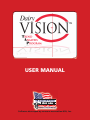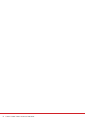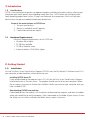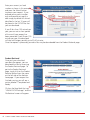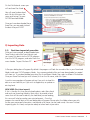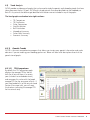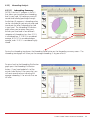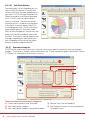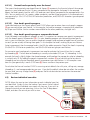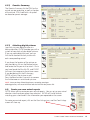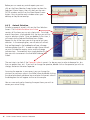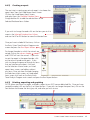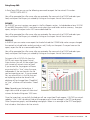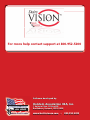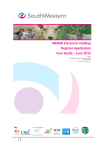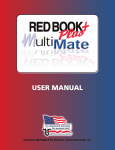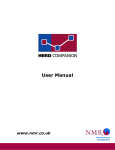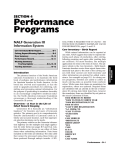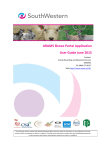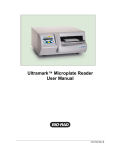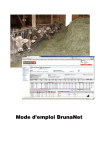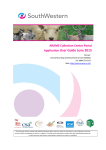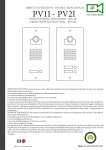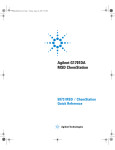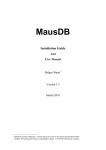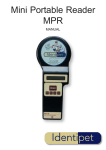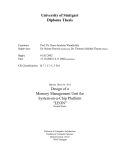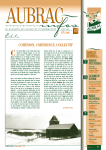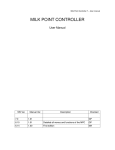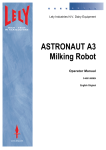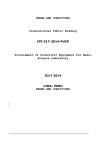Download Instruction Manual - Holstein Association USA
Transcript
USER MANUAL Software developed by Holstein Association USA, Inc. Dairy Vision Trend Analysis Program 1 2 Dairy Vision Trend Analysis Program 1) Introduction 1.1) 1.2) 2) Getting Started 2.1) 2.2) 2.3) 3) 5) Installing DVTAP Program setup Obtaining data Importing Data 3.1) 3.2) 4) Herd analysis Hardware requirements First time import of your data Importing data updates Viewing your Data 4.1) Selecting a herd 4.2) Trend analysis 4.2.1) Genetic trends 4.2.1.1) TPI comparison 4.2.1.2) TPI Distribution graph 4.2.1.3) Other comparison 4.2.1.4) Calves Born summary 4.2.2) Inbreeding analysis 4.2.2.1) Inbreeding summary 4.2.2.2) Bull distribution 4.2.3) Economic analysis 4.2.3.1) Current herd superiority over the breed 4.2.3.2) Your herd’s genetic progress 4.2.3.3) Your herd’s genetic progress compared to breed 4.3. Review individual cow data 4.3.1) Identification summary 4.3.2) Genetic summary 4.3.3) Attaching digital pictures 4.4. Create your own animal reports 4.4.1) Animal selection 4.4.2) Creating a report 4.4.3) Printing, exporting and graphing Updating Animal Status Dairy Vision Trend Analysis Program 3 1) Introduction 1.1)----Herd Analysis DVTAP is the most extensive genetic management program available to the dairy industry, allowing you to evaluate your herd’s genetic and inbreeding trends over time. DVTAP allows you to evaluate your herd’s breeding program over the last 10 years and find areas for improvement, which will help your identify what changes are needed to breed your desired cow. Some of the main features of DVTAP are: 1. Ten year trend analysis 2. Review an individual animal’s genetics 3. Create and evaluate cow reports 1.2----Hardware Requirements Minimum hardware requirements to run DVTAP are: • Windows 98 or higher • 32 MB Ram available • 15 MB of free disk space • Screen resolution 1024x768 or higher 2) Getting Started 2.1)----Installation To install the Dairy Vision Trend Analysis Program (DVTAP) insert the My Holstein ID Software Suite CD in your computer, or download from www.holsteinusa.com. Installing DVTAP from CD If you are downloading the program from a CD, click on the Dairy Vision Trend Analysis Program installation button in the main menu. The program should now install on your computer. Follow the on-screen instructions to finalize the installation. Make sure to restart your computer after you have installed DVTAP. Downloading DVTAP from website If downloading from the website, click the button to download the program, and select the folder where you would like to save the program. After it downloads to the folder of your choice, click on the Setup icon to initiate installation and follow the on screen instructions. 4 Dairy Vision Trend Analysis Program 2.2)----Program Setup Before you load or review any data, you must first setup the program. If you are a user of Red Book Plus/MultiMate and/or EASY ID, you can link your DVTAP program with any of these programs. Start your DVTAP software by clicking on the Windows Start button, select All Programs, and select the Trend Analysis Program folder. Click on the DVTAP icon to start the program. Select “Setup” from the menu at top left of your screen. The Setup screen will appear. If you have Red Book Plus/MultiMate installed on your computer enter in the Red Book Plus folder edit box: C:\Redbook, or click on the Browse button and locate the folder where Red Book Plus/MultiMate is installed. If you have EASY ID installed on your computer, enter in the EASY ID folder edit box: C:\ EASYID, or click on the Browse button and locate the folder where EASY ID is installed. Once you are finished click the Close button. 2.3)----Obtaining data Now that you have installed the program, and setup you linkages with EASY ID or Red Book Plus/ MultiMate, you are ready to start using the program. But before you can look at your herd’s data you must request a data file. You have two options to get data for your herd. The first option is to call the Holstein Association’s office and request the DairyVision Trend Analysis data files. Your second option is to access the Holstein Association’s Web site, www.holsteinusa.com, and download the Dairy Vision Trend Analysis data files yourself. NOTE: To download data from the Holstein Association Web site, you must have internet access and a Web user name and password. If you do not have a Web user name, you can call 800.952.5200 to have one setup, or you may set up a Web user name and password online. Requesting your DairyVision Trend Analysis data files: To download the DVTAP data files, click on the Software button in the menu on the Holstein Web site. On the next screen select the Dairy Vision Trend Analysis Program. From the Dairy Vision Trend Analysis Program screen select to download a cow data file. You will have to login to access the download setup screen for your data file. Once you have logged in the DVTAP submission screen will appear. Dairy Vision Trend Analysis Program 5 Enter your account, or herd number as shown in this example, and press the Submit button to process your request. If you entered your account number only and you did not specify a date range, by default all animals identified in the last 10 years will be placed in the DVTAP files that you can download. If you ID less then 100 animals per year, you can wait a short period of time until your request has been processed. If you ID over 100 animals per year, the download will take a bit longer, possibly up to 30-40 minutes. Once the request is processed, your data files may be downloaded from the Product Retrieval page. Product Retrieval Once you have submitted your data file request, you can download the files by accessing the Product Retrieval page. To get to the Product Retrieval page, simply click on the Product Retrieval button from the menu on the left side of the Holstein homepage. If your request has finished running, you will see a section labeled “Completed and Ready.” Click on the blue label that says “WWW-DVTAP Package” and the File Retrieval screen will appear. 6 Dairy Vision Trend Analysis Program On the File Retrieval screen you will see three files listed. You will need to download each file by clicking on the name and saving it to your DVTAP\Download folder. Once you have downloaded these three files, you are ready to load the data into you DVTAP. 3) Importing Data 3.1)----First time import of your data Once you have received, or downloaded your Trend Analysis data files from Holstein you can import this data into the DVTAP program. Start the DVTAP program, and select from the menu header “Import File from PC”. A file open dialog box will appear. By default the program will look for new data files in your Download folder inside your DVTAP program folder. Any unprocessed data files you have downloaded, or copied will show up. If you downloaded your data files to a different folder, then select a different file location. Once you found the herd you wish to load, click on the file name, and click Open. A confirm message box will appear asking if you wish to load this data as a new herd file, or if you wish to append to, or update an existing herd. NEW HERD (first time import): If this is the very first time you are loading data, select New Herd and continue importing the data. Next step is to provide a herd name that will be used to identify the herd data you are loading, this name will also be used on your printed reports. Once the program has read all data a File save dialog box will appear. Please select the folder where you wish to save your processed information, and provide a file name (can be herd name). You now finished importing your first herd, and you are ready to take a look at your data. Dairy Vision Trend Analysis Program 7 3.2)----Importing data updates If you previously downloaded your herd and wish to update your existing database, select from the menu header Import file from PC. You will be asked for a file to import. If you downloaded your complete herd from the Holstein web site, you can append, or create a new herd file. APPEND TO HERD If you have previously downloaded this herd, and you wish to update the old data file, then select Append to Herd, and select the folder and herd file you previously imported data into for the same herd. The program will update any existing animals, and add any new ones to your herd file. You now finished updating your herd, and you are ready to take a look at your data. 4) Viewing your Data 4.1)----Selecting a Herd Once you have loaded your initial data file, you can view your information. Since DVTAP can handle multiple herds, before you see any information, you have to select the herd you wish to view data for. To select a herd click from the menu header on the Select Herd button. A file dialog box will appear asking for the herd file name you wish to load. Select the file name you wish to load and press the Open button. DVTAP will start loading the data. A dialog box will appear and ask you if you wish to load the information based on Cow ID number. If you select Cow ID (Yes), it will take longer to load the data because DVTAP has to check for duplicate herd management numbers. Therefore for herds over 2000 cows we recommend you do not load by Cow ID number (click on No) unless you wish to wait longer for the data to load. A second dialog box will appear asking you for a date to summarize by. The default will be the current month. Press the OK button if you wish to summarize everything as of today. When all data is loaded a graph will appear showing the current herd trend graph for TPI. 8 Dairy Vision Trend Analysis Program 4.2)----Trend Analysis DVTAP provides a wide array of graphs that can be used to study the genetic and inbreeding trends that have taken place over the last 10 years. DVTAP only includes animals that were identified into the Herdbook, or Basic ID. Any animals that did not get identified with Holstein are not included in any of the graphs. The herd graphs are broken into eight sections: • • • • • • • • TPI Comparison TPI Distribution Other Comparison Stud Distribution Bull Distribution Inbreeding Summary Calves Born Summary Economic Summary 4.2.1)----Genetic Trends DVTAP is the most comprehensive program that allows you to view your genetic information and make decisions if you are meeting your breeding goal or not. Below will be a brief description of each of the genetic trend graphs. 4.2.1.1)----TPI Comparison By default the TPI Comparison graph displays the average PTPI by Year of birth for all animals born in a certain year (includes live and dead animals), and compares this value with the breed average PTPI for the same year of birth. If you have loaded a list of live animals (read Section 5 for more info), you will see a third column indicating the average PTPI for live animals only. Dairy Vision Trend Analysis Program 9 4.2.1.2)----TPI Distribution Graph The TPI Distribution graphs displays for each year born the % of animals within each TPI percentile. For example animals coded as P9 rank in the 90th percentile for TPI for a specific year of birth. Animals coded as <P5 are animals that rank below breed average for TPI. If you wish to find out the number of animals instead of the % animals for each year of birth, click on the Graph # Cows button. 4.2.1.3)----Other Comparison The Other Comparison section allows you to view graphs for Milk, Fat, Protein, Productive Life, Somatic Cell Score, Type, Udder Composite, and Feet&Leg Composite. Your herd is broken out by year of birth, and for each year your herd is compared to the breed average for a specific trait. To select a different trait to view, click on the Trait to Graph listbox and select the trait you wish to view. If you have loaded a list of live animals (read Section 5 for more info), you will see a third column indicating the average for the trait selected for live animals only. 4.2.1.4)----Calves Born Summary The Calves Born summary allows the user to have a close-up view what the genetic trend will be for animals moving into the milking string based on the animals that were born in the last 26 months of calvings. For each month of calving the number of calves are displayed, as well as the average for the trait that was selected in the Graph listbox. Assuming death loss was small and all animals were identified, this graph can help explain what level of genetics will be entering the milking herd over the next two years. 10 Dairy Vision Trend Analysis Program 4.2.2)----Inbreeding Analysis 4.2.2.1)----Inbreeding Summary DVTAP is the first PC program in the U.S. that allows you to review your inbreeding level in your herd. By keeping accurate ID records and building parentage through the Holstein ID programs, inbreeding values can be calculated on your animals and used to evaluate the effect inbreeding has had in your herd. The Inbreeding Distribution graph allows you to review how many animals you have bred in four different categories of inbreeding. Less then 3.12% is considered low, 3.12-6.25 is considered average, 6.25-12.5 is considered above average, and >12.5 % is considered highly inbred. To view the inbreeding trend press the Inbreeding Trend button on the inbreeding summary screen. The inbreeding trend graph will show you the average inbreeding % by year of birth. To return back to the Inbreeding Distribution graph press the Inbreeding Distribution button. If you have loaded a list of live animals (read Section 5 for more info), you will see a second column indicating the average inbreeding % for animals that are still alive. Dairy Vision Trend Analysis Program 11 4.2.2.2)----Bull Distribution To evaluate your risk of inbreeding you can select the Bull Distribution Summary and review which bulls are more predominant in your herd. DVTAP calculates based on Sire, Maternal grandsire, and Paternal grandsire which 10 bulls have the highest genetic impact in the herd. The bulls are ranked according to the % of genes they represent in the herd. A percent greater then 6.25 is considered very high. A bull with a high percentage of genes in the herd is more likely to cause inbreeding if service sires that relate to this bull are randomly used across the herd. The use of a mating program that manages inbreeding will help protect you from inbreeding while making the highest amount of genetic progress possible. 4.2.3)----Economic Analysis DVTAP has the unique ability to attach a financial value to your genetic superiority, and rate of genetic progress. The Economic Analysis values are based on the 10 year comparison graphs described in Section 3.1. Below is an example of an economic summary. 2 3 1 4 5 There are three financial analysis categories: 1) Current herd superiority over the breed 2) Your herd’s genetic progress 3) Your herd’s genetic progress compared to breed 12 Dairy Vision Trend Analysis Program 4) Potential Loss Due to Inbreeding 5) Total Economic Impact of Cow Improvement & Variables Input. 4.2.3.1)----Current herd superiority over the breed The current herd superiority over breed financial figures (1) represents the financial value of the average genetics in your herd over the last 10 years compared to the average for the breed. In the example above, the herd’s genetic level for milk is $5 lower per cow lifetime compared to the average herd in the USA. You can review milk, fat, protein, udder composite, and feet & leg composite. In the example each cow genetically is $-5+$-27+$-35=$-67 behind on production, and $0+$3=$3 ahead on type compared to the breed. 4.2.3.2)----Your herd’s genetic progress Aside from looking at the current genetic level DVTAP allows you to review how much genetic progress (2) you are making per cow lifetime. In this example, the herd on average is improving milk production by $8 per cow lifetime. Similar numbers are available for the other production, and type traits. 4.2.3.3)----Your herd’s genetic progress compared to breed Since the breed is making genetic progress as well, it is important to compare your genetic improvement with the breed’s genetic improvement (3). If in your breeding program you have emphasized specific traits in your sire selection, you can review the genetic progress and compare to breed financial numbers to see if you are actually achieving these goals. In this example the herd is making $6 per cow lifetime faster improvement then the average herd in the USA for udder composite. Overall the herd is improving $2+$8+$15= $25 faster on production, and $6+$2=$8 faster on type per cow lifetime. To summarize your herds genetic improvement we need to evaluate the financial loss that is caused by inbreeding (4). The loss due to inbreeding is currently estimated at $23 per 1% inbreeding. In this example the herd is slightly higher then breed average, and therefore the average loss due to inbreeding is currently only $3. By adding the genetic improvement numbers (1) and subtracting the loss due to inbreeding we can estimate the overall genetic improvement per cow lifetime. In this example a cow born this year genetically is worth $130 more (5) then a cow born the previous year. To calculate the financial number DVTAP is assuming certain defaults for milk price, culling rate, average inbreeding %, and average production per cow. If you feel the default values do not reflect the numbers for your herd, you may change these (5) and press the Re-calculate button and review the corrected financial numbers. 4.3)----Review individual cow data DVTAP allows the user to view information on each individual cow that was identified. Simply click on the Lookup Cow icon on the left side of your screen, and the individual cow screen will show up. If you wish to change the animal you are reviewing, click on the Cow ID drop down listbox, and select the animal you wish to view. Dairy Vision Trend Analysis Program 13 The Individual Cow Screen is divided into three sections: • Identification • Genetics • Picture 4.3.1)----Identification Summary The Identification section displays all pertinent ID information about the animal. Depending if the animal was identified into the Herdbook, or Basic ID, different information will be displayed. If you have Red Book Plus installed on your computer, and you wish to obtain more information about the sire of the animal you are looking at, click on the Lookup Sire in Red Book Plus button (1). You can do the same for the Maternal Grand Sire. If you click on the Lookup Dam button, DVTAP will search back through it’s database to find the dam of the animal you are currently looking at. If the Dam is identified under the same ownership account, and was born in the last 10 years, she can most likely be found in your database. 2 To lookup and Progeny for an animal, click on the List Animal Progeny button (2). A new screen will appear and list any offspring it could find in the database. If you wish to lookup any of the offspring listed in the Progeny Screen, simply double click on the ID you wish see, and the Cow summary will change to the animal you clicked on. To return to the original animal (Dam), click on the Return to Dam button on the Progeny screen. 14 Dairy Vision Trend Analysis Program 1 4.3.2)----Genetics Summary The Genetics Summary list the PTA’s for the animal you are reviewing, as well as the dam of the animal. PTA’s listed with a # symbol are based on parent averages. 4.3.3)----Attaching digital pictures I you wish to use a digital picture as a backup identifier, DVTAP provides you with a system to keep track of your digital pictures. If you can create digital pictures, you can link the file location of each picture with each corresponding animal. If you know the location of the picture on your hard drive, click on the Browse button, and locate the file you wish to attach. Once you have found the file click OK, and DVTAP will insert the image onto the picture screen. If you decide to print the ID summary, DVTAP will print the picture as well. Press the Reset button if you wish to remove the link between an animal and a picture. NOTE: Once you have linked the pictures, renaming, moving or deleting pictures, will cause DVTAP to lose the link with the picture file. 4.4)----Create your own animal reports DVTAP allows you to create your own animal reports. You can set up your animal selection criteria and your report item selection. DVTAP will find all animals matching your criteria and list the information you requested on the screen. To create your animal report, click on the Cow Listings icon, and the Cow Listings screen will show up. Dairy Vision Trend Analysis Program 15 Before you can create any animal reports you must click on the Show Selection Screen button to show the Selection Criteria Screen, then click back on the main DVTAP window, and click on the Show Report Screen button. You can position each window across your desktop so they do not overlap. 4.4.1)----Animal Selection To Select a group of animals, click on the Cow Selection Screen. The Available Database Item listbox contains all the items you can set criteria with. To include one of these items, simply double click the item you wish to use as a selection criteria. Once you double click an item, it will move into the Selected Database Items listbox. Repeat this for all the items you wish to use to limit your selection. In the example given, we will select all animals that are Registered in the herdbook and have a lineage indicator greater then 9.2. In order to select these animals we must included the registry status and the Lineage indicator item. To remove an item simply double click the item you wish to remove in the Available Database Item listbox. The next step is to check if the Operator listbox is correct. (i.e. do you want a value to be equal to , less then, or greater then, etc). If you wish to change the operator, double click on the operator you wish to change, and enter the correct operator. Assuming the operator is now correct, you can change the minimum or maximum value in the Value listbox by double clicking the value behind each database item and enter the correct value in the dialog box that will appear similiar to this example. You can now continue by choosing the report items you wish to see on your animal listing. 16 Dairy Vision Trend Analysis Program 4.4.2)----Creating a report The next step in creating your animal report is to choose the report items from the Listed Report Items Screen. Click on the Listed Report Items Screen, and select from the Available Database Items Simply double click to add the selected item to the Selected Database Items listbox. If you wish to change the order click on the item you wish to move in the Selected Database Item listbox, and use the UP or DN button to move the selected item. Once you have included all the items, click on the Dairy Vision Trend Analysis Program main screen and press the Run Report button. To change the order in which the animals are sorted, click on the column header and DVTAP will sort the animals. If you wish to sort the report in the opposite order, click on the column header once again. If you wish to change the group of animals or items that are listed on your report, click back on the Selection criteria screen, or Listed report items screen, and add or subtract any items. Once you have finished changing the Selection criteria screen, or Listed report items screen click back on the DairyVision Trend Analysis Program main screen and press the Run Report button. 4.4.3)----Printing, exporting and graphing DVTAP allows you to print a report, or export a report to an ASCII comma delimited file. Once you have created the report click on the Print, or Export button. If you wish to change the report font, click on the Font button and choose the font type, size, and color you wish to use. Dairy Vision Trend Analysis Program 17 DVTAP allows you to create a scatter, or herd comparison graph that allows the user to graphically evaluate the selected animals compared to the non-selected animals. To create a scatter graph click on the Graph button, and select Yes to look at the scatter graph. If you wish to look at a Herd Comparison graph, select No. If you selected Yes the Scatter Graph Screen will appear. You can select any two data items that are available for the X-axis and Y-axis to graph. Once you have selected the two items you wish to compare, click on the Graph Cows button. If you selected No, the Herd comparison graph will appear. Select from the Item to Graph Listbox the item you wish to review, and click on the Graph Cows button. 5) Updating animal status DVTAP allows a user to update the status on each individual animal. The status field of an animal indicates if the animal is Alive, or Dead, or Unknown. The reason for having the status listed as a database item is that Holstein USA does not keep track of which animals have left the herd. When you obtain a data file for your herd, by default the animal status is “Dead/Unk”. If you wish to update this, you can do this on each individual animal by accessing the Lookup Cow screen and find the animal you wish to update. To change the status of an animal, click on the Status label, and DVTAP will change the status to the opposite status, and save this as part of the record. Having to do this on each individual animal can become very time consuming. Therefore if you have a herd management program that allows you to export your registration numbers, American ID, or USDA eartag numbers to an ASCII comma separated file, you can import this ASCII file into DVTAP, and DVTAP will update the status to “Live” on every animal it can match any of these three ID number. 18 Dairy Vision Trend Analysis Program DairyComp 305: In DairyComp 305 you can use the following command to export the live animals ID number: FILEOUT USDA REG \C You will be prompted for a file name, after you entered a file name switch to DVTAP and select your herd, and import the file you just created by clicking on the Import Animal Status button. PCDART: For PCDART you must create a new report in the Print Reports section. Include database items 52 (DHI ID) and 690 (Secondary DHI ID), and make sure to select cows and heifers and no summary. Save your report, and print the report to an ASCII comma delimited file. You will be prompted for a file name, after you entered a file name switch to DVTAP and select your herd, and import the file you just created by clicking on the Import Animal Status button. DHIPLUS In DHIPLUS you can create a new report that should include the COWID field, make sure you changed the controls to include heifers and dry animals as well, finally run the report. Once you have ran the report, export the file to a comma delimited file. You will be prompted for a file name, after you entered a file name switch to DVTAP and select your herd, and import the file you just created by clicking on the Import Animal Status button. To import a file in DVTAP click from the DVTAP main menu the Import Animal Status button. You will first be asked if you wish to reset all animals status to Dead. If you answer No, the program will leave any animal with a “Live” status the same, independent if she was found in the file you are importing or not. If you answered Yes, any animal that is in the file that you are importing and can be found in the database will be changed from “Dead/Unk” to “Live”, all others will be listed as “Dead/ Unk”. All Live Breed Note: Depending on the herd size, it might take a while to import all the animal statuses for herds milking over 1000 cows. Once the importing is successfully finished you will see a new Herd Graph appear. If DVTAP has animals coded as “Live” it will calculate a third set of averages and list these averages in the PTPI trend graph, Other Comparison graphs, and Inbreeding trend graph. Below is an example of the PTPI Trend graph that includes a third column for Live animals. Dairy Vision Trend Analysis Program 19 For more help contact support at 800.952.5200 Software developed developed by: by: Software Holstein Association Association USA, USA, Inc. Inc. Holstein Holstein Place, Place, PO PO Box Box 808 808 11 Holstein Brattleboro, Vermont Vermont 05302-0808 05302-0808 Brattleboro, 20 www.holsteinusa.com •• www.holsteinusa.com Dairy Vision Trend Analysis Program 800.952.5200 800.952.5200