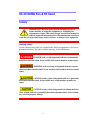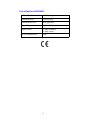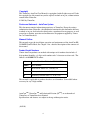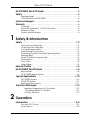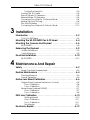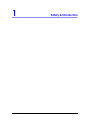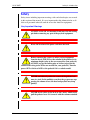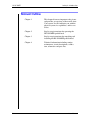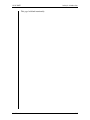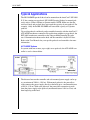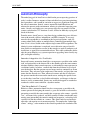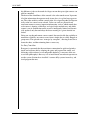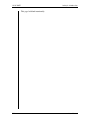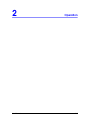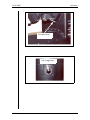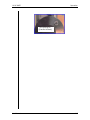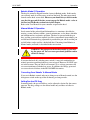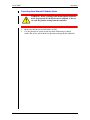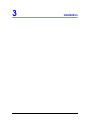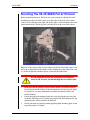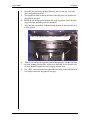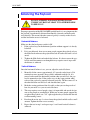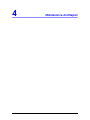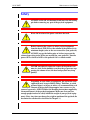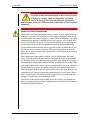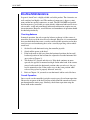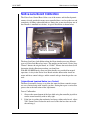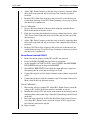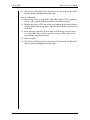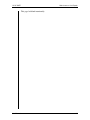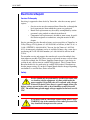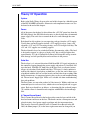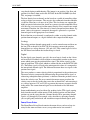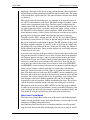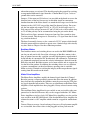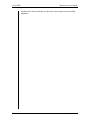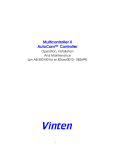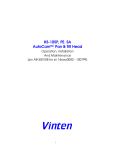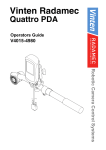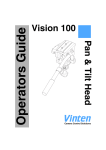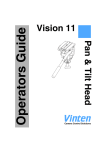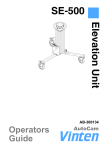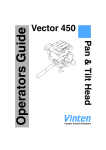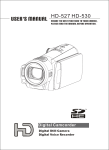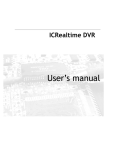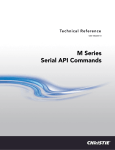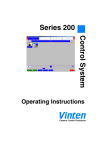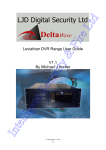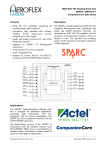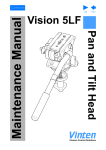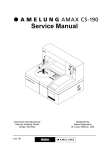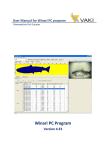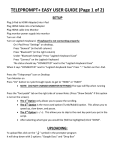Download HS-2010MED AutoCam™ Pan & Tilt Head
Transcript
HS-2010MED AutoCam™ Pan & Tilt Head Operation, Installation And Maintenance (pn AB-300120 for sn 76xxxx0000 - 083100) i HS-2010MED Pan & Tilt Head Safety IMPORTANT!: Read the Safety Section starting on page 1-2 before installing or using this equipment, or attempting any adjustment or repair. This safety triangle is used in the manual to indicate important information. Read this information carefully to avoid the risk of personal injury, injury to others, or damage to the equipment. Warning Labels Various colored safety labels are attached to the AutoCam equipment to alert you to hazardous situations. The labels and their meaning are described below. DANGER (with a red background) indicates an imminently hazardous situation which, if not avoided, will result in death or serious injury. WARNING (with an orange background) indicates a potentially hazardous situation which, if not avoided, could result in death or serious injury. CAUTION (with a yellow background) indicates a potentially hazardous situation which, if not avoided, may result in minor or moderate injury. CAUTION (with a yellow background, but without the Safety Alert symbol) indicates a potentially hazardous situation which, if not avoided, may result in property damage. ii Critical Data For HS-2010MED Mass (Weight) 105 lb (48 kg) Maximum Load 200 lb (90 kg) Maximum Pressure Not Applicable Input Voltage 30 Volts DC (nominal) Input Current 3 Amps (nominal) 5 Amps (peak) Date Of Manufacture 2000 iii Technical Support If you are based in North, South or Central America and need technical support on the AutoCam system, contact Vinten Inc. at: 709 Executive Blvd. Valley Cottage, NY 10989 USA Phone:1-888 4 VINTEN (1-888-484-6836) - Toll free in the U.S.A. +1 845-268-0100 Fax:+1 845-268-0113 Or, if you are based outside of North, South or Central America, contact Vinten Broadcast Limited at: Western Way Bury St. Edmunds Suffolk IP33 3TB ENGLAND Phone: +44 (0) 284 752121 Fax: +44 (0) 284 750560 iv Warranty Vinten, Incorporated (Vinten) warrants that its equipment shall be free of defects in material and workmanship for a period of twelve (12) months from the first date of installation, but no more than eighteen (18) months from date of shipment, and is extended only to the original purchaser. Vinten, at its option, will repair or replace defective components. Warranty covers only those defects that occur when the equipment is used in the manner described in the Operation, Installation, and Service manual. Vinten’s liability is limited to parts, material, and labor necessary to repair or replace equipment manufactured by Vinten. Any and all consequential damages are excluded. Consumable supplies and normal wear items are the customer’s responsibility and are not covered by this warranty. The warranty is in effect only when equipment is operated, adjusted, and maintained in the manner described in the appropriate Operation, Installation, and Service manual. Modifications, service by non-authorized service personnel, failure to provide proper maintenance, and abuse and misuse of the equipment will void the warranty. Repairs not covered by this warranty will be billed for parts, labor, and expenses at the rates in effect at the time of service. Warranty service and repair will normally be performed at the Vinten factory in Valley Cottage, New York, but may, at the discretion of Vinten, be performed on the customer site. It is the customer’s responsibility to contact Vinten and obtain authorization prior to returning equipment for warranty service. Returned equipment must include a Return Material Authorization (RMA) number, and a failure report describing the nature of the failure or complaint as well as the customer’s name, address, and a contact name and phone number. v Copyright The Vinten Inc. AutoCam User Manual is copyrighted with all rights reserved. Under the copyright law, this manual may not be copied, in whole or in part, without written consent from Vinten Inc. © 2000 by Vinten Inc. Disclosure Statement - AutoCam System This document contains information proprietary to Vinten Inc. Except by written authorization from Vinten Inc., the information contained in this document shall not, in whole or in part, be disclosed to third parties, reproduced for any purpose, or used except for evaluation, operation and maintenance of equipment supplied by Vinten Inc. or Vinten Broadcast. Manual Outline This manual covers the installation, operation and maintenance of the AutoCam HS2010MED Pan/Tilt Head. See Chapter 1 for a detailed description of the contents of this manual. Product Serial Numbers Vinten AutoCam products are marked with unique serial numbers that include a 2 digit product identifier, a 4 digit serial number and a 2 character revision code. The format is AABBBBXXCD where: AA Product Identifier - 76 for the HS-2010MED BBBB Serial number XX Reserved for future use - currently 00 C Primary revision status - 0, 1, 2, 3 etc. D Secondary revision status - 0, A, B, C etc. This manual is applicable to products that have serial numbers 76xxxx0000 where xxxx may be any 4 digit number. AutoCamTM, Vinten Inc.TM and Lubricated Friction (LFTM) are trademarks of Vinten Inc. or Vinten Broadcast Limited. Specifications and features are subject to change without prior notice. (083100) vi Table Of Contents HS-2010MED Pan & Tilt Head . . . . . . . . . . . . . . . . . . . . . . . . . . . . . ii Safety . . . . . . . . . . . . . . . . . . . . . . . . . . . . . . . . . . . . . . . . . . . . . . . . ii Warning Labels . . . . . . . . . . . . . . . . . . . . . . . . . . . . . . . . . . . . . . . . . . . . .ii Critical Data For HS-2010MED . . . . . . . . . . . . . . . . . . . . . . . . . . . . . . . . iii Technical Support . . . . . . . . . . . . . . . . . . . . . . . . . . . . . . . . . . . . . iv Warranty . . . . . . . . . . . . . . . . . . . . . . . . . . . . . . . . . . . . . . . . . . . . . v Copyright . . . . . . . . . . . . . . . . . . . . . . . . . . . . . . . . . . . . . . . . . . . . . . . . . vi Disclosure Statement - AutoCam System . . . . . . . . . . . . . . . . . . . . . . vi Manual Outline . . . . . . . . . . . . . . . . . . . . . . . . . . . . . . . . . . . . . . . . . . . . vi Product Serial Numbers . . . . . . . . . . . . . . . . . . . . . . . . . . . . . . . . . . . . . vi 1 Safety & Introduction Safety . . . . . . . . . . . . . . . . . . . . . . . . . . . . . . . . . . . . . . . . . . . . . . 1–2 Very Important Warnings . . . . . . . . . . . . . . . . . . . . . . . . . . . . . . . . . . Other Important Warnings . . . . . . . . . . . . . . . . . . . . . . . . . . . . . . . . . Customer Responsibility . . . . . . . . . . . . . . . . . . . . . . . . . . . . . . . . . . . Safe Working Environment . . . . . . . . . . . . . . . . . . . . . . . . . . . . . . . . . Operating Footprint And Safe Operating Zone . . . . . . . . . . . . . . . Warning Signs . . . . . . . . . . . . . . . . . . . . . . . . . . . . . . . . . . . . . . . . . . . Heads Can Start Unexpectedly . . . . . . . . . . . . . . . . . . . . . . . . . . . . Power Switch . . . . . . . . . . . . . . . . . . . . . . . . . . . . . . . . . . . . . . . . . . . . Pinch Points . . . . . . . . . . . . . . . . . . . . . . . . . . . . . . . . . . . . . . . . . . . . . Sharp Edges . . . . . . . . . . . . . . . . . . . . . . . . . . . . . . . . . . . . . . . . . . . . . 1–2 1–3 1–3 1–3 1–4 1–4 1–4 1–5 1–5 1–5 Manual Outline . . . . . . . . . . . . . . . . . . . . . . . . . . . . . . . . . . . . . . 1–6 HS-2010MED Pan/Tilt Head . . . . . . . . . . . . . . . . . . . . . . . . . . . . . 1–8 Key Features . . . . . . . . . . . . . . . . . . . . . . . . . . . . . . . . . . . . . . . . . . . . 1–8 HS-2010MED Specifications . . . . . . . . . . . . . . . . . . . . . . . . . . . . . . . . 1–9 Typical Applications . . . . . . . . . . . . . . . . . . . . . . . . . . . . . . . . . 1–10 ACP-8000P System . . . . . . . . . . . . . . . . . . . . . . . . . . . . . . . . . . . . . . 1–10 HCP-8000 System . . . . . . . . . . . . . . . . . . . . . . . . . . . . . . . . . . . . . . . 1–11 Multicontroller II System . . . . . . . . . . . . . . . . . . . . . . . . . . . . . . . . . . 1–11 AutoCam Philosophy . . . . . . . . . . . . . . . . . . . . . . . . . . . . . . . . 1–12 Seamless Integration Into The Studio “Like Being Behind A Camera” An Easy Transition 1–12 1–12 1–13 2 Operation Introduction . . . . . . . . . . . . . . . . . . . . . . . . . . . . . . . . . . . . . . . . . 2–2 Location Of Controls . . . . . . . . . . . . . . . . . . . . . . . . . . . . . . . . . . . . . 2–2 Power Switch . . . . . . . . . . . . . . . . . . . . . . . . . . . . . . . . . . . . . . . . . . . . 2–5 vii Table Of Contents Turning The Head On 2–5 Locking The Tilt Cradle . . . . . . . . . . . . . . . . . . . . . . . . . . . . . . . . . . . . 2–6 Robotic Mode Of Operation . . . . . . . . . . . . . . . . . . . . . . . . . . . . . . . 2–8 Manual Mode Of Operation . . . . . . . . . . . . . . . . . . . . . . . . . . . . . . . 2–8 Converting From Robotic To Manual Mode . . . . . . . . . . . . . . . . . . 2–8 Setting Pan And Tilt Drag . . . . . . . . . . . . . . . . . . . . . . . . . . . . . . . . . . 2–8 Pan And Tilt Brakes . . . . . . . . . . . . . . . . . . . . . . . . . . . . . . . . . . . . . . 2–10 Converting From Manual To Robotic Mode . . . . . . . . . . . . . . . . . 2–12 3 Installation Introduction . . . . . . . . . . . . . . . . . . . . . . . . . . . . . . . . . . . . . . . . . 3–2 Tools You Will Need . . . . . . . . . . . . . . . . . . . . . . . . . . . . . . . . . . . . . . 3–2 Mounting The HS-2010MED Pan & Tilt Head . . . . . . . . . . . . . . . 3–4 Mounting The Camera And Payload . . . . . . . . . . . . . . . . . . . . 3–6 HS-2010MED . . . . . . . . . . . . . . . . . . . . . . . . . . . . . . . . . . . . . . . . . . . . . 3–6 Balancing The Payload . . . . . . . . . . . . . . . . . . . . . . . . . . . . . . . 3–9 Horizontal Balance . . . . . . . . . . . . . . . . . . . . . . . . . . . . . . . . . . . . . . 3–9 Vertical Balance . . . . . . . . . . . . . . . . . . . . . . . . . . . . . . . . . . . . . . . . 3–9 Electrical Installation . . . . . . . . . . . . . . . . . . . . . . . . . . . . . . . . . 3–10 HS-2010MED . . . . . . . . . . . . . . . . . . . . . . . . . . . . . . . . . . . . . . . . . . . . 3–12 4 Maintenance And Repair Safety . . . . . . . . . . . . . . . . . . . . . . . . . . . . . . . . . . . . . . . . . . . . . . 4–2 Heads Can Start Unexpectedly . . . . . . . . . . . . . . . . . . . . . . . . . . . . 4–3 Routine Maintenance . . . . . . . . . . . . . . . . . . . . . . . . . . . . . . . . . 4–4 Checking Balance . . . . . . . . . . . . . . . . . . . . . . . . . . . . . . . . . . . . . . . 4–4 Overall Operation . . . . . . . . . . . . . . . . . . . . . . . . . . . . . . . . . . . . . . . . 4–4 Native Lens Board Calibration . . . . . . . . . . . . . . . . . . . . . . . . . . 4–6 Original Board (marked Native Lens Control) . . . . . . . . . . . . . . . . . Zoom Calibration Focus Calibration Newer Board (marked 020087) . . . . . . . . . . . . . . . . . . . . . . . . . . . . . Zoom Calibration Focus Calibration 4–6 4–6 4–7 4–7 4–7 4–8 ENG Lens Calibration . . . . . . . . . . . . . . . . . . . . . . . . . . . . . . . . 4–10 Getting Started Zoom Calibration Focus Calibration Finishing Up 4–10 4–11 4–11 4–11 Electronics Repair . . . . . . . . . . . . . . . . . . . . . . . . . . . . . . . . . . . 4–12 viii Table Of Contents Service Philosophy . . . . . . . . . . . . . . . . . . . . . . . . . . . . . . . . . . . . . . 4–12 Safety . . . . . . . . . . . . . . . . . . . . . . . . . . . . . . . . . . . . . . . . . . . . . . . . . 4–12 Theory Of Operation . . . . . . . . . . . . . . . . . . . . . . . . . . . . . . . . . 4–14 System . . . . . . . . . . . . . . . . . . . . . . . . . . . . . . . . . . . . . . . . . . . . . . . . Power . . . . . . . . . . . . . . . . . . . . . . . . . . . . . . . . . . . . . . . . . . . . . . . . . Data Bus . . . . . . . . . . . . . . . . . . . . . . . . . . . . . . . . . . . . . . . . . . . . . . . 4 Channel Servo Board . . . . . . . . . . . . . . . . . . . . . . . . . . . . . . . . . . Analog Digital Zoom/Focus Driver . . . . . . . . . . . . . . . . . . . . . . . . . . . . . . . . . . . . . . Native Lens Control Board . . . . . . . . . . . . . . . . . . . . . . . . . . . . . . . . Brushless Motors . . . . . . . . . . . . . . . . . . . . . . . . . . . . . . . . . . . . . . . . . Motor Drive Amplifiers . . . . . . . . . . . . . . . . . . . . . . . . . . . . . . . . . . . ix 4–14 4–14 4–14 4–14 4–15 4–15 4–15 4–16 4–17 4–17 Table Of Contents This page left blank intentionally. x 1 User Manual Safety & Introduction 1-1 HS-2010MED Safety & Introduction Safety Safety issues including important warnings, risks and related topics are covered in this section of the manual. It is very important that this information be available to all personnel who will work on or near the AutoCam equipment. Very Important Warnings ALWAYS set the tilt axis horizontal and insert the tilt locking pin before removing any part of the payload equipment. Know the location of the power switch on the head. Before removing the camera or other payload equipment from the head, ALWAYS set the column of the pedestal to its minimum height (refer to the user manual for your pedestal). ALWAYS engage the locking pins or latches to prevent the column from rising (refer to the user manual for your pedestal). Turn the power OFF at the head AND at the pedestal if it is a robotic model. NEVER work directly under the camera if the pedestal column is raised. In the unlikely event that the gas pressure supporting the column is lost, the head and payload may drop quickly. NEVER attach cables to the head or the camera which could pull the pedestal over if it is moved with the column extended. 1-2 User Manual HS-2010MED Safety & Introduction Depending on your choice of equipment, the payload in your application may be up to 200 lb (90 kg) with the HS2010MED. Therefore, to avoid personal injury, or injury to others, we recommend that each element of the payload (teleprompter, lens, camera etc.) be removed separately. ALWAYS follow the handling instructions supplied by the manufacturers of the payload equipment. Make sure that you have enough people involved to safely handle the weight of your payload equipment. (Note: Any time you change the weight or position of the payload, the head must be rebalanced as described in Chapter 3.) Other Important Warnings 1. To avoid personal injury, always exercise caution when working in the vicinity of energized heads as they can start to move at any time without warning. 2. Unless it is impossible, you should always de-energize the head (and pedestal if appropriate) before working on any part of the head, the camera/ lens, or any associated equipment. Customer Responsibility It is the customer’s responsibility to ensure that the workplace is safe. In normal operation, the remote controlled heads and payloads in an AutoCam system can move suddenly and without warning. Since audible warnings are out of the question in normal television applications, it is recommended that only trained personnel be allowed to work in the active areas where the remote controlled heads and payloads are located. As part of the training, personnel must be made aware of the hazards of working in a robot environment, including the specific hazards listed below. The forces are sufficient to cause personal injury, or injury to others and therefore, caution is essential. Safe Working Environment Each of the remote control heads should be within the view of the operator of the AutoCam system at the control panel. Before and during remote operation, the operator must verify visually that the active area is clear. If personnel are too close to one of the heads that is about to move, the operator can prevent the motion from starting, or stop the motion after it has started. If the direct line of sight is obstructed in your installation, it is recommended that one or more viewing cameras are installed to cover the active areas and allow the operator to view the entire work-space at all times. User Manual 1-3 HS-2010MED Safety & Introduction Operating Footprint And Safe Operating Zone In most installations, the teleprompter is the piece of equipment mounted on the head that protrudes the furthest. Or, it may be the manual control bars on the rear that protrude the furthest. The operating footprint must take into account the overhang of the teleprompter and/or manual control bars as the head pans, tilts and is raised or lowered. If your operating practices require personnel to work less than 3 feet (1m) outside the operating footprint, you must make sure that they are trained and are aware of the hazards of working in a robot environment, including the specific hazards listed below. The forces are sufficient to cause personal injury, or injury to others and therefore, caution is essential. Warning Signs Warning signs should be displayed prominently in the workplace as a reminder to trained personnel, and a primary warning to untrained personnel and visitors. A typical sign might read: WARNING: Robotic Pedestals, Heads & Cameras Move Suddenly Without Warning Heads Can Start Unexpectedly The hazards associated with robotic camera systems are only slightly different than those associated with operating a camera under conventional manual control. The speeds and camera weights are similar. The main difference is that with automation, the operator is normally not near the cameras, and it is more difficult to verify that the area is clear. For personnel working on or near the pedestals, they must be aware that the equipment can start moving unexpectedly. All personnel should be trained and aware of the hazards of robotic heads, and the fact that they can move at any time. They must be trained on how far the heads and payloads can move, the speeds involved, and the need to stay back an appropriate distance. Most adjustments to the camera and head, such as tilt balancing and camera video, should be made with the system de-energized. However, if adjustments are absolutely necessary while the head is powered, they should only be made by trained technical personnel familiar with the AutoCam robotics system. They must understand that the camera can move unexpectedly at any time, and must position themselves so that any motion will not cause them personal harm. When the robotic heads move, the speeds involved are fairly slow. However, the equipment is still capable of generating sufficient force to cause injury. Therefore, it is essential that you exercise caution. In particular, be aware that the teleprompter is usually the fastest swinging element. 1-4 User Manual HS-2010MED Safety & Introduction Any failure of the system could possibly cause one or more axes to move on their own, but the speeds and forces should not be noticeably greater than those encountered during normal use. Power Switch If you need to disable a head in an emergency, or for any other reason, use the Power Switch on the side of the head After clearing the cause for the emergency, or completing the maintenance task, turn the Power Switch back on. Pinch Points Particular care should be exercised around possible points where you could get pinched, such as the tilt cradle. Here, the forces can be somewhat greater, due to the short lever arm. Sharp Edges If the lens, teleprompter or other camera attachments have sharp edges that could cause injury, make sure they are padded or protected. User Manual 1-5 HS-2010MED Safety & Introduction Manual Outline 1-6 Chapter 1 This chapter discusses important safety issues and provides an overview of the overall AutoCam system. It will familiarize you with the physical system, its capabilities, and its ease of use. Chapter 2 Step by step instructions for operating the HS-2010MED pan/tilt head. Chapter 3 Step by step instructions for unpacking and installing the HS-2010MED pan/tilt head. Chapter 4 Technical information including routine maintenance, circuit descriptions, calibration, schematics and parts lists. User Manual HS-2010MED Safety & Introduction This page left blank intentionally. User Manual 1-7 HS-2010MED Safety & Introduction HS-2010MED Pan/Tilt Head Key Features • 200 lb. (90 kg) payload • 90 arc second accuracy • Manual/Remote head with easy change-over • Electronic drag system • Brushless servo technology • Robust construction The HS-2010MED is a servo pan & tilt head designed to support any combination of camera, lens, viewfinder and teleprompter up to a maximum payload of 200 lbs. (90 kg) This makes it the ideal choice for broadcast studios and video production facilities. The HS-2010MED is designed as a dual purpose head that can be operated in servo control mode for remote operation or in full manual mode. In manual mode, the electronic drag system delivers the smooth and continuously variable drag over a wide range. The HS-2010MED is a post head which provides perfect balance about the horizontal and vertical centers of gravity. Excellent performance is achieved in both remote and manual modes. Features of the HS-2010MED include: 20 bit servo precision for 90 arc second accuracy (0.25” at 50 feet); non-lubricated, self-aligning gear train and rugged 1-8 User Manual HS-2010MED Safety & Introduction construction. The high gain digital/analog servo amplifiers provide swift motor response. This combined with an extremely rigid mechanical design allows tight damping without oscillation or overshoot. Control of zoom and focus is possible with full servo studio and ENG lenses. In the case of an ENG lens, the HP-ZFSLD Lens Drive may be attached to provide motors and follow pots for servo operation. The full zoom and focus ranges are covered at a proportional speed in a minimum of one second, dependent on lens type. HS-2010MED Specifications User Manual Weight 48 kg (105 lb) Payload 90 kg (200 lb) Pan Range 359° Tilt Range (typical) ±20° (may be reduced by actual payload and CG balance adjustments) Note: The electrical range of the tilt servo is ±180° Accuracy 90 arc secs Angular Acceleration 180°/sec2 Angular Velocity (max) 60°/sec Angular Velocity (min) 0.1°/sec Height 24” (61 cm) Width 20” (51 cm) Depth 10” (25 cm) Mounting Pedestal Servo Type Digital with brushless DC motor Gear-train Type Self lubricating, anti-backlash 1-9 HS-2010MED Safety & Introduction Typical Applications The HS-2010MED pan & tilt head can be mounted on the AutoCam™ SP-2000/ X-Y free roaming servo pedestal, SP-2100Z Elevating Pedestal or manual pedestals such as Vinten’s Fulmar or Quattro models. NOTE: Make sure that the total load (head and payload) does not exceed the capacity of your pedestal. For example, a fully loaded HS-2010MED will exceed the capacity of a Quattro pedestal. Up to eight pedestals and heads can be controlled remotely with the AutoCam™ ACP-8000P touchscreen controller. For applications without servo pedestals, the HCP-8000 touchscreen controller or the compact MultiController II can be used. Communication between the head and the controller is by RS-422 data. Refer to the User Manuals for your specific pedestals and controllers for more information. ACP-8000P System In systems with one or more (up to eight) servo pedestals, the ACP-8000P controller is used as shown below The distance between the controller and rack mounted power supply can be up to a maximum of 5000 ft. (1500 m). With manual pedestals, the power/data cable connects the power supply directly to the head up to a maximum distance of 500 ft. (150 m). With servo pedestals, the power/data connection is made from the power supply to the pedestal (maximum distance 180 ft or 55 m) and then looped up to the head. 1-10 User Manual HS-2010MED Safety & Introduction HCP-8000 System In systems that have no servo pedestals (that is, manual pedestals or fixed mounting), the HCP-8000 controller is used as shown below. The distance between the controller and rack mounted power supply can be up to a maximum of 5000 ft. (1500 m). The power/data cable connects the power supply to the head up to a maximum distance of 500 ft. (150 m). Multicontroller II System The Multicontroller II is a mid scale controller that controls up to six AutoCam heads of mixed types, including the HS-2010MED. The Multicontroller II is ideally suited for small and medium size legislative and broadcast applications such as city halls, compact studios and remote trucks. User Manual 1-11 HS-2010MED Safety & Introduction AutoCam Philosophy The underlying goal of AutoCam is to build on the proven operating practices of today’s studios. Immense amounts of time and effort have gone into optimizing these procedures, and it would be a mistake to suggest any significant change for the sake of automation. Instead, camera automation should blend into and enhance the present studio environment, offering its substantial operating economies. On news and similar sets, one operator typically can control all of the cameras and often the CCU functions as well; and has no difficulty staying well ahead of the shots. From the outset, AutoCam was a top-down design, culminating years of discussions with network, affiliate, independent, and EFP visionaries. It was engineered to be expandable to accommodate the largest installations, such as 8camera robotic-dolly studios on multiple floors, controlled from multiple locations. Yet it is also scaleable to the simplest single camera EFP assignments. The identical system architecture is employed across this entire range of installations. Software configuration screens on the console are used to configure each installation; as opposed to customized hardware. This stable architecture philosophy has many benefits: easy system expansion or upgrading, better factory support, and higher reliability. Seamless Integration Into The Studio Successful camera automation should be as transparent as possible to the studio staff, and particularly to the director. He or she should expect the same communications with the camera console operator, as with multiple camera operators in a traditional studio. As before, a named shot from the run-down list is relayed over the headsets. But the operator now no longer needs to continually re-frame those shots. They only need to be taught once at the console, and given the same names that the director uses. Then, when each camera and shot is called over, the operator touches that name on the touch screen, sending the specified camera to that shot. AutoCam is also flexible and intuitive, and changes in the rundown are easily accommodated. Stories may readily be dropped or stretched or reordered as studio events unfold in a dynamic manner. “Like Being Behind A Camera” Effective camera automation should also be as transparent as possible to the camera operator. In designing the console, a great deal of effort was devoted to presenting essentially the same controls that are present at the camera: a pan/tilt “bar”, and zoom, focus, pedestal, and dolly controls. Further, considerable engineering went into making the controls smooth and responsive, so that they have a quality feel like the controls on a camera. This allows both fast and reflexive operation, and superior on-air movement quality. To complete the “behind-thecamera” analogy, a color monitor at the console reproduces the viewfinder. The 1-12 User Manual HS-2010MED Safety & Introduction big difference is that at the touch of a finger, not one but up to eight cameras can now be controlled. The heart of the friendliness of the console is the color touch screen. It presents all of the information the operator needs in one place, in a plain-language manner. The video underlay and the control sticks are assigned together and dynamically to the last camera event selected. Colors are used in a powerful and consistent manner to convey important information; such as which named shot each camera is framing, which keys are logical to be touched next, and which camera is on-air. Information on the screen is intelligently limited and dynamically updated; only the touch-keys that have meaning in a given situation are shown. Going one step beyond remote camera control, the console adds the capability to memorize essentially any camera event, from a simple shot to a dolly bumper or group move. The operator now “manages by exception”, directing AutoCam to frame the shots, and then trimming them as necessary. An Easy Transition Everyone is concerned that the transition to automation be quick and painless. AutoCam facilitates this by adopting the genre and jargon of the studio, and delivering stable software yet reconfigurable hardware. A measure of the success of this philosophy is how easy it is to install AutoCam and train operators to use the system. Stations have installed 3-camera dolly systems in one day, and aired programs the next. User Manual 1-13 HS-2010MED Safety & Introduction This page left blank intentionally. 1-14 User Manual 2 User Manual Operation 2-1 HS-2010MED Operation Introduction This chapter covers operation of the pan and tilt head and is limited to the switches, controls and other features on the heads themselves. Operating procedures for controlling the head remotely are described in the User Manual for the specific controller in your installation. Location Of Controls Refer to the following illustrations to locate the various controls. Use of the controls is described in the next section. Tilt Drag Adjustment Manual/Robotic Switch Pan Brake Lever 2-2 User Manual HS-2010MED Operation Tilt Brake Lever Pan Drag Knob User Manual 2-3 HS-2010MED Operation Power Switch 2-4 User Manual HS-2010MED Operation Power Switch The power switch on the head enables or disables all of the electronics in the head. Turn the power off when you are working on the head or associated equipment. The power switch can also be used to disable the head in an emergency. Power Switch (Up = | = On) (Down = O = Off) Turning The Head On WARNING: ALWAYS turn on the HS-2010MED power with the head set for Robotic mode of operation. Make sure that the controller and servo pedestal (if installed) are turned on and initialized before you turn the head on. User Manual 2-5 HS-2010MED Operation Locking The Tilt Cradle The tilt locking pin is provided to mechanically lock the tilt cradle in the horizontal position. The tilt locking pin is clipped to the side of the tilt cradle when not in use as shown below. WARNING: Any time that you are working on the camera, lens, teleprompter, particularly if you are adding or removing equipment, use the tilt locking pin to lock the tilt cradle in the horizontal position. This will prevent an unbalanced load from shifting unexpectedly. Tilt Locking Pin (Stored) WARNING: ALWAYS turn the head power switch OFF before installing the tilt locking pin. Operating the head with the pin installed will cause serious damage. With the tilt cradle approximately horizontal, insert the locking pin through the access hole in the cover (see opposite) and push it all the way through into the tilt cradle. You may need to rock the tilt cradle back and forth slightly to fully seat the locking pin. Always return the locking pin to the tilt cradle clips after use. 2-6 User Manual HS-2010MED Operation Tilt Locking Pin (Cradle Locked) User Manual 2-7 HS-2010MED Operation Robotic Mode Of Operation The head is normally shipped from the factory in Robotic mode. In this mode, you will only need to use the power switch on the head. The other operational controls on the head are not used. However, you should always check to make sure that the pan and tilt brakes are not engaged in Robotic mode - refer to the Pan And Tilt Brakes section later in this chapter. Refer to the User Manual for your controller to operate the head. Manual Mode Of Operation Local control of the pedestal/pan/tilt/zoom/focus is sometimes desirable for moving a camera between studios, general maintenance, or for shows which do not lend themselves to robotics operation. The head is operated with the pan bars (and the associated lens controls) just like a conventional (non-robotic) pan and tilt head. Electronic drag adjustment is provided for pan and tilt and the pan and tilt brakes can be used for a locked off shot. Converting from Robotic to Manual mode (and back) is described in the next section. WARNING: Do not operate the head manually by just turning the power off. You can cause operational problems and/or electrical damage. If you turn the head off (with the power switch), it may feel comfortable for manual operation even though the drag is not engaged. However, DO NOT operate in this manner. The pan and tilt servo motors act as voltage generators and can cause interference with the lens servos. In addition, the voltage generated can cause electrical failures in the HS-2010MED electronics. Converting From Robotic To Manual Mode If you are in Robotic control and want to change over to Manual control, use the changeover switch on the top of the tilt housing to change modes. Setting Pan And Tilt Drag In manual mode, the pan and tilt drag can be adjusted as desired by the camera operator. The drag settings are for manual mode only and have no effect in Robotic mode. 2-8 User Manual HS-2010MED Operation Adjust the pan drag knob on the pan housing for the desired amount of drag as you pan the camera left and right. Turn the knob clockwise for more drag or counterclockwise for less drag. Pan Drag Knob Adjust the tilt drag knob on the top of the tilt housing for the desired amount of drag as you tilt the camera up and down. Turn the knob clockwise for more drag or counterclockwise for less drag. Tilt Drag Knob User Manual 2-9 HS-2010MED Operation Pan And Tilt Brakes WARNING: NEVER use the pan or tilt brake in Robotic mode. You will cause serious damage. If the head is correctly balanced (see Chapter 3), you should not need to use the pan and tilt brakes at all. Due to the risk of damage if the brakes are left engaged by mistake, the best practice is to always leave the brakes disengaged. The pan brake lever is located under the housing and is shown in the disengaged position. Flip the lever to the opposite side to engage the brake. Pan Brake Lever Off ---- On 2-10 User Manual HS-2010MED Operation The tilt brake lever is located on the housing under the tilt cradle and is shown in the disengaged position. Flip the lever to the opposite side to engage the brake. Tilt Brake Lever On ---- Off User Manual 2-11 HS-2010MED Operation Converting From Manual To Robotic Mode WARNING: When switching from Manual mode to Robotic mode, be prepared for the head to move suddenly as the servos seek the position setting from the controller. 1. 2. 2-12 Make sure that the pan and tilt brakes are Off. Use the changeover switch on the top of the tilt housing to change modes.The servos will seek the last position setting from the controller. User Manual 3 User Manual Installation 3-1 HS-2010MED Installation Introduction This chapter focuses on the mechanical aspects of unpacking the head(s), mounting the heads on the pedestals (or tripods or other mounts), mounting and balancing the camera and payload. TO PREVENT PERSONAL INJURY, AND FOR PROPER PERFORMANCE OF THE EQUIPMENT IT IS ESSENTIAL THAT THE PROCEDURES IN THIS MANUAL ARE FOLLOWED EXACTLY. DO NOT ATTEMPT TO LIFT OR MOUNT THE HS2010MED HEAD UNLESS YOU HAVE AT LEAST ONE OTHER PERSON TO HELP YOU. Tools You Will Need You will need the following tools during the unpacking and installation: • • 3-2 9/16” open end wrench A set of hex keys User Manual HS-2010MED Installation This page left blank intentionally. User Manual 3-3 HS-2010MED Installation Mounting The HS-2010MED Pan & Tilt Head Before unpacking the head, decide if you want to mount it with the tilt cradle and housing to the left of the camera or to the right. In general, if the camera cable or triax connects to the right side of the camera, you will choose the orientation shown below. The head power switch will be to the rear of the camera. However, if the camera cable or triax connects to the left side of the camera, you will want to mount the head with the cradle and housing to the right of the camera. In this orientation, the head power switch will be to the front. Do not mount the head in one orientation and attempt to rotate it 180° because you will misalign the servo drive train. 1. 2. 3. 3-4 Make sure that the pedestal, tripod or other mount is in position ready to have the head installed. Refer to the documentation for your specific pedestal, tripod etc. for safety information and other instructions before you mount the head. Locate the four head mounting bolts that are packed in the accessory box inside the SP-2000 crate. If you did not purchase the SP-2000 pedestal, the mounting bolts will be packed with the head. Set the four bolts in position pointing up through the mounting plate on the top of the pedestal or tripod. User Manual HS-2010MED Installation 4. 5. 6. 7. Open the box containing the head. Remove and set aside any accessory items and packing material. Two people can then lift the head from its box and place it in position on the pedestal or tripod. Install the tilt locking pin to hold the tilt cradle in position (leave the locking pin in place until the payload is mounted). Align the holes in the base of the head with the bolts in the top of the pedestal or tripod. Insert And Tighten 4 Bolts (1 Bolt Hidden In Photo) 8. 9. User Manual With at least one person supporting the head in position, start the four bolts by hand, making sure that they are not cross threaded. It may be necessary to move the head slightly to exactly align it with the bolts. Use a 9/16” open end wrench to tighten the four bolts evenly until the head is securely fastened to the pedestal or tripod. 3-5 HS-2010MED Installation Mounting The Camera And Payload DO NOT ATTEMPT TO LIFT OR MOUNT THE PAYLOAD EQUIPMENT UNLESS YOU HAVE AT LEAST ONE OTHER PERSON TO HELP YOU. To keep the weight and size manageable, it is recommended that you install the camera onto the head first. Then add the lens, teleprompter and other payload equipment. Estimate the position of the overall center of gravity to simplify the balancing steps later on. HS-2010MED The HS-2010MED uses a Slide Plate Assembly between the camera and the tilt cradle. Usually, you can transfer the camera and teleprompter mounting plate as a single unit and bolt it to the Slide Plate Assembly. The zoom and focus handles for manual operation attach to brackets on the Slide Plate Assembly. 1. If it is not already installed, un-clip the locking pin from the tilt cradle and insert it through the hole in the back of the housing and fully seat it to lock the cradle in the horizontal position. 2. Use a 1/4” hex key to make sure that the four tilt cradle screws are tight. Tilt Cradle Screws Slide Lock 3-6 User Manual HS-2010MED Installation 3. Attach the Slide Plate Assembly to the camera or teleprompter plate using the two mounting screws provided. Choose the mounting holes that will position the estimated center of gravity in the center of the Slide Plate Assembly. Tighten the screws securely. Mounting Screws Slide Plate Assembly 4. 5. Loosen the Slide Lock on the tilt cradle and slide the camera and Slide Plate into the tilt cradle. Slide the payload forwards or backwards until the estimated center of gravity of the payload is in the center of the tilt cradle. Tighten the Slide Lock securely. Install the safety stop block in the bottom of the Slide Plate. Safety Stop Block 6. Mount the lens, teleprompter and other payload equipment such as the manual lens controls. 7. Support the payload in case it is unbalanced, remove the tilt locking pin and store it in the clips on the tilt cradle. Balance the payload - see the next section of this chapter. User Manual 3-7 HS-2010MED Installation This page left blank intentionally 3-8 User Manual HS-2010MED Installation Balancing The Payload DO NOT ATTEMPT TO BALANCE THE PAYLOAD UNLESS YOU HAVE AT LEAST TWO OTHER PEOPLE TO HELP YOU. For proper operation of the HS-2010MED pan/tilt heads it is very important that the payload is mechanically balanced horizontally (forwards and backwards) and vertically. This ensures that the center of gravity is exactly on the tilt axis and the load on the servos is balanced. Horizontal Balance Make sure that the head power switch is Off. 1. If the payload stays in the horizontal position without support it is already balanced. 2. If it is not balanced, have two or more people support the payload, release the Slide Lock and move the payload forwards or backwards until it is balanced. 3. Tighten the Slide Lock and recheck the balance. It is best to move the payload in small increments even though this may require several steps until the balance is achieved. Vertical Balance Once the horizontal balance is set, you can adjust the vertical balance. 1. Manually tilt the camera approximately 45° upwards and release it. If it continues to move upwards, the payload is mounted too high. Or, if it moves back towards the horizontal position when you release it, the payload is mounted too low. If the camera stays in the same position when released, the payload is properly balanced vertically. Tilt the camera 45° in the other direction and release it and check balance again. 2. Mark the starting position of the tilt cradle so that you can keep track of how far you move it as you set vertical balance. 3. This step requires several people, since it is impossible and unsafe for just one or two people to accomplish it. While two or more people support the weight of the payload, use a 1/4” right angle hex key to loosen the four tilt cradle mounting screws. 4. Based on the test in step 1, raise or lower the payload and tilt cradle a small amount. Tighten the four screws securely. 5. Repeat the test in step 1 and repeat steps 3 and 4 until vertical balance is achieved. User Manual 3-9 HS-2010MED Installation Electrical Installation A typical AutoCam system configuration is shown below. Installation of the controller, pedestals and other equipment is described in the User manuals for those products. Video Switcher Video Switcher ACP-8000P ACP-8000P Note the pedestals may be robotic (as shown) or manual. Electrical connections for the HS-2010MED head are described in the next section. 3-10 User Manual HS-2010MED Installation This page left blank intentionally. User Manual 3-11 HS-2010MED Installation HS-2010MED Electrical connections are made via the two connectors on the head. These connectors are on the opposite side from the head power switch. 1. 2. 3. Locate the cables supplied with your equipment. Install the lens control cable from the 26 pin D connector on the head to the lens. Install a cable from the Power/Data Connector on the head to the appropriate source depending on the equipment in your system as listed below. System Equipment Cable Type Connect To SP-2000/X-Y SP-CAB-8 Power/Data Out On Pedestal SE-1000 HP-SP-CAB-10 Power/Data Out On SE-1000 ACP-8000P SP-CAB-xx Power Supply Power/Data Out LCP-8000 SP-CAB-xx Power Supply Power/Data Out HCP-8000 SP-CAB-xx Power Supply Power/Data Out MultiController 2 SP-CAB-xx Power Supply Power/Data Out In the table above, “xx” denotes the cable length in feet (m x 0.3). 3-12 User Manual HS-2010MED Installation 4. 5. User Manual Install the rest of the equipment in your system as described in the relevant User Manual(s). Power up the elements of your system as described in the relevant User Manual(s). 3-13 HS-2010MED Installation This page left blank intentionally. 3-14 User Manual 4 User Manual Maintenance And Repair 4-1 HS-2010MED Maintenance And Repair Safety ALWAYS set the tilt axis horizontal and insert the tilt locking pin before removing any part of the payload equipment. Know the location of the power switch on the head. Before removing the camera or other payload equipment from the head, ALWAYS set the column of the pedestal to its minimum height (refer to the user manual for your pedestal). ALWAYS engage the locking pins or latches to prevent the column from rising (refer to the user manual for your pedestal). Turn the power OFF at the head AND at the pedestal if it is a robotic model. NEVER work directly under the camera if the pedestal column is raised. In the unlikely event that the gas pressure supporting the column is lost, the head and payload may drop quickly. Depending on your choice of equipment, the payload in your application may be up to 200 lb. (90 kg). Therefore, to avoid personal injury, or injury to others, we recommend that each element of the payload (teleprompter, lens, camera etc.) be removed separately. ALWAYS follow the handling instructions supplied by the manufacturers of the payload equipment. Make sure that you have enough people involved to safely handle the weight of your payload equipment. (Note: Any time you change the weight or position of the payload, the head must be rebalanced as described in Chapter 3.) 4-2 User Manual HS-2010MED Maintenance And Repair To avoid personal injury, always exercise caution when working in the vicinity of energized heads as they can start to move without any warning. Unless it is impossible, you should always de-energize the head (and pedestal if appropriate) before working on any part of the head, the camera/lens, or any associated equipment. Heads Can Start Unexpectedly The hazards associated with robotic camera systems are only slightly different than those associated with operating a camera under conventional manual control. The speeds and camera weights are similar. The main difference is that with automation, the operator is normally not near the cameras, and it is more difficult to verify that the area is clear. For personnel working on or near the pedestals, they must be aware that the equipment can start moving unexpectedly. All personnel should be trained and aware of the hazards of robotic heads, and the fact that they can move at any time. They must be trained on how far the heads and payloads can move, the speeds involved, and the need to stay back an appropriate distance. Most adjustments to the camera and head, such as tilt balancing and camera video, should be made with the system de-energized. However, if adjustments are absolutely necessary while the head is powered, they should only be made by trained technical personnel familiar with the AutoCam robotics system. They must understand that the camera can move unexpectedly at any time, and must position themselves so that any motion would not cause them personal harm. When the robotic heads move, the speeds involved are fairly slow. However, the equipment is still capable of generating sufficient force to cause injury. Therefore, it essential that you exercise caution. In particular, be aware that the teleprompter is usually the fastest swinging element. Any failure of the system could possibly cause one or more axes to move on their own, but the speeds and forces should not be noticeably greater than those encountered during normal use. User Manual 4-3 HS-2010MED Maintenance And Repair Routine Maintenance In general, AutoCam is a highly reliable and stable product. The electronics are well ventilated and highly rated. The number of connectors is kept to a minimum and the best quality connectors are used. The HS-2010MED and pan/tilt head incorporate a pre-loaded gear train which is either non-lubricated or in certain sections, sealed and permanently lubricated and therefore requires no routine maintenance. However, overall balance and smoothness of operation should be checked periodically. Checking Balance In normal operation, the only reason for balance to change is if the camera is moved for service or if the overall load is changed. However, it is recommended that you check the balance once a week to ensure reliable operation and reduce excessive wear and overheating that can be caused by operating with an unbalanced load. 1. Set the tilt cradle horizontal using the controller joystick. 2. Switch off the power at the head. 3. If the head tends to drift away from the horizontal position, the forward/ backward position of the load must be adjusted to reset the horizontal balance (refer to Chapter 3). 4. Tilt the head 45° upward and release it. If the head continues to move upwards, the payload is mounted too high. On the other hand, if the camera moves back towards the horizontal position when you release it, the payload is mounted too low. If the camera stays in the same position when released, the payload is properly balanced vertically. 5. Refer to Chapter 3 if you need to reset horizontal and/or vertical balance. Overall Operation Once a week, use the controller joystick to exercise pan, tilt and zoom operation. Observe the response of the head and lens which should be smooth and consistent throughout the entire range. Similarly, check focus operation using the Focus knob on the controller. 4-4 User Manual HS-2010MED Maintenance And Repair This page left blank intentionally. User Manual 4-5 HS-2010MED Maintenance And Repair Native Lens Board Calibration The Native Lens Control Board allows use of the motors and feedback potentiometers already provided in many servo controlled lenses and saves the cost and complexity of adding outboard hardware. During the system installation, one of these boards is mounted in each lens. A typical installation is shown below. Native Lens Board The board itself may look different than the illustration because two different types of Native Lens Board are in use. The marking on the board (“Native Lens Control” denotes the original board, or “020087” denotes the newer board) will determine which calibration procedure you should use. With HS-2010MED heads, zoom and focus handles are provided for manual operation. A relay in the Native Lens Board switches between the AutoCam zoom and focus control voltages and the control voltages from the pan bar controls. Original Board (marked Native Lens Control) The board is normally factory set to allow the zoom and focus controls to operate over a limited range with virtually any lens. Setting these pots is an iterative process due to the interaction of the adjustments. Zoom Calibration 1. Observe the zoom element of the lens while using the controller joystick to run the zoom from fully wide to fully tight. 2. If the lens is reaching the mechanical end stop at either end of travel, adjust VR1, Zoom Gain to reduce the total travel so that the lens does not reach the end stop(s). 4-6 User Manual HS-2010MED Maintenance And Repair 3. 4. Adjust VR2, Zoom Centering so that the range of travel is centered within the overall range from end stop to end stop as the controller joystick is exercised. Readjust VR1, Zoom Gain to increase the total travel so that the lens just reaches both end stops. Trim VR2, Zoom Centering as necessary to ensure that the travel is symmetrical. Focus Calibration 1. Observe the focus element of the lens while using the controller Focus Knob to run the focus from far to near. 2. If the lens is reaching the mechanical end stop at either end of travel, adjust VR3, Focus Gain to reduce the total travel so that the lens does not reach the end stop(s). 3. Adjust VR4, Focus Centering so that the range of travel is centered within the overall range from end stop to end stop as the controller Focus Knob is exercised. 4. Readjust VR3, Focus Gain to increase the total travel so that the lens just reaches both end stops. Trim VR4, Focus Centering as necessary to ensure that the travel is symmetrical. Newer Board (marked 020087) 1. Make sure that the jumpers marked JP2 and JP3 are removed. 2. Power up the HS-2010MED head and allow it to initialize. 3. At the controller (ACP, HCP or LCP), select CONFIG, then ENGINEERING SCREEN and type in the password MAINT. 4. Select REAL TIME STATUS and adjust the zoom and focus controls on the control panel to set the demand voltages to 50.00. 5. Connect the negative lead of a digital voltmeter to the cathode (striped end) of D2. 6. Connect the positive lead of the voltmeter to pin 22 of output connector J2. Make a note of this lens reference voltage. Zoom Calibration 7. Measure the voltage at jumper JP2. Adjust R21 (Zoom Center) so that the voltage at JP2 is equal to the lens reference measured in step #6. 8. Monitor the voltage at JP2 and use the zoom control on the control panel to run through the entire zoom range. Adjust R4 (Zoom Range) for full travel of the lens. 9. Reset the zoom control for 50.00 in the Real Time Status screen. If necessary, adjust R21 (Zoom Center) so that the voltage at JP2 is equal to the lens reference measured in step #6. 10. Repeat step #8. User Manual 4-7 HS-2010MED Maintenance And Repair 11. The voltage at JP2 should always be positive. If it goes negative, R4 until it remains positive throughout the zoom range. Focus Calibration 12. Measure the voltage at jumper JP3. Adjust R22 (Focus Center) so that the voltage at JP3 is equal to the lens reference measured in step #6. 13. Monitor the voltage at JP3 and use the focus control on the control panel to run through the entire zoom range. Adjust R8 (Focus Range) for full travel of the lens. 14. Reset the focus control for 50.00 in the Real Time Status screen. If necessary, adjust R22 (Focus Center) so that the voltage at JP3 is equal to the lens reference measured in step #6. 15. Repeat step #13. 16. The voltage at JP3 should always be positive. If it goes negative, R8 until it remains positive throughout the zoom range. 4-8 User Manual HS-2010MED Maintenance And Repair This page left blank intentionally. User Manual 4-9 HS-2010MED Maintenance And Repair ENG Lens Calibration For systems that use ENG style lenses, the lens servo in the head must be calibrated to ensure that the controller is capable of generating full end to end motion of the lens elements for zoom and focus. Getting Started Use a hex key to remove the access cover in the housing. Access Cover Locate and identify the calibration pots and switches. Zoom Wide Zoom Tight Focus Near Focus Range Zoom Range Focus Far 4-10 User Manual HS-2010MED Maintenance And Repair Zoom Calibration 1. Use the controller joystick to zoom the lens to its widest angle. 2. Observe the zoom element of the lens and adjust R2 (ZW) until it just reaches the mechanical end stop. 3. Use the controller joystick to zoom the lens to its tightest angle. 4. Observe the zoom element of the lens and adjust R1 (ZT) until it just reaches the mechanical end stop. 5. Repeat steps 1 through 4 and readjust R2 and R1 if necessary. 6. If R1 and R2 do not have enough range to drive the zoom element of the lens to its mechanical end stops, set the Zoom Range DIP switch to the other position and repeat the calibration steps. Focus Calibration 1. Use the controller Focus Knob to focus the lens at the maximum distance. 2. Observe the focus element of the lens and adjust R4 (FF) until it just reaches the mechanical end stop. 3. Use the controller Focus Knob to focus the lens at the minimum distance. 4. Observe the focus element of the lens and adjust R3 (FN) until it just reaches the mechanical end stop. 5. Repeat steps 1 through 4 and readjust R4 and R3 if necessary. 6. If R3 and R4 do not have enough range to drive the focus element of the lens to its mechanical end stops, set the Focus Range DIP switch to the other position and repeat the calibration steps. Finishing Up Replace the access cover and secure it with the screws removed earlier. User Manual 4-11 HS-2010MED Maintenance And Repair Electronics Repair Service Philosophy Servicing is supported at three levels by Vinten Inc. after the warranty period expires: • On-site service may be contracted from Vinten Inc. or through the local representative from which the system was purchased. • Board-level replacement may be readily accomplished by station personnel, using stocked or ordered circuit boards. • Component level replacement is feasible to some extent, by qualified station engineers or technicians, using the material in this chapter. Service questions may be directed to factory service specialists at Vinten Inc. in Valley Cottage, NY, by phone at 1-845-268-0100, or toll free (in the U.S.A.) at 1-888 4 VINTEN (1-888-484-6836). You can also fax Vinten at 1-845-2680113. An emergency telephone service is available 24 hours a day, seven days a week using the 1-845-268-0100 number (or 1-888-484-6836, toll free in the U.S.A). To streamline service and support, the same boards are used in multiple locations wherever possible. This allows you to swap boards in many cases to isolate a fault. For example, the 503 Power Amplifier (motor driver) is used twice in each head and (and six times in each SP-2000 pedestal). The 4 Channel Servo Board in the head is also used twice in each SP-2000 pedestal. Note however, that the jumper setting (J1) on the 4 Channel Board must be changed depending on whether it is used for Steer, Drive or Pan/Tilt. Safety Service should only be performed by qualified personnel, who are familiar with the equipment. At some points inside the power supplies 120 (or 240) volts AC is exposed, with a danger of electrical shock. Unless there is a power supply failure, the highest voltage present in the cable or head should be no more than ±42 VDC. The normal unregulated supply voltages supplied to the head are ±30 VDC. If you must work on a head that is powered up, place a large WARNING sign at the controller to alert other personnel that they should not attempt to use the system. 4-12 User Manual HS-2010MED Maintenance And Repair Some maintenance procedures must be performed with the pedestal and head powered. There is danger that an unexpected motion could swing the head or move the pedestal, possibly striking or pinching you and causing physical injury. Read the Safety section in Chapter 1 of this User Manual before starting. The camera/head combination, is very heavy - be especially careful when working under it. User Manual 4-13 HS-2010MED Maintenance And Repair Theory Of Operation System Refer to the Dolly Wiring diagram at the end of this chapter for a block diagram of the HS-2010MED electronics. Schematics and component locators can also be found at the end of this chapter. Power All of the power for the head is derived from the +30V DC power bus from the SP-2000 pedestal, the SE-1000 elevation unit, or directly from the rack mounted power supply. The serial data to control the head is carried through the same cable. Each board locally regulates its own operating voltages from the +30V supply. Usually these on-board supplies include a 24V supply for relays, lamps, and solenoids, +15V and -15V for analog circuitry, and +5V for digital circuitry. The +5V and -15V supplies are switching supplies. The head should always be switched off before disconnecting cables. The head is designed to operate at voltages as high as 40V, but at voltages higher than approximately 45V, the 4 Channel Servo Board will clamp the voltage to minimize damage and will possibly blow on-board fuses in the process. Data Bus The data bus is a 4-wire uni-directional 9600-baud RS-422 signal originating at the controller, looping through the power supply and pedestal (if installed) and up to the head. With RS-422, both sides of the data leads are electrical mirror images of each other. Each should look like a TTL signal. A fault condition is indicated by identical signal phase on both lines, or one line stuck. Some types of problems with the data areas of the boards can block data from reaching other boards downstream. A symptom of missing data can be a useful troubleshooting aid. The on-board “happy light” LEDs are a valuable aid when troubleshooting data path problems. The data frames are sent to the pedestal at 25ms intervals. Within each frame are command bytes for each servo axis, which each servo board picks off as appropriate. Each servo board has an address, as determined by the on-board jumper (J1) and this allows 4-channel boards complete with ROMs to be interchangeable. 4 Channel Servo Board The 4 Channel Servo Board in the head provides control of pan and tilt of the head and zoom and focus on the lens. The board contains a microprocessor and related circuitry, local power supply regulation and data interconnections. This board is electrically identical to the 4 Channel Servo Boards in the SP2000, the Shunt jumper (J1) in the lower right corner must be changed if you 4-14 User Manual HS-2010MED Maintenance And Repair swap boards during troubleshooting. The jumper is on position 3 for Steer and position 4 for Drive when used in the SP-2000. In the HS-2010MED (for Pan/ Tilt), no jumper is installed. The four identical servo channels on the board are capable of controlling either analog or digital servo motors. They receive data commands from the controller via the local data bus at a frame rate of 25ms. This fast frame rate supports the highly responsive behavior of the AutoCam system to joystick commands. However, this rate is too coarse to feed the motors directly since it would cause rough movement. Therefore, the 25ms interval is linearly interpolated into shorter segments. After each segment is computed, the output is generated as a position demand signal to the appropriate servo channel. Each of the four servo channels is configured as either an analog channel with a position demand output, or a digital channel with a torque demand output. Analog The analog position demand output mode is used to control zoom and focus on the lens. The on-board 16-bit DAC709 D/A converter converts the position demand data to a voltage between -10V and +10V. This control signal is fed to the Z/F Driver board where the feedback loop is closed. Digital For the digital servo channels (pan, tilt), the servo loop is closed on the 4-channel board itself. Feedback is derived from an incremental encoder on the servo motor which generates the position follow signal. This follow signal is in the form of quadrature TTL signals which are counted by the on-board HCTL-2000 ICs. The follow signal is relayed to the microprocessor where it is compared to the interpolated demand signal. The difference between these two signals is the position error signal. The servo produces a motor velocity which is proportional to the position error. The motor velocity (computed by differentiating the position follow signal, or subtracting subsequent motor positions) is subtracted from the position error to derive the velocity error. The servo controls the motor current to reduce the velocity error to zero by feeding the error to the on-board DAC and converting it to a voltage between -10V and +10V to generate the current (or torque) desired in the motor. The current demand signal leaves the board to feed the motor amplifier. Some troubleshooting may be effected by probing for the TTL signals coming back from the encoders on the motors. If the demand position and the follow position are not the same, then the 4 channel board will be generating demand signals at J3 through J6. For example, with a head that is operating normally, you can pull gently on the head and watch these torque demand signals grow. Zoom/Focus Driver The Zoom/Focus Driver Board contains the motor drivers and servo loop circuitry for the zoom and focus servos (except when native lens control is User Manual 4-15 HS-2010MED Maintenance And Repair employed). The inputs to this board are the position demand voltages from the 4 Channel Board and the potentiometer feedback signals from the lens. The output is the current drive signal to the lens. The zoom and focus sections of the board are identical. The voltages from the lens follow pots are compared to the demand signals in U3 and U4 to determine the error signal. The board attempts to produce a motor velocity that is proportional to this error. The error signal is compared to the velocity signal from the tachometer. The error is then amplified, shifted in voltage to be symmetrical about a level that is half of the supply voltage, and fed to the TIP102/107 emitter-follower current amplifiers, which in turn drive the zoom and focus motors. A delay circuit slows the turn on of the servo circuit to prevent power up transients which could force the lens into its end stops. Two DIP switches (SW1) and four pots (R1, R2, R3, R4) are calibrated during installation to ensure that the 10V range of demand voltage from the 4 Channel Board causes full end to end motion of the lens. The DIP switches set the gain of the follow pot buffer amplifier (U3 and U4) to X1 or X2. If the X1 setting does not produce full range motion of the lens, choose the X2 setting. See Chapter 3 for the calibration procedure. These switches and pots are accessed by removing a small cover in rear cover. A resistor carrier adjacent to the pots contains 8 fixed resistors that set the speed and gain characteristics of the lens servo. Several carriers have been optimized by Vinten for popular lens types, and it is important that you have the correct one installed for your lens. Contact Vinten for more information. Four of the resistors are in the focus servo and four in the zoom servo. Typically, the two servos have the same resistor values. Two resistors in each servo (RZI1/RZI2 and RFI1/RFI2) set the maximum current to the lens motors to provide adequate power for fast response, without supplying over-current that could shorten motor life. Vinten selects these resistor values to match the lens motor specifications. The third resistor in each servo (RZT and RFT) sets the tachometer gain. The value affects the traverse speed of the servo but is primarily used to prevent overshoot. The value is chosen at the factory by providing a step voltage to the demand input to the board. With the optimum value, the servo should move responsively to the new position, without overshooting the target. This will prevent the lens from slamming into the end stops and causing wear or damage. The fourth resistor in each servo (RZS and RFS) sets the loop gain or stiffness. A stiffer servo has more gain and produces greater repeatability. However, if the gain is too high, the servo will start to buzz or oscillate or overshoot. Ideally, the gain should be as high as possible, but short of the point of oscillation. Native Lens Control Board The Native Lens Control Board allows use of the motors and feedback potentiometers already provided in many servo controlled lenses and saves the cost and complexity of adding outboard hardware. One function of the Native Board is to eliminate problems caused by ground loops between the lens and dolly which might cause the lens to jump or twitch 4-16 User Manual HS-2010MED Maintenance And Repair when other motors are activated. This board decouples the grounds by receiving an ungrounded differential signal from the 4 Channel Board. Up to 3 volts of ground offset can be corrected. Jumpers (J3 for zoom and J4 for focus) are provided on the board to reverse the direction sense of the lens if necessary to match the AutoCam convention. Another function of the Native board is to match the full range travel of the lens elements to the +10V/-10V range of the AutoCam demand voltage. For example, the lens might only require 0V/+5V, or -5V/+5V for full range travel. A wide range of lens voltages between 4V and 24V full scale, with an offset of up to 5V of either polarity can be accommodated using the pots on the board. This board also allows automatic changeover from local lens control to AutoCam lens control. This changeover is activated by a 5V signal from the tilt locking switch in the head. The board is normally factory set for a centered +2V/-2V output, which should allow the zoom and focus controls to operate over a limited range with virtually any lens. Refer to Chapter 3 for the calibration procedure. Brushless Motors Two brushless motors and switching drivers are used in the HS2010MED head one for pan and one for tilt. One of the advantages of brushless motors is that they are quieter because they avoid the screechy high-frequency sound emitted by the brushes of conventional DC brush motors and tachometers. Tachometers are eliminated completely because the velocity information is derived from the Hall effect encoders. Brushless motors are far more reliable and are expected to last the life of the product. In addition, the switching drivers are very efficient, so power consumption is reduced and battery operating time is extended. Motor servicing is limited to verifying the integrity of the two quadrature signals coming from the encoder on the motor. Motor Drive Amplifiers The Motor Drive Amplifiers amplify the demand signal from the 4 Channel Board to generate a torque-producing current that drives the motor. In addition, they electronically commutate the brushless motor by processing the TTL phasing signals from the hall encoders. There are no adjustments on the Motor Drive Amplifiers. Each amplifier does have pluggable, factory selected current-setting resistors. The two Motor Drive Amplifiers for pan and tilt are not serviceable at the component level in the field. However, they can be swapped with other 30V Motor Drive Amplifiers to isolate a fault. 30V Motor Drive Amplifiers are also used for steer and drive in the SP-2000 Pedestal. Note that the Motor Drive Amplifier for column elevation is a 60V amplifier which cannot be swapped for troubleshooting. Contact Vinten to arrange a board exchange if necessary. If replacement amplifiers are installed, the resistor values in the pluggable resistor packs must be User Manual 4-17 HS-2010MED Maintenance And Repair checked and to be sure that they are the same as the original factory installed amplifiers. 4-18 User Manual HS-2010MED Index Numerics 4 Channel Servo Board F 4–14 Focus Calibration Focus Driver Board A ACP-8000P System Applications AutoCam Philosophy H 1–10 1–10 1–12 HCP-8000P System Head, Mounting Horizontal Balance HS-2010MH Key Features Specifications HS-2010MH, Critical Data B Balance, Checking Balance, Horizontal Balance, Vertical Balancing The Payload Brakes, Pan and Tilt Brushless Motors 4–4 3–9 3–9 3–9 2–10 4–17 Installation, Electrical Installation, Tools Needed 1–8 1–9 iii 3–10 3–2 L Calibration 4–10 ENG Lens Focus 4–7, 4–8, 4–11 Native Lens Board 4–6 Zoom 4–6, 4–7, 4–11 Checking Balance 4–4 Controls, Location 2–2 Convert, Manual To Robotic Mode 2–12 Convert, Robotic To Manual Mode 2–8 Critical Data For HS-2010MH iii Customer Responsibility 1–3 Lens Calibration Location Of Controls Locking The Tilt Cradle 4–10 2–2 2–6 M Maintenance Checking Balance Overall Operation Maintenance, Routine Manual Mode Manual Mode, Convert From Robotic Manual Mode, Convert To Robotic Manual Outline Motor Drive Amplifiers Motors, Brushless Mounting The Head Mounting The Payload MultiController II System D 4–14 2–8 E Electrical Installation Electronics Repair ENG Lens Calibration 1–11 3–4 3–9 I C Data Bus, Theory Of Operation Drag, Pan and Tilt 4–7, 4–8, 4–11 4–15 3–10 4–12 4–10 I 4–4 4–4 4–4 2–8 2–8 2–12 1–6 4–17 4–17 3–4 3–6 1–11 HS-2010MED Index N Native Lens Board Native Lens Board Calibration T 4–16 4–6 Technical Support Theory Of Operation Tilt Brake Tilt Cradle, Locking Tilt Drag Tools You Will Need P Pan Brake Pan Drag Payload, Balancing Payload, Mounting Pinch Points Power Switch Power, Theory Of Operation 2–10 2–8 3–9 3–6 1–5 1–5, 2–5 4–14 iv 4–14 2–10 2–6 2–8 3–2 V Vertical Balance 3–9 W R Repair, Electronics Robotic Mode Robotic Mode, Convert From Manual Robotic Mode, Convert To Manual Routine Maintenance Warning Labels Warning Signs Warnings Warranty 4–12 2–8 2–12 2–8 4–4 ii 1–4 1–2 v Z Zoom Calibration Zoom/Focus Driver Board S Safe Operating Zone 1–4 Safe Working Environment 1–3 Safety 1–2, 4–2, 4–12 Customer Responsibility 1–3 Operating Footprint 1–4 Pinch Points 1–5 Power Switch 1–5 Sharp Edges 1–5 Unexpected Motion 1–4 Warning Signs 1–4 Warnings 1–2 Service Philosophy 4–12 Servo Board, Theory Of Operation 4–14 Setting Pan And Tilt Drag 2–8 Sharp Edges 1–5 System, Theory Of Operation 4–14 II 4–6, 4–7, 4–11 4–15