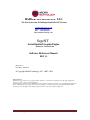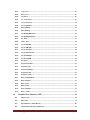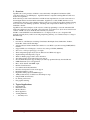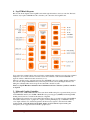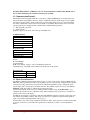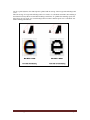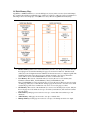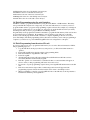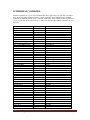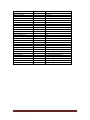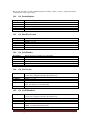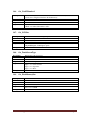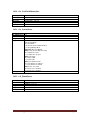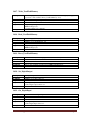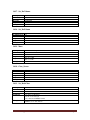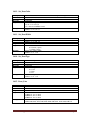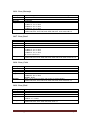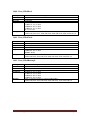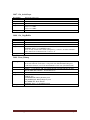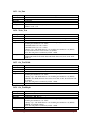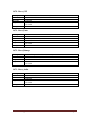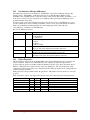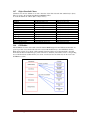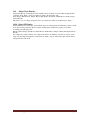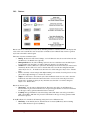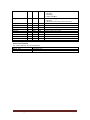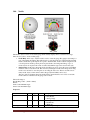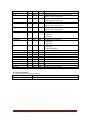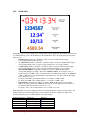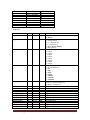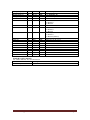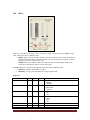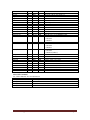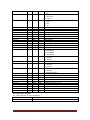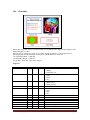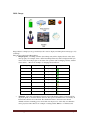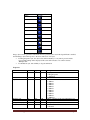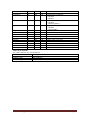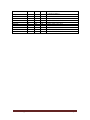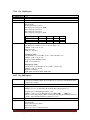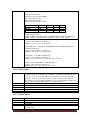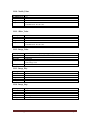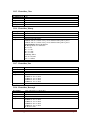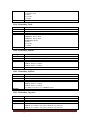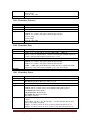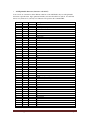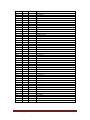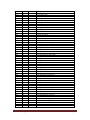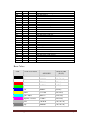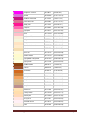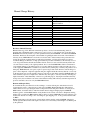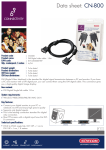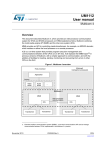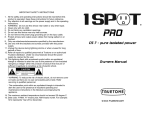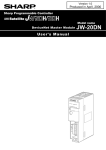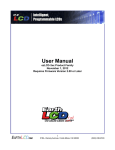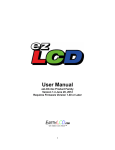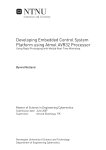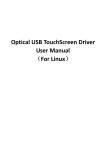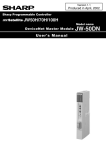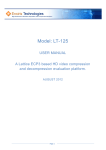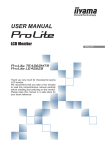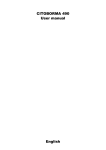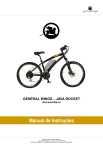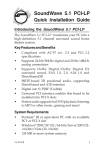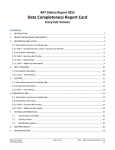Download Software User Manual
Transcript
HAIDAR TECHNOLOGY, LLC. The Next Generation Of Intelligent Embedded GUI Systems www.HaidarTechnology.com Phone: (614) 389-3022 Fax : (614) 923-8668 [email protected] SegeNT Serial-Enabled Graphic Engine Firmware Version 1.1na Software Reference Manual REV 1.2 Revision 1.2 Issue Date: 3/24/2014 © Copyright Haidar Technology, LLC. 2007 - 2014 Important Notice: Haidar Technology products are not designed, intended, authorized, or warranted to be suitable for use in life-support applications, devices, or systems, or in other critical applications. Haidar Technology and the buyer agree that Haidar Technology will not be liable for incidental or consequential damages arising from the use of Haidar Technology products. It is the user's responsibility to protect life and property against incidental failure. Haidar Technology reserves the right to make changes and improvements to its products without providing notice Haidar Technology Page 1 Contents 1. Overview: ............................................................................................................ 7 2. Features: ............................................................................................................. 7 3. Typical Applications: .......................................................................................... 7 4. SegeNT Block Diagram: ..................................................................................... 8 5. Main and Graphic Controller: ........................................................................... 8 7. LCD Timing Parameters: ................................................................................... 9 8. Graphic Layers: .................................................................................................. 9 10. Serial Interface: ................................................................................................ 10 11. Communication Protocol: ................................................................................ 11 12. Touch Screen Interface: ................................................................................... 11 13. Bitmaps: ............................................................................................................ 12 14. Fonts:................................................................................................................. 12 15. Audio: ................................................................................................................ 14 16. Flash Memory Map: ......................................................................................... 15 17. Project Hex File: ............................................................................................... 16 18. Flash Programming using the serial interface:................................................ 17 19. Flash Programming from the micro SD card: ................................................. 17 20. TERMINAL COMMANDS: ............................................................................ 18 18.2. Get_FirmWareVersion .................................................................................................... 20 18.3. Get_SerialNumber ........................................................................................................... 20 18.4. Get_UserVersion.............................................................................................................. 20 18.5. Get_UserIDNumber0 ....................................................................................................... 20 18.6. Get_UserIDNumber1 ....................................................................................................... 21 18.7. Get_LCDSize ................................................................................................................... 21 Haidar Technology Page 2 18.8. Get_TouchScreenType .................................................................................................... 21 18.9. Get_FlashMemorySize..................................................................................................... 21 18.10. Get_UserFlashMemorySize ............................................................................................. 22 18.11. Get_SystemStatus ............................................................................................................ 22 18.12. Cal_TouchScreen ............................................................................................................. 22 18.13. Set_Brightness ................................................................................................................. 23 18.14. Set_Backlight ................................................................................................................... 23 18.15. Set_Beep........................................................................................................................... 23 18.16. Set_LCD........................................................................................................................... 23 18.17. Write_UserFlashMemory ................................................................................................ 24 18.18. Read_UserFlashMemory ................................................................................................. 24 18.19. Erase_UserFlashMemory ................................................................................................ 24 18.20. Set_DigitalOutput ............................................................................................................ 24 18.21. Get_DigitalInput .............................................................................................................. 24 18.22. Get_AnalogInput ............................................................................................................. 25 18.23. Set_PWM ......................................................................................................................... 25 18.24. Get_TouchData ................................................................................................................ 25 18.25. Get_ProductCode ............................................................................................................ 25 18.26. Play_Audio ....................................................................................................................... 25 18.27. Set_EntVolume ................................................................................................................ 26 18.28. Set_ExtVolume ................................................................................................................ 26 18.29. Mute ................................................................................................................................. 26 18.30. Clear_Screen .................................................................................................................... 26 18.31. Set_BackColor ................................................................................................................. 26 18.32. Set_DrawColor ................................................................................................................ 27 18.33. Set_DrawWidth ............................................................................................................... 27 18.34. Set_DrawType ................................................................................................................. 27 18.35. Draw_Line ....................................................................................................................... 27 18.36. Draw_Rectangle ............................................................................................................... 28 18.37. Draw_Bevel ...................................................................................................................... 28 18.38. Draw_Circle ..................................................................................................................... 28 18.39. Draw_Pixel ....................................................................................................................... 28 18.40. Draw_FilledBevel............................................................................................................. 29 18.41. Draw_FilledCircle............................................................................................................ 29 18.42. Draw_FilledRectangle ..................................................................................................... 29 Haidar Technology Page 3 18.43. Copy_Area ....................................................................................................................... 30 18.44. Paste_Area ....................................................................................................................... 30 18.45. Get_Pixel .......................................................................................................................... 30 18.46. Set_ActiveLayer ............................................................................................................... 30 18.47. Get_ActiveLayer .............................................................................................................. 31 18.48. Get_CopyBuffer ............................................................................................................... 31 18.49. Draw_Bitmap................................................................................................................... 31 18.50. Show_Bitmap ................................................................................................................... 32 18.51. Get_BitmapDimension..................................................................................................... 32 18.52. Get_BitmapBackStyle...................................................................................................... 32 18.53. Set_Font ........................................................................................................................... 33 18.54. Write_Text ....................................................................................................................... 33 18.55. Get_TextWidth ................................................................................................................ 33 18.56. Get_TextHeight................................................................................................................ 33 18.57. Get_TextLength ............................................................................................................... 34 18.58. Get_TextLineCount ......................................................................................................... 34 18.59. Get_FontHeight ............................................................................................................... 34 18.60. Get_FontWidth ................................................................................................................ 34 18.61. Get_Font .......................................................................................................................... 35 18.62. Program_Headers ............................................................................................................ 35 18.63. Program_GUI .................................................................................................................. 35 18.64. Program_Bitmaps ............................................................................................................ 35 18.65. Program_Fonts ................................................................................................................ 36 18.66. Program_Audio ............................................................................................................... 36 18.67. Erase_FlashMemory ........................................................................................................ 36 18.68. Erase_Headers ................................................................................................................. 36 18.69. Erase_GUI ....................................................................................................................... 37 18.70. Erase_Fonts ..................................................................................................................... 37 18.71. Erase_Bitmaps ................................................................................................................. 37 18.72. Erase_Audio..................................................................................................................... 37 19. Graphical User Interface (GUI) ....................................................................... 39 19.1 Object Code: .................................................................................................................... 39 19.2 Object ID.......................................................................................................................... 39 19.3 Input Interface (Touch Event): ....................................................................................... 40 19.5 User Interface Message (uiMessage): .............................................................................. 41 Haidar Technology Page 4 19.6 Object Properties:............................................................................................................ 41 19.7 Object Standard Colors:.................................................................................................. 42 19.8 GUI Buffer:...................................................................................................................... 42 19.9 Object Draw Priority:...................................................................................................... 43 19.10 Object UI Priority:........................................................................................................... 43 20. Graphical User Interface Objects: ................................................................... 44 20.2. TextBox: ........................................................................................................................... 46 20.3. Button: ............................................................................................................................. 48 20.4. Needle: ............................................................................................................................. 51 20.5. NumberBox:..................................................................................................................... 53 20.6. Slider:............................................................................................................................... 56 20.7. Chart:............................................................................................................................... 58 20.8. BarGraph:........................................................................................................................ 60 20.9. PictureBox: ...................................................................................................................... 62 20.10. Image: .............................................................................................................................. 64 20.11. Shape: .............................................................................................................................. 67 21. GUI COMMANDS ........................................................................................... 69 21.1. Form_Load ...................................................................................................................... 70 21.2. Form_Draw ...................................................................................................................... 70 21.3. Form_View ...................................................................................................................... 70 21.4. Form_Move ...................................................................................................................... 70 21.5. Get_ActiveScrID .............................................................................................................. 71 21.6. Get_ActiveWin1ID........................................................................................................... 71 21.7. Get_ActiveWin2ID........................................................................................................... 71 21.8. Enable_UI ........................................................................................................................ 71 21.9. Form_Enable ................................................................................................................... 71 21.10. Get_uiMessage ................................................................................................................. 72 21.11. Get_uiStatus..................................................................................................................... 72 21.12. Form_Status ..................................................................................................................... 72 21.13. Get_ObjProperty ............................................................................................................. 73 21.14. Set_ObjProperty .............................................................................................................. 73 21.15. From_Redraw .................................................................................................................. 74 21.16. Redraw_Object ................................................................................................................ 74 21.17. Chart_AddPoint .............................................................................................................. 75 21.18. Chart_Clear ..................................................................................................................... 75 Haidar Technology Page 5 21.19. Chart_VCL ...................................................................................................................... 75 21.20. Chart_HCL ...................................................................................................................... 75 21.21. TextBox_Clear ................................................................................................................. 76 21.22. TextBox_State .................................................................................................................. 76 21.23. TextBox_Text ................................................................................................................... 76 21.24. TextBox_Number ............................................................................................................. 76 21.25. BarGraph_Value ............................................................................................................. 77 21.26. Button_State .................................................................................................................... 77 21.27. NumberBox_Value .......................................................................................................... 77 21.28. Needle_Value ................................................................................................................... 78 21.29. Slider_Value..................................................................................................................... 78 21.30. Image_Value .................................................................................................................... 78 21.31. Image_Play ...................................................................................................................... 78 21.32. Image_Stop ...................................................................................................................... 78 21.33. PictureBox_Clear............................................................................................................. 79 21.34. PictureBox_Bitmap.......................................................................................................... 79 21.35. PictureBox_Line .............................................................................................................. 79 21.36. PictureBox_Rectangle...................................................................................................... 79 21.37. PictureBox_Circle ............................................................................................................ 80 21.38. PictureBox_SetPixel ......................................................................................................... 80 21.39. PictureBox_GetPixel ........................................................................................................ 80 21.40. PictureBox_CopyArea ..................................................................................................... 80 21.41. PictureBox_PasteArea ..................................................................................................... 81 21.42. PictureBox_Print ............................................................................................................. 81 21.43. PictureBox_Picture .......................................................................................................... 81 ASCII Character Codes: ............................................................................................. 83 Basic Colors: ................................................................................................................ 88 Manual Change History: ............................................................................................. 94 Hardware Limited Warranty ..................................................................................... 94 Returns and Repair Policy .......................................................................................... 94 Haidar Technology Page 6 1. Overview: SegeNT is the second generation of Haidar’s successful family of Graphical User Interface (GUI) controller boards for color TFT displays. SegeNT is hardware compatible with SegeMax and offer more features and capabilities. GUI controllers provide visual feedback via an LCD and user input functions via touch screen and act as the intelligent interface between human and machine. SegeNT uses a serial (UART) interface for host communication and offer a rich command set that provides access to high-level graphics primitive drawing and touch screen event handling capabilities, offloading such complex tasks from the host processor or embedded controller. SegeNT uses the same techniques used in objective oriented programming to create the embedded GUI without any additional code for the LCD or the touch panel. A powerful set of objects and a window based software “uiLAB” are used to make this task extremely easy and fast. uiLAB is a true WYS|WYG visual GUI builder for color displays. It allows you to design the GUI application visually from your PC screen using simple Drag-and-Drop tools with absolutely no coding for the GUI design. 2. Features: • • • • • • • • • • • • • • • • • • • • Powerful set of GUI Objects, including: Form, Button, BarGraph, Chart, NumberBox, TextBox, PictureBox, Slider, Needle and Shape. Advanced Object Oriented Architecture enables low cost MCU as system host using UART (RS232) interface. Supports TFT color LCD displays of various sizes and up to WVGA (800X480). True color or 16 bit per pixel (bpp) color depth. Three independent graphic layers (Screen, Window1 and Window2) support. Alpha blending and transparency support. Window’s Bitmap support with rotation and mirror. Anti-Aliased (2bpp) and normal (1bpp) fonts support. SD card FA16 file system support. GUI project can be programmed directly from the SD card. 64KB Flash memory for user application. Mono Audio channel with PWM output. Built-in Sound Generator. User defined Audio Play Back files. Resistive and Capacitive touch screen support. Back light brightness control. Digital I/O, Analog inputs and PWM support. 16Mbyte flash memory for GUI, fonts and bitmaps storage. Simple UART serial interface. No missing touch events! Fast graphic rendering. 3. Typical Applications: • • • • • • Instrumentation Industrial Control Medical Devices Home Appliances Vending Machines …. And many more Haidar Technology Page 7 4. SegeNT Block Diagram: Below is the block diagram of the SegeNT board and the typical interface to the host controller. The basic interface only requires UART Rx and Tx to interface your controller to the SegeNT board. Upon arrival, the command and its data stored in the command buffer, and then processed by the command interpreter to be executed. Once the controller executes the command, it will send an ACK/NAK code depends on if the command executed successively or not. The host controller needs to wait until it receives the ACK/NAK code before sending another command to the controller (simple ACK/NAK interface). This will prevent the host from jamming the interface and filling the command buffer and also keep the host and LCD controller in synch. Please see SegeNT Hardware manual for more information on how to interface your host controller to SegeNT. 5. Main and Graphic Controller: SegeNT is based on PIC32MX795F512L microcontroller from Microchip. It is a powerful 32-bit processor with 512KB flash memory and 128KB of RAM. The fast processing speed (80MHZ) and the huge RAM, making it an ideal choice to handle all the function of SegeNT. The graphic LCD controller on board is S1D13748 from Epson. It is a powerful controller with 1024KB of frame buffer and three layers of graphic. It is capable of driving TFT displays up to 800X480 at 16 bbp color depth or 65536 colors. S1D13748 generates all the necessary signals to drive the LCD, which includes PCLK, VSYNCH, HSYNCH, ENABLE, R0-R5, G0-G6 and B0-B5. Alpha blending and transparency is also supported between the three graphic layers. Haidar Technology Page 8 6. Colors: The pixel color is stored in the frame buffer in RGB565 format, which is a 16-bit value with 5 bits for Red, 6 bits for Green and 5 bits for Blue. The host controller must send the color data in the RGB565 format for the color to be displayed correctly on the LCD. The following macro can be used by the host to convert the standard RGB888 format to RGB565 format: #define RGB565CONVERT(red, green, blue)\ (WORD)((( red >> 3 ) << 11 ) | (( green >> 2 ) << 5 ) | ( blue >> 3 )) 7. LCD Timing Parameters: The LCD timing parameters, which are provided by the manufacturer in the data sheet of the display, are very important to drive the display. The LCD timing parameters are saved in the flash memory under the configuration header and called back at power on or reset. The LCD timing values are calculated at power on or reset and then sent to the graphic controller. Please note that the LCD will not initialize if the parameters are not saved correctly and this may damage the LCD. You can set the LCD timing parameters using uiLAB (Config->Hardware->LCD). The table below shows the most important LCD timing parameters used by SegeNT Parameter Horizontal Back Porch (HBP) Horizontal Front Porch (HFP) Vertical Back Porch (VBP) Vertical Front Porch (VFP) VSYNC pulse width (VPW) HSYNC pulse width (HPW) VSYNC Start Position (VPSP) HSYNC Start Position (HPSP) Active frame width (LCDResX) Active frame height (LCDResY) VSYNC polarity HSYNC polarity PCLK polarity DE polarity Description Number of PIXCLK cycles between the HSYNC signal and first valid pixel data Number of PIXCLK cycles between the last valid pixel data in the line and the next HSYNC pulse Number of lines (HSYNC pulses) between the asserted VSYNC signal and the next valid line Number of lines (HSYNC pulses) between the last valid line of the frame and the next VSYNC pulse Number of lines (HSYNC pulses) between the last valid line of the frame and the next VSYNC pulse Number of PIXCLK pulses when the HSYNC signal is active It is the number of lines before VSYCN starts It is the number of Pixels (PCLK) before HSYNC starts Horizontal resolution, which is the number of pixels in a line. Vertical resolution of the LCD. For a WVGA display of resolution, 800H × 480V, the value of the frame height is 480 lines. It is the value held by the VSYNC signal to indicate the beginning of a new frame. The VSYNC polarity can be active low or active high. It is the value held by the HSYNC signal to indicate the beginning of a new line. The HSYNC polarity can be active low or active high. This determine if the RGB data will be latched at the rising or falling edge of PCLK This determine if ENAB or DE is active at high or low state 8. Graphic Layers: SegeNT has three layers of graphic: • Screen (main) Layer: This layer has the same resolution (size) as the display and only displayed at (0, 0). It is not movable or sizable but it can be viewed or hidden. If it is hidden then the back ground color (black) will be displayed. • Window1 (PIP1) Layer: The maximum size of this layer depends on the display resolution. The width or height must be greater than 2, divisible by 2 and must be smaller than 512. This layer is movable and it can be viewed or hidden without affecting the background image. • Window2 (PIP2) Layer: The maximum size of this layer depends on the display resolution. The width or height must be greater than 2, divisible by 2 and must be smaller than 512. This layer is movable and it can be viewed or hidden without affecting the background image. Haidar Technology Page 9 The layer size = (2*width*Height)/1024 in KB. The table below shows the maximum size for each layer: Display Resolution QVGA (320X240) WQVGA (480X272) VGA (640X480) WVGA (800X480) Max Screen Size 150 KB 255 KB 600 KB 750 KB Max Window1 Size 150 KB 255 KB 350 KB 200 KB Max Window2 Size 150 KB 255 KB 74KB 74 KB Three layers (screen, window1 and window2) can be displayed at the same time without the need to modify the background image. The user interface (touch events) for each layer can be enabled or disabled at design and run time. 9. Alpha Blending and Transparency: The Layer Display Order determines how the layers will be shown on the display area. The figure below shows the four possibilities: PIP2 Main PIP1 PIP1 PIP2 Main Order 0 PIP2_PIP1_Main Alfa Blending is available Main PIP2 PIP1 Order 1 Main_PIP2_PIP1 Alfa Blending is not available PIP1 Main Order 2 PIP1_PIP2_Main Alfa Blending is available PIP2 Order 3 (Default) Main_PIP1_PIP2 Alfa Blending is not available Alfa blending is only available if the layer display order is 0 or 2. Transparency is available regardless of the layer display order. The default order is Main_PIP1_PIP2 which ensure showing all layers regardless of the Alfa blending settings. Please note that Order 0 or 2 will hide PIP2 and PIP1 behind the Main layer and you will not able to see them if the Alfa blending is not enable or set correctly. The Alfa blending can be performed between the three layers or only between PIP1 and PIP2. Four independently enabled key colors are available. Each key color can support a blending ratio from 0% to 100% and in 12.5% steps. The main layer must have at least one area with the enabled key color and the PIP layer must overlap with this area for the Alfa blending to work with good results. Transparency is only available for PIP1 and PIP2. Each PIP layer has one transparency color, which will not be displayed if the transparency is enabled for the layer. 10. Serial Interface: UART (CMOS level at 3.3V) Baud Rate: User defined 19200, 38400, 57900 and 115200 bps (Default) Number of data bits: 8 Number of stop bits: 1 Parity: OFF Handshacking: None Communication address or Device ID: User defined from 1 to 254 (Default = 16) Transmitter Enable Signal (Only for RS485) Haidar Technology Page 10 Warning: RX and TX use a CMOS level of 3.3V. Connecting them to standard (PC) RS232 with +/12V or other will damage the controller and void your warranty. 11. Communication Protocol: The interface between SegeNT and the host controller is a simple ACK/NAK protocol where the host is always the master and SegeNT is the slave. After a command has been received and processed, SegeNT will send a response packet to the host. The first byte of this packet is the response code, which tells the host if the command was executed successively (ACK) or not (NAK). The host must wait to receive the response packet before sending another command. The command will be ignored if 1- The device ID is incorrect 2- Check sum error Only the response code will be sent if the response NOB is zero. Command Format Device ID NOB H NOB L Command Code Data Field up to 256 bytes Check Sum (CS) Response Format Response Code NOB Data Field up to 256 bytes Check Sum (CS) Where: H: is the MS Byte L: Is the LS Byte NOB: is the number of bytes to follow excluding the check sum Check Sum (CS): is the LSB of the summation of all the bytes in the packet Response Code: Response Code 0x06 (6) 0x15 (21) Description ACK NAK 12. Touch Screen Interface: SegeNT has a dedicated and powerful resistive (4-wire or 5-wire) touch screen controller (AR1021) from Microchip. It has sophisticated touch screen algorithms to process all touch data, saving the main controller form the processing overhead. 4-point touch screen calibration algorithm is used to calibrate the touch screen and provide corrected data to the main controller. The calibration points are saved to the AR1021 EEPROM. UiLab has a utility to calibrate and test the touch screen. Touch screen calibration can be done by sending terminal command “CAL_TOUCHSCREEN” or by setting the dip-switch to mode 3. Calibration screen will be displayed and you just need to touch the red circles at each corner of the display. SegeNT can also interface to capacitive touch panel with FT5x06 controller. Capacitive touch screen does not calibration and unlike resistive touch screen, one cannot use a capacitive touch screen through most types of electrically insulating material, such as gloves. Touch sensitive area of the screen is defined as Touch Zone. Most objects can have a touch zone that when is pressed or released, a touch event will be generated to notify the host and/or to execute predefined macros. Haidar Technology Page 11 13. Bitmaps: The look and feel of the GUI is created by using standard window bitmaps (.bmp) which will be used for the screen background, buttons and controls. Bitmaps can be designed using any graphic design software like Adobe Photoshop. 14MB of the flash memory is assigned to save up to 512 bitmaps. The width and height of the bitmap must be even number and less than the display width or height. UiLAB, at compiling time, assign a unique ID number for each bitmap used in the project. The range of the ID number is form 0 to 511. The bitmap back style can be set to Opaque or Transparent. The transparent color is the color at (0, 0) and this color will not be displayed if the bitmap back style is set to transparent. Rotation (0, 90, 180 and 270) and mirror can be performed on a bitmap with back style set to opaque only. 14. Fonts: SegeNT can have up to 8 user defined proportional fonts. uiLAB has a utility to convert a system font to predefined bitmaps, which can be saved to the flash memory. Only ANSI mode is supported in the current firmware. In ANSI mode, each font contain up to 244 characters (character codes from 32 to 255). 8 bit character codes (ASCII) are used to write text on the display. Each font character is stored as contiguous set of bytes. Each pixel is represented by 1bit for normal fonts and by 2bits for anti-aliased fonts. Each font character is defined as bitmap or matrix. The maximum bitmap width and height is 24X40 pixels for anti-aliased (2bpp color depth) fonts and 40X50 pixels for normal (1bpp color depth) fonts. The font character width or height should not exceed the maximum matrix width or height. The font character is placed according to certain fixed positions, which are determined during the conversion by the Font Converter utility. In proportional writing, the cell width is equal to the character width and the cell height is equal to the font height. One pixel space is used between the characters. The font height and each character width are saved in the flash memory for each installed font. The firmware uses those parameters to determine the next character cell starting (x,y) position. Each font has a unique code that must be used by the host to set the current active font. After power up or reset, the current active font is Font0. The table below lists the font codes: Font Font0 Font1 Font2 Font3 Font4 Font5 Font6 Font7 Font ID 0 1 2 3 4 5 6 7 # Of Characters 244 (32 to 255) 244 (32 to 255) 244 (32 to 255) 244 (32 to 255) 244 (32 to 255) 244 (32 to 255) 244 (32 to 255) 244 (32 to 255) Anti-aliasing is a technique used to make the edges of text appears smooth. This is useful, especially with characters such as ‘A’, ‘O’, etc., which have slanted or curved lines. Since the pixels of the display are arranged in rectangular fashion, slanted edges cannot be represented smoothly. To make them appear Haidar Technology Page 12 smooth, a pixel adjacent to the slanted pixels is painted with an average of the foreground and background colors. Since the average of foreground and background colors needs to be calculated at run-time, the rendering of anti-aliased fonts may take more time than rendering normal fonts. To optimize the rendering speed, antialiased fonts are only work over constant background color where character pixel color is calculated once while rendering each character. Haidar Technology Page 13 15. Audio: SegeNT provides mono audio output through PWM output pin “Audio_PWM”. It outputs the built-in sounds and the user defined audio files. The Audio Engine generates the sound effects from two sources: • Built-In sounds: Up to 24 sound tables are stored at the microcontroller ROM and can be used to generate a click sound when an object is touched by the user. The ID range for the built-in sounds are from 16 to 39 as shown in the table below: ID 16 17 18 19 20 21 22 23 24 25 26 27 28 29 30 31 32 33 34 35 36 37 38 39 • Sound DTMF0 DTMF1 DTMF2 DTMF3 DTMF4 DTMF5 DTMF6 DTMF7 DTMF8 DTMF9 DTMF* DTMF# Click-16A Click-17A Click-1A Click-1B Click-20A Click-4C Click-D Click-O Click-R Click-T Click-U Switch User-Defined Audio: Up to 16 audio files can be edited and saved to the flash memory. uiLAB has a utility “Audio Converter” to convert standard Wave (.wav) audio files to uiLAB audio files (.uha) in which can be stored to the flash memory. The maximum size of the audio files is 512KB and the ID range is from 0 to 15. The wave file (.wav) must be mono, 16-bit PCM and sample rate of 44.1kb.sec. Such files can be created or converted using commonly available audio editing programs like “Audacity”. The audio converter utility converts the audio file to raw 8-bit signed that can be stored at the flash memory. Two independent volume registers are used to adjust the audio volume. One for the built-in sounds and the second for the user defined audio. Both volumes can be set form 0 to 100. The default value for both is 50. A hardware mute signal is also provided to shut down the audio amplifier. Haidar Technology Page 14 16. Flash Memory Map: SegeNT has a 16MB flash memory to save the GUI project (objects) and its resources (fonts and bitmaps). It is organized into 65536 programmable pages of 256-bytes each. Up to 256 bytes can be programmed at a time. Pages can be erased in groups of 16 (4KB sector erase). Below is SegeNT flash memory map. • • • • • • Headers Memory: This section of the flash memory is used to save the project headers. Only the first 35pages are used and the remaining 221 pages are reserved for future use. The first header (256 bytes) is the Configuration header which has all the data necessary to configure SegeNT. The remaining 34 headers are for the project fonts, bitmaps and audio. At power up, the headers section will be saved to the internal RAM for fast access of the headers data. User Memory: This section of the flash memory is used by the user to save auxiliary data. Terminal commands Write_UserFlashMemory, Read_UserFlashMemory and Erase_UserFlashMemory can be used by the host to access this section. The host can read or write one full page (256 bytes) at a time. Before writing a page, the host needs to erase the sector which contains the page. The erase command can only erase on sector (16 pages) at a time. GUI Memory: This section of the flash memory is used to save the GUI project objects. Only the first 2112 pages are used which can save up to 64 forms (screen/window) and each form can have up to 64 objects. Fonts Memory: 2048 pages are reserved to save up to 8 fonts. Each font can have up to 244 characters. Audio Memory: 2048 pages are reserved to save up to 16 Audio files. Bitmaps Memory: 57344 pages are reserved to save up to 512 bitmaps at 16-bit color depth. Haidar Technology Page 15 17. Project Hex File: The Hex file is a binary file generated by uiLAB after a successful build or compile. The Hex file is saved into the project directory as “projectname.Hex” which will be used by uiLAB Program utility to program the flash memory through the serial (RS232 or USB) interface. Below is the structure of the Hex file. The file header is a 34 byte wide structure: BYTE BYTE BYTE BYTE WORD WORD WORD DWORD DWORD DWORD DWORD DWORD DWORD hexCode1 hexCode2 hexCode3 hexCode4 hexFileVersion hexRes1 hexRes2 hexCheckSum hexHeadersSize hexGUISize hexFontsSize hexBitmapsSize hexAudioSize Where: hexCode1 = 55 hexCode2 = 66 hexCode3 = 66 hexCode4 = 66 hexFileVersion = 100 hexRes1 and hexRes2 are reserved for future use. hexCheckSum is file check sum as has been calculate by uiLab. Haidar Technology Page 16 hexHeadersSize is the size of the headers section in bytes. hexGUISize is the size of the GUI section in bytes. hexFontsSize is the size of the fonts section in bytes. hexBitmapsSize is the size of the bitmaps section in bytes. hexAudioSize is the size of the audio section in bytes. 18. Flash Programming using the serial interface: uiLAB has a utility to program the flash memory using the serial (RS232 or USB) interface. This utility will open the Hex file and place it in a large array. You can select which section or sections you need to program and then click on “program” and programming sequence will start. For example, if you change an object location or change the color of text then you only need to program the GUI section. If you modify the bitmaps list then you need to program Headers and Bitmaps sections. Program utility use the program/erase terminal commands to program the flash memory. Each section must be erased first before programming. Programming is done by writing a page (256 byte) to the flash memory at the current page which can take some time to complete depending on the size of resources (fonts and bitmaps). The flash programming will not affect the user memory section. After programming is completed, you must reset or power OFF/ON SegeNT for the new configuration to take place. 19. Flash Programming from the micro SD card: A very fast (~60 seconds) way to program the flash memory is to use micro SD card formatted to FAT16. The programming steps are: 1. Copy the Hex file from the project directory and paste it to you SD card and then rename it to “gui.hex” 2. Power OFF segeNT and set the dip-switches to Programming Mode. 3. Insert the SD card into SegeNT micro SD socket. 4. Power On segeNT. 5. A black background screen will appear and the SD card LED will turn ON if the card was successfully initialize and mounted by SegeNT. 6. If the file “gui.hex” was found and it is a valid hex file then, a countdown timer will appear on screen to warn you that programming will start in 10 seconds or less. 7. If you need to stop the programming sequence then, power SegeNT OFF and then remove the SD card. 8. If the 10 seconds time has elapsed then, a white background screen will appear and the programming sequence will start from the headers section down to the bitmaps section. 9. When programming is complete, power SegeNT Off, remove the SD card, set the dip-switches to Normal mode and then power SegeNT On. Haidar Technology Page 17 20. TERMINAL COMMANDS: Terminal commands are a set of serial commands that can be used by the host controller at any time to draw unsolicited graphic primitives and/or to control and monitor the SegeNT hardware. Terminal commands are different from the object commands in which they can be used at any time regardless if a screen is loaded and shown on the LCD or not. The below table lists the terminal command codes and functions: Command Name Get_ProductNumber Get_FirmwareVersion Get_SerialNumber Get_UserVersion Get_UserIDNumber0 Get_UserIDNumber1 Get_LCDSize Get_TouchScreenType Get_FlashMemorySize Get_UserFlashMemorySize Get_SystemStatus Cal_TouchScreen Set_Brightness Set_Backlight Set_Beep Set_LCD Write_UserFlashMemory Read_UserFlashMemory Erase_UserFlashMemory Set_DigitalOutput Get_DigitalInput Get_AnalogInput Set_PWM Get_TouchData Get_ProductCode Play_Audio Set_EntVolume Set_ExtVolume Mute Clear_Screen Set_BackColor Set_DrawColor Set_DrawWidth Set_DrawType Draw_Line Draw_Rectangle Draw_FilledRectangle Draw_Bevel Draw_FilledBevel Draw_Circle Draw_FilledCircle Draw_Pixel Copy_Area Paste_Area Haidar Technology Code in decimal 1 2 3 4 5 6 7 8 9 10 11 12 13 14 15 16 17 18 25 19 20 21 22 23 24 26 27 28 29 30 31 32 33 34 35 36 37 38 39 40 41 42 43 44 Function General Information General Information General Information General Information General Information General Information LCD LCD Flash Memory Flash Memory System Touch Screen LCD LCD System LCD Programming Flash Memory Programming Flash Memory Programming Flash Memory System System System System Touch Screen General Information Audio Audio Audio Audio Drawing Drawing Drawing Drawing Drawing Drawing Drawing Drawing Drawing Drawing Drawing Drawing Drawing Drawing Drawing Page 18 Get_Pixel Set_ActiveLayer Get_ActiveLayer Get_CopyBuffer Draw_Bitmap Show_Bitmap Get_BitmapDimension Get_BitmapBackStyle Set_Font Write_Text Get_TextWidth Get_TextHeight Get_TextLength Get_TextLineCount Get_FontHeight Get_FontWidth Get_CurrentFont Get_FontColorDepth Program_Headers Program_GUI Program_Bitmaps Program_Fonts Program_Audio Erase_FlashMemory Erase_Headers Erase_GUI Erase_Bitmaps Erase_Fonts Erase_Audio Haidar Technology 45 46 47 48 50 51 52 53 60 61 62 63 64 65 66 67 68 69 70 71 72 73 79 74 75 76 77 78 80 Drawing Drawing Drawing Drawing Bitmap Bitmap Bitmap Bitmap Text Text Text Text Text Text Text Text Text Text Programming Flash Memory Programming Flash Memory Programming Flash Memory Programming Flash Memory Programming Flash Memory Programming Flash Memory Programming Flash Memory Programming Flash Memory Programming Flash Memory Programming Flash Memory Programming Flash Memory Page 19 Below is the description of each command in details. For clarity, comma (,) is used to separate between the command bytes or the response bytes. 18.1. Get_ProductNumber Description Command Code Command Response Arguments Example Returns the 10 bytes (ASCII code) product number. 1 DVID, 0, 1, 1, CS ACK/NAK, 10, P1, P2, P3, P4, P5, P6, P7, P8, P9, P10, CS P1-P10: product ASCII codes 18.2. Get_FirmWareVersion Description Command Code Command Response Arguments Example Returns the 5 bytes (ASCII code) version number 2 DVID, 0, 1, 2, CS ACK/NAK, 5, V1, V2, V3, V4, V5, CS V1-V5: firmware version ASCII codes 18.3. Get_SerialNumber Description Command Code Command Response Arguments Example Returns the 6 bytes (ASCII code) serial number 3 DVID, 0, 1, 3, CS ACK/NAK, 6, S1, S2, S3, S4, S5, S6, CS S1-S6: serial number ASCII codes 18.4. Get_UserVersion Description Command Code Command Response Arguments Returns the 2 bytes user defined version number. This number is set by the user and saved to the Configuration header in the flash memory. 4 DVID, 0, 1, 4, CS ACK/NAK, 2, UVH, UVL, CS UVH: user defined version number MSB UVL: user defined version number LSB Example 18.5. Get_UserIDNumber0 Description Command Code Command Response Arguments Returns the 2 bytes user defined ID Number 0. This number is set by the user and saved to the Configuration header in the flash memory. 5 DVID, 0, 1, 5, CS ACK/NAK, 2, UID0H, UID0L, CS UID0H: user defined ID number 0 MSB UID0L: user defined ID number 0 LSB Example Haidar Technology Page 20 18.6. Get_UserIDNumber1 Description Command Code Command Response Arguments Returns the 2 bytes user defined ID Number 1. This number is set by the user and saved to the Configuration header in the flash memory. 6 DVID, 0, 1, 6, CS ACK/NAK, 2, UID1H, UID1L, CS UID1H: user defined ID number 1 MSB UID1L: user defined ID number 1 LSB Example 18.7. Get_LCDSize Description Command Code Command Response Arguments Returns the LCD width and height in pixels. 7 DVID, 0, 1, 7, CS ACK/NAK, 4, WidthH, WidthL, HeightL, HeightH, CS WidthH&WidthL: LCD width in pixels HeightH&HeightL: LCD height in pixels Example 18.8. Get_TouchScreenType Description Command Code Command Response Arguments Returns the touch screen type. 8 DVID, 0, 1, 8, CS ACK/NAK, 1, Type, CS Type = 0 => 4-wire resistive Type = 1 => 5-wire resistive Type = 2 => Capacitive Type = 3 => None Example 18.9. Get_FlashMemorySize Description Command Code Command Response Arguments Returns the size of the flash memory in MB. 9 DVID, 0, 1, 9, CS ACK/NAK, 1, Size, CS Size = 16 => 16MB Size = 32 => 32MB Example Haidar Technology Page 21 18.10. Get_UserFlashMemorySize Description Command Code Command Response Arguments Example Returns the User flash memory size. 10 DVID, 0, 1, 10, CS ACK/NAK, 1, Size, CS Size = 0 => 64KB 18.11. Get_SystemStatus Description Command Code Command Response Arguments Returns the system status byte 11 DVID, 0, 1, 11, CS ACK/NAK, 1, Status, CS Bit0, Bit1: Mode 00 = Normal Mode 01 = Test Mode 10 = Touch screen Calibration Mode 11 = Programming Mode Bit2, Bit3: Not used. Read 0 Bit4: Touch Screen calibration status 0 = Calibration is done 1 = Calibration in progress Bit5: LCD status 0 = LCD is OFF 1 = LCD is ON Bit6: User Interface status 0 = User interface is disabled 1 = User interface is enabled Bit7: Power save status 0 = Power save is disabled 1 = Power save is enabled Example 18.12. Cal_TouchScreen Description Command Code Command Response Arguments Example Haidar Technology Calibrate touch screen. Only valid for resistive type touch screen. 12 DVID, 0, 1, 12, CS ACK/NAK Page 22 18.13. Set_Brightness Description Command Code Command Response Arguments Example Set the LCD brightness level 13 DVID, 0, 2, 13, value, CS ACK/NAK Value: LCD brightness level from 0 to 127 18.14. Set_Backlight Description Command Code Command Response Arguments Enable or disable the LCD back light. 14 DVID, 0, 2, 14, value, CS ACK/NAK Value = 0 => backlight is OFF Value = 1 => backlight is ON Example 18.15. Set_Beep Description Command Code Command Response Arguments Example Turn the beeper on for a time specified by the Timer 15 DVID, 0, 2, 15, Timer, CS ACK/NAK Timer: is the duration of the beep in msec from 0 to 255 18.16. Set_LCD Description Command Code Command Response Arguments Enable or disable the LCD. This command will turn off the LCD timing signals and the back light. Frame buffer memory will not be changed so when you turn the LCD on again, the same graphics will be shown on the screen. This command can be used to save power during inactivity period. 16 DVID, 0, 2, 16, value, CS ACK/NAK Value = 0 => LCD is OFF Value = 1 => LCD is ON Example Haidar Technology Page 23 18.17. Write_UserFlashMemory Description Command Code Command Response Arguments Write one page (256 bytes) to the user flash memory. Before writing any new pages, you need to send command “Erase_UserFlashMemory” first. 17 DVID, 1, 3, 17, PageH, PageL, B0, B1….B255,CS ACK/NAK PageH&PageL: Page number from 0 to 255 for 64KB user flash memory B0-B255: Page bytes Command NOB = 259 = 0x0103 Example 18.18. Read_UserFlashMemory Description Command Code Command Response Arguments Read one page (256 bytes) from the user flash memory 18 DVID, 0, 3, 18, PageH, PageL, CS ACK/NAK, 255, B0, B1…. B255, CS PageH&PageL: Page number from 0 to 255 for 64KB user flash memory B0-B255: Page bytes Example 18.19. Erase_UserFlashMemory Description Command Code Command Response Arguments Example Erase one sector (4KB or 16 pages) of the user flash memory 25 DVID, 0, 2, 25, Sector, CS ACK/NAK Sector: Sector number from 0 to 15 for 64KB user flash memory 18.20. Set_DigitalOutput Description Command Code Command Response Arguments Set digital output value 19 DVID, 0, 3, 19, DO, Value, CS ACK/NAK DO: Digital output address from 0 to 7 Value: Digital output value 0 or 1 Example 18.21. Get_DigitalInput Description Command Code Command Response Arguments Return the value of digital input 20 DVID, 0, 2, 20, DI, CS ACK/NAK, 1, Value, CS DI: Digital input address from 0 to 7 Value: Digital input value 0 or 1 Example Haidar Technology Page 24 18.22. Get_AnalogInput Description Command Code Command Response Arguments Return the value of analog input 21 DVID, 0, 2, 21, AI, CS ACK/NAK, 2, ValueH, ValueL CS AI: Analog input address from 0 to 7 ValueH&ValueL: Analog input value from 0 to 1023 Example 18.23. Set_PWM Description Command Code Command Response Arguments Set PWM output 22 DVID, 0, 3, 22, PWM, ValueH, ValueL, CS ACK/NAK PWM: PWM output address from 0 to 1 ValueH&ValueL: PWM output value from 0 to 312 Example 18.24. Get_TouchData Description Command Code Command Response Arguments Return the touch data 23 DVID, 0, 1, 23, CS ACK/NAK, 7, Status, XH, XL, YH, YL, Res1, Res2, CS Status: Pen Up/Down status. 1 = Pen Down, 0 = Pen Up XH&XL: Touch X coordinate YH&YL: Touch Y coordinate Res1, Res2: Reserved read 0 Example 18.25. Get_ProductCode Description Command Code Command Response Arguments Example Return product code byte 24 DVID, 0, 1, 24, CS ACK/NAK, 1, Code, CS Code: Product code. 18.26. Play_Audio Description Command Code Command Response Arguments Play audio file from the flash memory or the built-in files 26 DVID, 0, 2, 26, ID, CS ACK/NAK ID: Audio file ID number. ID = 0 to 15: play audio files stored at the flash memory ID = 16 to 39: play a built-in sound Example Haidar Technology Page 25 18.27. Set_EntVolume Description Command Code Command Response Arguments Example Set the built-in sound volume 27 DVID, 0, 2, 27, Vol, CS ACK/NAK Vol: Volume value from 0 to 100. 18.28. Set_ExtVolume Description Command Code Command Response Arguments Example Set the user defined audio volume 28 DVID, 0, 2, 28, Vol, CS ACK/NAK Vol: Volume value from 0 to 100. 18.29. Mute Description Command Code Command Response Arguments Turn the audio amplifier On or Off 29 DVID, 0, 2, 28, M, CS ACK/NAK M = 0 => OFF M = 1 => ON Example 18.30. Clear_Screen Description Command Code Command Response Arguments Example Fill the background with the default background color 30 DVID, 0, 1, 30, CS ACK/NAK 18.31. Set_BackColor Description Command Code Command Response Arguments Example Haidar Technology Fill the screen with a Color 31 DVID, 0, 3, 31, ColorH, ColorL, CS ACK/NAK ColorH: Color high byte ColorL: Color low byte Color must be in RGB565 format Set the backcolor to White DVID, 0, 3, 31, 255, 255, CS Page 26 18.32. Set_DrawColor Description Command Code Command Response Arguments Example Set the Draw Color. This color will be used for drawing and writing. 32 DVID, 0, 3, 32, ColorH, ColorL, CS ACK/NAK ColorH: Color high byte ColorL: Color low byte Color must be in RGB565 format Set the draw color to Black DVID, 0, 3, 32, 0, 0, CS 18.33. Set_DrawWidth Description Command Code Command Response Arguments Example Set the draw width 33 DVID, 0, 2, 33, DW, CS ACK/NAK DW: Draw Width 0 = Normal (1 pixel) 1 = Thick (3 pixel) Set the draw width to Thick DVID, 0, 2, 33, 1, CS 18.34. Set_DrawType Description Command Code Command Response Arguments Example Set the Draw Type 34 DVID, 0, 2, 34, DT, CS ACK/NAK Value: Draw Type 0 = Solid 1 = Dash 2 = Dot Set the draw type to dash DVID, 0, 2, 34, 1, CS 18.35. Draw_Line Description Command Code Command Response Arguments Example Haidar Technology Draw a line with the current Draw Color, Draw Width and Draw Type 35 DVID, 0, 9, 35, X1H, X1L, Y1H, Y1L, X2H, X2L, Y2H, Y2L, CS ACK/NAK X1H&X1L: X1 coordinate Y1H&Y1L: Y1 coordinate X2H&X2L: X2 coordinate Y2H&Y2L: Y2 coordinate Draw a line from (0,0) to (319,239) [Data in Hex] DVID, 0x00, 0x09, 0x23, 0x00, 0x00, 0x00, 0x00, 0x01, 0x3F, 0x00, 0xEF, CS Page 27 18.36. Draw_Rectangle Description Command Code Command Response Arguments Example Draw a rectangle with the current Draw Color, Draw Width and Draw Type 35 DVID, 0, 9, 35, X1H, X1L, Y1H, Y1L, X2H, X2L, Y2H, Y2L, CS ACK/NAK X1H&X1L: X1 coordinate Y1H&Y1L: Y1 coordinate X2H&X2L: X2 coordinate Y2H&Y2L: Y2 coordinate Draw a rectangle from (0,0) to (319,239) [Data in Hex] DVID, 0x00, 0x09, 0x24, 0x00, 0x00, 0x00, 0x00, 0x01, 0x3F, 0x00, 0xEF, CS 18.37. Draw_Bevel Description Command Code Command Response Arguments Example Draw a bevel (round rectangle) with the current Draw Color and Draw Width 38 DVID, 0, 10, 38, X1H, X1L, Y1H, Y1L, X2H, X2L, Y2H, Y2L, R, CS ACK/NAK X1H&X1L: X1 coordinate Y1H&Y1L: Y1 coordinate X2H&X2L: X2 coordinate Y2H&Y2L: Y2 coordinate R: Corner radius fixed to Draw a bevel from (0,0) to (64,64) with R = 30 [Data in Hex] DVID, 0x00, 0x0A, 0x26, 0x00, 0x00, 0x00, 0x00, 0x00, 0x40, 0x00, 0x40, 0x1E, CS 18.38. Draw_Circle Description Command Code Command Response Arguments Example Draw a circle with the current Draw Color and Draw Width 40 DVID, 0, 9, 40, X0H, X0L, Y0H, Y0L, RH, RL, 0, 0, CS ACK/NAK X0H&X0L: X0 coordinate Y0H&Y0L: Y0 coordinate RH&RL: Radius Draw a circle centered at (64,64) with a radius of 32 [Data in Hex] DVID, 0x00, 0x09, 0x28, 0x00, 0x40, 0x00, 0x40, 0x00, 0x20, 0x00, 0x00, CS 18.39. Draw_Pixel Description Command Code Command Response Arguments Example Haidar Technology Draw a pixel with the current Draw Color 42 DVID, 0, 5, 42, XH, XL, YH, YL, CS ACK/NAK XH&XL: X coordinate YH&YL: Y coordinate Draw a pixel at (64,64) [Data in Hex] DVID, 0x00, 0x05, 0x2A, 0x00, 0x40, 0x00, 0x40, CS Page 28 18.40. Draw_FilledBevel Description Command Code Command Response Arguments Example Draw a filled bevel (round rectangle) with the current Draw Color 39 DVID, 0, 10, 39, X1H, X1L, Y1H, Y1L, X2H, X2L, Y2H, Y2L, R, CS ACK/NAK X1H&X1L: X1 coordinate Y1H&Y1L: Y1 coordinate X2H&X2L: X2 coordinate Y2H&Y2L: Y2 coordinate R: Corner radius Draw a filled bevel from (0,0) to (64,64) with R = 30 [Data in Hex] DVID, 0x00, 0x0A, 0x27, 0x00, 0x00, 0x00, 0x00, 0x00, 0x40, 0x00, 0x40, 0x1E, CS 18.41. Draw_FilledCircle Description Command Code Command Response Arguments Example Draw a filled circle with the current Draw Color 41 DVID, 0, 9, 41, X0H, X0L, Y0H, Y0L, RH, RL, 0, 0, CS ACK/NAK X0H&X0L: X0 coordinate Y0H&Y0L: Y0 coordinate RH&RL: Radius Draw a filled circle centered at (64,64) with a radius of 32 [Data in Hex] DVID, 0x00, 0x09, 0x29, 0x00, 0x40, 0x00, 0x40, 0x00, 0x20, 0x00, 0x00, CS 18.42. Draw_FilledRectangle Description Command Code Command Response Arguments Example Haidar Technology Draw a filled rectangle with the current Draw Color 36 DVID, 0, 9, 36, X1H, X1L, Y1H, Y1L, X2H, X2L, Y2H, Y2L, CS ACK/NAK X1H&X1L: X1 coordinate Y1H&Y1L: Y1 coordinate X2H&X2L: X2 coordinate Y2H&Y2L: Y2 coordinate Draw a rectangle from (0,0) to (319,239) [Data in Hex] DVID, 0x00, 0x09, 0x24, 0x00, 0x00, 0x00, 0x00, 0x01, 0x3F, 0x00, 0xEF, CS Page 29 18.43. Copy_Area Description Command Code Command Response Arguments Example Copy a screen area to internal buffer. The internal buffer is 1024 pixels (2Kbyte) wide. The copied number of pixels should not exceed 1024 pixels. 43 DVID, 0, 7, 43, XH, XL, YH, YL, W, H, CS ACK/NAK XH&XL: Area left top corner X coordinate YH&YL: Area left top corner Y coordinate W: Area Width H: Area Height Note: W * H <= 1024 Copy a screen area at (0,0) with W = 32 and H = 32 DVID, 0x00, 0x07, 0x2B, 0x00, 0x00, 0x00, 0x00, 0x20, 0x20, CS 18.44. Paste_Area Description Command Code Command Response Arguments Example Paste an area from the internal buffer. The internal buffer is 1024 pixels (2Kbyte) wide The pasted number of pixels should not exceed 1024 pixels. 44 DVID, 0, 7, 44, XH, XL, YH, YL, W, H, CS ACK/NAK XH&XL: Area left top corner X coordinate YH&YL: Area left top corner Y coordinate W: Area Width H: Area Height Note: W * H <= 1024 Paste an area from the internal buffer at (0,0) with W = 32 and H = 32 DVID, 0x00, 0x07, 0x2C, 0x00, 0x00, 0x00, 0x00, 0x20, 0x20, CS 18.45. Get_Pixel Description Command Code Command Response Arguments Return Pixel color 45 DVID, 0, 5, 44, XH, XL, YH, YL, CS ACK/NAK, 2, ColorH, ColorL, CS XH&XL: Pixel X coordinate YH&YL: Pixel Y coordinate ColorH&ColorL: Pixel Color Example 18.46. Set_ActiveLayer Description Command Code Command Response Arguments Select the active layer. All drawing, bitmaps and graphics will be performed on this layer 46 DVID, 0, 2, 46, Layer, CS ACK/NAK Layer = 0 => Main Layer = 1 => PIP1 Layer = 2 => PIP2 Example Haidar Technology Page 30 18.47. Get_ActiveLayer Description Command Code Command Response Arguments Return the active layer 47 DVID, 0, 1, 47, CS ACK/NAK, 1, Layer, CS Layer = 0 => Main Layer = 1 => PIP1 Layer = 2 => PIP2 Example 18.48. Get_CopyBuffer Description Command Code Command Response Arguments Read one block (256 bytes or128 pixels) of the copy buffer 48 DVID, 0, 2, 47, Block, CS ACK/NAK, 255, P0H, P0L, P1H, P1L…P127H, P127L, CS Block: Block Number from 0 to 7. PxH&PxL: Pixel Color in RGB565 format Note: To fully read the whole buffer (1024 pixels), you need to send this command 8 times with block = 0 first then block = 1 and so on. Example 18.49. Draw_Bitmap Description Command Code Command Response Arguments Draw a bitmap directly from the serial interface. The bitmaps will be drawn block by block and each block is 256 bytes or 128 pixels wide. The minimum bitmap size (2*W*H) is 256 bytes (one block) and maximum is screen size (2*LCDX*LCDY). 50 DVID, 1, 11, 50, XH, XL, YH, YL, WidthH, WidthL, HeightH, HeightL, BlockH, BlockL, P0H, P0L, P1H, P1L…P127H, P127L, CS ACK/NAK XH&XL: Left YH&YL: Top WidthH&WidthL: Bitmap Width in pixels HeightH&HeightL: Bitmap Height in pixels BlockH&BlockL: Block Number PxH&PxL: Pixel color in RGB565 format Example Haidar Technology Page 31 18.50. Show_Bitmap Description Command Code Command Response Arguments Draw a bitmap that already saved in the flash memory 51 DVID, 0, 9, 51, IDH, IDL, XH, XL,YH, YL, Orientation, Mirror, CS ACK/NAK IDH&IDL: Bitmap ID from 0 to 511 XH&XL: Left YH&YL: Top Orientation: Bitmap rotation 0 = 0º 1 = 90º 2 = 180º 3 = 270º Mirror: Mirror the bitmap 0 = No 1 = Yes Please note that orientation and mirror only available for opaque back style bitmaps and not always give a good results. Example 18.51. Get_BitmapDimension Description Command Code Command Response Arguments Return the bitmap width and height. The bitmap must be already saved into the flash memory. 52 DVID, 0, 3, 52, IDH, IDL, CS ACK/NAK, 4, WidthH, WidthL, HeightH, HeightL, CS IDH&IDL: Bitmap ID from 0 to 511 WidthH&WidthL: Bitmap Width in Pixels HeightH&HeightL: Bitmap Height in Pixels Example 18.52. Get_BitmapBackStyle Description Command Code Command Response Arguments Return the bitmap back style. The bitmap must be already saved into the flash memory 53 DVID, 0, 3, 53, IDH, IDL, CS ACK/NAK, 1, BackStyle, CS IDH&IDL: Bitmap ID from 0 to 511 BackStyle: Bitmap Back Style 0 = Opaque 1 = Transparent Example Haidar Technology Page 32 18.53. Set_Font Description Command Code Command Response Arguments Example Set the current active font. Text will be written using this font. Default font is Font0 60 DVID, 0, 2, 60, ID, CS ACK/NAK ID: Font ID from 0 to 7 Set the current font to Font7 (ID = 7) DVID, 0, 2, 60, 7, CS 18.54. Write_Text Description Command Code Command Response Arguments Example Write text with the current font, draw color and at CurX & CurY 61 DVID, NOBH, NOBL, 61, CurXH, CurXL, CurYH, CurYL, <String>, CS ACK/NAK NOBH&NOBL = 5 + NOC, where NOC is the String Length (number of characters) including the termination code “NULL” CurXH&CurXL: Cursor X coordinate CurYH&CurYL: Cursor Y coordinate <String>: Up to 256 ASCII character codes including the termination code (NULL). To start with a new line, insert new line code (0x0A). Note: The string must be terminated by NULL = 0x00. Write “HELLO” at (0,0) DVID, 0x00, 0x0B, 0x3D, 0x00, 0x00, 0x00, 0x00, 0x48, 0x45, 0x4C, 0x4C, 0x4F, 0x00, CS 18.55. Get_TextWidth Description Command Code Command Response Arguments Return text width. If the text is a multi line, then the widest line will be returned. 62 DVID, NOBH, NOBL, 62, <String>, CS ACK/NAK, 2, WH, WL, CS NOBH&NOBL = 1 + NOC, where NOC is the String Length (number of characters) including the termination code “NULL” <String>: Up to 256 ASCII character codes including the termination code (NULL). WH&WL: Text Width in Pixels. If the text has more than one line, the widest line will be returned. Note: The string must be terminated by NULL = 0x00. Example 18.56. Get_TextHeight Description Command Code Command Response Arguments Return text height. 63 DVID, NOBH, NOBL, 63, <String>, CS ACK/NAK, 2, HH, HL, CS NOBH&NOBL = 1 + NOC, where NOC is the String Length (number of characters) including the termination code “NULL” <String>: Up to 256 ASCII character codes including the termination code (NULL). HH&HL: Text Height in Pixels Note: The string must be terminated by NULL = 0x00. Example Haidar Technology Page 33 18.57. Get_TextLength Description Command Code Command Response Arguments Return text length (text number of characters) 64 DVID, NOBH, NOBL, 64, <String>, CS ACK/NAK, 2, LH, LL, CS NOBH&NOBL = 1 + NOC, where NOC is the String Length (number of characters) including the termination code “NULL” <String>: Up to 256 ASCII character codes including the termination code (NULL). LH&LL: Text Length in characters Note: The string must be terminated by NULL = 0x00. Example 18.58. Get_TextLineCount Description Command Code Command Response Arguments Return text number of lines. 65 DVID, NOBH, NOBL, 65, <String>, CS ACK/NAK, 2, LCH, LCL, CS NOBH&NOBL = 1 + NOC, where NOC is the String Length (number of characters) including the termination code “NULL” <String>: Up to 256 ASCII character codes including the termination code (NULL). LCH&LCL: Text number of lines Note: The string must be terminated by NULL = 0x00. Example 18.59. Get_FontHeight Description Command Code Command Response Arguments Return Font height. 66 DVID, 0, 2, 66, ID, CS ACK/NAK, 1, FH, CS ID: Font ID from 0 to 7 FH: Font height in pixels Example 18.60. Get_FontWidth Description Command Code Command Response Arguments Return the width of each character in the font. 67 DVID, 0, 2, 67, ID, CS ACK/NAK, 224, W0, W1...W223, CS ID: Font ID from 0 to 7 W0-W223: is the width of the character starting from character 0 (ASCII 32) to character 223 (ASCII 255). Example Haidar Technology Page 34 18.61. Get_Font Description Command Code Command Response Arguments Example Return the current (active) font. 68 DVID, 0, 1, 68, CS ACK/NAK, 1, ID, CS ID: Font ID from 0 to 7 18.62. Get_FontColorDepth Description Command Code Command Response Arguments Return the Font ColorDepth. 69 DVID, 0, 2, 69, ID, CS ACK/NAK, 1, FCD, CS ID: Font ID from 0 to 7 FCD = 0 => 1BPP Color Depth FCF = 1 => 2BPP Color Depth Example 18.63. Program_Headers Description Command Code Command Response Arguments Write one page (256 bytes) to the Headers section of the flash memory. Before writing any new pages, you need to send command “Erase_Headers” first. 70 DVID, 1, 3, 70, PageH, PageL, B0, B1….B255, CS ACK/NAK PageH&PageL: Page number from 0 to 33 B0-B255: Page bytes Command NOB = 259 = 0x0103 Example 18.64. Program_GUI Description Command Code Command Response Arguments Write one page (256 bytes) to the GUI section of the flash memory. Before writing any new pages, you need to send command “Erase_GUI” first. 71 DVID, 1, 3, 71, PageH, PageL, B0, B1….B255, CS ACK/NAK PageH&PageL: Page number from 0 to (GUI_Size – 1) in pages B0-B255: Page bytes Command NOB = 259 = 0x0103 Example 18.65. Program_Bitmaps Description Command Code Command Response Haidar Technology Write one page (256 bytes) to the Bitmaps section of the flash memory. Before writing any new pages, you need to send command “Erase_Bitmaps” first. 72 DVID, 1, 3, 72, PageH, PageL, B0, B1….B255, CS ACK/NAK Page 35 Arguments PageH&PageL: Page number from 0 to (Bitmaps_Size – 1) in pages B0-B255: Page bytes Command NOB = 259 = 0x0103 Example 18.66. Program_Fonts Description Command Code Command Response Arguments Write one page (256 bytes) to the Fonts section of the flash memory. Before writing any new pages, you need to send command “Erase_Fonts” first. 73 DVID, 1, 3, 73, PageH, PageL, B0, B1….B255, CS ACK/NAK PageH&PageL: Page number from 0 to (Fonts_Size – 1) in pages B0-B255: Page bytes Command NOB = 259 = 0x0103 Example 18.67. Program_Audio Description Command Code Command Response Arguments Write one page (256 bytes) to the Audio section of the flash memory. Before writing any new pages, you need to send command “Erase_Audio” first. 79 DVID, 1, 3, 79, PageH, PageL, B0, B1….B255, CS ACK/NAK PageH&PageL: Page number from 0 to (Audio_Size – 1) in pages B0-B255: Page bytes Command NOB = 259 = 0x0103 Example 18.68. Erase_FlashMemory Description Command Code Command Response Arguments Erase the whole flash memory. 74 DVID, 0, 3, 74, C1, C2, CS ACK/NAK C1 = 0x55 C2 = 0xAA Erasing the whole flash memory will take some time to be done. It is not recommended to use this command. Example 18.69. Erase_Headers Description Command Code Command Response Arguments Erase the Headers section of the flash memory. 75 DVID, 0, 3, 75, C1, C2, CS ACK/NAK C1 = 0x55 C2 = 0xAA Example Haidar Technology Page 36 18.70. Erase_GUI Description Command Code Command Response Arguments Erase the GUI section of the flash memory. 76 DVID, 0, 3, 76, C1, C2, CS ACK/NAK C1 = 0x55 C2 = 0xAA Example 18.71. Erase_Fonts Description Command Code Command Response Arguments Erase the Fonts section of the flash memory. 77 DVID, 0, 3, 77, C1, C2, CS ACK/NAK C1 = 0x55 C2 = 0xAA Example 18.72. Erase_Bitmaps Description Command Code Command Response Arguments Erase the Bitmaps section of the flash memory. 78 DVID, 0, 3, 78, C1, C2, CS ACK/NAK C1 = 0x55 C2 = 0xAA Example 18.73. Erase_Audio Description Command Code Command Response Arguments Erase the Audio section of the flash memory. 80 DVID, 0, 3, 80, C1, C2, CS ACK/NAK C1 = 0x55 C2 = 0xAA Example Haidar Technology Page 37 Haidar Technology Page 38 19. Graphical User Interface (GUI): “Desktop software engineers never have to write code for line drawing or even for a button, so why should embedded engineers?” Abdul Haidar, CEO In most desktop programming languages, a control like a Button is an object and has, for example, a caption property and a click event to which you can attach a method. It acts as a black-box, as you the programmer do not have to worry how the button responds to the click input or how it looks – that has been sorted out for you. At Haidar Technology, we believe that embedded engineers should have the same capability that desktop developers have when it comes to embedded GUI. Our solution is a combination of Serial- Enabled GUI Engine (Sege) and a true WYS|WYG drag-and-drop Visual GUI builder “uiLAB” that allows the embedded engineer to design the GUI by dragging the objects onto a simulated screen and then altering their properties. When the designer is happy with the layout, the tool will automatically generate code (Hex file) for the target hardware. If the layout or some bitmaps need to be redesigned just disconnects the target hardware from the controlling processor (host) and moves it to a serial port of a PC. Program the new code and you have the new user interface in place! Pure visual changes do not require modifications to the host controller code! Since “SEGE” interacts with the host controller through a serial protocol, integration with a specific processor or platform, RTOS, or compiler is not required. Also, the requirements for the host controller (memory and speed) are significantly less! “Sege” contains a set of powerful pre-coded objects. Each object has a set of properties, methods and events that define the behavior of the object and how will be manipulated by the host controller. The designer only needs to know how to input data to the object to get certain results out but does not need to know what goes inside the object. The host controller interacts with the GUI via a set of serial commands called “GUI Commands”. 19.1 Object Code: Each object has a unique code, which specifies the type of the object by its class name. The table below lists the objects and their codes: Object TextBox Button Needle NumberBox Slider Chart BarGraph PictureBox Code in Dec 1 2 3 4 5 6 7 8 Image 9 Shape Form 10 11 19.2 Description Displays a dynamic or static text Displays a push or momentary button. Displays a radial gauge. Displays bitmap style number. Displays horizontal or vertical slider. Displays YT or XY line graph. Displays horizontal or vertical progress bar or bar graph. An area of the screen that can be used for shape drawing, writing dynamic text, viewing pictures, hand drawing and a lot more. Displays a single bitmap or an array of bitmaps. It also displays GIF animation. Displays shape like line, rectangle, circle … It is a control or object container, which can hold one or more objects. Form can be Screen, Window1 or Window2. Object ID At design time, each object will have a unique number called “ID”. The Object ID number is automatically generated by “uiLAB” and cannot be altered at run time. The Object ID number will be used by the host to interact with specific object on specific form. Each form in the GUI project can hold up to 64 objects and there is an offset of 64 in the object ID number based on the type of the form: Haidar Technology Page 39 Form Type Screen Window1 Window2 Object ID Number Range From 0 to 63 From 64 to 127 From 128 to 191 19.3 Input Interface (Touch Event): 19.4 Object Touch Functions or Events: All objects have a “TouchZone” property, when it is enabled, an invisible touch zone or hotspot will be associated with the object. The default size of the touch zone is the same as the object but it can be little bigger than the object by altering “TZOffset” property. A touch event will be generated when an object is being touched. Touch functions are built-in functions that will be called when a touch event is generated. Each object has its own set of touch functions which can be enabled or disabled by the host. Below is a list of all object functions: Function or Event Sound Notify Host Toggle State Move Thumb Sketch Special Haidar Technology Description Generate a sound effect when the object is touched. Any of the built-in sound effects can be used to generate a click sound or simple buzzer sound. This function is available for all objects. Drive NotifyHost hardware pin Active (Low) for ~ 10 msec. This will interrupt the host controller and notify it that an object has been touched and ready to be serviced. The host then will read the “uiMessage” and then responses to the user input. This minimizes the frequency of interruptions to the normal work of the host. This event is available for all objects. NotifyHost event can be set to the following modes: Notify Host Mode NotifyHost hardware Pin None Inactive OnPress Active when the object has been touched. OnChange Active when the object value has been changed. OnPressAndHold Active as long as the button is being pressed. OnRelease Active when pen is up. Please see each object description for more information. Toggle the button state. If the button is disabled (State = 2) then, it will ignore the Touch Event. Only valid for Button. Move the slider thumb. Only valid for Slider. Enable PictureBox hand drawing. Only valid for PictureBox. Only available for TextBox and Image objects. Page 40 19.5 User Interface Message (uiMessage): The uiMessage is updated at a rate defined by “uiUpdateRate” value in the Configuration header. The default value for “uiUpdateRate” is 100 msec and can be set to 200, 300, 400 or 500 msec. Every uiUpteRate value, SegeNT uiService routine will scan the visible objects with enabled “TouchZone” to see if any object is being or has been touched. If yes, TouchEvent will be generated and uiMessage will be populated with the object values. In order to design a responsive GUI with no missing events, the host needs to read uiMessage as soon as possible and this can be done by enabling “NotifyHost” event for every object with enabled “TouchZone”. In this case, NotifyHost pin will interrupt the host at the falling edge, the host then will send “Get_uiMessage” command to read the uiMessage. Below is the uiMessage structure: Variable Status Type BYTE Type BYTE Code BYTE ID BYTE Value WORD 19.6 Description User Interface Status. 0 = Invalid Event 1 = Valid Event Touch Event Type. 1 = Press 2 = Release 3 = Move or Hold Object Code. The code of the object who had received the touch event. Object ID. The ID of the object who had received the touch event. Object Value. Only Valid for Buttons and Sliders. The Value of the object who had received the touch event. Object Properties: The data inside an object is known as the properties of the object. In familiar terms, it corresponds to the values of variables, which are stored inside the object. For example, all objects have IDs and it is a property. Object properties are just like variable in which they can have a type. They can be Byte, Word, DWord, or String and can be retrieved and set using “Get_ObjProperty “and “Set_Obj Property” GUI commands. Not all properties can be set or changed by the host. Those properties are set at design time and cannot be changed at run time. Each property has a unique number called “Property Index”. This number is used by the host to access the property. Each object has its own set of properties. The table below lists the common properties among all objects: Property Name Code ID Left Top Width Height Haidar Technology Index 0 1 2 4 6 8 Type Byte Byte Word Word Word Word Access R R R R Description Object code Object ID Object X position relative to the form left edge Object Y position relative to the form top edge Object width Object height Page 41 19.7 Object Standard Colors: Standard colors are user defined colors used to draw the object 3D border and other standard style objects. They are saved to the Configuration Header in RGB565 format. You can edit them from “uiLab” (Edit -> Object Colors). Object Standard Color 3D Dark 3D Darkest 3D Light 3D Lightest Active Button Face Disable Button Face Disable Text HighLight HighLight Text Active Window Frame Disable Window Frame Window Background 19.8 Description 3D Border Dark Color 3D Border Darkest Color 3D Border Light Color 3D Border Lightest Color Enabled Button Face Color Disabled Button Face Color Disabled Text Color Highlighted Object Color Highlighted Object Text Color Enabled Window Frame Color Disabled Window Frame Color Form Back Ground Color Default RGB888Value RGB (172, 168, 153) RGB (113, 111, 100) RGB (241, 239, 226) RGB (255, 255, 255) RGB (236, 233, 216) RGB (236, 233, 216) RGB (172, 168, 153) RGB (49, 106, 197) RGB (255, 255, 255) RGB (0, 84, 227) RGB (212, 208, 200) RGB (255, 255, 255) GUI Buffer: The GUI Buffer is an area of the main controller internal RAM assigned for the GUI data and headers. At power up or after a reset, the headers data is moved from the flash memory to the GUI Header Section. When the host sends “Load_Form” GUI command, Form data will be moved from the flash to the GUI Form Section. Based on the Form type (screen, window1 or window2), data will be saved to corresponding area of the From Section. Three Forms (one screen, one window1 and one window2) can be saved to the GUI Buffer at a time. Haidar Technology Page 42 19.9 Object Draw Priority: Object Draw Priority is basically the order in which objects are drawn on a form. After sending the GUI command “Form_Draw”, objects are drawn according to the following order: Form, Shapes, Picture Boxes, Images, Buttons, Bar Graphs, Text Boxes, Number Boxes, Sliders, Charts, and last Needles. This allows you to use shapes and picture boxes as container for another object like buttons, sliders …. 19.10 Object UI Priority: Object UI Priority is basically the order in which objects are scanned by the User Interface routine to check if an object is being touched by the user. Objects with enabled “TouchZone” property are scanned according to the following order: Buttons, Sliders, Images, Text Boxes, Picture Boxes, Number Boxes, Shapes, Charts, Bar Graphs and last Needles. For example, if you have a button over a shape and both have “TouchZone” enabled, if you press on the shape only, the shape will generate a touch event, but when you press on the button, then only the button will generate the touch event. Haidar Technology Page 43 20. Graphical User Interface Objects: 20.1. Form: Form is basically an object container. Form has three different types: • Screen: has the same width and height as the target display. It is not movable and always drawn at (0, 0). Every GUI project must have at least one screen. • Window1: sizable and movable. The maximum size of Window1 depends on the target display resolution. The host can view or hide it without modifying the background image. • Window2: sizable and movable. The maximum size of Window2 depends on the target display resolution. The host can view or hide it without modifying the background image. SegeNT is capable of displaying up to three forms (one screen, one window1 and one window2) at the same time. Each form has its frame buffer and GUI buffer. When a form is hidden (not shown on the display), its pixels are removed from the display but they are still in the frame buffer so the host can still modify the hidden form and when it is viewed again, the new pixels will appear on the display. Alpha blending between the screen and window1&2 or just between window1 and window2 is possible. Please see “Special Effects” for more information. The form User Interface (ui) can be enabled or disabled by the host. Enabling the form user interface means that the form objects will generate touch events. One visible form (screen, window1 or window2) will generate touch events (accept user touch) at a time. For example, if a screen, window1 and window2 are visible on the display and all are enabled, then window2 only will accept user touch, if window2 is hidden, then window1 will accept user touch, if window1 is hidden then, the screen will accept the user touch. Form Properties Name Type Index 10 Type Byte Access R Style 11 Byte R/W BackStyle 12 Byte R/W Haidar Technology Description Form type. 0 = Screen 1 = Window1 2 = Window2 Background style 0 = Solid background color 1 = Background bitmap Back Style Page 44 BorderStyle 13 Byte R/W uiMode 14 Byte R/W BGBitmapID BackColor BorderColor TransparentColor OffsetX OffsetY 16 18 20 22 24 75 Word Word Word Word Byte Byte R/W R/W R/W R/W R R 0 = Opaque 1 = Transparent Border Style 0 = None 1 = Thick line Enable/Disable form user interface 0 = Disabled 1 = Enabled Background bitmap ID Background color in RGB565 format Border color in RGB565 format Transparent color in RGB565 format Read 0 Read 0 Form GUI Commands See “GUI Commands” For more Information. GUI Command Description Form_Load Load the form data form the flash memory to the GUI memory Form_Draw Show the form and its objects on the target display Form_View View or Hide the form Form_Move Move the form to new position Form_Enable Enable/Disable the form user interface Form_GetStatus Return the form user interface status (uiMode property) Haidar Technology Page 45 20.2. TextBox: The textbox is an area of the display that allows the host to enter and edit text. The maximum number of characters that can be stored in the textbox object at any time is 64 characters including the terminal character “NULL”. There are two styles of the TextBox: • Standard: text can be changed or modified by the host. • Static: text is static and cannot be changed by the host. This style is used to print text directly to the form without the background rectangle or the border. The text saved in the “Text” property will be displayed when the screen is initially loaded and shown. The text will be clipped if its width or height higher than the textbox width or height. The state of a standard textbox can be set by the host or by the user “touch event” to Normal, Highlight or Invert: • Normal: Fore color is used for text and the Back color is used for the background rectangle. • Highlight: Object color “Highlight Text” is used for the text and object color “Highlight” is used for the background color. • Invert: The opposite of the normal state. Properties Name Style Index 10 Type Byte Access R Alignment 11 Byte R/W Font BorderStyle 12 13 Byte Byte R/W R BackColor ForeColor BorderColor OffsetX OffsetY 14 16 18 20 21 Word Word Word Byte Byte R/W R/W R/W R R Haidar Technology Description TextBox Style 0 = Standard 1 = Static Text alignment 0 = Left 1 = Center 2 = Right Font from 0 to 7 Border Style 0 = None 1 = Flat 2 = 3D Back color in RGB565 format Fore color in RGB565 format Border color in RGB565 format Width offset Height offset Page 46 TouchZone 22 Byte R TouchZoneOffset SoundEvent 23 24 Byte Byte R/W R/W NotifyHostEvent 25 Byte R/W SpecialEvent 36 Byte R/W State 35 Byte R/W BeepDuration Text 37 64 Byte String R/W W FunCode FunVal0 FunVal1 FunVal2 FunVal3 FunVal4 FunVal5 FunVal6 FunVal7 26 27 28 29 30 31 32 33 34 Byte Byte Byte Byte Byte Byte Byte Byte Byte R/W R/W R/W R/W R/W R/W R/W R/W R/W Enable/Disable Touch zone 0 = Disabled 1 = Enabled Touch Zone Offset Enable/Disable Sound Event 0 = Disabled 1 = Enabled Enable/Disable Notify Host Event 0 = Disabled 1 = Enabled (OnPress) Enable/Disable TextBox Special Event 0 = Disabled 1 = Highlight 2 = Invert TextBox State 0 = Normal 1 = Highlighted 2 = Inverted Sound Period in msec Textbox Text. Up to 64 ASCII characters including the termination code “NULL” Function Code. Not used. Function Value 0. Not used. Function Value 1. Not used. Function Value 2. Not used. Function Value 3. Not used. Function Value 4. Not used. Function Value 5. Not used. Function Value 6. Not used. Function Value 7. Not used. TextBox GUI Commands See “GUI Commands” For more Information. GUI Command Description TextBox_Clear Clear textbox text TextBox_Text Write Text to a textbox TextBox_State Set textbox State TextBox_Number Write a number (signed long) to a textbox Haidar Technology Page 47 20.3. Button: Button is the most commonly used object in any GUI design. Button is basically an area of the display that reacts to the user touch. The host can set any button to Disable state in which the button will not generate any Touch event until is enabled again. The button object has 5 different styles: • Bitmap: the button is made form 3 bitmaps, one for NotPressed state, the second for Pressed state and third one is for Disable state (optional). • BitmapAndLabel: is the same as Bitmap style but it also has a label that can be modified by the host. In disable state, the label color will be changed to Object Color “Disable Text”. • Standard: is as same as Window’s style button. No bitmaps are needed for this style. Label can be modified by the host. The colors used to draw the button are saved in the Configuration header under “Object Colors”. . In disable state, the label color will be changed to Object Color “Disable Text”. • Clear: is basically a clear rectangle with Alpha blending color and ratio. It can be placed over any part of the background image to convert it into a button. • Simple: it is the fastest to draw button style. Label and Inactive back colors are used to draw the NotPressed state while Active label and Active back colors are used to draw the pressed state. Border is also available for this style only. In disable state, the label color will be changed to Object Color “Disable Text”. Button also has two types: • Momentary: it is the same as clickable button. The button state will go from NotPressed to Pressed when it is pressed and from Pressed to Notpressed again when it is released. Touch Event for this type is always generated when the button is released. • Latching: this type maintains its state after being touched. The button state will go from ON to OFF or from OFF to ON when it is pressed. Touch Event for this type is always generated when the button is pressed. NotifyHost Event, if is it enabled, will interrupt (notify) the host in 2 different modes: • OnChange: for momentary button, when the button is released (OnRelease) and for latching button, when the button is pressed (OnPress). Haidar Technology Page 48 OnPressAndHold: when the button is first pressed (OnPress), as long as the button is being pressed (OnHold) and then when the button is released (OnRelease). This mode is very useful when a button is used to increase or decrease a value. Properties • Name Style Index 10 Type Byte Access R Type 11 Byte R Font Alignment 12 13 Byte Byte R/W R AlphaBlendingRatio 14 Byte R BorderStyle 46 Byte R State 43 Byte R/W Label 64 String W UpBitmapID DownBitmapID DisableBitmapID LableColor AlphaBlendingColor BorderColor 17 19 21 23 25 47 Word Word Word Word Word Word R/W R/W R/W R/W R R/W InactiveBackColor 49 Word R/W ActiveBackColor 51 Word R/W AcitveLabelColor 53 Word R/W LabelPosX LabelPosY OffsetX OffsetY TouchZone 31 32 15 16 27 Byte Byte Byte Byte Byte R R R R R TouchZoneOffset SoundEvent 28 29 Byte Byte R/W R/W Haidar Technology Description Button Style 0 = Bitmap 1 = BitmapAndLabel 2 = Clear 3 = Standard 4 = Simple Button Type 0 = Momentary 1 = Latching Label Font ID Label Alignment (Position) 0 = Center 1 = Other (LabelPosX and LabelPosY) Alpha Blending Ratio 0 = 0% (No Alpha blending) 1 = 50% Border Style (Only for Simple Style) 0 = None 1 = Flat Button State 0 = Not Pressed or Up 1 = Pressed or Down 2 = Disabled Button Label. Up to 64 ASCII characters including the termination code “NULL” Up or NotPressed Bitmap ID Down or Pressed Bitmap ID Disable Bitmap ID Label Color in RGB565 format Alpha Blending Color in RGB565 format Border Color (Only for Simple Style) in RGB565 format Inactive (Not Pressed) Back Color (Only for Simple Style) in RGB565 format Active (Pressed) Back Color (Only for Simple Style) in RGB565 format Active (Pressed) Label Color (Only for Simple Style) in RGB565 format Label X Position relative to button Left Label Y Position relative to button Top Width Offset Height Offset Enable/Disable Touch zone 0 = Disabled 1 = Enabled Touch Zone Offset Enable/Disable Sound Event 0 = Disabled 1 = Enabled Page 49 NotifyHostEvent 30 Byte R/W ToggleStateEvent 31 Byte R/W BeepDuration FunCode FunVal0 FunVal1 FunVal2 FunVal3 FunVal4 FunVal5 FunVal6 FunVal7 45 34 35 36 37 38 39 40 41 42 Byte Byte Byte Byte Byte Byte Byte Byte Byte Byte R/W R/W R/W R/W R/W R/W R/W R/W R/W R/W Set NotifyHost Event 0 = Disabled 1 = OnChange 2 = OnPressAndHold Enable/Disable Toggle State Event 0 = Disabled 1 = Enabled (Automatically redraw the button) Sound Period in msec Function Code. Not used. Function Value 0. Not used. Function Value 1. Not used. Function Value 2. Not used. Function Value 3. Not used. Function Value 4. Not used. Function Value 5. Not used. Function Value 6. Not used. Function Value 7. Not used. Button GUI Commands See “GUI Commands” For more Information. GUI Command Description Button_State Set button state Button_Label Set button label of caption Haidar Technology Page 50 20.4. Needle: The Needle object is used to create radial gauge which visually displays where a value lies in a range. There are two styles to create a radial gauge: • Needle Only: in this style, only the needle is used to create the gauge. The gauge body bitmap is a part of the background image. The method used to rotate the needle is Copy/Paste method. In this method, needle new position pixels are copied to internal buffer, needle is drawn using the needle color and previous needle position pixels are pasted back to the background image. Up to 8 needle objects can be placed in a form at a time. Only thin line type can be used for this style. • Analog Gauge: in this style, the needle and body bitmap are used to create the gauge. Clear/Draw method is used to rotate the needle. This is done by drawing the needle at the new position using needle color and clear or erase the previous one using the clear color. There is no limit on how many needle objects a form can have and both types (thin and thick) can be used. The area of the body bitmap where the needle will be drawn must have one solid color and the needle cannot be extended over the gauge scale or labels. The needle range is: Needle Rang = 360° – (Amin + Amax) Where: Amin: is the minimum angle. Amax: is the maximum angle. Properties Name Style Index 10 Type Byte Access R Type 11 Byte R MinAngle 12 Byte R Haidar Technology Description Needle Style 0 = Only Needle 1 = Analog Gauge Needle Type 0 = Normal line 1 = Thick line Minimum angle in deg. Page 51 MaxAngle Length PosX 13 14 15 Byte Byte Byte R R R PosY 16 Byte R DrawColor ClearColor 18 20 Word Word R R BodyBitmapID 22 Word R Value TouchZone 37 24 Word Byte R/W R TouchZoneOffset SoundEvent 25 26 Byte Byte R/W R/W NotifyHostEvent 27 Byte R/W BeepDuration FunCode FunVal0 FunVal1 FunVal2 FunVal3 FunVal4 FunVal5 FunVal6 FunVal7 42 28 29 30 31 32 33 34 35 36 Byte Byte Byte Byte Byte Byte Byte Byte Byte Byte R/W R/W R/W R/W R/W R/W R/W R/W R/W R/W Maximum angle in deg. Needle Length Needle X Position relative to body bitmap Left (Only for Analog Gauge Style) Needle Y Position relative to body bitmap Top (Only for Analog Gauge Style) Needle Draw Color in RGB565 format Needle Clear Color in RGB565 format (Only for Analog Gauge Style) Gauge Body Bitmap ID (Only for Analog Gauge Style) Needle Value. From 0 to Range in deg. Enable/Disable Touch zone 0 = Disabled 1 = Enabled Touch Zone Offset Enable/Disable Sound Event 0 = Disabled 1 = Enabled Set NotifyHost Event 0 = Disabled 1 = Enabled (OnPress) Sound Period in msec Function Code. Not used. Function Value 0. Not used. Function Value 1. Not used. Function Value 2. Not used. Function Value 3. Not used. Function Value 4. Not used. Function Value 5. Not used. Function Value 6. Not used. Function Value 7. Not used. Needle GUI Commands See “GUI Commands” For more Information. GUI Command Description Needle_Value Set Needle Value Haidar Technology Page 52 20.5. NumberBox: NumberBox object is used to display up to 8-digits numerical data. Digits and other symbols are made from user defined bitmaps saved to the flash memory. The NumberBox object can display the input data in five different ways: • Unsigned Long: number (0 to 99999999) will be converted to BCD and then display corresponding bitmaps without the sign. • (+/-) Signed Long: number (-9999999 to +9999999) will be converted to BCD and then display corresponding bitmaps with (+) sign for positive number and (-) for negative number. • (-) Signed Long: number (-9999999 to +9999999) will be converted to BCD and then display corresponding bitmaps with (-) sign for negative number and blank for positive number. • Time (hh:mm AM/PM): 5-digit time data will be converted to BCD and then display corresponding bitmaps according to this format “HH:MM AM/PM”. For example: a value of 12341 will show 12:34PM, a value of 12340 will show 12:34AM. The first digit is for AM/PM (0 = AM, 1 = PM). The second and third digits for the minutes (0 to 59). The fourth and fifth digits are for the hours (1 to 12). To display “01:59AM”, time decimal number = 0 + 59*100 + 1*1000 = 1590. To display “01:59PM”, time decimal number = 1 + 59*100 + 1*1000 = 1591. • Date (mm/dd): 4-digit date data will be converted to BCD and then display corresponding bitmaps according to this format “MM/DD”. The first and second digits are for the month (1 to 12) while the third and fourth are for the day (1 to 31). To display “11/12”, date decimal number = 12 + 11*100 + 12 = 1112 Each NumberBox object has a bitmap array that hold the bitmap IDs of the digits and other symbols. All bitmaps must have the same height but they can have different width. For example, the width of the decimal point bitmap can be a smaller than the other digit bitmaps. Bitmap Array Index 0 1 2 3 4 Haidar Technology Bitmap ID Digit 0 Bitmap ID Digit 1 Bitmap ID Digit 2 Bitmap ID Digit 3 Bitmap ID Digit 4 Bitmap ID Example Page 53 5 6 7 8 9 10 11 12 13 Digit 5 Bitmap ID Digit 6 Bitmap ID Digit 7 Bitmap ID Digit 8 Bitmap ID Digit 9 Bitmap ID Blank Bitmap ID . : or / Bitmap ID + or AM Bitmap ID ˗ or PM Bitmap ID Properties Name Style Index 10 Type Byte Access R Type 11 Byte R DigitCount 12 Byte R DecPoint 13 Byte R/W LeadingZeros 14 Byte R/W OffsetX OffsetY BitmapArray[0] BitmapArray[1] BitmapArray[2] BitmapArray[3] BitmapArray[4] BitmapArray[5] BitmapArray[6] BitmapArray[7] BitmapArray[8] BitmapArray[9] 15 16 17 19 21 23 25 27 29 31 33 35 Byte Byte Word Word Word Word Word Word Word Word Word Word R R R/W R/W R/W R/W R/W R/W R/W R/W R/W R/W Haidar Technology Description NumberBox Style 0 = Bitmap NumberBox Input Type 0 = Unsigned Long 1 = (+/-) Signed Long 2 = (-) Signed Long 3 = Time (hh:mm AM/PM) 4 = Date (mm:dd) NumberBox digit count 0 = 1 digit 1 = 2 digits 2 = 3 digit 3 = 4 digits 4 = 5 digit 5 = 6 digits 6 = 7 digit 7 = 8 digits NumberBox Decimal Point Position 0 = No Decimal Point 1 = 0.0 2 = 0.00 3 = 0.000 4 = 0.0000 5 = 0.00000 6 = 0.000000 7 = 0.0000000 Remove Leading Zeros 0 = Do not remove leading zeros 1 = Remove leading zeros Width Offset Height Offset Digit 0 Bitmap ID Digit 0 Bitmap ID Digit 0 Bitmap ID Digit 0 Bitmap ID Digit 0 Bitmap ID Digit 0 Bitmap ID Digit 0 Bitmap ID Digit 0 Bitmap ID Digit 0 Bitmap ID Digit 0 Bitmap ID Page 54 BitmapArray[10] BitmapArray[11] BitmapArray[12] BitmapArray[13] Value TouchZone 37 39 41 43 58 45 Word Word Word Word DWord Byte R/W R/W R/W R/W R/W R TouchZoneOffset SoundEvent 46 47 Byte Byte R/W R/W NotifyHostEvent 48 Byte R/W BeepDuration FunCode FunVal0 FunVal1 FunVal2 FunVal3 FunVal4 FunVal5 FunVal6 FunVal7 62 49 50 51 52 53 54 55 56 57 Byte Byte Byte Byte Byte Byte Byte Byte Byte Byte R/W R/W R/W R/W R/W R/W R/W R/W R/W R/W Blank Bitmap ID . : or / Bitmap ID + or AM Bitmap ID ˗ or PM Bitmap ID NumberBox value. Enable/Disable Touch zone 0 = Disabled 1 = Enabled Touch Zone Offset Enable/Disable Sound Event 0 = Disabled 1 = Enabled Set Notify Host Event 0 = Disabled 1 = Enabled (OnPress) Sound Period in msec Function Code. Not used. Function Value 0. Not used. Function Value 1. Not used. Function Value 2. Not used. Function Value 3. Not used. Function Value 4. Not used. Function Value 5. Not used. Function Value 6. Not used. Function Value 7. Not used. NumberBox GUI Commands See “GUI Commands” For more Information. GUI Command Description NumberBox_Value Set Numberbox Value Haidar Technology Page 55 20.6. Slider: Slider is a control that lets the user to select a value from a range of values by moving a Thumb along a track. Slider object has two different styles: • Bitmap: slider is created from three bitmaps. One for the slider body, the second for the Inactive thumb and the third bitmap for the Active thumb (optional). Slider can be horizontal or vertical and there is no border or ticks for this style. • Standard: this style is similar to Window’s slider and does need any bitmaps. Slider can be horizontal or vertical and can have a border and/or ticks. NotifyHost Event, if is it enabled, will interrupt (notify) the host in 2 different modes: • OnRelease: when the slider thumb is released. • OnChange: as long as the slider thumb is moving along the track. Properties Name Style Index 10 Type Byte Access R Orientation 11 Byte R Ticks 12 Byte R BorderStyle 13 Byte R Range Change ThumbWidth 14 16 18 Word Byte Byte R R R Haidar Technology Description Slider Style 0 = Bitmap 1 = Standard Slider Orientation 0 = Horizontal 1 = Vertical Slider Ticks 0 = No 1 = Yes Slider Border Style 0 = None 1 = Flat 2 = 3D Slider Range Change. Not used. Thumb Width (Only for Standard Style) Page 56 ThumbHeight ThumbPosX 19 20 Byte Byte R R ThumbPosY 21 Byte R BodyBitmapID InaThumbBitmap ID ActThumbBitmapID BackColor ForeColor BorderColor Value TouchZone 22 24 26 28 30 32 48 34 Word Word Word Word Word Word Word Byte R/W R/W R/W R/W R/W R/W R/W R TouchZoneOffset SoundEvent 35 36 Byte Byte R/W R/W NotifyHostEvent 37 Byte R/W MoveThumbEvent 38 BeepDuration FunCode FunVal0 FunVal1 FunVal2 FunVal3 FunVal4 FunVal5 FunVal6 FunVal7 53 39 40 41 42 43 44 45 46 47 Byte Byte Byte Byte Byte Byte Byte Byte Byte Byte R/W R/W R/W R/W R/W R/W R/W R/W R/W R/W Thumb Height (Only for Standard Style) Thumb Bitmap X position offset relative to Slider Left (Only for Bitmap Style) Thumb Bitmap Y position offset relative to Slider Top (Only for Bitmap Style) Slider Body Bitmap ID (Only for Bitmap Style) Inactive Thumb Bitmap ID (Only for Bitmap Style) Active Thumb Bitmap ID (Only for Bitmap Style) Slider Back Color. (Only for Standard Style) Slider Draw Color. (Only for Standard Style) Slider Border Color. (Only for Standard Style) Slider Value from 0 to Slider Range - 1 Enable/Disable Touch zone 0 = Disabled 1 = Enabled Touch Zone Offset Enable/Disable Sound Event 0 = Disabled 1 = Enabled Set NotifyHost Event 0 = Disabled 1 = Enabled (OnPress) Enable/Disable Thumb Move Event 0 = Disabled 1 = Enabled (Automatically draw the slider thumb at the new position) Sound Period in msec Function Code. Not used. Function Value 0. Not used. Function Value 1. Not used. Function Value 2. Not used. Function Value 3. Not used. Function Value 4. Not used. Function Value 5. Not used. Function Value 6. Not used. Function Value 7. Not used. Slider GUI Commands See “GUI Commands” For more Information. GUI Command Description Slider_Value Set Slider Value Haidar Technology Page 57 20.7. Chart: The Chart object allows displaying multiple traces or graphs at the same time. There are two types of the chart object: • Y-Time (YT): it is similar to an oscilloscope YT mode. The Y-axis represents the value while the X-axis represents the time. A new line is drawn at every new point (Y) and scroll back to the chart origin (0, 0) when the chart is full. • X-Y (XY): it is similar to am oscilloscope XY mode. The Y-axis represents the Y value while the X-axis represents the X value. The origin (0, 0) of the XY chart is at the center and the range for the X and Y values is: -Xmax/2 <= X <= Xmax/2 -Ymax/2 <= Y <= Ymax/2 Up to 4 traces can be displayed at the same time and each trace can have its own color. All chart traces must be updated at the same time. Properties Name Style Index 10 Type Byte Access R Type 11 Byte R TraceCount 12 Byte R GridStyle PenWidth BorderStyle 13 14 15 Byte Word Byte R R R Xmax 16 Word R Haidar Technology Description Chart Style 0 = Line Chart Type 0 = YT 1 = XY Chart Trace Count 0=1 1=2 2=3 3=4 Chart Grid Style. Not used Draw Width. Fixed to thin (1 pixel) line width. Chart Border Style 0 = None 1 = Flat 2 = 3D The maximum value of the X-axis Page 58 Ymax Xscale Yscale Xgrid Ygrid OffsetX OffsetY BackColor BorderColor GridColor Trace0Color Trace1Color Trace2Color Trace3Color TouchZone 18 20 21 22 23 24 25 26 28 30 32 34 36 38 40 Word Byte Byte Word Word Word Word Word Word Word Word Word Word Word Byte R R R R/W R/W R/W R/W R/W R/W R/W R/W R/W R/W R/W R TouchZoneOffset SoundEvent 41 42 Byte Byte R/W R/W NotifyHostEvent 43 Byte R/W BeepDuration FunCode FunVal0 FunVal1 FunVal2 FunVal3 FunVal4 FunVal5 FunVal6 FunVal7 53 44 45 46 47 48 49 50 51 52 Byte Byte Byte Byte Byte Byte Byte Byte Byte Byte R/W R/W R/W R/W R/W R/W R/W R/W R/W R/W The maximum value of the Y-axis The scale of the X-axis. Default = 1 The scale of the Y-axis. Fixed at 1. Not used. Not used Chart width offset. Chart height offset. Chart Back Color in RGB565 format Chart Border Color in RGB565 format Chart Grid Color in RGB565 format Chart Trace0 Color in RGB565 format Chart Trace1 Color in RGB565 format Chart Trace2 Color in RGB565 format Chart Trace3 Color in RGB565 format Enable/Disable Touch zone 0 = Disabled 1 = Enabled Touch Zone Offset Enable/Disable Sound Event 0 = Disabled 1 = Enabled Set NotifyHost Event 0 = Disabled 1 = Enabled (OnPress) Sound Period in msec Function Code. Not used. Function Value 0. Not used. Function Value 1. Not used. Function Value 2. Not used. Function Value 3. Not used. Function Value 4. Not used. Function Value 5. Not used. Function Value 6. Not used. Function Value 7. Not used. Chart GUI Commands See “GUI Commands” For more Information. GUI Command Description Chart_AddPoint Add new point to a chart Chart_Clear Clear the chart Chart_HCL Draw a Horizontal Constant Line to a chart Chart_VCL Draw a Vertical Constant Line to a chart Haidar Technology Page 59 20.8. BarGraph: BarGraph or ProgessBar object is used to display the progress of an operation. The typical visual appearance is a bar that animates a filled area as progress continues. There are two styles of the BarGraph object: • Bitmap: the bar segments are made from bitmaps. One bitmap for OFF segment, the second for ON1 segment and the third for ON2 segment (optional). The “SegmentCount” and the “Segment space” properties set the BarGraph width (horizontal) or height (vertical). When the value of the bargraph is zero, then the OFF bitmaps will be displayed. If the value is higher than zero, then ON1 or ON2 bitmaps will be displayed based on “BitmapIndex” property. The space between the segments is transparent. • Standard: this style is similar to Window’s ProgressBar. The width or height of a bar will be used to indicate the operation progress or value. Only Bar type is available for this style. The Bitmap Style BarGraph displays the progress in two different ways or types: • Bar: the OFF segments will be replaced by ON1 or ON2 segments depending on the value. For example, if the value = 5, then the first 5 segments will be ON. • Dot: Only one OFF segment will be replaced by ON1 or ON2 segment depending on the value. For example, if the value = 5, then the fifth segment only will be ON The BarGraph can be horizontally oriented with progress starts from left to right or vertically oriented with progress starts from bottom to top. Properties Name Style Index 10 Type Byte Access R Type 11 Byte R Haidar Technology Description BarGraph Style 0 = Bitmap 1 = Standard BarGraph Type Page 60 Orientation 12 Byte R BorderStyle 13 Byte R BackStyle SegCount SegSpace BackColor ForeColor BorderColor OffsetX OffsetY OFFBitmapID ON1BitmapID ON2BitmapID Value BitmapIndex 14 15 17 18 20 22 24 25 26 28 30 36 38 Byte Word Byte Word Word Word Byte Byte Word Word Word Word Byte R R R R/W R/W R/W R R R/W R/W R/W R/W R/W TouchZone 32 Byte R TouchZoneOffset SoundEvent 33 34 Byte Byte R/W R/W NotifyHostEvent 35 Byte R/W BeepDuration FunCode FunVal0 FunVal1 FunVal2 FunVal3 FunVal4 FunVal5 FunVal6 FunVal7 48 39 40 41 42 43 44 45 46 47 Byte Byte Byte Byte Byte Byte Byte Byte Byte Byte R/W R/W R/W R/W R/W R/W R/W R/W R/W R/W 0 = Bar 1 = Dot BarGraph Orientation 0 = Horizontal 1 = Vertical BarGraph Border Style 0 = None 1 = Flat 2 = 3D Not Used. BarGraph Segment Count Distance between segments (Only for Bitmap Style) BarGraph Back Color in RGB565 format BarGraph Draw Color in RGB565 format BarGraph Border Color in RGB565 format Width Offset. Height Offset. “OFF” Segment Bitmap ID “ON1” Segment Bitmap ID “ON2” Segment Bitmap ID BarGraph value from 0 to Segment Count Segment Bitmap Index 0 = OFF Bitmap 1 = ON1 Bitmap 2 = ON2 Bitmap Enable/Disable Touch zone 0 = Disabled 1 = Enabled Touch Zone Offset Enable/Disable Sound Event 0 = Disabled 1 = Enabled Set NotifyHost Event 0 = Disabled 1 = Enabled (OnPress) Sound Period in msec Function Code. Not used. Function Value 0. Not used. Function Value 1. Not used. Function Value 2. Not used. Function Value 3. Not used. Function Value 4. Not used. Function Value 5. Not used. Function Value 6. Not used. Function Value 7. Not used. BarGraph GUI Commands See “GUI Commands” For more Information. GUI Command Description BarGraph_Value Set BarGraph value Haidar Technology Page 61 20.9. PictureBox: Picture Box is basically an area of a form in which you can print text, draw shapes, display bitmaps, stylus hand writing and a lot more. The back style of a picture box can be set to a bitmap (background image) or solid background color. The clipping region width and height (drawing area) of the Picture Box is defined as: W = PictureBox Width – 2*OffsetX H = PictureBox Height – 2*OffsetY Any graphics outside this region will be clipped. Properties Name BackStyle Index 10 Type Byte Access R/W DrawType 11 Byte R/W DrawWidth 12 Byte R/W Font BorderStyle 13 14 Byte Byte R/W R BackColor ForeColor BorderColor OffsetX OffsetY BGBitmapID TouchZone 15 17 19 21 22 23 25 Word Word Word Byte Byte Word Byte R/W R/W R/W R R R/W R Haidar Technology Description PictureBox Back Style 0 = Bitmap 1 = Solid back color Picture Box Draw Type 0 = Solid 1 = Dash 2 = Dot Picture Box Draw Width 0 = Thin (1 pixel) 1 = Thick (3 pixels) Picture Box Font from 0 to 7 Picture Box Border Style 0 = None 1 = Flat 2 = 3D Picture Box Back Color in RGB565 format Picture Box Draw Color in RGB565 format Picture Box Border Color in RGB565 format Width Offset. Height Offset. Picture Box Background bitmap Enable/Disable Touch zone Page 62 TouchZoneOffset SoundEvent 26 27 Byte Byte R/W R/W NotifyHostEvent 28 Byte R/W SketchEvent 29 BeepDuration FunCode FunVal0 FunVal1 FunVal2 FunVal3 FunVal4 FunVal5 FunVal6 FunVal7 39 30 31 32 33 34 35 36 37 38 Byte Byte Byte Byte Byte Byte Byte Byte Byte Byte R/W R/W R/W R/W R/W R/W R/W R/W R/W R/W 0 = Disabled 1 = Enabled Touch Zone Offset Enable/Disable Sound Event 0 = Disabled 1 = Enabled Set NotifyHost Event 0 = Disabled 1 = Enabled (OnPress) Enable/Disable Sketch (stylus drawing) Event 0 = Disabled 1 = Enabled Sound Period in msec Function Code. Not used. Function Value 0. Not used. Function Value 1. Not used. Function Value 2. Not used. Function Value 3. Not used. Function Value 4. Not used. Function Value 5. Not used. Function Value 6. Not used. Function Value 7. Not used. PictureBox GUI Commands See “GUI Commands” For more Information. GUI Command Description PictureBox_Clear Clear Picture Box PictureBox_Bitmap Display a bitmap from the flash memory PictureBox_Line Draw Line PictureBox_Rectangle Draw Rectangle PictureBox_Circle Draw Circle PictureBox_SetPixel Set a Pixel PictureBox_GetPixel Get a Pixel color PictureBox_CopyArea Copy an area of the Picture Box to the copy buffer PictureBox_PasteArea Paste to an area of the Picture Box from the copy buufer PictureBox_Print Print text PictureBox_Picture Display a bitmap directly from the serial port Haidar Technology Page 63 20.10. Image: Image Object is a simple yet very powerful object. It is used to display one bitmap from an array (up to 48) of bitmaps. There are two styles for the Image Object: • ImageSequence: one bitmap form the object bitmap array will be displayed based on the object value property. For example, Value = 0, the first bitmap in the array will be displayed. This style can be used to show the progress or the status of an operation such as charging a battery, weather status, alarms… Below is an example of a charging battery indicator: • Value Property Battery Power Bitmap ID 0 90 to 100% BitmapArray[0] 1 80 to 89% BitmapArray[1] 2 70 to 79% BitmapArray[2] 3 60 to 69% BitmapArray[3] 4 50 to 59% BitmapArray[4] 5 40 to 49% BitmapArray[5] 6 30 to 39% BitmapArray[6] 7 20 to 29% BitmapArray[7] 8 0 to 19% BitmapArray[8] Bitmap Animation: is the same as the Image Sequence style but the bitmaps (frames) in the list will be displayed rapidly to create the illusion of motion. The speed of the animation is controlled by an internal timer and the size of the frame. The smaller the frame is, the faster can be drawn. Animation is time consuming process and it will slow the processor down. Only one animation can be played at a time. Below is an example of rotating earth at 500msec or 2 frame/second: Haidar Technology Page 64 Timer 0msec Bitmap or Frame 500msec 1sec 1.5sec 2sec 2.5sec 3sec 3.5sec 4sec 4.5sec Image object can also generate Touch Event when it is pressed by the user. If the Special Event is enabled, then the Image object will response to the user touch based on its style: • For ImageSequence style, the object value will increment by 1 every time is pressed and the corresponding bitmap will be displayed. The value will roll back to zero when it reaches “BitmapCount”. • For Animation style, this will Play or Stop the animation. Properties Name Style Index 10 Type Byte Access R Move Speed 11 12 Byte Byte R R/W BitmapCount Value Bm[0] to Bm[47] TouchZone 13 14 32 - 126 15 Byte Byte Word Byte R/W R/W R/W R Haidar Technology Description Image Style 0 = ImageSequence 1 = Animation Not Used. Animation Internal Timer Value 0 = 100msec 1 = 200msec 2 = 300msec 3 = 400msec 4 = 500msec 5 = 600msec 6 = 700msec 7 = 800msec 8 = 900msec 9 = 1000msec Number of bitmaps in the array. Maximum = 48 Value Bitmap Array or List. Enable/Disable Touch zone 0 = Disabled Page 65 TouchZoneOffset SoundEvent 16 17 Byte Byte R/W R/W NotifyHostEvent 18 Byte R/W SpecialEvent 28 Byte R/W BeepDuration FunCode FunVal0 FunVal1 FunVal2 FunVal3 FunVal4 FunVal5 FunVal6 FunVal7 29 19 20 21 22 23 24 25 26 27 Byte Byte Byte Byte Byte Byte Byte Byte Byte Byte R/W R/W R/W R/W R/W R/W R/W R/W R/W R/W 1 = Enabled Touch Zone Offset Enable/Disable Sound Event 0 = Disabled 1 = Enabled Set NotifyHost Event 0 = Disabled 1 = Enabled (OnPress) Set Special Event 0 = Disabled 1 = Increment/Play Sound Period in msec Function Code. Not used. Function Value 0. Not used. Function Value 1. Not used. Function Value 2. Not used. Function Value 3. Not used. Function Value 4. Not used. Function Value 5. Not used. Function Value 6. Not used. Function Value 7. Not used. Image GUI Commands See “GUI Commands” For more Information. GUI Command Description Image_Value Set Image Object Value Animation_Play Play Animation Animation_Stop Stop Animation Haidar Technology Page 66 20.11. Shape: The Shape Object is used to draw a shape element such as line, rectangle, circle … to a form. Properties Name Style Index 10 Type Byte Access R DrawType 11 Byte R/W DrawWidth 12 Byte R/W BorderStyle 13 Byte R/W ForeColor BorderColor OffsetX OffsetY TouchZone 14 16 18 19 20 Word Word Byte Byte Byte R/W R/W R R R TouchZoneOffset SoundEvent 21 22 Byte Byte R/W R/W NotifyHostEvent 23 Byte R/W Haidar Technology Description Shape Style 0 = Line 1 = Rectangle 2 = Bevel 3 = Circle 4 = Filled Bevel 5 = Filled Circle 6 = Filled Rectangle Shape Draw Type 0 = Solid 1 = Dash 2 = Dot Shape Draw Width 0 = Thin 1 = Thick Shape Border Style 0 = None 1 = Flat Fore or Draw Color in RGB565 format Border Color in RGB565 format Width Offset Height Offset Enable/Disable Touch zone 0 = Disabled 1 = Enabled Touch Zone Offset Enable/Disable Sound Event 0 = Disabled 1 = Enabled Set NotifyHost Event Page 67 BeepDuration FunCode FunVal0 FunVal1 FunVal2 FunVal3 FunVal4 FunVal5 FunVal6 FunVal7 Haidar Technology 33 24 25 26 27 28 29 30 31 32 Byte Byte Byte Byte Byte Byte Byte Byte Byte Byte R/W R/W R/W R/W R/W R/W R/W R/W R/W R/W 0 = Disabled 1 = Enabled (OnPress) Sound Period in msec Function Code. Not used. Function Value 0. Not used. Function Value 1. Not used. Function Value 2. Not used. Function Value 3. Not used. Function Value 4. Not used. Function Value 5. Not used. Function Value 6. Not used. Function Value 7. Not used. Page 68 21. GUI COMMANDS GUI Commands are a set of serial commands that can be used by the host to interact with the objects. The table below lists all available GUI Commands. Command Name Form_Load Form_Draw Form_View Form_Move Form_Enable Form_Status Form_Redraw Get_ActiveScrID Get_ActiveWin1ID Get_ActiveWin2ID Get_uiMessage Get_uiMessageAdvance Get_uiStatus Enable_UI Get_ObjProperty Set_ObjProperty Redraw_Object Chart_AddPoint Chart_Clear Chart_HCL Chart_VCL TextBox_Clear TextBox_State TextBox_Text TextBox_Number BarGraph_Value Button_State NumberBox_Value Needle_Value Slider_Value Image_Value Image_Play Image_Stop PictureBox_Clear PictureBox_Bitmap PictureBox_Line PictureBox_Rectangle PictureBox_Circle PictureBox_SetPixel PictureBox_GetPixel PictureBox_CopyArea PictureBox_PasteArea PictureBox_Print PictureBox_Picture Haidar Technology Code 100 101 102 103 108 111 114 104 105 106 109 117 110 107 112 113 115 120 121 122 123 124 125 126 127 128 129 130 131 132 162 160 161 140 141 142 143 144 145 146 147 148 149 150 Valid For Form Form Form Form Form Form Form All All All All All All All All All All Chart Chart Chart Chart TextBox TextBox TextBox TextBox BarGraph Button NumberBox Needle Slider Image Image Image PictureBox PictureBox PictureBox PictureBox PictureBox PictureBox PictureBox PictureBox PictureBox PictureBox PictureBox Command Description Load a Form Draw a Form View/Hide a Form Move Form to new position Enable/Disable Form UI Get From UI status Redraw a Form Return Active Screen ID Return Active Window1 ID Return Active Window2 ID Return uiMessage Reaturn uiMessage and Touch X, Y Return UI Status Enable/Disable UI Return Object Property Value Set Object Property Value Redraw Object Add a new point to a Chart Clear a Chart Draw Horizontal Line to a Chart Draw Vertical Line to a Chart Clear TextBox Set a TextBox State Display Text on a TextBox Display Number on a TextBox Set the Value of a BarGraph Set the State of a Button Set the Value of a NumberBox Set the value of a Needle Set the Value of a Slider Set the Value of an Image Play Animation Stop Animation Clear a PictureBox Display a Bitmap on a PictureBox Draw Line to a PictureBox Draw Rectangle to a PictureBox Draw Circle to a PictureBox Draw Pixel to a PictureBox Return the Color of a Pixel Copy an Area of the PictureBox Paste an Area to a PictureBox Write Text to a PictureBox Display a Picture form the serial Port Page 69 Below is the description of each command in details. For clarity, comma (,) is used to separate between the command bytes or the response bytes. 21.1. Form_Load Description Command Code Command Response Arguments Example Loads form data into GUI buffer, but does not display it. You need to send “Form_Draw” after loading the form to display it. The host can modify the form object properties before displaying it. 100 DVID, 0, 2, 100, FormID, CS ACK/NAK FormID = Form ID number from 0 to 63. DVID, 0, 2, 100, 0, CS 21.2. Form_Draw Description Command Code Command Response Arguments Example Draws or shows the loaded form (active form) on the display. 101 DVID, 0, 2, 101 , FormID, CS ACK/NAK FormID = Form ID number from 0 to 63. DVID, 0, 2, 101, 0, CS 21.3. Form_View Description Command Code Command Response Arguments Example View or Hide a Form. Mostly used with Window1 and Window2 form type. 102 DVID, 0, 3, 102 , FormID, Value, CS ACK/NAK FormID = Form ID number from 0 to 63. Value = 0 => Hide Value = 1 => View DVID, 0, 3, 102, 1, CS 21.4. Form_Move Description Command Code Command Response Arguments Example Haidar Technology Move form to new position (X, Y). Only valid for Window1 and Window2 form types. New form (X, Y) must be: X + Form Width ≤ LCDResX - 1 Y + From Height ≤ LCDResY - 1 103 DVID, 0, 6, 103, FormID, XH, XL, YH, YL, CS ACK/NAK FormID = Form ID number from 0 to 63. XH&XL: Form new X or Left position. YH&YL: Form new Y or Top position. Move Form#2 to (64, 64) DVID, 0, 6, 103, 2, 0, 64, 0, 64, CS Page 70 21.5. Get_ActiveScrID Description Command Code Command Response Arguments Example Returns the Active Screen (Loaded Screen) ID. 104 DVID, 0, 1, 104, CS ACK/NAK, 1, ID, CS ID : Active screen ID 21.6. Get_ActiveWin1ID Description Command Code Command Response Arguments Example Returns the Active Window1 (Loaded Window1) ID. 105 DVID, 0, 1, 105, CS ACK/NAK, 1, ID, CS ID : Active Window1 ID 21.7. Get_ActiveWin2ID Description Command Code Command Response Arguments Example Returns the Active Window2 (Loaded Window2) ID. 106 DVID, 0, 1, 106, CS ACK/NAK, 1, ID, CS ID : Active Window2 ID 21.8. Enable_UI Description Command Code Command Response Arguments Enable/Disable the User Interface of the whole GUI application. At power up or after reset, UI is enabled. 107 DVID, 0, 2, 107, Value, CS ACK/NAK Value = 0 => Disable UI Value = 1 => Enable UI Example 21.9. Form_Enable Description Command Code Command Response Arguments Enable/Disable the User Interface of on form. 108 DVID, 0, 3, 108, FormID, Value, CS ACK/NAK FormID, Form ID Number from 0 to 63. Value = 0 => Disable UI Value = 1 => Enable UI Example Haidar Technology Page 71 21.10. Get_uiMessage Description Command Code Command Response Arguments Return the User Interface Message Data. Please see User Interface Message, page 38 for more information. 109 DVID, 0, 1, 109, CS ACK/NAK, 6, Status, Type, Code, ID, ValueH, ValueL, CS Status: Event Status. Type: Event Type. Code: Object Code. ID: Object ID. ValueH&ValueL: Object Value. Example 21.11. Get_uiMessageAdvance Description Command Code Command Response Arguments Return the User Interface Message Data and Touch Data. Please see User Interface Message, page 38 for more information. 117 DVID, 0, 1, 117, CS ACK/NAK, 6, Status, Type, Code, ID, ValueH, ValueL, Touh Status, Touch XH, Touch XL, Touch YH, Touch YL, 0, 0, CS Status: Event Status. Type: Event Type. Code: Object Code. ID: Object ID. ValueH&ValueL: Object Value. Touch Status = 0 => Pen Up = 1 => Pen Down Touch XH&XL: Touch X Coordinate Touch YH&YL: Touch Y Coordinate Example 21.12. Get_uiStatus Description Command Code Command Response Arguments Returns the User Interface status. 110 DVID, 0, 1, 110, CS ACK/NAK, 1, Status, CS Status = 0 => UI is Disabled Status = 1 => UI is Eanbled Example 21.13. Form_Status Description Command Code Command Response Arguments Returns the Form User Interface status. 111 DVID, 0, 2, 111, FromID, CS ACK/NAK, 1, Status, CS FormID: Form ID Number from 0 to 63 Status = 0 => UI is Disabled Status = 1 => UI is Eanbled Example Haidar Technology Page 72 21.14. Get_ObjProperty Description Command Code Command Response Arguments Example Return the object property value as an array of 4 bytes [Byte0, Byte1, Byte2, Byte3]. 112 DVID, 0, 4, 112, Code, ID, Index, CS ACK/NAK, 4, Byte0, Byte1, Byte2, Byte3, CS Code: Object code ID: Object ID Index: Object Property Index Byte0: Property value byte 0 (MSB) Byte1: Property value byte 1 Byte2: Property value byte 2 Byte3: Property value byte 3 (LSB) Property Type Byte0 Byte1 Byte 2 Byte 3 BYTE V 0 0 0 WORD VH VL 0 0 DWORD V3 MSB V2 V1 V0 LSB Byte Type Value: Get the Font of a TextBox (Code = 1, ID = 20, Index = 12) DVID,0 ,4, 104, 1, 20, 18, CS Response: Font3 ACK, 4, 3, 0, 0, 0, 13 Word Type Value: Get the BackColor of a TextBox (Code = 1, ID = 20, Index = 14) DVID,0 ,4, 104, 1, 20, 21, CS Response: White (RGB565 format) ACK, 4, 255, 255, 0, 0, 8 DWord Type Value: Get the Value of a NumberBox (Code = 4, ID = 8, Index = 58) DVID,0 ,4, 104, 4, 8, 46, CS Response: 99999999 ACK, 0x04, 0x05, 0xF5, 0xE0, 0xFF, 0xE3 21.15. Set_ObjProperty Description Command Code Command Response Arguments Haidar Technology Set Object Property value as an array of 4 bytes [Byte0, Byte1, Byte2, Byte3] if the property type is Number (Byte, Word or DWord), or as an array of 64 characters if the property type is String. 113 Property type is Number (Property Index ≠ 64): DVID, 0, 9, 113, Code, ID, Index, Mode, Byte0, Byte1, Byte2, Byte3, CS Property type is a String (Property Index = 64): DVID, 0, (5+n), 113, Code, ID, Index, Mode, CHR0, CHR1, …, CHRn, CS Where n: is the string length (number of characters) including the termination character “NULL”. The maximum length is 64 characters (n = 63) ACK/NAK Code: Object code ID: Object ID Index: Object Property Index Mode: Draw Mode Mode = 0 => Do not redraw the object. Page 73 Mode = 1 => Redraw the object Property Type is Number: Byte0: Property value byte 0 (MSB) Byte1: Property value byte 1 Byte2: Property value byte 2 Byte3: Property value byte 3 (LSB) Property Type BYTE WORD DWORD Example Byte0 V VH V3 MSB Byte1 0 VL V2 Byte 2 0 0 V1 Byte 3 0 0 V0 LSB Property Type is String: CHR0 ….CHRn = The string ASCII codes. Maximum 64 and must be terminated by NULL (0x00). To start with new line, add 0x0A or “0/” to the end of the line. Set the Font of a TextBox to Font3 and redraw it after with the new font. (Code = 1, ID = 20, Index = 12, Mode = 1) DVID,0 ,9, 113, 1, 20, 12, 1, 3, 0, 0, 0, CS Set the BackColor of a TextBox to Red (RGB565 format = 0xF800) and Redraw it with the new back color. (Code = 1, ID = 20, Index = 14, Mode = 1) DVID,0 ,9, 113, 1, 20, 14, 1, 248, 0, 0, 0, CS Write “Hello” to a TextBox and Redraw it. (Code = 1, ID = 20, Index = 64, Mode = 1) DVID, 0, 11, 113, 1, 20, 64, 1, 72, 101, 108, 108, 111, 0, CS Set the value of a NumberBox to -9999 and redraw it. (Code = 4, ID = 8, Index = 58, Mode = 1) DVID, 0, 9, 113, 4, 8, 58, 1, 255, 255, 216, 241, CS 21.16. From_Redraw Description Command Code Command Response Arguments Example Redraw a Form. This command will only redraw the objects that one or more of their properties have been modified by “Set_ObjPropery” command and the Draw Mode has been set to “0” or Do not redraw. This is very useful when you need to change the properties of a group of objects but you need to draw all of them at the same time. For example, you need to change the back color of a group of TextBoxes and then you need to redraw all of them with the new colors at the same time. 114 DVID, 0, 2, 114, FormID, CS ACK/NAK FormID: Form ID Number from 0 to 63. 21.17. Redraw_Object Description Command Code Command Response Arguments Haidar Technology Redraw an Object. 115 DVID, 0, 3, 115, Code, ID, CS ACK/NAK Code: Object Code ID: Object ID Page 74 Example 21.18. Chart_AddPoint Description Command Code Command Response Arguments Add a new point to a chart. 120 DVID, 1, 2, 120, ID, XS0H, XS0L, YS0H, YS0L, XS1H, XS1L, YS1H, YS1L, XS2H, XS2L, YS2H, YS2L, XS3H, XS3L, YS3H, YS3L, CS ACK/NAK ID: Chart ID Number. XS0,YS0: Trace0 (X, Y) Point XS1,YS1: Trace1 (X, Y) Point XS2,YS2: Trace2 (X, Y) Point XS3,YS3: Trace3 (X, Y) Point XH&XL: Point X coordinate (set to 0 if the chart type is YT) YH&YL: Point Y coordinate Example 21.19. Chart_Clear Description Command Code Command Response Arguments Example Clear Chart 121 DVID, 0, 2, 121, ID, CS ACK/NAK ID: Chart ID Number. 21.20. Chart_VCL Description Command Code Command Response Arguments Draw a constant vertical line to a chart 123 DVID, 0, 6, 123, ID, XH, XL, ColorH, ColorL, CS ACK/NAK ID: Chart ID Number XH&XL: Line X coordinate ColorH&ColorL: Line color in RGB565 format Example 21.21. Chart_HCL Description Command Code Command Response Arguments Draw a constant horizontal line to a chart 122 DVID, 0, 6, 122, ID, YH, YL, ColorH, ColorL, CS ACK/NAK ID: Chart ID Number XH&XL: Line Y coordinate ColorH&ColorL: Line color in RGB565 format Example Haidar Technology Page 75 21.22. TextBox_Clear Description Command Code Command Response Arguments Example Clear a Text Box 124 DVID, 0, 2, 124, ID, CS ACK/NAK ID: Text Box ID Number 21.23. TextBox_State Description Command Code Command Response Arguments Set the Text Box State 125 DVID, 0, 2, 125, ID, State, CS ACK/NAK ID: Text Box ID Number State = 0 => Normal State = 1 => Highlight State = 2 => Invert Example 21.24. TextBox_Text Description Command Code Command Response Arguments Write text (up to 63 characters) to a Text Box. 126 DVID, 0, (2 + n), 126, ID, CHR0, CHR1 … CHRn, CS ACK/NAK ID: Text Box ID Number CHR0 ….CHRn: The string ASCII codes. Maximum 64 and must be terminated by NULL (0x00). To start with new line, add 0x0A or “0/” to the end of the line. Example 21.25. TextBox_Number Description Command Code Command Response Arguments Haidar Technology Display a number on a Text Box. Number range from –99999999 to +99999999 127 DVID, 0, 8, 127, ID, LZ, DP, NumByte0, NumByte1, NumByte2, NumByte3, CS ACK/NAK ID: Text Box ID Number LZ : Leading Zeros 0 = Do not delete leading zeros 1 = Delete leading zeros DP: Decimal Point 0 = No Decimal Point 1 = 0.0 2 = 0.00 3 = 0.000 4 = 0.0000 5 = 0.00000 6 = 0.000000 7 = 0.0000000 NumByte0 = Number Byte0 (MSB) NumByte1 = Number Byte1 NumByte2 = Number Byte2 Page 76 NumByte3 = Number Byte3 (LSB) Example 21.26. BarGraph_Value Description Command Code Command Response Arguments Set the Value of a BarGraph 128 DVID, 0, 5, 128, ID, ValueH, ValueL, Index, CS ACK/NAK ID: BarGraph ID Number ValueH&ValueL: BarGraph Value Index: BarGraph Bitmap Index Index = 0 => OFF Bitmap Index = 1 => ON1 Bitmap Index = 2 => ON2 Bitmap Example 21.27. Button_State Description Command Code Command Response Arguments Set the State of a Button 129 DVID, 0, 2, 129, ID, State, CS ACK/NAK ID: Button ID Number State = 0 => Not Pressed State = 1 => Pressed State = 2 => Disable Example 21.28. Button_Label Description Command Code Command Response Arguments Update Button label of caption. Only valid for styles Bitmap and Label, Standard and Simple. 163 DVID, 0, (2 + n), 163, ID, CHR0, CHR1 … CHRn, CS ACK/NAK ID: Button ID Number CHR0 ….CHRn: The string ASCII codes. Maximum 64 and must be terminated by NULL (0x00). To start with new line, add 0x0A or “0/” to the end of the line. Example 21.29. NumberBox_Value Description Command Code Command Response Arguments Set the Value of a Number Box 130 DVID, 0, 6, 130, ID, Byte0, Byte1, Byte2, Byte3, CS ACK/NAK ID: NumberBox ID Number Byte0: Value Byte0 (MSB) Byte1: Value Byte1 Byte2: Value Byte2 Byte3: Value Byte3 (LSB) Example Haidar Technology Page 77 21.30. Needle_Value Description Command Code Command Response Arguments Set the Value of a Needle 131 DVID, 0, 5, 131, ID, ValueH, ValueL, CS ACK/NAK ID: Needle ID Number ValueH&ValueL: Needle Value Example 21.31. Slider_Value Description Command Code Command Response Arguments Set the Value of a Slider 131 DVID, 0, 5, 131, ID, ValueH, ValueL, CS ACK/NAK ID: Slider ID Number ValueH&ValueL: Needle Value Example 21.32. Image_Value Description Command Code Command Response Arguments Set the Value of an Image (ImageSeq type only) 162 DVID, 0, 3, 162, ID, Value, CS ACK/NAK ID: Image ID Number Value: Image Value Example 21.33. Image_Play Description Command Code Command Response Arguments Example Play an Animation. 160 DVID, 0, 2, 160, ID, CS ACK/NAK ID: Image ID Number 21.34. Image_Stop Description Command Code Command Response Arguments Example Haidar Technology Stop an Animation. 161 DVID, 0, 2, 161, ID, CS ACK/NAK ID: Image ID Number Page 78 21.35. PictureBox_Clear Description Command Code Command Response Arguments Example Clear a Picture Box 140 DVID, 0, 2, 140, ID, CS ACK/NAK ID: PictureBox ID Number 21.36. PictureBox_Bitmap Description Command Code Command Response Arguments Display a bitmap already saved to the flash memory. 141 DVID, 0, 10, 141, ID, BmIDH, BmIDL, R, M, XH, XL, YH, YL, CS ACK/NAK ID: PictureBox ID Number XH&XL: The X coordinate of the point at which the bitmap will be placed YH&YL: The Y coordinate of the point at which the bitmap will be placed BmIDH&BmIDL: Bitmap ID Number R: Bitmap Rotation or Orientation R = 0 => 0º R = 1 => 90º R = 2 => 180º R = 3 => 270º M: Bitmap Mirror M = 0 => Normal M = 1 => Mirror Example 21.37. PictureBox_Line Description Command Code Command Response Arguments Draw a Line to a Picture Box 142 DVID, 0, 10, 121, ID, X1H, X1L, Y1H, Y1L, X2H, X2L, Y2H, Y2L, CS ACK/NAK ID: PictureBox ID Number X1H&X1L: X1 coordinate Y1H&Y1L: Y1 coordinate X2H&X2L: X2 coordinate Y2H&Y2L: Y2 coordinate Example 21.38. PictureBox_Rectangle Description Command Code Command Response Arguments Haidar Technology Draw a Rectangle to a Picture Box 143 DVID, 0, 12, 143, ID, X1H, X1L, Y1H, Y1L, X2H, X2L, Y2H, Y2L, R, F, CS ACK/NAK ID: PictureBox ID Number X1H&X1L: X1 coordinate Y1H&Y1L: Y1 coordinate X2H&X2L: X2 coordinate Y2H&Y2L: Y2 coordinate R: Round Corners Page 79 0 = Straight corners 1 = Round corners F: Filled 0 = No Fill 1 = Filled Example 21.39. PictureBox_Circle Description Command Code Command Response Arguments Draw a Circle to a Picture Box 144 DVID, 0, 9, 124, ID, X0H, X0L, Y0H, Y0L, RadH, RadL, F, CS ACK/NAK ID: PictureBox ID Number X0H&X0L: X0 coordinate Y0H&Y0L: Y0 coordinate RadH&RadL: Radius F: Filled 0 = No Fill 1 = Filled Example 21.40. PictureBox_SetPixel Description Command Code Command Response Arguments Set the color a Pixel On a Picture Box 145 DVID, 0, 6, 129, ID, XH, XL, YH, YL, CS ACK/NAK ID: PictureBox ID Number XH&XL: Pixel X coordinate YH&YL: Pixel Y coordinate Example 21.41. PictureBox_GetPixel Description Command Code Command Response Arguments Return the color of a Picture Box Pixel 146 DVID, 0, 6, 146, ID, XH, XL, YH, YL, CS ACK/NAK, 2, ColorH, ColorL, CS ID: PictureBox ID Number XH&XL: Pixel X coordinate YH&YL: Pixel Y coordinate ColorH&ColorL: Pixel color in RGB565 format Example 21.42. PictureBox_CopyArea Description Command Code Command Response Arguments Haidar Technology Copy an area (WXH) from a Picture Box at (X,Y) to the Copy Buffer 147 DVID, 0, 8, 147, ID, XH, XL, YH, YL, W, H, CS ACK/NAK ID: PictureBox ID Number XH&XL: X coordinate of the point at which the copy will start YH&YL: Y coordinate of the point at which the copy will start Page 80 W: Area width H: Area height Note: W * H <= 1024 Example 21.43. PictureBox_PasteArea Description Command Code Command Response Arguments Paste an area (WXH) from the Copy Buffer to a Picture Box at (X,Y) 148 DVID, 0, 8, 148, ID, XH, XL, YH, YL, W, H, CS ACK/NAK ID: PictureBox ID Number XH&XL: X coordinate of the point at which the paste will start YH&YL: Y coordinate of the point at which the paste will start W: Area width H: Area height Note: W * H <= 1024 Example 21.44. PictureBox_Print Description Command Code Command Response Arguments Print a text (up to 255 characters) to a Picture Box starting from (X,Y) 149 DVID, (6 + n), 149, ID, XH, XL, YH, YL, CHR0, CHR1 … CHRn, CS Where n: is the text length (number of characters) including the termination character “NULL”. The maximum length is 256 characters (n = 255) ACK/NAK ID: PictureBox ID Number XH&XL: X coordinate of the point at which the print will start YH&YL: Y coordinate of the point at which the print will start CHR0 …. CHRn: The text ASCII characters. The text must be terminated by NULL Character. To start with new line, add 0x0A or “0/” to the end of the line. Example 21.45. PictureBox_Picture Description Command Code Command Response Arguments Example Haidar Technology Display a Picture (Bitmap) from the serial port to a Picture Box at (X,Y) 150 DVID, 1, 12, 150, ID, XH, XL, YH, YL, WidthH, WidthL, HeightH, HeightL, BlockH, BlockL, [Block Bytes up to 256 bytes ], CS ACK/NAK ID: PictureBox ID Number XH&XL: The X coordinate of the point at which the bitmap will be placed YH&YL: The Y coordinate of the point at which the bitmap will be placed WidthH&WidthL: Picture Width HeightH&HeightL: Picture Height BlockH&BlockL: Data block number. Block Bytes: 256 bytes Display a bitmap (W = 16, H = 16) from the serial port on picture box (ID = 5) at (64,64) Total number of blocks = ((2 * W * H) /256)) = 2 => this command must be sent 2 times to fully display the bitmap. DVID, 1 ,12, 150, 5, 0, 64, 0, 64, 0, 16, 0, 16, 0, 0, [ First block 256 bytes], CS DVID, 1 ,12, 150, 5, 0, 64, 0, 64, 0, 16, 0, 16, 0, 1, [ Second block 256 bytes], CS Page 81 Haidar Technology Page 82 ASCII Character Codes: • ASCII control characters (character code 0-31) The first 32 characters in the ASCII-table are unprintable control codes and are used to control peripherals such as printers. DEC 0 1 2 3 4 5 6 7 8 9 10 11 12 13 14 15 16 17 18 19 20 21 22 23 24 25 26 27 28 29 30 31 HEX 00 01 02 03 04 05 06 07 08 09 0A 0B 0C 0D 0E 0F 10 11 12 13 14 15 16 17 18 19 1A 1B 1C 1D 1E 1F Haidar Technology Symbol NUL SOH STX ETX EOT ENQ ACK BEL BS HT LF VT FF CR SO SI DLE DC1 DC2 DC3 DC4 NAK SYN ETB CAN EM SUB ESC FS GS RS US Description Null char Start of Heading Start of Text End of Text End of Transmission Inquiry Acknowledgment Bell Back Space Horizontal Tab Line Feed Vertical Tab Form Feed Carriage Return Shift Out / X-On Shift In / X-Off Data Line Escape Device Control 1 (oft. XON) Device Control 2 Device Control 3 (oft. XOFF) Device Control 4 Negative Acknowledgement Synchronous Idle End of Transmit Block Cancel End of Medium Substitute Escape File Separator Group Separator Record Separator Unit Separator Page 83 • ASCII printable characters (character code 32-127) Codes 32-127 are common for all the different variations of the ASCII table, they are called printable characters, represent letters, digits, punctuation marks, and a few miscellaneous symbols. You will find almost every character on your keyboard. Character 127 represents the command DEL. DEC 32 33 34 35 36 37 38 39 40 41 42 43 44 45 46 47 48 49 50 51 52 53 54 55 56 57 58 59 60 61 62 63 64 65 66 67 68 69 70 71 72 73 74 75 76 77 HEX 20 21 22 23 24 25 26 27 28 29 2A 2B 2C 2D 2E 2F 30 31 32 33 34 35 36 37 38 39 3A 3B 3C 3D 3E 3F 40 41 42 43 44 45 46 47 48 49 4A 4B 4C 4D Haidar Technology Symbol ! " # $ % & ' ( ) * + , . / 0 1 2 3 4 5 6 7 8 9 : ; < = > ? @ A B C D E F G H I J K L M Description Space Exclamation mark Double quotes (or speech marks) Number Dollar Percent Ampersand Single quote Open parenthesis (or open bracket) Close parenthesis (or close bracket) Asterisk Plus Comma Hyphen Period, dot or full stop Slash or divide Zero One Two Three Four Five Six Seven Eight Nine Colon Semicolon Less than (or open angled bracket) Equals Greater than (or close angled bracket) Question mark At symbol Uppercase A Uppercase B Uppercase C Uppercase D Uppercase E Uppercase F Uppercase G Uppercase H Uppercase I Uppercase J Uppercase K Uppercase L Uppercase M Page 84 78 79 80 81 82 83 84 85 86 87 88 89 90 91 92 93 94 95 96 97 98 99 100 101 102 103 104 105 106 107 108 109 110 111 112 113 114 115 116 117 118 119 120 121 122 123 124 125 126 127 4E 4F 50 51 52 53 54 55 56 57 58 59 5A 5B 5C 5D 5E 5F 60 61 62 63 64 65 66 67 68 69 6A 6B 6C 6D 6E 6F 70 71 72 73 74 75 76 77 78 79 7A 7B 7C 7D 7E 7F Haidar Technology N O P Q R S T U V W X Y Z [ \ ] ^ _ ` a b c d e f g h i j k l m n o p q r s t u v w x y z { | } ~ Uppercase N Uppercase O Uppercase P Uppercase Q Uppercase R Uppercase S Uppercase T Uppercase U Uppercase V Uppercase W Uppercase X Uppercase Y Uppercase Z Opening bracket Backslash Closing bracket Caret - circumflex Underscore Grave accent Lowercase a Lowercase b Lowercase c Lowercase d Lowercase e Lowercase f Lowercase g Lowercase h Lowercase i Lowercase j Lowercase k Lowercase l Lowercase m Lowercase n Lowercase o Lowercase p Lowercase q Lowercase r Lowercase s Lowercase t Lowercase u Lowercase v Lowercase w Lowercase x Lowercase y Lowercase z Opening brace Vertical bar Closing brace Equivalency sign - tilde Delete Page 85 • The extended ASCII codes (character code 128-255) There are several different variations of the 8-bit ASCII table. The table below is according to ISO 8859-1, also called ISO Latin-1. Codes 129-159 contain the Microsoft® Windows Latin-1 extended characters. DEC 128 129 130 131 132 133 134 135 136 137 138 139 140 141 142 143 144 145 146 147 148 149 150 151 152 153 154 155 156 157 158 159 160 161 162 163 164 165 166 167 168 169 170 171 172 173 174 HEX 80 81 82 83 84 85 86 87 88 89 8A 8B 8C 8D 8E 8F 90 91 92 93 94 95 96 97 98 99 9A 9B 9C 9D 9E 9F A0 A1 A2 A3 A4 A5 A6 A7 A8 A9 AA AB AC AD AE Haidar Technology Symbol € Description Euro sign ‚ ƒ „ … † ‡ ˆ ‰ Š ‹ Œ Single low-9 quotation mark Latin small letter f with hook Double low-9 quotation mark Horizontal ellipsis Dagger Double dagger Modifier letter circumflex accent Per mille sign Latin capital letter S with caron Single left-pointing angle quotation Latin capital ligature OE Ž Latin capital letter Z with caron ‘ ’ “ ” • – — ˜ ™ š › œ Left single quotation mark Right single quotation mark Left double quotation mark Right double quotation mark Bullet En dash Em dash Small tilde Trade mark sign Latin small letter S with caron Single right-pointing angle quotation mark Latin small ligature oe ž Ÿ Latin small letter z with caron Latin capital letter Y with diaeresis Non-breaking space Inverted exclamation mark Cent sign Pound sign Currency sign Yen sign Pipe, Broken vertical bar Section sign Spacing diaeresis - umlaut Copyright sign Feminine ordinal indicator Left double angle quotes Not sign Soft hyphen Registered trade mark sign ¡ ¢ £ ¤ ¥ ¦ § ¨ © ª « ¬ ® Page 86 175 176 177 178 179 180 181 182 183 184 185 186 187 188 189 190 191 192 193 194 195 196 197 198 199 200 201 202 203 204 205 206 207 208 209 210 211 212 213 214 215 216 217 218 219 220 221 222 223 224 225 226 227 AF B0 B1 B2 B3 B4 B5 B6 B7 B8 B9 BA BB BC BD BE BF C0 C1 C2 C3 C4 C5 C6 C7 C8 C9 CA CB CC CD CE CF D0 D1 D2 D3 D4 D5 D6 D7 D8 D9 DA DB DC DD DE DF E0 E1 E2 E3 Haidar Technology ¯ ° ± ² ³ ´ µ ¶ · ¸ ¹ º » ¼ ½ ¾ ¿ À Á Â Ã Ä Å Æ Ç È É Ê Ë Ì Í Î Ï Ð Ñ Ò Ó Ô Õ Ö × Ø Ù Ú Û Ü Ý Þ ß à á â ã Spacing macron - overline Degree sign Plus-or-minus sign Superscript two - squared Superscript three - cubed Acute accent - spacing acute Micro sign Pilcrow sign - paragraph sign Middle dot - Georgian comma Spacing cedilla Superscript one Masculine ordinal indicator Right double angle quotes Fraction one quarter Fraction one half Fraction three quarters Inverted question mark Latin capital letter A with grave Latin capital letter A with acute Latin capital letter A with circumflex Latin capital letter A with tilde Latin capital letter A with diaeresis Latin capital letter A with ring above Latin capital letter AE Latin capital letter C with cedilla Latin capital letter E with grave Latin capital letter E with acute Latin capital letter E with circumflex Latin capital letter E with diaeresis Latin capital letter I with grave Latin capital letter I with acute Latin capital letter I with circumflex Latin capital letter I with diaeresis Latin capital letter ETH Latin capital letter N with tilde Latin capital letter O with grave Latin capital letter O with acute Latin capital letter O with circumflex Latin capital letter O with tilde Latin capital letter O with diaeresis Multiplication sign Latin capital letter O with slash Latin capital letter U with grave Latin capital letter U with acute Latin capital letter U with circumflex Latin capital letter U with diaeresis Latin capital letter Y with acute Latin capital letter THORN Latin small letter sharp s - ess-zed Latin small letter a with grave Latin small letter a with acute Latin small letter a with circumflex Latin small letter a with tilde Page 87 228 229 230 231 232 233 234 235 236 237 238 239 240 241 242 243 244 245 246 247 248 249 250 251 252 253 254 255 E4 E5 E6 E7 E8 E9 EA EB EC ED EE EF F0 F1 F2 F3 F4 F5 F6 F7 F8 F9 FA FB FC FD FE FF ä å æ ç è é ê ë ì í î ï ð ñ ò ó ô õ ö ÷ ø ù ú û ü ý þ ÿ Latin small letter a with diaeresis Latin small letter a with ring above Latin small letter ae Latin small letter c with cedilla Latin small letter e with grave Latin small letter e with acute Latin small letter e with circumflex Latin small letter e with diaeresis Latin small letter i with grave Latin small letter i with acute Latin small letter i with circumflex Latin small letter i with diaeresis Latin small letter eth Latin small letter n with tilde Latin small letter o with grave Latin small letter o with acute Latin small letter o with circumflex Latin small letter o with tilde Latin small letter o with diaeresis Division sign Latin small letter o with slash Latin small letter u with grave Latin small letter u with acute Latin small letter u with circumflex Latin small letter u with diaeresis Latin small letter y with acute Latin small letter thorn Latin small letter y with diaeresis Basic Colors: Color HTML/CSS Name Hex Code #RRGGBB Decimal Code (R,G,B) Black #000000 (0,0,0) White #FFFFFF (255,255,255) Red #FF0000 (255,0,0) Lime #00FF00 (0,255,0) Blue #0000FF (0,0,255) Yellow #FFFF00 (255,255,0) Cyan / Aqua #00FFFF (0,255,255) Magenta / Fuchsia #FF00FF (255,0,255) Silver #C0C0C0 (192,192,192) Gray #808080 (128,128,128) Haidar Technology Page 88 Maroon #800000 (128,0,0) Olive #808000 (128,128,0) Green #008000 (0,128,0) Purple #800080 (128,0,128) Teal #008080 (0,128,128) Navy #000080 (0,0,128) Color Color Name Hex Code #RRGGBB Decimal Code R,G,B maroon #800000 (128,0,0) dark red #8B0000 (139,0,0) brown #A52A2A (165,42,42) firebrick #B22222 (178,34,34) crimson #DC143C (220,20,60) red #FF0000 (255,0,0) tomato #FF6347 (255,99,71) coral #FF7F50 (255,127,80) indian red #CD5C5C (205,92,92) light coral #F08080 (240,128,128) dark salmon #E9967A (233,150,122) salmon #FA8072 (250,128,114) light salmon #FFA07A (255,160,122) orange red #FF4500 (255,69,0) dark orange #FF8C00 (255,140,0) orange #FFA500 (255,165,0) gold #FFD700 (255,215,0) dark golden rod #B8860B (184,134,11) golden rod #DAA520 (218,165,32) pale golden rod #EEE8AA (238,232,170) dark khaki #BDB76B (189,183,107) khaki #F0E68C (240,230,140) Haidar Technology Page 89 olive #808000 (128,128,0) yellow #FFFF00 (255,255,0) yellow green #9ACD32 (154,205,50) dark olive green #556B2F (85,107,47) olive drab #6B8E23 (107,142,35) lawn green #7CFC00 (124,252,0) chart reuse #7FFF00 (127,255,0) green yellow #ADFF2F (173,255,47) dark green #006400 (0,100,0) green #008000 (0,128,0) forest green #228B22 (34,139,34) lime #00FF00 (0,255,0) lime green #32CD32 (50,205,50) light green #90EE90 (144,238,144) pale green #98FB98 (152,251,152) dark sea green #8FBC8F (143,188,143) medium spring green #00FA9A (0,250,154) spring green #00FF7F (0,255,127) sea green #2E8B57 (46,139,87) medium aqua marine #66CDAA (102,205,170) medium sea green #3CB371 (60,179,113) light sea green #20B2AA (32,178,170) dark slate gray #2F4F4F (47,79,79) teal #008080 (0,128,128) dark cyan #008B8B (0,139,139) aqua #00FFFF (0,255,255) cyan #00FFFF (0,255,255) light cyan #E0FFFF (224,255,255) dark turquoise #00CED1 (0,206,209) turquoise #40E0D0 (64,224,208) medium turquoise #48D1CC (72,209,204) Haidar Technology Page 90 pale turquoise #AFEEEE (175,238,238) aqua marine #7FFFD4 (127,255,212) powder blue #B0E0E6 (176,224,230) cadet blue #5F9EA0 (95,158,160) steel blue #4682B4 (70,130,180) corn flower blue #6495ED (100,149,237) deep sky blue #00BFFF (0,191,255) dodger blue #1E90FF (30,144,255) light blue #ADD8E6 (173,216,230) sky blue #87CEEB (135,206,235) light sky blue #87CEFA (135,206,250) midnight blue #191970 (25,25,112) navy #000080 (0,0,128) dark blue #00008B (0,0,139) medium blue #0000CD (0,0,205) blue #0000FF (0,0,255) royal blue #4169E1 (65,105,225) blue violet #8A2BE2 (138,43,226) indigo #4B0082 (75,0,130) dark slate blue #483D8B (72,61,139) slate blue #6A5ACD (106,90,205) medium slate blue #7B68EE (123,104,238) medium purple #9370DB (147,112,219) dark magenta #8B008B (139,0,139) dark violet #9400D3 (148,0,211) dark orchid #9932CC (153,50,204) medium orchid #BA55D3 (186,85,211) purple #800080 (128,0,128) thistle #D8BFD8 (216,191,216) plum #DDA0DD (221,160,221) violet #EE82EE (238,130,238) Haidar Technology Page 91 magenta / fuchsia #FF00FF (255,0,255) orchid #DA70D6 (218,112,214) medium violet red #C71585 (199,21,133) pale violet red #DB7093 (219,112,147) deep pink #FF1493 (255,20,147) hot pink #FF69B4 (255,105,180) light pink #FFB6C1 (255,182,193) pink #FFC0CB (255,192,203) antique white #FAEBD7 (250,235,215) beige #F5F5DC (245,245,220) bisque #FFE4C4 (255,228,196) blanched almond #FFEBCD (255,235,205) wheat #F5DEB3 (245,222,179) corn silk #FFF8DC (255,248,220) lemon chiffon #FFFACD (255,250,205) light golden rod yellow #FAFAD2 (250,250,210) light yellow #FFFFE0 (255,255,224) saddle brown #8B4513 (139,69,19) sienna #A0522D (160,82,45) chocolate #D2691E (210,105,30) peru #CD853F (205,133,63) sandy brown #F4A460 (244,164,96) burly wood #DEB887 (222,184,135) tan #D2B48C (210,180,140) rosy brown #BC8F8F (188,143,143) moccasin #FFE4B5 (255,228,181) navajo white #FFDEAD (255,222,173) peach puff #FFDAB9 (255,218,185) misty rose #FFE4E1 (255,228,225) lavender blush #FFF0F5 (255,240,245) linen #FAF0E6 (250,240,230) Haidar Technology Page 92 old lace #FDF5E6 (253,245,230) papaya whip #FFEFD5 (255,239,213) sea shell #FFF5EE (255,245,238) mint cream #F5FFFA (245,255,250) slate gray #708090 (112,128,144) light slate gray #778899 (119,136,153) light steel blue #B0C4DE (176,196,222) lavender #E6E6FA (230,230,250) floral white #FFFAF0 (255,250,240) alice blue #F0F8FF (240,248,255) ghost white #F8F8FF (248,248,255) honeydew #F0FFF0 (240,255,240) ivory #FFFFF0 (255,255,240) azure #F0FFFF (240,255,255) snow #FFFAFA (255,250,250) black #000000 (0,0,0) dim gray / dim grey #696969 (105,105,105) gray / grey #808080 (128,128,128) dark gray / dark grey #A9A9A9 (169,169,169) silver #C0C0C0 (192,192,192) light gray / light grey #D3D3D3 (211,211,211) gainsboro #DCDCDC (220,220,220) white smoke #F5F5F5 (245,245,245) white #FFFFFF (255,255,255) Haidar Technology Page 93 Manual Change History: Date 1/17/2014 3/24/204 4/26/2014 Revision REV1.0 REV1.1 REV1.2 Change Initial Version of this manual Change Flash Memory map. Add Button_Label and Get_uiMessageAdvace GUI Commands. Hardware Limited Warranty Haidar Technology, LLC. Warrants its hardware products to be free from manufacturing defects in materials and workmanship under normal use for a period of one (1) year from the date of purchase from HAIDAR. This warranty extends to products purchased directly from HAIDAR or an authorized HAIDAR distributor. Purchasers should inquire of the distributor regarding the nature and extent of the distributor's warranty, if any. HAIDAR shall not be liable to honor the terms of this warranty if the product has been used in any application other than that for which it was intended, or if it has been subjected to misuse, accidental damage, modification, or improper installation procedures. Furthermore, this warranty does not cover any product that has had the serial number altered, defaced, or removed. This warranty shall be the sole and exclusive remedy to the original purchaser. In no event shall HAIDAR be liable for incidental or consequential damages of any kind (property or economic damages inclusive) arising from the sale or use of this equipment. HAIDAR is not liable for any claim made by a third party or made by the purchaser for a third party. HAIDAR shall, at its option, repair or replace any product found defective, without charge for parts or labor. Repaired or replaced equipment and parts supplied under this warranty shall be covered only by the unexpired portion of the warranty. Except as expressly set forth in this warranty, HAIDAR makes no other warranties, expressed or implied, nor authorizes any other party to offer any warranty, including any implied warranties of merchantability or fitness for a particular purpose. Any implied warranties that may be imposed by law are limited to the terms of this limited warranty. This warranty statement supercedes all previous warranties, and covers only the HAIDAR hardware. Returns and Repair Policy No merchandise may be returned for credit, exchange, or service without prior authorization from. To obtain warranty service, contact the factory and request an RMA (Return Merchandise Authorization) number. Enclose a note specifying the nature of the problem, name and phone number of contact person, RMA number, and return address. Authorized returns must be shipped freight prepaid to HAIDAR Technology LLC. with the RMA number clearly marked on the outside of all cartons. Shipments arriving freight collect or without an RMA number shall be subject to refusal. HAIDAR reserves the right in its sole and absolute discretion to charge a 15% restocking fee, plus shipping costs, on any products returned with an RMA. Return freight charges following repair of items under warranty shall be paid by HAIDAR, shipping by standard ground carrier. In the event repairs are found to be non-warranty, return freight costs shall be paid by the purchaser. Haidar Technology Page 94