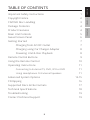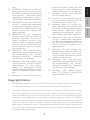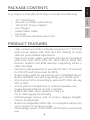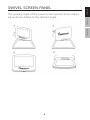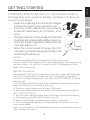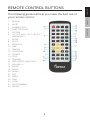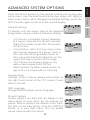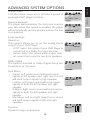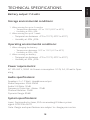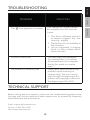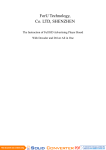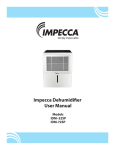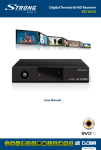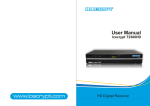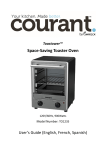Download USER MANUAL - s3.amazonaws.com
Transcript
USER MANUAL Portable DVD Player Model – DVP-1016 Copyright Notice 2 CD/DVD Disc Handling 3 Package Contents 4 Product Features 4 Main Unit Controls 5 Swivel Screen Panel 6 Getting Started 7 Charging from AC/DC Outlet 7 Charging using Car Charger Adapter 8 Powering Unit & Disc Playback 8 Remote Control Buttons 9 Using the Remote Control 10 Operating Instructions 11 Connecting to External TV, DVD, VCR or DVR11 Using Headphones Or External Speakers11 Advanced System Options 12-15 CD Ripping 16 Supported Discs & File Formats 17 Technical Specifications 18 Troubleshooting19 Contact Technical Support 19 ii ENGLISH 1 ESPAÑOL Important Safety Instructions FRANÇAIS TABLE OF CONTENTS 1. WARNING: To reduce the risk of electric shock, do not remove the cover or back of the unit. There are no user-serviceable parts inside. 2. WARNING: To prevent fire or electric shock hazard, do not expose the unit to water, rain or moisture. 3. Do not expose the adapter and portable DVD to any water (including drips or splashes). Objects filled with liquids, such as vases and water bottles, should not be placed on the unit. 4. Keep the portable DVD away from direct sunlight and heat sources such as radiators or stoves. 5. Do not block the ventilation openings. Slots and openings on the unit are provided for ventilation. Placing your portable DVD on a cushion, sofa or other similar surface, should never block the ventilation opening while unit is in operation. 6. Do not place the portable DVD on an unstable table, stand, tripod, bracket or cart. The unit may fall, resulting in possible damage or possible injury. 7. Never place heavy or sharp objects or pressure on the LCD panel or frame. 8. Only use the AC adapter included with the portable DVD player. Using any other adapter will void your warranty. 9. Unplug the power from the outlet when the unit is not in use. 10. CAUTION: The rechargeable battery incorporated in this product is not user replaceable. It is dangerous to try to open the battery incorporated in the unit & any attempt to do so, will void the warranty. 11. WARNING: Excessive volume and/or usage of earphones or headphones can cause hearing loss. 12. WARNING: Only use attachments/accessories specifically provided by the manufacturer, including the provided AC adapter and DC car adapter. 13. WARNING: This DVD player uses a laser system to read the CD/DVD disc. Use of the controls, adjustments, or the performance of procedures other than those specified herein may result in hazardous laser radiation. 14. WARNING: To prevent direct exposure to the laser beam which reads the CD/DVD disc, do not open the unit while unit is playing. The laser beam is visible when the unit is opened while the CD/DVD disc is spinning. 15. WARNING: Never stare directly into the laser beam. 16. CAUTION: Do not permanently place nor build a casing for this product in a confined space such as a bookcase or similar unit, preventing proper ventila- 1 ENGLISH ESPAÑOL Before using the unit, be sure to read all the operating instructions carefully. All the safety & operating instructions should be retained for future reference & all the warnings on the product and in this user guide should be followed as specified. FRANÇAIS IMPORTANT SAFETY INSTRUCTIONS 24. 25. 26. 27. 28. 29. Copyright Notice: 1. It is forbidden by law to copy, broadcast and show (via cable, wireless, or otherwise,) in public performance, or rent copyrighted material without permission. 2. This product features the copy protection function developed by Macrovision. Copy protection signals are recorded on some discs. When recording and playing the pictures of these discs, picture noise will appear. This product incorporates copyright protection technology that is protected by method claims of certain U.S. Patents and other intellectual property rights owned by Macrovision Corporation and other rights owners. Use of this copyright protection technology must be authorized by Macrovision Corporation, and is intended for home and other limited viewing uses only unless otherwise authorized by Macrovision Corporation. Reverse engineering or disassembly is prohibited. 2 ENGLISH ESPAÑOL 23. posure of laser beam, do not open the unit. Laser radiation is visible when the unit is opened. Warning: Never stare directly into the laser beam. Caution: Do not install this product in a confined space such as a bookcase or similar unit. Warning: When in use by children, parents must ensure that the child understands all safety instructions, especially those regarding overheating, electrical hazards, and laser radiation. Warning: If the unit overheats or has a deformed, damaged, or destroyed battery, stop using the unit IMMEDIATELY and contact technical support for a replacement. Warning: Do not charge the battery when the unit is not sufficiently ventilated. Such locations include: mattresses, sofas, cushions, pillows, etc. Warning: The manufacturer, distributor, and retailers accept no responsibility for battery damage caused by improper use and/or unit damage. Warning: USB cables longer than 10” (250mm) should not be used with this unit. FRANÇAIS tion. 17. WARNING: When in use by children, parents must ensure that the child understands all safety instructions -- especially those regarding overheating, electrical hazards, and laser radiation. 18. WARNING: If the unit overheats or has a deformed, damaged, or destroyed battery, stop using the unit IMMEDIATELY and contact customer support for repair options. 19. WARNING: Do not charge the battery when the unit is not sufficiently ventilated. Such insufficient locations include: mattresses, sofas, cushions, pillows and any others which limit the air circulation into the ventilation openings. 20. WARNING: The manufacturer, distributor, and retailers accept no responsibility for battery damage caused by improper use and/or unit damage. 21. Warning: This DVD player uses a laser system. Use of controls, adjustments, or the performance of procedures other than those specified herein may result in hazardous laser radiation. 22. Warning: To prevent direct ex- 3 ENGLISH system from reading and playing the disc correctly. Clean discs before use. 6. Do not stick paper, tape, or adhesive labels onto any disc. Only use permanent makers on the top side of the disc – not the shiny (under) side of the disc. 7. Clean discs with a soft cloth wiping from the center outwards. 8. Do not use solvents on any disc such as benzene, household cleaning products (except those designed for CD/DVD use), or anti-static spray for vinyl records as this can damage your device and discs. ESPAÑOL 1. Do not leave discs near heat sources, in direct sunlight, or high humidity environments 2. Store discs in their cases when not in use. 3. Stacking discs or standing them on end can cause them to warp. 4. Do not touch the disc surface while handling the disc. Instead, hold the edges. 5. Fingerprints, dust, dirt, and scratches can distort the picture or reduce the sound quality from your disc or cause playback to skip. Beware of scratches on the disc inhibiting the laser beam FRANÇAIS CD/DVD DISC HANDLING • • • • • • • 10.1” DVD Player Remote controller with battery 12V AC/DC Power Adapter Car Charger Audio/Video Cable Ear buds User Manual and Warranty Card PRODUCT FEATURES • • • • • • • • • • • • • High contrast and 1024 x 600 dpi resolution 10.1” TFT/LCD wide-screen display with 180⁰ and 90⁰ rotating on both sides for personalized adjustments. Plays most audio, video, and photo formats & compatible with most DVD, SVCD, VCD, CD, MP3, MP4 & other disc formats. Build-in DOLBY® decoder supporting MPEG-4 video decoding Electronic skip protection (3 seconds for DVD, 10 seconds for CD/VCD and 90 seconds for MP3) Built-in USB reader for supporting up to 32GB flash drives. Built-in SD/MMS card slot, supporting up to 32GB cards. AV in/out ports for connecting to external TV, DVD, Blu-ray, VCR or DVR. 3.5mm jack for headphones or external speakers use Equipped with infrared remote controller Built-in 3W RMS stereo speakers (1.5W x 2) CD to USB copying functionality Multi-language menus and on-screen displays (English, French, and Spanish) Built-in rechargeable 3200 mAh Li-ion polymer battery for up to 6 hours of continuous play Dual-voltage power (100V~240V, 50/60Hz) for world-wide use 4 ENGLISH ESPAÑOL Your Impecca Portable DVD Player includes the following: FRANÇAIS PACKAGE CONTENTS FRANÇAIS ESPAÑOL ENGLISH MAIN UNIT CONTROLS 1. 2. 3. 4. 5. 6. 7. 8. TFT SCREEN OFF/ON KEY STOP PLAYBACK KEY PLAY/PAUSE KEY SETUP KEY MODE KEY VOL + KEY VOL – KEY MENU KEY 9. 10. 11. 12. 13. 14. 15. 16. 17. USB SLOT – Used for connecting USB Flash Drives 18. SD/MMC CARD SLOT – Used for connecting SD/MMS Cards 19. 3.5mm JACK- Used for connecting ear phones or external speakers. Built-in speakers will automatically turn off/on once this jack is plugged or unplugged. LEFT KEY UP KEY OK KEY RIGHT KEY DOWN KEY DVD/USB/SD KEY AUDIO KEY OPEN KEY 20. AV OUT JACK – Used for connecting external TV 21. AV IN JACK – Used for using an external DVD, Blu-ray, VCR or DVR players. 22. POWER (OFF/ON) SLIDE KEY – Used to turn unit OFF/ON 23. POWER JACK – Used to plug in 12V AC/DC adapter or 12V Car Charger 5 FRANÇAIS ESPAÑOL The viewing angle of the swivel screen panel can be adjusted as shown below to the desired angle: ENGLISH SWIVEL SCREEN PANEL 6 NOTES: Use the enclosed AC/DC adapter for this product only. Remove the AC/DC adapter from wall outlet when not using a long period of time. Do not try to insert the AC/DC adapter into the wall outlet incorrectly. BATTERY INDICATOR When power of the built-in battery is low, the player will stop and turn off. It is advised to charge the unit at this point or before it turns off. During charging, you can play the DVD/USB/SD as usual. Battery tips: ~ Your battery will last longer if you following these simple guidelines for caring for and storing the unit. A. The first time, charge unit at least 6-8 hours. B. Recharge and store the unit within the temperature range of 40°F~95°F (5°C~35°C). C. Do not over-charge (longer than 24 hours). Excessive charging or discharging may shorten the battery's life. D. Battery should be charged at least every 3 months. E. The rechargeable battery incorporated in this product is not user replaceable. Note: It is normal for rechargeable batteries to slowly lose some of their charge over time. 7 ENGLISH ESPAÑOL CHARGING FROM AC/DC OUTLET - The unit has a built-in rechargeable Li-ion polymer battery, recharge it before use as instructed below: • Insert the small plug from the AC/DC adapter into the DC IN jack on the side of the unit. • Insert the AC/DC adapter into a conveniently located AC outlet having AC 100-240V~; 50 or 60Hz. • Charging will start automatically and the Red charging LED indicator light will be turned on. • Once unit is fully charged the Yellow LED indicator light will turn on. • When the unit is turned ON (using the OFF/ ON switch on the left side panel) the Blue LED indicator light will stay on. FRANÇAIS GETTING STARTED NOTES: Use the enclosed Car Charger adapter for this product only. Only use the Impecca authorized power adapter included with your DVD player. Using any other power adapter can damage the unit and/or cause electrical shock, fire, or even death. Remove the Car Charger adapter from all outlet when not using a long period of time. POWERING UNIT & DISC PLAYBACK • Lift up the screen panel and turn to desired angle. Slide the Power ON/OFF switch to “ON” position to power on the player, the Blue LED indicator light on front of the player will light. • Press the OPEN button to open disc door. Place the disc on the center spindle with label side facing up. Close the disc door and the player will start playback automatically. • To power off, press the STOP () button to stop the playback and disc spinning. NOTES: The Blue LED indicator light will remain lit while ON/OFF switch on side of player is in the ON position. Inserting a USB stick or SD/MMS will load the media menus To save battery power, always power off the player by sliding the ON/OFF switch on the side of player to OFF position. 8 ENGLISH ESPAÑOL CHARGING USING CAR CHARGER ADAPTER - The unit can also be charged or recharged from a Car outlet as follows: • Insert the small Car Charger plug from the Car Charger Adapter into the DC IN jack on the side of the unit. • Insert the Car Charger adapter into a conveniently located in the car’s cigarette lighter outlet having 12V DC. Charging will start automatically. • Charging will start automatically and the Red charging LED indicator light will be turned on. • Once unit is fully charged the Yellow LED indicator light will turn on. • When the unit is turned ON (using the OFF/ON switch on the left side panel) the Blue LED indicator light will stay on. FRANÇAIS GETTING STARTED 7. 8. 9. 10. 11. 12. 13. 14. 15. 16. 17. 18. 19. 20. 21. 22. 23. 24. 25. 26. DISPLAY MUTE NUMERIC KEYS SUBTITLE/CD RIP SYSTEM UP/ D OW N / L EF T/ R IGH T ARROW KEYS ENTER SETUP PREVIOUS TIME REWIND PLAY/PAUSE SOURCE STOP STANDBY DVD/USB/SD CARD INPUT VOLUME +/– ZOOM AUDIO ANGLE EXIT PROG. NEXT SLOW FAST FORWARD REPEAT FRANÇAIS 1. 2. 3. 4. 5. 6. ESPAÑOL The following guide will help you make the best use of your remote control: ENGLISH REMOTE CONTROL BUTTONS 9 12. 13. 14. 15. 16. 17. 18. 19. 20. 21. 22. 23. 24. 25. 26. Battery protector: Before the first use, the plastic battery protector must be removed. 10 ENGLISH Press repeatedly to display disc information. Turn the sound on/off temporarily Input chapter numbers or select a track number Enable subtitles (disc must support this function) Change between PAL and NTSC video outputs Highlight menu items using the directional arrows Make a menu selection Enter the DVD player setup menu Skip to the previous chapter or track Skip to a specific time in the film or song Press repeatedly to rewind playback in 2x, 4x, 8x, 16x and 32x increments. Press again to resume normal playback. Begin or pause playback Switch between DVD and AV input Stop playback Switch the unit on/off Switch between the DVD/USB/SD Card sources Increase and decrease volume Zoom in on the scene at ratios of 2x, 3x, and 4x. Use the directional arrows to pan across the screen. Change audio language tracks (if supported by your disc) Change camera angles (if supported by your disc) Return to the menu Place a track on the program list Skip to the next chapter or track Scan the video track slower than normal playback speeds Press repeatedly to fast forward playback in 2x, 4x, 8x, 16x and 32x increments. Press again to resume normal playback. Repeat tracks or video playback. ESPAÑOL 1. 2. 3. 4. 5. 6. 7. 8. 9. 10. 11. FRANÇAIS USING THE REMOTE CONTROL Your portable DVD player can act as a DVD Player that can be hooked up to a TV for viewing on a larger screen. You can use another video source such as another DVD, Blu-ray player, VCR, or DVR. External speakers can also be used instead of the build-in speakers to play the sounds. • • • Connect the external TV to the unit through the AV-OUT jack as the Figure 1 above. Connect the external Video Player such like DVD Player, Blu-ray, VCR, VDR to the unit through the AV IN jack using the standard RCA display cable as the Figure 2 below. After connected press the MENU button on the unit repeatedly to select the AV in or out modes as the connecting. USING HEADPHONES OR EXTERNAL SPEAKERS: For private listening, connect the supplied ear buds into the headphone jack on the side of unit. The unit’s speakers will be turn off when headphones are inserted into the jack. External speakers may also be used the same way for a different listening experience. 11 ENGLISH ESPAÑOL CONNECTING TO EXTERNAL TV, DVD, VCR OR DVR: FRANÇAIS OPERATING INSTRUCTIONS FRANÇAIS General Settings TV Display: sets the aspect ratio of the playback image when using an external television display. • • • • 4:3 Panscan: a standard ‘square’ television (4:3 aspect ratio) will trim the left and right sides off of a wide-screen film. Also known as full-screen. 4:3 Letterbox: select this if you have a standard ‘square television (4:3 aspect ratio). In this case, the full image will be shown on the screen with black letterbox bars on the upper and lower portions of the image. 16:9: Choose this display option on any wide-screen display (most HDTVs). Wide Squeeze: Squishes a wide-screen image to fit a 4:3 screen with no trimming. Viewing Angle: Displays current camera viewing information on the right hand corner of the TFT screen if available on the disc. OSD Language Change the DVD player system language Closed Captions Closed captions are data that are hidden in the video signal of some discs for the hearing impaired. Closed captions are different from subtitles that can be selected by using the SUBTITLE button or in your DVD menu. You can enable closed captions with this option. 12 ENGLISH Press the SETUP button on the remote control unit to open the setup menu. Use the directional buttons (up, down, left, right) to select menu items. After changing the desired settings, press the SETUP button again to return to the normal display. ESPAÑOL ADVANCED SYSTEM OPTIONS English French German Italian Spanish Resume playback The player will remember the last point read on your disc when this option is enabled; the player will automatically resume playback when the disc is re-inserted. Audio Settings Downmix: This options allows you to set the analog stereo output of your DVD Player. • LT/RT: Select this option if your DVD Player is connected to a Dolby Pro Logic decoder. • Stereo: Select this option when output delivers sound from only the two front speakers. Dolby Digital: The options included in Dolby Digital Setup are: ‘Dual Mono’ or ‘Dynamic’. Dual Mono: • Stereo: Left mono sound will send output signals to left speaker and right mono sound will send output signals to right speaker. • L-Mono: Left mono sound will send output signals to both the left speaker and right speaker. • R-Mono: Right mono sound will send output signals to both the left speaker and right speaker. • Mix-Mono: Left and right mixed mono sound will send output signals to left and right speakers. Dynamic Dynamic range compression. 13 ENGLISH ESPAÑOL Screen Saver Turn the screen saver on or off after a period of prolonged DVD player inactivity. FRANÇAIS ADVANCED SYSTEM OPTIONS Parental: Some DVDs may have a parental levels assigned to the complete disc or to certain scenes on the disc. This feature lets you set playback limitations. The rating levels range from 1 to 8 and are country dependent. You can prohibit the playing of certain discs that are not suitable for your children. Certain discs support the playback of alternate scenes. Password Settings Require a password to play back restricted ratings on DVDs. If this setting is disabled, parental settings will not function. Old Password: Enter the old password using the remote control (factory setting is 136900), and the cursor will jump automatically to the new password field. New Password: Enter a new password using 4 digits from the remote control, and the cursor will automatically jump to the confirm password field. 14 ESPAÑOL Playback Preferences Audio: Selects a default DVD audio language (if available). Subtitle: Selects a default DVD subtitle language (if available). Disc Menu: Selects a default DVD menu language (if available). Panel Quality Eng Eng Eng FRANÇAIS Video Settings Adjust the video quality of the LCD display unit by modifying the sharpness, brightness, contrast, hue, and saturation of the image. ENGLISH ADVANCED SYSTEM OPTIONS Confirm: Once all fields are filled in, click the ENTER button on the remote control to save your new password. Note: If the password has been changed, the parental and disc lock code will also be changed. Note that the default password (136900) remains permanently active even if the system password has been changed. Default: Revert all player settings to factory defaults. 15 ENGLISH ESPAÑOL Confirm Password: Confirm the new password by entering it again using the remote control. If the incorrect password is entered, the cursor will stay in this field and you will need to enter the correct password. After entering, the correct new password again, the cursor will jump automatically to the OK button. FRANÇAIS ADVANCED SYSTEM OPTIONS Using the directional arrow keys on the front panel, select the track(s) you would like to copy to your USB drive. Confirm your selection and wait for the copy process to complete. A dialog box will confirm completion as shown below. Note that it is normal for this process to take quite some time. 16 ENGLISH ESPAÑOL The DVD Player can copy unprotected CDs and MP3 CDs DVD player can copy unprotected CDs and MP3 CDs to a USB drive. Before beginning this process, ensure that your USB drive has sufficient free space. FRANÇAIS CD RIPPING PLAYABLE DISCS ENGLISH SUPPORTED DISCS & FILE FORMATS ESPAÑOL The unit can play back the following discs: DISC TYPES: FRANÇAIS DVD Data on most DVDs is split off into sections called titles which are split off into subsections called chapters, each of which is named by a title and chapter number. Some features of this DVD player might not operate with some DVD discs which are preset. If a feature does not function as desired, refer back to the manual accompanying the DVD disc or the software which created the disc. AUDIO DISC Data on an Audio disc is split off into sections called tracks and each track is given a track number. IMPORTANT: Read the manual that accompanies the DVD disc, as there are features on this DVD player which cannot be used on certain discs. There are also additional features on a DVD disc which are different for each disc and would require referring back to the manual accompanying the disc itself or the software which the disc was created. This player conforms to the NTSC and PAL color systems. Notice however, if you are in USA, Canada or Mexico, using the remote controller or setup menu, leave this setting on NTSC. In other countries, PAL color system will be used by the player either automatically or can be changed using the remote controller or setup menu. If unit is incorrectly set to PAL (which might be used in other countries,) the picture might be distorted or rolled vertically. In such a case, refer back to the manual accompanying the disc itself or the software which the disc was created as to the color system of the disc. SUPPORTED FILE FORMATS - The following table shows the file formats supported by the player for watching movies, listening to audio or displaying picture files: MPEG1, 2 dat, mpg, mpeg MPG, MPEG MPEG2 vod MPEG2-PS MPEG4 Divx 3.11, Divx 4.12, Divx 5.x, Divx 6, Xvid 1.00, Xvid 1.01, Xvid 1.02, Xvid 1.03, Xvid 1.03, Xvid 1.10-beta1/2 mp4 AVI, MP4 MPEG4 Divx 3.11, Divx 4.12, Divx 5.x, Divx 6, Xvid 1.00, Xvid 1.01, Xvid 1.02, Xvid 1.03, Xvid 1.03, Xvid 1.10-beta1/2, H.264 divx, avi AVI (1.0, 2.0) DMF0,1,2 Realvideo4 rmvb RMVB Sorenson H263 flv FLV Audio mp3 MP3 JPEG Motion jpeg AVI, MOV 17 Storage environmental conditions: ENGLISH Battery output: 7.4 volts ESPAÑOL TECHNICAL SPECIFICATIONS • Temperature between -4°F to 113°F (-20°C to 45°C) • Humidity at 65% ±20% 2. When storing for up to 1 week: • Temperature between -4°F to 113°F (-20°C to 45°C) • Humidity at 65% ±20% Operating environmental conditions: 1. When charging the battery: • Temperature between -32°F to 113°F (-0°C to 45°C) • Humidity at 65% ±20% 2. When running on battery: • Temperature between -4°F to 113°F (-20°C to 45°C) • Humidity at 65% ±20% Power requirements: AC 100-240 V, 50/60 Hz Power consumption: 9-12V, 2A, 20 watts Operating Audio specifications: Speakers: 2 x 1.5 Watt, Headphone output Audio Response: 20Hz-20Khz Audio S/N Ratio: 50dB Frequency Distortion +Noise: -70dB Channel Isolation: 55dB Dynamic Range: 85dB System specifications: Laser: Semiconductor laser, 650 nm wavelength Video system signal: NTSC/PAL/AUTO Note: Design and specifications are subject to change prior notice. 18 FRANÇAIS 1. When storing for up to 6 months: The SOLUTION The feature or action cannot be completed at this time because: icon appears on screen 1. The disc’s software restricts or doesn’t support the feature (e.g., angles) 2. The feature is not available at the moment. 3. You’ve requested a chapter, track, or title number which does not exist. Picture is distorted The disc might be damaged. Try another disc; it is normal for some distortion to appear during for- ward or reverse scan. No forward or reverse scan Some discs have sections that prohibit rapid scanning or chapter skip; The unit cannot skip through the warning information and copyright notices at the beginning of the DVD. TECHNICAL SUPPORT Before calling technical support, please see the troubleshooting guide below. You may also visit our website at www.impecca.com for answers to Frequently Asked Questions and to contact us. Email: [email protected] Phone: +1 866–954–4440 Web: www.impecca.com 19 FRANÇAIS PROBLEM ESPAÑOL ENGLISH TROUBLESHOOTING