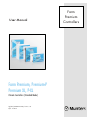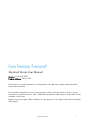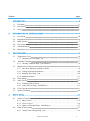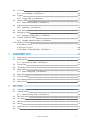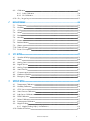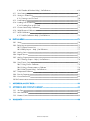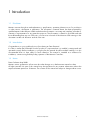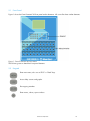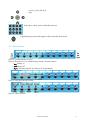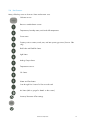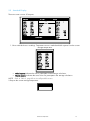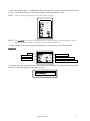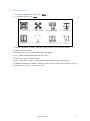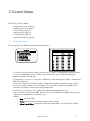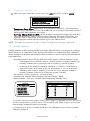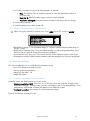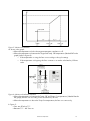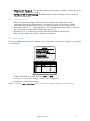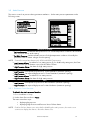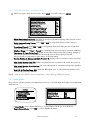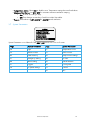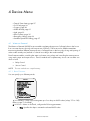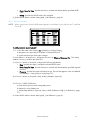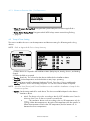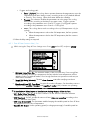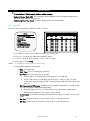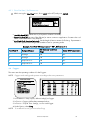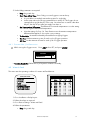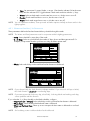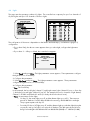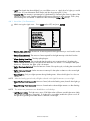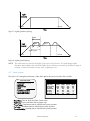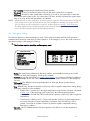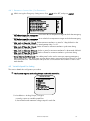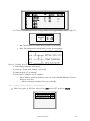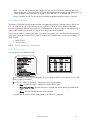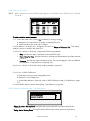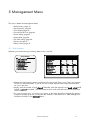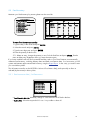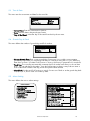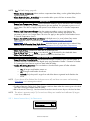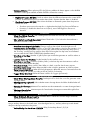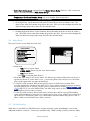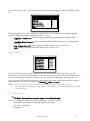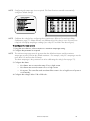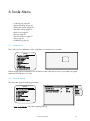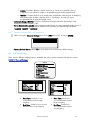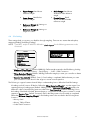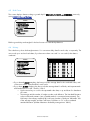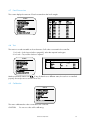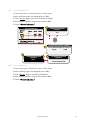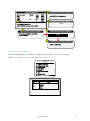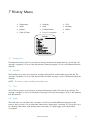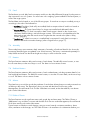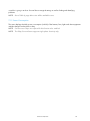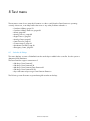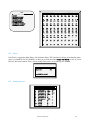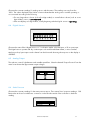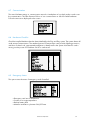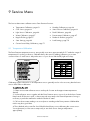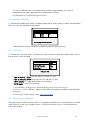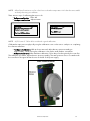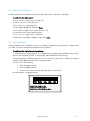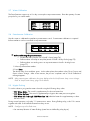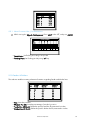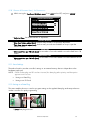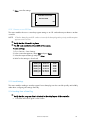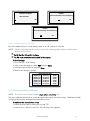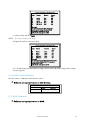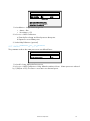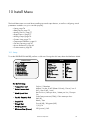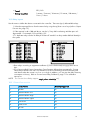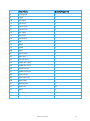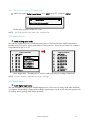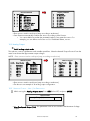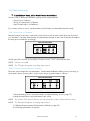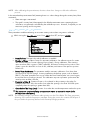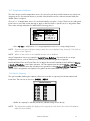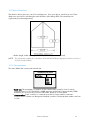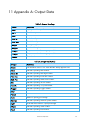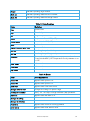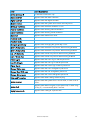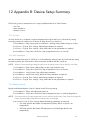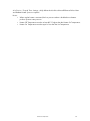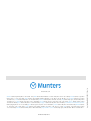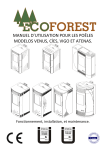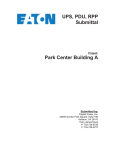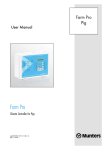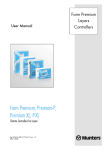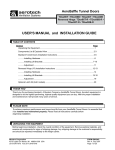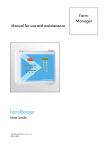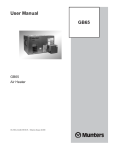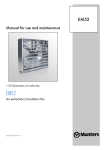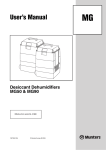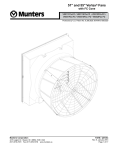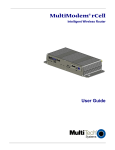Download Platinum User Manual Standard Mode
Transcript
User Manual 1B Farm Premium, Premium-P Premium XL, P-XL Climate Controllers (Standard Mode) Ag/MIS/UmGB-2252-07/15 Rev. 1.0 P/N: 110532 Farm Premium Controllers Farm Premium, Premium-P Standard Mode User Manual Revision: N1.0 of 07/2015 Product Software: Version 5.09 This manual for use and maintenance is an integral part of the apparatus together with the attached technical documentation. This document is destined for the user of the apparatus; it may not be reproduced in whole or in part, committed to computer memory as a file or delivered to third parties without the prior authorization of the assembler of the system. Munters reserves the right to effect modifications to the apparatus in accordance with technical and legal developments. © Munters AB, 2015 3 Chapter 1 INTRODUCTION ------------------------------------------------------------------------------------------------------------------------------------------------- 8 1.1 1.2 1.3 2 15BFront Panel ---------------------------------------------------------------------------------------------------------------------------------------------------------------- 10 16BKeypad ----------------------------------------------------------------------------------------------------------------------------------------------------------------------- 10 17BRelay Switches -------------------------------------------------------------------------------------------------------------------------------------------------------- 11 18BHot Screens -------------------------------------------------------------------------------------------------------------------------------------------------------------- 12 Standard Display --------------------------------------------------------------------------------------------------------------------------------------------------- 13 20BMain Menu Icons -------------------------------------------------------------------------------------------------------------------------------------------------- 15 2BCONTROL MENU ---------------------------------------------------------------------------------------------------------------------------------------------16 3.1 3.2 3.3 3.4 3.5 3.6 3.7 4 Disclaimer --------------------------------------------------------------------------------------------------------------------------------------------------------------------- 8 Introduction ------------------------------------------------------------------------------------------------------------------------------------------------------------------ 8 Notes ------------------------------------------------------------------------------------------------------------------------------------------------------------------------------ 8 INTRODUCTION TO STANDARD MODE ------------------------------------------------------------------------------------------------ 9 2.1 2.2 2.3 2.4 2.5 2.6 3 page 1BT2 emperature Curve ----------------------------------------------------------------------------------------------------------------------------------------------- 16 3.1.1 97BTemperature Curve Help | Set............................................................................................... 17 2B Humidity Treatment---------------------------------------------------------------------------------------------------------------------------------------------- 17 3.2.1 Humidity Treatment Help | Set Definitions ......................................................................... 18 Minimum Vent Timer --------------------------------------------------------------------------------------------------------------------------------------------- 18 3.3.1 98BHow Does Minimum Ventilation Work? .............................................................................. 18 3.3.2 9BSetting up Minimum Ventilation ............................................................................................. 20 3.3.3 Ramping Timer Help | Set....................................................................................................... 20 3.3.4 Additional Details ...................................................................................................................... 21 23BTimer Settings----------------------------------------------------------------------------------------------------------------------------------------------------------- 21 24BStatic Pressure---------------------------------------------------------------------------------------------------------------------------------------------------------- 22 3.5.1 102BDisabling Static Pressure .......................................................................................................... 22 3.5.2 103BStatic Pressure Help | Set Definitions................................................................................... 23 25BControl Mode ---------------------------------------------------------------------------------------------------------------------------------------------------------- 23 26BSystem Parameters ------------------------------------------------------------------------------------------------------------------------------------------------ 24 3BDEVICE MENU ---------------------------------------------------------------------------------------------------------------------------------------------------25 4.1 4.2 Water on Demand ------------------------------------------------------------------------------------------------------------------------------------------------ 25 4.1.1 Relay Control .............................................................................................................................. 25 4.1.2 Sensor Control ............................................................................................................................ 26 4.1.3 Water on Demand Help | Set Definitions .......................................................................... 27 27BTemp & Timer Setting ------------------------------------------------------------------------------------------------------------------------------------------- 27 4.2.1 105BTemp & Timer Settings Help | Set ......................................................................................... 28 © Munters AB, 2015 4 4.3 2 ool Pad -------------------------------------------------------------------------------------------------------------------------------------------------------------------- 29 8BC 4.3.1 106BCool Pad Help | Set Definitions ............................................................................................ 30 4.4 29BFoggers ----------------------------------------------------------------------------------------------------------------------------------------------------------------------- 30 4.4.1 107BFoggers Help | Set Definitions............................................................................................... 31 4.5 30BWater & Feed---------------------------------------------------------------------------------------------------------------------------------------------------------- 31 4.5.1 108BWater and Feed Help | Set Definitions............................................................................... 32 4.6 31BLight ------------------------------------------------------------------------------------------------------------------------------------------------------------------------------ 33 4.6.1 109BLight Help | Set Definitions ..................................................................................................... 34 4.7 32BExtra Systems ----------------------------------------------------------------------------------------------------------------------------------------------------------- 35 4.8 3BEmergency Setting ------------------------------------------------------------------------------------------------------------------------------------------------- 36 4.8.1 10BEmergency Setting Help | Set Definitions........................................................................... 37 4.9 34BVariable Speed Fan Setting ------------------------------------------------------------------------------------------------------------------------------ 37 4.9.1 1BVariable Speed Fan Help | Set Definitions ........................................................................ 38 4.10 Water on Demand ------------------------------------------------------------------------------------------------------------------------------------------------ 39 4.10.1 Relay Control .............................................................................................................................. 39 4.10.2 Sensor Control ............................................................................................................................ 40 4.10.3 Water on Demand Help | Set Definitions .......................................................................... 40 5 4BM ANAGEMENT MENU ---------------------------------------------------------------------------------------------------------------------------------41 5.1 5.2 5.3 5.4 5.5 5.6 5.7 5.8 5.9 6 35BBird Inventory----------------------------------------------------------------------------------------------------------------------------------------------------------- 41 36BFeed Inventory --------------------------------------------------------------------------------------------------------------------------------------------------------- 42 5.2.1 12BFeed Inventory Help | Set Definitions .................................................................................. 42 37BTime & Date-------------------------------------------------------------------------------------------------------------------------------------------------------------- 43 38BGrowth Day & Flock--------------------------------------------------------------------------------------------------------------------------------------------- 43 39BAlarm Setting ----------------------------------------------------------------------------------------------------------------------------------------------------------- 43 5.5.1 13BAlarm Setting Help | Set Definitions .................................................................................... 44 40BAlarm Reset--------------------------------------------------------------------------------------------------------------------------------------------------------------- 46 41BFail Safe Setting------------------------------------------------------------------------------------------------------------------------------------------------------ 46 42BPassword-------------------------------------------------------------------------------------------------------------------------------------------------------------------- 47 43BRelay Current ----------------------------------------------------------------------------------------------------------------------------------------------------------- 47 5BS CALE MENU -----------------------------------------------------------------------------------------------------------------------------------------------------49 6.1 6.2 6.3 6.4 6.5 6.6 6.7 6.8 4BScale Layout ------------------------------------------------------------------------------------------------------------------------------------------------------------- 49 45BGeneral Settings----------------------------------------------------------------------------------------------------------------------------------------------------- 49 6.2.1 14BGeneral Settings Help | Set Definitions .............................................................................. 50 46BBird Scale Setting--------------------------------------------------------------------------------------------------------------------------------------------------- 50 SSilo Setting ---------------------------------------------------------------------------------------------------------------------------------------------------------------- 51 48BBird Curve ----------------------------------------------------------------------------------------------------------------------------------------------------------------- 52 49BHistory ------------------------------------------------------------------------------------------------------------------------------------------------------------------------- 52 50BFeed Conversion ---------------------------------------------------------------------------------------------------------------------------------------------------- 53 51BTest-------------------------------------------------------------------------------------------------------------------------------------------------------------------------------- 53 © Munters AB, 2015 5 6.9 5 alibration ---------------------------------------------------------------------------------------------------------------------------------------------------------------- 53 2BC 6.9.1 15BScale Calibration ....................................................................................................................... 54 6.9.2 16BSilo Calibration........................................................................................................................... 54 6.10 Silo / Auger Layout ---------------------------------------------------------------------------------------------------------------------------------------------- 55 7 6BHISTORY MENU ------------------------------------------------------------------------------------------------------------------------------------------------56 7.1 7.2 7.3 7.4 7.5 7.6 7.7 7.8 7.9 7.10 7.11 8 7BTEST MENU ---------------------------------------------------------------------------------------------------------------------------------------------------------59 8.1 8.2 8.3 8.4 8.5 8.6 8.7 8.8 8.9 9 Temperature ------------------------------------------------------------------------------------------------------------------------------------------------------------- 56 54BHumidity --------------------------------------------------------------------------------------------------------------------------------------------------------------------- 56 5BCO2 ----------------------------------------------------------------------------------------------------------------------------------------------------------------------------- 56 56BWater -------------------------------------------------------------------------------------------------------------------------------------------------------------------------- 56 57BFeed ----------------------------------------------------------------------------------------------------------------------------------------------------------------------------- 57 58BMortality --------------------------------------------------------------------------------------------------------------------------------------------------------------------- 57 59BHeaters ----------------------------------------------------------------------------------------------------------------------------------------------------------------------- 57 60BRadiant Heaters ------------------------------------------------------------------------------------------------------------------------------------------------------ 57 61BAlarms ------------------------------------------------------------------------------------------------------------------------------------------------------------------------- 57 62BTable of Events -------------------------------------------------------------------------------------------------------------------------------------------------------- 57 63BPower Consumption---------------------------------------------------------------------------------------------------------------------------------------------- 58 64BSwitches & Relays-------------------------------------------------------------------------------------------------------------------------------------------------- 59 65BAlarm --------------------------------------------------------------------------------------------------------------------------------------------------------------------------- 60 67BAnalog Sensors------------------------------------------------------------------------------------------------------------------------------------------------------- 60 68BDigital Sensors -------------------------------------------------------------------------------------------------------------------------------------------------------- 61 69BAnalog Output -------------------------------------------------------------------------------------------------------------------------------------------------------- 61 70BStatic Pressure---------------------------------------------------------------------------------------------------------------------------------------------------------- 61 71BCommunication ------------------------------------------------------------------------------------------------------------------------------------------------------- 62 72BHardware Checklist ---------------------------------------------------------------------------------------------------------------------------------------------- 62 73BEmergency Status -------------------------------------------------------------------------------------------------------------------------------------------------- 62 8BS ERVICE MENU -------------------------------------------------------------------------------------------------------------------------------------------------63 9.1 9.2 9.3 9.4 9.5 9.6 9.7 9.8 9.9 74BTemperature Calibration ------------------------------------------------------------------------------------------------------------------------------------ 63 75BHumidity Calibration -------------------------------------------------------------------------------------------------------------------------------------------- 64 76BCO2 Sensor ------------------------------------------------------------------------------------------------------------------------------------------------------------- 64 7BStatic Pressure Calibration--------------------------------------------------------------------------------------------------------------------------------- 64 78BLight Sensor Calibration ------------------------------------------------------------------------------------------------------------------------------------- 66 79BFeed Calibration ---------------------------------------------------------------------------------------------------------------------------------------------------- 66 80BWater Calibration ------------------------------------------------------------------------------------------------------------------------------------------------- 67 81BPotentiometer Calibration ---------------------------------------------------------------------------------------------------------------------------------- 67 82BNipple Flushing------------------------------------------------------------------------------------------------------------------------------------------------------- 67 9.9.1 17BNipple Flushing Help | Set Definitions ................................................................................ 68 9.10 83BFeeders & Drinkers ------------------------------------------------------------------------------------------------------------------------------------------------ 68 © Munters AB, 2015 6 9.11 9.12 9.13 9.14 9.15 9.16 9.17 10 9.10.1 Feeders & Drinkers Help | Set Definitions .......................................................................... 69 84BSave Settings------------------------------------------------------------------------------------------------------------------------------------------------------------ 69 Saving to a Data Plug------------------------------------------------------------------------------------------------------------------------------------------ 69 9.12.1 Saving to an SD Card .............................................................................................................. 70 Load Settings------------------------------------------------------------------------------------------------------------------------------------------------------------ 70 Loading from a Data Plug---------------------------------------------------------------------------------------------------------------------------------- 70 9.14.1 Loading from an SD Card ....................................................................................................... 71 86BCurrent Sense Relay Calibration -------------------------------------------------------------------------------------------------------------------- 71 Wind Direction Calibration ------------------------------------------------------------------------------------------------------------------------------- 72 WOD Calibration -------------------------------------------------------------------------------------------------------------------------------------------------- 72 9.17.1 WOD Calibration Help | Set Definitions ............................................................................ 73 9BINSTALL MENU --------------------------------------------------------------------------------------------------------------------------------------------------74 8 etup ---------------------------------------------------------------------------------------------------------------------------------------------------------------------------- 74 10.1 7BS 10.2 8BRelay Layout ------------------------------------------------------------------------------------------------------------------------------------------------------------- 75 10.2.1 19BOutput Function List ................................................................................................................... 75 10.2.2 Relay Layout – Help | Set Definitions.................................................................................. 77 10.3 89BAnalog Sensors------------------------------------------------------------------------------------------------------------------------------------------------------- 77 10.4 90BDigital Sensors -------------------------------------------------------------------------------------------------------------------------------------------------------- 77 10.5 91BAnalog Output -------------------------------------------------------------------------------------------------------------------------------------------------------- 78 10.5.1 Analog Output – Help | Set Definitions ............................................................................. 78 10.6 92BVent/Curtain Setup ----------------------------------------------------------------------------------------------------------------------------------------------- 79 10.6.1 Using Time to Calibrate............................................................................................................ 79 10.6.2 Using a Potentiometer to Calibrate ....................................................................................... 79 10.6.3 Vent/Curtain Help | Set Definitions ..................................................................................... 80 10.7 93BTemperature Definition ---------------------------------------------------------------------------------------------------------------------------------------- 81 10.8 94BFan Air Capacity ---------------------------------------------------------------------------------------------------------------------------------------------------- 81 10.9 95BHouse Dimensions ------------------------------------------------------------------------------------------------------------------------------------------------- 82 10.10 96BCommunication ------------------------------------------------------------------------------------------------------------------------------------------------------- 82 11 10BA PPENDIX A: OUTPUT DATA -----------------------------------------------------------------------------------------------------------------------83 12 APPENDIX B: DEVICE SETUP SUMMARY -----------------------------------------------------------------------------------------------86 12.1 Stir Fans ---------------------------------------------------------------------------------------------------------------------------------------------------------------------- 86 12.2 Attic Ventilation ------------------------------------------------------------------------------------------------------------------------------------------------------- 86 12.3 Heaters Control ------------------------------------------------------------------------------------------------------------------------------------------------------ 86 13 WARRANTY ---------------------------------------------------------------------------------------------------------------------------------------------------------88 © Munters AB, 2015 7 1 Introduction 1.1 Disclaimer Munters reserves the right to make alterations to specifications, quantities, dimensions etc. for production or other reasons, subsequent to publication. The information contained herein has been prepared by qualified experts within Munters. While we believe the information is accurate and complete, we make no warranty or representation for any particular purposes. The information is offered in good faith and with the understanding that any use of the units or accessories in breach of the directions and warnings in this document is at the sole discretion and risk of the user. 1.2 Introduction Congratulations on your excellent choice of purchasing an Farm Premium! In order to realize the full benefit from this product it is important that it is installed, commissioned and operated correctly. Before installation or using the fan, this manual should be studied carefully. It is also recommended that it is kept safely for future reference. The manual is intended as a reference for installation, commissioning and day-to-day operation of the Munters Controllers. 1.3 Notes Date of release: May 2009 Munters cannot guarantee to inform users about the changes or to distribute new manuals to them. All rights reserved. No part of this manual may be reproduced in any manner whatsoever without the expressed written permission of Munters. The contents of this manual are subject to change without notice. © Munters AB, 2015 8 2 Introduction to Standard Mode Computerized electronic controllers such as the Farm Premium enable farmers to raise high quality poultry by controlling the environment accurately and simply. For example, instead of struggling with individual thermostats for heat zones and ventilation, Farm Premium brings these functions together into one convenient place. Simplicity and Ease of Use are important benefits of Farm Premium Standard Mode. Each fan and heater has its own on and off temperature. The light and feed clocks are easy to understand and apply. The Farm Premium Controller provides a variety of Management and History utilities. You can choose from simple overviews or fully detailed by the minute records of minimum, maximum and average temperatures for each individual sensor. The unique Table of Events records the moment of every significant action taken by the Farm Premium and, optionally, its operator. Communication software is available to users who wish to access their Farm Premium controllers from their computers at Munters' website, www.munters.com. Munters provides technical support on the website, as well as through the large dealer and agent network. • • • • • • Front Panel, page 10 Keypad, page 10 Relay Switches, page 11 Hot Screens, page 12 Standard Display, page 13 Main Menu Icons, page 15 © Munters AB, 2015 9 2.1 Front Panel 15B Figure 1 shows the Farm Premium-P XL front panel and its elements. All controllers have similar elements. Figure 1: Farm Premium-P XL Front Panel The following sections detail the front panel elements. 2.2 Keypad 16B Enter main menu, also acts as "ESC" or "Back" keys Access help screens and graphs Erase typing mistakes Enter menus, values, open windows © Munters AB, 2015 10 Scroll up, down, left and right Enter values, select options and make selections Toggle between positive and negative values and mark check boxes. 2.3 Relay Switches 17B Figure 2: Standard Relay Switches Figure 2 illustrates a row of standard relay switches. Set each relay to: • On: Always on • Off: Always off • Auto: The relay operates according to its set parameters. Figure 3: Emergency Relay Switches Figure 4: Winch Switches © Munters AB, 2015 11 2.4 Hot Screens 18B Many of the keys serve as shortcuts. Here are the main ones: Software version Return to standard main screen Temperature, humidity status, and wind chill temperature Curve status Curtain position curtain, tunnel, vent, and attic opening positions (Version 5.0x only) Bird Scale and Feed Bin Status Light Status Analog Output Status Temperature sensors Silo Status Water and Feed status Scan through Hot Screens for five seconds each Air Status (refer to, page for details on this screen) Increase/ decrease offset settings © Munters AB, 2015 12 2.5 Standard Display The main screen consists of five parts. SENSORS Temp1 Temp2 Temp3 E. Tmp1 E. Tmp2 Press. Out T. Hum. In Hum. Out Weight Weights AV. TEMP. 37.9° 16.2° 28.2° 28.8° 28.4° 23 23.9° 58.7% 61.9% 0.000 0 27.5° STATUS 08:53:06 Day: 5 Set: Level: Min. FanOff: 25.0 3 Vent 176 4 MESSAGES (2) Low Feed At Bin 2 ACTIVE Heat Heat. Hi Tun. Fan Exh. Fan Stir Cool P. Fogger Curt. 1 Curt. 2 Curt. 3 Curt. 4 Ext. Sys Alarm 1 1 100% 100% 0% 0% 1. Shows individual sensor readings. Temperature sensors marked with dark squares form the current average temperature. SENSORS Temp1 37.9° Temp2 16.2° Temp3 28.2° E. Tmp1 28.8° E. Tmp2 28.4° Press. 23 Out T. 23.9° Hum. In 58.7% Hum. Out 61.9% Weight 0.000 Weights 0 • • Filled square: Indicates the sensor participates in the average calculation. Empty square: Indicates the sensor does not participate in the average calculation. NOTE: Refer to Table 3, page 83 to view all possible sensors. 2. Reports the current average temperature. AV. TEMP 77.5° © Munters AB, 2015 13 3. Shows the output relay list. The filled black boxes indicate active outputs. Controller also informs the position of inlets and curtains, as well as the number of operating heaters or fans. NOTE: Refer to Table 4, page 83 to view all possible readings. ACTIVE Heat Heat. Hi Tun. Fan Exh. Fan Stir Cool P. Fogger Curt. 1 Curt. 2 Curt. 3 Curt. 4 1 1 100% 100% 0% 0% NOTE: The ACTIVE screen shows rectangular markers by the outputs. Filled rectangles indicate operating outputs; empty rectangles indicate outputs that are off. 4. Status Window gives important general information such as the time and ventilation mode. EXAMPLE: Time Temp set to Controller State STATUS 08:53:06 Day: 5 Set: 25.0 Level: 3 Min. Vent FanOff: 176 Growth day Current level of ventilation Time until cycle ends operation 5. Displays important messages/alarms. The title bar shows the number of important messages, and if there are several messages they each appear in turn. 4 MESSAGES (2) Low Feed At Bin 2 © Munters AB, 2015 14 2.6 Main Menu Icons 20B • • To enter the Main Menu screen, press Menu. To select an option, press Enter. 1. Control temperature, humidity, ventilation, static pressure and system parameters. 2. Define equipment settings 3. Manage inventory, flock, and alarm/password settings. 4. Set, calibrate and test Bird Scale and Silo Scale. 5. View history of all controller functions. 6. Test to see switches, relays, communication, and alarms are functioning properly. 7. Calibrate temperature, humidity, ventilation, static pressure, feed, water, read/save to plug. 8. Install sensors, devices, communication, etc. © Munters AB, 2015 15 3 Control Menu 2b The following sections detail: • Temperature Curve, page 16 • Minimum Vent Timer, page 17 • Timer Settings, page 21 • Static Pressure, page 22 • Control Mode, page 23 • System Parameters, page 24 3.1 Temperature Curve 21B For every growth day define the desired target temperature. CONTROL 1. TEMPERATURE CURVE 2. HUMIDITY TREAMENT 3. MINIMUM VENT TIMER 4. TIMER SETTINGS 5. STATIC PRESSURE 6. CONTROL MODE 7. SYSTEM PARAMETERS TEMPERATURE CURVE Day Temp. 1 2 3 7 15 21 28 35 42 48 89.0 89.0 87.0 84.0 82.0 79.0 76.0 72.0 70.0 68.0 Low Alarm 84.0 84.0 82.0 80.0 78.0 75.0 71.0 67.0 63.0 60.0 High Alarm 102.0 102.0 95.0 95.0 93.0 90.0 87.0 84.0 83.0 83.0 1. In Install > Analog Sensors (refer to Analog Sensors, page 77), designate the required number of sensors as temperature sensors. When using more than one sensor, Farm Premiumbegins treatments based on the average. 89B 2. If required, go to Service > Temperature Calibration, calibrate the sensors (refer to Temperature Calibration, page 63). 3. In Install > Temperature Definition (refer to Temperature Definition, page 81), assign specific sensors brood setups, heater zones, and devices. If a zone does not have an assigned sensors, calculations are based on the current average temperature. 74B 93B 4. In Control > Temperature Curve, define the required target temperature curve • Set up to 20 lines, 999 growth days. When a curve is not required (for example when growing layers), enter temperatures in the first line only. • Define: o Day: Set Growth Day. o Temp.: Set the temperature that triggers heating to begin. o Alarm Low & High: Set alarms for when the temperature is too LOW and too HIGH. © Munters AB, 2015 16 3.1.1 TEMPERATURE CURVE HELP | SET 97B While viewing the Temperature Curve menu: Press HELP , select SET, and press ENTER . SYSTEM PARAMETERS TEMPERATURE CURVE Temperature Curve Offset Set Temp. Change Reminder (Diff) 0.0 3.0 • Temperature Curve Offset: Adjustment of all curves either by warmer or cooler temperatures than the one programmed in the curve. This enables the user to set only this parameter instead of defining all the other parameters once again. • Set Temp. Change Reminder (Diff): Sets the change in set temperature triggering a reminder to set backup thermostats. Often producers forget to set backup thermostats as their birds grow from baby chicks to market age, so the Farm Premiumreminds you. When you press Enter to acknowledge the reminder, the Farm Premium logs it in the Table of Events. NOTE: '0' disables this parameter (if value is changed an appropriate message is displayed). 3.2 2B Humidity Treatment Humidity treatment enables keeping humidity levels within defined levels by controlling the air exchange. Farm Premium uses a combination of vent openings and ventilation to maintain these levels. When the relative humidity rises above the defined levels, the fans' minimum on time increase by the levels defined in the table below. • Humidity treatment is functional only when the controller employs minimum ventilation (cycle). o If the temperature rises and fans switch to continual operation, Humidity Treatment stops. Humidity Treatment does not prevent the fans from entering continual operation. o By default, all fans switch from Minimum Ventilation to continual or Tunnel Mode as required. However, as an option, a user can designate fans to run only in Minimum Ventilation (refer to Option, page 27). If one fan runs only in Minimum Ventilation, Humidity Treatment continues even if other fans operate continually. • The maximum on time is [cycle time – minimum off time]. • Treatment ends when the relative humidity drops below [target – band]. • When treatment is in progress, the Main Screen displays the Humidity Status. CONTROL 1. TEMPERATURE CURVE 2. HUMIDITY TREATMENT 3. CO2 TREATMENT 4. MIN/MAX LEVEL 5. STATIC PRESSURE 6. CONTROL MODE 7. SYSTEM PARAMETERS Day 1 7 10 15 20 28 30 HUMIDITY TREATMENT Humidity (%) Vent Change 40 10 50 10 50 7 55 7 60 7 65 5 70 5 1. In Install > Analog Sensors (refer to Analog Sensors, page 77), designate up one or two sensors as indoor humidity sensors (outdoor sensor is for information only). When using two sensors, Farm Premium begins treatments based on the average. 2. If required, go to Service > Humidity Calibration, and calibrate the sensors (refer to Humidity Calibration, page 64). 89B 75B © Munters AB, 2015 17 3. In Control > Humidity Treatment set the parameters as required. o Day: Growth day. Can set multiple programs for same day (Maximum number of programs: 20) o Humidity %: Relative humidity target at which to begin treatment o Ventilation Change%: Increase minimum ventilation ON time by this percentage. 4. Set the Help parameters. 5. Set the Humidity Sensor Alarm (page 46). 3.2.1 HUMIDITY TREATMENT HELP | SET DEFINITIONS While viewing the Humidity Treatment menu: Press HELP , select SET, and press ENTER . Humidity Treatment Band (Below Target) % Delay Before Treatment (Sec) Cycle Minimum OFF Time (sec) Humidity Below Heat 2.0 0 60 No • Band (Below Target) %: Once treatment begins, it continues until the relative humidity drops to [target – band]. • Delay Before Treatment (Sec): Once the relative humidity rises about the permitted level, Farm Premium waits this amount of time before beginning treatment. • Cycle Minimum OFF Time (sec): The minimum amount of time treatment ceases in each cycle. • Humidity Below Heat: Enable humidity treatment when the temperature is below the target heat. 3.3 Minimum Vent Timer This option enables the user to set the minimum ventilation timing. • How Does Minimum Ventilation Work? • Setting up Minimum Ventilation • Ramping Timer Help | Set 98B 9B • Additional Details 3.3.1 HOW DOES MINIMUM VENTILATION WORK? 98B Ventilation time in the Farm Premium runs in two modes: • Minimum ventilation (MV): Fans run in an on/off cycle, where the cycle time changes as the temperature changes. Change in the cycle time only happens after a user-defined delay. Since temperatures can fluctuate constantly, the delay ensures stable fan speeds. • Continual operation: Fans remain on until the temperature drops Figure 5 illustrates the ventilation modes. © Munters AB, 2015 18 Figure 5: Minimum Ventilation As shown in the graph: • When the temperature is below the target temperature, ventilation is off. • When the temperature is between the Target and Temp. Off temperatures (labeled Diff in the graph) (refer to Figure 6): o If the temperature is rising, the fans run according to the cycle settings o If the temperature is dropping, the fans continue to run at the calculated on/off time value Figure 6: Minimum Ventilation Schemes • When the temperature is between the Temp. Off and Temp. On temperatures (labeled Band in the graph), the fans run according to the calculated on/off time. • When the temperature is above the Temp On temperature, the fans run continuously. In Figure 5: • Fans are off below 75° • Between 75° - 80° fans run: © Munters AB, 2015 19 o At minimum ventilation if the temperature is rising o At the calculated on/off time if the temperature is dropping • Between 80° - 85°, the fans run at the calculated on/off time • Above 85° the fans run continuously. 3.3.2 SETTING UP MINIMUM VENTILATION 9B This procedure describes the setup for a house using powered minimum ventilation. CONTROL 1. TEMPERATURE CURVE 2. HUMIDITY TREAMENT 3. MINIMUM VENT TIMER 4. TIMER SETTINGS 5. STATIC PRESSURE 6. CONTROL MODE 7. SYSTEM PARAMETERS MINIMUM VENT TIMER Day 1 5 21 35 0 0 0 0 Fans On 30 60 120 180 0 0 0 0 0 (sec) Off 270 240 180 120 0 0 0 0 1. In Installation > Setup, enable Minimum Vent. 2. In Device Setting > Temp & Timer Setting for the required fans set the parameters as required. 3. In Control > Minimum Vent Timer define: o Day: Set the growth day. o Fans On/Off: Set the on/off cycle times. 4. Set the Ramping Timer Help parameters as required. 3.3.3 RAMPING TIMER HELP | SET While viewing the Minimum Vent Timer: Press HELP , select SET, and press ENTER . SYSTEM PARAMETERS RAMPING TIMER Ramping Enable Increase Decrease Time (sec) Ventilation Change (%) Minimum OFF Time (sec) Diff Above SET to Start Ramping NO 60 30 60 1.0 Ramping means a temporary change in the minimum ventilation. Ramping operates in two manners: • Increase: When the temperature rises above [Set Temperature + Difference above Set], the minimum ventilation increases by the amount (percentage) set in Ventilation Change. • Decrease: When the temperature is below [Set Temperature + 0.5° F], the minimum ventilation decreases by the amount (percentage) set in Ventilation Change. • Ramping Enable: Set to No/Yes. • Increase Decrease Time: When ramping ventilation begins, the fans operate at the increased or decreased rate for this amount of time. • Ventilation Change: This parameter determines the amount of change in the Fan Air Capacity. For example, if the capacity is 20,000 CFM and the change is 20%, the CFM’s increases to 24,000 CFM. The second time the CFM will increase to 28,800 CFM. Range 5 – 50%; default 20%. © Munters AB, 2015 20 • Minimum OFF time (sec): This parameter determines the minimum ventilation off time. Range 10 – 300 seconds; default 60 seconds. • Diff Above SET to Start Ramping: The differential above the Set Temperature point at which ramping increase begins. 3.3.4 ADDITIONAL DETAILS • When the temperature begins to decrease, the fans remain at the same cycle until the temperature reaches the off temperature. For example, in Figure 5 if the fans are running continually when the temperature drops to 80°, they continue to run continually until the temperature reaches 75°. If the temperature is 78° when the temperature begins to drop, the fan cycle remains the same until the temperature reaches 75°. • If a heater goes on, all fans begin working at Minimum Ventilation automatically. • After a power outage, the cycle runs at Minimum Ventilation. 3.4 Timer Settings 23B This section enables setting the timer schedule. Timers control the cooling devices (foggers/cooling pads) on/off schedule CONTROL 1. TEMPERATURE CURVE 2. HUMIDITY TREAMENT 3. MINIMUM VENT TIMER 4. TIMER SETTINGS 5. STATIC PRESSURE 6. CONTROL MODE 7. SYSTEM PARAMETERS TIMER SETTINGS Timers [1] [2] [3] [4] On (sec) 2 1 0 2 Off 78 6 0 7 1. Define the number of seconds the timer is ON and OFF. 2. In Device > Temp & Timer Settings, scroll to each cooling device. 3. Under option, select a timer setting. NOTE: Unlike the Min. Vent Timer , this cycle timer also operates above the set temperature. © Munters AB, 2015 21 3.5 Static Pressure 24B This section controls air pressure during minimum ventilation. Set the static pressure parameters in the following screen. CONTROL 1. TEMPERATURE CURVE 2. HUMIDITY TREAMENT 3. MINIMUM VENT TIMER 4. TIMER SETTINGS 5. STATIC PRESSURE 6. CONTROL MODE 7. SYSTEM PARAMETERS STATIC PRESSURE Minimum Ventilation 1st Low Pressure 1st High Pressure 2nd Low Pressure 2nd High Pressure Low Pressure Alarm High Pressure Alarm Tunnel Ventilation Low Press. High Press. Low Pressure Alarm High Pressure Alarm Attic Low Pressure Setting High Pressure Setting 0.080 0.120 0.060 0.100 0.010 0.210 0.060 0.100 0.010 0.150 0.040 0.060 Minimum Ventilation • 1st Low Pressure: Set desired static pressure for low outside temperature conditions. Be sure that there is proper airflow at this setting. • 1st High Pressure: Set desired static pressure for high temperature conditions. Normally this pressure is lower to obtain a larger air inlet opening. NOTE: Controller interpolates between the LOW and HIGH Temperature. • Low Pressure Alarm: Set alarm for low static pressure. If you disable it by setting zero, the Farm Premium warns you and enters a record in the Table of Events. • High Pressure Alarm: Set alarm for high static pressure. Tunnel Ventilation Low Pressure: Set required low pressure for Tunnel Ventilation (minimum opening). High Pressure: Set required high pressure for Tunnel Ventilation (maximum opening). Low Pressure Alarm: Set alarm for low static pressure. High Pressure Alarm: Set alarm for high static pressure. • • • • Attic • Low Pressure: Set required low pressure for Attic Ventilation (minimum opening). • High Pressure: Set required high pressure for Attic Ventilation (maximum opening). 3.5.1 DISABLING STATIC PRESSURE 102B To disable the static pressure function: 1. Go to Installation > Setup. 2. Set the Static Pressure Unit to None. The main screen then stops: o displaying the pressure o displaying High Pressure and Pressure Sensor Failure alarms NOTE: If either of these alarms were active before disabling the static pressure, the main screen continues to display the alarms. Reset the alarms once. © Munters AB, 2015 22 3.5.2 STATIC PRESSURE HELP | SET DEFINITIONS 103B While viewing the Static Pressure menu: Press HELP , select SET, and press ENTER . SYSTEM PARAMETERS STATIC PRESSURE Wind Gust Delay Time (sec) Static Pressure During Tunnel Transitional Tunnel Minimum Vent Using Emergency S. Press. Delay (sec) Curt. Pos. In Emerg. S. Press.% Min. Tunnel Curtain. Level (%) Min. Tunnel Curt. % To Start Fan 2nd S.P. At This Fan Temp. ON 10 YES NO VENT 60 100 50 25 None • Wind Gust Delay Time (sec): Set length of time (seconds) before starting Static Pressure control after an unexpected change in air pressure. • Static Pressure During Tunnel: Select YES or NO for using Static Pressure control when in • • • • • • • Tunnel mode. Transitional Tunnel: Select YES or NO for using tunnel inlets when static pressure is high and vents are already at 100% MinVent Using: Select Vent or Tunnel for controlling static pressure when in minimum ventilation. Emergency S. Press. Delay (sec.): Length of time Farm Premium waits before taking emergency action when static pressure remains above the high pressure alarm setting. Note that chronologically it is important to open and go to the next setting. Curtain Position in Emergency Static Pressure %: Set the position non-active curtains should go to in an emergency pressure situation. Min Tunnel Curtain Level (%): When using static pressure in tunnel mode, tunnel inlet opens at least this far in tunnel mode. Min Tunnel Curtain % to Start Fan: Set a value that serves as a minimum to begin fan operation in tunnel mode. 2nd S.P. At This Fan Temp ON: When the defined fan turns on, Farm Premium switches to the second static pressure parameter. NOTE: Refer to menu Install > Curtain Setup Help > Set for defining additional settings. 3.6 Control Mode 25B Choose house operating modes, turn temperature curves on or off and select which type of min/max level method to use. CONTROL 1. TEMPERATURE CURVE 2. HUMIDITY TREAMENT 3. MINIMUM VENT TIMER 4. TIMER SETTINGS 5. STATIC PRESSURE 6. CONTROL MODE 7. SYSTEM PARAMETERS CONTROL MODE House Mode Empty House Mode Temperature Curve Minimum Vent. Curve Tunnel FULL HOUSE NO ON OFF ALLOWED • House Mode: Select whether the house is in one of the brood set ups, or in full house. • Empty House Mode: Select YES in order to disable all alarms. © Munters AB, 2015 23 • Temperature Curve: Select NO to disable curve. Temperature settings become fixed values. • Minimum Vent Curve: Set ON/OFF for automatic minimum ventilation ramping o On: A curve according to days o Off: Time changes at start day of each line in Min Vent tables • Tunnel: Select either to NOT ALLOW or ALLOW tunnel ventilation. 3.7 System Parameters 26B CONTROL 1. TEMPERATURE CURVE 2. HUMIDITY TREAMENT 3. MINIMUM VENT TIMER 4. TIMER SETTINGS 5. STATIC PRESSURE 6. CONTROL MODE 7. SYSTEM PARAMETERS System Parameters consolidate all of the HELP | SET menus into one scroll screen. Page System Parameter Page System Parameter 34 Light 17 Temperature Curve 32 Water & Feed 23 Static Pressure 42 Feed Inventory 28 Temp & Timer Settings 37 Emergency Setting 28 Stir Fans 44 Alarm Setting 28 Radiant Heaters 31 Foggers 30 Cooling Pad 38 V. Speed Settings 79 Curtains 28 Attic © Munters AB, 2015 24 4 Device Menu 3b • • • • • • • • Temp & Timer Setting, page 27 Cool Pad, page 29 Foggers, page 30 Water & Feed, page 31 Light, page 33 Extra Systems, page 35 Emergency Setting, page 36 Variable Speed Fan Setting, page 37 4.1 Water on Demand The Water on Demand (WOD) function enables regulating the pressure of all nipple lines in the house from one central point, ensuring uniform pressure in all lines. The function also enables immediate transitioning between different preset pressures of all nipple lines in the house by closing and opening of valves at the central point (manual or solenoid according to the mode installed). Farm Premium enables controlling the water cycle times using relays and controlling the water pressure using analog input and output sensors. The two methods are complimentary. A user can use either one alone or both. • • Relay Control Sensor Control NOTE: The two methods are complimentary. 4.1.1 RELAY CONTROL You can specify up to 50 time periods. DEVICE 1. LEVELS OF VENTILATION 2. SPEED FAN LEVELS 3. VENT & CURTAIN LEVELS 4. STIR FAN LEVELS 5. STIR FAN PROGRAM 6. COOL PAD 7. FOGGERS 8. LIGHT 9. WATER & FEED 10. EXTRA SYSTEMS 11. EMERGENCY SETTING 12. WATER ON DEMAND 13 NATURAL PROGRAM 1. In Installation > Relay Layout designate up to four relays as WOD valves (relays 179 to 182). Refer to page 73 for details. 2. In Device > Water on Demand, configure the following parameters: o Day: Specifies the day to activate the selected WOD valve © Munters AB, 2015 25 o From Time/To Time: Specifies the time to activate and deactivate the specified WOD valve o Relay: Specifies the WOD valve to be activated 3. Set the WOD alarms in Alarm Setting Help | Set Definitions, page 41. 13B 4.1.2 SENSOR CONTROL NOTE: When using sensor control, WOD status appears on the Main Screen, Hot Screen 7, and Hot Screen 0. Day 1 2 3 5 7 9 WATER ON DEMAND From To Time Press IN. Time WOD hh:mm W.C hh:mm 12:00 14:00 1 30.00 12:00 14:00 2 20.00 12:00 14:00 3 15.00 12:00 14:00 3 10.00 12:00 14:00 4 10.00 12:00 14:00 4 5.00 To add precision measurements: 1. To control the water valve opening, In Installation > Analog Output: a. designate one output device as Water on Demand Precision. b. set the minimum input and output voltages. 2. In Installation > Analog Sensor, designate one sensor as Water of Demand Pre. This setting enables a sensor to measure the water flow. 3. In Device > Water on Demand, configure the following parameters: o Day: Specifies the day to activate the selected WOD valve o From Time/To Time: Specifies the time to activate and deactivate the specified required pressure. o Pressure: Specifies the required water pressure. The unit that appears is the unit defined in Installation > Setup (pressure unit) (page 72). 4. In Device > Water on Demand > Help set the parameters (optional). 5. In Service > WOD Calibration: a. Enter the first pressure and voltage data points. b. Repeat for second data point. c. Set the Help definitions (optional, refer to WOD Calibration Help | Set Definitions, page 71). 6. Set the WOD alarms in Alarm Setting Help | Set Definitions, page 41. 13B © Munters AB, 2015 26 4.1.3 WATER ON DEMAND HELP | SET DEFINITIONS SYSTEM PARAMETERS WATER ON DEMAND – NIPPLE FLUSH Water Pres. During Flush: Relay Active During Flush: 0 0 • Water Pressure During Flush: Designate the system water pressure when nipple flush is operative. • Relay Active During Flush: Designate which WOD relays remain active during flushing. • , page 39 4.2 Temp & Timer Setting 27B This section enables the user to set the temperature and the timer setting for all heating and cooling devices. NOTE: Refer to Appendix B: Device Setup Summary. DEVICE 1. TEMP & TIMER SETTING 2. COOL PAD 3. FOGGERS 4. WATER & FEED 5. LIGHT 6. EXTRA SYSTEMS 7. EMERGENCY SETTING 8. V. SPD FANS SETTIG 9. WATER ON DEMAND TEMP & TIMER SETTINGS Device Tunnel Fan 2 ~Tunnel Fan 1 TUNNEL SETTING Fogger 1 Exhaust Fan 2 ~Exhaust Fan 1 SET TEMPERATURE Heat 2 Heat 1 ON 88.0 88.0 88.0 83.0 81.0 81.0 80.0 75.0 75.0 OFF 85.0 85.0 85.0 82.0 82.0 80.0 MT – Option –––– Min. V – – Timer1 Timer1 –––– 76.0 76.0 1. Define devices as required in the Installation Menu (Relay Layout, Analog Sensors, and Analog Output). 2. Define the fields as required. • Device: Read only. This column lists the devices defined in the Installation Menu. • On/Off: Set the temperature at which the device starts/stops operating. • MT: These letters stand for Minimum Ventilation/Tunnel. Press the +/- key to enable each cooling device to work in the mode(s) required. You can choose both modes if required. NOTE: Minimum Vent (Power) and Tunnel Ventilation must be enabled in Installation > Setup for this function to operate. • Option: Set the timing method for each device. The choices available depend on the device. o Ventilation device: Min.V: The device only works according to the On/OFF schedule set in Control > Minimum Vent Timer. It does not switch to tunnel mode. ––––: This ventilation device works according to the on/off temperature only (no cycling). When the temperature is above the ON temperature, the fan remains on. When the temperature is below the OFF temperature, the fan remains off. In between those two temperatures © Munters AB, 2015 27 o Foggers and cooling pads: Timer 1/2/3/4: The cooling device operates between the temperatures set in the Temperature and Timer Settings screen, according to the on/off schedule defined in Control > Timer Setting. Select which timer defines the schedule. Program: This selection disables the parameters set in this page. The cooling device works according to the device's program screen. Foggers operate according to the parameters set in Control > Foggers. Cooling pads operate according to the parameters set in Control > Cooling Pad. ––––: This cooling device works according to the on/off temperature only (no cycling). • • When the temperature is above the ON temperature, the fans operate. When the temperature is below the OFF temperature, the fans cease to operate. 3. Define the help settings as required. 4.2.1 TEMP & TIMER SETTINGS HELP | SET 105B While viewing the Temp & Timer Settings menu: Press HELP , select SET, and press ENTER . TEMP & TIMER SETTINGS Minimum Tunnel Fans On 4 Tunnel Exit Delay (minutes) 5 Non Brood Area Diff. From Heat -99.0 STIR FAN 0 OFF Cycle Delay Time (sec) 30 ON Time (sec) STOP ON Temp Output (MV) 100 Variable Stir Output RADIANT HEATERS 1.0 Radiant Heater High Diff 30 Radiant Ignition Time (sec) • • • Minimum Tunnel Fans On: The minimum number of fans in tunnel entry. If not enough fans exist for operating according to temperature, the fans with the lower temperatures will be added in order to reach that number. If not enough fans that can operate in tunnel exist, an alarm will be activated. Tunnel Exit Delay (minutes): The time Farm Premium waits after satisfying tunnel exit conditions. Non brood Area Diff. From Heat: Set point for non-brood heaters. Can be either positive or negative where positive = warmer and negative = cooler. (-99) = heaters not operating. Stir Fan In Installation > Relay Layout or Installation > Analog Output, define stir fans. • OFF Cycle Delay Time (sec): Stir fans continue to run this amount of time after minimum ventilation fans cease operating. • ON Time (sec): Stir fans operate this amount of time (when not operating according to the Control > Minimum Vent Timer). • ON Temp Output (MV): This parameter enables keeping the variable speed stir fans off when the temperature rises to the on temperature. • Variable Stir Output: Set the operating speed (in voltage percentage) of variable speed stir fans. © Munters AB, 2015 28 Radiant Heaters In Installation > Relay Layout, define radiant heaters. • Radiant Heater High Diff: This parameter sets the difference from the target temperature at which the high radiant heating begins. • Radiant Ignition Time (sec): Set time to begin ignition of radiant heater. 4.3 Cool Pad 28B This menu sets the operating conditions for the Cool Pad. DEVICE COOLING PAD 1. TEMP & TIMER SETTING 2. COOLING PAD 3. FOGGERS 4. WATER & FEED 5. LIGHT 6. EXTRA SYSTEMS 7. EMERGENCY SETTING 8. V. SPD FANS SETTINGS 9. WATER ON DEMAND Day Start End 1 7 7 14 14 14 14 14 Time 10:00 10:00 10:00 10:00 10:00 10:00 10:00 10:00 Time 21:00 21:00 21:00 21:00 21:00 21:00 21:00 21:00 On Temp Diff 3.0 3.0 5.0 2.0 3.0 4.0 5.0 6.0 To On Hum 99 99 99 99 99 99 99 99 sec 15 15 45 15 30 45 60 75 Off sec 285 285 255 285 270 255 240 225 1. In Installation > Relay Layout, define a relay(s) as cooling pad. 2. In Device > Cooling Pad, define the parameters below. 3. In Device > Temp & Timer Settings, scroll to each cool pad. 4. Under Option, select Prog. NOTE: To enable this screen, you must select Prog. 5. Set the Help parameters as required. o Day: Set growth day. o Start Time: The cool pad begins operating. o End Time: The cool pad ceases to operate. It is possible to set multiple start and stop times for a single day. In the screen above, growth day jumps from day 7 to day 14, the cool pad continues to work according to day 7 settings from growth day 7 through growth day 14. o On Temperature Difference: Set difference from tunnel temperature to use this setting. You can use negative differential temperatures. Note the settings for Day 14. Farm Premium uses the maximum temperature differential that applies to choose the correct settings. o To Humidity: Set maximum humidity allowed before stopping cool pad. You can enter 100%. o On Sec: Set the maximum on time for each cycle of cool pad operation. o Off Sec: Set the minimum off time for each cycle of cool pad operation. © Munters AB, 2015 29 4.3.1 COOL PAD HELP | SET DEFINITIONS 106B While viewing the Cool Pad menu: Press HELP , select SET, and press ENTER. SYSTEM PARAMETERS COOL PAD Humidity Band (%) Flush Cool Pad At: Cool Pad Flush Duration (minute) 2.0 00:00 0 • Humidity Band (%): Define the on/off hysteresis relative to humidity. • Flush Cool Pad At: Set time of day (hh:mm) to start a continuous application of water to the cool cells in order clean them of any deposits. • Cool Pad Flush Duration (minutes): Set the length of time in minutes for flushing. If parameter is set, flush is applied without regard to ventilation level or operating mode. Example: Cool Pad ON temperature = 80°, Diff set to 2º F: Cool Pad # Assigned Sensor Diff Between Cool Pads Stage Actual ON Temperature 1 Average 0.0 80° 2 Average 2.0 82° 3 Temp Sensor 2 0.0 80° 4 Temp Sensor 2 2.0 82° 4.4 Foggers 29B This menu sets the operating conditions for the Foggers. NOTE: Foggers and cooling pads operate according to the same parameters. DEVICE SETTING 1. TEMP & TIMER SETTINGS 2. COOL PAD 3. FOGGERS 4. WATER & FEED 5. LIGHT 6. EXTRA SYSTEMS 7. EMERGENCY SETTING 8. V. SPD FANS SETTING 9. WATER ON DEMAND Day 5 20 0 0 0 0 0 0 Start Time 12:00 12:00 00:00 00:00 00:00 00:00 00:00 00:00 End Time 21:00 21:00 00:00 00:00 00:00 00:00 00:00 00:00 On Temp Diff 0.0 0.0 0.0 0.0 0.0 0.0 0.0 0.0 To Hum 99 99 0 0 0 0 0 0 On sec 300 300 0 0 0 0 0 0 Off sec 600 300 0 0 0 0 0 0 1. In Installation > Relay Layout, define a relay(s) as fogger. 2. In Device > Foggers, define the parameters below. 3. In Device > Temp & Timer Settings, scroll to each fogger. 4. Under Option, select Prog. NOTE: To enable this screen, you must select Prog. © Munters AB, 2015 30 5. Set the Help parameters as required. o Day: Set growth day o Start Time & End Time: Time of day you want foggers to start and stop. It is possible to set multiple start and stop times for single day. In the screen above, the first programmed line is at day 47. The foggers do not operate before growth day 47 in this case. Since there are no entries other than day 47, the day 47 program lines apply from then on. o On Temperature Difference: Set difference from tunnel temperature to use this setting. You can use negative differential temperatures. Note the settings for Day 14. Farm Premium uses the maximum temperature differential that applies to choose the correct settings. o To Humidity: Set maximum humidity allowed before stopping foggers. o On Sec: Set the maximum on time for each cycle of fogger operation. o Off Sec: Set the minimum off time for each cycle of fogger operation. 4.4.1 FOGGERS HELP | SET DEFINITIONS 107B While viewing the Foggers menu: Press HELP , select SET, and press ENTER . SYSTEM PARAMETERS FOGGERS Humidity Band (%) 2.0 • Humidity Band (%): Define the on/off hysteresis relative to humidity. 4.5 Water & Feed 30B This menu sets the operating conditions for water and feed devices. DEVICE SETTING 1. TEMP & TIMER SETTINGS 2. COOL PAD 3. FOGGERS 4. WATER & FEED 5. LIGHT 6. EXTRA SYSTEMS 7. EMERGENCY SETTING 8. V. SPD FANS SETTING 9. WATER ON DEMAND WATER & FEED Day 1 12 25 46 48 0 0 0 0 0 Time hh:mm 00:00 10:00 14:00 00:00 00:00 00:00 00:00 00:00 00:00 00:00 Water 1 2 Feeder 1 2 Auger 1 2 1. Go to Installation > Relay Layout. 2. Define the relays as required. 3. Go to Device Setting > Water and Feed. 4. Define the parameters. o Day: Set growth day. © Munters AB, 2015 31 o Time: Set event times for water, feeder, or auger. Check marks indicate ON at the event time, and dots indicate OFF. Toggle between check marks and dots with the +/- keys. o Water: Select a check mark to mark water lines to turn on, dot the ones to turn off. o Feeder: Check mark feed lines to turn on, dot the ones to turn off. o Auger: Check mark auger lines to turn on, dot the ones to turn off. NOTE: You can implement mealtime, clean up meals and other options similarly as shown earlier in the light programs. 4.5.1 WATER AND FEED HELP | SET DEFINITIONS 108B These parameters define the feed and water delivery schedule through the week. NOTE: The Water and Feed parameters work in conjunction with the Lighting parameters. • Daily: Same schedule for every day of the week. • 2 – 6 Days: Select a cycle that lasts the number of days chosen and then repeats itself. For example, 2 Days means that the cycle lasts two days and then repeats itself. SYSTEM PARAMETERS WATER & FEEDS Feed Day Cycle 2 DAYS DAYS CYCLE 1 2 √ WATER ON NO FEED DAYS Start Stop Start Stop 10:00 10:30 11:30 12:30 Day: Feed: • Week: Select which days in the week that feed and water are delivered. SYSTEM PARAMETERS WATER & FEEDS Feed Day Cycle Day: Feed: Start 10:00 SUN √ WEEK MON DAYS CYCLE TUE WED THU √ √ FRI √ WATER ON NO FEED DAYS Stop Start 10:30 11:30 SAT Stop 12:30 NOTE: If you choose Daily, the Scale function is always enabled. If you choose 2- 6 Days or Week, the Scale function is disabled on non-feeding days. NOTE: If you want to provide feed every day, select Daily. Selecting Week and marking each day, causes problems with this function. If you select the 2 – 6 Day schedule or the Week schedule, configure: • Days Cycle (2 – 6 Days): Select which days in the cycle that feed and water is delivered. • Week Cycle: Select the days that feed and water is delivered. • Water on No Feed Days: Select up to two time periods when water is delivered on non-feed days. NOTE: On feed days, water is delivered when feed is delivered. © Munters AB, 2015 32 4.6 Light 31B This menu sets the operating conditions for lights. The controller has a capacity for up to four channels of On/Off Lights and up to four channels of Dimmer Lights. DEVICE SETTING 1. TEMP & TIMER SETTINGS 2. COOL PAD 3. FOGGERS 4. WATER & FEED 5. LIGHT 6. EXTRA SYSTEMS 7. EMERGENCY SETTING 8. V. SPD FANS SETTING 9. WATER ON DEMAND Day Time 1 12 12 12 12 25 25 25 25 0 00:00 00:00 01:00 03:00 21:00 00:00 03:00 20:00 23:00 00:00 LIGHT Light Intensity (%) 1 2 3 1 2 100 0 45 45 0 0 45 45 0 0 0 0 35 35 0 0 35 35 0 0 The configuration of this menu is dependent on the Water and Feed Help | Set Definitions (page 32) configuration: • If you select Daily, the above screen appears when you select Light; configure the Light menu once. • If you select 2 – 6 Days or Week, the screen below appears. Please Select Light Table for Feed/No Feed Days. Select Table FEED NO FEED 1. Select Feed and press Enter. The Light parameters screen appears. These parameters configure the Light functions on feed days. 2. Configure the parameters. 3. Select No Feed and press Enter. The Light parameters screen appears. These parameters configure the Light functions on non-feed days. 4. Configure the parameters. • Day: Set Growth Day In the example, the brood lights (channel 1) and bright center lights (channel 2) turn on from day 1, while the grow end lights (channel 3) are off. The example shows two channels of light dimmer, Channel 1 at 100% and Channel 2 at 0% (for baby chicks in the brood zone). • Time: Set event times for the lights. o On day 12, the center lights turn off, and the dimmer lights go to 45%. There are two periods of darkness: from 01:00 to 03:00 in the morning, and 09:00 PM to midnight. This program repeats until day 25. o From day 25 the on/off lights stay off, and the dimmer lights provide dim light during the on periods, and go out fully for two periods of darkness. The dark periods total 6 hours, being from midnight to 03:00 AM and from 08:00 PM (20:00) to 11:00 PM (23:00). © Munters AB, 2015 33 • Light: Check mark the desired light(s) you would like to turn on. Apply dots for lights you would like to turn off. Switch between check marks and dots by pressing the +/- key. • Intensity (%): Set intensity in percentage for light dimmer(s). Dimmer lights start to brighten if the intensity increases, and complete dimming if the intensity decreases at the set time. That is, they start dimming the ‘sunset time’ in advance of the set time (see Help | Set below). 4.6.1 LIGHT HELP | SET DEFINITIONS 109B While viewing the Light menu: Press HELP , select SET, and press ENTER . DEVICE SETTING LIGHT Sunrise Time (minutes) Sunset Time (minutes) Allow Spiking from Day Spike Cycle (minutes Spike Duration (minutes) Spike Increase Amount (%) Signal Light Is: Signal Before Feed (seconds) Signal During Feed (seconds) Light Sensor Active 0 0 0 0 0 0 LIGHT2 60 60 • Sunrise Time (minutes): The amount of time required for the light intensity to rise from 0% to the • • • • • • designated level. Sunset Time (minutes): The amount of time required for the light intensity to decline from the designated level to 0%. Allow Spiking from Day: The day spiking begins. Spike Cycle (minutes): The time length that the spike is at its maximum level. Reaching the maximum level and returning to the preset level both take one minute. For example if the spike duration is 10 minutes, the spike cycle is 8 minutes. Spike Durations (minutes): The total amount of time of the spike cycle, including the rise and fall times. Spike Increase Amount: Set the increase in intensity for the spike in relation to the current light intensity. Signal Light Is: Only one light operates during feeding times. Select which light is lit or choose “None”. NOTE: After the feeding period ends, all lights selected in the Light Parameters screen relight. • Signal Before Feed (seconds): Amount of time, before the feeding starts, that all other lights go off. • Signal During Feed (seconds): Amount of time that the selected light remains on after feeding ends. NOTE: The above two parameters are disabled on no feed days. • Light Sensor Active: The light sensor turns off all lights when sufficient outside lights exists (refer to Light Sensor Calibration, page 66). If a light sensor is installed, enable this option to turn off the light during feeding time when there is sufficient outside light. © Munters AB, 2015 34 Light Intensity Sunrise Sunset Time Figure 7: Lighting without Spiking Spike D Light Intensity Spike 1 Spike 1 Spike Cycle Sunrise Sunset Time Figure 8: Lighting with Spiking NOTE: The initial reference time for the Spike Cycle is the end of Sunrise. The spike begins Spike Duration minutes before the end of the Spike Cycle, and has one minute up and down ramps in intensity. If Sunrise Duration is set to zero, no spiking occurs. 4.7 Extra Systems 32B This menu is for setting the parameters of the other devices that are not listed in the controller. DEVICE SETTING 1. TEMP & TIMER SETTINGS 2. COOL PAD 3. FOGGERS 4. WATER & FEED 5. LIGHT 6. EXTRA SYSTEMS 7. EMERGENCY SETTING 8. V. SPD FANS SETTING 9. WATER ON DEMAND • • • • • System Start Time End Time From Temp To Temp From Hum. To Hum. On (sec) Off (sec) EXTRA SYSTEMS 1 2 3 10:30 06:15 14:20 18:45 20:30 03:15 60 85.5 75.5 98.0 95.5 93.0 60 60 55 85 85 85 300 45 45 2000 300 300 4 00:00 00:00 0.0 0.0 0 0 0 0 Start Time: Time at which this Extra System starts. End Time: Time at which this Extra System stops. From Temp: Temperature above which Extra System operates. To Temp: Temperature below which Extra System operates. From Humidity: Humidity above which Extra System operates © Munters AB, 2015 35 • To Humidity: Humidity below which Extra System operates. • On (sec): On time for the Extra System. If set to 0, the extra system does not operate. • Off (sec): Off time for Extra System after completion of on time. If you have values in both ON and Off, the extra system cycles. If you have zero OFF time, and any ON time, the system simply stays on as long as the other parameters are satisfied. NOTE: All parameters must be satisfied for an Extra System to operate. If the temperature is below the From Temperature or the Humidity below the From Humidity for example, the system is OFF. You can assign specific temperature sensors to an Extra System in Install | Temp Definition. The Extra System uses the Inside Humidity, not the Outside Humidity. If there is no humidity sensor, the Extra Systems ignore the humidity parameters. 4.8 Emergency Setting 3B This selection applies to optional emergency cards. These cards are battery backed, and operate as standard switch and relay cards during normal operation. If an emergency occurs, the cards continue to operate according to their emergency settings. This function requires installing an Emergency card. DEVICE SETTING 1. TEMP & TIMER SETTINGS 2. COOL PAD 3. FOGGERS 4. WATER & FEED 5. LIGHT 6. EXTRA SYSTEMS 7. EMERGENCY SETTING 8. V. SPD FANS SETTING 9. WATER ON DEMAND Relay 31 32 33 34 35 EMERGENCY SETTING Function Diff Day Heat 4 -5.0 10 Exh. Fan 1 0.0 20 Tun. Fan 6 2.0 30 Tun. Fan 7 4.0 0 Tun. Fan 8 6.0 Operate Min Vent Temp. Temp. Temp. • Relay: The Farm Premium determines the relay numbers automatically from the position in the • • • • controller in which the Emergency Switch card is installed. Function: Assign the relay function in Install | Relay Layout. Your selections will likely be different from the example above. The Farm Premium does not allow certain selections for the emergency functions. Differential: The difference from target temperature at which the device operates during emergency operation. Day: After this day, the device operates continuously without regard to temperature setting during emergency operation. In this example: o Exhaust Fan 1 operates up to the target temperature using the Min Vent timer calculated in Help | Set on the next page, and continuously above the target temperature. However, from Growth Day 10 forward, the fan operates continuously without regard to temperature. o Tunnel Fan 6 is off below 2.0º + Target, and operates continuously if the temperature is more than 2.0º above Target Temperature. However, if the Growth Day is 20 or greater, Tunnel Fan 6 operates continuously without regard to temperature during emergency conditions. Operate: Choose whether the Min Vent timer applies to this device or only the temperature differential. © Munters AB, 2015 36 4.8.1 EMERGENCY SETTING HELP | SET DEFINITIONS 10B While viewing the Emergency Setting menu: Press HELP , select SET, and press ENTER . SYSTEM PARAMETERS EMERGENCY SETTING Diff Above Target For Emergency Diff Below Target For Emergency Min. Vent On Time Day 1 (sec) Min. Vent Off Time Day 1 (sec) Min. Vent On Time Day 21(sec) Min. Vent Off Time Day 21(sec) Delay Time to Start Fans (sec) 15.0 -10.0 30 270 300 0 30 • Diff above target for emergency: Set a value above temperature target at which the emergency card enters emergency operation. • Diff below target for emergency: Set a value below temperature target at which the emergency card enters emergency operation. • Min. vent on time day 1 (sec): Set the minimum ventilation on time for 1-day-old birds in this parameter. The card calculates run times between days 1 to 21. • Min. vent off time day 1 (sec): Set the off time for minimum ventilation cycle timer during emergency for growth day 1 • Min. vent on time day 21 (sec): Set the on time for minimum ventilation for three-week old birds. • Min. vent off time day 21 (sec): Set the off time for minimum ventilation cycle timer during emergency for growth day 21. • Delay time to start fans (sec): Set a delay time for the card to wait upon entering emergency before starting fans. This delay gives air inlet devices time to pre-position before fans turn on and build static pressure. Otherwise, the static pressure could cause air inlet curtains to stick to wire mesh barriers. 4.9 Variable Speed Fan Setting 34B This section details the configuration procedure. This function requires an Analog Output card in the controller. DEVICE SETTING 1. TEMP & TIMER SETTINGS 2. COOL PAD 3. FOGGERS 4. WATER & FEED 5. LIGHT 6. EXTRA SYSTEMS 7. EMERGENCY SETTING 8. V. SPD FANS SETTING 9. WATER ON DEMAND 1. In Installation > Analog Output, configure: a. analog outputs as variable speed fans. b. the minimum and maximum voltage output for each fan. © Munters AB, 2015 37 Output Number 1 2 3 4 5 6 7 8 ANALOG OUTPUT No. Min V. Out Function Tunnel Fan Tunnel Fan Exhaust Fan Stir Fan <None> <None> <None> <None> 1 3 3 1 0.0 0.0 0.0 0.0 Max V. Out 0.0 10.0 10.0 0.0 2. In Device > Variable Speed Fans Setting, set the following parameters (refer to Figure 7): VAR. FAN# Tun.Fan3 Exh.Fan3 3 4 Min 30 30 30 30 Max 100 100 100 100 o Min: The minimum fan speed/analog output (in percentage) o Max: The maximum fan speed/analog output (in percentage) Figure 9: Variable Speed Fan Example 3. Set the Help parameters as required. 4. In Device > Tem & Timer Settings, scroll to MT. 5. Enable M and/or T as required. 6. Under Option, select the on/off schedule: o Min.V: When in minimum ventilation, fans run on the schedule defined in Control > Minimum Vent Timer. o ----: When in minimum ventilation, fans run continually. 4.9.1 VARIABLE SPEED FAN HELP | SET DEFINITIONS 1B While viewing the V. SPD Fans Setting: Press HELP , select SET, and press ENTER SYSTEM PARAMETERS V. SPEED SETTING Diff to Turn Fan Off -36.0 Day to Disable Fan Off 0 © Munters AB, 2015 38 • Diff to Turn Fan Off. If required, the variable fan can operate at minimum ventilation below the Target Temperature. This parameter configures the temperature below the Target Temperature at which ventilation runs at minimum. In Figure 7, the F. MV Off is 7° F. Default is 0° F • Day to Disable Fan Off: The growth day at which the variable speed fan ceases to operate 4.10 Water on Demand The Water on Demand (WOD) function enables regulating the pressure of all nipple lines in the house from one central point, ensuring uniform pressure in all lines. The function also enables immediate transitioning between different preset pressures of all nipple lines in the house by closing and opening of valves at the central point (manual or solenoid according to the mode installed). Farm Premium enables controlling the water cycle times using relays and controlling the water pressure using analog input and output sensors. The two methods are complimentary. A user can use either one alone or both. • • Relay Control Sensor Control NOTE: The two methods are complimentary. 4.10.1 RELAY CONTROL You can specify up to 50 time periods. DEVICE 1. LEVELS OF VENTILATION 2. SPEED FAN LEVELS 3. VENT & CURTAIN LEVELS 4. STIR FAN LEVELS 5. STIR FAN PROGRAM 6. COOL PAD 7. FOGGERS 8. LIGHT 9. WATER & FEED 10. EXTRA SYSTEMS 11. EMERGENCY SETTING 12. WATER ON DEMAND 13 NATURAL PROGRAM Day 1 2 3 5 7 9 WATER From Time hh:mm 12:00 12:00 12:00 12:00 12:00 12:00 ON DEMAND To Time hh:mm Relay 14:00 14:00 14:00 14:00 14:00 14:00 1 2 3 3 4 4 1. In Installation > Relay Layout designate up to four relays as WOD valves (relays 179 to 182). Refer to page 75 for details. 2. In Device > Water on Demand, configure the following parameters: o Day: Specifies the day to activate the selected WOD valve o From Time/To Time: Specifies the time to activate and deactivate the specified WOD valve o Relay: Specifies the WOD valve to be activated 3. Set the WOD alarms in Alarm Setting Help | Set Definitions, page 44. 13B © Munters AB, 2015 39 4.10.2 SENSOR CONTROL NOTE: When using sensor control, WOD status appears on the Main Screen, Hot Screen 7, and Hot Screen 0. Day 1 2 3 5 7 9 WATER ON DEMAND From To Time Press IN. Time WOD hh:mm W.C hh:mm 12:00 14:00 1 30.00 12:00 14:00 2 20.00 12:00 14:00 3 15.00 12:00 14:00 3 10.00 12:00 14:00 4 10.00 12:00 14:00 4 5.00 To add precision measurements: 1. To control the water valve opening, In Installation > Analog Output: a. designate one output device as Water on Demand Precision. b. set the minimum input and output voltages. 2. In Installation > Analog Sensor, designate one sensor as Water of Demand Pre. This setting enables a sensor to measure the water flow. 3. In Device > Water on Demand, configure the following parameters: o Day: Specifies the day to activate the selected WOD valve o From Time/To Time: Specifies the time to activate and deactivate the specified required pressure. o Pressure: Specifies the required water pressure. The unit that appears is the unit defined in Installation > Setup (pressure unit) (page 74). 4. In Device > Water on Demand > Help set the parameters (optional). 5. In Service > WOD Calibration: a. Enter the first pressure and voltage data points. b. Repeat for second data point. c. Set the Help definitions (optional, refer to WOD Calibration Help | Set Definitions, page 73). 6. Set the WOD alarms in Alarm Setting Help | Set Definitions, page 44. 13B 4.10.3 WATER ON DEMAND HELP | SET DEFINITIONS SYSTEM PARAMETERS WATER ON DEMAND – NIPPLE FLUSH Water Pres. During Flush: Relay Active During Flush: 0 0 • Water Pressure During Flush: Designate the system water pressure when nipple flush is operative. • Relay Active During Flush: Designate which WOD relays remain active during flushing. © Munters AB, 2015 40 5 Management Menu 4b This section details the Management Menu. • Bird Inventory, page 41 • Feed Inventory, page 42 • Time & Date, page 43 • Growth Day & Flock, page 43 • Alarm Setting, page 43 • Alarm Reset, page 46 • Fail Safe Setting, page 46 • Password, page 47 • Relay Current, page 47 5.1 Bird Inventory 35B Maintain your bird inventory by entering data into the controller. MANAGEMENT 1. BIRD INVENTORY 2. FEED INVENTORY 3. TIME & DATE 4. GROWTH DAY & FLOCK 5. ALARM SETTING 6. ALARM RESET 7. FAIL SAFE SETTING 8. PASSWORD 9. RELAY CURRENT BIRD INVENTORY Male Female Add Dead Birds 0 0 Add Culled 0 0 Birds Moved 0 0 Birds Placed 10000 5000 Today’s Dead Birds 35 33 Today’s Culled 12 10 Total Dead Birds 35 33 Total Culled 12 10 Total Birds Moved 1020 510 Bird Count 8933 4447 Total 0 0 0 15000 68 22 68 22 1530 13380 • Maintain bird inventory by entering quantities in the upper half of the screen. There are separate columns for male and female. If you do not wish to keep separate data, simply enter the data into one or the other. • Initially, enter the number of birds placed. Thereafter, enter the quantity found dead, culled (Add Culled) or moved as needed. The Farm Premium shows totals and subtotals in the lower portion of the screen. • You can correct an error, so long as you correct it on the same day before midnight, by entering a negative quantity (press the +/- key after the number) to subtract the error. After midnight, the information transfers to the HISTORY Menu. © Munters AB, 2015 41 5.2 Feed Inventory 36B Maintain your feed inventory by entering data into the controller. MANAGEMENT 1. BIRD INVENTORY 2. FEED INVENTORY 3. TIME & DATE 4. GROWTH DAY & FLOCK 5. ALARM SETTING 6. ALARM RESET 7. FAIL SAFE SETTING 8. PASSWORD 9. RELAY CURRENT No. Date 1 2-Jan-12 2 5-Jan-12 3 13-Jan-12 4 - 5 - 6 - 7 - 8 - Total Feed: ACTIVE FEED INVENTORY Silo 1 2 3 7800 0 0 0 9000 15000 8000 0 0 0 0 0 0 0 0 0 0 0 0 0 0 0 0 0 15800 9000 150000 √ √ √ 4 0 10000 0 0 0 0 0 0 10000 √ To enter feed inventory manually: 1. Type the day of the month and press ENTER. 2. Select the month and press ENTER. 3. Type the two-digit year and press ENTER. 4. Enter the quantity under the Silo. 5. To delete an entry, change the quantity to zero for both feed bins and press ENTER. Exit the menu and the entry disappears when you enter the menu again. If you have installed load cells and connected feed bin scales to your Farm Premium, it automatically maintains feed inventory, including delivery dates and feed consumption data. You can monitor your fill system and maintain approximate feed inventory using the Digital Inputs. In this case, you need to enter your own delivery dates. This information transfers to the HISTORY > Water & Feed menus daily, and optionally as often as selected (by the minute) in History View. 5.2.1 FEED INVENTORY HELP | SET DEFINITIONS 12B SYSTEM PARAMETERS FEED INVENTORY Total Feed In Silo-1 0 Total Feed In Silo-2 0 Total Feed In Silo-3 0 Total Feed In Silo-4 0 Active Feed Bin F.BIN1 • Total Feed in Bin-1-4: Manually change or correct the amount of feed in the bins. • Active Silo: Select the required silo for use. It is possible to select all. © Munters AB, 2015 42 5.3 Time & Date 37B This menu sets the current time and date for the controller. Current Time Date Day of the Week TIME & DATE 09:19 10-Mar-08 SUNDAY • Current Time: Enter the current time in 24 hour. • Date: Enter the date in day-month-year format. • Day of the Week: Select the day of the week from the drop down menu. 5.4 Growth Day & Flock 38B This menu defines the number of growth days and flock number. Growth Day & Group Current Growth Day 27 Group No. 1 New Group NO • Current Growth Day: Enter current growth day, if necessary. It is possible to enter negative growth days up to -2. If you reset the growth day for a new flock using this tool, your old history data does not clear. Use New Flock function to clear out old history in preparation for new birds. • Flock No.: The controller automatically increments the flock number each time you choose New Flock. You can edit the flock number. Since this field accepts six digits, some producers enter a flock number that is made of the day, month and year the birds arrived. • New Flock: Use the new flock function on arrival of a new set of birds to set the growth day back to 1, 0, -1, or -2, and to clear out old history data. 5.5 Alarm Setting 39B This menu defines the various alarm settings. MANAGEMENT 1. BIRD INVENTORY 2. FEED INVENTORY 3. TIME & DATE 4. GROWTH DAY & GROUP 5. ALARM SETTING 6. ALARM RESET 7. FAIL SAFE SETTING 8. PASSWORD 9. RELAY CURRENT ALARM SETTING Global Alarm Delay (sec) Alarm Reminder (min., 0-Disable) SENSOR ALARM Sensor Low Temp. Range Sensor High Temp. Range Sensor Alarm-Diff From Lo. Alarm Sensor Alarm-Diff From Hi. Alarm ALARM Alarm Test At Time: (hh:mm) Day Of Alarm Test: Alarm Test Duration (sec) AUGER OVERTIME ALARM Auger Overtime Delay (minute) © Munters AB, 2015 1 30 32.0 122.0 1.0 1.0 12:00 DAILY 0 15 43 NOTE: See Fail Safe Setting, page 46. • Global Alarm Delay (sec): Alarms without a separate alarm delay, use this global delay before signaling the alarm. • Alarm Reminder (min., 0-Disable): Set a reminder after a period of time in minutes if the situation has not yet been corrected. Sensor Alarm • Sensor Low Temperature Range: Sets the minimum reading a sensor can have to be considered a valid sensor reading. Sensor readings below this are rejected. This generates a sensor out of range alarm. This does not apply to the special Circuit Breaker Sensor or Outside Temperature Sensor. • Sensor High Temperature Range: Sets the maximum reading a sensor may have to be considered a valid sensor reading. Sensor readings above this reading are rejected. This generates a sensor out of range alarm. This does not apply to the special Circuit Breaker Sensor or Outside Temperature Sensor. • Sensor Alarm-Differential from Low Alarm: Individual sensor (or zone) alarm if any active sensor reads this much or more below the Control | Temperature Curve | Low Alarm Temperature. • Sensor Alarm-Differential from High Alarm: Individual active growth area sensors alarm if they read this much or more above the Control | Temperature Curve | High Alarm Temperature. Alarm • Alarm Test at Time: Schedule an alarm test at a particular time. • Day of Alarm Test: Choose Daily or a particular day of the week for the scheduled alarm. • Alarm Test Duration (sec): Choose a specific duration for the Alarm Test. Auger Overtime Alarm • Auger Overtime Delay (minute): Set the maximum auger run time for your cross fill system. If you have a monitor connected to the digital inputs programmed as Feeder-1 Overtime or Feeder2 Overtime the Farm Premium sends an alarm after this delay. • Feeder Off During Overtime: Choose whether to shut the feed systems off after a feeder overtime alarm. Options: o No: All augers and feeders remain on. o All: Al augers and feeders shut down. o Related: Only the specific auger from which the alarm originated and it feeders shut down. NOTE: If you choose All or Related, the feed system turns off, and does not resume until activating Reset Alarm in the Management Menu. Auger Empty Alarm • Condition Detection Delay (sec): Farm Premium sends an alarm when the current goes to the level set in the following parameter after this delay. • Below Nominal Current (%): Send an alarm when the nominal current drops to the level set here. NOTE: This alarm is operative only if 1) Current Sense Relays are installed and calibrated 2) augers have been calibrated. 5.5.1 ALARM SETTING HELP | SET DEFINITIONS 13B SYSTEM PARAMETERS ALARM SETTING Advanced Alarms YES © Munters AB, 2015 44 • Advanced Alarms: When selecting YES, the following additional alarms appear on the ALARM SETTINGS screen (press MENU and then ENTER to reenter the screen): Water on Demand Alarms • • High/Low Pressure Diff (PSI): Sends an alarm when the difference between the current WOD pressure and the defined pressure reaches these levels. 0 means that the alarm is disabled. Shutdown Pressure Diff (PSI): Shuts down the Water on Demand system when the pressure reaches this level. o Shutdown pressure must be equal to or higher than the High/Low Pressure Difference. o However, to disable this alarm set it to 0 (zero), even if the High/Low Pressure is above 0. Feed Alarms • Allow Feed Alarm From/To: Set a starting time from which the controller can send feed shortage alarms. • Silo 1/2/3/4 Low Feed Alarm Limit: Alarm if feed in Bin 1/2 is below this limit and time is between From and To limits. Water Overflow Alarms • Overflow According to Light Table: Change overflow alarm level when the lights are off. • First Day Curve for Overflow: Overflow on the FIRST day applies to the first day operation. You • • • • • • • can define a first day at which to start increasing the overflow limit automatically. Days prior to the ‘First Day’ use the First Day overflow limit; days following the first day have an incremental curve toward the LAST DAY OVERFLOW parameter setting. Overflow at First Day: Number of gallons/liters per minute that generate an overflow alarm on the first day. Last Day Curve For Overflow: Set the last day for the overflow curve. Overflow on Last Day: Overflow (Gallons/Liters) on the last day sets the maximum overflow limit will be continued after that day. Overflow At Dark: Select overflow limit. When it is dark, controller checks every minute. Overflow Alarm Delay: Define delay time before the controller generates an overflow alarm. Extra Delay At Light Start: When the first light appears, define the amount of minutes before the controller begins to operate according to the set overflow for that day. Fogger Water Overflow: Define the water overflow for foggers (per minute). Water Shortage Alarms • Allow Water Shortage Alarm From/To: Set the period for which the controller generates water shortage alarms. • Shortage During Lights Off: Select whether water shortage alarm should be disabled when all lights are out. • Quantity for Shortage: Minimum flow rate that must be maintained or a water shortage alarm is generated. • Shortage Alarm Delay: Minimum period of time that the shortage must extend through before generating an alarm. Bird Scales Alarms • Allow Bird Scale Alarms From/To: Set time frame for which the controller begins and ends generating alarms for the bird scale. Auxiliary Alarms Assign auxiliary alarms in the Install menu. Note that digital sensors, auxiliary alarm input with related relay must always match their relay status. • Related Relay For Aux Alarm 1/2/3/4: Relay for Auxiliary Alarm 1/2/3/4. © Munters AB, 2015 45 • AUX. Alarm Delay (sec): Separate from the Global Alarm Delay. If there is a dry contact, the alarm is sent after the defined AUX. Alarm Delay. Circuit Breaker Alarm • Temperature for Circuit Breaker Alarm: Set circuit breaker alarm temperature. CO2 Sensor Alarm • CO2 High Level: Set the maximum allowed CO2 level above which an alarm is sent. The alarm ceases when the humidity drops below this level. If the user acknowledges the alarm, the alarm messages temporarily cease (for the reminder time). Humidity Sensor Alarm • Humidity High Level Alarm: Set the maximum allowed humidity level above which an alarm is sent. The alarm ceases when the humidity drops below this level. If the user acknowledges the alarm, the alarm messages temporarily cease (for the reminder time). 5.6 Alarm Reset 40B This menu functions as an alarm and siren reset. ALARM RESET Alarm Reset NO ACTIVE ALARM NO SIREN ONLY No. Message 1 Switches ChangedYES MANAGEMENT 1. BIRD INVENTORY 2. FEED INVENTORY 3. TIME & DATE 4. GROWTH DAY & GROUP 5. ALARM SETTING 6. ALARM RESET 7. FAIL SAFE SETTING 8. PASSWORD 9. RELAY CURRENT • Alarm Reset: o NO: Does not reset alarms o SIREN ONLY: Resets only the siren; alarms remain o YES: Resets alarms Select YES to reset the alarm function: • Clears the alarm relay for all current alarms. The alarms may remain valid, but the unit does not register new alarms. If a new alarm occurs, or an existing alarm clears and reoccurs, the alarm relay signals again (after any appropriate delay). • To restore normal operation after an emergency pressure or feed overrun incident. If the controller experiences a high-pressure alarm for too long, it enters emergency pressure operation by opening all known air sources. Curtains open to preset amounts as set in Static Pressure Help | Set (page 23). If you select SIREN ONLY, the alarm relay returns to the no alarm condition, but the emergency pressure status continues. • To restore normal operation after a feed overrun situation that calls for turning off the feeding system. If the feed monitor senses the cross auger runs too long, it trips a feed overrun alarm and optionally turns off the feed system. If you select SIREN ONLY, the alarm relay returns to the no alarm condition, but the feed overrun status continues. • 5.7 Fail Safe Setting 41B When there is a problem, the fail-safe function activates a backup system immediately to ensure that adequate ventilation continues. Commonly a standard relay is held normally closed by software. When © Munters AB, 2015 46 the controller powers off or one of these alarms occurs, the fail-safe triggers causing the backup to take over. FAIL SAFE SETTING Alarm Type High Temp. Low Temp. Low Static Pressure High Static Pressure Avg. Temperature Fail AUX. Select The Farm Premium has six options besides controller failure or power off to activate the fail-safe relay. Check the additional settings to apply by using the '+/-' key: • High/Low Temperature: Select to trigger fail-safe when the temperature is exceptionally high/low. • Low/High Static Pressure: Select to trigger fail-safe when the static pressure is exceptionally low/high. • Avg. Temperature Fail: Select to trigger fail-safe when all sensors in house fail. • AUX: Select to trigger fail-safe when auxiliary dry contact occurs. 5.8 Password 42B PASSWORD Owner Password User-1 Password User-2 Password User-3 Password User-4 Password User-5 Password Visitor Password __ __ __ __ __ __ _ _ _ _ _ _ _ _ _ _ _ _ The owner can set new passwords for himself, all users and the Visitor. The owner cannot see user passwords once entered or changed by the users. The users can access the controller and make changes to all controller settings and their own password. A user can see and change his password only. The visitor can access the controller, but cannot make changes. Each time someone accesses the controller with a password, an event is recorded in the HISTORY | Table of Events. NOTE: If your controller uses passwords, the controller also requires a password entry to acknowledge switch position changes. If the switch change is not acknowledged the controller signals an alarm. 5.9 Relay Current 43B The Relay Current feature supports single phase electricity only. This menu configures the relay current sense parameters. You can configure: • the minimum and maximum amperage flowing to the relays • the relay current alarm • voltage type © Munters AB, 2015 47 NOTE: Configuring the amperage is not required. The Farm Premium controller automatically configures default settings. MANAGEMENT 1. BIRD INVENTORY 2. FEED INVENTORY 3. TIME & DATE 4. GROWTH DAY & GROUP 5. ALARM SETTING 6. ALARM RESET 7. FAIL SAFE SETTING 8. PASSWORD 9. RELAY CURRENT Rly. 31 32 33 34 35 36 37 38 RELAY CURRENT SETTING Function Min Nom Max Alr Heat 6 2.7 3.8 5.0 NO Heat 7 2.7 3.8 5.0 NO Heat 8 3.0 3.8 5.6 NO Exh. Fan 5 2.7 4.3 5.0 NO Exh. Fan 6 2.3 3.8 5.0 NO Tun. Fan 1 3.0 4.3 5.6 NO Tun. Fan 2 0.0 0.0 0.0 NO Tun. Fan 3 0.0 0.0 0.0 NO Vlt 110 110 110 110 110 110 110 110 NOTE: Calibrate the relay before configuring these parameters. Refer to Current Sense Relay Calibration, page 71. Relays that are not calibrated (or if the relay is not a Current Sense relay) do not display amperage readings (see relays 37 and 38 in the above figure). To configure the relay current: 1. Using the arrow buttons, select a minimum or maximum amperage setting. 2. Configure the parameter as required. NOTE: The minimum amperage must be greater than the default minimum and the maximum amperage must be less than the default maximum. For example, relay 35’s amperage must be more than 2.3 and less than 5.0 amps. The Nom amperage is the parameter set when calibrating the relay (refer to page 71). 3. Configure the alarm: o No: Alarms are not sent in the event of low or high current o Yes: Alarms are sent in the event of low or high current o No at zero: The controller sends an alarm if the current is low or high, but not if power is cut off entirely. 4. Configure the voltage: Select 110 or 220 volts. © Munters AB, 2015 48 6 Scale Menu 5b • • • • • • • • • Scale Layout, page 49 General Settings, page 49 Bird Scale Setting, page 50 Feed Bin Setting, page 51 Bird Curve, page 52 History, page 52 Feed Conversion, page 53 Test, page 53 Calibration, page 53 6.1 Scale Layout 4B Use Scale Layout to define the scales or feed bins connected to the controller. SCALE 1. SCALE LAYOUT 2. GENERAL SETTINGS 3. BIRD SCALE SETTING 4. SILO SETTING 5. BIRD CURVE 6. HISTORY 7. FEED CONVERSION 8. TEST 9. CALIBRATION 10. SILO/AUGER LAYOUT 11. SILO/AUGER LAYOUT Define weighing device attached to each channel of the scale option card. I t is possible to program either bird scale and/or silo scale. 6.2 General Settings 45B This menu sets general weighing parameters. SCALE 1. SCALE LAYOUT 2. GENERAL SETTINGS 3. BIRD SCALE SETTING 4. FEED BIN SETTING 5. BIRD CURVE 6. HISTORY 7. FEED CONVERSION 8. TEST 9. CALIBRATION 10. SILO/AUGER LAYOUT GENERAL SETTINGS Bird Scale Mode SEXED Uniformity Range (5-30%) 10 Curve Selector (for mixed) BROILER SEXED MIXED BROILER TURKEY BREEDER • Bird Scale Mode: Select the weighing method: © Munters AB, 2015 49 o SEXED: Considers all birds to be the same sex or ‘unisex’ as in mixed broilers. It computes its own reference weight or acceptable range from the weighed birds. o MIXED: Considers the flock to be mixed males and females, with the goal of identifying each bird weight as male or female, which is, classifying it according to a preprogrammed pair of expected weight curves. • Uniformity Range (5-30%): Controller classifies bird weights within this percentage of the average as uniform. Default is 10%. • Curve Selector (for mixed): There are three standard pairs of pre-programmed weight curves. If you use the mixed weighing method, edit the curves to match your expected growth profile (BROILER, TURKEY, or BREEDER). 6.2.1 GENERAL SETTINGS HELP | SET DEFINITIONS 14B While viewing the General Settings menu: Press HELP , select SET, and press ENTER. BIRD CURVE Factory Default Curve No • Factory Default Curve: Select YES to return bird curves to the factory default settings. 6.3 Bird Scale Setting 46B There are two different weighing options available; the option can be selected in the previous section SCALE | General Settings. SCALE 1. SCALE LAYOUT 2. GENERAL SETTINGS 3. BIRD SCALE SETTING 4. FEED BIN SETTING 5. BIRD CURVE 6. HISTORY 7. FEED CONVERSION 8. TEST 9. CALIBRATION 10. SILO/AUGER LAYOUT BIRD SCALE SETTING - SEXED Start Time 18:00 End Time 19:00 Range – (0 – 100%) 30 Reference Weight 1 0.13 Reference Weight 2 0.11 BIRD SCALE SETTING - MIXED Start Time 18:00 End Time 19:00 Male Range Upper 20 Lower 10 Female Range Upper 20 Lower 10 • Start Time: Set the hour you would like the scale to begin weighing • Start Time: Set the hour you would like the scale to begin weighing • End Time: Set the hour you would like the scale to stop weighing • End Time: Set the hour you would like the scale to stop weighing © Munters AB, 2015 50 • Upper Range: Band above reference weight • Male Range: Band above and below male reference weight • Lower Range: Band below reference weight • Female Range: Band above and below female reference weight • Reference Weight 1: Starting out weight for scale 1 • Reference Weight 2: Starting out weight for scale 2 6.4 Silo Setting S These settings help you monitor your feed bin through weighing. There are two events that take place, emptying (feeding) and filling (loading). NOTE: Feed Bin-1 and/or 2 MUST be defined in Scale Layout for the following parameters to be functional. SILO SETTING Minimum Filling Weight Filling Detection Weight Resume Time (minute) SCALE 1. SCALE LAYOUT 2. GENERAL SETTINGS 3. BIRD SCALE SETTING 4. FEED BIN SETTING 5. BIRD CURVE 6. HISTORY 7. FEED CONVERSION 8. TEST 9. CALIBRATION 10. SILO/AUGER LAYOUT 2000 300 5 • Minimum Filling Weight (Default: 2000 Kg): Define weight required to be filled during loading in order to be recorded in History – Feed; History – ; Scale – Feed Conversion • Filling Detection Weight (Default: 300 Kg): Define the weight you want your controller to detect a filling in order to stop augers. • Resume Time (minute) (Default: 5 min.): Once loading is completed, define the time you want your controller to count down for the augurs to resume normal operation. The following is a typical scenario that will help in understanding how to define the Feed Bin Settings: A loading truck will come to fill the bin. Define the Filling Detection Weight to stop the augers from operating during a loading event (Default: 300 Kg). Next, a Minimum Filling Weight needs to be defined in order to have the filling event recorded in the Feed Inventory (Default: 2000 Kg). Once the loading of the feed is finished, the timer begins to count down for the augers to resume to normal operation (Resume Time, Default: 5 minutes) and for the filling event to be recorded as completed. Define the Minimum Emptying Weight for the feeding event to be recorded in the following three locations: • History: Feed • History: Table of Events • Scale: Feed Conversion © Munters AB, 2015 51 6.5 Bird Curve 48B This screen displays data according to growth day for BROILERS, TURKEYS, or BREEDERS, previously set in SCALE | General Settings. SCALE 1. SCALE LAYOUT 2. GENERAL SETTINGS 3. BIRD SCALE SETTING 4. FEED BIN SETTING 5. BIRD CURVE 6. HISTORY 7. FEED CONVERSION 8. TEST 9. CALIBRATION Edit the growth days and weights for the bird curves to fit individual preference. 6.6 History 49B The scale history shows bird weight statistics. You can review daily data for each scale, or separately. The unit records up to two-bird scale data; if you have more than one scale-1 or one scale-2, their data is combined. SCALE 1. SCALE LAYOUT 2. GENERAL SETTINGS 3. BIRD SCALE SETTING 4. FEED BIN SETTING 5. BIRD CURVE 6. HISTORY 7. FEED CONVERSION 8. TEST 9. CALIBRATION 10. SILO/AUGER LAYOUT Day 17 18 19 20 21 22 23 24 25 26 Avg. 0.000 0.000 0.000 0.000 0.000 0.000 0.000 0.159 0.000 0.000 HISTORY NO. S.D. 0 0.000 0 0.000 0 0.000 0 0.000 0 0.000 0 0.000 0 0.000 1 0.000 0 0.000 0 0.000 Unif. 0 0 0 0 0 0 0 100 0 0 C.V 0 0 0 0 0 0 0 0 0 0 • If you selected SEXED weighing, the history includes average data for the combined scales, and on the next screens separate data for each scale. • If you select MIXED weighing, the history includes average data for all birds, and separate male and female data for Scale 1 and for Scale 2. o Use the arrow keys to scroll to the separated scale data, or up and down for data that is off screen. o The average and the number of weights are the usual definition. The Standard Deviation is the usual biased estimator (see a suitable textbook on statistical measurements). The Uniformity is the industry standard 10% uniformity (number of birds per 100 within 10% of the average weight), and the Coefficient of Variation or C.V. is the normalized standard deviation (standard deviation divided by average times 100 %.) © Munters AB, 2015 52 6.7 Feed Conversion 50B This screen displays the amount of feed converted into the bird’s weight. SCALE 1. SCALE LAYOUT 2. GENERAL SETTINGS 3. BIRD SCALE SETTING 4. FEED BIN SETTING 5. BIRD CURVE 6. HISTORY 7. FEED CONVERSION 8. TEST 9. CALIBRATION 10. SILO/AUGER LAYOUT Day 17 18 19 20 21 22 23 24 25 26 FEED CONVERSION Bird Daily Feed Weight Feed Conversion 0.00 0 N/A 0.00 0 N/A 0.00 0 N/A 0.00 0 N/A 0.00 0 N/A 0.00 0 N/A 0.00 0 N/A 0.16 0 0.00 0.00 0 N/A 0.00 0 N/A 6.8 Test 51B This section is a real time table to show the status of all scales connected to the controller. 1. In Scale > Scale Layout (refer to page 49), select the required scale types. 2. In Scale > Test, test the scales as required. SCALE 1. SCALE LAYOUT 2. GENERAL SETTINGS 3. BIRD SCALE SETTING 4. FEED BIN SETTING 5. BIRD CURVE 6. HISTORY 7. FEED CONVERSION 8. TEST 9. CALIBRATION 10. SILO/AUGER LAYOUT Ch 1 2 3 4 Type Scale 1 <None> Silo 1 <None> TEST A/D 2001 0 2001 0 Weight Status 0.000 O.K. N.A. O.K. N.A. 0 Make sure that all statuses are O.K. If any of them show a different status, the scale is not installed properly. Unused positions can also show O.K. 6.9 Calibration 52B SCALE 1. SCALE LAYOUT 2. GENERAL SETTINGS 3. BIRD SCALE SETTING 4. FEED BIN SETTING 5. BIRD CURVE 6. HISTORY 7. FEED CONVERSION 8. TEST 9. CALIBRATION This menu calibrates the scales connected to the controller. CAUTION Do not use scales while calibrating. © Munters AB, 2015 53 6.9.1 SCALE CALIBRATION 15B 1. Follow instructions on the bottom section of the screen. 2. Wait until the progress bar displayed shows 100%. 3. Place a known weight on the scale and enter its weight. 4. Wait until the calibration progress bar reaches 100%. 5. Ensure “Good Calibration.” 2 2 SCALE CALIBRATION Channel Scale Weight Factor — 1008 — 1008 — — CHANNEL 1 Scale-1 Scale-2 1 Offset CALIBRATION PROCESS CHANNEL 1 25% 2000 2000 Press ENTER to Calibrate or RIGHT ARROW to change Factor or Offset CALIBRATION PROCESS CHANNEL 1 3 4 CALIBRATION PROCESS CHANNEL 1 Place a Known Weight and enter the Weight 1.000 5 CALIBRATION PROCESS CHANNEL 1 100% GOOD CALIBRATION! 6.9.2 SILO CALIBRATION 16B 1. Follow instructions on the bottom section of the screens. 2. Wait until the progress bar displayed shows 100%. 3. Place a known weight or start filling the feed bin. 4. Wait until the calibration progress bar reaches 100%. 5. Ensure “Good Calibration.” © Munters AB, 2015 54 SCALE CALIBRATION Channel - Scale Weight Factor Silo-1 — 1008 Silo-2 — 1008 Silo-3 0 0 <None> — 0 1 CHANNEL 1 2 Offset 2000 2000 2000 2000 CALIBRATION PROCESS CHANNEL 3 Press ENTER for Tare Registration 3 CALIBRATION PROCESS CHANNEL 3 25% Press ENTER to Calibrate or RIGHT ARROW to change Factor or Offset 4 CALIBRATION PROCESS CHANNEL 3 5 CALIBRATION PROCESS CHANNEL 3 Place a Known Weight or start Filling And Press ENTER 100% 6 CALIBRATION PROCESS CHANNEL 3 GOOD CALIBRATION! 6.10 Silo / Auger Layout This menu maps augers to a specific silo. Map up to four augers to four silos (one each). NOTE: Only Broilers/Layers mode supports this function. SCALE 1. SCALE LAYOUT 2. GENERAL SETTINGS 3. BIRD SCALE SETTING 4. SILO SETTING 5. BIRD CURVE 6. HISTORY 7. FEED CONVERSION 8. TEST 9. CALIBRATION 10. SILO/AUGER LAYOUT SILO/AUGER LAYOUT Silo 1 2 3 4 Auger Auger-1 Auger-2 None None © Munters AB, 2015 55 7 History Menu 6b • Temperature • Humidity • CO2 • Water • Feed • Mortality • Heaters • Radiant Heaters • Alarms • Table of Events • Power Consumption • HISTORY 1. TEMPERATURE 2. HUMIDITY 3. CO2 4. WATER 5. FEED 6. MORTALITY 7. HEATERS 8. RADIANT HEATERS 9. ALARMS 10. TABLE OF EVENTS 11. HISTORY VIEW 12. POWER CONSUMPTION 7.1 Temperature The temperature history menu stores minimum, average and maximum temperatures by growth day. The average is weighted, so if most of the day has been warm the average is closer to the maximum than the minimum. 7.2 Humidity 54B The humidity history menu stores minimum, average and maximum inside humidity by growth day. The average is weighted, so if most of the day has been humid the average is closer to the maximum than the minimum. NOTE: This feature requires installing a humidity sensor. 7.3 CO2 5B The CO2 history menu stores minimum, average and maximum inside CO2 levels by growth day. The average is weighed, so if most of the day has seen high CO2 levels the average is closer to the maximum than the minimum. 7.4 Water 56B The water menu records daily water consumption and shows the daily differential change from the previous day in percent. You must have the water monitor digital inputs connected. You can monitor up to two drinking water meters, total drinking water, total water, cool pad, fogger, and cold pad flush consumption. © Munters AB, 2015 56 7.5 Feed 57B The feed menu records daily feed consumption and shows the daily differential change from the previous day in percent for two silo systems. You must have a silo weighing system installed for the feed system, or monitor the auger system. The feed data can be based on one of the following inputs. If more than one input is installed, priority is according to the order of the bulleted list. • Feed Bin: If feed bins (load cells) are installed, feed consumption data of each bin is based on the feed bin weight. • Current Sense: If Current Sense Relays for Augers are installed and calibrated (refer to Calibration, page 71), feed consumption data of each auger is based on the current sense, calculation method settings, and actual auger run-time. The run-time is calculated based on the measured current, when the actual current is higher than the nominal value (refer to Relay Current, page 47). • Feed Count: If a feed count sensor is installed feed consumption for each feed count input is based on the feed count method settings (refer to Digital Sensors, page 77). 7.6 Mortality 58B The mortality history menu maintains daily summaries of mortality cull and total dead. It also shows the percentage dead and gives an updated count of bird inventory. The history is maintained separately for male, female and total. Use the left and right arrow keys to switch to the next screen. 7.7 Heaters 59B The Farm Premium maintains daily total run times of each heater. The table fills several screens; to view the off screen data, use the arrow keys to scroll. The data is in hours:minutes format. 7.8 Radiant Heaters 60B The Farm Premium maintains daily total run times of each radiant heater, including separate data for low level and high-level heaters. The table fills several screens; to view the off screen data, use the arrow keys to scroll. The data is in hours:minutes format. 7.9 Alarms 61B The alarm history records the growth day and time of each alarm. Alarms that are currently activate show as flashing in the screen. The alarm history does not erase with the New Flock function under Management, Growth Date & Flock. The last 250 alarms are saved, and as the table fills, new alarms push out the oldest alarms. 7.10 Table of Events 62B The Farm Premium records significant events with growth day and time stamp. The Table of Events is 1000 events long, and does not erase with the New Flock function under Management, Growth Date & Flock. New events push out the oldest events. Typical events recorded are switch changes, entry into tunnel, natural or minimum ventilation, alarm resets, ventilation mode changes, etc. The Table of Events is an excellent tool to determine whether your © Munters AB, 2015 57 controller is going in and out of tunnel due to marginal settings as well as finding and identifying problems NOTE: Go to Table 6, page 84 to view all the available events. 7.11 Power Consumption 63B This menu displays the daily power consumption (in Kwh) of the heaters, fans, lights and other equipment and the change from the previous day. NOTE: Current sense relays are required for this function to be enabled. NOTE: The Relay Current feature supports single phase electricity only. © Munters AB, 2015 58 8 Test menu 7B The test menu screen shows internal information in order to verify that the Farm Premium is operating correctly. Moreover, it can help find broken wires or any other problems related to it. • • • • • • • • • • Switches & Relays, page 59 Switches & Relays Extension, page 60 Alarm, page 60 Analog Sensors, page 60 Digital Sensors, page 61 Analog Output, page 61 Static Pressure, page 61 Communication, page 62 Hardware Checklist, page 62 Emergency Status, page 62 8.1 Switches & Relays 64B This menu displays a screen of identified switches and relays installed in the controller. Use this option to determine faulty hardware. The Farm Premium supports a maximum of: • 20 relays: Farm Premium-P • 30 relays: Farm Premium-P XL • 40 relays: Farm Premium/Farm Premium XL • 50 relays: Farm Premium XL 50 • Up to 40 extra relays using a Farm Premium Extension The following screen illustrates a system having 80 switches and relays. © Munters AB, 2015 59 TEST 1. SWITCHES & RELAYS 2. ALARM 3. ANALOG SENSORS 4. DIGITAL SENSORS 5. ANALOG OUTPUT 6. STATIC PRESSURE 7. COMMUNICATION 8. HARDWARE CHECKLIST 9. EMERGENCY STATUS 01 Aut 02 Aut 03 Aut SWITCHES & RELAYS 04 05 06 07 Aut Aut Aut Aut 08 Aut 09 Aut 10 Aut 11 Off 12 Off 13 Aut 14 Aut 15 Aut 16 Aut 17 Aut 18 Aut 19 Aut 20 Aut 21 Aut 22 Aut 23 Aut 24 Aut 25 Aut 26 Aut 27 Aut 28 Aut 29 Aut 30 Aut 31 On 41 Aut 32 Aut 42 Aut 33 On 43 Aut 34 Aut 44 Aut 35 Aut 45 Aut 36 Aut 46 Aut 37 Aut 47 Aut 38 Aut 48 Aut 39 Aut 49 Aut 40 Aut 50 Aut 51 Off 52 Off 53 Aut 54 Aut 55 Aut 56 Aut 57 Aut 58 -- 59 -- 60 -- 61 -- 62 -- 63 -- 64 -- 65 -- 66 -- 67 -- 68 -- 69 -- 70 - 71 72 73 74 75 76 77 78 79 80 8.2 Alarm 65B Press Enter to toggle the Alarm Relay. ON indicates Alarm, OFF indicates No Alarm. Note that the alarm relay is powered for the ‘NO ALARM’ condition to provide automatic Power Fail Alarm in case of power failure to the Farm Premium. That is, the Normally Open side is closed during NO ALARM. ALARM TEST Relay Alarm: ON Press ENTER For On/Off 8.3 Analog Sensors 67B In. 1 2 3 4 5 6 7 8 9 10 11 ANALOG SENSORS Sensor A/D Temp. Sensor 1 457 Temp. Sensor 2 1023 Temp. Sensor 3 461 Temp. Sensor 4 1023 Temp. Sensor 5 0 Temp. Sensor 6 0 Potentiometer 1 1023 <none> 0 <none> 0 <none> 0 <none> 0 © Munters AB, 2015 Value 82.4 ---81.5 ------------------------- 60 Observe the converter readings for analog sensors with this menu. The readings can vary from 0 to 1023. The values displayed in the 'Value' column indicate that the analog sensor is either operating or not connected according to the following: • If a very large value is shown (such a four digit number) or a small value is shown (such as a one digit number): sensor is not connected. • If the unit displays a 3-digit number, usually beginning with the digit '4: sensor is operating. 8.4 Digital Sensors 68B DIGITAL SENSORS (1) (2) (3) (4) (5) (6) (7) (8) 0 0 0 0 0 0 0 0 Observe the state of the 8 digital sensors. A ‘1’ indication implies a shorted input, a ‘0’ an open input. The digital sensors operate with dry contact inputs such as the Arad Water Meter, or micro-switches. Applying a short/open input to each channel can be done and observing the response on the display is available. 8.5 Analog Output 69B This selection controls light dimmers and variable speed fans. Select the desired 'Output Function' from the menu list and insert the approximate output voltages. Output Analog Output 0-10V 1 0.0 2 0.0 3 0.0 8.6 Static Pressure 70B Observe the converter readings for the static pressure sensor. The nominal ‘zero’ pressure reading is 130. Remove the air hoses from the brass connectors on the left side outside of the controller to check this reading. STATIC PRESSURE A/D Counts 126 © Munters AB, 2015 61 8.7 Communication 71B This menu facilitates testing on communication networks. A multiplexer in loop back mode is used to test the communication. The Farm Premium follows its' own communication to check for failed hardware. Follow the instructions displayed on the screen. To perform this test you must short RX with TX on the non-priority channel of the multiplexer PRESS ENTER TO CONFIRM 8.8 Hardware Checklist 72B Check the installed hardware that has been identified by the Plug and Play system. The system detects all cards except Communication. The standard optional Communication card provides lightning protection, and does not have local computerized intelligence to identify itself to the system. Note that if a card is missing, turn the power OFF and then ON for a card rescan. HARDWARE CHECKLISTE Description Found Relays Analog Input Digital Input Analog Output Scales Static Pressure Alarm 1 N.C. Emergency Card 5 7 N.O. Switch Card 35 0 N.C. Switch Card 0 0 Vent Board/Curtain Card 0 8.9 Emergency Status 73B This option views the status of emergency cards if installed. EMERGENCY STATUS Emergency Card 1 Temp. 28.4 Emergency Card 2 Temp. 27.7 Set Temperature 24.7 Battery 1 Level GOOD Battery 2 Level GOOD Min. Vent Cycle On (sec) 57 Min. Vent Cycle Off (sec) 243 • • • • Emergency card sensor temperature Current set or target temperature Backup battery level Minimum ventilation cycle timer ON/OFF time © Munters AB, 2015 62 9 Service Menu 8B The Service Menu items calibrate various Farm Premium functions. • Temperature Calibration, page 63 • Humidity Calibration, page 64 • CO2 Sensor, page 64 • Static Pressure Calibration, page 64 • Light Sensor Calibration, page 66 • Feed Calibration, page 66 • Water Calibration, page 67 • • Nipple Flushing, page 67 • Feeders & Drinkers, page 68 Save Settings, page 69 • Load Settings, page 70 • • 84B Potentiometer Calibration, page 67 81B Current Sense Relay Calibration, page 71 9.1 Temperature Calibration 74B The Farm Premium temperature sensors are typically accurate to approximately 0.5º F within the range of temperatures for poultry production. Calibrate them in this menu by adding/subtracting a constant correction factor to each sensor. Adjust the sensor of your choice with the left/right arrow keys. SERVICE 1. TEMP. CALIBRATION 2. HUMIDITY CALIBRATION 3. CO2 CALIBRATION 4. STATIC PRESSURE CAL. 5. LIGHT SENSOR CALIBRATION 6. FEED CALIBRATION 7. WATER CALIBRATION 8. POT. CALIBRATION 9. NIPPLE FLUSHING 10. FEEDERS & DRINKERS 11. SAVE SETTINGS 12. LOAD SETTINGS 13. RELAY CURRENT CAL. TEMPERATURE CALIBRATION Sensor Temp° Factor 1 2 78.2 86.4 1.6 0.9 3 4 83.0 86.2 -1.5 0.8 5 85.2 -1.6 6 84.2 0.0 Calibrating against infrared or in air temperature sensors generally results in less accuracy than the basic sensors have without calibration. To calibrate the unit: 1. Obtain an accurate reference sensors and a pail of water at the approximate temperature desired. 2. Stir the reference sensor together with the Farm Premium sensor vigorously in the bucket of water. Keep hands off the sensor itself, so that it responds accurately to the water temperature. Stirring is necessary to preclude stratification within the bucket of water. 3. Call out the accurate reading to a second person standing at the Farm premium. Walkie-talkie radios may be a good idea. 4. The individual at the controller should double-check that you are calibrating the correct sensor. You might warm/cool the sensor temporarily to see which sensor changes temperature appropriately. © Munters AB, 2015 63 5. Once you determine the correct temperature and allow approximately one minute for stabilization in the water, adjust the sensor reading at the controller. 6. Offset the factor using the left/right arrow keys. 9.2 Humidity Calibration 75B To calibrate the humidity level, obtain a suitable humidity test kit, and use the procedures described there. They are commonly available via the Internet. Sensor In Out HUMIDITY CALIBRATION Humidity° Factor 58.9 2.3 N/A --- Press Left/Right Arrows to Calibrate • Adjust the Farm Premium reading as needed using the left/right arrow keys. 9.3 CO2 Sensor 76B To calibrate the CO2 level, obtain a suitable test kit and use the procedures described in the kit. Ensure that the house is well ventilated. CO2 SENSOR CALIBRATION Value PPM at 4 mA/1 VDC 26 PPM at 20 mA/5 VDC 3000 Factor (PPM) 22 C02 (ppm): 482 • Ppm at 4 mA / 1 VDC: Parts per million for 4 mA or 1 VDC • Ppm at 20 mA / 5 VDC: Parts per million for 20 mA or 5 VDC • Factor (ppm): (-/+) ppm shift from the current reading • CO2 (ppm): Current CO2 readings 1. In Installation > Analog Sensor, define an analog sensor as a CO2 sensor (). 2. In Service > CO2 Calibration, adjust the Farm Premium reading as needed using the left/right arrow keys. 3. In Manage > Alarm Setting, Set the CO2 Sensor Alarm. 9.4 Static Pressure Calibration 7B The Static Pressure should be 0 when there is no ventilation and the house is closed. When the controller reads 130 A/D counts, this is 0 static pressure. Check for blocked air hoses or wind interference for inaccurate readings. © Munters AB, 2015 64 NOTE: Allow Farm Premium to run for a few hours so that the temperature in the box becomes stable and only then may you calibrate. There are two ways of calibrating the sensor to 0: • Software calibration: 130 ± 40 • Hardware calibration: Adjust trimmer STATIC PRESSURE CALIBRATION A/D Counts: 126 Disconnect air hoses from the Farm Premium to zero the pressure STATIC PRESSURE CALIBRATION A/D Counts: 126 GOOD CALIBRATION Press MENU to exit Then Press ENTER to calibrate NOTE: A/D Counts of 130 ± 40 is considered a good calibration. Calibrate the static pressure physically using the calibration screw on the sensor card prior to completing the software calibration. • Hardware Calibration: With air hoses removed, adjust the zero pressure reading to approximately 130 by turning the calibration screw with a small jewelers screwdriver. • Software Calibration: After hardware calibration, follow the procedure given by the controller. The calibration procedure adjusts the zero pressure reading. The static pressure sensor is located inside the controller in the upper left hand corner to the left of the power supply. © Munters AB, 2015 65 9.5 Light Sensor Calibration 78B Installing a light sensor enables turning off the lights when there is sufficient outside light. To calibrate the light sensor: 1. Go to Install > Analog Sensors (page 77). 2. Define one sensor as a light sensor. 3. Go to Device > Light (page 33). 4. Press Help, highlight Set, and press Enter. 5. Scroll down to Light Sensor Active and set to Yes. 6. Place the sensor in the required location. 7. Go to Service > Light Sensor Calibration. 8. When the outside light is bright enough, press Enter 9.6 Feed Calibration 79B The Farm Premium can use feed bin scales or less expensive digital monitoring devices to keep track of your feed. This menu calibrates the digital monitoring devices. To calibrate the digital monitoring device: 1. Select the feed counting method. Your digital monitoring device may generate a dry contact pulse for each quantity of feed, or it may simply indicate that the feed is running. 2. Enter the quantity of feed per pulse in case you use a dry contact pulse. Otherwise, enter the amount of feed delivered per minute of auger operation. 3. Select one of the following: o Pulse: Weight per pulse o Time: Weight per minute o Current Sense: Motor run time when the auger contains feed 4. Enter quantity - weight per minute. Feed Method Factor FEED CALIBRATION 1 2 3 TIME TIME TIME 2.203 2.203 2.203 4 TIME 2.203 Method Pulse: Weight per Pulse Method Time: Weight per Minute Method Current Sense: Weight per Minute © Munters AB, 2015 66 9.7 Water Calibration 80B The Farm Premium supports up to four dry contact pulse output water meters. Enter the quantity of water per pulse for your water meters. Water 1 Water 2 Cool Pad Fogger WATER CALIBRATION – Water Per Pulse – Water Per Pulse – Water Per Pulse – Water Per Pulse Time Time 2.203 2.203 9.8 Potentiometer Calibration 81B Use this screen to calibrate the ventilation potentiometer control. Potentiometer calibration is required before ventilation can be controlled via a potentiometer. Pot 1 2 POTENTIOMETER CALIBRATION Device Close Current Open Vent 1 152 0 1000 Vent 2 152 187 1000 Before calibrating the potentiometers: o Disable the static pressure unit in Install > Setup (page 74). o Define at least one relay as vent/inlet/tunnel in Install > Relay Outlet (page 75). o Define at least one analog sensor as a potentiometer in Install > Analog Sensor (page 77). 1. Select a potentiometer number. 2. Press Enter. The device relay closes and then opens. As this takes place, the numbers in the Close, Current, and Open columns change. After a few minutes, the process completes and a "Good Calibration" message appears. NOTE: After potentiometer calibration, the times displayed in the Vent/Curtain Setup screen change. Refer to Vent/Curtain Setup, page 79 for details. 92B 9.9 Nipple Flushing 82B To use this selection, program the water solenoids using the following relay codes: • 111 Water Main: The control's supplementary for the usual water line • 112 Water By Pass: The control's supplementary to bypass the water pressure regulator • 113 Water line 1 through 122 Water line 10: Individual water line supplementary to select the line to flush During normal operation, only relay 111 water main is active. During flushing relay, code 112 is active together with each of the individual water line relays in turn. NOTE: Configure up to five flush times. • Set start time/duration of water flushing (water lines as defined by relay layout) © Munters AB, 2015 67 Start Time 06:00 15:40 00:00 00:00 00:00 NIPPLE FLUSHING On Time Status (min) 2 AUTO 1 AUTO 0 AUTO 0 AUTO 0 AUTO 9.9.1 NIPPLE FLUSHING HELP | SET DEFINITIONS 17B While viewing the Nipple Flushing menu : Press HELP , select SET, and press ENTER. Line: Order: Day: Flush: 1 1 FLUSH ORDER 2 3 4 -2 3 4 -- --- --- FLUSHING DAYS Sun Mon TUE WED THU FRI SAT ▪ √ √ ▪ ▪ ▪ ▪ • Flush Order: Set flushing according to line/order • Flushing Days: Set flushing per day using '+/-' key 9.10 Feeders & Drinkers 83B This selection enables inserting relevant information regarding feeder and drinker lines. Day 15 20 0 0 0 0 0 • • • • FEEDERS AND DRINKERS Window Feeder-Line Drinker-Line Pos (%) Lift (inch) Lift (inch) 90 0.0 14.0 50 15.0 3.0 0 0.0 0.0 0 0.0 0.0 0 0.0 0.0 0 0.0 0.0 0 0.0 0.0 Day: Insert day number. Window Pos (%): Insert the percentage of window's position. Feeder-Line Lift (Inch): Define the specific feed line lift, measured in inches. Drinker-Line Lift (Inch): Define the specific drinker line lift, measured in inches. © Munters AB, 2015 68 9.10.1 FEEDERS & DRINKERS HELP | SET DEFINITIONS While viewing the Feeders & Drinkers menu : Press HELP , select SET, and press ENTER FEEDERS AND DRINKERS Adjust At Time FEEDER WINDOW Stop Feed Before Adjust (Min.) Time From Close To Open (sec) 12:00 60 15 FEED LINE Movement Time Per 10 inch (sec) 0 DRINKERS LINE Movement Time Per 10 inch (sec) 0 • Adjust at time: Set the desired time to adjustment. FEEDER WINDOW • Stop feed before adjust (min): Set how many minutes to stop before adjustment. • Time from close to open (sec): Set how many seconds are needed from stop to open the feeder's window. FEED LINE • Movement time per 10 inch (sec): Set a number of seconds needed to move the feed line in 10 inches. DRINKERS LINE • Movement time per 10 inch (sec): Set a number of seconds needed to move the drinkers' line in 10 inches. 9.11 Save Settings 84B The method used to save the controller's settings to an external memory device is dependent on the hardware employed. NOTE: If both a data plug and SD card are inserted, the data plug takes priority and that option appears on the screen. • • Saving to a Data Plug Saving to an SD Card 9.12 Saving to a Data Plug This menu enables the user to save his program settings to the supplied data plug and transport them to another controller for quick programming. 1. Insert data plug as shown. © Munters AB, 2015 69 2. Save controller settings. ACTION WILL OVERWRITE EXISTING DATA PLUG!! ARE YOU SURE NO YES 9.12.1 SAVING TO AN SD CARD This menu enables the user to save the program settings to an SD card and transport them to another controller. NOTE: If both a data plug and SD card are inserted, the data plug takes priority and that option appears on the screen. Verify that the SD card is in place. The SD card must have at least 20K of free space. To save settings: 1. Go to Service > Save Settings. 2. In the screen that appears, select YES and press Enter. 3. Select the required settings and press Enter. 4. Wait for the settings to download. 1. Setting 2. Setting 3. Setting 4. Setting 5. Setting 6. Setting SAVE TO SD CARD #1 8-Jan-13 #1 15-Jan-13 #1 23-Mar-13 #1 15-Jun-13 #1 15-Nov-13 #1 01-Jan-14 12:00 12:00 12:00 12:00 12:00 12:00 9.13 Load Settings This menu enables reading a saved program from a data plug into the controller quickly and reliably rather than configuring the settings manually. 9.14 Loading from a Data Plug Verify that the program data is identical to the relay layout of the controller. • Follow the instructions given on the screen. © Munters AB, 2015 70 ACTION WILL OVERWRITE EXISTING CONTROLLER DATA!! READ DATA TO SAME HOUSE? (with Communication and Calibration) ARE YOU SURE NO YES YES NO READ DATA TO SAME HOUSE? (with Communication and Calibration) YES NO 9.14.1 LOADING FROM AN SD CARD This menu enables the user to load settings saved on an SD card into a controller. NOTE: If both a data plug and SD card are inserted, the data plug takes priority and that option appears on the screen. Verify that the SD card is in place. The SD card must have at least 20K of free space. To load settings: 1. Go to Service > Load Settings. 2. In the screen that appears, select YES and press Enter. 3. Select the required settings and press Enter. 4. Wait for the settings to upload. 1. Setting 2. Setting 3. Setting 4. Setting 5. Setting 6. Setting READ #1 #1 #1 #1 #1 #1 FROM SD CARD 8-Jan-13 15-Jan-13 23-Mar-13 15-Jun-13 15-Nov-13 01-Jan-14 12:00 12:00 12:00 12:00 12:00 12:00 9.15 Current Sense Relay Calibration 86B NOTE: The Current Sense relays supports single phase electricity only. This menu calibrates the amount of current that passes through Current Sense relays. Calibration enables configuring the minimum and maximum permissible currents. To calibrate the current sense relay: 1. Define the relay (refer to Relay Layout, page 75). 2. Select Service > Relay Current Cal. The following screen appears. © Munters AB, 2015 71 RELAY CURRENT CALIBRATION Relay Function Measure 31 32 33 34 35 Heat 6 Heat 7 Heat 8 Exh. Fan 5 Exh. Fan 6 Start Start Start Start Start Current ON 0.0 0.0 0.0 0.0 0.0 Warning!!! The selected equipment will be turned ON now for current reading adjustment WAIT till operation completion for 15 sec Verify that the relay switch is AUTO 3. Select a relay and click Enter. NOTE: The relay must be set to Auto. 4. Repeat for each current sense relay. RELAY CURRENT CALIBRATION Relay Function Measure Current ON 0.2 0.2 0.2 3.8 4.3 31 Heat 6 Done 32 Heat 7 Done 33 Heat 8 Done 34 Exh. Fan 5 Done 35 Exh. Fan 6 Done Warning!!! The selected equipment will be turned ON now for current reading adjustment WAIT till operation completion for 15 sec Verify that the relay switch is AUTO 5. To set the minimum and maximum voltages, alarms and 110/220 voltage, refer to Relay Current, page 47. 9.16 Wind Direction Calibration Use this screen to calibrate a wind direction sensor. Define an analog output sensor as wind direction. WIND DIRECTION CALIBRATION Wind Direction Direction 6 Calibration 14.50 9.17 WOD Calibration Define an analog output sensor as WOD. © Munters AB, 2015 72 WATER ON DEMAND CALIBRATION WOD 1st Calib. WOD 2nd Calib. Volt 2.50 7.50 Pressure - PSI 14.50 43.50 READ ME Enter output voltage for first point. Enter water meter measure pressure. Repeat this for second point. 1. In Installation > Setup, set the Length Unit. o Metric = Bar o Non Metric = PSI 2. In Service > WOD Calibration: a. Enter the first voltage and check pressure data points. b. Repeat for second data points. 3. Set the Help Definitions (optional) 9.17.1 WOD CALIBRATION HELP | SET DEFINITIONS This parameter reduces the water pressure a user-defined factor. SYSTEM PARAMETERS WATER ON DEMAND Pressure Reducer Factor 50.00 1. In Install > Setup, define the Pressure unit. 2. In Service > WOD Calibration > Help, define the reduction factor. Water pressure is reduced by 1/50 (bar or PSI). The factor is accurate to two decimal points. © Munters AB, 2015 73 10 Install Menu 9B The Install Menu items are used when installing input and output devices, as well as configuring critical parameters needed to run your controller properly. • • • • • • • • • • Setup, page 74 Relay Layout, page 75 Analog Sensors, page 77 Digital Sensors, page 77 Analog Output, page 78 Curtain Setup, page 79 Temperature Definition, page 81 Fan Air Capacity, page 81 House Dimensions, page 82 Communication, page 82 10.1 Setup 87B To set the VENTILATION MODE, perform a cold start. During the cold start, select the Ventilation Mode. INSTALLATION 1. SETUP 2. RELAY LAYOUT 3. ANALOG SENSORS 4. DIGITAL SENSORS 5. ANALOG OUTPUT 6. CURTAIN SETUP 7. TEMP DEFINITION 8. FAN AIR CAPACITY 9. HOUSE DIMENSIONS 10. COMMUNICATION SETUP Ventilation Mode Language Temperature Unit Static Pressure Unit Wind Speed Unit Fan Air Capacity Unit Length Unit Weight Unit Minimum Vent (Power) Tunnel History Resolution PRECISION ENGLISH F° IN.W.C METER/SEC CFM NON METRIC LB YES YES 15 MINUTE Set the following: • Temperature Unit • Static Pressure Unit • Wind Speed Unit • Fan Air Capacity Unit • Length Unit • Weight Unit • Growing Zones • Minimum Vent (Power) Celsius / Fahrenheit Milibar / Inches of WC (Water Column) / Pascal / cm of WC / mm of WC / none Km Per Hour / Mile per Hour / Meter per Sec / Feet per Sec Cubic feet per minute (CFM) / Cubic meter per hour (M3/H) Meter / Feet Pounds (LB) / Kilograms (KG) 1/2/3/4 YES (power) / NO © Munters AB, 2015 74 • Tunnel • History Resolution YES / NO 1 minute / 5 minute / 10 minute / 15 minute / 30 minute / 1 hour / 2 hours 10.2 Relay Layout 8B Use this menu to define the devices connected to the controller. There are (up to) 40 available relays. 1. Select the requested choice from the menu list by using the up/down cursor keys (refer to Output Function List, page 75). 2. If the required code is 100 and above, use the '+/-' keys before selecting and then press a 2 digit number. For example 135 would be +/-35. 3. To duplicate relays use the 'As Relay # X' where 'X' stands for a relay number defined already in the system. RELAY LAYOUT Relay Function 1 33. < Tun. Fan 1 2 34. < Tun. Fan 2 3 35. < Tun. Fan 3 4 00. < None > 5 53. < Exh. Fan 1 6 54. < Exh. Fan 2 7 00. < None > 8 01. Heat 1 9 02. Heat 2 10 00. < None > N.O. Relay RELAY LAYOUT Relay Function 00. <None) 1 00. < Non 01. Heat 1 2 00. < Non 02. Heat 1 3 00. < Non 03. Heat 1 4 00. < Non 04. Heat 1 5 00. < Non 05. Heat 1 6 00. < Non 06. Heat 1 7 00. < Non 07. Heat 1 8 00. < Non 08. Heat 1 9 00. < Non 09. Radiant 1 L 10 00. < Non 10. Radiant 1 H N.O. Relay • Enter relays according to equipment installation (I/O list of technician) using up/down arrow keys. • If you have installed Current Sense relays, Farm Premium defines them automatically. Current sense relays transmit to the user’s PC the amount of the current being passed to the relay and send alarms when the current is too low or too high. In addition, you can view the daily electricity consumption in History. Refer to Current Sense Relay Calibration, page 71 for calibration instructions. NOTE: The Current Sense Relays support single phase electricity only. 18B 10.2.1 OUTPUT FUNCTION LIST 19B Relay Name Quantity Supported 1. Heaters 16 2. Radiant Heaters Low 16 3. Radiant Heaters High 16 4. Radiant Heaters Ignite 16 5. Tunnel Fan 30 6. Exhaust Fan 20 7. Stir Fan 15 © Munters AB, 2015 75 Relay Name Quantity Supported 8. Cooling Pad 4 9. Fogger 4 10. Vent Open 4 11. Vent Close 4 12. Tunnel Open 4 13. Tunnel Close 4 14. Attic Open 1 15. Attic Close 1 16 Vent Speed 1 17. Light 4 18. Water 4 19. Feeder 4 20. Auger 4 21. Extra System 4 22. Alarm (N.C.) 1 23. Fail Safe (N.C.) 1 24. Feeder Win Open 1 25. Feeder Win Close 1 26. Feeder Line Up 1 27. Feeder Line Down 1 28. Drink Line Up 1 29. Drink Line Down 1 30. Water Main 1 31. Water Bypass 1 32. Water Line 10 33. WOD 4 34. AS Relay 8 35. AS Analog Output 8 © Munters AB, 2015 76 10.2.2 RELAY LAYOUT – HELP | SET DEFINITIONS While viewing the Relay Layout menu : Press HELP , select SET, and press ENTER . RELAY LAYOUT Operation Mode Relay AC NOTE: AC Relay Mode Recommended • Define relay operation mode: DC or AC. NOTE: AC mode produces less heat in the controller box. 10.3 Analog Sensors 89B Install analog input cards. This selection enables the user to install the analog sensors. The Farm Premium regards temperature, humidity, and CO2 sensors and circuit breaker as 'Analog sensors. These sensors measure a continuous range rather than just on or off. In 1 2 3 4 5 6 7 8 9 10 11 ANALOG SENSORS Input Function 00. < N 00. < N 00. < None > 00. < N 01. Temp Sensor 00. < N 02. Temp Sensor 00. < N 03. Temp Sensor 00. < N 04. Temp Sensor 00. < N 05. Temp Sensor 00. < N 06. Temp Sensor 00. < N 07. Temp Sensor 00. < N 00. < None > In 1 2 3 4 5 6 7 8 9 10 11 1 2 3 4 5 6 7 ANALOG SENSORS Input Function 01. Temp Sensor 1 02. Temp Sensor 2 03. Temp Sensor 3 04. Temp Sensor 4 05. Temp Sensor 5 06. Temp Sensor 6 07. Temp Sensor 7 00. < None > 00. < None > 10. Hum Sensor In 00. < None > • Enter temperature / humidity sensors wired to each input (setup according to technician). NOTE: If sensor numbers duplicate, the sensors average. 10.4 Digital Sensors 90B Install digital input cards. This option enables configuring the installed digital sensors. These sensors monitor both water and feed consumption if the building is equipped accordingly. Digital inputs include on/off and pulsing inputs such as auxiliary alarms, pulsing water meters and feed. © Munters AB, 2015 77 In 1 2 3 4 5 6 7 8 DIGITAL SENSORS Input Function < 00. None < 01. Water Meter 1 < 02 Water Meter 2 < 03. Water Meter 3 < 04 Water Meter 4 < 05. Cool Pad Water Meter < 06. Fogger Water Meter < 07 Feed Count 1 08. Feed Count 2 09 Auger – 1 Overtime DIGITAL SENSORS Input Function 03. Water Meter 02. < None > 03. < None > 04. < None > 05. < None > 06. < None > 07. < None > 08. < None > In 1 2 3 4 5 6 7 8 • Enter sensors wired to each input (setup according to technician). • Farm Premium automatically numbers the sensors according to their function. o You cannot define more than the permitted number of any particular sensor. For example, you can define one function as Cool Pad Water Meter, not two. 10.5 Analog Output 91B Install analog output cards. This selection controls light dimmers and variable speed fans. Select the desired 'Output Function' from the menu list and insert the approximate output voltages. NOTE: Enter sensors wired to each input (setup according to technician) Out No. 1 2 3 4 5 6 7 8 ANALOG OUTPUT Min Max Output Function V.Out V. Out Light Dimmer 05. Light Dimmer 1 Light Dimmer 06. Light Dimmer 2 < None > 07. Light Dimmer 3 < None > 08. Light Dimmer 4 < None > 09. Var. Stir Fan 1 < None > 10. Var. Stir Fan 1 < None > < None > Out No. 1 2 3 4 5 6 7 8 ANALOG OUTPUT Min V.Out Light Dimmer 0.0 Light Dimmer 0.0 < None > 0.0 < None > 0.0 < None > 0.0 < None > 0.0 < None > 0.0 < None > 0.0 Output Function Max V. Out 10.0 10.0 10.0 10.0 10.0 10.0 10.0 10.0 • Enter sensors wired to each Input (setup according to technician). • The above is an example of an analog output configuration. 10.5.1 ANALOG OUTPUT – HELP | SET DEFINITIONS While viewing the Analog Output menu : Press HELP , select SET, and press ENTER . RELAY LAYOUT Max Fan Speed Output (Volt) 8.5 • Max Fan Speed Output (Volt): This parameter works as an override to the Maximum Voltage Output. © Munters AB, 2015 78 10.6 Vent/Curtain Setup 92B In Installation > Setup, define Static Pressure unit as None. Use this screen to define the ventilation opening and closing mechanism. • Using Time to Calibrate • Using a Potentiometer to Calibrate • Vent/Curtain Help | Set Definitions If you map a curtain or vent to a potentiometer, Farm Premium uses that method (and not time). 10.6.1 USING TIME TO CALIBRATE Enter the number of seconds to open and close from limit to limit for each of the Vents and Curtains in your installation. The Farm Premium then calculates the percentage of open and closed time and adjusts the static pressure methods accordingly. VENT/CURTAIN SETUP Pot Open (sec) Tunnel 1 NONE 60 Vent 1 NONE 60 Vent 2 NONE 60 Attic 1 NONE 60 Curtain ~ ~ Close (sec) 60 60 60 60 Set full open/full close time (in seconds) for Curtains, Tunnel, 1st & 2nd Vent, and Attic Vent. NOTE: Default is set at 60. NOTE: The ~ symbol designates an analog output device. 10.6.2 USING A POTENTIOMETER TO CALIBRATE Each vent can be mapped to a potentiometer. Potentiometer feedback enables precise positioning on each specific device opening value. In this screen, assign a potentiometer to a device. VENT/CURTAIN SETUP Pot Open (sec) Tunnel 1 POT 1 60 Vent 1 POT 2 60 Vent 2 NONE 60 Attic 1 NONE 60 Curtain ~ ~ Close (sec) 60 60 60 60 1. Map the analog sensors as potentiometers as required (Analog Sensors, page 77) 2. Map the vent/tunnel to a potentiometer in this screen. 89B NOTE: The number of the devices that you can map equals the number of potentiometer relays. NOTE: The ~ symbol designates an analog output device. 3. Calibrate the potentiometer (Potentiometer Calibration, page 67). 4. Set the help parameters as required. 81B © Munters AB, 2015 79 NOTE: After calibrating the potentiometer, the times shown here change to reflect the calibration process. In the event that the potentiometer fails (meaning there is no value change during the curtains/vents/inlets movement): • Alarm message is transmitted • The specific curtain/vent/inlet mapped to the failed potentiometer starts operating by time calculation, using the times calculated by the calibration process. However, if required you can enter new opening and closing times. 10.6.3 VENT/CURTAIN HELP | SET DEFINITIONS These parameters enable maintaining an accurate curtain position when using time to calibrate. While viewing the Vent/Curtain menu: Press HELP , select SET, and press ENTER. SYSTEM PARAMETERS CURTAIN CALIBRATION From Time To Time Number of Steps Power Vents Calibration Proximity to Edge % Close Below This Temp. (out) • • • • • 0:00 0:00 0 NO 10 0.0 From/To Time: Time period in which calibration is enabled Number of Steps: number of steps for automatic calibration: Set calibration point for curtain after desired amount of curtain opening/closing (steps). During calibration, if the curtain is open more than 50% it opens to 100%, calibrates, and returns to the previous position. If the curtain is open less than 50% it closes to 0%, calibrates, and returns to the previous position. Default: 99. Power Vents Calibration: This parameter enables automatic calibration of air inlets when recovering from a power outage. In many installations the backup system, such as Munters' FBU-27, may have opened the air sources. When the Farm Premium takes over control again, the air inlets are incorrectly positioned. The calibration at power up feature synchronizes the actual position and the controller. Proximity to Edge %: Curtain will open or close based on this proximity to the edge. For example, when set to 10%, the curtain closes when the opening is less than 10% and opens completely when the opening is greater than 90%. Close Below This Temp. (out): Curtains close when the outside temperature reaches this point. This parameter requires defining a temperature sensor as an outside sensor (refer to Temperature Definition). 93B NOTE: The Proximity to Edge % parameter takes priority over the Close Below This Temp parameter. Meaning, if the outside temperature mandates closing the curtain, the curtains will still open if they are within the proximity defined in the Proximity to Edge parameter. © Munters AB, 2015 80 10.7 Temperature Definition 93B This menu assigns specific temperature sensors for various brood setups and for heater zones. Moreover, assigning sensors to particular devices is possible. Note that if the sensors selection remains blank, the default value is assigned. Choose 1 to 18 temperature sensors for each item listed by using the '+/-' keys. The house, brooding and tunnel sensors cause the current average to apply to devices when no specific sensor is assigned to them. The current average substitutes for either failed or missing sensors. TEMPERATURE DEFINITION Function Temp. Sensor 123456789 FULL HOUSE √√√▪ ▪ ▪ ▪ ▪ TUNNEL SETTING ▪ ▪ ▪ ▪ ▪ ▪ ▪ ATTIC ▪ ▪ ▪ √ ▪ ▪ ▪ OUTSIDE ▪ ▪ ▪ ▪ √ ▪ ▪ • Press +/- key to add/remove to assign temperature sensors to corresponding function. NOTE: If you are using two (2) input analog cards, the screen displays Temp. Sensor(s) 1-18 (refer to above screen capture). NOTE: When an attic sensor is not installed, the attic vent is disabled. Assign Temperature Sensors as required in Install | Temp Definition. Devices that do not accept temperature sensors, such as Exhaust Fans, Tunnel Fans, Feed and Light do not appear. Note that Exhaust Fans and Tunnel Fans do not appear because the Ventilation Levels defined in Device | Levels of Ventilation control their operation. Stir Fans appear even though the Device | Stir Fan Levels apply to them because they simultaneously operate according Device | Stir Fan Programs where specific sensor assignments are required in Program B and recommended in Program C. 10.8 Fan Air Capacity 94B This option enables defining the capacity of fans air. Insert fan air capacity for both the exhaust and tunnel fans. The units are as chosen in INSTALL | SETUP. Fan Tun. Tun. Tun. Tun. Tun. Tun. Tun. Tun. Tun. Tun. FAN AIR CAPACITY CFM Fan 1 24600 Fan 2 24600 Fan 3 29400 Fan 4 29400 Fan 5 29400 Fan 6 29400 Fan 7 29400 Fan 8 29400 Fan 9 29400 Fan 10 29400 • Define air capacity for exhaust/tunnel fans (default setting shown above). NOTE: This information enables the display of air capacity for each level in the Levels of Ventilation table (Precision ONLY). © Munters AB, 2015 81 10.9 House Dimensions 95B The selection allows the user to set its' house dimensions. Set it according to actual house size. These dimensions are used for calculating the wind chill factor (the chilling effect of the wind that can significantly lower the temperature). • Define height, width, and length of house (Controller calculates total area). NOTE: This information enables the calculation of the Wind Chill factor displayed in Hot Screen Key = 2 (Tunnel mode ONLY). 10.10 Communication 96B This menu defines the communication baud rate. COMMUNICATION SETUP Baud Rate 9600 House Number 1 1200 2400 9600 19200 38400 • Baud rate: This parameter is a measure of the communication speed for local or remote communications to a PC. The default is 9600 represents a data rate of approximately 1000 characters per second. If the connection fails at this speed, try a lower speed. • House number: Each controller on a network must have a unique number so Munters' communications software can distinguish individual controllers. Note that these numbers are from 1 to 64. © Munters AB, 2015 82 11 Appendix A: Output Data 10b Table 1: Sensor Readings Sensor Definition Temp Displayed with the specific sensor number Out T. Outside temperature Press. Pressure Hum. In Inside humidity Hum. Out Outside humidity Weight Average weight Weights Number of weights E. Tmp1 Temperature related to emergency card 1 E. Tmp2 Temperature related to emergency card 2 Breaker Circuit breaker Table 2: Output List (Active) Output Definition Alarm Can be either active or not. Note that this always appears last. Heat Indicates operating heat number. Heat. Hi Indicates operating heat high number. Tun. Fan Indicates operating tunnel fan number. Exh. Fan Indicates operating exhaust fan number. Stir Indicates operating stir fan number. Cool P. Indicates operating cool pad number. Fogger Indicates operating fogger number. Inlet Tunnel Curt. Mentions opening percentage Ext. Sys Indicates operating external system number. Light Note that these mention output percentage Water Indicates operating water number. Feed Indicates operating feed number. © Munters AB, 2015 83 Auger Indicates operating auger number. Rad. Lo Indicates operating radiant heat low number. Rad. Hi Indicates operating radiant heat high number. Table 3: Status Readings Status Definition Time Specific time Day Growth day Set Target temperature Offset Temperature Curve HELP | SET parameter House mode Control Mode HELP| SET parameter Level Level number Tunnel, Natural, Min. Vent The controller's state Fan Off How long the cycle ends its' operation Fan On How long the cycle begins its' operation Curve off Occurs when located in low curve temperature or when the Control Mode HELP | SET 'Temperature Curve' parameter is set to OFF. Hum. Treat Indicates when occurs Cool flush Indicates when occurs Nip. Flush Indicates when occurs Table 4: Events Event Event Explanation Power Off Appears when power is off. Power On Appears when power is on. Cold Start Appears when cold start is done. Change level to vent Changes according to a specific stage Backup set reminder HELP | SET: 'Set Temp. Change remainder (diff)' parameter Alarm on Appears when the alarm is on. Change in setting Change in switches New flock Appears when new flock is being updated. Reset alarm Appears when reset alarm is done. © Munters AB, 2015 84 Event Event Explanation System message # For Munters' technicians only. Alarm card fail Appears when the alarm card fails Digital card fail Appears when the digital card fails Memory restore Appears when the system does restore cause by noises. Minimum ventilation Appears when minimum ventilation occurs. Natural ventilation Appears when entering natural ventilation. Tunnel ventilation Appears when entering tunnel ventilation. Alarm test Appears when alarm test is done. Precision mode Standard mode Changed growth day Appears when changing the growth day occurs. MinV L.P Alarm Dis. Appears when minimum low pressure alarm is being disabled. MinV L.P Alarm Ena Appears when minimum low pressure alarm is being enabled. Tun. L.P Alarm Dis. Appears when tunnel low pressure alarm is being disabled. Tun L.P Alarm Ena. Appears when tunnel low pressure alarm is being enabled. Visitor Log in Appears when the visitor logs in with his password. User #1-5 log in Appears when the user logs in with his password. Owner log in Appears when the owner logs in with his password. Change Visitor pass Appears when the visitor changed his password. Change User #1-5 pass Appears when the user changed his password. Change Owner pass Appears when the owner changed his password. Data read from plug Appears when data is being read from plug. System recover Appears when the system tries to recover itself, in cases such as noises. System lock Appears when either using the correct password, or when using hot key '9,' or automatically after 5 minutes. Empty house mode Appears when setting at a specific time. © Munters AB, 2015 85 12 Appendix B: Device Setup Summary The following section summarizes how to setup up different devices in Farm Premium. • Stir Fans • Attic Ventilation • Heaters Control 12.1 Stir Fans Stir fans mix the air, to maintain a uniform temperature throughout the house. It does this by mixing (recycling) warmer air with the rest of the house (back down across the floor). 1. In Installation > Relay Layout and/or Installation > Analog Output, define relays as stir fans. 2. In Device > Temp & Timer Settings, define the parameters as required. 3. In Device > Temp & Timer Settings > Help, define the Stir Fan parameters as required. 4. In Installation > Temperature Definition, map a temperature sensor to a stir fan. 12.2 Attic Ventilation Attic fans maximize the amount of fresh air in cold weather by utilizing warm air found near the ceiling. Air entering via the attic inlets tends to become warmer and drier than the outside air. NOTE: Munters recommends operating the attic vents at static pressures lower than the vent inlets. 1. In Installation > Relay Layout, define relays as attic open and attic close. 2. In Installation > Temperature Definition, map a temperature sensor to the attic. 3. In Installation > Vent/Curtain Setup, define the parameters. 4. In Installation > Vent/Curtain Setup, define the attic parameters as required. 5. In Device > Temp & Timer Settings, define the parameters as required. 6. In Device > Temp & Timer Settings > Help, define the Stir Fan parameters as required. 12.3 Heaters Control Regular and Radiant Heaters Control is based on the following settings: 1. In Installation > Relays select the heating devices. 2. In Installation > Temperature Definitions map a temperature sensor to each heating device. NOTE: If a heater shares the same temperature sensor with a brood sensor, Farm Premium assigns the heater automatically to Brood Area and operates accordingly. 3. At Control > Temp. & Timer Settings define the heating parameters as required. o On Temp specifies the Heater On temperature (always below or equal to set temperature) o Off Temp specifies the Heater Off temperature (could be higher than the Set temperature.) © Munters AB, 2015 86 4. In Device > Temp & Timer Settings > Help define the Non-Brood Area Difference Below Heat and Radiant Heater Specs as required. Notes: o When regular heater is activated, the low pressure alarm is disabled since heaters produce positive static pressure. o Heater Off Temperature must be at least 0.5° F higher than the Heater On Temperature. o Heater On Temperature must be equal or less than the Set Temperature. © Munters AB, 2015 87 13 Warranty Warranty and technical assistance Munters products are designed and built to provide reliable and satisfactory performance but cannot be guaranteed free of faults; although they are reliable products they can develop unforeseeable defects and the user must take this into account and arrange adequate emergency or alarm systems if failure to operate could cause damage to the articles for which the Munters plant was required: if this is not done, the user is fully responsible for the damage which they could suffer. Munters extends this limited warranty to the first purchaser and guarantees its products to be free from defects originating in manufacture or materials for one year from the date of delivery, provided that suitable transport, storage, installation and maintenance terms are complied with. The warranty does not apply if the products have been repaired without express authorisation from Munters, or repaired in such a way that, in Munters’ judgement, their performance and reliability have been impaired, or incorrectly installed, or subjected to improper use. The user accepts total responsibility for incorrect use of the products. The warranty on products from outside suppliers fitted to Farm Premiums, (for example sensors, analog inputs, cables, etc.) is limited to the conditions stated by the supplier: all claims must be made in writing within eight days of the discovery of the defect and within 12 months of the delivery of the defective product. Munters has thirty days from the date of receipt in which to take action, and has the right to examine the product at the customer’s premises or at its own plant (carriage cost to be borne by the customer). Munters at its sole discretion has the option of replacing or repairing, free of charge, products which it considers defective, and will arrange for their despatch back to the customer carriage paid. In the case of faulty parts of small commercial value which are widely available (such as bolts, etc.) for urgent despatch, where the cost of carriage would exceed the value of the parts, Munters may authorise the customer exclusively to purchase the replacement parts locally; Munters will reimburse the value of the product at its cost price. Munters will not be liable for costs incurred in demounting the defective part, or the time required to travel to site and the associated travel costs. No agent, employee or dealer is authorised to give any further guarantees or to accept any other liability on Munters’ behalf in connection with other Munters products, except in writing with the signature of one of the Company’s Managers. WARNING! In the interests of improving the quality of its products and services, Munters reserves the right at any time and without prior notice to alter the specifications in this manual. The liability of the manufacturer Munters ceases in the event of: • dismantling the safety devices; • use of unauthorised materials; • inadequate maintenance; • use of non-original spare parts and accessories. © Munters AB, 2015 88 Barring specific contractual terms, the following are directly at the user’s expense: • • • • • preparing installation sites; providing an electricity supply (including the protective equipotential bonding (PE) conductor, in accordance with CEI EN 60204-1, paragraph 8.2), for correctly connecting the equipment to the mains electricity supply; providing ancillary services appropriate to the requirements of the plant on the basis of the information supplied with regard to installation; tools and consumables required for fitting and installation; lubricants necessary for commissioning and maintenance. It is mandatory to purchase and use only original spare parts or those recommended by the manufacturer. Dismantling and assembly must be performed by qualified technicians and according to the manufacturer’s instructions. The use of non-original spare parts or incorrect assembly exonerates the manufacturer from all liability. Requests for technical assistance and spare parts can be made directly to the nearest Munters office. A full list of contact details can be found on the back page of this manual. © Munters AB, 2015 89 Australia Munters Pty Limited, Phone +61 2 8843 1594, Brazil Munters Brasil Industria e Comercio Ltda, Phone +55 41 3317 5050, Canada Munters Corporation Mason, Phone +1 517 676 7070, China Munters Air Treatment Equipment (Beijing) Co. Ltd, Phone +86 10 80 481 121, Denmark Munters A/S, Phone +45 9862 3311, India Munters India, Phone +91 20 3052 2520, Indonesia Munters, Phone +62 818 739 235, Italy Munters Italy S.p.A., Chiusavecchia, Phone +39 0183 52 11, Japan Munters K.K., Phone +81 3 5970 0021, Korea Munters Korea Co. Ltd., Phone +82 2 761 8701, Mexico Munters Mexico, Phone +52 818 262 54 00, Russia Munters AB, Phone +7 812 448 5740, Singapore Munters Pte Ltd., Phone +65 744 6828, South Africa and Sub-Sahara Countries Munters (Pty) Ltd., Phone +27 11 997 2000, Spain Munters Spain S.A., Phone +34 91 640 09 02, Sweden Munters AB, Phone +46 8 626 63 00, Thailand Munters Co. Ltd., Phone +66 2 642 2670, Turkey Munters Form Endüstri Sistemleri A.Ş, Phone +90 322 231 1338, USA Munters Corporation Mason, Phone +1 517 676 7070, Vietnam Munters Vietnam, Phone +84 8 3825 6838, Export & Other countries Munters Italy S.p.A., Chiusavecchia Phone +39 0183 52 11 © Munters AB, 2015 Ag/MIS/UmGB-2252-07/15 Rev. 1.0 www.munters.com