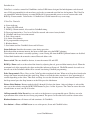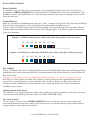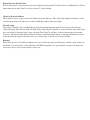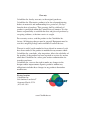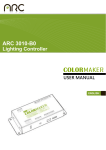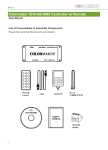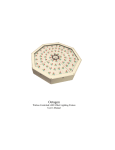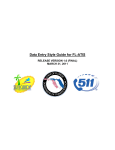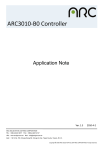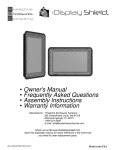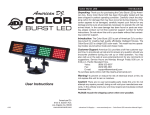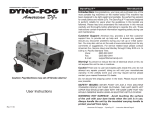Download ColorCue - ColorMaker
Transcript
ColorCue User’s Manual Introduction ColorCue is a wireless control for ColorMaker wireless LED fixtures designed for both beginners and advanced users. Fully programmable for advanced users and ready to command out of the box for beginners. The ColorCue can command 8 individual fixtures to control RGB with 16 programmable presets or create custom colors with RGB Up / Down controls. ColorCue has 1 ColorRoll and 1 Scene button for easy event setup. ColorCue Controls A- Status indicator B- Power ON-OFF switch C- RGB Up / Down controls. Also used for ColorRoll timing. D- Power up function keys. Used to set ColorCue network and restore factory defaults. E- ColorRoll and Scene activation controls F- Fade / Snap controls. G- 8 fixture select buttons H- 16 programmable color presets I - Blackout button J- Save button used for ColorRoll, Scene and 16 Presets Status Indicator identifies the remotes status during operation. Red indicated the maximum intensity has been reached when using the RGB Up buttons. Green indicates the remote is currently updating a scene. During this time the RGB Up/Down buttons are disabled. Yellow blink identifies the remote has entered Network address edit. Power switch. This one should be obvious, it turns the remote ON and OFF. RGB Up / Down used to set the color of the fixture by adjusting the red, green and blue intensity levels. When the maximum level of the current key has been reached the indicator will turn red. The RGB controls also used to set the roll rate of the ColorRoll which will be covered later during ColorRoll programming. Fade / Snap controls. These 2 keys set the ColorCue color transition fade time. When set to Snap the selected color changes the fixture instantly hence the word Snap. When set to Fade the colors transition is slow approximately 4 seconds depending on the colors. Then Fade and Snap also sets the fade time for the 1 scene button control. To set the Snap control press the Snap button to set the Fade press the fade button. Fixture Select Buttons. Buttons marked with Q1 through Q8 selects the fixture. After each fixture is selected the user can set the color by using the RGB UP/DN buttons or press 1 of the 16 presets. The ColorCue stores the color of each fixture so users can edit all 8 colors. 16 Programmable Color Presets keys are used to set the fixture to a programmable preset. The keys are color representation of the colors that are factory programmed. The presets can be edited and saved for custom colors. Blackout buttons turns all fixtures off and terminates all ColorRolls. Save button is a Press and Hold button to save color presets, Scene and ColorRoll colors. www.ColorMaker.net Play and Save Scene and ColorRoll Scene and ColorRoll patterns are played and saved in the same way. A scene stores all 8 fixture colors and a ColorRoll stores all 8 fixture colors but stores them in a pattern which is then sent to a single fixture. The fixture then rolls through all the 8 colors continuous loop until the user stops the ColorRoll. Lets start with scene Record and Playback. Scene Record Set all 8 fixture to a desired color by using the RGB Up/Dn keys or 1 of the presets. After all 8 fixtures are set PRESS and HOLD the Save key then press the Scene button. Now released both buttons. The scene is now saved. Scene is stored in memory, turning off the remote or changing batteries will not affect the stored data. Scene Play To play the scene just press the scene button and all 8 fixtures will transition to the previously stored scene. If the ColorCue is set to Snap the fixtures will instantly turn to the saved scene. The indicator will turn green during the color transition and the RGB UP/DN buttons will be disabled. When a scene has been sent to the fixtures the colors of each of the fixtures can be edited by using the RGB UP/DN buttons or 1 of the 16 presets. www.ColorMaker.net Record and Play ColorRoll Record ColorRoll A ColorRoll is a set of 8 colors that are programmed using Q1 through Q8 on the remote. Once all 8 colors are programmed set PRESS and HOLD the Save key then press the ColorRoll button. Now released both buttons. The ColorRoll is now saved. ColorRoll pattern is stored in memory, turning off the remote or changing batteries will not affect the stored data. ColorRoll Patterns Below are 2 examples of ColorRoll patterns. Example 1 shows a complete set of 8 colors. The fixture will roll through all 8 colors then repeat until user presses the blackout key or adjust the fixture RGB levels to 0. Example 2 show a ColorRoll with 3 colors Red, Green and Blue. Note that Q4 through Q8 are set to blue. This will keep the fixture from rolling to OFF before repeating. This technique applies to all patterns regardless of how many color are in the pattern. Example 1: ColorRoll setting that starts with Red then fades through all 10 colors then repeats. Q1 Q2 Q3 Q4 Q5 Q6 Q7 Q8 Example 2: ColorRoll process that starts with Red the fades to Green then fades to Blue then repeats. Q1 Q2 Q3 Q4 Q5 Q6 Q7 Q8 Play ColoRoll To play a ColorRoll select a fixture Q1 through Q8 then press the ColorRoll button. The fixture will then start rolling through the colors stored in the pattern. Roll rate can then be adjusted using the Red (Fade rate) Green (Follow rate) Blue (Fade / Flash). * Follow rate only applies to fixtures with Enhanced ColorRoll technology see fixtures user’s manual for details. Red (Fade rate) Green (Follow rate) Blue (Fade / Flash) can only be edited after the ColorRoll button has been pressed. One any of the Q buttons are pressed the Red (Fade rate) Green (Follow rate) Blue (Fade / Flash) are disabled. Once the ColorRoll rate has been edited the value is stored and the new rates will be used when the ColorRoll is pressed again. 16 Programmable Color Presets The ColorCue has 16 programmable preset which can be edited and saved for custom presets. The presets are factory set to the button color which span the color range from OFF to FULL RGB (White). Save Color to Preset To save a color to 1 of the 16 presets PRESS and HOLD the Save key then press the preset color button. Now released both buttons the new color is now saved. The color presets are stored in memory, turning off the remote or changing batteries will not affect the stored data. www.ColorMaker.net (407) 862-3363 Restore Factory default Colors The 16 color presets can be restored to factory defaults by turning off the ColorCue, Press and Hold the Q7 (Colors) button then turn on the ColorCue and release the Q7 (Colors) button. ColorCue Network Address The ColorCue can be set up to transmit 8 different network addresses. This will enable multiple transmitters at the same location and prevent other users of the ColorMaker products from your lights. Network setup Turn off the ColorCue, Press and Hold the Q6 (Network) button then turn on the ColorCue and release the Q6 (Network) button. The indicator light will flash yellow indicating the ColorCue is now in Network setup mode. Now press one of the Q1 through Q8 to assign a network. The ColorCue will beep 2 times indicating the new network is now set. The new network will be stored in memory and turning off the remote or changing the batteries will not affect the network assigned. Network can be set as many times as needed. Q1 is factory default. Batteries The ColorCue uses A 9 volt battery. Remove the cover on the back and place the battery with the + plus terminal to the bottom. Use only quality 9 volts Alkaline or Ni-MH rechargeable. Its a good practice to replace the battery on each event. Always carry an extra battery just in case. Warranty ColorMaker Inc. hereby warrants, to the original purchaser, ColorMaker Inc. Electronics products to be free of manufacturing defects in materials and workmanship for a period of (90 days) from the date of purchase. This warranty shall be valid only if product is purchased within the United States of America. It is the owners responsibility to establish the date and place of purchase by accepting evidence, at the time service is sought. For warranty service, send the product to the ColorMaker Inc. factory. All shipping charges must be prepaid. Equipment must be sent in its original package and to include all control devices. Warrant is void if serial number has been altered or removed, seals have been voided, if the product is modified in any manner which ColorMaker Inc. concludes, after inspection, affects the reliability of the product; if the product has been repaired or services by anyone other than ColorMaker Inc. unless prior written authorization was issued to purchaser. ColorMaker Inc. reserves the right to make any changes in the designs and/or improvements upon its products without any obligation to include these changes in any products theretofore manufacture. Factory location: ColorMaker Inc. 980 Sunshine Lane Suite T Altamonte Florida 32714 (407) 862-3363 www.ColorMaker.net