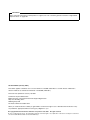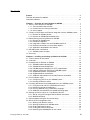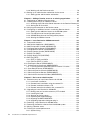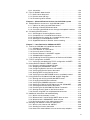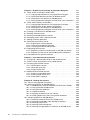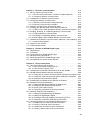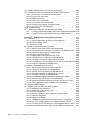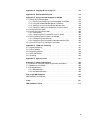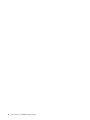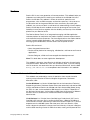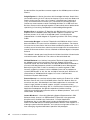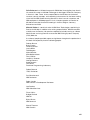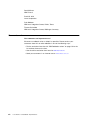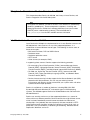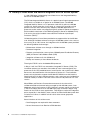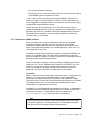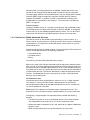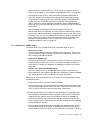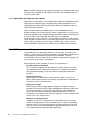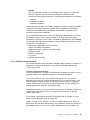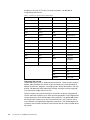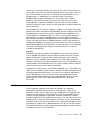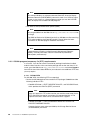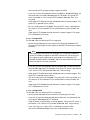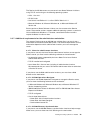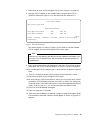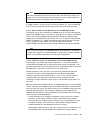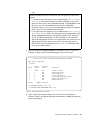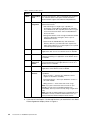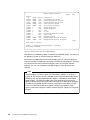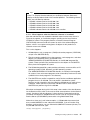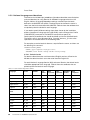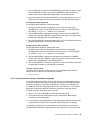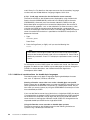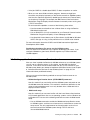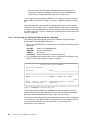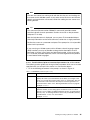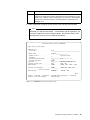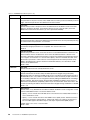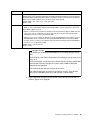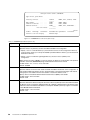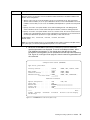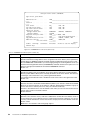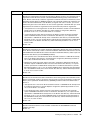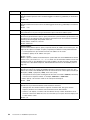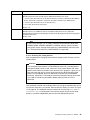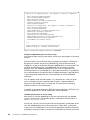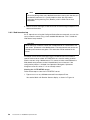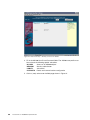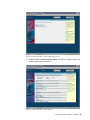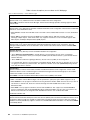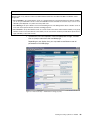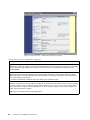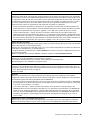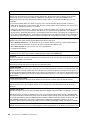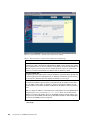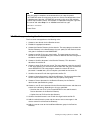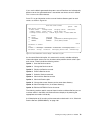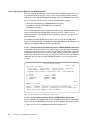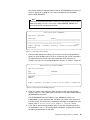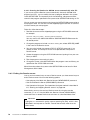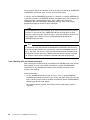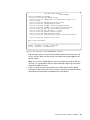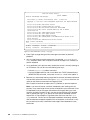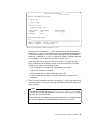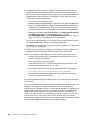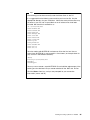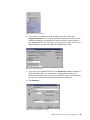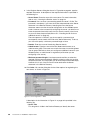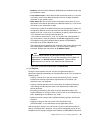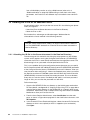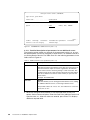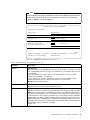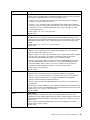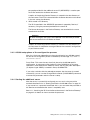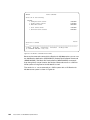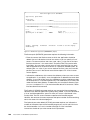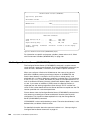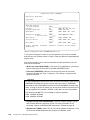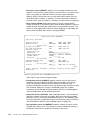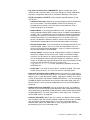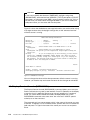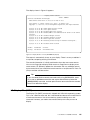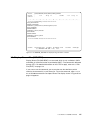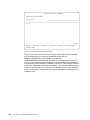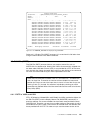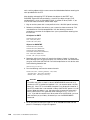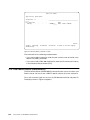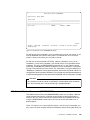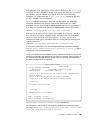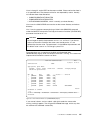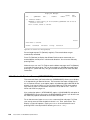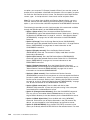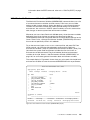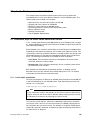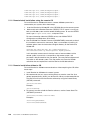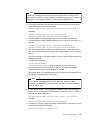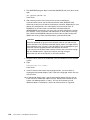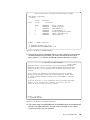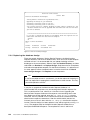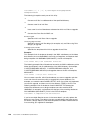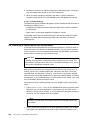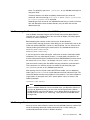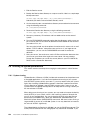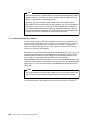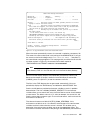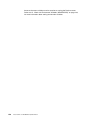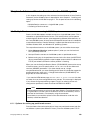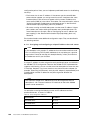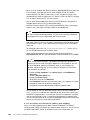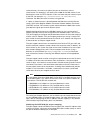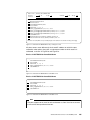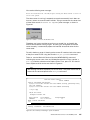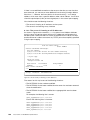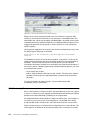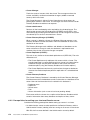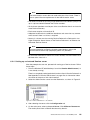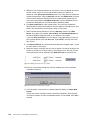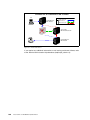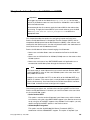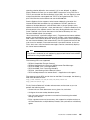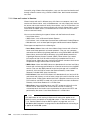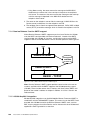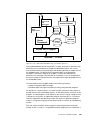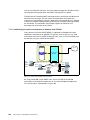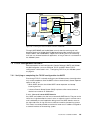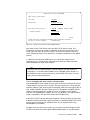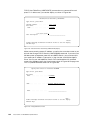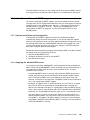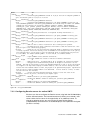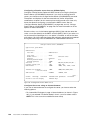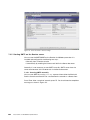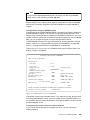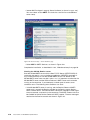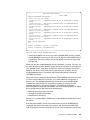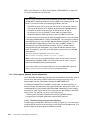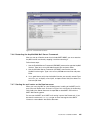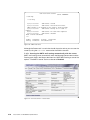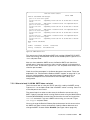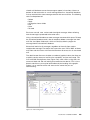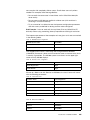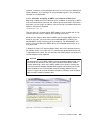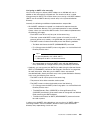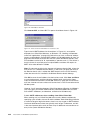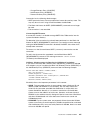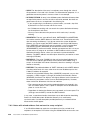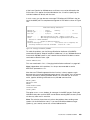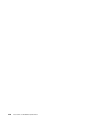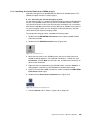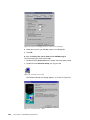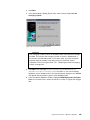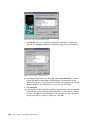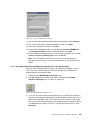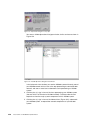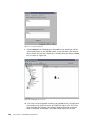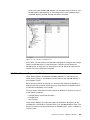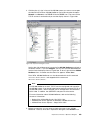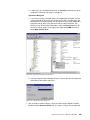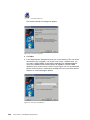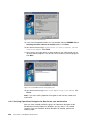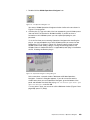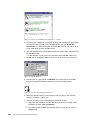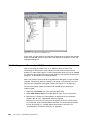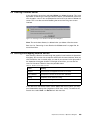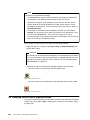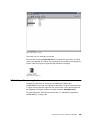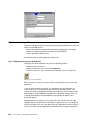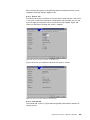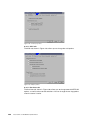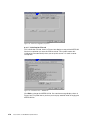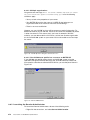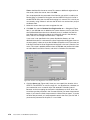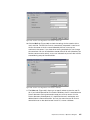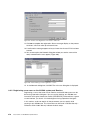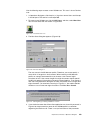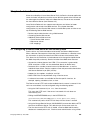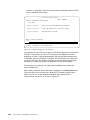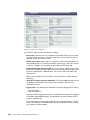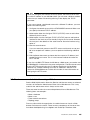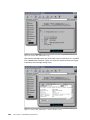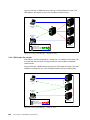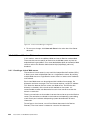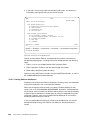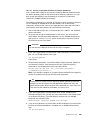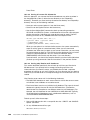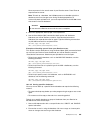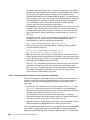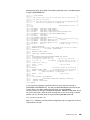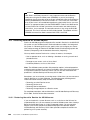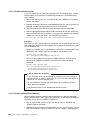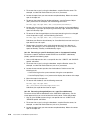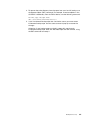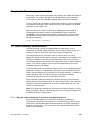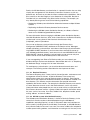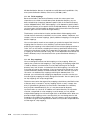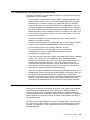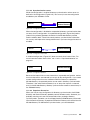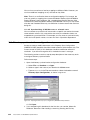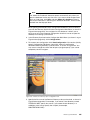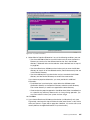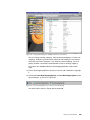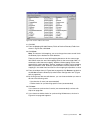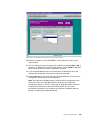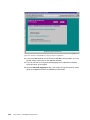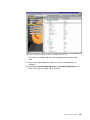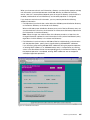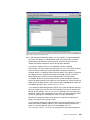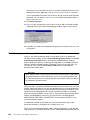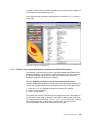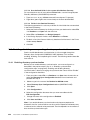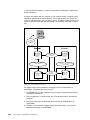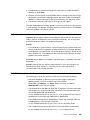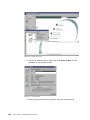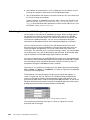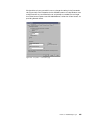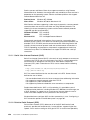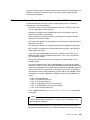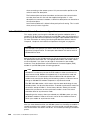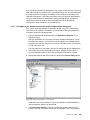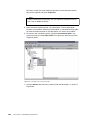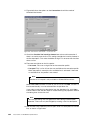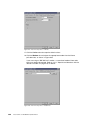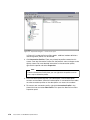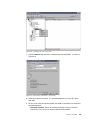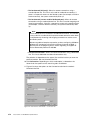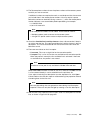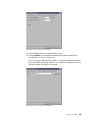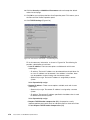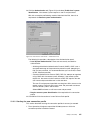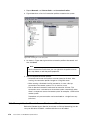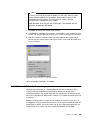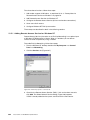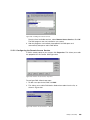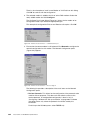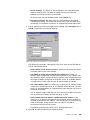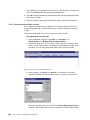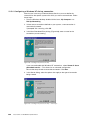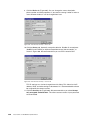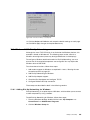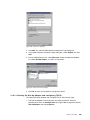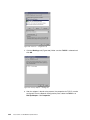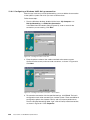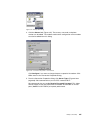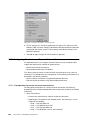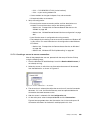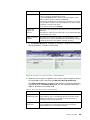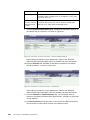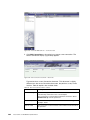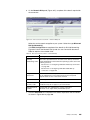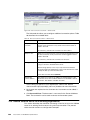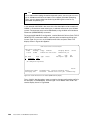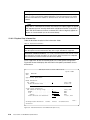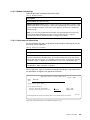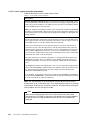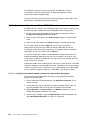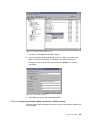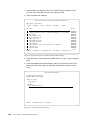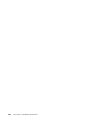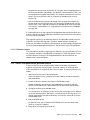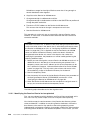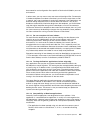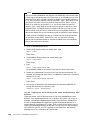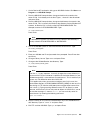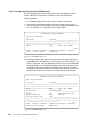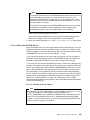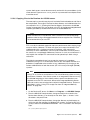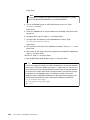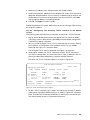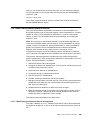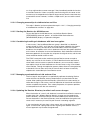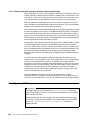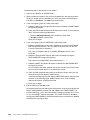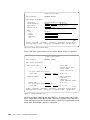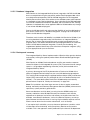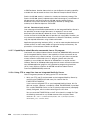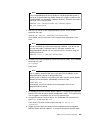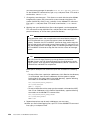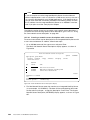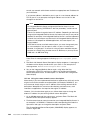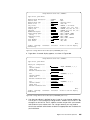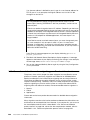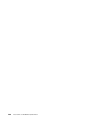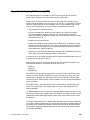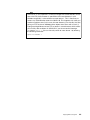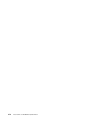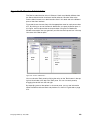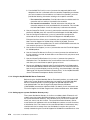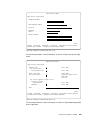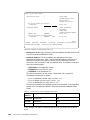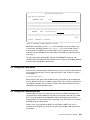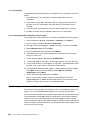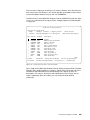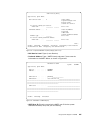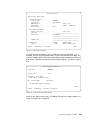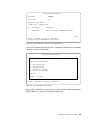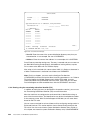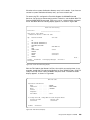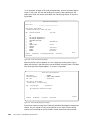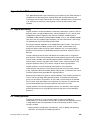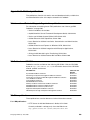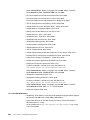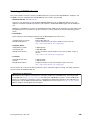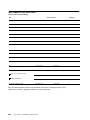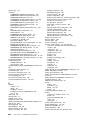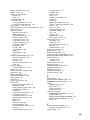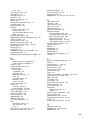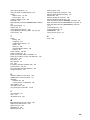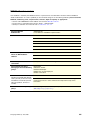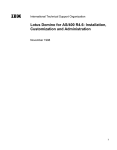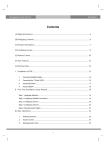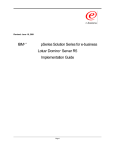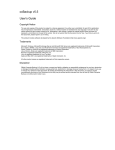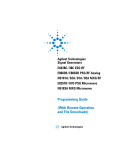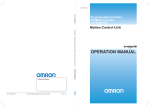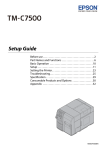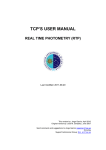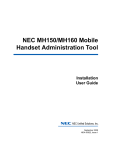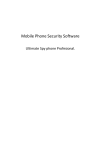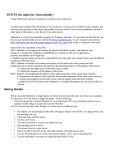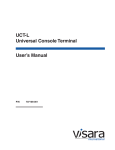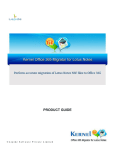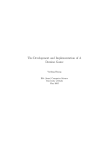Download Lotus Domino for AS/400 R5 Implementation
Transcript
Lotus Domino for AS/400 R5 Implementation Learn about Domino R5, Lotus’ newest generation of Internet products Implement and administer Domino R5 on the AS/400 system Benefit from the functions and flexibility that Lotus Domino offers Justine Middleton Wilfried Blankertz Rosana Choruzy ibm.com/redbooks Linda Defreyne Dwight Egerton Joanne Mindzora Stephen Ryan Juan van der Breggen Felix Zalchman Michelle Zolkos International Technical Support Organization Lotus Domino for AS/400 R5: Implementation January 2001 SG24-5592-01 Take Note! Before using this information and the product it supports, be sure to read the general information in Appendix E, “Special notices” on page 501. Second Edition (January 2001) This edition applies to Release 5.0.1 of Lotus Domino for AS/400, 5769-LNT, for use with Version 4 Release 2, Version 4 Release 3, and Version 4 Release 4 of OS/400 (5769-SS1). This book was updated on January 10, 2001. Comments may be addressed to: IBM Corporation, International Technical Support Organization Dept. JLU Building 107-2 3605 Highway 52N Rochester, Minnesota 55901-7829 When you send information to IBM, you grant IBM a non-exclusive right to use or distribute the information in any way it believes appropriate without incurring any obligation to you. © Copyright International Business Machines Corporation 1999, 2001. All rights reserved. Note to U.S Government Users - Documentation related to restricted rights - Use, duplication or disclosure is subject to restrictions set forth in GSA ADP Schedule Contract with IBM Corp. Contents Preface . . . . . . . . . . . . . . . . . . . . . . . . . . . . . . . . . . . . . . . . . . . . . . . . . . . . . . xi The team that wrote this redbook . . . . . . . . . . . . . . . . . . . . . . . . . . . . . . . . . . . . . . . xi Comments welcome . . . . . . . . . . . . . . . . . . . . . . . . . . . . . . . . . . . . . . . . . . . . . . . . xiv Chapter 1. Overview of Lotus Domino for AS/400. . . . . . . . . . . . . . . . . . 1.1 What is Lotus Domino for AS/400? . . . . . . . . . . . . . . . . . . . . . . . . . . . . 1.1.1 The Internet/intranet solution. . . . . . . . . . . . . . . . . . . . . . . . . . . . . 1.1.2 Powerful tool for sharing information . . . . . . . . . . . . . . . . . . . . . . . 1.1.3 Client support . . . . . . . . . . . . . . . . . . . . . . . . . . . . . . . . . . . . . . . . 1.2 History of Lotus Notes and Domino integration with the AS/400 system 1.2.1 Domino for AS/400 solution . . . . . . . . . . . . . . . . . . . . . . . . . . . . . . 1.2.2 Domino for AS/400 Advanced Services . . . . . . . . . . . . . . . . . . . . . 1.3 Administering and using Domino for AS/400 . . . . . . . . . . . . . . . . . . . . . 1.3.1 Domino for AS/400 users . . . . . . . . . . . . . . . . . . . . . . . . . . . . . . . 1.3.2 Database integration . . . . . . . . . . . . . . . . . . . . . . . . . . . . . . . . . . . 1.3.3 Integration of Notes mail and OS/400-based mail . . . . . . . . . . . . . 1.3.4 Backup and recovery of Lotus Notes objects . . . . . . . . . . . . . . . . . 1.3.5 Application development and add-ins . . . . . . . . . . . . . . . . . . . . . . 1.4 AS/400 system architecture . . . . . . . . . . . . . . . . . . . . . . . . . . . . . . . . . 1.4.1 AS/400 system concepts . . . . . . . . . . . . . . . . . . . . . . . . . . . . . . . . 1.5 Summary . . . . . . . . . . . . . . . . . . . . . . . . . . . . . . . . . . . . . . . . . . . . . . . . . . . . . . . . . . . . . . . . . .1 . .1 . .2 . .2 . .3 . .4 . .5 . .7 . .8 . .9 .10 .10 .11 .12 .12 .13 .15 Chapter 2. Installing and setting up Domino for AS/400. . . . . . . . . 2.1 Useful sources of information . . . . . . . . . . . . . . . . . . . . . . . . . . . . 2.2 Overview . . . . . . . . . . . . . . . . . . . . . . . . . . . . . . . . . . . . . . . . . . . . 2.3 Prerequisites for Domino for AS/400 . . . . . . . . . . . . . . . . . . . . . . . 2.3.1 AS/400 hardware prerequisites . . . . . . . . . . . . . . . . . . . . . . . 2.3.2 AS/400 software prerequisites. . . . . . . . . . . . . . . . . . . . . . . . 2.3.3 OS/400 program temporary fix (PTF) requirements . . . . . . . . 2.3.4 Optional software to install on the AS/400 system . . . . . . . . . 2.3.5 Supported networks and protocols . . . . . . . . . . . . . . . . . . . . 2.3.6 Supported Notes workstations. . . . . . . . . . . . . . . . . . . . . . . . 2.3.7 Additional requirements for the administrator workstation . . . 2.4 Pre-installation tasks . . . . . . . . . . . . . . . . . . . . . . . . . . . . . . . . . . . 2.4.1 Configuring TCP/IP on your AS/400 system . . . . . . . . . . . . . 2.4.2 Naming the Domino server . . . . . . . . . . . . . . . . . . . . . . . . . . 2.5 Installing the Domino for AS/400 product on your AS/400 system . 2.5.1 Using the Load and Run (LODRUN) command . . . . . . . . . . . 2.5.2 National language considerations . . . . . . . . . . . . . . . . . . . . . 2.5.3 Running Domino using a secondary language . . . . . . . . . . . . 2.5.4 Additional considerations for double-byte languages . . . . . . . 2.6 Setting up the first server in a new Domino domain . . . . . . . . . . . . 2.6.1 Set up using the Configure Domino Server command . . . . . . 2.6.2 Web-based setup . . . . . . . . . . . . . . . . . . . . . . . . . . . . . . . . . 2.7 What happens during the first server setup . . . . . . . . . . . . . . . . . . 2.8 Basic server management tasks . . . . . . . . . . . . . . . . . . . . . . . . . . 2.8.1 Working with Domino servers . . . . . . . . . . . . . . . . . . . . . . . . 2.8.2 Starting the Domino for AS/400 server . . . . . . . . . . . . . . . . . 2.8.3 Ending the Domino server . . . . . . . . . . . . . . . . . . . . . . . . . . . 2.8.4 Ending the Domino subsystem . . . . . . . . . . . . . . . . . . . . . . . 2.8.5 Identifying the AS/400 jobs for your server . . . . . . . . . . . . . . . . . . . . . . . . . . . . . . . . . . . . . . . . . . . .17 .17 .17 .18 .19 .19 .20 .22 .22 .22 .23 .24 .24 .28 .31 .32 .38 .41 .42 .43 .44 .58 .71 .72 .72 .74 .76 .77 .77 © Copyright IBM Corp. 1999, 2001 .. .. .. .. .. .. .. .. .. .. .. .. .. .. .. .. .. .. .. .. .. .. .. .. .. .. .. .. .. . . . . . . . . . . . . . . . . . . . . . . . . . . . . . . . . . . . . . . . . . . . . . . . . . . . . . . . . . . iii 2.8.6 Working with the Domino console . . . . . . . . . . . . . . . . . . . . . . . . . . 78 2.9 Setting up an administration workstation for the server . . . . . . . . . . . . . . 82 2.9.1 Setting up the administration workstation . . . . . . . . . . . . . . . . . . . . . 82 iv Chapter 3. Adding a Domino server to an existing organization 3.1 Registering an additional Domino server . . . . . . . . . . . . . . . . . . 3.2 Handling the ID file for an additional server . . . . . . . . . . . . . . . . 3.2.1 Attaching the ID file to the Server document in the Domino 3.2.2 Storing the ID file on disk . . . . . . . . . . . . . . . . . . . . . . . . . . 3.3 Verifying the connection to the Domino server . . . . . . . . . . . . . . 3.4 Configuring an additional server in an existing Domino domain . 3.4.1 Setting up the additional server on the AS/400 system . . . 3.4.2 File copy phase of the configuration process . . . . . . . . . . . 3.4.3 AS/400 setup phase of the configuration process . . . . . . . 3.4.4 Starting the additional server . . . . . . . . . . . . . . . . . . . . . . . . . . . . . . 87 . . . . . . . 88 . . . . . . . 92 Directory 92 . . . . . . . 93 . . . . . . . 94 . . . . . . . 95 . . . . . . . 95 . . . . . . 100 . . . . . . 101 . . . . . . 101 Chapter 4. Lotus Domino for AS/400 commands . . . . . . . . . . . . . 4.1 Commands overview . . . . . . . . . . . . . . . . . . . . . . . . . . . . . . . . . 4.2 Add Domino Application (ADDDOMAPP) . . . . . . . . . . . . . . . . . . 4.3 Add Environment Variable (ADDENVVAR) . . . . . . . . . . . . . . . . 4.4 Configure Domino Server (CFGDOMSVR). . . . . . . . . . . . . . . . . 4.5 Change Domino Server (CHGDOMSVR) . . . . . . . . . . . . . . . . . . 4.6 Display Domino Console (DSPDOMCSL) . . . . . . . . . . . . . . . . . 4.7 Display File (DSPF) . . . . . . . . . . . . . . . . . . . . . . . . . . . . . . . . . . 4.8 Display Stream File (DSPSTMF) . . . . . . . . . . . . . . . . . . . . . . . . 4.9 Edit File (EDTF). . . . . . . . . . . . . . . . . . . . . . . . . . . . . . . . . . . . . 4.9.1 EDTF in V4R2 and V4R3 . . . . . . . . . . . . . . . . . . . . . . . . . . 4.9.2 Edit File (EDTF) in V4R4 . . . . . . . . . . . . . . . . . . . . . . . . . . 4.10 End Domino Server (ENDDOMSVR) . . . . . . . . . . . . . . . . . . . . 4.11 Submit Domino Command (SBMDOMCMD) . . . . . . . . . . . . . . 4.11.1 Running Domino commands when the server is inactive . 4.12 Start Domino Server (STRDOMSVR) . . . . . . . . . . . . . . . . . . . . 4.13 Work with Domino Console (WRKDOMCSL) . . . . . . . . . . . . . . 4.14 Work with Domino Servers (WRKDOMSVR) . . . . . . . . . . . . . . 4.15 Work with Environment Variables (WRKENVVAR) . . . . . . . . . . . . . . . . . . . . . . . . . . . . . . . . . . . . . . . . . . . . . . . . . . . . . . . . . . . . . . . . . . . . . . . . . . . . . . . . . . . . . . .. .. .. .. .. .. .. .. .. .. .. .. .. .. .. .. .. .. .. 103 103 105 107 108 109 114 115 117 119 119 121 122 123 126 128 129 130 133 Chapter 5. Basic server administration . . . . . . . . . . . . . . . 5.1 Alternative ways to install Lotus Domino for AS/400 . . . . 5.1.1 Local batch installation . . . . . . . . . . . . . . . . . . . . . . 5.1.2 Remote batch installation using the remote CD . . . . 5.1.3 Remote installation without a CD . . . . . . . . . . . . . . . 5.1.4 Remote interactive installation with a remote CD . . . 5.2 Upgrading to Lotus Domino for AS/400 R5 . . . . . . . . . . . 5.2.1 Making sure you have the necessary PTFs loaded . 5.2.2 Installing the code . . . . . . . . . . . . . . . . . . . . . . . . . . 5.2.3 Starting up the first server . . . . . . . . . . . . . . . . . . . . 5.2.4 Replacing the database design . . . . . . . . . . . . . . . . 5.2.5 Migrating the SMTP/MIME MTA . . . . . . . . . . . . . . . . 5.2.6 Upgrading Operations Navigator plug-in . . . . . . . . . 5.3 Removing a Lotus Domino for AS/400 server . . . . . . . . . 5.4 Removing the Domino software from the AS/400 system . 5.5 Moving a Domino server . . . . . . . . . . . . . . . . . . . . . . . . . 5.6 Tailoring for system performance. . . . . . . . . . . . . . . . . . . 5.6.1 System tuning . . . . . . . . . . . . . . . . . . . . . . . . . . . . . . . . . . . . . . . . . . . . . . . . . . . . . . . . . . . . . . . . . . . . . . . . . . . . . . . . . . . . . . . . . . . . . . . . . . . . . .. .. .. .. .. .. .. .. .. .. .. .. .. .. .. .. .. .. 135 135 135 136 136 138 138 139 139 143 144 147 149 150 151 151 152 152 Lotus Domino for AS/400 R5: Implementation . . . . . . . . . . . . . . . . . . . . . . . . . . . . . . . . . . . . . . . . . . . . . . . . . . . . . . .. .. .. .. .. .. .. .. .. .. .. .. .. .. .. .. .. .. 5.6.2 5.7 Tips 5.7.1 5.7.2 5.7.3 Job priority . . . . . . . . . . . . for problem determination . Notes server dump tool . . . Domino server job logs . . . Discovering server restarts . . . . . . . . . . . . . . . . . . . . . . . . . . . . . . . . . . . . . . . . . . . . . . . . . . . . . . . . . . . . . . . . . . . . . . . . . . . . . . . . . . . . . . . . . . . . . . . . . . . . . . . . . . . . . . . . . . . . . . . . . . . . . . . . . . . . . . . . . . . . . . . . . .153 .154 .154 .154 .156 Chapter 6. Advanced Domino Services for the AS/400 system . . . . . 6.1 Multiple Domino servers on a single AS/400 system . . . . . . . . . . . . . 6.1.1 Options for setting up partitioned servers . . . . . . . . . . . . . . . . . 6.1.2 Starting a Domino partitioned server . . . . . . . . . . . . . . . . . . . . . 6.1.3 Connecting partitioned servers through the loopback interface . 6.2 Clustering Domino servers . . . . . . . . . . . . . . . . . . . . . . . . . . . . . . . . 6.2.1 Advantages of clustering Domino servers . . . . . . . . . . . . . . . . . 6.2.2 Components of a clustered Domino server . . . . . . . . . . . . . . . . 6.2.3 Prerequisites for setting up a clustered Domino server . . . . . . . 6.2.4 Setting up a clustered Domino server . . . . . . . . . . . . . . . . . . . . 6.2.5 Supported features of Domino server clustering . . . . . . . . . . . . . . . . . . . . . . . . . . . . . . . . . . .159 .159 .159 .166 .170 .172 .173 .173 .174 .175 .178 Chapter 7. Lotus Domino for AS/400 and SMTP . . . . . . . . . . . . . . 7.1 Domino and AS/400 mail capabilities overview . . . . . . . . . . . . . . 7.1.1 AS/400 mail capabilities . . . . . . . . . . . . . . . . . . . . . . . . . . . 7.1.2 Lotus Domino as a mail server . . . . . . . . . . . . . . . . . . . . . . 7.1.3 How mail routes in Domino . . . . . . . . . . . . . . . . . . . . . . . . . 7.1.4 Domino Release 5 native SMTP support . . . . . . . . . . . . . . . 7.1.5 AS/400 AnyMail integration . . . . . . . . . . . . . . . . . . . . . . . . . 7.1.6 Combining the mail environments of Domino and OS/400 . . 7.2 TCP/IP configuration for SMTP . . . . . . . . . . . . . . . . . . . . . . . . . . 7.2.1 Verifying or completing the TCP/IP configuration for SMTP . 7.3 Native Domino Release 5 SMTP support . . . . . . . . . . . . . . . . . . 7.3.1 Domino installation and configuration . . . . . . . . . . . . . . . . . 7.3.2 Stopping the AS/400 SMTP server . . . . . . . . . . . . . . . . . . . 7.3.3 Configuring Domino server for native SMTP . . . . . . . . . . . . 7.3.4 Verifying the Domino Server documents . . . . . . . . . . . . . . . 7.3.5 Starting SMTP on the Domino server . . . . . . . . . . . . . . . . . 7.3.6 Verifying that the SMTP/MIME router is completely started . 7.4 Using Domino for AS/400 with AS/400 AnyMail integration . . . . . 7.4.1 Starting and verifying the AS/400 SMTP server . . . . . . . . . . 7.4.2 Changing the distribution attributes . . . . . . . . . . . . . . . . . . . 7.4.3 Verifying the QSNADS subsystem is started . . . . . . . . . . . . 7.4.4 Setting up a Domino for AS/400 server with AS/400 MSF . . 7.4.5 Verifying the Domino Server documents . . . . . . . . . . . . . . . 7.4.6 Restarting the AnyMail/400 Mail Server Framework . . . . . . 7.4.7 Starting the mail router on the Domino server . . . . . . . . . . . 7.4.8 Domino using MSF for multiple partitioned servers . . . . . . . 7.5 Additional information and troubleshooting . . . . . . . . . . . . . . . . . 7.5.1 Which mail environment is used . . . . . . . . . . . . . . . . . . . . . 7.5.2 Where to look if native Domino SMTP does not start . . . . . . 7.5.3 Where to look if AS/400 SMTP does not start . . . . . . . . . . . 7.5.4 Mail routing status in the administrator client. . . . . . . . . . . . 7.6 Sending mail between unlike mail applications . . . . . . . . . . . . . . 7.6.1 What is your Internet mail address? . . . . . . . . . . . . . . . . . . 7.6.2 Sending mail across the border . . . . . . . . . . . . . . . . . . . . . . 7.6.3 Notes with mixed address lists not sent to every recipient . . . . . . . . . . . . . . . . . . . . . . . . . . . . . . . . . . . . . . . . . . . . . . . . . . . . . . . . . . . . . . . . . . . . . . . . .181 .183 .183 .184 .186 .188 .188 .190 .191 .191 .195 .195 .195 .197 .199 .202 .203 .205 .206 .207 .208 .208 .212 .215 .215 .217 .218 .218 .220 .221 .222 .224 .226 .230 .238 . . . . . . . . . . . . . . . . . . . . . . . . . . . . . . . . . . . . . . . . .. .. .. .. .. .. .. .. .. .. .. .. .. .. .. .. .. .. .. .. .. .. .. .. .. .. .. .. .. .. .. .. .. .. .. v vi Chapter 8. Graphical user interface of Operations Navigator . . . . . . . 8.1 Client Access for Windows 95/NT V3R2 . . . . . . . . . . . . . . . . . . . . . . 8.1.1 Language requirements for using Operations Navigator. . . . . . . 8.1.2 Installing AS/400 Client Access for Windows 95/NT. . . . . . . . . . 8.1.3 Installing the Lotus Domino for AS/400 plug-in. . . . . . . . . . . . . . 8.1.4 Verifying Operations Navigator for Domino on your workstation . 8.2 Client Access Express for Windows . . . . . . . . . . . . . . . . . . . . . . . . . . 8.2.1 Language requirements for using Operations Navigator. . . . . . . 8.2.2 Installing Client Access Express for Windows . . . . . . . . . . . . . . 8.2.3 Installing the Lotus Domino for AS/400 plug-in. . . . . . . . . . . . . . 8.2.4 Verifying Operations Navigator for Domino on your workstation . 8.3 Creating a new Domino for AS/400 server . . . . . . . . . . . . . . . . . . . . . 8.4 Deleting a Domino server . . . . . . . . . . . . . . . . . . . . . . . . . . . . . . . . . 8.5 Starting and stopping Domino servers . . . . . . . . . . . . . . . . . . . . . . . . 8.6 Managing servers from a separate window . . . . . . . . . . . . . . . . . . . . 8.7 Adding a Domino application . . . . . . . . . . . . . . . . . . . . . . . . . . . . . . . 8.8 Administering a Domino server . . . . . . . . . . . . . . . . . . . . . . . . . . . . . 8.8.1 Displaying the server properties. . . . . . . . . . . . . . . . . . . . . . . . . 8.8.2 Partial server properties displayed . . . . . . . . . . . . . . . . . . . . . . . 8.8.3 Launching the Domino Administrator . . . . . . . . . . . . . . . . . . . . . 8.9 Registering Domino users . . . . . . . . . . . . . . . . . . . . . . . . . . . . . . . . . 8.9.1 Registering a Domino user based on an AS/400 user profile . . . 8.9.2 Registering a new user on the AS/400 system and Domino . . . . 8.10 Considerations for previous releases . . . . . . . . . . . . . . . . . . . . . . . . . . . . . . . . . . . . . . . . . . . . . . . . . . . . . . . . . . . . . . . . . . . . . . . . 241 242 242 242 243 247 251 252 252 252 258 262 263 263 264 265 266 266 271 272 273 274 278 280 Chapter 9. Lotus Domino and the Internet . . . . . . . . . . . . . 9.1 Configuring a Domino Web server on the AS/400 system 9.2 Domino server administration using a Web browser . . . . 9.3 Clustering Domino Web servers . . . . . . . . . . . . . . . . . . . 9.3.1 ICM outside the cluster . . . . . . . . . . . . . . . . . . . . . . 9.3.2 ICM inside the cluster . . . . . . . . . . . . . . . . . . . . . . . 9.3.3 Configuring the ICM . . . . . . . . . . . . . . . . . . . . . . . . . 9.4 Additional Domino Web services . . . . . . . . . . . . . . . . . . . 9.4.1 Creating a virtual Web server. . . . . . . . . . . . . . . . . . 9.4.2 Creating a Web server alias . . . . . . . . . . . . . . . . . . . 9.4.3 Creating URL mappings. . . . . . . . . . . . . . . . . . . . . . . . . . . . . . . . . . . . . . . . . . . . . . . . . . . . . . . .. .. .. .. .. .. .. .. .. .. .. 281 281 285 289 289 290 291 292 292 293 293 Chapter 10. Backup and recovery . . . . . . . . . . . . . . . . . . . . . . . . . . 10.1 What is the integrated file system? . . . . . . . . . . . . . . . . . . . . . . . 10.2 Backing up Domino for AS/400 objects . . . . . . . . . . . . . . . . . . . . 10.2.1 AS/400 libraries and IFS directories for Domino for AS/400 . 10.2.2 Saving the entire AS/400 system . . . . . . . . . . . . . . . . . . . . . 10.2.3 Saving Domino databases . . . . . . . . . . . . . . . . . . . . . . . . . . 10.2.4 Incremental backup . . . . . . . . . . . . . . . . . . . . . . . . . . . . . . . 10.2.5 Reducing the downtime of your servers . . . . . . . . . . . . . . . . 10.2.6 Avoiding object locks when saving Notes databases . . . . . . 10.3 Restoring Domino for AS/400 objects . . . . . . . . . . . . . . . . . . . . . 10.3.1 Restoring the entire Domino for AS/400 server . . . . . . . . . . 10.3.2 Restoring the AS/400 system distribution directory . . . . . . . 10.3.3 Restoring Domino mail. . . . . . . . . . . . . . . . . . . . . . . . . . . . . 10.3.4 Restoring Domino databases . . . . . . . . . . . . . . . . . . . . . . . . 10.3.5 Restoring changed objects to a Domino for AS/400 server. . . . . . . . . . . . . . . . . . . . . . . . . . . . . . . . . . . . . . . . . . . . . . . 295 295 296 296 297 298 302 303 304 306 306 307 308 308 309 Lotus Domino for AS/400 R5: Implementation . . . . . . . . . . . . . . . . . . . . . . . . . . . . . . . . . .. .. .. .. .. .. .. .. .. .. .. . . . . . . . . . . . . . . . . . . . . . . . . . . Chapter 11. Directory synchronization . . . . . . . . . . . . . . . . . . . . . . . . . . 11.1 What is directory synchronization . . . . . . . . . . . . . . . . . . . . . . . . . . . . 11.1.1 Why the same information is stored in multiple directories. . . . . . 11.1.2 Concept of directory synchronization . . . . . . . . . . . . . . . . . . . . . . 11.2 Prerequisites for directory synchronization . . . . . . . . . . . . . . . . . . . . . 11.3 Configuring directory synchronization . . . . . . . . . . . . . . . . . . . . . . . . . 11.3.1 Directory synchronization configuration tips. . . . . . . . . . . . . . . . . 11.3.2 Directory synchronization concepts . . . . . . . . . . . . . . . . . . . . . . . 11.4 Directory synchronization configuration steps . . . . . . . . . . . . . . . . . . . 11.5 Creating new directory fields for the directory fields list . . . . . . . . . . . . 11.5.1 Fields in the system distribution directory and Domino Directory . 11.6 Enabling, disabling, or suspending directory synchronization . . . . . . . 11.6.1 Enabling directory synchronization . . . . . . . . . . . . . . . . . . . . . . . 11.6.2 Disabling or suspending directory synchronization . . . . . . . . . . . 11.6.3 What happens after enabling directory synchronization . . . . . . . . 11.7 Coexistence of directory synchronization, replication, and shadowing . 11.7.1 Never-ending updates . . . . . . . . . . . . . . . . . . . . . . . . . . . . . . . . . 11.8 Questions and answers . . . . . . . . . . . . . . . . . . . . . . . . . . . . . . . . . . . . 11.9 Problem determination . . . . . . . . . . . . . . . . . . . . . . . . . . . . . . . . . . . . .313 .313 .313 .314 .317 .317 .319 .320 .324 .340 .341 .342 .342 .343 .344 .345 .345 .347 .347 Chapter 12. Domino for AS/400 Single Logon . . 12.1 Requirements . . . . . . . . . . . . . . . . . . . . . . . . 12.2 Installation . . . . . . . . . . . . . . . . . . . . . . . . . . 12.3 Using Domino for AS/400 Single Logon . . . . 12.4 Resynchronizing passwords . . . . . . . . . . . . . 12.5 Removing Domino for AS/400 Single Logon . 12.6 Considerations for Client Access Express . . . . . . . . . . .349 .349 .349 .352 .353 .354 .354 Chapter 13. Dial-up connectivity . . . . . . . . . . . . . . . . . . . . . . . . . . . . . . . 13.1 How Lotus Domino Dial-Up works . . . . . . . . . . . . . . . . . . . . . . . . . . . . 13.1.1 Serial Line Internet Protocol (SLIP) . . . . . . . . . . . . . . . . . . . . . . . 13.1.2 Point-to-Point Protocol (PPP) . . . . . . . . . . . . . . . . . . . . . . . . . . . 13.2 Prerequisites for Remote Network Services on the AS/400 . . . . . . . . . 13.3 AS/400 Remote Network Services configuration . . . . . . . . . . . . . . . . . 13.3.1 Configuring an answer connection profile (Operations Navigator) 13.3.2 Configuring a dial-up connection profile (Operations Navigator) . 13.3.3 Starting the new connection profile . . . . . . . . . . . . . . . . . . . . . . . 13.4 Prerequisites for Remote Access Service on Windows . . . . . . . . . . . . 13.5 Windows NT Dial-Up Networking . . . . . . . . . . . . . . . . . . . . . . . . . . . . 13.5.1 Adding Remote Access Service for Windows NT. . . . . . . . . . . . . 13.5.2 Configuring the Remote Access Service . . . . . . . . . . . . . . . . . . . 13.5.3 Granting users dialin access . . . . . . . . . . . . . . . . . . . . . . . . . . . . 13.5.4 Configuring a Windows NT dial-up connection . . . . . . . . . . . . . . 13.6 Windows 98/95 Dial-Up Networking . . . . . . . . . . . . . . . . . . . . . . . . . . 13.6.1 Adding Dial-Up Networking for Windows . . . . . . . . . . . . . . . . . . . 13.6.2 Adding Dial-Up Adapter support . . . . . . . . . . . . . . . . . . . . . . . . . 13.6.3 Checking the Dial-Up Adapter and configuring TCP/IP . . . . . . . . 13.6.4 Configuring a Windows 98/95 dial-up connection . . . . . . . . . . . . 13.7 Configuring Domino to use Remote Network Services . . . . . . . . . . . . 13.7.1 Prerequisites for server-to-server connections . . . . . . . . . . . . . . 13.7.2 Creating a server-to-server connection . . . . . . . . . . . . . . . . . . . . 13.7.3 Prerequisites for client-to-server connections . . . . . . . . . . . . . . . 13.7.4 Creating a Notes client-to-server connection . . . . . . . . . . . . . . . . .357 .357 .358 .358 .359 .360 .361 .369 .377 .378 .381 .382 .383 .386 .388 .391 .391 .392 .393 .396 .398 .398 .399 .403 .403 . . . . . . . . . . . . . . . . . . . . . .. .. .. .. .. .. .. . . . . . . . . . . . . . . . . . . . . . . . . . . . . .. .. .. .. .. .. .. . . . . . . . . . . . . . . . . . . . . . . . . . . . . .. .. .. .. .. .. .. . . . . . . . vii 13.8 Remote Domino server to an existing organization . . . . . . . . . . . . . . . 13.9 Configuring a SLIP connection profile on the AS/400 system . . . . . . . . 13.9.1 SLIP with an asynchronous line description . . . . . . . . . . . . . . . . . 13.9.2 Physical line information . . . . . . . . . . . . . . . . . . . . . . . . . . . . . . . 13.9.3 Modem information . . . . . . . . . . . . . . . . . . . . . . . . . . . . . . . . . . . 13.9.4 Script source information . . . . . . . . . . . . . . . . . . . . . . . . . . . . . . . 13.9.5 Local system security information . . . . . . . . . . . . . . . . . . . . . . . . 13.9.6 Creating and changing connection scripts . . . . . . . . . . . . . . . . . . 13.9.7 SLIP with a PPP line description . . . . . . . . . . . . . . . . . . . . . . . . . 13.10 Troubleshooting . . . . . . . . . . . . . . . . . . . . . . . . . . . . . . . . . . . . . . . . . 13.11 Special considerations with the 7857-017 modem . . . . . . . . . . . . . . . 13.11.1 Creating customized modem information (Operations Navigator) 13.11.2 Creating customized modem information (5250 interface) . . . . . 406 407 407 410 411 411 412 413 413 415 418 418 419 Chapter 14. Migration from other Domino platforms . . . . . . . . . . . . . . . 423 14.1 Overview . . . . . . . . . . . . . . . . . . . . . . . . . . . . . . . . . . . . . . . . . . . . . . . 423 14.1.1 General approaches to Domino server migration . . . . . . . . . . . . . 423 14.1.2 Domino release issues. . . . . . . . . . . . . . . . . . . . . . . . . . . . . . . . . 424 14.1.3 Platform issues . . . . . . . . . . . . . . . . . . . . . . . . . . . . . . . . . . . . . . 425 14.2 Server transplantation process outline . . . . . . . . . . . . . . . . . . . . . . . . . 425 14.2.1 Identifying the Domino files to be transplanted . . . . . . . . . . . . . . . 426 14.2.2 Creating the Domino directory structure on the AS/400 system . . 428 14.2.3 Configuring the Domino for AS/400 server . . . . . . . . . . . . . . . . . . 432 14.2.4 Editing the NOTES.INI file . . . . . . . . . . . . . . . . . . . . . . . . . . . . . . 435 14.2.5 Bringing down the original Domino server . . . . . . . . . . . . . . . . . . 436 14.2.6 Copying files to the Domino for AS/400 server . . . . . . . . . . . . . . . 437 14.2.7 Changing ownership of subdirectories and files . . . . . . . . . . . . . . 439 14.2.8 Transferring the TCP/IP address to the Domino for AS/400 server 440 14.2.9 Starting the Domino for AS/400 server . . . . . . . . . . . . . . . . . . . . . 442 14.3 Server consolidation process outline . . . . . . . . . . . . . . . . . . . . . . . . . . 443 14.3.1 Identifying the Domino files to be migrated . . . . . . . . . . . . . . . . . 443 14.3.2 Configuring the Domino for AS/400 server . . . . . . . . . . . . . . . . . . 444 14.3.3 Copying files to the Domino for AS/400 server . . . . . . . . . . . . . . . 444 14.3.4 Changing ownership of subdirectories and files . . . . . . . . . . . . . . 445 14.3.5 Starting the Domino for AS/400 server . . . . . . . . . . . . . . . . . . . . . 445 14.3.6 Considering handling of databases with local encryption . . . . . . . 445 14.3.7 Managing synchronization of old and new files . . . . . . . . . . . . . . 445 14.3.8 Updating the Domino Directory to reflect mail server changes . . . 445 14.3.9 Making required changes to Notes client workstations . . . . . . . . . 446 14.4 Migrating SMTP support . . . . . . . . . . . . . . . . . . . . . . . . . . . . . . . . . . . 446 14.5 Migrating from an Integrated Netfinity Server . . . . . . . . . . . . . . . . . . . . 450 14.5.1 Add Notes User command . . . . . . . . . . . . . . . . . . . . . . . . . . . . . . 451 14.5.2 Differences in default port names. . . . . . . . . . . . . . . . . . . . . . . . . 453 14.5.3 Dial-up connectivity . . . . . . . . . . . . . . . . . . . . . . . . . . . . . . . . . . . 454 14.5.4 Directory shadowing versus directory synchronization . . . . . . . . . 454 14.5.5 Database integration . . . . . . . . . . . . . . . . . . . . . . . . . . . . . . . . . . 455 14.5.6 Backup and recovery . . . . . . . . . . . . . . . . . . . . . . . . . . . . . . . . . . 455 14.5.7 Capability to submit Domino commands from a CL program . . . . 456 14.5.8 Using FTP to copy files from an Integrated Netfinity Server . . . . . 456 14.5.9 Changing the TCP/IP address on the Integrated Netfinity Server . 461 14.6 General considerations when migrating your Domino infrastructure . . . 466 viii Lotus Domino for AS/400 R5: Implementation Appendix A. Copying ID files using FTP . . . . . . . . . . . . . . . . . . . . . . . . . . . 469 Appendix B. Domino Administrator . . . . . . . . . . . . . . . . . . . . . . . . . . . . . . . 473 Appendix C. Using Facsimile Support for AS/400 . . . . . . . . . . . . . . . . . . . C.1 Setting up Facsimile Support . . . . . . . . . . . . . . . . . . . . . . . . . . . . . . . . . . . . C.1.1 Installing and configuring Facsimile Support for AS/400 . . . . . . . . . . . C.1.2 Using the AnyMail/400 Mail Server Framework . . . . . . . . . . . . . . . . . . C.1.3 Setting up your system distribution directory entry . . . . . . . . . . . . . . . . C.1.4 Defining an address for Simple Mail Transfer Protocol. . . . . . . . . . . . . C.2 Faxing from Lotus Notes . . . . . . . . . . . . . . . . . . . . . . . . . . . . . . . . . . . . . . . . C.3 Faxing from Client Access/400 . . . . . . . . . . . . . . . . . . . . . . . . . . . . . . . . . . . C.3.1 Prerequisites . . . . . . . . . . . . . . . . . . . . . . . . . . . . . . . . . . . . . . . . . . . . . C.3.2 Configuring the PC workstation to fax PC output . . . . . . . . . . . . . . . . . C.4 Routing received faxes to Domino for AS/400 . . . . . . . . . . . . . . . . . . . . . . . C.4.1 Routing using received tones . . . . . . . . . . . . . . . . . . . . . . . . . . . . . . . . C.4.2 Routing using the transmitting subscriber identifier (TSI) . . . . . . . . . . . C.5 File to TIFF Class-F for viewing in Lotus Notes . . . . . . . . . . . . . . . . . . . . . . 475 475 475 476 476 482 483 483 484 484 484 488 492 495 Appendix D. LPAR and clustering D.1 Logical partitioning . . . . . . . . . . . D.2 Primary partition . . . . . . . . . . . . . D.3 Secondary partitions . . . . . . . . . . D.4 LPAR and Domino . . . . . . . . . . . D.5 Clustering . . . . . . . . . . . . . . . . . . 497 497 497 498 499 499 ....... ....... ....... ....... ....... ....... ...... ...... ...... ...... ...... ...... ....... ....... ....... ....... ....... ....... ...... ...... ...... ...... ...... ...... ....... ....... ....... ....... ....... ....... Appendix E. Special notices. . . . . . . . . . . . . . . . . . . . . . . . . . . . . . . . . . . . . . 501 Appendix F. Related publications . . . . . . . . . . . . . . . . . . . . . . . . . . . . . . . . . F.1 International Technical Support Organization publications . . . . . . . . . . . . . . F.2 Redbooks on CD-ROMs . . . . . . . . . . . . . . . . . . . . . . . . . . . . . . . . . . . . . . . . F.3 Other publications . . . . . . . . . . . . . . . . . . . . . . . . . . . . . . . . . . . . . . . . . . . . . F.3.1 IBM publications . . . . . . . . . . . . . . . . . . . . . . . . . . . . . . . . . . . . . . . . . . F.3.2 Non-IBM publications . . . . . . . . . . . . . . . . . . . . . . . . . . . . . . . . . . . . . . 503 503 503 503 503 504 How to get IBM Redbooks . . . . . . . . . . . . . . . . . . . . . . . . . . . . . . . . . . . . . .505 IBM Redbooks fax order form. . . . . . . . . . . . . . . . . . . . . . . . . . . . . . . . . . . . . . . . 506 Index . . . . . . . . . . . . . . . . . . . . . . . . . . . . . . . . . . . . . . . . . . . . . . . . . . . . . . .507 IBM Redbooks review . . . . . . . . . . . . . . . . . . . . . . . . . . . . . . . . . . . . . . . . .515 ix x Lotus Domino for AS/400 R5: Implementation Preface Domino R5 is Lotus' new generation of Internet products. This redbook helps you implement and administer this exciting new release on the AS/400 with Lotus Domino for AS/400. This redbook is written for technical specialists and programmers, who are IBM customers and business partners. It also serves as an education tool for the general IBM and Lotus community. By reading this redbook, you are sure to obtain a solid technical understanding of how to deploy Domino for AS/400. Use this redbook to take full advantage of the function and flexibility of Lotus Domino, together with the reliability and security of the AS/400 platform for your Domino server. The Domino Server Family is an integrated messaging and Web application software platform for companies that need to improve customer responsiveness and streamline business processes. For those organizations that need to deliver secure, interactive Web applications, and a rock solid infrastructure for messaging and collaboration, Domino servers are the proven choice. Domino R5 consists of: • Notes integrated Internet client • Domino server platform for messaging, collaboration, and Internet and intranet applications • Domino Designer, a Web and intranet application development tool Note: This book does not cover application development. This redbook is based on Lotus Domino for AS/400: Installation, Customization and Administration , SG24-5181, which was for Domino R4.6. If you are working with R4.6 servers, we recommend that you download SG24-5181 from the Web at http://www.redbooks.ibm.com to complement the information in this redbook. The team that wrote this redbook This redbook was produced by a team of specialists from around the world working at the International Technical Support Organization, Rochester, Minnesota, USA. Justine Middleton is a Senior AS/400 Specialist at the International Technical Support Organization, Rochester Center. She writes extensively and teaches IBM classes worldwide on Domino for AS/400 and Client Access/400. Before joining the ITSO in 1998, Justine worked for IBM Australia as a Senior IT Specialist in the Business Server team. Justine holds an MBA from the University of Western Australia and is a Certified Lotus Professional Notes Principal System Administrator. Linda Defreyne is a Principal Lotus Certified Lotus Professional (CLP) and a Certified Lotus Instructor who is working for SkillTeam, a Belgian AS/400 and Lotus Business Partner, specializing in e-business solutions. She has 11 years of experience on the AS/400 system and three years with Lotus Domino. Linda holds a degree in educational sciences from the University of Leuven in Belgium and has been teaching classes for IBM since 1986, starting with System/36 and © Copyright IBM Corp. 1999, 2001 xi System/38. She also provides customer support on the AS/400 system and Lotus Domino. Dwight Egerton is a Senior Consultant with Knowledge Architects, South Africa. He has been working in the IT industry for the past six years and Lotus Notes and Domino for the past five years. He is currently a Certified Lotus Professional (CLP) and Certified Lotus Instructor (CLI). He focuses on providing the best solutions to meet customers needs. Knowledge Architects is an IBM and Lotus Business Partner and has brought together an International team of professionals specializing in Consulting, Development, and Knowledge Management. Stephen Ryan is an Advisory IT Specialist with IBM Australia. He has 11 years experience on the AS/400 system and provides support to customers and business partners in all areas of the AS/400 system, including Domino implementation. He holds degrees in Engineering and Arts from Trinity College, Dublin. Juan van der Breggen is a Senior IT Specialist with IBM South Africa. He has been with IBM for nine years and has worked on various platforms. For the past five years he has focussed on the Lotus Notes and Domino product sets. Juan is currently part of the e-business solutions team that helps with the architecture of Internet and Intranet solutions. He has a Bachelor of Science degree in Computer Science. This redbook is based upon Lotus Domino for AS/400: Installation, Customization and Administration, SG24-5181. The authors of the earlier book are: Wilfried Blankertz is an Advisory International Technical Support Specialist for the AS/400 system at the International Technical Support Organization, Rochester Center. He writes extensively and teaches IBM classes worldwide on all areas of AS/400 Groupware solutions and AS/400 Systems Management. Before joining the ITSO in 1995, he worked as a systems engineer in IBM Germany supporting customers with the AS/400 system and its predecessor systems (IBM System /3, /32, /34, /36, and /38) for over 20 years. While he still concentrates on AS/400 technical support, he is also a Certified Lotus Professional System Administrator. Rosana Choruzy is a consultant who has been working for Thebas S.A, an IBM Business Partner and a Lotus Qualified Business Partner in Buenos Aires for more than two years. She develops Lotus Notes applications for customers and internal usage, provides customer support, and plans customer business solutions with Domino technology. She is a Certified Lotus Professional (CLP) in Application Development. Her previous experience includes installing, configuring and administering Domino servers on different platforms, such as NT, UNIX, Novell, and Windows. Joanne Mindzora is a Consulting Marketing Support Representative in IBM Software Group. Joanne is an IBM Certified I/T Specialist in the groupware discipline and a Certified Lotus Professional - Principal, Application Development. Her 21-year IBM career includes the development of worldwide Domino for AS/400 technical marketing deliverable, technical sales support as a midrange system and office specialist, and a two-year assignment to Lotus as a host messaging migration/coexistence specialist and prototypist. xii Lotus Domino for AS/400 R5: Implementation Felix Zalcmann is a AS/400 Instructor for IBM Global Learning Services Austria. He started his career as AS/400 IT-Manager for the biggest Trade-Fair Company in Austria in 1989. There, he was responsible for the hardware and software structure, security concepts, and networking infrastructure. He has been working since 1997 for IBM Global Learning Services in Austria to train customers and IBM employees in AS/400 programs. He is a frequent speaker on Domino for AS/400 at international technical meetings in Austria, Belgium, Germany, Switzerland and USA. Michelle Zolkos is a technical writer for IBM User Technologies, specializing in Domino for AS/400. In addition to her writing responsibilities, Michelle conducts usability tests for Domino. Her previous experience includes serving as a Notes Administrator and using Domino to create the IBM Printing Systems Company (PSC) Web site. A number of people provided support and guidance throughout the production of this book. We especially thank the following people: Rodney Brusse Brian Cragun Terrence Forrest Laurie Miller Ted Mongeon Norka Morales Mike Mullenmeister Terry O’Brien Joseph H. Peterson George Romano Steve Sparrow Jeff Tenner Rochester Programming Laboratory Robert Boutault ITSO, Rochester Paul Marchessault IBM Rochester Debra Landon IBM Partners in Development Rochester Lee Recknor IBM Global Services Fiona Collins Bridget Dunford IBM UK Björn Nilsson IBM Denmark Wendy Thomson IBM Australia xiii Pertti Malinen IBM Finland Daniel H Jaffe Lotus Corporation Ruth Webster IBM Lotus Integration Center, Dallas, Texas Thomas Schneider IBM Lotus Integration Center, Böblingen, Germany Comments welcome Your comments are important to us! We want our redbooks to be as helpful as possible. Please send us your comments about this or other redbooks in one of the following ways: • Fax the evaluation form found in “IBM Redbooks review” on page 515 to the fax number shown on the form. • Use the online evaluation form found at ibm.com/redbooks • Send your comments in an Internet note to [email protected] xiv Lotus Domino for AS/400 R5: Implementation Chapter 1. Overview of Lotus Domino for AS/400 This chapter describes Domino for AS/400, the history of Lotus Domino, and Domino integration with the AS/400 system. Note Throughout this redbook, we refer to sections in the Domino for AS/400 Help database (as400hlp.nsf). These correspond to chapters in Installing and Managing Domino for AS/400, the hardcopy publication (Lotus part number CT6IPIE), which is delivered to customers. The Lotus Web site at http://notes.net/doc has the PDF and NSF versions of this book. 1.1 What is Lotus Domino for AS/400? Lotus Domino for AS/400 is the implementation of a Lotus Domino server on the AS/400 platform. Lotus Domino, on any of the supported platforms, is a combination of several different server types. The following list shows some of these server types: • • • • • Mail server for Notes, POP3 or IMAP4 clients Database server Database replication server HTTP server Other servers (for example, LDAP) In supporting these servers, Domino supports the following protocols: • For messaging, Post Office Protocol 3 (POP3), Internet Message Access Protocol (IMAP), Lightweight Directory Access Protocol (LDAP), Simple Mail Transfer Protocol (SMTP), and Multipurpose Internet Mail Extensions (MIME). • For Web use, Hyper Text Transfer Protocol (HTTP), Internet Inter-ORB Protocol (IIOP), Hyper Text Markup Language (HTML), and Network News Transfer Protocol (NNTP). • Domino Internet security includes support for the Secure Sockets Layer (SSL) protocol and X.509 certificates. You can use your existing Internet infrastructure with Domino and be assured that your system works with other systems based on open protocols. Domino is available on a number of platforms, including IBM OS/2, IBM System/390, Microsoft Windows NT, and several types of UNIX operating systems. The AS/400 supports Domino for AS/400 Release 4.6 and Domino for AS/400 Release 5. Domino can actually work on any of the supported platforms as a server for clients with many different protocols. Domino contains the original Notes server, which has been extended by several Internet standards for client/server relationships. One (probably the most important) of these standards is HTTP. Other Domino server functions include mail servers of various kinds (such as Notes Mail, POP3, and IMAP4), Calendaring & Scheduling, Database Server, Replication, Workflow, and so on. © Copyright IBM Corp. 1999, 2001 1 The excerpt in the following paragraph from Bob Tipton's (Whittman-Hart, Inc.) 1997 white paper, Domino for AS/400: Uniting Two Hall of Fame Technologies, attempts to give a concise explanation of Domino. “ Domino defies easy definition because Domino is so many things all at once. It is electronic mail, it is workflow-based computing, it is a productive, visual client/server programming tool, it is database and document management, it is highly secure, it is platform neutral, and it is the standard by which all other (groupware) solutions. . . are measured.” Refer to the Web site at http://www.as400.ibm.com/conslt/tipton.htm to read the complete white paper. 1.1.1 The Internet/intranet solution By extending the power of Notes to anyone with a Web browser, Domino is the premier interactive Web application server for creating and hosting Internet and intranet sites. Domino bridges the open networking environment of Internet standards and protocols with powerful application development facilities. By using Domino, any Web client can participate in applications securely. There is no better technology for Web publishing, Web browsing, and Internet/intranet applications than Domino. Only Domino offers replication, authentication, messaging, and security services, which are fully integrated with Internet protocols, in a single package. Non-Notes mail clients can also access Domino servers for mail. Because Domino is cross-platform, it is the software solution for extending business applications to the Internet. 1.1.2 Powerful tool for sharing information Domino is the central access point for finding and sharing information you need, whether it is located in e-mail, relational databases, or host-based systems; in your favorite desktop application; or on the World Wide Web. The Notes database provides a secure, reliable, and scalable means to store, manage, and distribute business information. The following three powerful technologies come together to make Domino the strongest client/server application development and deployment platform in the industry: • Powerful, flexible compound-document database • Rich application development environment • Sophisticated messaging system A powerful, flexible compound-document database The Lotus Notes document database is a robust object storage facility through which users can access, track, store, and organize a wealth of information. Documents can contain any number of objects and data types, including text, rich text, numerical text, structured data, images, graphics, sound, and motion picture images. A Notes database also contains forms for entering information into the documents, views for accessing the information, and rich application development tools to automate processes related to the application. Integration between Notes databases and traditional databases dramatically enhances the value of an organization's information assets. 2 Lotus Domino for AS/400 R5: Implementation A rich application development environment With Lotus Domino, both end-users and professional developers can create effective cross-platform client/server applications. Lotus provides ready-to-run application templates for the most common groupware applications including team management, customer service, meeting tracking, status reporting, reservation scheduling, and more. Customers can use these templates right out of the box, or customize them to meet their specific needs. Or they can build applications from scratch using forms, fields, and views, which are the basic building blocks of a Notes database. Domino makes developing applications that automate business processes easy. For an organization with heterogeneous platforms and operating systems, use the seamless cross-platform design of application databases created with the Lotus Notes Designer for Domino client. With the Notes Designer for Domino client, you can start creating applications by using a graphical user interface (GUI) with no knowledge of programming or scripting languages. On the other hand, experienced application developers can create complex workflow or other GUI-based client/server applications with much less effort than with traditional computer application development techniques. Templates make setting up and configuring applications fast and easy. Applications on Domino can perform these functions: • Route information automatically. • Alert users that an item is overdue or needs attention. • Exchange information with enterprise software, such as relational databases and transaction processing systems. • Push information to user desktops. A sophisticated messaging system Every Notes user can send and receive e-mail, and every Notes application is automatically mail-enabled. Users can exchange mail across a variety of mail systems, including cc:Mail and Novell’s MHS, and use standards, such as SMTP and X.400. In addition, application developers can build messaging and routing applications to automate the flow of work and information throughout their organization. The Lotus Domino Mail server can be used as the backbone of a messaging system. 1.1.3 Client support Domino supports a wide variety of clients: • Notes client, the most feature-rich client available • IMAP clients, such as Lotus Mail and Qualcomm Eudora • NNTP clients, such as Internet news readers • Internet browsers, such as Microsoft Internet Explorer and Netscape Navigator • LDAP clients Overview of Lotus Domino for AS/400 3 1.2 History of Lotus Notes and Domino integration with the AS/400 system In 1996, IBM began implementing Lotus Notes 4.0 on the Integrated Netfinity Server for the AS/400 system. The ÀS/400 Integrated Netfinity Server is a special type of input/output processor (IOP) which is available as an option for an AS/400 system. The AS/400 Integrated Netfinity Server is a PC processor card that fits within the AS/400 system unit. At the same time, it can serve as a normal IOP, providing a high performance local area network (LAN) adapter to AS/400 applications. Its processor can be used to run programs originally written for personal computers. Earlier models were known as the IBM Integrated PC Server for AS/400 (IPCS). Prior to that, the original models were called the File Server Input/Output Processor (FSIOP). OS/400 integration of Lotus Notes provided many opportunities for the AS/400 user. Although the Notes software running on the AS/400 system is the same as that running on an OS/2 server, the integration with the AS/400 system provided the following additional advantages: • Maintenance of Notes users through an AS/400 interface • Database integration • Directory synchronization, one way from OS/400 System Distribution Directory (SDD) to Domino Public Address Book (PAB) • Integration of Notes mail with AS/400 mail • Backup and recovery of Lotus Notes databases The original FSIOP had an Intel 80486 DX2 processor. In May of 1997, the FSIOP was renamed to Integrated PC Server (IPCS). The installation process was rewritten, the number of users increased greatly, the processor on this SPD model became a faster Pentium 166, and the Lotus Notes Server was renamed Domino with the release of Domino 4.5. The installation process was enhanced to support the AS/400 CD-ROM drive to eliminate the administrative PC for the installation process, and a serial port was included that could be used by a modem. There was also a Pentium 133 processor PCI card version. More IBMers and Business Partners became aware of the value of this collaborative Web environment being managed by their AS/400 system. Over 4000 were sold in the first part of 1997. Numerous success stories can be found in the case studies section of our AS/400 home page. Customers began using Domino on the IPCS for many applications. They began to realize the integration points, especially in the directory, were a reason to make the AS/400 system their universal mail server, in addition to their hub for client server groupware applications. Some limitations of this solution were: • DataPropagator was required for data movement. • No real-time access from Domino to DB2/400 data. 4 Lotus Domino for AS/400 R5: Implementation • Only one-way directory shadowing. • The Domino server running on a separate processor cannot take advantage of all the AS/400 system management functions. In early 1998, the IPCS was enhanced to provide a 200 MHz Pentium Pro II processor in both PCI and SPD models. In February 1999, the processor was further upgraded to a 333 MHz Pentium Pro II processor and the current range is called the IBM Integrated Netfinity Server. Please notice that this implementation of an OS/2 Domino server using an additional integrated processor card is not supported with OS/400 V4R4. It is still possible to put Domino on a Windows NT-based Integrated Netfinity Server but Enhanced Domino integration, including database integration and directory synchronization, is not available. 1.2.1 Domino for AS/400 solution After having done the first steps by implementing Domino on the AS/400 Integrated PC Server, it became more and more clear that the AS/400 architecture would be able to provide much more benefit to groupware users if Domino were implemented directly as an AS/400 application, rather than as an OS/2 application on the IPCS. Therefore, the UNIX version of the Domino product was ported to AS/400 to run directly on an AS/400 system. This new product named Domino for AS/400 became available for customers in February 1998 with many advantages over the previous coprocessor based implementation. Domino for AS/400 is a powerful solution for building and deploying e-business applications. As a server, AS/400 provides reliability and scalability, which are essential in the dynamic and often unpredictable e-business environment. Domino for AS/400 has the power and tools to enhance existing business applications and reach new levels of collaboration and coordination. Scalability Within a single architecture, the AS/400 system family spans a vast performance spectrum. In a fourth quarter 1998 measurement, using the NotesBench benchmark, the largest AS/400 system sustained a mail workload of 27,030 concurrent active mail users with 82 millisecond average response time. AS/400 scales downward as well. A small AS/400 can be implemented at a price comparable to a single processor Intel server. NotesBench is a tool developed by the NotesBench Consortium, an independent, non-profit organization dedicated to providing Domino and Notes performance information to customers. The NotesBench Consortium Web site at http://www.notesbench.org has more information on NotesBench. Note You cannot necessarily relate the number of NotesBench users to the users that can be supported in a real-life environment. The NotesBench numbers should only be used to compare different server platforms. Overview of Lotus Domino for AS/400 5 Reliability and availability Domino for AS/400 takes advantage of the reliability and availability features of AS/400, such as RAID-5, mirrored disk units, and integrated backup capability. Each Lotus Domino server runs as an OS/400 application in its own subsystem. The unique AS/400 architecture makes it safe to run the Domino server and other mission-critical business applications on the same machine. Integration Domino for AS/400 includes integration between Domino and DB2/400 databases. Domino for AS/400 maximizes its integrated access to OS/400, allowing direct, real-time access to DB2/400. Data can be accessed through several methods, providing tight integration between Domino and DB2/400. For example, a feature of the Lotus Notes client known as DB2 Import Library allows an SQL query to be run and the results to be automatically imported into a Notes rich text field. Domino for AS/400 provides Notes applications with direct access to DB2/400 using @DB-functions or LotusScript:Data Object (LS:DO) to move and combine data. When these functions are executed on the Domino server, an ODBC driver or middleware communications layer is not needed, for example, when DB2/400 data is accessed from a Web browser or when running an agent. In addition to the above data integration methods provided by Domino for AS/400, a separate product, NotesPump 2.5a, was also ported to the AS/400 system to allow replication with the DB2/400 relational database, scheduled, high-volume data transfer, as well as real-time access to relational data. NotesPump has now been separated into two products. The real-time access part becomes a standard part of the Domino server software (from Release 4.6.3 onwards) and is named Domino Enterprise Connection Services (DECS). DECS is a forms-based technology that provides the capability to integrate live data from the AS/400 system into Domino applications. Using DECS, you can build live links from Domino pages and forms to data in the DB2/400 relational database on AS/400 system. The DB2/400 database can be on either the local or a remote AS/400 system. The remainder of Notes Pump stays as a separate product, but is renamed Lotus Enterprise Integrator (LEI). You can read more about database integration in Lotus Domino for AS/400: Integration with Enterprise Applications, SG24-5345. Domino for AS/400 also includes a directory synchronization function which allows you to propagate changes in the Domino Directory (formerly called the Public Address Book (PAB)) and the AS/400 system distribution directory (SDD) in both directions. Details of this can be found in Chapter 11, “Directory synchronization” on page 313. Domino R5 Domino Release 5 provides many server enhancements. These include X.509 certificates, support for LDAPv3, a compressed enterprise directory (Directory Catalog), transaction logging, and online in-place data compaction. At R5.0.1, the AS/400 supports databases up to 64 GB in size when running V4R4 or higher of OS/400. Domino for AS/400 mail integration has changed with Domino for AS/400 Release 5. In prior releases, when interacting with other mail systems on the 6 Lotus Domino for AS/400 R5: Implementation AS/400 system (including OfficeVision for AS/400, JustMail/400, POP3, and Internet e-mail) through the AS/400 AnyMail framework, Domino used a Mail Transport Agent (MTA) to translate Notes Mail to and from Simple Mail Transport Protocol (SMTP) when transferring to and from AnyMail. With R5, Domino supports native SMTP. In addition, no MTA is required when interfacing with AnyMail/400. For more details, see Chapter 7, “Lotus Domino for AS/400 and SMTP” on page 181. Proven security Integrated, flexible security is a strength of both Domino and the AS/400 system. The AS/400 system has been enhanced with Firewall for AS/400, an integrated firewall that runs on the AS/400 Integrated Netfinity Server. This can be used in conjunction with Domino for AS/400 to provide a secure mail environment. 1.2.2 Domino for AS/400 Advanced Services The Domino server on the AS/400 system provides the same functions as a Domino server on other platforms, including functions which are only available on some platforms. One example is partitioned servers, which comes as a part of Advanced Services. The Advanced Services (provided as option 7 on the installation CD) enhance the Domino for AS/400 server with the following capabilities: • Partitioned servers • Clustered servers • Billing The following sections briefly describe these functions. Before July 1998, Lotus Domino Advanced Services required a separate license. Now it is part of the Lotus Domino Enterprise Server and the Domino Advanced Enterprise Server for AS/400 P40/P50 licenses. Even if your AS/400 system has four processors or less, you need to purchase one of these licenses to be able to use Advanced Services. The Domino Mail Server or Domino Application Server licenses, are appropriate for one to four processor systems, when Advanced Services are not being used. Partitioned servers Partitioned servers allow multiple Domino servers to run on a single computer. This feature is a part of the Lotus Domino Enterprise Server and Domino Advanced Enterprise Server for AS/400 P40/P50 licenses and is available only for use on AS/400, NT, and UNIX. Note: Domino R5 supports an unlimited number of partitioned servers. The practical limit to the number of servers is determined by your system resources. Partitioning a single computer into separate servers provides the following benefits: • Full Domino security for users of partitioned servers. Each server supports fully independent Domino security as if it were a standalone server. • Reduced number of computers to own and administer to support independent groups of users. • Ability to tailor performance tuning characteristics on each server. Overview of Lotus Domino for AS/400 7 More information on partitioning and the AS/400 system can be found in 6.1, “Multiple Domino servers on a single AS/400 system” on page 159. Clustered servers A server cluster is a group of Domino servers in the same domain connected by a local area network. Clusters provide high availability of data and services by allowing the services of a failing or over-committed server to be taken over by a different server within the cluster. To protect against software failures with the Domino product or to bypass planned downtime (for example, while saving data to tape), you may also use partitioned servers as part of a cluster. Server cluster on a single AS/400 system The high availability of AS/400 systems makes it possible to implement more logical servers on the same hardware and even combine the concepts of partitioned servers and server clusters on the same hardware . Domino clustering on the AS/400 is described further in 6.2, “Clustering Domino servers” on page 172. Billing The billing feature enables a Domino server to track specific Domino activities. The billing server task collects the billing information provided by the server and records the data for billing purposes. Domino servers can track specific activities for billing. Each type of activity is designated by a billing class. You select which activities you want the server to track by adding classes to the Billing Class setting in the NOTES.INI file. A server with billing enabled is referred to as a billing server. Customers or users access billing information through a Notes Application Programming Interface (API) program or a third-party program. An API is a set of subroutines and data structures that allows you to write programs that access databases. You must have a Domino Enterprise Server or Domino Advanced Enterprise Server for AS/400 P40/P50 licenses to use the billing feature, even if you have an AS/400 system with four processors or less. The AS/400 system uses the terms partitioning and clustering, as well. See Appendix D, “LPAR and clustering” on page 497, for a brief overview of logical partitioning and clustering. 1.3 Administering and using Domino for AS/400 Managing the Domino server includes many different tasks. Depending on the task, you can use the AS/400 user interface, Operations Navigator, Domino Administrator client, Web administration or even a text editor. Some tasks may be managed in more than one way. These are the three main types of management tasks to perform: • Managing the server while it is running is mainly done from the host operating system of the Domino server and the Domino console. Examples of these tasks are: starting the Domino server, stopping the Domino server, setting variables, running server tasks. 8 Lotus Domino for AS/400 R5: Implementation More information can be found in 2.8, “Basic server management tasks” on page 72, and Chapter 4, “Lotus Domino for AS/400 commands” on page 103. • Configuration of the server is mainly done from the Domino Administrator client. For example, you change server settings in the Server document by using the Domino Administrator client. However, editing the NOTES.INI file, can be done from an AS/400 command line interface using the Edit File (EDTF) command, through the Work with Domino Servers (WRKDOMSVR) command, which also calls the Edit File (EDTF) command, or with a PC-based ASCII editor. • User and database management is mainly done from the Domino Administrator client. For example, you use the Domino Administrator client to create users, replicate databases, change database security, and add a server connection. You can also use Operations Navigator to create an AS/400 user profile and register the user for Domino at the same time. Using Operations Navigator to manage Domino users is discussed in more detail in 8.9, “Registering Domino users” on page 273. 1.3.1 Domino for AS/400 users A Domino server on an AS/400 system can have these types of users: • Domino-only users Connect to the Domino server from a Notes client or a browser. They do not use any AS/400 functions except the Domino for AS/400 server. These users do not need an AS/400 user profile. • Domino and AS/400 users Connect to the server from a Notes client or a browser. They also access your AS/400 system in others ways, such as with 5250 workstation emulation or Client Access. These users need both an AS/400 user profile and a Domino registration. • Domino users who need DB2/400 access May never appear to run an AS/400 application. However, they may use a Notes application that accesses DB2/400 data. Whether they need an AS/400 user profile depends on how you design your Notes application. When you set up a new Domino user on a server, the server application creates the following items: • A Person document in the server Domino Directory. • An ID file for the user. The ID file contains the certificate that the Notes client uses to authenticate with the server. The user’s workstation must have a copy of this ID file for the user to connect to the server successfully. The following two options are available for setting up Domino for AS/400 users: • Use the Domino Administrator client to register a new user. This method is a standard Domino administration task and does not create an AS/400 user profile for the Domino user. However, the directory synchronization function can be used to copy the user entries from the Domino Directory to the AS/400 system distribution directory. • From an administrator workstation connected to the AS/400 system, you can use Operations Navigator to create an AS/400 user profile and register the user for Domino at the same time. Use this method to also register an existing Overview of Lotus Domino for AS/400 9 AS/400 user as a Domino user. Further details can be found in 8.9.2, “Registering a new user on the AS/400 system and Domino” on page 278, and 8.9, “Registering Domino users” on page 273. To create an AS/400 user profile, your Domino administrator’s AS/400 user profile must have *SECADM special authority. To give a user *SECADM special authority, change the authority field in the user profile. You can use either the Change User Profile (CHGUSRPRF) command or Operations Navigator to change a user profile. Depending upon your environment, you may want to maintain synchronization of information about users held in the AS/400 system distribution directory and the Domino Directory. For details on directory synchronization, see the Domino for AS/400 Help database (as400hlp.nsf), and Chapter 11, “Directory synchronization” on page 313 . 1.3.2 Database integration As previously mentioned, integration between Domino and DB2/400 databases is an important feature of Domino for AS/400. The following methods are available for Domino applications to access (and potentially update) DB2/400 databases: • LotusScript applications use LS:DO (LotusScript data object) as an interface to DB2/400 data. • Agents written using the Domino formula language can use @DB functions to interact with a relational database, including DB2/400. • Domino Enterprise Connection Services (DECS), a standard component of Domino Release 4.6.3 or later, provides the capability to integrate live data from the AS/400 system into Domino applications. Using DECS, you can build live links from Domino pages and forms to data in the DB2/400 relational database on local or remote AS/400 systems. • Lotus Enterprise Integrator (LEI) and the earlier product, NotesPump, add-on Domino products that you can order separately, provide easy-to-use methods for synchronizing information in Domino databases with information in DB2/400 databases. All these methods for accessing DB2/400 from Domino establish a connection from Domino to AS/400. The connection specifies both the user profile whose authority the system uses to access DB2/400 database files and a password for that user profile. For details on database integration, refer to Lotus Domino for AS/400: Integration with Enterprise Applications, SG24-5345. 1.3.3 Integration of Notes mail and OS/400-based mail With an integrated approach to managing many different types of applications, OS/400 also allows you to integrate multiple types of mail applications. The AnyMail/400 Mail Server Framework (MSF) included with OS/400 provides seamless connection to the Internet world from the AS/400 Systems Network Architecture (SNA) distribution services environment without external mail gateways. The underlying e-mail support for OfficeVision/400 users, POP3 users, SMTP, and other mail interfaces is integrated directly into OS/400. AnyMail/400 10 Lotus Domino for AS/400 R5: Implementation serves as an integration point for all mail and messaging services on the AS/400 system, including the system distribution directory. In addition, AnyMail provides middleware that allows programmable extensions of the AS/400 system e-mail support by supporting application programs that snap into specific target points in the framework. This allows mail integration with other AS/400 program products and allows vendors and customers to build custom functions into the AS/400 system e-mail support to address unique requirements. One advantage the AnyMail framework offers Domino users is easy participation in an existing AS/400 mail environment. This may include users of OfficeVision/400 and POP3 clients (users of the AS/400 system native POP3 server and SMTP capabilities). Domino can interface directly with the AnyMail/400 mail server framework and take advantage of the integrated OS/400 TCP/IP support. With Domino R5, the administrator has the choice to use native Domino SMTP support for Internet mail, rather than the AnyMail/400. 1.3.4 Backup and recovery of Lotus Notes objects A Domino server often contains important business information that may not exist elsewhere in your organization. For example, users may rely on e-mail for important communications that are not documented anywhere else. Similarly, an online customer service application may contain records that do not exist in printed form. To protect the data from disasters (such as a site loss or hardware loss) and from human error, such as accidentally deleting a critical database, develop a good strategy for regularly backing up the information on your Domino server. Make a plan to back up the following objects: • Objects that change infrequently, such as programs for the Domino product The “Backing Up Domino programs and product files” sub-section of "Managing Backup and Recovery" in the Domino for AS/400 Help database (as400hlp.nsf), describes options for backing up the relatively static (unchanging) parts of your Domino server. • Objects that change regularly, such as Domino databases The “Backing up all Domino databases” sub-section of "Managing Backup and Recovery" in the Domino for AS/400 Help database (as400hlp.nsf), describes the options for backing up the dynamic (changing) parts of your Domino server. Domino for AS/400 takes advantage of the AS/400 single-level store architecture. Domino databases and programs are spread across all the AS/400 disk units, along with other AS/400 objects. The OS/400 operating system automatically manages the allocation of disk space so that you do not have to decide on which disk to place each single database. To back up information on the AS/400 system, back up logically (by library or directory), rather than physically (by disk unit). To plan a backup strategy, you need to understand the logical location of your Domino for AS/400 databases and programs. For more information, see the Domino for AS/400 Help database (as400hlp.nsf) and Chapter 10, “Backup and recovery” on page 295. Overview of Lotus Domino for AS/400 11 Note: For details about planning a backup strategy for your AS/400 system, using the Save menu and SAVxxx and RSTxxx commands, see OS/400 Backup and Recovery, SC41-5304. 1.3.5 Application development and add-ins Regardless of your platform, Lotus Notes/Domino application development tools allow access to relational data using ODBC. Many existing applications use LotusScript:Data Object (LS:DO) or include @DB function statements with an ODBC parameter specified. What is different about the AS/400 system is what OS/400 does with the database request after it leaves Domino. When the application is running on the Domino for AS/400 server, OS/400 intercepts the ODBC request and processes it by making direct calls to DB2/400. No ODBC driver or middleware communications layer is necessary. This provides the benefits of a shorter path length for optimum performance. It also eliminates the cost and work associated with installing, configuring, and managing an ODBC driver (unless you have client-based Domino applications or others that use ODBC functions directly). 1.4 AS/400 system architecture The AS/400 system is designed and built as a total system. This means that facilities, such as security, a relational database, and networking capabilities are fully integrated into the operating system and the hardware. The user communicates with all of these functions through a single control language (CL), or by using the system menus and prompts. Some important system concepts are shown in the following list: • Layered machine architecture This architecture, together with the high-level machine interface, insulates user applications from hardware characteristics. It enables them to move to new hardware technology at any time without changing their application programs. • Object-based design Everything that can be stored or retrieved on the system is known as an object. Objects exist to make user interfaces and applications independent of the internal structure of the machine. • Single-level storage Main storage and disk storage appear contiguous. An object is saved or restored on the system through a device-independent addressing mechanism. This means that extra main storage or disk storage can be added to the system and used without affecting the application programs. A user or a programmer is not concerned as to where a program or a file is located. If they want to use it, they simply name it. • Hierarchy of microprocessors In addition to the main system processor, the AS/400 system has a large number of microprocessors. Every microprocessor is called an input/output processor (IOP). This means that requests for data to be written to or read from any I/O device can be delegated to a specialized processor while the main system processor executes other applications. 12 Lotus Domino for AS/400 R5: Implementation • OS/400 This is the operating system for the AS/400 system, which is a single entity that fully integrates all of the software components needed for most commercial computing environments. The following components are included: – Security – Relational database – Network capabilities AS/400 System Concepts, GC41-9802, introduces the basic concepts of AS/400 architecture. For more information, see the iSeries Handbook, GA19-5486. It introduces the AS/400 system architecture and provides an overview to all hardware and software capabilities. For a more detailed description, see Inside the AS/400, SR28-5910. In this book, the AS/400 system’s chief architect provides an in-depth look at the design, architecture, and history of the system. Included are detailed looks at the AS/400 system advanced application architecture. Other concepts discussed in this book are shown in the following list: • • • • • • • Technology-independent machine interface Objects and object management Integrated database, security and authorization Single-level store Process management I/O system Client/server computing 1.4.1 AS/400 system concepts This section provides a brief overview of AS/400 system concepts. It includes an explanation of control language (CL) commands, the AS/400 integrated file system, and security. Control language commands Control language (CL) is used by system operators to perform functions, such as monitoring the system, performing backups, or manipulating objects. CL is much more than just a set of operator commands. CL is an interface between the system user and the AS/400 system. This includes all menus, high level languages, program product, and system utilities that use CL to perform various system tasks. These tasks include creating files, starting spooling files, changing operational priorities, and initiating work. Designed for ease-of-use, the consistency and structure of AS/400 CL command names makes them easy to learn. CL command names consist of verb and subject abbreviations. For commonly used Domino related CL commands, refer to Chapter 4, “Lotus Domino for AS/400 commands” on page 103. Table 1 on page 14 lists common CL verb and subject abbreviations. After you become familiar with these abbreviations, you can perform almost any function on the AS/400 system. In most cases, subject abbreviations are three letters. An Overview of Lotus Domino for AS/400 13 exception to this rule is F for file. For more information, see OS/400 CL Programming, SC41-5721. Table 1. Common CL verb and subject abbreviations Verb Description Subject Description ADD Add CSL Console CHG Change DOM Domino CFG Configure DTAARA Data Area CPY Copy F File CRT Create JOB Job DLT Delete JOBD Job Description DSP Display JOBQ Job Queue EDT Edit LIB Library END End MSG Message RMV Remove MSGQ Message Queue RNM Rename OBJ Object RST Restore OBJD Object Description SAV Save SBS Subsystem STR Start SBSD Subsystem Description WRK Work with SPLF Spooled File STS Status SVR Server TAP Tape USR User USRPRF User Profile Integrated file system The AS/400 system uses an object-based architecture. There are many types of objects and each object has certain unique characteristics. Some examples of objects include: files, programs, message queues, device descriptions, and user profiles. OS/400 treats each object type uniquely, making the control language (CL) commands simple and easy to use. Typically, objects are accessed through a file system. Under the integrated file system, there are multiple ways to store and manage objects. The integrated file system allows the use of multiple logical file systems on a single AS/400 system. Each logical file system has its own structure and rules, and a common set of user interfaces and application programming interfaces. The AS/400 logical file systems of most interest for Domino users are the root file system and the library file system. 14 Lotus Domino for AS/400 R5: Implementation Containing a hierarchical directory tree structure, the root file system allows for the storage of stream files. These files potentially contain long strings of data. PC files are an example of stream files. The Domino server data directory on the AS/400 system is a subdirectory in the root file system. For example, /DOMINO/DATA could be a subdirectory in the root file system. Domino databases are stored in the root file system in the same format as on other Domino platforms. Domino for AS/400 controls the access to each database stored in the root file system. Access to these databases is limited to authorized client workstations. The AS/400 library file system is a directory of object names, types, and storage addresses that point to the object. DB2/400 tables (physical and logical files) and AS/400 programs are the primary objects supported by the AS/400 library file system. Domino for AS/400 provides many ways of accessing DB2/400 data. It also provides many ways for AS/400 programs to access Domino databases. Both Domino for AS/400 and AS/400 programs are managed by the integrated file system. For more information on DB/400 integration, see the Lotus Domino for AS/400 Help (as400hlp.nsf) database and Lotus Domino for AS/400: Integration with Enterprise Applications, SG24-5345. For more information on the integrated file system, see Integrated File System Introduction, SC41-5711 (currently available in softcopy only). Security AS/400 security features protect the integrated file system. Security features, such as AS/400 user profiles and group profiles, control access to the system. Special authorization is given to access specific resources such as libraries, programs, and files. AS/400 security concepts are similar to Domino security concepts. These security concepts complement each other. The AS/400 security system protects Domino databases from any access outside of Domino. Domino security controls access within Domino for AS/400. AS/400 basic authority levels include *READ, *CHANGE, *ALL, *EXCLUDE, and *USE. There are additional special levels of authority for object management and more advanced administrative tasks. If you plan to use a Domino application to access DB2/400 data, you must control access at the AS/400 level and the Domino for AS/400 level. More information about AS/400 security is found in AS/400 Security - Basic , SC41-5301 and OS/400 Security - Reference, SC41-5302. 1.5 Summary There is powerful integration with Domino for AS/400. This integration encompasses centralized administration and management, universal mail framework, airtight security, direct access to DB2/400 data, and integration with online transaction programs. The architecture of Domino for AS/400 allows for simplicity through integration of groupware, workflow, collaboration, Internet, enterprise applications, data warehousing and more, all on the same system. The AS/400 system is one of the most reliable in the industry and can fit the budget and needs of both small and mid-sized businesses. Domino for AS/400 can scale high enough to support over 27 030 NotesBench mail users on a single machine, and scale wide enough to accommodate a disperse geographic network. Domino for AS/400 is easy to use and administer. Overview of Lotus Domino for AS/400 15 For a good overall look at how the AS/400 and Domino complement each other, see Lotus Domino for AS/400: Bringing the Best Together for Business, by Jelan Heidelberg (Editor). 16 Lotus Domino for AS/400 R5: Implementation Chapter 2. Installing and setting up Domino for AS/400 This chapter describes how to install a Domino server on an AS/400 system and set it up using two possible methods. You can use a control language (CL) command from an AS/400 command line or you can use the Web-based setup method through a Web browser. The Web-based setup method can be initiated either directly from a browser or indirectly from Operations Navigator. It also describes setting up an administration workstation for the server. 2.1 Useful sources of information In addition to the publications shipped with both Domino and the AS/400 system, you may also find the following information sources useful for all sections of this redbook: • The Domino for AS/400 Help (as400hlp.nsf) database contains all AS/400-specific information. It is also delivered with the software as the printed book, Installing and Managing Domino for AS/400. • The Domino for AS/400 Release Notes (readas4.nsf) database contains last-minute information specific to the AS/400 platform. A printed version comes with the Domino for AS/400 CD-ROM. The Web site at http://notes.net/doc may have an updated version. • The Domino 5 Administration Help (help\help5_admin.nsf) database contains detailed Domino 5 System Administration information. The Domino 5 Administration Help database is also available in hardcopy as the R5 Domino Administration Doc Pack. It can be purchased through the Lotus Store at: http://www.lotus.com/store • The AS/400 Domino Web page at: http://www.as400.ibm.com/notes • Lotus Web page on Domino for AS/400 at: http://www.lotus.com/dominoas400 • Lotus Domino and Notes User Assistance Web site at: http://notes.net/doc 2.2 Overview As with the implementation of Domino servers on other platforms, the process of setting up a Domino for AS/400 server consists of the following three main phases: 1. Installing the Domino software This basically copies the software from the distribution medium (CD-ROM) to the AS/400 system disk storage. 2. Setting up the Domino server Setting up one or more servers creates environments on your system where the servers run. Some basic configuration is done at this time; for example, naming the server and specifying the data directory to be used. While the Lotus Notes and Domino documentation refer to this task in many places as © Copyright IBM Corp. 1999, 2001 17 setup, the command to do this on an AS/400 platform is called Configure Domino Server (CFGDOMSVR) command. 3. Configuring the Domino server Configuring the server is a task which can be done after the setup or even after the server has been in use for some time. It involves changing parameters in the NOTES.INI file, the Domino Directory and other configuration databases. Most of these configuration tasks are beyond the scope of this book. Refer to general Lotus Domino documentation and education material. This chapter describes the installation and setup phases in detail. Additionally, it cover pre-installation tasks (some of which may already be done if the AS/400 system is already in production) and some basic server management tasks that can be performed after the server has been set up. A section also covers installation of the administration client on a workstation. For the installation of the Domino software on AS/400 system, you must use the Load and Run (LODRUN) CL command. Note Control Language (CL) is the language of OS/400. CL consists of a set of commands for performing system functions. You enter CL commands from a command line on any system display. The command line usually appears at the bottom of the display and has an arrow to prompt you. A series of CL commands can also be compiled to create a CL program. This OS/400 CL command calls a program on the Lotus CD-ROM that prompts the user to select the options and components to be installed. After the user has selected which options to install, this command performs a Restore Licensed Program (RSTLICPGM) command, which is invisible to the user, and performs functions that include copying the code from the CD-ROM onto the server disk storage, decompressing it, and creating a storage infrastructure (subdirectories, libraries, and other objects). For the second phase of the Domino server setup, you have two options: • Use the AS/400 interface (often called the green screen method), running the Configure Domino Server (CFGDOMSVR) command. • Use the Web-based setup method to configure the server. This can be initiated directly from the browser or indirectly from Operations Navigator. Even if you decide to install and set up using the AS/400 user interface, you must install a Notes client for some administration tasks. This Notes client can be any Notes version. However, to fully support all administration functions, we recommend that you use a client with the same version as the server. When installing the Notes client, make sure you include the Domino Administrator. 2.3 Prerequisites for Domino for AS/400 Before you install Domino for AS/400, you must install the hardware and software necessary to support the Domino server on the AS/400 system. 18 Lotus Domino for AS/400 R5: Implementation The following sections describe the prerequisites for the Domino server running on an AS/400 system. 2.3.1 AS/400 hardware prerequisites The following hardware is required: • An AS/400 RISC model (Domino for AS/400 is not supported on CISC hardware). • At least 64 MB base memory. A base memory of 128 MB is recommended for a mail server and 256 MB is recommended for an application server. • Memory of 0.5 MB to 1 MB for each active mail user is a good estimate to provide sufficient memory for the workload typically created by each user. • Disk space of 490 MB for Domino executables and data (templates and help files). • Disk space of 50 MB for each registered and active mail user. This is a very rough estimate. The actual amount of disk space needed depends largely on the Domino applications and the data stored in the Domino databases. Note The memory and disk space requirements are based on results from a test environment. Use these values as general guidelines for minimum memory and disk space. The requirements for your environment may be different. See the Web site at http://www.as400.ibm.com/notes for more information about sizing an AS/400 system for Domino. 2.3.2 AS/400 software prerequisites The following software is required: • Operating System/400 (5769-SS1) Version 4 Release 2 or later (see “OS/400 program temporary fix (PTF) requirements” on page 20, for PTF levels). Note PTF stands for program temporary fix, a program package allowing corrections to be applied to applications and operating system functions installed on the AS/400 system. A cumulative PTF package (also called “CUME tape”) is a collection of important PTFs for OS/400 and other IBM licensed programs being delivered to customers on request or on a periodic basis. The Web page http://www.as400.ibm.com/notes also contains the latest information on necessary PTFs for OS/400 or other AS/400 licensed programs. Click Support in the navigation frame on the left side of the page to read about QMUs, QMRs and PTFs. • TCP/IP Connectivity Utilities for AS/400 (5769-TC1). • Domino for AS/400 Release 4.6 or later or Domino for AS/400 Release 5 or later. However, this redbook is based on using Domino R5. Installing and setting up Domino for AS/400 19 Note The software displays as software resource 5769-LNT when the Display Software Resource (DSPSFWRSC) comand is used. On a V4R4 or higher system, it also shows as a licensed program when you use the LICPGM menu to display the installed licensed programs. • The latest Quarterly Maintenance Update (QMU). Note You can get QMUs from the Web site at http://www.as400.ibm.com/notes free of charge. The QMU for Domino for AS/400 is basically an AS/400 save file containing PTFs to be loaded for the 5769-LNT product. Please follow the latest instructions on the Web page for additional information. Note Future releases of Domino, called Quarterly Maintenance Releases (QMRs), must be purchased, unless the customer buys Software Subscription (maintenance). 2.3.3 OS/400 program temporary fix (PTF) requirements In all cases, if you do not have the cumulative package listed below installed, order the latest version of the cumulative package and not the one listed. In all cases, go to the Web site at http://www.as400.ibm.com/notes and select Support from the left hand side. Select PTFs for your release to see additional PTFs that you may require. 2.3.3.1 OS/400 V4R2 For OS/400 V4R2, the following PTFs are required: • Domino for AS/400 requires the cumulative PTF package C9068420 and the following individual PTFs: – 5769SS1 SF45296 — EDTF, DSPSTMF, SQLUTIL, and RCLSPACE tools, which provides the Edit File (EDTF) command Note After you apply this PTF, make sure that you read the cover letter for this PTF and follow the special instructions that are provided with it. The special instructions show how to activate the EDTF support. – 5769SS1 SF52098 — OSP-CHGDOMSVR DOES NOT SHOW THE PROPER TIMEZONE VALUES Corrects the time zone values provided by the Change Domino Server (CHGDOMSVR) command. 20 Lotus Domino for AS/400 R5: Implementation The cumulative PTF package includes support for DECS. • If you plan to move data between Domino and DB2 for AS/400 (DB2/400), we recommend that you order DB2/400 group PTF SF99102. This group PTF, which is provided on a CD, contains PTFs related to DB2/400, SQL, and journaling. Order group PTF SF99102 through AS/400 electronic customer support. This group PTF is updated once a quarter. • For Java, order group PTF SF99065. This group PTF, which is provided on a CD, contains all Java-related PTFs for licensed internal code, OS/400, and Java. Order group PTF SF99065 through electronic customer support. This group PTF is updated once a month. 2.3.3.2 OS/400 V4R3 For OS/400 V4R3, the following PTFs are required: • Domino for AS/400 requires the cumulative PTF package C9054430. The cumulative PTF package includes support for the EDTF command and support for DECS. Note After applying this cumulative PTF package, you must perform additional actions to enable the support for the EDTF command (if you do not have this support already). Download the cover letter for the individual PTF 5769SS1 SF49052 (EDTF, DSPSTMF, SQLUTIL and RCLSPACE tools) and follow the special instructions provided. • If you plan to move data between Domino and DB2/400, we recommend that you order DB2/400 group PTF SF99103. This group PTF, which is provided on a CD, contains PTFs related to DB2/400, SQL, and journaling. Order group PTF SF99103 through AS/400 electronic customer support. This group PTF is updated once a quarter. • For Java, order group PTF SF99066. This group PTF, which is provided on a CD, contains all Java-related PTFs for licensed internal code, OS/400, and Java. Order group PTF SF99066 through electronic customer support. This group PTF is updated once a month. 2.3.3.3 OS/400 V4R4 For OS/400 V4R4, the following PTFs are required: • Domino for AS/400 requires the cumulative PTF package C9117440. • If you plan to move data between DB2/400 and Domino, we recommend that you order the DB2/400 group PTF SF99104. Order SF99104 using Electronic Customer Support. This group PTF, which is provided on a CD, contains PTFs related to DB2/400, SQL, and journaling. • If you are using Java, a group PTF is available that contains V4R4 fixes for the AS/400 Developer Kit for Java. Order SF99067 using Installing and setting up Domino for AS/400 21 Electronic Customer Support. You are shipped a CD containing Java-related PTFs. 2.3.4 Optional software to install on the AS/400 system Depending on your needs and how you want to use and administer the Domino for AS/400 server, you may also want to install additional software on your AS/400 system. AS/400 support for Operations Navigator is provided by AS/400 Client Access. Operations Navigator requires the following AS/400 options. OS/400 Host Servers (5769SS1 option 12) and either of the following versions of Client Access: • IBM AS/400 Client Access for Windows 95/NT, 5763XD1, V3R1M3 or later with the Cumulative Service Pack • IBM AS/400 Client Access Express for Windows, 5769XE1 Note Those parts of AS/400 Client Access mentioned here are all free of charge. If you plan to use other Client Access functions such as 5250 emulation, which is not free, you also must order AS/400 Client Access Family for Windows, 5769-XW1. To develop applications that use Notes C APIs, you must have one of these compilers: • To compile on the AS/400: AS/400 ILE C Compiler, 5769CX2 • To compile on a workstation: Visual Age C++ for OS/400, 5769CX4 To run Java Domino agents including the Lotus provided ISpy utility, you need to install the following AS/400 options: • OS/400 Qshell Interpreter option, 5769SS1 option 30 • AS/400 Developer Kit for Java, 5769JV1 If running OS/400 V4R4, you must install the 5769JV1 base and at least one of the Java Developer Kit options. 2.3.5 Supported networks and protocols The Domino server for AS/400 uses the TCP/IP network protocol to connect to Notes clients or other Notes or Domino servers. 2.3.6 Supported Notes workstations The Domino for AS/400 server can connect to Lotus Notes Release 5 (R5), Domino Designer R5, and Domino Administrator R5 clients that run on the following operating systems: • Microsoft Windows 95, Microsoft Windows 98, or Microsoft Windows NT Version 4.0 • Macintosh PowerPC 22 Lotus Domino for AS/400 R5: Implementation The Domino for AS/400 server can connect to Lotus Notes Release 4.6 clients using TCP/IP and running on the following operating systems: • AIX 4.1.5 or 4.2.1 • HP-UX 10.20 • Sun Solaris Intel Edition 2.5.1, or Sun SPARC Solaris 2.5.1 • Microsoft Windows 95, Microsoft Windows 98, or Microsoft Windows NT Version 4.0 Earlier versions of Notes Release 4 clients can also connect to the Domino server. These earlier versions support additional operating systems, in particular OS/2 and Microsoft Windows 3.1. However, some administration functions require the Notes 4.6 client or later. 2.3.7 Additional requirements for the administrator workstation To manage a Domino server on AS/400 from a Notes client, you must have a workstation connected to the AS/400 system. The software requirements for that workstation depend on which administrator functions you use to manage the server. 2.3.7.1 Notes for administrator functions If you plan to use only the Lotus Domino administrator functions to manage the Domino server, you must have the following software on the workstation: • An operating system supported by the Lotus Notes R4 or Lotus Domino Administrator R5 client • TCP/IP installed and configured • Lotus Notes R4.1 client or later, including all administration functions We recommend that you use an R5 Domino Administrator client to administer a Domino R5 server. If you plan to use the Web administration functions, you must have a Web browser on the workstation. 2.3.7.2 AS/400 Operations Navigator If you plan to use AS/400 Operations Navigator to manage the Domino server, you must have the following software on the workstation: • A Microsoft Windows 95, Microsoft Windows 98, or Microsoft Windows NT Version 4 operating system • IBM AS/400 Client Access for Windows 95/NT or IBM AS/400 Client Access Express for Windows • TCP/IP configured • One of these Notes clients: – Notes R4.5 with full administration functions – Notes R4.6 with Notes Designer – Domino Administrator R5 2.3.7.3 AS/400 Directory Synchronization If you plan to use the AS/400 directory synchronization function to help manage Notes users, you must have one of the following on the workstation: Installing and setting up Domino for AS/400 23 • A Microsoft Windows 95, Windows 98, or Windows NT operating system with the following components: – TCP/IP installed and configured – Lotus Notes 4.5 client with all administration functions, Notes 4.6 client with Notes Designer, or Domino Administrator R5 client • An OS/2 operating system with the following components: – TCP/IP installed and configured – Lotus Notes 4.5.3 client with all administration functions Note If the workstation has a VGA display, use more than 16 colors. 2.4 Pre-installation tasks Before installing the Domino server on your AS/400 system, you must perform these tasks: 1. Configure TCP/IP on the AS/400 system. 2. Decide on a name for the Domino server. Optional pre-installation tasks A Web browser that supports Java must be installed on a client PC if you plan to use the Web-based setup. If the Web-based setup is to be initiated from Operations Navigator, the client PC must be a Windows 95, Windows 98, or Windows NT 4.0 client configured with Client Access. 2.4.1 Configuring TCP/IP on your AS/400 system To allow Notes clients or Web browsers to connect to Domino for AS/400, the OS/400 TCP/IP support must be configured and started. TCP/IP is a service of the operating system that Domino is using. This section is not meant to replace AS/400 TCP/IP documentation, but it is intended to provide a minimum list of steps that must be performed to activate TCP/IP on your AS/400 system. Before you start configuring TCP/IP, a line description must exist. A line description is an OS/400 object of the type *LIND, which describes the characteristics of a physical interface to a communications network. For TCP/IP, you can use Token Ring, X.25, Ethernet, DDI, frame relay, or wireless networks. The following steps describe how you configure a TCP/IP interface. 1. Sign on to the AS/400 with a user profile that has at least all object (*ALLOBJ), security administrator (*SECADM) and input/output configuration (*IOSYSCFG) special authorities. 2. You can use the Configure TCP/IP (CFGTCP) command to show a menu which allows you to perform all configuration tasks related to TCP/IP. On any OS/400 command line (indicated by the ===> symbol), type CFGTCP and press Enter. The Configure TCP/IP menu appears, as shown in Figure 1. 24 Lotus Domino for AS/400 R5: Implementation CFGTCP Configure TCP/IP System: AS01 Select one of the following: 1. Work with TCP/IP interfaces 2. Work with TCP/IP routes 3. Change TCP/IP attributes 4. Work with TCP/IP port restrictions 5. Work with TCP/IP remote system information 10. Work with TCP/IP host table entries 11. Merge TCP/IP host table 12. Change TCP/IP domain information 20. Configure TCP/IP applications 21. Configure related tables 22. Configure point-to-point TCP/IP Selection or command ===> _____________________________________________________________________ __________________________________________________________________________ F3=Exit F4=Prompt F9=Retrieve F12=Cancel Figure 1. Configure TCP/IP (CFGTCP) menu 3. Select option 1 (Work with TCP/IP interfaces) to add a TCP/IP interface to your TCP/IP configuration, which associates one or more Internet addresses with an existing line description representing a physical network interface. Press Enter. The Work with TCP/IP Interfaces display appears, as shown in Figure 2. Work with TCP/IP Interfaces System: Type options, press Enter. 1=Add 2=Change 4=Remove Internet Subnet Opt Address Mask 1_ 10.1.2.3_______ __ 127.0.0.1 255.0.0.0 F3=Exit F12=Cancel F5=Refresh F17=Top 5=Display 9=Start AS01 10=End Line Line Description Type *LOOPBACK F6=Print list F18=Bottom *NONE Bottom F11=Display interface status Figure 2. Work with TCP/IP interfaces Installing and setting up Domino for AS/400 25 Note It is possible that TCP/IP has already been set up on your AS/400 system. Look for an Internet address that does not have a line description of *LOOPBACK. If you do not see an Internet address other than the address associated with the *LOOPBACK description, you must configure TCP/IP. Otherwise, TCP/IP is probably already configured. For more information, see Getting Your AS/400 Working for You, SC41-5161. 4. To add a TCP/IP interface, type 1 (Add) in the Opt column and the Internet address to be used in the Internet Address field, as shown in Figure 2 on page 25, and press Enter. The Add TCP/IP Interface (ADDTCPIFC) display appears, as shown in Figure 3. Add TCP/IP Interface (ADDTCPIFC) Type choices, press Enter. Internet address . . . . . . . . > '10.1.2.3'_______ Line description . . . . . . . . TRNLINE___ Name, *LOOPBACK, *VIRTUALIP Subnet mask . . . . . . . . . . 255.255.255.0____ Associated local interface . . . *NONE____________ Type of service . . . . . . . . *NORMAL___ *MINDELAY, *MAXTHRPUT... Maximum transmission unit . . . *LIND______ 576-16388, *LIND Autostart . . . . . . . . . . . *YES *YES, *NO PVC logical channel identifier ___ 001-FFF + for more values ___ X.25 idle circuit timeout . . . 60____ 1-600 X.25 maximum virtual circuits . 64____ 0-64 X.25 DDN interface . . . . . . . *NO_ *YES, *NO TRLAN bit sequencing . . . . . . *MSB *MSB, *LSB F3=Exit F4=Prompt F24=More keys F5=Refresh F12=Cancel Bottom F13=How to use this display Figure 3. Add TCP/IP interface (ADDTCPIFC) 5. Enter the name of the line description and the subnet mask for your new interface, as shown in Figure 3. Contact your network administrator if you need more information about the values for your TCP/IP configuration. 6. Press Enter to add the new interface and return the Work with TCP/IP Interfaces display (Figure 2 on page 25). Note If you do not see F11=Display interface status at the bottom of the Work with TCP/IP Interfaces display, you know that the TCP/IP support on your AS/400 system has not been started. Continue with step 7 on page 27. If you do see F11=Display interface status at the bottom of the Work with TCP/IP Interfaces display, you know that the TCP/IP support on your AS/400 system has been started. Go to step 9 on page 27 to verify that the interface is working correctly. 26 Lotus Domino for AS/400 R5: Implementation 7. Press Enter to return to the Configure TCP/IP menu (Figure 1 on page 25). 8. Start the TCP/IP support on the AS/400 system using the Start TCP/IP (STRTCP) command. Type STRTCP on the command line and press F4. Start TCP/IP (STRTCP) Type choices, press Enter. Additional Parameters Start application servers . . . Start TCP/IP interfaces . . . . *YES *YES F3=Exit F4=Prompt F24=More keys F12=Cancel F5=Refresh *YES, *NO *YES, *NO Bottom F13=How to use this display Figure 4. Start TCP/IP (STRTCP) You see the display, as shown in Figure 4. Press Enter to start the OS/400 TCP/IP support. You see the Configure TCP/IP menu again. Note Because you are selecting the defaults for both additional parameters, you can type STRTCP and press Enter. We include the full prompting option for completeness. 9. Type 1 on the command line at the bottom of the menu. Press Enter to return to the Work with TCP/IP Interfaces display, as shown in Figure 2 on page 25. 10.To start the new TCP/IP interface, type 9 next to the TCP/IP address and press Enter. 11. Press F11 (Display interface status) to see if the new interface is active. 12.Press Enter to return to the Configure TCP/IP menu. 13.To verify that your TCP/IP connection is active, you can use the Verify TCP/IP Connection (VFYTCPCNN) command, also known as PING. The easiest way to see the results of the PING command is to use the OS/400 Command Entry screen. To do so, type CALL QCMD on the command line and press Enter. 14.Press F10 (Include detailed messages). 15.Type PING and press F4 (Prompt). 16. Enter the Internet address you defined in step 4 on page 26 and press Enter. The connection verification statistics should appear, as shown in Figure 5 on page 28. Installing and setting up Domino for AS/400 27 Command Entry AS01 Request level: 4 Previous commands and messages: > PING RMTSYS('10.1.2.3') Verifying connection to host system 10.1.2.3. PING request 1 from 10.1.2.3 took 11 ms. 256 bytes. TTL 64. PING request 2 from 10.1.2.3 took 8 ms. 256 bytes. TTL 64. PING request 3 from 10.1.2.3 took 6 ms. 256 bytes. TTL 64. PING request 4 from 10.1.2.3 took 6 ms. 256 bytes. TTL 64. PING request 5 from 10.1.2.3 took 7 ms. 256 bytes. TTL 64. Round-trip (in milliseconds) min/avg/max = 6/7/11 Connection verification statistics: 5 of 5 successful (100 %). Bottom Type command, press Enter. ===> __________________________________________________________________________ F3=Exit F4=Prompt F9=Retrieve F10=Include detailed messages F11=Display full F12=Cancel F13=Information Assistant F24=More keys Figure 5. Result of using the PING utility to verify TCP/IP connection Note: Verifying the connection by using the (numerical) IP address is normally not sufficient to ensure that the Notes clients or other Domino servers are able to connect to your Domino for AS/400 server. The Notes clients also assume that the name of the Domino server to connect to is known as a TCP/IP host name. Therefore, we talk about some naming considerations in the following section. Note By creating a connection document in the local address book of the client, you can also assign an IP address directly to the name of a Domino server. However, this is not a very flexible solution. 2.4.2 Naming the Domino server The close relationship between the TCP/IP host names and Domino server names makes it very important to think about the Domino server name. A Domino server may have a long name, even with embedded spaces. For example, Acme Domino Server One would be a valid name for a Domino server. This type of naming is possible in Notes environments. However, Acme Domino Server One is not a valid TCP/IP host name. Notice that a first Domino server on an AS/400 cannot have a space in its name. For more information about first servers, see 2.6, “Setting up the first server in a new Domino domain” on page 43. In fact, we do not recommend that you use any server names with spaces. Additional configuration is required to allow client connection and you may have problems managing the server easily. By default, when a Notes client (or another Domino server) tries to connect to a Domino server through TCP/IP protocol, it uses the common name, which is the first part of the hierarchical name, as the TCP/IP host name. Such a naming convention can use connection documents to translate between the Notes/Domino name and the TCP/IP host name or IP address. 28 Lotus Domino for AS/400 R5: Implementation Note We always assume that hierarchical names are used for Domino servers and Notes users. For more information on hierarchical names, see the Domino 5 Administration Help (help\help5_admin.nsf) database. A simple solution is to use a short name with no spaces in it, such as AcmeDS1. The TCP/IP host name and the Domino server name can then be the same. 2.4.2.1 Same names for the Domino server and AS/400 system The easiest way to name a Domino for AS/400 server is to use the existing host name of the AS/400 system. If you have an existing TCP/IP network, the AS/400 TCP/IP host name is probably already defined in the Domain Name System (DNS) server or HOSTS files of the clients (see 2.4.2.3, “Domain Name System (DNS)” on page 30). This makes configuration much easier. Use the Configure TCP/IP (CFGTCP) menu, option 12 (or the Change TCP/IP Domain (CHGTCPDMN) command) to find out or define the host name of your AS/400. Note The TCP/IP host name of the AS/400 system may be identical to the AS/400 system name (and this is recommended for a single server system). However, these are two different parameters and are totally independent. 2.4.2.2 Different names for the Domino server and AS/400 system Even though it may be the most obvious approach, it is not always possible to use the existing AS/400 name as the Domino server name. For example, if you plan to configure more than one logical server (a partitioned server) on the same AS/400 system, each server must have its own unique name. Another example is when you plan to use the Lotus Calendar Connector for OfficeVision (LCCOV) to exchange free time information between Notes calendars and OfficeVision/400 calendars. In such a case, LCCOV needs to uniquely identify the calendar on the Domino server and the one under OfficeVision by their respective names, which is not possible if both names are the same. Because all Domino for AS/400 servers, as AS/400 applications, use the AS/400 TCP/IP interfaces, the AS/400 system will be able to be known in the network by more than one host name. This allows Domino to use a different host name from other AS/400 applications. Two concepts supported by the OS/400 TCP/IP implementation enable this. These concepts are multi-homing and multi-hosting . These concepts are described here: • A multi-homed host has multiple IP addresses, which we think of as logical interfaces. These logical interfaces can be associated with one or more physical interfaces. These physical interfaces may be connected to the same or different networks. This allows you to specify either a single interface or multiple interfaces for a line description and use IP aliasing. Multi-homing allows more than one (up to 128 per line, but not more than 512 per AS/400 system) Internet address to be defined on a single network Installing and setting up Domino for AS/400 29 adapter (represented by an AS/400 line description). If you decide that each Domino server will use its own unique TCP/IP address, then perform step 4 on page 26 more than once, each time entering a different Internet address for the same line description. • Multi-hosting (name aliasing) allows you to assign up to four host names (aliases) to the same IP address within the OS/400 host tables, or even more on DNS name servers. If you decide that more than one Domino for AS/400 server will share a TCP/IP address, distinguished by name and port number, then just add aliases to the existing host table entries, either in the OS/400 table, a DNS name server database, or the Notes client host tables. If you do not have a DNS name server, make sure that all clients and the OS/400 host table contain entries to translate the server (non-qualified) host name to a numerical Internet address. For example, the host name AcmeDS1 must be translated using a host table or DNS to 10.1.2.3. Attention If the host name used for a Domino server is only added to the client host table, but not to the OS/400 host table, most of the server functions may work perfectly. However, you may run into several problems later, for example: • OS/400 SMTP support does not recognize that host name as a valid local SMTP domain name. • You are not able to configure NotesPump. 2.4.2.3 Domain Name System (DNS) The Domain Name System (DNS) is an application that enables a TCP/IP host (in our case, either a Domino server or a Notes client) to determine the IP address associated with a given host name. Note There is no relationship between the Notes/Domino domain and the TCP/IP domain mentioned in this paragraph. The DNS is similar to a telephone book. The user looks up the name of the person or organization to be called and cross references the name to a telephone number. In the case of a DNS, it is the IP address or information on how to find the IP address that is returned. It is a hierarchical client/server-based distributed database. Name servers are programs which contain information about some segment of the network in a database and make it available to the clients. 2.4.2.4 Hosts file configuration If you do not have a DNS for your TCP/IP network (or you do not want to use it), use the TCP/IP host table entries on your AS/400 and the client workstations to associate the host name with the Internet address. On Windows 95/98 clients, the host table is implemented with an ASCII file called HOSTS (usually in the WINDOWS directory). Figure 6 shows the HOSTS file being edited with the DOS Edit command. If you do not find a file called HOSTS 30 Lotus Domino for AS/400 R5: Implementation on your PC, look for a file called HOSTS.SAM. Rename it to HOSTS (no extension) and edit it to contain the names of your Domino servers, along with the appropriate IP addresses. On a Windows NT workstation, you find the HOSTS file in another directory, such as WINNT\SYSTEM32\DRIVERS\ETC. File Edit Search View Options Help +----------------------------- C:\WINDOWS\hosts -----------------------¦# This is a sample HOSTS file used by Microsoft TCP/IP for Chicago ¦# ¦# This file contains the mappings of IP addresses to host names. Each ¦# entry should be kept on an individual line. The IP address should ¦# be placed in the first column followed by the corresponding host name. ¦# The IP address and the host name should be separated by at least one ¦# space. ¦# ¦# Additionally, comments (such as these) may be inserted on individual ¦# lines or following the machine name denoted by a '#' symbol. ¦# ¦# For example: ¦# ¦# 102.54.94.97 rhino.acme.com # source server ¦# 38.25.63.10 x.acme.com # x client host ¦ ¦127.0.0.1 localhost ¦10.1.2.3 acmeds1 Figure 6. Example of a HOSTS file on a Windows 95 system To create or modify the host table on your AS/400 system, use the Configure TCP/IP (CFGTCP) menu option 10. Figure 7 shows the host table on an AS/400 system. Work with TCP/IP Host Table Entries System: Type options, press Enter. 1=Add 2=Change 4=Remove 5=Display AS01 7=Rename Internet Host Opt Address Name _ _______________ 2 10.1.2.3 SYSTEMA ACMEDS1 _ 127.0.0.1 LOOPBACK LOCALHOST Bottom F3=Exit F5=Refresh F6=Print list F12=Cancel F17=Position to Figure 7. Example of host table entries on an AS/400 system 2.5 Installing the Domino for AS/400 product on your AS/400 system This section guides you through the installation process using the LODRUN command. It also covers some country-specific issues that should be considered. Installing and setting up Domino for AS/400 31 2.5.1 Using the Load and Run (LODRUN) command The Load and Run (LODRUN) command is used to start the installation program for Domino for AS/400 directly from the Lotus CD-ROM. To load the software onto your AS/400 system, perform the following steps: 1. Sign on to the AS/400 with a user profile that has at least the *ALLOBJ and *SECADM special authorities . For LODRUN, the special authorities *ALLOBJ (access to all AS/400 objects) and *SECADM (security administration) are sufficient. However, later for setting up the server, you must have *JOBCTL (job control) and *IOSYSCFG (device and communications configuration) special authorities as well. You assign special authorities to an AS/400 user profile when you create it using the Create User Profile (CRTUSRPRF) command or when you change it using the Change User Profile (CHGUSRPRF) command. The AS/400 security officer has the required authorities. If you are not the security officer, use the Display User Profile (DSPUSRPRF) command to determine if your user profile has the necessary authorities: Type DSPUSRPRF user-id, where the user-id is your user ID (the name of your user profile). Press Enter. Press Page Down (or PgDn) to display the special authorities for the user profile. If your user profile does not have the required authorities, ask the security officer to either run the commands or use the Change User Profile (CHGUSRPRF) command to add the required authorities to your user profile. 2. Insert the Domino for AS/400 CD in the AS/400 CD-ROM drive. 3. On the AS/400 command line, type: LODRUN DEV(*OPT) DIR('/OS400') Press Enter. This command starts the installation program directly from the directory /OS400 on the AS/400 optical device (*OPT). The Lotus Domino for AS/400 CD must be in the CD-ROM drive of your AS/400 system at this time (see step 2). 32 Lotus Domino for AS/400 R5: Implementation Tip If there are problems with this command, they are typically for one of two reasons: • If you get an error message that says something like *LIBL not found in Library List, the common reason is that library QTEMP is not in your library list when you ran the LODRUN command. To add QTEMP to your library list, you can use the Add Library List Entry (ADDLIBLE) command. Type ADDLIBLE QTEMP on any AS/400 command line and press Enter. Then, run the LODRUN command again. • If you get an error message that says something like Request to optical device OPT01 failed, it means you are pointing to the wrong optical (CD) device. AS/400 optical devices are typically named OPT01, OPT02, or similar. The device specification of *OPT indicates to use the default optical device (typically OPT01). If for some reason your system has two optical devices and you have put your CD in the wrong one, then try DEV(OPT02). Use the command WRKCFGSTS *DEV OPT* to determine the name of your optical device. 4. The first function this program performs is to display a menu, as shown in Figure 8, to select which of the product options you want to install. Install Lotus Domino For AS/400 Licensed Program (5769LNT) Type options, press Enter. 1=Install Option 1 1 1 1 1 1 1 F3=Exit Product Option Installed Status Description *BASE 1 3 4 5 6 7 *NO *NO *NO *NO *NO *NO *NO Domino 5.0 Server AS/400 Integration C API Release 5.0 C++ API Release 2.0 LotusScript Extension Toolkit HiTest C API Release 4.5 Advanced Services ENTER To Continue (C) COPYRIGHT IBM CORP. 1980, 1998. (C) COPYRIGHT LOTUS DEVELOPMENT CORP. 1998. Figure 8. Select product options to install 5. Type 1 next to each product option you want to install. Press Enter to continue. Table 2 on page 34 describes the mandatory (*BASE) and optional parts of the product. Installing and setting up Domino for AS/400 33 Table 2. Domino product options Option *BASE Domino Base Code Contains the programs, data, and template files needed to run a Domino server. This option includes the built-in Domino SMTP support and all Domino help databases. 1 AS/400 Integration Contains AS/400 programs and objects that enable you to perform these tasks: • Take advantage of a Single Logon capability on workstations running Microsoft Windows 95, Windows 98, or Windows NT. This capability allows users to log on once and access both Notes client and AS/400 Client Access functions. • Manage the Domino server through the Windows-based interface of Operations Navigator, which is part of AS/400 Client Access. • Synchronize the AS/400 directory with the Domino Directory. Directory synchronization also requires the HiTest C API (option 6). If you install option 1, the system automatically installs option 6. 3 C API Contains the header files and modules for creating Notes C applications that can run on a Domino server on AS/400. 4 C++ API Contains the header files, modules, and service program for creating and running C++ applications for the Domino server on AS/400. 5 LotusScript Extensions Toolkit Contains the source code, programs, and files for creating LotusScript Extension (LSX) applications that can run on a Domino server on AS/400. 6 HiTest C API Contains the service program for running Notes HiTest C applications for the Domino server on AS/400. 7 Advanced Services Contains the files necessary to install the following Domino capabilities: •Server clusters — Connect up to 6 Domino servers together for maximum availability •Partitioned servers — Run up to 30 Domino servers on the same AS/400 •Billing features — Track and record server usage Note: If you plan to have more than one server on your AS/400, you may want to install Advanced Services immediately, even if you want to start by using a single server only. Note: The code for Advanced Services is provided with every CD-ROM; to actually use Domino Advanced Services, you must purchase the Domino Enterprise Server license. 6. If you elect to install option 7, Advanced Services, you receive the Lotus Notes License Agreement display shown in Figure 9. 34 Lotus Domino for AS/400 R5: Implementation Lotus Notes License Agreement System: AS01 Advanced Services are only available if you have purchased the Domino Enterprise Server license, or Domino Advanced Enterprise Server license. Please verify that you have purchased one of these licenses before you continue. You can verify your purchase by examining your Lotus Notes Software package. If the package includes the "Domino Enterprise Server" label, or "Domino Advanced Enterprise Server" label, press ENTER to continue the install. If you are uncertain, or your organization has not purchased the proper license, you are not entitled to continue. Press PF3 to exit the install or PF12 to return to previous screen. F3=Exit F12=Cancel (C) COPYRIGHT IBM CORP. 1980, 1998. Figure 9. Lotus Notes License Agreement 7. If you meet the licensing requirements, press Enter to proceed with the installation. Note: This may take up to 30 minutes to complete. Note After using the LODRUN command to install the Domino for AS/400 R5 software, you may see the following message: CPF3717 - File not selected. File label or file name mismatch for file /OS400/QNNLABEL. This is a normal message and does not affect the success of the installation. 8. After the installation completes successfully, you can use the Display Software Resources ( DSPSFWRSC) command to verify the software was installed. Enter the command DSPSFWRSC on any command line and you see a display, as shown in Figure 10 on page 36. Press Page Down until you find the resource ID 5769-LNT. Installing and setting up Domino for AS/400 35 Display Software Resources System: Resource ID 5769JS1 5769JV1 5769JV1 5769LNT 5769LNT 5769LNT 5769LNT 5769LNT 5769LNT 5769LNT 5769LNT 5769LNT 5769MG1 5769MG1 AS01 Option Feature Description *BASE 2924 Job Scheduler for AS/400 *BASE 5050 AS/400 Developer Kit for Java *BASE 2924 AS/400 Developer Kit for Java *BASE 5050 Lotus Domino For AS/400 *BASE 2924 Lotus Domino For AS/400 1 5050 AS/400 Integration 1 2924 AS/400 Integration 3 5050 C API 4 5050 C++ API 5 5050 LotusScript Extension ToolKit 6 5050 HiTest C API 7 5050 Advanced Services *BASE 5050 Managed System Services for AS/400 *BASE 2924 Managed System Services for AS/400 More... Press Enter to continue. F3=Exit F11=Display libraries/releases F19=Display trademarks F12=Cancel Figure 10. Display Software Resources (DSPSFWRSC) After Domino for AS/400 has been installed on the AS/400 system, it is known to the operating system as software resource 5769-LNT. Starting with OS/400 V4R4, Domino for AS/400 shows as a licensed program when you use the LICPGM menu to display installed licensed programs, although you cannot use the Install Licensed Programs menu to install the software. However, you can use the Delete Licensed Program s menu to remove the software. Note The base option, as well as option 1 of the product, appears in two lines in Figure 10. The reason is that the AS/400 system stores the executable objects differently from the language dependent objects, called Machine Readable Material (MRI). The feature number 2924 in the second line for those two options indicates that language ID 2924 (US English) for Domino for AS/400 is installed on this AS/400 system. However, language ID 2924 does not imply that this is the North American encryption version of the product. Either version, International English or North American English, appears as language ID 2924. 36 Lotus Domino for AS/400 R5: Implementation Tip Press F11 (Display libraries/releases) on the Display Software Resources display to see the release level of the installed products. The following release levels are valid Domino releases: • • • • • V5R0M1 indicates Domino for AS/400 5.0.1 V5R0M0 indicates Domino for AS/400 5.0.0 V4R6M4 indicates Domino for AS/400 4.6.4 V4R6M3 indicates Domino for AS/400 4.6.3 V4R2Mx indicates Domino for AS/400 4.6.2 or earlier 2.5.1.1 What happens when the Domino software is installed? After the administrator has entered the desired values into the menu shown in Figure 8 on page 33, an installation program residing on the Lotus Domino CD-ROM is started. This program performs a Restore Licensed Program (RSTLICPGM) command under the covers for each of the selected program options, which in turn copies and registers all objects for this product as a software resource in OS/400. This is what happens: 1. AS/400 objects, such as programs (*PGM) and service programs (*SRVPGM), are put in the QNOTES library. 2. Files that contain symbolic links to the programs, service programs, and other objects in the QNOTES library are created in the /QIBM/PRODDATA/LOTUS/NOTES directory in the AS/400 integrated file system. These symbolic links provide access to the objects in the QNOTES library from the integrated file system. 3. The AS/400 integrated file system provides a directory structure similar to PC operating systems (DOS, Windows) or UNIX operating systems. The /QIBM/USERDATA/LOTUS/NOTES directory is created in the integrated file system. Users who create programs to be accessed by Domino must add symbolic links to their programs in this directory. 4. The QNOTES user profile is created for use by Domino and Notes application programs that run on AS/400. This user profile is intended for system functions and for integration with the underlying AS/400 security mechanisms. Therefore, it does not have a password. Individual users cannot use the QNOTES user profile to sign on the AS/400. What does not happen during this initial setup is the creation of the data directory for the Domino server (which is the case on other server platforms for the Domino server). Creation of the data directory is done during the second phase of the installation of Domino for AS/400 when the server is set up using the Configure Domino Server (CFGDOMSVR) command or using Web-based setup. Notice that, when you install software option 1, OS/400 adds the autostart job entry named QNNDISTJ to the subsystem QSYSWRK. If you will not be using directory synchronization, you can remove the QNNDISTJ autostart job entry. On any AS/400 command line, type: rmvadje sbsd(qsyswrk) job(qnndistj) Installing and setting up Domino for AS/400 37 Press Enter. 2.5.2 National language considerations The Domino for AS/400 Help (as400hlp.nsf) database describes some limitations and considerations for using Domino for AS/400 in languages other than US English. Notice, all language dependent settings are taken from the locale defined in the QNOTES user profile. The date format for the Domino server is taken from the locale associated with QNOTES. Table 3 shows the attributes that are picked up from the locale for each language. If you need to specify different settings from those chosen by the installation process (based on the language of the CD-ROM), use the Change User Profile (CHGUSRPRF) command on the QNOTES user profile to specify all locale-specific job attributes that should be picked up from the specified locale. The locale name is /qsys.lib/qnotes.lib/xx_yy.locale, where xx_yy is the value specified in the second column of the following table. For example, to set the locale for German, stop the Domino server, and then use the following CL command: CHGUSRPRF USRPRF(QNOTES) LOCALE('/qsys.lib/qnotes.lib/de_de.locale') SETJOBATR(*ccsid *datfmt *datsep *decfmt *srtseq *timsep) 2.5.2.1 Default locale For both the North American and International English versions of Domino for AS/400, the default locale is set to the value listed for English US. For each National Language Version (NLV) release of Domino, the default locale should be appropriate to the language. Table 3 shows the attributes that are picked up from the locale for each language. Table 3. Locales used for supported countries Language Locale CCSID Date format Date separator Time separator Decimal format Sort sequence Albanian SQ_AL 500 *DMY . : I *HEX Arabic AR_AA 420 *DMY / : I *HEX Belgian English EN_BE 500 *DMY / : I *HEX Belgian French FR_BE 500 *DMY . : I *HEX Bulgarian BG_BG 1025 *DMY . : I *HEX Canadian French MNCS FR_CA 500 *MDY . : I *HEX Chinese, Simplified ZH_CN 935 *YMD / : *BLANK *HEX Chinese, Traditional ZH_TW 937 *MDY / : *BLANK *HEX Croatian HR_HR 870 *DMY . : I *HEX Czech CS_CZ 870 *YMD - : I *HEX Danish DA_DK 277 *DMY - : I *HEX Dutch NL_NL 37 *DMY - : I *HEX 38 Lotus Domino for AS/400 R5: Implementation Language Locale CCSID Date format Date separator Time separator Decimal format Sort sequence Dutch MNCS NL_BE 500 *DMY / : I *HEX English (UK) EN_GB 285 *DMY / : *BLANK *HEX English (US) EN_US 37 *MDY / : *BLANK *HEX Estonian ET_EE 1122 *DMY - : I *HEX Finnish FI_FI 278 *DMY . . I *HEX French (France) FR_FR 297 *DMY . : I *HEX French (MNCS) FR_CH 500 *DMY . : *BLANK *HEX German (Germany) DE_DE 273 *DMY . : I *HEX German (MNCS) DE_CH 500 *DMY . : *BLANK *HEX Greek EL_GR 875 *DMY / : I *HEX Hebrew IW_IL 424 *DMY / : *BLANK *HEX Hungarian HU_HU 870 *YMD *BLANK : *BLANK *HEX Icelandic IS_IS 871 *DMY - : I *HEX Italian (Italy) IT_IT 280 *DMY / . I *HEX Japanese (Latin) JA_JP5035 5035 *YMD / : *BLANK *HEX Korean KO_KR 933 *YMD / : *BLANK *HEX Latvian LV_LV 1112 *YMD . : I *HEX Lithuanian LT_LT 1112 *YMD . : I *HEX Macedonian MK_MK 1025 *DMY . : I *HEX Norwegian NO_NO 277 *YMD - : I *HEX Polish PL_PL 870 *YMD - : I *HEX Portuguese (Brazil) PT_BR 37 *DMY - : I *HEX Portuguese (Portugal) PT_PT 37 *DMY - : I *HEX Romanian RO_RO 870 *DMY / : I *HEX Russian RU_RU 1025 *DMY . . I *HEX Serbian (Cyrillic) SR_SP 1025 *DMY . : I *HEX Serbian (Latin) SH_SP 870 *DMY . : I *HEX Slovak SK_SK 870 *DMY - : I *HEX Slovene SL_SI 870 *DMY . : I *HEX Spanish ES_ES 284 *DMY / : I *HEX Swedish SV_SE 278 *DMY - . I *HEX Thai TH_TH 838 *MDY *BLANK : *BLANK *HEX Installing and setting up Domino for AS/400 39 Language Locale CCSID Date format Date separator Time separator Decimal format Sort sequence Turkish TR_TR 1026 *DMY / : I *HEX 2.5.2.2 Changing the date and time formats The date format for the Domino server is affected by the following items: • • • • Locale for the QNOTES user profile Local job attributes values specified for the QNOTES user profile DateOrder specified in the NOTES.INI file QDATFMT system value The OS/400 processes (jobs and threads) that the Domino server runs under have a job attribute for the date format. When *DATFMT is specified on the Local job attributes (SETJOBATR ) parameter for the QNOTES user profile, the date format job attribute for the job is determined by the locale. Otherwise, the job attribute is determined by QDATFMT system value. In addition, the Domino server keeps an internal date format setting. If a DateOrder keyword is specified in the NOTES.INI file, the internal setting is the value specified for the DateOrder. Otherwise, the date format is determined from the locale value of the QNOTES user profile. Normally, the QNOTES user profile has a value of *DATFMT in the Locale job attributes parameter, and the NOTES.INI file does not contain a DateOrder keyword. Therefore, both the job attribute and the internal Domino date formats have the value specified for the locale. Table 3 on page 38 lists the date formats for each locale shipped with the Domino server. To specify a different value for the date format, you can set the DateOrder value in the NOTES.INI file for the server. This changes the date format Domino uses internally. However, it does not change the date format for the job attribute, which affects the format of data for various OS/400 interfaces. Therefore, you must also change the date format for the OS/400 processes for the AS/400 system. Like the date format, the date separator and time separator are affected by the setting in the NOTES.INI file and an AS/400 system value. However, the default values for the date separator and time separator are determined by the language resource files, rather than the locale value. Use the following procedures to specify a different value for each format for the Domino server and ensure that OS/400 interfaces have the same format. Changing the date format To change the date format, follow these steps: 1. Change the date format that Domino uses internally by setting the DateOrder value in the NOTES.INI file for the server. In the NOTES.INI file, specify DateOrder=xxx, where xxx is one of the following formats: • DMY (day month year) • YMD (year month day) • MDY (month day year) 40 Lotus Domino for AS/400 R5: Implementation 2. Use the Work with System Value (WRKSYSVAL) command to change the date format (QDATFMT) system value. Set the QDATFMT system value to the same format that you specified for DateOrder in the NOTES.INI file. 3. Use the Change User Profile (CHGUSRPRF) command to remove the *DATFMT value from the Locale job attributes parameter in the QNOTES user profile. Changing the date separator To change the date separator, follow these steps: 1. Change the date separator that Domino uses internally by setting the DateSeparator value in the NOTES.INI file for the server. In the NOTES.INI file, specify DateSeparator=x, where x is any character. 2. Use the WRKSYSVAL command to change the date separator (QDATSEP) system value. Set the QDATSEP system value to the same character that you specified for DateSeparator in the NOTES.INI file. 3. Use the CHGUSRPRF command to remove the *DATSEP value from the Locale job attributes parameter in the QNOTES user profile. Changing the time separator To change the date separator, follow these steps: 1. Change the time separator that Domino uses internally by setting the TimeSeparator value in the NOTES.INI file for the server. In the NOTES.INI file, specify TimeSeparator=x, where x is any character. 2. Use the WRKSYSVAL command to change the time separator (QTIMSEP) system value. Set the QTIMSEP system value to the same character that you specified for TimeSeparator in the NOTES.INI file. 3. Use the CHGUSRPRF command to remove the *TIMSEP value from the Locale job attributes parameter in the QNOTES user profile. Using a 24-hour clock To use a 24-hour clock for a Domino server on the AS/400 system, edit the NOTES.INI file for the server and specify the setting: ClockType=24_HOUR 2.5.3 Running Domino using a secondary language If the national language version (NLV) of the Domino for AS/400 software does not match the NLV of your primary language, the Domino for AS/400 language version is installed as a secondary language. To use Domino for AS/400, you must add the secondary language library to the system library list. You need to determine the feature number of the NLV for the primary language and any installed secondary languages on your system: 1. Type GO LICPGM on an AS/400 command line and press Enter. 2. On the Work with Licensed Programs menu, select option 20 to display installed secondary languages. 3. On the Display Installed Secondary Languages display, determine the primary language and the library containing each installed secondary language. If the primary language of the system does not match the NLV of Domino for AS/400, add the secondary language library to the top of the system part of the Installing and setting up Domino for AS/400 41 user's library list. For details on the steps to ensure that the secondary language can be used, see AS/400 National Language Support, SC41-5101. 2.5.3.1 Code page conversion for the Domino server console The Domino console on the AS/400 system (displayed by using the Work with Domino Console (WRKDOMCSL) command or the Display Domino Console (DSPDOMCSL) command) uses the character identifier (CHRID) of the job device description to tag data that is entered and displayed on the console. To avoid conversion problems, such as the substitution of some characters, make sure that the CHRID for the workstation device specifies a code page that matches the code page of the Domino server. The code page used by the Domino server is based on the locale that is specified for the QNOTES user profile. To determine the locale: 1. Type: DSPUSRPRF QNOTES Press Enter. 2. Press the Page Down (or PgDn) until you see the following line: Locale . . . . . . . . . . : Note If you are on a non-English system and you are not sure of the translated name for the Locale parameter, type CHGUSRPRF and press F4. Press F10 for additional parameters. Press F11 to display the parameter names. Look for LOCALE. For information on what CCSID values are used for each locale, see Table 3 on page 38. For details on how CCSIDs map to code pages and how to change the CHRID of a device description, see AS/400 International Application Development, SC41-5603. 2.5.4 Additional considerations for double-byte languages The following topics only apply to languages requiring double-byte character sets, such as Japanese, Chinese, and others. Starting a Domino server that runs under a double-byte user profile Domino server jobs on AS/400 system run under the QNOTES user profile. If the locale specified for the QNOTES user profile has a double-byte CCSID, the job from which you start the server (by using the STRDOMSVR command) must also have a double-byte CCSID. If you start the Domino server from a job that has a single-byte CCSID, the server is started with the single-byte CCSID instead of the double-byte CCSID specified for the QNOTES user profile. The job log of the job running under the Domino server contains a message that indicates the job CCSID was changed from the requested double-byte CCSID to the single-byte CCSID. Using the Domino server console on double-byte systems The Domino console on the AS/400 system has the following limitations on systems using a double-byte character set: 42 Lotus Domino for AS/400 R5: Implementation • If the job CCSID is a double-byte CCSID, F9 does not perform an action. • When you use some 5250 emulation programs, lowercase single-byte characters may display incorrectly on the Domino console on AS/400 systems that have the Japanese (Katakana) double-byte character set (Feature 2962) as the primary language. For example, the IBM Personal Communications Workstation Program displays these characters incorrectly when running over a TCP/IP connection. To work around the problem, use one of the following alternatives: – Use the remote console either from a Notes client or using the Domino Web Administration tool. – Use an SNA APPC (LU 6.2) connection for your Personal Communications Workstation Program and specify a Host Codepage of 5035. – Use Graphical Access/400, a part of Client Access for AS/400 for Windows 95/NT, and sign on using a user profile that has a CCSID value of 5026. For more information about the CCSID, see AS/400 International Application Development, SC41-5603. Double-byte database file names on the AS/400 system With R5, Domino for AS/400 now fully supports double-byte file names. If you configure OS/400 for a given locale, Domino supports any IFS file names that OS/400 supports. 2.6 Setting up the first server in a new Domino domain After you have installed the Domino for AS/400 software on your AS/400 system, you can set up a Domino server. In this section, we describe the simplest scenario, a first server. We also recommend that you try this scenario on your AS/400 system before you attempt to implement partitioned servers (see Chapter 6, “Advanced Domino Services for the AS/400 system” on page 159, for information about partitioned servers). You can use one of the following methods to set up a Domino server on an AS/400 system: • AS/400 Configure Domino Server (CFGDOMSVR) command Use this method if you are familiar with the AS/400 system and prefer to use the AS/400 command interface. This method is sometimes referred to as the green screen method because it can only be done from a 5250 terminal or display emulation session. • Web-based setup Use this method if you are most familiar with the Lotus Notes client interface or PC-based applications that run on operating systems such as Windows 95 or Windows NT. Use one of the following methods to access the Web-based setup: – Use an AS/400 command to enable the Web-based setup Domino server on AS/400 system, and then use a browser on a workstation to access the setup server. The only requirements for the workstation are that it can communicate with the AS/400 system through TCP/IP and has a Java-enabled Web browser. Installing and setting up Domino for AS/400 43 – Start the server setup through the AS/400 Operations Navigator on a workstation. Operations Navigator automatically uses the Web-based setup when you select New Domino server on an R5 server. In this chapter we describe both methods in 2.6.1, “Set up using the Configure Domino Server command” on page 44, and 2.6.2, “Web-based setup” on page 58. After describing both setup methods, we explain briefly how to start the server and verify that it is working (see 2.7, “What happens during the first server setup” on page 71). We also describe how to install the administration client software on the administrator’s PC (see 2.9, “Setting up an administration workstation for the server” on page 82). 2.6.1 Set up using the Configure Domino Server command The following steps describe the green screen method using the Configure Domino Server (CFGDOMSVR) command. 1. Sign on to the AS/400 with a user profile that has at least the following special authorities: *ALLOBJ *SECADM *JOBCTL *IOSYSCFG Access to all AS/400 objects Security administrator Job control Device and communications configuration 2. On an AS/400 command line, type CFGDOMSVR (Configure Domino Server) and press F4. You see the display, as shown in Figure 11. Configure Domino Server (CFGDOMSVR) Type choices, press Enter. Server name . . . . . . . . . . AcmeDS1_____________________________________ ________________________________________________________________________________ ________________________________________________________________________________ ____________________________________________________ Option . . . . . . . . . . . . . *FIRST_ *FIRST, *ADD, *REMOVE F3=Exit F4=Prompt F5=Refresh F13=How to use this display F10=Additional parameters F24=More keys Bottom F12=Cancel Figure 11. CFGDOMSVR for a first server (Part 1 of 6) The Configure Domino Server (CFGDOMSVR) command supports selective, context-sensitive prompting. Depending on what value you enter for the Option parameter, different parameters are shown when you press Enter. The following steps describe the least complicated scenario, which is configuring a first server for a new Domino domain and organization. This requires that you create the Domino Directory, the certifier ID file, a user ID file for the administrator, and a server ID. 44 Lotus Domino for AS/400 R5: Implementation Note The term first serve r has nothing to do with the fact that you are installing the first server on this AS/400 system. It only refers to the fact that a new Domino domain and organization are created, rather than adding the new server to an existing domain. Tip This command (like most other OS/400 CL commands) provides context sensitive help text for each parameter. Position the cursor on the parameter and press F1 for help. After the help document is displayed, you can press F2 for extended help to show help information on the entire command, rather than a single parameter. Position the cursor on a parameter and press F4 to prompt for a list of possible values for this parameter. If you are using an AS/400 system with a different national language support (NLS) installed, you may not be able to recognize the description of each parameter as shown in the figures and the following table. In this case, press F11 to see the parameter keywords, which are not changed when the product is translated to other languages. 2.6.1.1 Detailed description of command parameters for a first server The following section guides you through all the parameters which can or must be specified when you set up the first server in a new Domino domain. 1. Fill in the following parameters in the prompt, as shown in Figure 11. Table 4. CFGDOMSVR parameters (Part 1 of 6) Keyword Description SERVER Server Name Specify the name of your new Domino server. When you configure a first server, you just type the common name, that is, no /organization. The first 15 characters of this name must be unique across the organization. For more information, refer to 2.4.2, “Naming the Domino server” on page 28. Example: AcmeDS1 OPTION Option Specifies whether you are setting up the first Domino server in a Notes domain (*FIRST), adding an additional Domino server to an existing Notes domain (*ADD), or removing a Domino server from your AS/400 (*REMOVE). Possible Values: *FIRST, *ADD, and *REMOVE Example: *FIRST Installing and setting up Domino for AS/400 45 Tip For more information on any of the parameters, type CFGDOMSVR on any AS/400 command line and press the F4. Place the cursor on any one of the parameters and press the F1 for help. To see all possible parameters independently of what was entered for the Option parameter, press the F9 to see all parameters. 2. Press Enter and fill in the additional parameters, as shown in Figure 12. Configure Domino Server (CFGDOMSVR) Type choices, press Enter. Server name . . . . . . . . . . > AcmeDS1_____________________________________ ________________________________________________________________________________ ________________________________________________________________________________ ____________________________________________________ Option . . . . . . . . . . . . . > *FIRST_ *FIRST, *ADD, *REMOVE Data directory . . . . . . . . . /lotus/domino/acmeds1_______________________ ______ Organization . . . . . . . . . . Acme________________________________________ ____________________________________ F3=Exit F4=Prompt F5=Refresh F13=How to use this display F10=Additional parameters F24=More keys More... F12=Cancel Figure 12. CFGDOMSVR for a first server (Part 2 of 6) Note The contents of the Option parameter controls which additional parameters are shown after you press Enter . For this example, we select *FIRST, which creates a completely new Domino domain. Table 5. CFGDOMSVR parameters (Part 2 of 6) 46 Keyword Description DTADIR Data Directory Specifies the path to the integrated file system directory where you want the Domino data files to reside. If the specified directory does not exist, it is automatically created. Notice that you cannot specify any drive letter, such as C:, as you would on other platforms. The hierarchy of directories is indicated by forward slashes (/), not by backslashes (\). Example: /lotus/domino/acmeds1 Note: It is a good idea to give the data directory the same name as the server, particularly if you plan to have multiple servers. This makes it easy to identify which data directory belongs to which server. By grouping all these server data directories as subdirectories under the one directory (/lotus/domino in this example), it makes it easy to locate the Domino data directories and also collectively backup or restore these directories. As of Domino R5 on the AS/400, the recommended naming convention is /lotus/domino/server_name. Lotus Domino for AS/400 R5: Implementation Keyword Description ORG Organization Specifies the organization name for the Domino server. Most likely, this is the name of your company. If you are setting up a first server (as in this example), you should not choose the name of an existing Domino organization here. Example: Acme 3. Press Page Down (or PgDn) to see and fill in the next set of parameters. Tip Whenever you see the word “More...” at the bottom right of the display, you can press Page Down to see more parameters. Do not press Enter at this point because you may miss an important parameter. Configure Domino Server (CFGDOMSVR) Type choices, press Enter. Administrator: Last name . . . . . . . ______ First name . . . . . . . Middle initial . . . . . Password . . . . . . . . Minimum password length Internet password . . . Time zone . . . . . . . . Daylight savings time . . Web browsers . . . . . . . . . . Ryan________________________________________ . . . . . . . . Internet mail packages . . . . . + for more values SMTP services . . . . . . . . . Stephen__________________ __ Character value ________________________________ 8_____ 0-31 *NONE___________________________ CST___ GMT,EST,CST,MST,PST,CET ... *NO_ *YES, *NO *NONE *NONE, *ALL, *HTTP, *IIOP _____ *NONE_____ *NONE,*ALL,*IMAP,*POP3 ... __________ *DOMINO *DOMINO, *MSF F3=Exit F4=Prompt F5=Refresh F13=How to use this display F10=Additional parameters F24=More keys . . . . . . . . . . . . . . . . More... F12=Cancel Figure 13. CFGDOMSVR for a first server (Part 3 of 6) Installing and setting up Domino for AS/400 47 Table 6. CFGDOMSVR parameters (Part 3 of 6) Keyword Description ADM Administrator: This parameter has six parts: The first name, middle initial, last name, password, minimum password length, and Internet password for the administrator ID to be created. Last name Specifies the last name of the person who is the administrator for this Domino server. This name appears in the Server document, in the Domino Directory access control list (ACL), and in the USER.ID file created in the data directory (if *GEN is specified for ADMID). First name Middle initial Password Use the Password value to specify the administrator's password. This is also the password protecting the certifier ID file. This password is case-sensitive. Minimum password length The minimum length password that is acceptable. This can be from 0 to 31. Default: 8 Internet password Specifies the password to use to access the server if it is to be administered from a browser. If this field is left blank, which is the default, the server cannot be administered from a browser. If the password is specified, its length must be greater or equal to the minimum password length and less than or equal to 31 characters. It is case-sensitive. Specify *ADMIN if it should be the same as the administrator’s password or *NONE if there is no Internet password. An Internet password can be added to the administrator’s Person document in the Domino Directory at a later time to enable browser server administration. Default: *NONE TIMEZONE Time zone Specifies the time zone to be used by the Domino server. DAYSAVTIME Daylight savings time Specifies whether the server time stamp should be adjusted for daylight savings time (DST). Note: Domino does not adjust the AS/400 system clock, it only adjusts the time stamps internally. If DAYSAVTIME is set to *YES, Domino assumes DST starts on the first Sunday in April and ends on the first Sunday in October. You can change these dates by editing the NOTES.INI file and adding a DSTlaw statement. See the information about the DST and DSTlaw statements in the Domino 5 Administration Help database (help\help5_admin.nsf) for more information about these values. See the Note box following this table for more information about daylight savings and Domino for AS/400. Default: *YES WEB Web browsers Specifies which, if any, Web features should be included in the Domino server configuration. These features enable Web browsers to access the Domino server. • Specify *HTTP to include the HTTP Web server. The HTTP server enables Web browsers to access the Domino server. • Specify *IIOP to include the Internet Inter-ORB Protocol (IIOP) feature. IIOP lets browsers and servers exchange complex objects, unlike HTTP, which only supports transmission of text. The IIOP supports both Notes objects and object request broker (ORB) objects. Possible values: *ALL,*HTTP, *IIOP, and *NONE Default: *NONE 48 Lotus Domino for AS/400 R5: Implementation Keyword Description MAIL Internet mail packages Specifies which, if any, Internet mail packages should be included in the Domino server configuration. The mail packages enable the Domino server to send mail to and to receive mail from the Internet. Unless *ALL or *NONE is entered, one or more keywords can be entered. Possible values: *ALL, *IMAP, *POP3, *SMTP, and *NONE Default: *NONE SMTP SMTP services If *SMTP or *ALL is specified for Internet mail packages (MAIL), use this parameter to specify the type of SMTP support to set up. • Specify *DOMINO to set up support for Domino mail using the built-in Domino SMTP. Use this value if you want to use Domino or Internet mail, but do not need to exchange mail with AS/400 mail functions such as OfficeVision/400. • Specify *MSF to set up support for Domino, Internet and AS/400 mail. This support uses the AS/400 SMTP server in combination with the AnyMail/400 Mail Server Framework (MSF). Use this value if you want to use Domino mail and need to exchange mail with AS/400 mail functions, such as OfficeVision/400. Possible values: *DOMINO and *MSF Default: *DOMINO Daylight savings The following is the recommended approach for handling daylight savings time: Domino servers and clients should either all use daylight savings time or not use it at all. If they use daylight savings time at the time of the time change, the AS/400 administrator manually changes the system value QTIME to reflect the appropriate changed time. The Domino servers are now incorrect by one hour. The administrator stops and restarts the Domino servers. They get their time from the AS/400 system value and the time is correct again. 4. Press Page Down (or PgDn) to see and fill in the next set of parameters as shown in Figure 14 on page 50. Installing and setting up Domino for AS/400 49 Configure Domino Server (CFGDOMSVR) Type choices, press Enter. Directory services . . . . . . . News readers . . . . Connection services Advanced services . + for . . . . . . . . . . . . . . . . . . more values F3=Exit F4=Prompt F5=Refresh F13=How to use this display *SYSDIR _______ *NONE *DECS *NONE_____ __________ *NONE, *ALL, *SYSDIR, *LDAP *NONE, *NNTP *DECS, *NONE *NONE, *ALL, *PARTITION... F10=Additional parameters F24=More keys Bottom F12=Cancel Figure 14. CFGDOMSVR for a first server (Part 4 of 6) Table 7. CFGDOMSVR parameters (Part 4 of 6) Keyword Description DIRSRV Directory services Specifies which, if any, directory services should be included in the configuration. •Specify *SYSDIR to include directory synchronization services in the configuration. Directory synchronization allows you to keep the AS/400 system distribution directory synchronized with the Domino Directory. •Specify *LDAP to include the Lightweight Directory Access Protocol (LDAP) in the configuration. Make sure that you select *NONE if you are not going to use directory synchronization. This prevents a Domino server task (QNNINADD) being started each time the server is started. Possible values: *ALL, *SYSDIR, *LDAP, and *NONE Default: *SYSDIR NEWS News readers Specifies whether an Internet news reader should be included in the Domino server configuration. A news reader enables the Domino server to send messages to and receive messages from Internet newsgroups. It also enables Internet news readers to access the Domino server. Specify *NNTP to include the Network News Transfer Protocol (NNTP) news reader. Possible values: *NNTP and *NONE Default: *NONE CNNSRV Connection services Specifies whether the Domino Enterprise Connection Services (DECS) feature should be included in the Domino server configuration. DECS provides the capability to build live links from Domino pages and forms to data from relational databases. Currently, the AS/400 system only supports connections to the DB2/400 relational database. Possible values: *DECS and *NONE Default: *DECS 50 Lotus Domino for AS/400 R5: Implementation Keyword Description ADVSRV Advanced services Specifies which, if any, features of the Lotus Domino Advanced Services should be included in the Domino server configuration. • Specify *PARTITION to set up this Domino server as a partitioned server. The partitioned servers feature enables you to run up to 30 Domino servers on the same AS/400. The actual number of servers that you can run on an AS/400 system depends on system size and system load. • Specify *BILLING to set up this Domino server with the billing feature. The billing feature allows a Domino server to track and record specific Domino activities for billing purposes. • Specify *CLUSTER to set up this Domino server as a cluster server. The server cluster feature enables you to group Domino servers in the same domain connected by a local area network. Clusters provide failover protection for high availability of data and services. Possible Values: *ALL, *PARTITION, *BILLING, *CLUSTER, and *NONE Default: *NONE Note: You can enter multiple values. If you need additional entry fields to enter these multiple values, type a plus sign (+) in the entry field opposite the phrase "+ for more values". 5. When the CFGDOMSVR command is invoked, only the most commonly specified parameters are displayed. To see all available parameters, press F10 (Additional parameters). If you already know the defaults for these parameters are acceptable, you can proceed to the next step without pressing F10. Figure 15, and Figure 16 on page 52, show the remaining parameters for this command. Configure Domino Server (CFGDOMSVR) Type choices, press Enter. Directory services . . . . . . . *SYSDIR _______ . . . . . . *NONE . . . . . . *DECS . . . . . . > *NONE_____ more values __________ *NONE, *ALL, *SYSDIR, *LDAP News readers . . . . Connection services Advanced services . + for *NONE, *NNTP *DECS, *NONE *NONE, *ALL, *PARTITION... Additional Parameters Replace configuration Domain name . . . . . Network name . . . . . Country code . . . . . Certifier ID . . . . . ______ F3=Exit F4=Prompt F24=More keys . . . . . . . . . . . . . . . . . . . . . . . . . F5=Refresh *YES *YES, *NO *ORG____________________________ NETWORK1________________________ *BLANK *GEN________________________________________ F12=Cancel More... F13=How to use this display Figure 15. CFGDOMSVR for a first server (Part 5 of 6) Installing and setting up Domino for AS/400 51 Configure Domino Server (CFGDOMSVR) Type choices, press Enter. Administrator ID . . . . . . . . ______ Server ID . . . . . . . . . . . ______ Start server . . . . . . . . . . Log replication events . . . . . Log client session events . . . TCP/IP port options: Encrypt network data . . . . . Internet address . . . . . . . Subsystem and object names . . . Collation . . . . . . . . . . . Copy Administrator ID file . . . Additional services . . . . . . + for more values F3=Exit F4=Prompt F24=More keys F5=Refresh *GEN________________________________________ *GEN________________________________________ *NO_ *YES *YES *YES, *NO *YES, *NO *YES, *NO *NOENCRYPT *ENCRYPT, *NOENCRYPT *SYSTEM__________ *GEN______ Name, *GEN *STD______ *STD,CS,DA-DK-AA,DE,E2-ES ... *ALL___ *DOMDIR, *DTADIR, *ALL *NONE_____ *NONE,*ICM __________ Bottom F12=Cancel F13=How to use this display Figure 16. CFGDOMSVR for a first server (Part 6 of 6) Table 8. CFGDOMSVR parameters (Parts 5 and 6 of 6) Keyword Description RPLCFG Replace configuration Specifies whether the existing Domino server configuration files in the directory that is specified in the Data directory (DTADIR) parameter should be erased and replaced with the new ones. These files are NAMES.NSF and the ID files. If you are changing settings for an existing Domino server, you should use the Change Domino Server (CHGDOMSVR) command, rather than this option set to *NO which was the approach used before we had the CHGDOMSVR command. Default: *YES DOMAIN Domain name Specifies the domain name for the Domino server. Each Domino domain has a common Domino Directory (Public Address Book) that is shared by all Domino servers in the domain. The hierarchy of naming for users and servers is user_name/organization@domain. *ORG specifies that the domain name of the Domino server is the same as the organization name. Default: *ORG NETWORK Network name Specifies the name of the Domino Named Network (DNN, in prior releases called "Notes Named Network") to which this Domino server belongs. A Domino Named Network identifies a group of servers that share a common protocol so they can communicate directly. NETWORK1 is the network name . Use this default name unless you are sure that another name is used for other servers in the Notes network. Default: NETWORK1 CNTRYID Country code Specifies a two-character country code that is added to the certifier ID for the Domino server. If you are planning to use your Domino server to communicate with other companies, you can use a country code to minimize the chance that another company has the same Domino server ID. Default: *BLANK Note: This is not related to national language support. 52 Lotus Domino for AS/400 R5: Implementation Keyword Description CERTID Certifier ID Specifies the certifier ID file to be used. Each grouping of Domino servers in an organization has an organization certifier ID that is stored in a file named CERT.ID. During setup of the first Domino server, Domino automatically creates the organization certifier ID and saves it in the directory that is specified in the Data directory (DTADIR) parameter. This certifier ID automatically certifies the first server's ID and the administrator's user ID. When you register new users or servers, you use the certifier ID to give access to the domain. You also use the organization certifier ID when you create organizational unit certifiers for organizational units (lower level units) within an organization. • *GEN specifies that a new organization certifier ID file should be created. If the file CERT.ID already exists in the Domino data directory and the Replace configuration (RPLCFG) parameter is set to *NO, a new certifier ID file is not created. • certifier-ID-file-path-name: Specify the path to the Domino certifier ID file that should be copied. If CERT.ID file does not exist in the Domino data directory, it is copied from the specified file. If CERT.ID file already exists in the Domino data directory and the RPLCFG parameter is set to *YES, the certifier ID file is replaced by the specified ID file. If CERT.ID file already exists in the Domino data directory and the RPLCFG parameter is set to *NO, no action is taken. Default: *GEN ADMID Administrator ID Specifies the user ID file to be used for the Domino administrator. During setup of the first Domino server, Domino automatically creates a user ID for the Domino administrator and attaches it as a file named USER.ID to the administrator's Person document in the Domino Directory and/or copies it to the Domino data directory (see CPYADMID parameter). • *GEN specifies that a new administrator ID file should be created. If a USER.ID file already exists in the Domino data directory and the Replace configuration (RPLCFG) parameter is set to *NO, an administrator ID file is not created. • administrator-ID-file-path-name : Specify the path to the Domino administrator ID file that should be copied. If USER.ID file does not exist in the Domino data directory, it is copied from the specified file. If USER.ID file already exists in the Domino data directory and the RPLCFG parameter is set to *YES, the existing USER.ID file is replaced by the specified ID file. If file USER.ID already exists in the Domino data directory and the RPLCFG parameter is set to *NO, no action is taken. Default: *GEN SVRID Server ID Specifies the server ID file to be used for the Domino server. During setup of the first Domino server, Domino automatically creates a server ID for the new server. The new server ID file is saved in the directory that is specified in the Data directory (DTADIR) parameter and has the default name of SERVER.ID. • *GEN specifies that a new server ID file should be created. If a SERVER.ID file already exists in the Domino data directory and the Replace configuration (RPLCFG) parameter is set to *NO, a server ID file is not created. • server-ID-file-path-name : Specify the path to the Domino server ID file that should be copied. If SERVER.ID file does not exist in the Domino data directory, it is copied from the specified file. If SERVER.ID file already exists in the Domino data directory and the RPLCFG parameter is set to *YES, the existing SERVER.ID file is replaced by the specified ID file. If file SERVER.ID already exists in the Domino data directory and the RPLCFG parameter is set to *NO, no action is taken. Default: *GEN STRDOMSVR Start server Specifies whether the Domino server should be started when the CFGDOMSVR command completes the setup. Default: *NO Installing and setting up Domino for AS/400 53 Keyword Description LOGREPEVT Log replication events Specifies whether replication events should be logged in the Notes log (LOG.NSF) for this Domino server. Default: *YES LOGSSNEVT Log client session events Specifies whether client session events should be logged in the Notes log (LOG.NSF) for this Domino server. Default: *YES TCPOPT TCP/IP port options: This parameter has two parts. Encrypt network data option and Internet address option. Encrypt network data Use the Encrypt network data option to specify whether the system should encrypt data that is sent through the port. Encrypting the data can make the transmission more secure, but the transmission speed may decrease slightly. The possible values are: Possible Values: *NOENCRYPT, *ENCRYPT Default: *NOENCRYPT Internet address Use the Internet address option to specify a separate Internet (IP) address for the server's port. You might use this option, for example, to specify a separate port address for each partitioned server. • *SYSTEM specifies this port should use the host IP address of the server. • IP-address : Specify the IP address of the port. Default: *SYSTEM Note: If a specific IP address is entered here, the system adds a line to the NOTES.INI file with the format of TCPIP_TCPIPAddress=0,a.b.c.d:1352, where a.b.c.d is the Internet address. If more than one Domino server on this AS/400 share the same IP address, this line may have to be modified manually. This is described in Chapter 6, “Advanced Domino Services for the AS/400 system” on page 159. SBS Subsystem and object names Specifies the name to be used for the AS/400 subsystem in which the Domino server runs. This name is also used for other AS/400 objects that are used for the server. These objects include a job description (*JOBD), a job queue (*JOBQ), and a class (*CLS). • *GEN specifies that the system should generate the name. The name is DOMINO, followed by a two-character sequence number; for example, DOMINO01 or DOMINO02. • Name: Specify a 10 character name for the subsystem and objects. Default: COLLATE *GEN Collation Specifies the way in which the Domino server should sort characters. • *STD specifies the standard collation sequence should be used. Using this collation sequence, Domino sorts numbers and accented characters before letters. • Collation-code : Specify a collation code that defines the way in which the Domino server should sort characters. While the cursor is on this field, you can press the F4 to display a list of valid collation codes. Default: *STD 54 Lotus Domino for AS/400 R5: Implementation Keyword Description CPYADMID Copy Administrator ID file Specifies where the system should copy the Administrator ID file for the server. • *DOMDIR copies the ID file only to the Domino Directory (formerly called the Public Address Book). The ID file is attached to the Person document created for the Administrator. • *DTADIR copies the ID file only to the data directory. • *ALL copies the ID file to both places. Default: *ALL ADLSRV Additional services Specifies which, if any, additional services should be included in the server configuration. *ICM includes the Internet Cluster Manager. Internet Cluster Manager provides clustering support for Web browser clients. Default: *NONE Note If you want to change, use, or modify selections for parameters WEB, MAIL, DIRSRV, NEWS, CNNSRV, ADVSRV or ADLSRV after the server has been configured, use the Change Domino Server (CHGDOMSVR) command (see 4.5, “Change Domino Server (CHGDOMSVR)” on page 109). 2.6.1.2 Starting the setup process After completing the Configure Domino Server display, press Enter to start the setup process. Attention The Configure Domino Server (CFGDOMSVR) command is not designed to configure multiple servers at the same time. If the system detects the setup process from another invocation of this command is in progress, it gives you an error message and returns you to the command line. When the other setup process has completed, press F9 (Retrieve) to retrieve the CFGDOMSVR command, then press F4 (Prompt) to check the parameter settings once more (you need to re-enter the passwords) before pressing Enter to run the command. Your keyboard is locked and the display does not change for approximately one to five minutes. After that, you see the Terminal Session display, as shown in Figure 17 on page 56. The keyboard remains locked until the message Press ENTER to end terminal session is displayed. There are two distinct phases to the setup process, a platform independent phase and an AS/400 specific phase. Installing and setting up Domino for AS/400 55 Creating ID for Stephen Ryan/Acme. This requires 1-3 minutes of computation. .. Begin certifying Stephen Ryan/Acme... Done certifying Stephen Ryan/Acme... Begin registering /O=Acme... Adding /O=Acme to the Name and Address Book... /O=Acme successfully registered. Begin registering AcmeDS1... Creating ID for AcmeDS1/Acme. This requires 1-3 minutes of computation... Begin certifying AcmeDS1/Acme... Done certifying AcmeDS1/Acme... Adding AcmeDS1/Acme to the Name and Address Book... AcmeDS1/Acme successfully registered. Begin registering Stephen Ryan... Creating mail file for Stephen Ryan/Acme... Adding Stephen Ryan/Acme to the Name and Address Book... Stephen Ryan/Acme successfully registered. Press ENTER to end terminal session. ===> F3=Exit F4=End of File F6=Print F9=Retrieve F17=Top F18=Bottom F19=Left F20=Right F21=User Window Figure 17. Terminal session display for last phase of CFGDOMSVR Platform-independent phase of server setup You see messages moving up the display, showing you the progress of the setup process. During this phase, the certification keys are created and stored in CERT.ID file. Based on this certifier, the server ID (SERVER.ID) and the administrator ID (USER.ID), as well as the Domino Directory (NAMES.NSF) are also created. The CERT.ID file, SERVER.ID file, and NAMES.NSF file are stored in the data directory within the AS/400 integrated file system (IFS), as specified in the DTADIR parameter (in our example this is lotus/domino/acmeds1). The USER.ID file is stored based on the setting of the CPYADMID parameter. A NOTES.INI file is built using values entered by you in the parameters of the CFGDOMSVR command. This all happens when we select option *FIRST because this is the first server within a new domain to be configured. See Chapter 6, “Advanced Domino Services for the AS/400 system” on page 159, for information on setting up additional servers in the same domain. In addition, many Notes databases (.NSF files), Notes templates (.NTF files), and other files needed for this server are placed in the data directory. AS/400-specific part of server setup After two to 15 minutes (depending on the size and workload of your AS/400 system), the end of this configuration phase is indicated by the message Press ENTER to end terminal session. Press Enter. The (very short) final phase of the configuration is performed. At this time, the AS/400 specific part of the configuration is done. Now, a subsystem name of the form DOMINOxx or with the name specified for the SBS (subsystem and object names) parameter is created and associated with the new server and 56 Lotus Domino for AS/400 R5: Implementation the subsystem description (an object of type *SBSD) is created in library QUSRNOTES. Tip The content of the terminal session is kept during the duration of your AS/400 job until you sign off the AS/400 system. If you perform the CFGDOMSVR command multiple times, you may see the messages of the previous runs. This may be confusing, especially when the first attempt ended in an error message because you see the error message again when you repeat the command. See 2.7, “What happens during the first server setup” on page 71, for a more complete description of what happens during the setup process. 2.6.1.3 The configuration completes After a couple of seconds, you see the AS/400 command line again. A message is shown on the bottom of the display (or above your command line if you use the Command Entry display), indicating the server was successfully (or not successfully) configured. If the server is successfully configured, it is automatically started if you specified *YES for the STRDOMSVR parameter of the CFGDOMSVR command. The starting of a server is described in more detail in 2.8.2, “Starting the Domino for AS/400 server” on page 74. 1. Position the cursor on the error message (if one appears) and press F1 for help. Additional information on this message is displayed. Do not forget to write down the message ID. 2. If you get an error message, you probably should look at the AS/400 job log. To see the information in the AS/400 job log, press F10. Display All Messages Job . . : QPADEV0007 User . . : ITSCID50 System: Number . . . : AS01 542690 3>> CFGDOMSVR SERVER(AcmeDS1) OPTION(*FIRST) DTADIR('/domino/acmeds1') ORG(Acm e) ADM(Ryan Stephen *N ()) TIMEZONE(CST) DAYSAVTIME(*NO) DIRSRV(*NONE) CNN SRV(*NONE) Directory created. Object changed. Object changed. Object changed. Link added. Link added. Link added. Link added. Link added. Object copied. Object copied. More... Press Enter to continue. F3=Exit F5=Refresh F12=Cancel F17=Top F18=Bottom Figure 18. Display the job log after performing CFGDOMSVR Installing and setting up Domino for AS/400 57 Note Since the job log shows very detailed information starting with the time you entered the command, it is usually helpful to show the most recent messages first by pressing F18 ( Bottom), which is Shift+F6 on most keyboards. 3. Search for error messages. Place the cursor on the message, and press F1 to see more information. 2.6.2 Web-based setup As an alternative to using the Configure Domino Server command, you can also set up a Domino server using a Java-enabled Web browser. This is called the Web-based setup method. Attention When setting up a Domino server from a Web browser on a workstation, the user enters passwords in the Web browser. Those passwords are sent to the AS/400 system without encryption. This restriction will be removed in the future. Installation of the Domino software using the LODRUN command creates a special Domino server called *HTTPSETUP that is used for setting up other Domino servers using a Web browser. This server must be started before the Web-based setup process can be initiated directly from a browser. If the configuration process is initiated from Operations Navigator, Operations Navigator starts this server, if it is not already started. Starting the *HTTPSETUP server Follow these steps to start the *HTTPSETUP server: 1. Type WRKDOMSVR on any AS/400 command line and press Enter. You see the Work with Domino Servers display, as shown in Figure 19. 58 Lotus Domino for AS/400 R5: Implementation Work with Domino Servers Type options, press 1=Start server 7=Submit command 11=Change current System: AS01 Enter. 2=Change server 5=Display console 6=End server 8=Work console 9=Work server jobs directory 12=Work object links 13=Edit NOTES.INI Domino Opt Server __ *HTTPSETUP Subsystem QDOMINOHT Domino Status *ENDED Bottom Parameters or command ===> _________________________________________________________________________ F3=Exit F4=Prompt F5=Refresh F9=Retrieve F11=Display path F12=Cancel F17=Top F18=Bottom F22=Display entire field F24=More keys Figure 19. Work with Domino Servers display This command is described in detail in 4.14, “Work with Domino Servers (WRKDOMSVR)” on page 130. However, at this stage, we must be able to check the status of the *HTTPSETUP server and start it if required. 2. If the *HTTPSETUP server has the status *ENDED, start it by typing 1 in the Opt field next to the *HTTPSETUP name and press Enter. Press F5 at few seconds intervals until the status of the server changes to *STARTED. 3. Start the Web browser and type: http://system-name:8081 The system-name is the TCP/IP name of your AS/400 or its IP address. Note The browser session to this URL can also be initiated from Operations Navigator (with the Domino Plug-In installed) if you right-click the Domino icon (found under System_Name —> Network —> Servers, where System_Name is the name of the AS/400 system) and select New Domino Server. Your Web browser shows the display in Figure 20 on page 60. Installing and setting up Domino for AS/400 59 Figure 20. Web-based setup — Identify yourself to the AS/400 4. Fill in the AS/400 User ID and Password fields. The AS/400 user profile must have at least the following special authorities: *ALLOBJ *SECADM *JOBCTL *IOSYSCFG Access to all AS/400 objects Security administrator Job control Device and communications configuration 5. Click >> (next) advance to the Web page shown in Figure 21. 60 Lotus Domino for AS/400 R5: Implementation Figure 21. Web-based setup — Create a New Domino Server 6. Accept the default of First Domino Server and click >> (next) to advance to the Web page shown in Figure 22. Figure 22. Web-based setup — Server Audience Installing and setting up Domino for AS/400 61 Table 9 shows the options you can select on this Web page. Table 9. Web-based setup — Server Audience page Description Additional Services Specifies which, if any, additional services should be included in the server configuration. Select ICM to include the Internet Cluster Manager. Internet Cluster Manager provides clustering support for Web browser clients. Web Browsers Specifies which, if any, Web features should be included in the Domino server configuration. These features enable Web browsers to access the Domino server. • Select HTTP to include the HTTP Web server. The HTTP server enables Web browsers to access the Domino server. • Specify IIOP to include the Internet Inter-ORB Protocol (IIOP) feature. IIOP lets browsers and servers exchange complex objects, unlike HTTP, which only supports transmission of text. The IIOP supports both Notes objects and Object Request Broker (ORB) objects. Internet Mail Packages Specifies which, if any, Internet mail packages should be included in the Domino server configuration. The mail packages enable the Domino server to send mail to and to receive mail from the Internet. Choices available: IMAP, SMTP, and POP3 Directory Services Specifies which, if any, directory services should be included in the configuration. • Select Directory Synchronization to include directory synchronization services in the configuration. Directory synchronization allows you to keep the AS/400 system distribution directory synchronized with the Domino Directory. • Select LDAP to include the Lightweight Directory Access Protocol (LDAP) in the configuration. • If not deselected, directory synchronization is included by default. Make sure that you deselect this if you are not going to use directory synchronization. This prevents a Domino server task (QNNINADD) being started each time the server is started. News Readers Specifies whether an Internet news reader should be included in the Domino server configuration. A news reader enables the Domino server to send messages to and receive messages from Internet newsgroups. It also enables Internet news readers to access the Domino server. Select NNTP to include Include the Network News Transfer Protocol (NNTP) news reader. SMTP Services If SMTP is included for Internet Mail Packages, use this parameter to specify the type of SMTP support to set up. • Select Domino to set up support for Domino mail using the built-in Domino SMTP. Use this value if you want to use Domino or Internet mail, but do not need to exchange mail with AS/400 mail functions such as OfficeVision/400. • Select MSF to set up support for Domino, Internet and AS/400 mail. This support uses the AS/400 SMTP server in combination with the AnyMail/400 Mail Server Framework (MSF). Use this value if you want to use Domino mail and need to exchange mail with AS/400 mail functions such as OfficeVision/400. The default is Domino mail. Enterprise Connection Services Specifies whether the Domino Enterprise Connection Services (DECS) feature should be included in the Domino server configuration. DECS provides the capability to build live links from Domino pages and forms to data from relational databases. Currently, AS/400 only supports connections to the DB2/400 relational database. If not deselected, DECS is included by default. 62 Lotus Domino for AS/400 R5: Implementation Description Advanced Services Specifies which, if any, features of the Lotus Domino Advanced Services should be included in the Domino server configuration. • Select Partition to set up this Domino server as a partitioned server. The partitioned servers feature enables you to run up to 30 Domino servers on the same AS/400. The actual number of servers that you can run on an AS/400 system depends on system size and system load. • Select Billing to set up this Domino server with the billing feature. The billing feature allows a Domino server to track and record specific Domino activities for billing purposes. • Select Cluster to set up this Domino server as a cluster server. The server cluster feature enables you to group Domino servers in the same domain connected by a local area network. Clusters provide failover protection for high availability of data and services. 7. If the defaults are not acceptable, make the appropriate changes, and then click >> (next) to advance to the next Web page. Depending on your display size, you may need to scroll down to see all parameters on this Web page. Figure 23. Web-based setup — Administration settings (top half) Installing and setting up Domino for AS/400 63 Figure 24. Web-based setup — Administration Settings (bottom half) Table 10. Web-based setup — Administration settings page Description Organization Specifies the organization name for the Domino server. Most likely, this is the name of your company. If you are setting up a first server (as in this example), you should not choose the name of an existing Domino organization here. Example: Acme Domain name Specifies the domain name for the Domino server. Each Domino domain has a common Domino Directory (Public Address Book) that is shared by all Domino servers in the domain. The hierarchy of naming for users and servers is: user_name/organization @ domain. If you leave this field blank, the domain name is the same as the organization name. Country code Specifies a two-character country code that is added to the certifier ID for the Domino server. If you are planning to use your Domino server to communicate with other companies, you can use a country code to minimize the chance that another company has the same Domino server ID. Click the pull-down to see a list of valid country codes. The default leaves this blank. Note: This is not related to national language support. 64 Lotus Domino for AS/400 R5: Implementation Description Certifier ID Specifies the certifier ID file to be used. Each grouping of Domino servers in the same organization has an organization certifier ID that is stored in a file named CERT.ID. During setup of the first Domino server, Domino automatically creates the organization certifier ID and saves it in the directory that is specified in the Data directory path name. This certifier ID automatically certifies the first server's ID and the administrator's user ID. When you register new users or servers, you use the certifier ID to give access to the domain. You also use the organization certifier ID when you create organizational unit certifiers for organizational units (lower level units) within an organization. • Leave this field blank (the default) to specify that a new organization certifier ID file should be created in the Domino data directory (next parameter). If the file CERT.ID already exists in the Domino data directory and the Replace Server parameter (see Figure 26 on page 69) is set to NO, a new certifier ID file is not created. • certifier-ID-file-path-name — Specify the path to the Domino certifier ID file that should be copied. If file CERT.ID does not exist in the Domino data directory, it is copied from the specified file. If file CERT.ID already exists in the Domino data directory and the Replace Server parameter (see Figure 26 on page 69) is set to Yes, the certifier ID file is replaced by the specified ID file. If file CERT.ID already exists in the Domino data directory and the Replace Server parameter (see Figure 26 on page 69) is set to No, no action is taken. Domino directory path name Specifies the path to the integrated file system directory where you want the Domino data files to reside. If the specified directory does not exist, it is automatically created. Notice that you cannot specify any drive letter (such as C:), as you would on other platforms. The hierarchy of directories is indicated by forward slashes (/), not by backslashes (\). If this field is left blank, then the directory is /LOTUS/DOMINO/servername (servername is replaced with the name of the server being created). Note: In our example, we have left this field blank. Therefore, it defaults to /LOTUS/DOMINO/ACMEDS1. Collation Specifies the way in which the Domino server should sort characters. For the default, Standard , Domino sorts numbers and accented characters before letters. Click the pull-down to see a complete list of collation choices. Server name The name of your new Domino server. When you configure a first server, you just type the common name, that is, no /organization. The first 15 characters of this name must be unique across the organization. For more information, refer to 2.4.2, “Naming the Domino server” on page 28. Example: AcmeDS1 Server ID Specifies the server ID file to be used for the Domino server. During setup of the first Domino server, Domino automatically creates a server ID for the new server. The new server ID file is saved in the directory that is specified in the Data directory path name and has the default name of SERVER.ID. • Leave this parameter blank (the default) to specify that a new server ID file should be created. If a SERVER.ID file already exists in the Domino data directory and the Replace Server parameter (see Figure 26 on page 69) is set to No, a server ID file is not created. • server-ID-file-path-name — Specify the path to the Domino server ID file that should be copied. If file SERVER.ID does not exist in the Domino data directory, it is copied from the specified file. If file SERVER.ID already exists in the Domino data directory and the Replace Server parameter (see Figure 26 on page 69) is set to Yes, the existing SERVER.ID file is replaced by the specified ID file. If file SERVER.ID already exists in the Domino data directory and the Replace Server parameter (see Figure 26 on page 69) is set to No, no action is taken. Administrator’s name - First/Middle Initial and Last Specifies the name of the person who is the administrator for this Domino server. This name appears in the Server document, in the Domino Directory access control list (ACL), and in the USER.ID file created in the data directory. Installing and setting up Domino for AS/400 65 Description Administrator’s ID Specifies the user ID file to be used for the Domino administrator. During setup of the first Domino server, Domino automatically creates a user ID for the Domino administrator and attaches it as a file named USER.ID to the administrator's Person document in the Domino Directory and/or copies it to the Domino data directory (see next parameter). •Leave this parameter blank, the default, to specify that a new administrator ID file should be created. If a USER.ID file already exists in the Domino data directory and the Replace Server parameter (see Figure 26) is set to No, an administrator ID file is not created. • administrator-ID-file-path-name — Specify the path to the Domino administrator ID file that should be copied. If file USER.ID does not exist in the Domino data directory, it is copied from the specified file. If file USER.ID already exists in the Domino data directory and the Replace Server parameter (see Figure 26 on page 69) is set to Yes, the existing USER.ID file is replaced by the specified ID file. If file USER.ID already exists in the Domino data directory and the Replace Server parameter (see Figure 26 on page 69) is set to No, no action is taken. Copy administrator’s ID file to: Specifies where the system should copy the Administrator ID file for the server. • Select Domino Directory to copy the ID file only to the Domino Directory (formerly called the Public Address Book). The ID file is attached to the Person document created for the Administrator. • Select Data Directory to copy the ID file only to the data directory. It is copied to both by default. Minimum password length The default for this field is taken from the AS/400 System Parameter QPWDMINLEN. Password Use the Password value to specify the administrator's password. This is also the password used to protect the certifier ID file. This password is case-sensitive. Confirm password Retype the password once more to ensure that it was entered correctly. Internet password Specifies the password to use to access the server if it is to be administered from a browser. If this field is left blank (the default), the server cannot be administered from a browser. If the password is specified, its length must be greater or equal to the minimum password length and less than or equal to 31 characters. It is case sensitive. An Internet password can be added to the administrator’s Person document in the Domino Directory at a later time to enable browser server administration. Confirm Internet password If an Internet password was specified, retype the password once more to ensure that it was entered correctly. Local time zone Specifies the time zone to be used by the Domino server. The timezone can be selected from the pull-down list of timezones. Daylight savings time Specifies whether the server time stamp should be adjusted for daylight savings time (DST). The default is observed. Note: Domino does not adjust the AS/400 system clock, it only adjusts the time stamps internally. If DAYSAVTIME is set to observed , Domino assumes DST starts on the first Sunday in April and ends on the first Sunday in October. You can change these dates by editing the NOTES.INI file and adding a DSTlaw statement. See the information about the DST and DSTlaw statements in the Domino 5 Administration Help database (help\help5_admin.nsf) for more information. See the Note box following this table for more information about daylight savings and Domino for AS/400. Log replication events Specifies whether replication events should be logged in the Notes log (LOG.NSF) for this Domino server. Default is Yes. 66 Lotus Domino for AS/400 R5: Implementation Description Log client session events Specifies whether client session events should be logged in the Notes log (LOG.NSF) for this Domino server. Default is Yes. Subsystem and object names Specifies the name to be used for the AS/400 subsystem in which the Domino server runs. This name is also used for other AS/400 objects that are used for the server. These objects include a job description (*JOBD), a job queue (*JOBQ), and a class (*CLS). Leave this parameter blank (the default) to have the system generate the name. The name is DOMINO, followed by a two-character sequence number, for example, DOMINO01 or DOMINO02. Otherwise a name of up to 10 characters can be specified for the subsystem and objects. Daylight savings The following is the recommended approach for handling daylight savings time: Domino servers and clients should either all use daylight savings time or not use it at all. If they use daylight savings time at the time of the time change, the AS/400 administrator manually changes the system value QTIME to reflect the appropriate changed time. The Domino servers are now incorrect by one hour. The administrator stops and restarts the Domino servers. They get their time from the AS/400 system value and the time is correct again. 8. Enter the desired selections, and then click >> (next) to advance to the next page. Installing and setting up Domino for AS/400 67 Figure 25. Web-based setup — Network and Communications Settings Table 11. Web-based setup — Network and Communications Settings page Description Network name Specifies the name of the Domino Named Network (DNN, in prior releases was called Notes Named Network ) to which this Domino server belongs. A Domino Named Network identifies a group of servers that share a common protocol so they can communicate directly. If you leave this field blank, the default name of NETWORK1 is used. Encrypt network data Use the Encrypt network data option to specify whether the system should encrypt data that is sent through the port. Encrypting the data can make the transmission more secure, but the transmission speed may decrease slightly. The default is not to encrypt. Internet address Use the Internet address option to specify a separate Internet (IP) address for the server port. You might use this option, for example, to specify a separate port address for each partitioned server. If this field is left blank, the default, the IP address of the host system is used. Note: If a specific IP address is entered here, the system adds a line to the NOTES.INI file with the format of TCPIP_TCPIPAddress=0,a.b.c.d:1352, where a.b.c.d is the internet address. If more than one Domino server on this AS/400 share the same IP address, this line may have to be modified manually. This is described in Chapter 6, “Advanced Domino Services for the AS/400 system” on page 159. 9. Enter the desired selections, and then click >> (next) to advance to the next Web page. 68 Lotus Domino for AS/400 R5: Implementation Figure 26. Web-based setup — Final Questions Table 12. Web-based setup — Final Questions page Description Replace server Specifies whether the existing Domino server configuration files in the directory that is specified in the Data directory parameter should be erased and replaced with the new ones. These files are NAMES.NSF and the ID files. If you are changing settings for an existing Domino server, you should use the command Change Domino Server (CHGDOMSVR) rather than this option set to No, which was the approach used before we had the CHGDOMSVR command. Default is Yes. Start server Specifies whether the Domino server should be started when the CFGDOMSVR command completes the setup. Default is No. 10.Enter the desired selections, and click Finish to process the values you have entered for all panels. After you click Finish, a CFGDOMSVR command, with the parameters you selected, runs on the AS/400 system. The job running the command is called QNNINWSU and it runs in the subsystem QDOMINOHT. You can enter DSPJOB QNNINWSU on a command line, to display a list of the current and all previous Web configuration jobs. There is a maximum of only one active QNNINWSU job at any one time. You can select the job, and then work with the job log to monitor the progress of the server configuration. As mentioned in 2.6.1.2, “Starting the setup process” on page 55, you receive an error message when you click Finish if someone else is running a Web configuration or a green screen invocation of CFGDOMSVR. Installing and setting up Domino for AS/400 69 11.After several minutes, if the setup was successful, you receive the Congratulations Web page, as shown in Figure 27. Figure 27. Web-based setup — Congratulations page 12.Click Exit to end the setup. You receive the message: If setup has successfully completed, start the Domino Server to start utilizing the features of Domino. A successfully created server is in the list displayed by the WRKDOMSVR command. Section 2.8, “Basic server management tasks” on page 72, describes how to use this command to start and stop the newly created server. 13.If the setup was not successful, you receive a display telling you what caused the error. You can use the browser Back button and the Reload button to display your setup prompts. After your setup prompts are displayed, you must use your Web setup arrows, not your browser buttons, to move back and forth within the setup procedure. If you use a Web browser to set up a Domino server and the last Web page indicates an error was detected, but the error message text field is blank, you can display the message by using the AS/400 Display Job (DSPJOB) command. Follow these steps: 1. Type DSPJOB QNNINWSU on an AS/400 command line and press Enter. 2. Select option 4 to display spooled files. 3. Type 5 next to the QPRINT files to display the two most recent files. The QPRINT files contain the text of error messages. Notice that a single QPRINT file with the single line CONSOLE ERROR: Setup error: missing environment variable ServerName is not an error. 70 Lotus Domino for AS/400 R5: Implementation Note After the setup is complete, we recommend that you stop the special *HTTPSETUP server to make sure no one can access the setup process from a Web browser. Stop the *HTTPSETUP server by using any of the methods used to stop a Domino server. For example, in Operations Navigator, right-click the server and select Stop. On an AS/400 command line, type: ENDDOMSVR *HTTPSETUP Press Enter. 2.7 What happens during the first server setup The first server setup performs the following tasks: 1. Creates a new domain for the Domino servers. 2. Enables the appropriate network. 3. Creates the Domino Directory for the domain. The setup program creates the Domino Directory in the data directory that you specify for the Domino server and gives it the default name NAMES.NSF. 4. Creates a certifier ID for your organization. The setup program saves the certifier ID in the same directory you choose for Domino data files and gives it the default name CERT.ID. 5. Creates a Certifier document in the Domino Directory. This document describes the certifier ID. 6. Creates a server ID for the new server. The setup program saves the server ID in the same directory you choose for Domino data files and gives it the default name SERVER.ID. The setup program creates the server ID with no password. If needed later, you can require a password for the server ID. 7. Certifies the server ID with the organization certifier ID. 8. Creates a Server document in the Domino Directory. This document describes the first server based on information that you specify during setup. 9. Creates a Person document in the Domino Directory for the Domino administrator specified during setup. 10.Creates a user ID and a password for the Domino administrator and does one or both of the following, depending on what you specified: • Attaches the user ID as a file named USER.ID to the administrator's Person document in the Domino Directory. • Copies the user ID file to the data directory. 11.Certifies the administrator's user ID with the organization certifier ID. 12.Adds the administrator's name and the server name as managers in the access control list of the Domino Directory. 13.Adds the server name to the LocalDomainServers group in the Domino Directory. Installing and setting up Domino for AS/400 71 14.Creates the log file for the server in the same directory you specify for Domino data files and gives it the default name LOG.NSF. 15.Creates a mail directory in the Domino data directory and a mail file in that directory for the Domino administrator. 16.Sets up the additional options that you specified. 2.8 Basic server management tasks This section describes some basic tasks that enable you to manage and monitor the status of the server. A description of all the commands that can be used for managing AS/400 Domino servers from an AS/400 display is in Chapter 4, “Lotus Domino for AS/400 commands” on page 103. More advanced management tasks are outside the scope of this publication. However, you can refer to the help\admin5_help.nsf database on your Domino server. 2.8.1 Working with Domino servers To find out about the status and to manage your Domino for AS/400 servers, you can use the Work with Domino Servers (WRKDOMSVR) command. On any AS/400 command line, type: WRKDOMSVR Press Enter. You see the Work with Domino Servers display, as shown in Figure 28. Work with Domino Servers Type options, press 1=Start server 7=Submit command 11=Change current Domino Opt Server __ *HTTPSETUP __ ACMEDS1 System: AS01 Enter. 2=Change server 5=Display console 6=End server 8=Work console 9=Work server jobs directory 12=Work object links 13=Edit NOTES.INI Subsystem QDOMINOHT ACMEDS1 Domino Status *ENDED *ENDED Bottom Parameters or command ===> _________________________________________________________________________ F3=Exit F4=Prompt F5=Refresh F9=Retrieve F11=Display path F12=Cancel F17=Top F18=Bottom F22=Display entire field F24=More keys Figure 28. Work with Domino Servers display This command is basically the starting point to reach all AS/400 CL commands necessary to manage the Domino for AS/400 servers on your AS/400 system (without actually having to type the command name). It also shows you the following important information at a glance: • Names of the subsystems on your AS/400 system used for Domino servers • Server name related to each subsystem • Current status (ended or started) of each server 72 Lotus Domino for AS/400 R5: Implementation If you use the default generated subsystem name of Dominoxx and subsequently delete a server, the generated name is reused the next time a server is defined. This is not true in earlier releases. Press F11 to get information on the name of the data directory path for each server, as shown in Figure 29. Work with Domino Servers Type options, press 1=Start server 7=Submit command 11=Change current Domino Opt Server __ *HTTPSETUP __ ACMEDS1 System: AS01 Enter. 2=Change server 5=Display console 6=End server 8=Work console 9=Work server jobs directory 12=Work object links 13=Edit NOTES.INI Subsystem QDOMINOHT DOMINO01 Path /QIBM/UserData/HTTPSetup/Notes/Data /lotus/domino/acmeds1 Bottom Parameters or command ===> _________________________________________________________________________ F3=Exit F4=Prompt F5=Refresh F9=Retrieve F11=Display status F12=Cancel F17=Top F18=Bottom F22=Display entire field F24=More keys Figure 29. Work with Domino Servers display — Data directory path As the name Work with implies, this command is not only valuable to display information about servers, but can also be used to perform certain actions upon each server. These include the following actions: Option 1 Start the Domino server. Option 2 Change the Domino server. Option 5 Display the Domino console. Option 6 End the Domino server. Option 7 Submit a Domino command. Option 8 Work with the Domino console. Option 9 Work with Domino jobs. Option 11 Change the current directory to the server data directory. Option 12 Work with object links (in the data directory). Option 13 Edit the NOTES.INI file for the server. The following sections explain some of these functions and describe how you can use them either in the Work with Domino Servers display or by entering the appropriate commands individually. A full description of all functions of the command can be found in 4.14, “Work with Domino Servers (WRKDOMSVR)” on page 130. Installing and setting up Domino for AS/400 73 2.8.2 Starting the Domino for AS/400 server After you have verified that the server configuration completed successfully, you can start the server for the first time, if it has not automatically been started by specifying *YES for the STRDOMSVR parameter of the CFGDOMSVR command. You can manually start the server using the following three methods: • Work with Domino Servers (WRKDOMSVR) command • Start Domino Server (STRDOMSVR) CL command • Operations Navigator You can also modify the startup program pointed to by the QSTRUPPGM system value to have the server automatically start after each IPL. Refer to 2.8.2.3, “Starting the Domino for AS/400 server automatically after IPL” on page 76, for more information. The following sections explain how to start a server using the AS/400 green screen command interface. The Operations Navigator method is described in 8.5, “Starting and stopping Domino servers” on page 263. 2.8.2.1 Using the Work with Domino Servers (WRKDOMSVR) command In the Work with Domino Servers list display, type 1 in the Opt column next to the server name you want to start, as shown in Figure 30. You should see a message immediately indicating that the server has been started. However, this does not necessarily indicate that the server was started successfully. Press F5 (Refresh) repeatedly and you see the status indicator change to *STARTING, and finally to *STARTED. Work with Domino Servers Type options, press 1=Start server 7=Submit command 11=Change current Domino Opt Server __ *HTTPSETUP 1_ ACMEDS1 System: AS01 Enter. 2=Change server 5=Display console 6=End server 8=Work console 9=Work server jobs directory 12=Work object links 13=Edit NOTES.INI Subsystem QDOMINOHT DOMINO01 Domino Status *ENDED *ENDED Bottom Parameters or command ===> _________________________________________________________________________ F3=Exit F4=Prompt F5=Refresh F9=Retrieve F11=Display path F12=Cancel F17=Top F18=Bottom F22=Display entire field F24=More keys Starting Domino server ACMEDS1 in subsystem DOMINO01. Figure 30. Work with Domino Servers display — Start a server 2.8.2.2 Using the Start Domino Server (STRDOMSVR) Command To start a Domino for AS/400 server from the AS/400 command line, use the Start Domino Server (STRDOMSVR) command. To do so, perform the following steps: 1. Type STRDOMSVR on any AS/400 command line and press F4. 74 Lotus Domino for AS/400 R5: Implementation You see the display for the Start Domino Server (STRDOMSVR) command, as shown in Figure 31 on page 75. This command requires one parameter, Server name (SERVER). Note If you know the name of the Domino server you want to start, you can start it directly by typing STRDOMSVR SERVER_NAME , where SERVER_NAME is the name of the server, and then press Enter. Start Domino Server (STRDOMSVR) Type choices, press Enter. Server name . . . . . . . . . . AcmeDS1_____________________________________ ________________________________________________________________________________ ________________________________________________________________________________ ____________________________________________________ Bottom F3=Exit F4=Prompt F5=Refresh F12=Cancel F13=How to use this display F24=More keys Figure 31. Start Domino Server display 2. The command prompt also allows you to see a list of all configured Domino servers on your AS/400 system. To do so, make sure your cursor is placed in the input field for the server name (the underlined area) and press F4 (Prompt). You see a list of configured Domino servers, as shown in Figure 32. Specify Value for Parameter SERVER Type choice, press Enter. Type . . . . . . . . . . . . . : CHARACTER Server name . . . . . . . . . . > ____________________________________________ ____________________________________ ... *HTTPSETUP ACMEDS1 F3=Exit F5=Refresh F12=Cancel F13=How to use this display F24=More keys Figure 32. Field prompt for the SERVER parameter 3. Enter your server name and press Enter to return to the command prompt shown in Figure 31 . Press Enter again to actually run the Start Domino Server (STRDOMSVR) command. The STRDOMSVR command submits a new AS/400 job, which runs independently of your interactive job. Therefore, you return to the command line very quickly. You should see a completion message on the bottom of your display, such as Starting Domino server ACMEDS1 in subsystem DOMINO01. 4. If you see an error message instead, press F1 for help, and then press F10 (as described in 2.6.1.3, “The configuration completes” on page 57) to check the job log for the reason for the error. Installing and setting up Domino for AS/400 75 2.8.2.3 Starting the Domino for AS/400 server automatically after IPL If you want to start the Domino server automatically after each OS/400 initial program load (IPL), you can modify the start-up program defined in the system value QSTRUPPGM. The autostart job in the controlling subsystem transfers control to the program specified in the system value QSTRUPPGM during an IPL. You can create your own program and change the QSTRUPPGM system value to that program name. You can also use the shipped program QSTRUP in QSYS as a base to create your own program. To do this, follow these steps: 1. Retrieve the source of the shipped program using the RTVCLSRC command, for example: RTVCLSRC PGM(QSYS/QSTRUP) SRCFILE(YOURLIB/YOURFILE). You may want to use QGPL/QCLSRC for YOURLIB/YOURFILE because this file already exists. 2. Change the program to include STRDOMSVR SERVER_NAME, where SERVER_NAME is the name of the Domino server. 3. You must also include the startup of TCP/IP (STRTCP command), if not already in there. The startup of TCP/IP must precede the startup of the Domino server 4. Create the program using the CRTCLPGM command, putting it into your own library or QGPL. 5. Test the program to ensure that it works. 6. Change the system value QSTRUPPGM to the program name and library you specified on the CRTCLPGM command. More information about the system value QSTRUPPGM can be found in Work Management, SC41-5306. 2.8.3 Ending the Domino server Just as you have several ways to start a Domino server, you have several ways to end a Domino server. You have the following options: • Use option 6 of the Work with Domino Servers (WRKDOMSVR) command. • Use the End Domino Server (ENDDOMSVR) command. • Use Operations Navigator. The Operations Navigator method is described in 8.5, “Starting and stopping Domino servers” on page 263. Alternatively, you may also end any Domino server by using the console command quit or exit from the Work with Domino Console (WRKDOMCSL) command line or a remote Domino console from an authorized Notes client. Important Typing the exit command is not the same as pressing F3 (Exit), which is also described in the help text as F3=Exit. F3 ends the console, rather than the entire server. 76 Lotus Domino for AS/400 R5: Implementation 2.8.4 Ending the Domino subsystem With early releases of the product, the Domino server subsystem was also ended after all servers tasks terminated. This is no longer the case. Attention With 4.6.2 or 4.6.3, Domino servers, do not end the Domino subsystem using the End Subsystem (ENDSBS) command while the server is still active. This may cause the server to restart immediately after the End Domino Server (ENDDOMSVR) command has been run. 2.8.5 Identifying the AS/400 jobs for your server The successful completion message received after starting a server is no guarantee that the server jobs have actually been started. For example, if the AS/400 system has been set to restricted mode (using the ENDSYS or ENDSBS *ALL commands), you may be able to successfully run the STRDOMSVR command and the necessary jobs will be submitted to a job queue. However, they do not start until the system is started again (either by performing an IPL or by starting the controlling subsystem again). The fastest way to find out if the server jobs are actually running is type WRKDOMSVR and press Enter. Press F5 (Refresh) until the status shows *STARTED. Then type 9 (Work server jobs) in the Opt column next to the name of your server and press Enter. You see the Work with Active Jobs display, as shown in Figure 33. Work with Active Jobs CPU %: .0 Elapsed time: Type options, press Enter. 2=Change 3=Hold 4=End 8=Work with spooled files 00:00:00 AS01 03/05/99 09:35:26 Active jobs: 300 5=Work with 6=Release 13=Disconnect ... Opt Subsystem/Job User __ DOMINO01 QSYS __ ADMINP QNOTES __ AMGR QNOTES __ AMGR QNOTES __ CALCONN QNOTES __ EVENT QNOTES __ QNNINSTS QNOTES __ REPLICA QNOTES __ ROUTER QNOTES 7=Display message Type CPU % Function SBS .0 BCI .0 BCI .0 BCI .0 BCI .0 BCI .0 BCH .0 PGM-QNNINSTS BCI .0 BCI .0 Status DEQW SELW SELW CNDW CNDW SELW EVTW SELW SELW More... Parameters or command ===> _________________________________________________________________________ F3=Exit F5=Refresh F7=Find F10=Restart statistics F11=Display elapsed data F12=Cancel F23=More options F24=More keys Figure 33. Work with Active Jobs display Depending on the configuration of your server and how soon you enter this command after starting the server, you may see more or fewer jobs compared to Installing and setting up Domino for AS/400 77 those shown in Figure 33. However, at least two jobs must be active: QNNINSTS and SERVER (to see the latter, you may have to press PgDn). If you only see the QNNINSTS job, press F5 ( Refresh) in case the SERVER job is still being started. If the SERVER job does not appear within five minutes or if it comes up shortly and disappears again, type 5 (Work with) next to the QNNINSTS job, then select option 10 (Display job log). Press F10 (Display detailed messages) to search for error messages. Note The job QNNINSTS is the watchdog, which means this job controls all server functions. If one of them fails, QNNINSTS job tries to bring down all other functions, and then restart the server again. If the error condition persists, this may happen up to 10 times (unless configured otherwise) before the QNNINSTS job also ends. Tip If you see no other jobs besides the QNNINSTS and SERVER jobs for more than two or three minutes, you may be using a password protected server ID file. In that case, the server is waiting for the password to be entered through the Domino console. See 2.8.6, “Working with the Domino console” on page 78, to learn how to access the Domino console and enter the password. 2.8.6 Working with the Domino console After verifying that all jobs making up the Domino for AS/400 server have actually been started, you can use the Work with Domino Console (WRKDOMCSL) command from any AS/400 workstation to verify whether the basic server functions are working. Follow these steps: 1. On any AS/400 command line, type WRKDOMCSL ACMEDS1, where ACMEDS1 should be replaced by the name of your server, and press Enter. You can also type 8 next the server name on the Work with Domino Server (WRKDOMSVR) display to get to this same display. You see the Domino Console, which looks similar to the display shown in Figure 34. 78 Lotus Domino for AS/400 R5: Implementation Work with Domino Console Server: ACMEDS1 Previous subcommands and messages: 07/11/99 07:04:12 AM Agent Manager started 07/11/99 07:04:16 AM Acmeds1/Acme is the Administration Server of the Domino Directory. 07/11/99 07:04:17 AM Administration Process started 07/11/99 07:04:22 AM Schedule Manager started 07/11/99 07:04:22 AM SchedMgr: Validating Schedule Database 07/11/99 07:04:22 AM SchedMgr: Done validating Schedule Database 07/11/99 07:04:23 AM JVM: Java Virtual Machine initialized. 07/11/99 07:04:23 AM AMgr: Executive '1' started 07/11/99 07:04:27 AM Calendar Connector started 07/11/99 07:04:32 AM Event Dispatcher started 07/11/99 07:04:33 AM Releasing unused storage in database statrep.nsf... 07/11/99 07:04:42 AM Database Server started Enter a Domino subcommand. ===> __________________________________________________________________________ _______________________________________________________________________________ F3=Exit F5=Refresh F6=Print F9=Retrieve F17=Top F18=Bottom F21=Command line Figure 34. Work with Domino Console (WRKDOMCSL) command The messages shown in Figure 34 are probably different from those you see on your system. What you see are the most recent messages logged by the Domino server. Note: This is not an AS/400 job log. If you just started the server for the very first time, it is a good idea to look at all the messages, beginning at the point when you started the server. 2. Press F17 (Top) (for most workstations, this is Shift+F5) to see the oldest messages on the Domino console, as shown in Figure 35 on page 80. Notice the release level information at the beginning of the display. Installing and setting up Domino for AS/400 79 Work with Domino Console Server: ACMEDS1 Previous subcommands and messages: Lotus Domino (r) Server, Build V5010618 (Intl), 18 June 1999 Copyright (c) 1985-1999, Lotus Development Corporation, All Rights Reserved 07/11/99 07:03:44 AM DECS Server started 07/11/99 07:03:49 AM Database Replicator started 07/11/99 07:03:55 AM Mail Router started for domain ACME 07/11/99 07:03:55 AM Router: Internet SMTP host as25 in domain itsoroch.ibm.com 07/11/99 07:03:59 AM Index update process started 07/11/99 07:04:05 AM Stats agent started 07/11/99 07:04:12 AM Agent Manager started 07/11/99 07:04:16 AM Acmeds1/Acme is the Administration Server of the Domino Directory. 07/11/99 07:04:17 AM Administration Process started Enter a Domino subcommand. ===> __________________________________________________________________________ _______________________________________________________________________________ F3=Exit F5=Refresh F6=Print F9=Retrieve F17=Top F18=Bottom F21=Command line Figure 35. Work with Domino Console — Top page 3. Press PgDn to page through all the messages and check for potential problems. 4. You can type Domino console commands, for example, show server or show tasks, and press Enter. Wait a couple of seconds and press F5 ( Refresh) to see the response. 5. It is a good idea at this point to verify whether the server is actually listening to an IP interface. You can do so in the following two ways: • Use the show port tcpip Notes command. • Use the OS/400 interface, and run the Work with TCP/IP Network Status (WRKTCPSTS) command, also known as NETSTAT *CNN or menu option 3. 6. Because you are already looking at the Domino console, the Notes command may be most convenient at this time. Type sh port tcpip (sh is a short form for show ) on the Domino command line and press Enter. Wait a couple of seconds and press the F5 ( Refresh) to see the response. Note: If you start the server, and then immediately start working with the console, it may take longer for the server to respond to your command. Press F5 repeatedly and you see more informational messages telling you what functions are being started. Finally, you see the command that you entered (with a greater than sign (>) on the left and two spaces indented) and the response to it. The example in Figure 36 shows two lines with the sh port tcpip command. The first one is displayed immediately after being entered, and the second one appears together with the response. If the server is very busy, there may be many informational messages shown between the two commands. 80 Lotus Domino for AS/400 R5: Implementation Work with Domino Console Server: acmeds1 Previous subcommands and messages: > > sh port tcpip > sh port tcpip TCP/IP Port Driver Transport Provider: TCP Notes Session Local Address 07850003 *:1352 078C0001 *:1352 Foreign Address 10.1.2.63:1759 *:* Enter a Domino subcommand. ===> __________________________________________________________________________ _______________________________________________________________________________ F3=Exit F5=Refresh F6=Print F9=Retrieve F17=Top F18=Bottom F21=Command line Figure 36. Show TCP/IP port status on the domino console The response (Local Address = *:1352) indicates that the Domino server is listening on all (*) local IP interfaces on port 1352 (the default for Notes clients if the Internet address part of the TCPOPT parameter of the CFGDOMSVR command is specified as *SYSTEM). If a specific IP address had been specified for the address, that IP address would show in place of the *. If you see only the first two lines (TCP/IP Port Driver - Transport Provider: TCP), it indicates that the Domino server is not able to connect to OS/400 TCP/IP. This can be for the following reasons: • TCP/IP Support for OS/400 is not configured or not started. • The TCP/IP interface is not active. • Another application is already listening on port 1352. • A (partitioned) Domino server is already started and is listening on all interfaces). 7. Press F3 to exit the Domino console. Do not type Quit unless you want to end the server session. Pressing F3 just ends the Domino console, but leaves the server running. Note We received the message, LNT0910 Error occurred, unable to continue, the first time we used the WRKDOMCSL command for a new server if we were too quick to use the command. The console file (/datadirectory/servername.noteshst) has not been created by that time. Repeating the WRKDOMCSL command is successful. Installing and setting up Domino for AS/400 81 2.9 Setting up an administration workstation for the server On some platforms, a computer used for a Domino server may be both a server and a Notes client workstation. The AS/400 system is a pure server in that it does not provide a local client workstation. To use a Notes client, such as the Domino Administrator, to manage Domino servers on AS/400 system, you must set up a client workstation that can communicate with your AS/400 system through TCP/IP. An alternative is to manage the Domino servers using the Domino Web Administration tool, although not all functions can be performed through a browser. If you plan to use a Notes client workstation that is running Windows 95, Windows 98, or Windows NT, consider installing AS/400 Client Access. Client Access includes a powerful administrative tool called Operations Navigator, which provides a familiar Windows-based interface for managing both your AS/400 network and Domino servers on each AS/400 system. When used in combination with Domino Administrator, Operations Navigator gives you access to all Domino administrative functions in addition to its own special capabilities, such as these functions: • Start and stop Domino servers or view server properties with just a click of a mouse. • Set up both Domino and AS/400 users in one operation. For more information about Operations Navigator and Domino for AS/400, see Chapter 8, “Graphical user interface of Operations Navigator” on page 241. 2.9.1 Setting up the administration workstation To use a Lotus Notes client to administer a Domino server on your AS/400 system, you must connect the Notes client workstation to your AS/400 system using TCP/IP. Depending on the method you use to set up the Domino server on the AS/400 system, you may also need to copy the organization’s certifier ID and administrator ID from your AS/400 system to the workstation. You must manually copy at least the certifier ID file to the workstation. You must also copy the administrator ID file to the workstation if you specified that the administrator ID should be stored only in a file (not in the Domino Directory) when you set up the server. In the R5.0 help database (as400hlp.nsf), it states that if you are using the Web setup, the files are copied to your workstation from where you ran the set up. This is not currently true and has been corrected in subsequent Release notes. The following procedure assumes that the Notes client is not installed on the workstation. If Notes is already installed, skip the tasks that are already done. 1. Determine the hardware and operating system requirements for the Notes R5 release (refer to the Notes installation documentation). 2. Connect the workstation so that it can communicate with the AS/400 system. 3. Install and set up the following components: a. The operating system on the workstation, if you have not already done so. 82 Lotus Domino for AS/400 R5: Implementation b. TCP/IP on the workstation. For instructions, see the documentation for the TCP/IP product you installed on the workstation. 4. If you want to take advantage of the Operations Navigator graphical interface for managing Domino servers on the AS/400 system, follow these steps: a. Install and set up AS/400 Client Access on your AS/400 system and the workstation. For details, see Client Access for Windows 95/NT - Setup, SC41-3512, or Client Access Express for Windows - Setup, SC41-5507. b. Make sure you installed the AS/400 integration option of the Domino for AS/400 software (Option 1). c. Add the Lotus Domino plug-in to Client Access. 5. Verify the TCP/IP connection to the AS/400 system. Open a command window on the workstation and type ping hostname, where hostname is the TCP/IP host name of the AS/400 system. Note You can find the TCP/IP host name of the AS/400 system by selecting menu option 12 (Change TCP/IP domain information) from the Configure TCP/IP menu. To the Configure TCP/IP menu, type CFGTCP on an AS/400 command line, and then press Enter. If the name of the Domino server is different from the TCP/IP host name for the AS/400 system, also type ping servername, where servername is the name of the Domino server. If the PING is successful, the workstation is communicating with the server and AS/400 system. If the PING is not successful, review the steps you followed to set up TCP/IP on the workstation and the AS/400 system. Note If there is a firewall between your workstation and the server, the ping technique does not work. However, you may still be able to communicate with the server. 6. Install the Lotus Notes client software on the workstation. Make sure you install the full set of administrative functions (called Domino Administrator for Domino R5). When you select to install the Domino Administrator, it includes the Notes client. Do not start Lotus Notes yet. 7. If you already have a \NOTES\DATA directory on your workstation that contains a certifier ID (CERT.ID) or administrator ID (USER.ID) file, take precautions to avoid replacing those files. Create a separate directory for the ID files that you will copy from the AS/400 system. For example, to create this new directory, type lotus\notes\idfiles\servername, where servername is the name of the Domino server you just set up on the AS/400 system. Installing and setting up Domino for AS/400 83 8. As needed, copy the certifier ID (CERT.ID) and the administrator's user ID (USER.ID) files from the Domino server to the workstation. Copy the files in binary format. Use any method that you typically use to copy files between the AS/400 system and a workstation. For example, you can copy the files by using one of the following methods: • TCP/IP File Transfer Protocol (FTP). • Windows Network Neighborhood in combination with either AS/400 Client Access or AS/400 NetServer support to map a network drive between the workstation and AS/400 system. Then you can copy the file by using any method that copies files from one directory to another on the workstation. • Operations Navigator. Select File Systems —> Integrated File Systems —> Root. Select the server data directory, which is usually LOTUS/DOMINO/DATA or LOTUS/DOMINO/Servername. Then, copy (or drag) the ID files to a local directory on the workstation. To use any of these methods, you must have TCP/IP communications set up and active between the workstation and the AS/400 system. An example of using the FTP method is provided in Appendix A, “Copying ID files using FTP” on page 469. 9. Ensure that the name and IP address of your Domino server is added to your company Domain Name Server (DNS) or add it to your PC host file. 10.Start Lotus Notes on the workstation and fill in the following information: • Indicate how the workstation is connected to the Domino server, such as network connection using LAN. • Enter the name of your Domino server. • If the administrator ID is in a file that you copied to the workstation, click the box that indicates the user ID is in a file. • Also, specify the location of the ID file on the workstation, for example: c:\lotus\notes\data\user.id or lotus\notes\idfiles\servername • Provide the password for the administrator. You specified the password when you set up the Domino server. You have completed setting up a Domino server and an administrator workstation for the server. If your PC is already used as a Notes client to a different Domino organization (as probably is the case if you already had ID files on your PC used in a test environment) you probably must set up a new location document in your personal address book database to be used in conjunction with your new USER.ID and CERT.ID files for the new server. You may need to speak to someone who is familiar with Domino systems administration to help you with this. You may want to reset your PC to a clean state, which means not referring to any Domino servers that no longer exist. To do this without deleting and reinstalling the Notes client software, follow the instructions in the following Tip box. 84 Lotus Domino for AS/400 R5: Implementation Tip The following can be done to totally reset the Notes client on the PC. It is suggested that the following commands be put into a bat file. Use the appropriate directory for your installation. Notice that some of these files may not exist on your PC and it is possible that not all relevant files have been included. We found that it worked for us. cd c:\lotus\notes\data erase headline.nsf erase bookmark.nsf erase names.nsf erase desktop5.dsk erase cache.dsk erase events4.nsf erase journal.nsf erase log.nsf erase perweb.nsf erase domadmin.nsf erase user.id erase cert.id You also need to edit NOTES.INI and remove all but the first four lines as shown here. NOTES.INI is now located in c:\lotus\notes (or the equivalent for you) and not in the Windows directory. [Notes] Directory=C:\Lotus\Notes\Data KitType=1 InstallType=2 You may want to create a reset NOTES.INI file and add the replacement of the existing one into the batch file you create to delete all the .NSF and .ID files. Click the Notes client icon, and you are prompted for your connection information (server and ID). Installing and setting up Domino for AS/400 85 86 Lotus Domino for AS/400 R5: Implementation Chapter 3. Adding a Domino server to an existing organization This chapter provides the procedure for setting up an additional Domino for AS/400 server in an existing Domino domain and organization. It contains a detailed explanation of how to register an additional Domino server that uses the same organization certifier and a replica of the existing Domino Directory. It goes through how to set up the server. A Domino domain is not only defined by using the same domain name. The correct definition is that all servers within a single domain use a replica of the same Domino Directory. Therefore, all the configuration can be done in one place and all users and servers are known to all servers within the domain. Remember, the term Domino Directory is the R5 name for the Public Address Book or Name and Address Book. Note The term Domino (or Notes) domain is not related to the term TCP/IP domain. The second important concept is the organization. All Notes users and Domino servers within the same organization have an ID that is based on the same certifier, which was created (and stored in file CERT.ID) when the first server in the organization was set up. An organization can also be split into organizational units. The default, and probably the most common way to structure a Notes network, is to use a single organization within a single domain. However, an organization can contain multiple domains. It is also possible (but less likely) that multiple organizations or organizational units can be in the same domain. For the purpose of this book, we have assumed that the domain contains the same set of users and servers as the organization. For more information, refer to the Domino Administrator Help (help\help5_admin.nsf) database, and the Domino for the AS/400 Help (as400hlp.nsf) database. Whenever we talk about configuring an additional server, we mean adding a new server to an existing Domino domain (that is, registering it to an existing Domino Directory) and at the same time including it in an existing organization (that is, creating its server ID based on an existing certifier). This is the main difference from a first server, when both the Domino Directory and the certifier ID are created. When an additional server is set up, the server ID file is created when you register the new server to the existing Domino Directory before you configure the new server. No new administrator ID is created. You either use the existing one to administer the existing and new servers or you create a new user ID if a different person needs to administer the new server. © Copyright IBM Corp. 1999, 2001 87 3.1 Registering an additional Domino server Note The server registration process in this section is not specific to servers that run on the AS/400 system. This process applies to any platform on which the Lotus Domino Server runs. The procedure to register a new Domino server is similar to the procedure used when registering a new Notes user. Before adding a Domino server to an existing Domino domain, you must register the server in the Domino Directory on a registration server. The registration server (the Domino server on which you register other servers) must be up and running on your network. To register a new server from your workstation, you must have access to the registration server and have at least Author access to the Domino Directory with the appropriate role in the access control list of the Domino Directory. From the Notes administrator workstation, perform the following steps: 1. From the Windows NT/98/95 desktop, launch the Domino Administrator (if it is not already running). There is a completely redesigned administration client for Domino Release 5. See Appendix B, “Domino Administrator” on page 473, for information about the names of the parts of this client interface. When you install the Notes R5 Client, you can choose to install the Domino Administrator client at the same time as the Notes client. The Notes Designer for Notes 4.6 client can also be used to administer an R5 Domino server. 2. Select the Administration server from the Bookmarks, as shown in Figure 37. Figure 37. Domino Administrator — Bookmarks 3. After the server is selected, click the Configuration tab. 4. On the tasks pane, select Server and click All Server Documents. The results pane shows all Server documents by domain. 5. Select Registration from the tools pane, as shown in Figure 38. Under Registration, click Server. 88 Lotus Domino for AS/400 R5: Implementation Figure 38. Tools pull-own menu 6. If you want to use a different server to register your new server, click Registration Server. This is used to change the registration server on which the Domino Directory is updated with all the new server or servers details. If your Registration Server is not listed, you can type in the name. You must be able to establish a network connection to the registration server. Figure 39. Server registration 7. If you must use a different certifier ID, click Certifier ID. Select the correct ID file for the organization. You may require a mapped drive to access the certifier ID file. Alternatively, you may have used FTP to put it in a directory on your PC. You must know the correct password for the certifier ID. 8. Click Continue. Figure 40. Server Registration — Basics Adding a Domino server to an existing organization 89 9. In the Register Servers dialog box shown in Figure 40 on page 89, type the required information. A description of the required information is provided in the following list: • Server Name: Enter the name of the new server. For more information, refer to 2.4.2, “Naming the Domino server” on page 28. • Password: You can enter a password to protect the server’s ID file. The password is mandatory if you want the ID file to be attached to the Server document in the Domino Directory. Attaching the file to the Server document seems to make the server configuration on the AS/400 system easier. However, after successfully configuring the server, you either must enter the password manually every time you start the server in the future, or you must clear the password (refer to 3.2, “Handling the ID file for an additional server” on page 92). The entire process is shorter if you do not specify a password (and consequently cannot attach the ID file to the Server document). To do so, you also must specify a minimum password length of zero. • Domain: Enter the name of the existing Domino domain. • Administrator: Type the name of the local Notes administrator or an administration group. The name must match the name of an existing Notes user or group. Notice that, when you configure an additional server on your AS/400 system, no administrator is registered (unlike when you are configuring a first server). • Minimum password length: Use the password scroll bar to select the required minimum password length. Specify 0 (zero) to allow you to clear the password later. This also allows you to leave the password field empty. However, this is only if the ID file will not be attached to the Server document in the Domino Directory. 10.Click Other. You see the dialog box for the Other options for registering the new server, as shown in Figure 41. Figure 41. Server Registration — Other A description of the information in Figure 41 on page 90 is provided in the following list: • Server Title This long title is visible in the Domino Directory to identify the server. 90 Lotus Domino for AS/400 R5: Implementation • Network: A Domino Named Network (DNN) defines the network to be used by the Domino server. • Local administrator: A local administrator for the new server is a user who has Author access to the Domino Directory and can change the Server document for this specific server. • Store Server ID: You have the choice of storing the new server ID as an attachment to the Server document in the Domino Directory, in a file on the disk drive of your workstation, or both. If the ID file is stored in the Domino Directory, the setup process (when you configure the Domino server later) accesses the directory database to detach the ID file. In this case, it is mandatory to specify a password, even if you selected a minimum password length of 0. If you choose to store the ID in a file, it is saved to the selected drive on your workstation. It must be copied to the AS/400 integrated file system (IFS) before running the Configure Domino Server (CFGDOMSVR) command to set up the additional server. The advantage of this method is that you do not have to clear the password after setting up the additional server. If you do not want to specify a password, deselect the check mark for In Address Book. Note The default drive and path for storing the ID file is set in the Administration Preferences. This can be changed by clicking File Preferences —> Administration Preferences. There are other preferences that can be set in the Administration Preferences. —> If you want to store the file elsewhere, click Set ID File. 11.Click Register. During the next couple of minutes, the actual registration process is performed, updating the directory on the registration server. This includes the following tasks: • Creating a server ID for the new server and certifying it with a certifier based on the existing organization (organizational unit) certifier, you selected in step 7 on page 89. • Creating a Server document for the new server in the Domino Directory, and entering the administrator name in the Administrators field of the Server document. • Encrypting and attaching the server ID to the Server document in the Domino Directory or saving the ID to a file on a disk of your workstation (or both), depending on the selection you made . • Adding the server name to the LocalDomainServers group in the Domino Directory. • Creating an entry for the new server in the Certification Log (CERTLOG.NSF), if you created one on the registration server. After finishing this process, the new server is known to the existing Domino domain and organization. However, it must still be configured (set up) on the AS/400 system using the Configure Domino Server (CFGDOMSVR) command Adding a Domino server to an existing organization 91 from a 5250 display session or using a Web browser (refer to 2.6.2, “Web-based setup” on page 58). Before taking a closer look at the setup parameters, we first discuss two different ways to handle the new server ID file. 3.2 Handling the ID file for an additional server As pointed out earlier, you can put the new server ID in the following two places when you register it: • Attach the ID to the Server document in the Domino Directory. • Store the ID on a disk. Each method has advantages and disadvantages. We describe the characteristics of each method in the following sections. Note The term Public Address Book (PAB) is no longer used for Domino Release 5.0. The NAMES.NSF database on a Domino server has been renamed the Domino Directory. 3.2.1 Attaching the ID file to the Server document in the Domino Directory The advantage of this method is that during the setup process on the AS/400 system, which requires running the Configure Domino Server (CFGDOMSVR) command, the ID file is automatically retrieved from the registration server. The disadvantage is that a password must be specified for the ID file. This is not a problem during the configuration process because you can specify the ID file password with the additional Domino server ID (ADDSVRID) parameter of the Configure Domino Server (CFGDOMSVR) command. However, when you start the server after configuring it, it does not completely start unless you access the Domino console on the AS/400 system with the Work with Domino Console (WRKDOMCSL) command and enter the correct password. This must be done every time you start the server. Provided you did specify a minimum password length of zero, you can clear the password at a later time. Follow these steps: 1. Copy the file SERVER.ID file to a directory on the Administrator workstation. For more details, see Appendix A, “Copying ID files using FTP” on page 469 or map the Domino data directory on the AS/400 IFS as a network drive to your workstation. Alternatively, map a network drive using Client Access or AS/400 NetServer to allow you to access the file. 2. From the Lotus Domino Administrator, select Certification from the tools pane, as shown in Figure 38 on page 89. On the Certification sub-menu, click ID Properties. 3. In the Choose ID File to Examine dialog box, select the server ID file from the directory to which it was copied (or which is mapped to your workstation). Click Open. 92 Lotus Domino for AS/400 R5: Implementation 4. Click Clear Password. This removes the password from the ID file. Remember, this is only possible if you specified a minimum password length of zero when you registered the server. 5. If you did not use a network drive, use FTP to copy the ID file back to the AS/400 IFS. Attention After copying the ID file to the AS/400 IFS, the ownership for this IFS object is changed from the QNOTES user profile to the user profile you were using when storing the modified file on AS/400 IFS. Therefore, you must change the ownership back to QNOTES before you can start the server. 6. Use the Change Owner (CHGOWN, not CHGOBJOWN) command to change ownership of an IFS object. On any AS/400 command line (using the correct path to your SERVER.ID), type: chgown 'lotus/domino/server/server.id' qnotes Press Enter. If you did not set the minimum password length to 0, you must recertify your server before you can remove the password. Consult Domino R5 administration documentation for information on how to do this. Note The entire process described in this section must be performed after you have configured and started the additional server on the AS/400 system, as described in 3.4, “Configuring an additional server in an existing Domino domain” on page 95. If you choose not to attach the ID file to the Server document, you must perform the steps described in 3.2.2, “Storing the ID file on disk” on page 93, before configuring the server. 3.2.2 Storing the ID file on disk If you do not attach the ID to the Server document in the Domino Directory, you have the advantage that no password needs to be specified when configuring the additional server. This does not mean that the ID has to be created without a password. The ID file can still have a password. The minimum password length should be set to zero because you may want to remove it later. The disadvantage is that you must copy the ID file from your workstation disk to the Domino data directory within the AS/400 IFS before configuring the server. 1. Before you can copy the new server ID file, you must decide in which IFS directory you want to store the new ID file. Normally the data directory is created when you execute the Configure Domino Server (CFGDOMSVR) command. However, in this case, you must create the directory beforehand. The following directory structure is recommended by Lotus. Replace the <servername> with the name of the additional server you registered. Assuming you want to use /lotus/domino/<servername> as your data directory, you can enter the following commands on any AS/400 command line, to create that directory: Adding a Domino server to an existing organization 93 md '/lotus' md '/lotus/domino' md '/lotus/domino/<servername>' Note When you run the CFGDOMSVR command and the data directory already exists, the contents are not deleted. If you did not map a network drive, use FTP to copy the ID file back to the AS/400 IFS. Attention After copying the ID file to the AS/400 IFS, the ownership for this IFS object is changed from the QNOTES user profile to the user profile you were using when storing the modified file on the AS/400 IFS. Therefore, you must change the ownership back to QNOTES before you can start the server. 2. Use the Change Owner (CHGOWN, not CHGOBJOWN) command to change ownership of an IFS object. On any AS/400 command line (using the correct path name to your server.id file), type: chgown '/lotus/domino/<servername>/server.id' qnotes Press Enter. 3. If you do not change ownership of the ID file and attempt to start the server, it shows the following message on the Domino console, and then ends: Server exiting: The ID file is write protected Continue with the next task, which is to configure the additional server on your AS/400 system. 3.3 Verifying the connection to the Domino server During the setup process for an additional Domino server, an existing Domino server is contacted to request a replica of the Domino Directory. Therefore, the Domino server must be reachable by the AS/400 system using TCP/IP. Note This can be any existing Domino server in the organization, but requires the most up-to-date replica of the Domino Directory. It is a good idea to verify the connection by performing a ping from an AS/400 command line. Notice that a successful ping from your workstation to the Domino server does not guarantee that the AS/400 system can also access that server. You must use the Verify TCP/IP Connection (PING) command from an AS/400 command line (rather than from a DOS command line). For example, to verify the connection to the server called AcmeDS1, on any AS/400 command line, type: ping acmeds1 94 Lotus Domino for AS/400 R5: Implementation Press Enter. You must be able to ping by name. If you cannot reach the server by specifying its name, but you do get a positive response by using the numerical IP address, the name along with the correct IP address must be added to a name server (if any exists) or to the AS/400 system host table (using the Configure TCP/IP (CFGTCP) menu, option 10 or the Add TCP/IP Host Table Entry (ADDTCPHTE) command). 3.4 Configuring an additional server in an existing Domino domain The Domino server can be configured on the AS/400 system after the following occur: 1. The new server has been registered (which creates the server ID file). 2. The ID file is put in the IFS and made available to QNOTES (if necessary). 3. The communication tests are completed. If you want to configure any of the advanced Domino features, refer to Chapter 6, “Advanced Domino Services for the AS/400 system” on page 159. This section describes the AS/400 green screen setup of an additional Domino server. You have the option to use a Web-browser or AS/400 Operations Navigator to run a graphical install. For more information on the graphical installation process, refer to 2.6.2, “Web-based setup” on page 58. 3.4.1 Setting up the additional server on the AS/400 system The following steps describe the green screen method using the Configure Domino Server (CFGDOMSVR) command. 1. Sign on to the AS/400 system with a user profile that has at least the following special authorities: • • • • *ALLOBJ *SECADM *JOBCTL *IOSYSCFG Access to all AS/400 objects Security administrator Job control Device and communications configuration 2. On an AS/400 command line, type CFGDOMSVR and press F4. The display shown in Figure 42 on page 96 appears. Adding a Domino server to an existing organization 95 Configure Domino Server (CFGDOMSVR) Type choices, press Enter. Server name . . . . . . . . . . > AcmeDS2/Acme Option . . . . . . . . . . . . . > *ADD F3=Exit F4=Prompt F5=Refresh F13=How to use this display *FIRST, *ADD, *REMOVE F10=Additional parameters F24=More keys More... F12=Cancel Figure 42. CFGDOMSVR for additional server (Part 1 of 3) 3.4.1.1 Detailed description of parameters for an additional server The following section guides you through all the parameters which can, or must, be specified when you set up (configure) a server which is an additional server in an existing Domino domain. Use Table 13 to fill in the following parameters in the fields shown in Figure 42. Table 13. Additional domino server parameters (Part 1 of 3) Keyword Description SERVER Server name Specifies the name of the Domino server. The first 15 characters of this name must be unique across the organization. The Domino server name can be a text string having 1 to 255 characters. The full hierarchical server name must be entered into this field. Notice that this is different from the first server where you just enter the server name. Example: AcmeDS2/Acme OPTION Options Specifies whether you are setting up the first Domino server, adding an additional Domino server, or removing a Domino server. The possible values are *FIRST, *ADD, and *REMOVE. For a second server, this is *ADD. 3. When the Configure Domino Server is first displayed there are only two options: Server name and Option. Enter the name of the additional server and type the value *ADD. After the values are entered, press Enter. This displays additional required fields. 96 Lotus Domino for AS/400 R5: Implementation Note The contents of the Option parameter controls which additional parameters are shown after you press Enter. For this example, we select * ADD so the new server is added to an existing domain. Configure Domino Server (CFGDOMSVR) Type choices, press Enter. Server name . . . . . . . . . . AcmeDS2/Acme Option . . . . . . . . . . . . . Data directory . . . . . . . . . *ADD *FIRST, *ADD, *REMOVE /lotus/domino/acmeds2 Time zone . . . . . . . . . . . Daylight savings time . . . . . Get Domino Directory from . . . CST *YES AcmeDS1 F3=Exit F4=Prompt F5=Refresh F13=How to use this display F10=Additional parameters F24=More keys GMT,EST,CST,MST,PST,CET ... *YES, *NO More... F12=Cancel Figure 43. CFGDOMSVR for additional server (Part 2 of 3) Table 14. Additional domino server parameters (Part 2 of 3) Keyword Description DTADIR Data Directory Specifies the path to the AS/400 directory where you want Domino data files to reside. If the specified directory does not exist, it is automatically created with public authority of *EXCLUDE. If the specified directory already exists, we recommend that you specify a public authority of *EXCLUDE for this directory. If you are setting up more than one Domino server on the same AS/400 system (partitioned servers), specify a different data directory for each server. Example: /lotus/domino/acmeds2 TIMEZONE Time zone Specifies the time zone to be used by the Domino server. DAYSAVTIME Daylight savings time Specifies whether the server time stamp should be adjusted for daylight savings time (DST). Note: Domino does not adjust the AS/400 system clock, it only adjusts the time stamps internally. If DAYSAVTIME is set to *YES, Domino assumes DST starts on the first Sunday in April and ends on the first Sunday in October. You can change these dates by editing the NOTES.INI file and adding a DSTlaw statement. See the information about the DST and DSTlaw statements in the administrator’s Help database (help\help5_admin.nsf) for more information about these values. See the Note box following this table for more information about daylight savings and Domino for AS/400. Default: *YES Adding a Domino server to an existing organization 97 Keyword Description NABSVR Get Domino Directory from Specifies the name of an existing Domino server that has the Domino Directory to be used for this server. The Domino Directory is replicated from the specified Domino server to this new server. Because the Domino Directory has a large amount of information, the copy time could be extensive. Example: AcmeDS1 4. Complete the parameters, as required. Press Page Down (or PgDn) to see the next set of parameters. Configure Domino Server (CFGDOMSVR) Type choices, press Enter. Additional server ID: ID file . . . . . . . . . . . ID file's password . . . . . . Web browsers . . . . . . . . . . Internet mail packages . . . . . + for more values SMTP services . . . . . . . . . Directory services . . . . . . . News readers . . . . Connection services Advanced services . + for . . . . . . . . . . . . . . . . . . more values F3=Exit F4=Prompt F5=Refresh F13=How to use this display *NAB *NONE *NONE *NONE, *ALL, *HTTP, *IIOP *NONE,*ALL,*IMAP,*POP3 ... *DOMINO *SYSDIR *DOMINO, *MSF *NONE, *ALL, *SYSDIR, *LDAP *NONE *DECS *NONE *NONE, *NNTP *DECS, *NONE *NONE, *ALL, *PARTITION... F10=Additional parameters F24=More keys Bottom F12=Cancel Figure 44. CFGDOMSVR for additional server (Part 3 of 3) Use Table 15 to fill in the information in Figure 44. Table 15. Additional Domino server parameters (Part 3 of 3) Keyword Description ADDSVRID Additional server ID (file and password) Specifies the name and associated password for the ID file for the additional Domino server. This server ID file was created for the new server when it was registered by an existing Domino server. The possible values for the ID file are: • *NAB :Retrieves the server ID file from the Domino Directory. • server-ID-file-name : Specify the path name that identifies the server ID file to be used for the new server. Example: /lotus/domino/acmeds2/server.id For the ID file password, specify the password that is associated with the new server when it is created. A password is required only if the new server ID file is password-protected, (only if a password was specified when the new server was registered). 98 Lotus Domino for AS/400 R5: Implementation Keyword Description WEB Web browsers Specifies which, if any, Web features should be included in the Domino server configuration. These features enable Web browsers to access the Domino server. • Specify *HTTP to include the HTTP Web server. The HTTP server enables Web browsers to access the Domino server. • Specify *IIOP to include the Internet Inter-ORB Protocol (IIOP) feature. IIOP lets browsers and servers exchange complex objects, unlike HTTP, which only supports transmission of text. The IIOP supports both Notes objects and object request broker (ORB) objects. Possible values: *ALL,*HTTP, *IIOP, and *NONE Default: *NONE MAIL Internet mail packages Specifies which, if any, Internet mail packages should be included in the Domino server configuration. The mail packages enable the Domino server to send mail to and to receive mail from the Internet. Unless *ALL or *NONE is entered, one or more keywords can be entered. Possible values: *ALL, *IMAP, *POP3, *SMTP, and *NONE Default: *NONE SMTP SMTP services If *SMTP or *ALL is specified for Internet mail packages (MAIL), use this parameter to specify the type of SMTP support to set up. •Specify *DOMINO to set up support for Domino mail using the built-in Domino SMTP. Use this value if you want to use Domino or Internet mail, but do not need to exchange mail with AS/400 mail functions such as OfficeVision/400. •Specify *MSF to set up support for Domino, Internet and AS/400 mail. This support uses the AS/400 SMTP server in combination with the AnyMail/400 Mail Server Framework (MSF). Use this value if you want to use Domino mail and need to exchange mail with AS/400 mail functions, such as OfficeVision/400. Possible values: *DOMINO and *MSF Default: *DOMINO DIRSVR Directory services Specifies which, if any, directory services should be included in the configuration. •Specify *SYSDIR to include directory synchronization services in the configuration. Directory synchronization allows you to keep the AS/400 system distribution directory synchronized with the Domino Directory. •Specify *LDAP to include the Lightweight Directory Access Protocol (LDAP) in the configuration. Make sure that you select *NONE if you are not going to use directory synchronization. This prevents a Domino server task (QNNINADD) being started each time the server is started. Possible values: *ALL, *SYSDIR, *LDAP, and *NONE Default: *SYSDIR NEWS News readers Specifies whether an Internet news reader should be included in the Domino server configuration. A news reader enables the Domino server to send messages to and receive messages from Internet newsgroups. It also enables Internet news readers to access the Domino server. Specify *NNTP to include the Network News Transfer Protocol (NNTP) news reader. Possible values: *NNTP and *NONE Default: *NONE Adding a Domino server to an existing organization 99 Keyword Description CNNSVR Connection services Specifies whether the Domino Enterprise Connection Services (DECS) feature should be included in the Domino server configuration. DECS provides the capability to build live links from Domino pages and forms to data from relational databases. Currently, the AS/400 system only supports connections to the DB2/400 relational database. Possible values: *DECS and *NONE Default: *DECS ADVSRV Advanced services Specifies which, if any, features of the Lotus Domino Advanced Services should be included in the Domino server configuration. • Specify *PARTITION to set up this Domino server as a partitioned server. The partitioned servers feature enables you to run up to 30 Domino servers on the same AS/400. The actual number of servers that you can run on an AS/400 system depends on system size and system load. • Specify *BILLING to set up this Domino server with the billing feature. The billing feature allows a Domino server to track and record specific Domino activities for billing purposes. • Specify *CLUSTER to set up this Domino server as a cluster server. The server cluster feature enables you to group Domino servers in the same domain connected by a local area network. Clusters provide failover protection for high availability of data and services. Possible Values: *ALL, *PARTITION, *BILLING, *CLUSTER, and *NONE Default: *NONE Note: You can enter multiple values. If you need additional entry fields to enter these multiple values, type a plus sign (+) in the entry field opposite the phrase "+ for more values". 5. Pressing F10 displays some additional parameters that allow you to specify a TCP/IP address to be used by this server and the name of a subsystem to use for the server. 6. Based on your requirements, select the configuration options you require. Press Enter to start the configuration process. Your keyboard is locked and the display does not change for approximately the next three to five minutes. Unlike setting up a first server, you do not see the terminal session display (Figure 17 on page 56) unless errors occur. The following section explains what happens behind the scenes after the configuration process is started. 3.4.2 File copy phase of the configuration process During this phase, many Notes databases (.NSF files), Notes templates (.NTF files) and other files needed for this server are copied to the data directory. You receive messages indicating the percentage of files that has been copied. Because you are setting up an additional server, ID files and the Domino Directory are not created. Instead, the existing Domino server (registration server) is contacted using TCP/IP. The following steps use the registration server. Depending on whether the ID was attached to the new Server document (*NAB) or stored as a file in an IFS directory, the steps are different. 1. ID File attached to Server document (ADDSVRID = *NAB) The Server documents in the Domino Directory are searched for the name specified with the SERVER parameter, using the full hierarchical name. The 100 Lotus Domino for AS/400 R5: Implementation password provided for the additional server ID (ADDSVRID) is used to open the ID file attached to the Server document. A replica of the existing Domino Directory is created in the data directory of the new server. The ID file is detached from the Server document and stored in the new server data directory. 2. ID file stored in IFS directory The ID file specified in the ADDSVRID parameter is opened by Domino, if necessary, using the password provided for the server ID. The Server documents in the Domino Directory are searched for the name stored within the ID file. Attention No error message is sent if the name specified in the SERVER parameter and the one stored in the ID file do not match. A replica of the existing Domino Directory is created in the data directory of the new server. A completion message indicates the successful configuration of your Domino server. 3.4.3 AS/400 setup phase of the configuration process After 5 to 15 minutes (depending on size and workload of your AS/400 system), the end of this configuration phase is indicated by the message Press ENTER to end terminal session. Press Enter. This starts the very short final phase for the AS/400 specific configuration. A subsystem name of either the form DOMINOxx or the name specified is associated with the additional server and the subsystem description (an object of type *SBSD) is created in library QUSRNOTES. If you make a mistake with the selected parameters, but the server is created successfully, you can use the Change Domino Server (CHGDOMSVR) command to correct the parameters after the server is setup. 3.4.4 Starting the additional server After the server is successfully configured, you can start it using one of the methods described in 2.8.2, “Starting the Domino for AS/400 server” on page 74. If your server has a password associated with it, you must enter the password at the Domino console before the server is completely start. See 3.2.1, “Attaching the ID file to the Server document in the Domino Directory” on page 92, for details on how to remove the password. Adding a Domino server to an existing organization 101 102 Lotus Domino for AS/400 R5: Implementation Chapter 4. Lotus Domino for AS/400 commands This chapter describes AS/400 commands you can use to maintain your Domino server. There are no new commands in Domino for AS/400 Release 5.1. However, some commands, such as SBMDOMCMD, have existed only since Release 4.6.3. Other commands, such as CFGDOMSVR, were modified substantially over the releases since their original R4.6 version. If you are using Release 4.6.x, we suggest that you use the corresponding release notes (readas4.nsf) to determine the specific functionality of the commands in your implementation. The following commands are described in this chapter: • • • • • • • • • • • • • • Add Domino Applications (ADDDOMAPP) Add Environment Variable (ADDENVVAR) Configure Domino Server (CFGDOMSVR) Change Domino Server (CHGDOMSVR) Display Domino Console (DSPDOMCSL) Display File (DSPF) Display Stream File (DSPSTMF) Edit File (EDTF) End Domino Server (ENDDOMSVR) Submit Domino Command (SBMDOMCMD) Start Domino Server (STRDOMSVR) Work with Domino Console (WRKDOMCSL) Work with Domino Server (WRKDOMSVR) Work with Environment Variable (WRKENVVAR) 4.1 Commands overview On the AS/400 system, you can always find commands using the OS/400 GO command. For example, if you want to find all related commands, type GO CMDxxx , where xxx is substituted by a three character abbreviation, such as WRK. If you type GO CMDDOM, you receive a menu listing all commands related to Domino for AS/400. Because these menus are not shipped with the Domino products, but with the OS/400, the menus change according to the release of OS/400, rather than Domino. The resulting display from a GO CMDDOM command on a V4R3 system with an R5 Domino for AS/400 server installed is shown in Figure 45 on page 104. © Copyright IBM Corp. 1999, 2001 103 CMDDOM Domino Commands Select one of the following: Commands 2. Configure Domino Server 3. Display Domino Console 4. End Domino Server 6. Start Domino Server 7. Work with Domino Console CFGDOMSVR DSPDOMCSL ENDDOMSVR STRDOMSVR WRKDOMCSL Bottom Selection or command ===> __________________________________________________________________________ _______________________________________________________________________________ F3=Exit F4=Prompt F9=Retrieve F12=Cancel F16=Major menu (C) COPYRIGHT IBM CORP. 1980, 1998. Figure 45. The Domino commands menu in V4R3 Because the commands come with the Domino for AS/400 product, you can use the Add Domino Application (ADDDOMAPP), Submit Domino Server Command (SBMDOMCMD), and Work with Domino Server (WRKDOMSVR) commands, even though they are not listed on the Domino Commands menu on a V4R2 or V4R3 system running Domino for AS/400 R5 as well. The result of a GO CMDDOM command on a V4R4 system with an R5 Domino for AS/400 server system is shown in Figure 46. 104 Lotus Domino for AS/400 R5: Implementation CMDDOM Domino Commands Select one of the following: Commands 1. Add Domino Application ADDDOMAPP 3. 4. 5. 6. Configure Domino Server Change Domino Server Display Domino Console End Domino Server CFGDOMSVR CHGDOMSVR DSPDOMCSL ENDDOMSVR 8. 9. 10. 11. Submit Domino Command Start Domino Server Work with Domino Console Work With Domino Servers SBMDOMCMD STRDOMSVR WRKDOMCSL WRKDOMSVR Bottom Selection or command ===> __________________________________________________________________________ ______________________________________________________________________________ F3=Exit F4=Prompt F9=Retrieve F12=Cancel F16=Major menu (C) COPYRIGHT IBM CORP. 1980, 1999. Figure 46. The Domino commands menu in V4R4 4.2 Add Domino Application (ADDDOMAPP) The Add Domino Application (ADDDOMAPP) command allows you to add an optional part of the Domino licensed program to a Domino server on an AS/400 system. Currently, only programs such as Lotus Calendar Connector for Office Vision (LCCOV - 5733LC1) and Domino Migration Engine (DME - 5733DME), can be added this way. In future releases, this command will be used as a consistent way to add new products from IBM, as well as from third party tools integrating with Domino. The idea behind this new command is to provide one command for all additional programs, instead of having one command for each program. For example, if you want to add a Notes Pump Server, you use the ADDLNPSVR command. Rather than having a different command for each add-in, ADDDOMAPP will be the preferred command in the future. The ADDDOMAPP command has been available since Release 4.6.2. There are some restrictions when using this command. Your Domino server must already be set up on the AS/400 system. Furthermore, the option you want to add must be installed on the AS/400 system. This means that you must have loaded the code using the Load and Run (LODRUN) or Restore Licensed Program (RSTLICPGM) command. No list of choices is shown under the LICPGM parameter in the Add Domino Application (ADDDOMAPP) command if you do not have either of the two programs (mentioned at the beginning of this section), installed on your AS/400 system. To run the command, you must have *ALLOBJ, *SECADM, and *IOSYSCFG special authorities. To run the command, type ADDDOMAPP on a command line and press F4. The display shown in Figure 47 on page 106 appears. Lotus Domino for AS/400 commands 105 Add Domino Application (ADDDOMAPP) Type choices, press Enter. Server path: Server name . . . . . . . . . > ACMEDS1_____________________________________ ________________________________________________________________________________ ________________________________________________________________________________ ___________________________________________________ Data subdirectory . . . . . . > *NONE_______________________________________ ______ + for more values _ Product . . . . . . . . . . . . ______ F4 for list Optional part to be added . . . *BASE *BASE, 0, 1, 2, 3, 4, 5, 6... F3=Exit F4=Prompt F24=More keys F5=Refresh F12=Cancel Bottom F13=How to use this display Figure 47. Add Domino Application (ADDDOMAPP) display The Server path (SVRPATH) parameter requires the following information: • Enter the name of the Domino server to which the application should be added. You can indicate the name of one server or you can specify a list of servers. To enter more than one name, type a plus (+) sign next in the input field next to the text "+ for more values" and press Enter. You receive extra input fields. You can enter a server name on each input field. You can even add the application to all Domino servers on a particular AS/400 system, by selecting the *ALL value. If you want to retrieve the list of your actual servers, position your cursor in the Server name field and press F4. A list of server names appears. • Indicate the subdirectory of the server data directory where you want to store the application. If you specify *NONE, the application is added to the server data directory. If you indicate the name of a subdirectory and the subdirectory does not already exist, it is created automatically. The subdirectory must always be under the server data directory. To determine your actual data directory, type WRKDOMSVR and press F11. If you maintained the default R5 structure, it looks like /lotus/domino/servername. The Product (LICPGM) parameter requires you to enter the licensed program identifier of the Domino application currently being added. If you want to retrieve a list of available applications, press F4 while your cursor is positioned in the Product field. The first seven characters represent the licensed program identifier, the next two characters represent the option number and the remaining text is the name of the licensed program. The Optional part to be added (OPTION) parameter requires you indicate the number of the optional part of the licensed program you want to add. You have the choice between *BASE and a number 0 through 99. Your installation instructions should tell you what to enter for this parameter. 106 Lotus Domino for AS/400 R5: Implementation 4.3 Add Environment Variable (ADDENVVAR) The Add Environment Variable (ADDENVVAR) command allows you to add an environment variable. Job-level environment variables are character strings stored in a temporary space outside of your program but associated with your job. System-level environment variables are stored in a global environment space that is persistent across IPLs and have only existed since V4R4. Job-level environment variables exist for the duration of the job or until they are deleted. Job-level environment variables are important for setting the Domino environment. Environment variable names and values are case sensitive. On an AS/400 system, there is no default set of job-level environment variables provided when a job starts. You must associate them with your job using the Add Environment Variables (ADDENVVAR) or Work with Environment Variables (WRKENVVAR) command. Environment variables remain active as long as the job is active. This means that an interactive job is active until you do a signoff. Environment variables are extended to a new job created using the Submit Job (SBMJOB) command, provided the first job has environment variables. Whenever you start a Lotus Domino for AS/400 server, the environment variables defined for your job at the time you run the Start Domino Server (STRDOMSVR) command are used by Domino to change default settings for the server. To run the command, type ADDENVVAR on a command line and press F4. When working on a V4R4 system, you have the choice between the job environment variables (*JOB) and system environment variables (*SYS). After a job uses a job-level environment variable API or CL command for the first time, it inherits the system-level environment variables on its job-level environment space. Any changes to job-level and system-level environment variables are then independent of one another. You must have *JOBCTL special authority to use this command to add, change, or remove system-level environment variables. Figure 48 on page 108 shows the second display you receive after pressing Page Down, when you add a job-level environment variables. Lotus Domino for AS/400 commands 107 Add Environment Variable (ADDENVVAR) Type choices, press Enter. Environment variable . . . . . . ____________________________________________ ________________________________________________________________________________ ________ Initial value . . . . . . . . . *NULL_______________________________________ ________________________________________________________________________________ ________________________________________________________________________________ ________________________________________________________________________________ ________________________________________________________________________________ ________________________________________________________________________________ ___________________________________________________________________ ... Additional Parameters Coded character set ID . . . . . Level . . . . . . . . . . . . . Replace existing entry . . . . . *JOB_______ *JOB *NO_ F3=Exit F4=Prompt F24=More keys F12=Cancel F5=Refresh *JOB, *HEX... *JOB, *SYS *NO, *YES Bottom F13=How to use this display Figure 48. Add Environment Variable (ADDENVVAR) display For information on specific environment variables, please refer to 4.15, “Work with Environment Variables (WRKENVVAR)” on page 133. 4.4 Configure Domino Server (CFGDOMSVR) The Configure Domino Server (CFGDOMSVR) command is used to create a server through a green screen interface. To run the CFGDOMSVR command, you need *ALLOBJ, *SECADM, *IOSYSCFG, and *JOBCTL special authorities. When you configure a Domino for AS/400 server, the name of the server is defined to OS/400 by creating some internal objects in QUSRNOTES, the Domino data directory is created in the IFS (unless it already exists), and populated with a number of databases, templates, and other files. If you configure a first ( OPTION(*FIRST)) server, the certifier ID, server ID and administrator ID, as well as the Domino Directory (formerly called Public Address Book), are created as new. If you create an additional (*ADD) server, the Domino Directory is requested from the existing registration server through TCP/IP and the new server ID file is either detached from the Server document or copied from the IFS location specified with a command parameter. Prior to release 4.6.3, the Configure Domino Server (CFGDOMSVR) command was also necessary to reconfigure a server to add certain functions after the initial configuration. This function has been replaced in 4.6.3 by the Change Domino Server (CHGDOMSVR) command. CFGDOMSVR is also used for deleting a server. The entire data directory is also deleted when you delete a Domino server. For detailed information about the command, refer to 2.6.1, “Set up using the Configure Domino Server command” on page 44. 108 Lotus Domino for AS/400 R5: Implementation 4.5 Change Domino Server (CHGDOMSVR) The Change Domino Server (CHGDOMSVR) command is used for changing the configuration of a Domino server that you previously set up on your AS/400 system. The Change Domino Server command has been available since Release 4.6.3. In earlier releases of Domino for AS/400, you used the CFGDOMSVR command to modify your server definition. In R5, you do not need to use the CFGDOMSVR command to make a modification to your server. For example, if you want to switch to the Native Domino SMTP support or select another subsystem name, you stop the server, use the CHGDOMSVR command, and restart the server. Important If you specify *NONE for any option where your previously defined a value, the function will get deleted. This means that if you originally chose *HTTP as a value for the WEB (Web browsers) parameter, do not select *NONE if you want to keep the function. *NONE means that you do not want any Web browsers. If you do not want to change anything, do not modify the actual values. If a field shows * NONE, then it means that the function is actually not defined for that server. The advantage of using this command is that you do not need to worry about inadvertently replacing your existing configuration files, which sometimes accidentally happened when you were using CFGDOMSVR to change the configuration of your server. Your NAMES.NSF, NOTES.INI, and your ID files are not replaced or recreated. To run the CHGDOMSVR command, you must have *ALLOBJ, *SECADM, *IOSYSCFG and *JOBCTL special authorities. To run the command, type CHGDOMSVR on a command line and press F4. The system prompts you for the name of the server. You can press F4 again to see a list of Domino servers that are currently set up on your AS/400 system. When you type the server name and press Enter, the system retrieves the current server characteristics which are eligible for change. The display in Figure 49 on page 110 appears. Lotus Domino for AS/400 commands 109 Change Domino Server (CHGDOMSVR) Type choices, press Enter. Server name . . . . . . . . . . > ACMEDS1_____________________________________ ________________________________________________________________________________ ________________________________________________________________________________ ___________________________________________________ Additional server ID: ID file's password . . . . . . *NONE___________________________ Time zone . . . . . . . . . . . CST___ *SAME, GMT, EST, CST, MST ... Daylight savings time . . . . . *NO__ *SAME, *YES, *NO Web browsers . . . . . . . . . . *NONE *SAME, *NONE, *ALL, *IIOP... _____ Internet mail packages . . . . . *NONE_____ *SAME,*NONE,*ALL,*IMAP ... + for more values __________ SMTP services . . . . . . . . . *SAME__ *SAME, *DOMINO, *MSF Directory services . . . . . . . *NONE__ *SAME, *NONE, *ALL, *LDAP... _______ News readers . . . . . . . . . . *NONE *SAME, *NONE, *NNTP More... F3=Exit F4=Prompt F5=Refresh F12=Cancel F13=How to use this display F24=More keys Figure 49. Change Domino Server (CHGDOMSVR) (Part 1 of 2) If you want to change the values of any field, position your cursor in the field, press F4. A list of available values is shown. Fields you did not change keep their original value. The remaining portion of this section describes the other parameters you can enter for this command. • ID file’s password (ADLSVRID): If the server ID is protected by a password, enter the password in the ID file’s password (ADLSVRID) field. • Time zone (TIMEZONE): Indicates the current time zone for the server. Change to another time zone, if necessary. This setting is active after the server is restarted. Attention For the CHGDOMSVR command in V4R2 and V4R3, the choices shown for the TIMEZONE parameter are not the same as the ones shown in TIMEZONE parameter for the CFGDOMSVR command. The CHGDOMSVR command still works, as long as you do not specify any of the values listed in the choices that are not supported, for example, *SYSVAL. V4R4 does not have this problem. The following OS/400 PTFs are available to solve this problem: V4R2: 5769SS1 SF52098 V4R3: 5769SS1 SF52097 • Daylight savings time (DAYSAVTIME): Indicates whether daylight savings time is observed on this particular server. For more information on this parameter, refer to the DAYSAVTIME parameter in Table 6 on page 48. • Web browsers (WEB): Adds HTTP or IIOP server support or removes it. The HTTP server enables Web browsers to access the Domino server. 110 Lotus Domino for AS/400 R5: Implementation IIOP stands for the Internet Inter-ORB Protocol (IIOP) feature. IIOP lets browsers and servers exchange complex objects, unlike HTTP, which only supports transmission of text. The IIOP supports both Notes objects and object request broker (ORB) objects. IIOP is a part of the Common Object request broker architecture (CORBA) standard implemented in Release 5 of Domino. • Internet mail packages (MAIL): Adds IMAP, POP3, and SMTP mail support, or removes the support. The possible values are: – *IMAP: IMAP allows manipulation of mail in different modes. IMAP clients can retrieve messages from the IMAP server and store them locally (similar to POP3), access messages directly from the server, or copy messages for offline use, then later synchronize with mail on the server. IMAP clients can share mailboxes. Mailboxes are the equivalent of Notes mail folders. The Domino IMAP server, like all IMAP servers, enables IMAP clients to access their messages, but is not involved with sending and delivering messages. These functions are handled by SMTP, for example by the Domino SMTP/MIME MTA, and Domino mail routing. See the Web site at http://www.imap.org for a listing of IMAP clients and more information on IMAP. – *POP3: The Post Office Protocol Version 3 (POP3) is an Internet mail protocol that allows a client running POP3, such as Netscape Navigator, Eudora Pro, or Microsoft Internet Explorer to retrieve mail from a host server also running POP3. You can set up a Domino server to be a POP3 host server for POP3 clients. POP3 clients do not run Notes but have Notes mail files on the POP3 server and they periodically connect to the server to retrieve their mail. To use a Domino server as a POP3 server, you run the server task POP3 and create a mail file on the server and a Person document in the Domino Directory for each POP3 client that will use the server as its POP3 host. POP3 clients do not use Notes IDs and their Person documents do not contain public keys. Therefore, they are not authenticated through Notes and they cannot read encrypted mail. A Notes mail file can be accessed from both Notes and POP3 clients. Notice that an AS/400 can also be a POP3 server. – *SMTP: Specify this value if you plan to use Domino mail or want to exchange mail with AS/400 mail functions, such as OfficeVision/400. If you select *SMTP, you must indicate the type of SMTP support to set up through the parameter SMTP Services (SMTP). • SMTP services (SMTP): Specify this parameter only if you indicate SMTP as an Internet Mail package. Since Release 5 of Domino on AS/400, you have two choices for your SMTP support. You select the Native Domino SMTP support or you use AnyMail/400 MSF with AS/400 SMTP support. If you do not need to exchange mail with AS/400 mail functions, such as OfficeVision/400 or the Send Network Message (SNDNETMSG) command, you can use the Domino SMTP support, which is easier to configure and faster. This is the default value for a new server using SMTP. Implement this feature by selecting *DOMINO as the value for the parameter. If you want to exchange mail between AS/400 mail functions and Domino, select *MSF as a value for the parameter. Lotus Domino for AS/400 commands 111 • Directory services (DIRSRV): Specify in this parameter whether you want directory synchronization active. Directory synchronization is a function which allows you to keep your Domino Directory and your system distribution directory (SDD) synchronized. You can also select LDAP support. You can select both types of support, if required. For more information on directory synchronization, refer to Chapter 11, “Directory synchronization” on page 313. • News readers (NEWS): Adds Network News Transfer Protocol (NNTP) support or removes it. The Domino news server enables the Domino server to support Internet standard news reader clients using the NNTP protocol. The server can also support NNTP server-to-server replication or newsfeeds with other Internet standard news servers, including USENET. Change Domino Server (CHGDOMSVR) Type choices, press Enter. Connection services . . . . . . *NONE *SAME, *DECS, *NONE Advanced services . . . . . . . *PARTITION *SAME, *NONE, *ALL... + for more values __________ Log replication events . . . . . *YES *SAME, *YES, *NO Log client session events . . . *YES *SAME, *YES, *NO TCP/IP port options: _ Communications port . . . . . TCPIP___________________________ Network name . . . . . . . . . NETWORK1________________________ Encrypt network data . . . . . *NOENCRYPT *ENCRYPT, *NOENCRYPT Internet address . . . . . . . *SYSTEM__________ Enable port . . . . . . . . . *YES_ *NO, *YES + for more values _ Subsystem and object names . . . DOMINO01__ Name, *SAME Additional services . . . . . . *NONE_____ *SAME,*NONE,*ICM + for more values __________ Collation . . . . . . . . . . . *STD______ *SAME, *STD, CS, DA-DK-AA ... Bottom F3=Exit F4=Prompt F5=Refresh F12=Cancel F13=How to use this display F24=More keys Figure 50. Change Domino Server (CHGDOMSVR) (Part 2 of 2) Press PgDn to see the remaining parameters. • Connection services (CNNSRV): Specify whether you want the Domino Enterprise Connection Services (DECS) feature included in your Domino server configuration. DECS has been available since Release 4.6.3. It provides the capability to build live links from Domino pages and forms to data from relational databases. Currently, the AS/400 system only supports connections to the DB2/400 relational database. DECS is installed together with the *BASE option of the LODRUN command. • Advanced services (ADVSRV): Adds partitioned servers, server clustering, and billing support or removes the support. With Lotus Domino for AS/400 Release 5, you can have up to 30 partitioned servers on one AS/400 system. For more information on partitioned servers and clustering, refer to Chapter 6, “Advanced Domino Services for the AS/400 system” on page 159. • Log replication events (LOGREPEVT): Specify whether the server should log replication events or not. This setting can also be modified by creating a configuration document in the Domino Directory of the server. 112 Lotus Domino for AS/400 R5: Implementation • Log client session events (LOGSSNEVT): Specify whether the server should log client session events or not. This setting can also be modified by creating a configuration document in the Domino Directory of the server. • TCP/IP port options (TCPOPT): This parameter specifies options for the TCP/IP port. – Communications port: Specify the name of the port whose characteristics you want to modify. The name probably will be TCPIP, although it is possible to have another name. The communication port can have a maximum length of 31 characters. – Network Name: If you change the Network name, you generate another Domino Named Network (DNN, formerly known as Notes Named Network or NNN). This is a modification which is reflected in the Server document. Changing the name has an impact on the way your mail is routed. Mail is routed automatically in the same Network. This is not the case if your servers are defined in different networks. Please refer to the Domino 5 Administration Help database for more information about mail routing. – Encrypt network data: If you want the data sent through the TCP/IP port to be encrypted, specify *ENCRYPT as value for the parameter. This can cause a small performance degradation. *NOENCRYPT means that the data sent through the port is not encrypted. – Internet address: Use the Internet address option to specify a separate Internet (IP) address for the server's port. There is no need to change anything if you do not plan on setting up partitioned servers. However, if you set up partitioned servers based on different IP addresses, you can assign an IP address to each partitioned server with this parameter. You do not need to edit NOTES.INI manually any more. The TcpIp_Address=0,10.1.2.3:1352 line is automatically added to the servers NOTES.INI file. – Enable port: If you want to use the port, it should be enabled. This value should always be set to *YES if you want to have a working server. • Subsystem and object names (SBS): Specify the name of the subsystem in which you want your Domino server to run. This name is also used for related objects, such as a job description(*JOBD), a job queue (*JOBQ), and a class (*CLS). These objects are stored in QUSRNOTES library. If you are changing the SBS parameter, the Domino server and the subsystem under which this Domino server is running must be ended before you run the CHGDOMSVR command. • Additional Services (ADLSRV): You can choose not to use any Additional Services or to activate Internet Cluster Manager (ICM). ICM extends failover and load balancing capabilities to Web browsers, offering enhanced reliability for Web applications. For more information on ICM, refer to 9.3, “Clustering Domino Web servers” on page 289. • Collation (COLLATE): Specify the way in which your Domino server should sort characters. With the standard collation sequence, Domino sorts numbers and accented characters before letters. If you want a language specific collation code, specify the abbreviation of your language. Press F4 on this parameter to get a list of all possible values. Lotus Domino for AS/400 commands 113 Attention If you want to modify the timezone (TIMEZONE), daylight savings time (DAYSAVTIME), advanced services (ADDSRV ), TCP/IP port options (TCPOPT parameter), or subsystem name (SBS), you must stop the server first. If this is not the case, you receive error message LNT0909. If you want to modify the subsystem name, you also must end the subsystem. Figure 51 shows the detailed error message information you receive when trying to change the time zone, the daylight savings time, or the advanced services while the server is running. Additional Message Information Message ID . . . . . . : Message type . . . . . : Date sent . . . . . . : LNT0909 Diagnostic 03/02/99 Severity . . . . . . . : 30 Time sent . . . . . . : 09:44:48 Message . . . . : Server Acmeds1 needs to be ended before it can be reconfigured. Cause . . . . . : Server Acmeds1 has to be ended before it can be reconfigured. The options you have requested be changed require ending the server first. Recovery . . . : If you are changing any of the following, you must end the server first: TIMEZONE, DAYSAVTIME, TCPOPT, ADVSRV, SBS. After the server has successfully ended, attempt this command again. If you are changing the SBS parameter, the subsystem under which this Domino server is running must be ended as well. This subsystem is LABSBS. Bottom Press Enter to continue. F3=Exit F6=Print F9=Display message details F10=Display messages in job log F12=Cancel F21=Select assistance level Figure 51. LNT0909 error message You can change the values of the other parameters while the server is running. However, you need to stop and restart the server for the changes to take effect. 4.6 Display Domino Console (DSPDOMCSL) The Display Domino Console (DSPDOMCSL) command allows you to see your Domino console from a green screen interface. Press F5 (Refresh) on the display to monitor what is happening. Because you are only operating in a read-only mode, you cannot enter console commands. Multiple people can run the DSPDOMCSL command at the same time. You must have *JOBCTL special authority to run the command. The command only has one parameter, which is the name of the server you want to monitor. To request a list of available servers, position the cursor in the Server field and press F4. Type in the name of the server you want to use and press Enter. 114 Lotus Domino for AS/400 R5: Implementation The display shown in Figure 52 appears. Display Domino Console Server: ACMEDS1 Previous subcommands and messages: OS400 Domino Server built at 00:59:01 on Feb 22 1999. Lotus Domino (r) Server, Build 164.1 (Intl), 28 January 1999 Copyright (c) 1985-1999, Lotus Development Corporation, All Rights Reserved 03/03/99 12:32:55 03/03/99 12:32:55 03/03/99 12:32:56 03/03/99 12:33:02 Directory. 03/03/99 12:33:07 03/03/99 12:33:12 03/03/99 12:33:17 03/03/99 12:33:19 AM AM AM AM Index update process started Stats agent started Database Replicator started Acmeds1/ACME is the Administration Server of the Domino AM AM AM AM Schedule Manager started Calendar Connector started Event Dispatcher started Releasing unused storage in database statrep.nsf... 03/03/99 12:33:26 AM Database Server started F3=Exit F17=Top F5=Refresh F18=Bottom F6=Print F21=Command line Figure 52. Display Domino Console (DSPDOMCSL) display The output is automatically shown on your display. There is no way to redirect it to a printer, except by pressing Print Screen. The console information is initially positioned to show the most recent events. You can use Page Up to display earlier events or Page Down to display more recent events. F5 (Refresh) updates the information with any additional events that occurred since you started the console session or last pressed F5. Press F3 (Exit) to end the console session. Tip If you must enter Domino console commands while using DSPDOMCSL, press F21 to see an AS/400 command line and use the Submit Domino Command (SBMDOMCMD) command, and then press Enter to return to the Domino console. Press F5 to refresh the display. 4.7 Display File (DSPF) The Display File (DSPF) command is shipped with V4R4 of the operating system. This is not a Domino command, but is mentioned here because it can be useful in a Domino environment. You do not need any special authority to run this command. However, you need at least read authority to the file you want to display. Lotus Domino for AS/400 commands 115 Display File (DSPF) Type choices, press Enter. Stream file, or . . . . . . . . ______ Data base file . . . . . . . . . Library . . . . . . . . . . . F3=Exit F4=Prompt F24=More keys F5=Refresh ____________________________________________ __________ Name *LIBL_____ Name, *LIBL, *CURLIB F12=Cancel Bottom F13=How to use this display Figure 53. Display File (DSPF) display If you want to display a stream file, enter the path and the name of the file in the Stream file parameter (STMF). If you want to display a DB2/400 file, enter the file name and its library in the Data base file parameter (FILE). For example, you can use this command to list the contents of the file DOMINO_SERVERS, which resides in the directory /QIBM/USERDATA/LOTUS/NOTES. This file lists all your servers that are defined, the subsystems they are in, and the number of the last partition used. In previous releases of OS/400, the file was difficult to read with DSPSTMF. In V4R4, it is presented as a text file. The display in Figure 54 shows you an example of the result of DSPF on the DOMINO_SERVERS file. This file cannot be read with a PC editor. 116 Lotus Domino for AS/400 R5: Implementation Browse : /QIBM/USERDATA/LOTUS/NOTES/DOMINO_SERVERS Record . : 1 of 10 by 15 Column: Control : 1 of 59 by 79 ....+....1....+....2....+....3....+....4....+....5....+....6....+....7....+.... ************Beginning of data************** LAST_PARTITION=02 SERVER=*HTTPSETUP DIRECTORY=/QIBM/UserData/HTTPSetup/Notes/Data SBSD=QDOMINOHT SERVER=ACMEDS1 DIRECTORY=/domino/Acmeds1 SBSD=LABSBS SERVER=JMDOM5 DIRECTORY=/domino/jmdom5 SBSD=DOMINO02 ************End of Data******************** F3=Exit F10=Display Hex F12=Exit F16=Repeat find (C) COPYRIGHT IBM CORP. 1980, 1999. F19=Left F20=Right Figure 54. The DOMINO_SERVERS file displayed using the DSPF command 4.8 Display Stream File (DSPSTMF) Display Stream File (DSPSTMF) is a command which is only available in V4R2 and V4R3 (in V4R4 the function is provided by DSPF). The command is delivered through PTFs. For detailed information on the PTFs to apply, refer to 4.9, “Edit File (EDTF)” on page 119. If you want to run the command, you must make sure that the library which contains the command is in your library list. To run the command, type DSPSTMF on an AS/400 command line and press Enter. The display shown in Figure 55 on page 118 appears. Lotus Domino for AS/400 commands 117 Display Stream File (DSPSTMF) Type choices, press Enter. Stream file . . . . . . . . . . ____________________________________________ ________________________________________________________________________________ ________ F3=Exit F4=Prompt F24=More keys F5=Refresh F12=Cancel Bottom F13=How to use this display Figure 55. Display Stream File (DSPSTMF) display There is only one parameter to enter the name of the stream file. For example, with this command you can display the NOTES.INI file and the DOMINO_SERVERS file, which resides in the directory /QIBM/USERDATA/LOTUS/NOTES. The data you see displayed if you look at this file is not automatically translated from its original LMBCS (Lotus MultiByte Character Set) format to EBCDIC. LMBCS is the format in which Notes stores all internal text, except file attachments and objects. If you want to read the content of the file, you must press F13 (Convert) it to Hexadecimal first (F10), and then press F13 (Convert) a second time to convert the hexadecimal characters into a readable format. 118 Lotus Domino for AS/400 R5: Implementation Stream file. . Offset . . . . Control. . . . Find . . . . . -- -00D300C1 00E300C9 00D900E5 00E200C5 00C300E3 00D40061 006100C8 006100D5 00810025 00D400C9 00E500C5 002500C4 007E0061 00940084 007E00C4 F3=Exit Display Stream File . : /qibm/userdata/lotus/notes/domino_servers . : 0 Size : 732 . : . : + - - - - * - - - - + - - - - * ----+----*----+----* 00E200E3 006D00D7 00C100D9 00E300C9 L A S T _ P A R T I 00D600D5 007E00F0 00F50025 00E200C5 T I O N = 0 5 S E 00C500D9 007E005C 00C800E3 00E300D7 R V E R = * H T T P 00E300E4 00D70025 00C400C9 00D900C5 S E T U P D I R E 00D600D9 00E8007E 006100D8 00C900C2 C T O R Y = / Q I B 00E400A2 00850099 00C40081 00A30081 M / U s e r D a t a 00E300E3 00D700E2 008500A3 00A40097 / H T T P S e t u p 009600A3 008500A2 006100C4 008100A3 / N o t e s / D a t 00E200C2 00E200C4 007E00D8 00C400D6 a S B S D = Q D O 00D500D6 00C800E3 002500E2 00C500D9 M I N O H T S E R 00D9007E 00D100D4 00C400D6 00D400F4 V E R = J M D O M 4 00C900D9 00C500C3 00E300D6 00D900E8 D I R E C T O R Y 00840096 00940089 00950096 00610091 = / d o m i n o / j 00960094 00F40025 00E200C2 00E200C4 m d o m 4 S B S D 00D600D4 00C900D5 00D600F0 00F20025 = D O M I N O 0 2 F10=Display character F12=Cancel F13=Convert F16=Find Figure 56. The DOMINO_SERVERS file displayed using DSPSTMF Refer to 4.7, “Display File (DSPF)” on page 115, to see how this file looks when using the V4R4 version of the DSPF command. 4.9 Edit File (EDTF) The Edit File (EDTF) command allows you to edit a stream file, such as NOTES.INI or a database file. Starting with V4R4, the command is shipped with the base code of OS/400. Prior to V4R4, it was provided by a PTF. At the same time, the look has slightly changed. We first discuss the version of the command for V4R2 and V4R3. After that, you find the parameters for V4R4. Tip There are line commands available, such as I for Insert line, D for Delete line, and C for Copy line. To receive an overview of the available line commands, position the cursor on one of the input lines in front of a line of the file you are viewing. Press (F1) for help. You receive a help display showing you which commands are allowed. Most of the line commands are the same as for Source Entry Utility (SEU). 4.9.1 EDTF in V4R2 and V4R3 PTFs, SF45296 for OS/400 V4R2 and SF49052 for V4R3, provide the objects for the Edit File (EDTF) and the Display Stream File (DSPSTMF) commands. In previous releases, the source members for these tools were provided in library QUSRTOOLS. Therefore, you may have an older version of these tools in one or more libraries on your system. The functions of the older tools are different from those provided with this PTF. To make sure you use the correct version of the Lotus Domino for AS/400 commands 119 tools, existing objects with the same name should be deleted before restoring the tools provided with the PTF. After loading and applying PTF SF45296, the objects for the EDTF and DSPSTMF commands are provided in a save file (an object of type *FILE, attribute SAVF), which is called QGPTOOLS. It resides in library QGPL. If you want to use these commands, follow these steps: 1. Sign on to the system with a user profile that has *ALLOBJ special authority. 2. Delete any old objects that exist on your system for these commands. This must be done to avoid incompatibilities. Use the following command statements to remove all the objects from your system before restoring from the save file: All objects for EDTF DLTPGM PGM(*ALL/EDTF) DLTF FILE(*ALL/EDTF) DLTCMD CMD(*ALL/EDTF) Objects for DSPSTMF DLTPGM PGM(*ALL/DSPSTMF) DLTPGM PGM(*ALL/HEXEDITOR) DLTPGM PGM(*ALL/HEXEDTATN) DLTSRVPGM SRVPGM(*ALL/HEXEDTSRV) DLTF FILE(*ALL/HEXEDITOR) DLTCMD CMD(*ALL/DSPSTMF) 3. Determine which user library will contain the objects. Create it if it does not exist. Although you can give your library any name you want, we recommend you give it the name QGPTOOLS. For further explanation on this advice, refer to the following Attention box. CRTLIB LIB(yourlibrary) 4. Run the following command to restore the tools: RSTOBJ OBJ(*ALL) SAVLIB(QGPTOOLS) DEV(*SAVF) OBJTYPE(*ALL) SAVF(QGPL/QGPTOOLS) MBROPT(*ALL) RSTLIB(yourlibrary) Attention For V4R2 and V4R3, a check is done in WRKDOMSVR command as to whether the PTF is loaded and applied. If it is, you receive option 13 (Edit Notes.ini). If the PTF is not loaded, the option is not displayed. However, if the PTF is loaded, but is not restored in library QGPTOOLS, option 13 is still shown. When the option is run, the option tries to locate the command in library QGPTOOLS. This generates error message CPD0030 Command not found. If you did the restore into a library other than QGPTOOLS, you must add that library to your library list before you run the WRKDOMSVR command. 5. To run the Edit File command, type EDTF on an AS/400 command line and press F4. The display in Figure 57 appears. 120 Lotus Domino for AS/400 R5: Implementation Edit Files (EDTF) Type choices, press Enter. Stream file to edit: . . . . . . '*DBFILE'___________________________________ ____________________________________ DataBase file to edit: . . . . . __________ Name Library: . . . . . . . . . . . *LIBL_____ Name, *LIBL, *CURLIB Member to be edited: . . . . . . *FIRST____ Name, *FIRST F3=Exit F4=Prompt F24=More keys F5=Refresh Bottom F13=How to use this display F12=Cancel Figure 57. Edit File (EDTF) command for V4R2 and V4R3 As shown in Figure 57, the system allows you to edit a DB2/400 database file in the file system QSYS. If you want to edit a stream file, enter the name of the stream file in the first parameter (STMF). You do not need to specify the quotes if you are using the prompt. The other parameters can be ignored if you only want to display a stream file. 4.9.2 Edit File (EDTF) in V4R4 As mentioned in the beginning of this chapter, the Edit File (EDTF) command is shipped with the base code of the OS/400 from V4R4. To run the command, type EDTF on an AS/400 command line and press F4. The display shown in Figure 58 on page 122 appears. Lotus Domino for AS/400 commands 121 Edit File (EDTF) Type choices, press Enter. Stream file, or . . . . . . . . ______ Data base file . . . . . . . . . Library . . . . . . . . . . . F3=Exit F4=Prompt F24=More keys F5=Refresh ____________________________________________ __________ Name *LIBL_____ Name, *LIBL, *CURLIB F12=Cancel Bottom F13=How to use this display Figure 58. Edit File (EDTF) command for V4R4 The command has the following two parameters: • If you want to edit a stream file, enter the path and the name of the file in the Stream file (STMF) parameter. • If you want to edit a DB2/400 database file, enter the file name and its library in the Data base file parameter (FILE). 4.10 End Domino Server (ENDDOMSVR) The End Domino Server (ENDDOMSVR) command allows you to shut down your Domino server. You must have *JOBCTL special authority to run the command. To run this command, type ENDDOMSVR on any AS/400 command line and press F4. The display shown in Figure 59 appears. 122 Lotus Domino for AS/400 R5: Implementation End Domino Server (ENDDOMSVR) Type choices, press Enter. Server name . . . . . . . . . . ____________________________________________ ________________________________________________________________________________ ________________________________________________________________________________ ____________________________________________________ How to end . . . . . . . . . . . *CNTRLD *CNTRLD, *IMMED F3=Exit F4=Prompt F24=More keys F5=Refresh F12=Cancel Bottom F13=How to use this display Figure 59. End Domino Server (ENDDOMSVR) display For the Server name parameter, you must specify the name of your server. If you cannot remember your server name, press F4 a second time. A list of server names is shown from which you can select a server. For the How to end parameter (OPTION), select a controlled ( *CNTRLD) or an immediate ( *IMMED) server shutdown. You should always run a controlled server shutdown. This way, the ENDDOMSVR command runs a "quit" Domino server command. All AS/400 jobs used by the Domino server are ended in a controlled manner. The subsystem remains active. The subsystem is using (by default) the *BASE pool. Therefore, in leaving the subsystem active when the server is down, no storage pools remain allocated. However, if you change the subsystem description to use private storage pools, those pools remain allocated until the subsystem is ended. Attention You should only end the server immediately if the controlled server shutdown fails. Data could be lost if server processing is stopped abruptly. 4.11 Submit Domino Command (SBMDOMCMD) The Submit Domino Command (SBMDOMCMD) allows you to submit a Domino server console command to a Domino server without accessing the Domino console. You can use this command if someone else has acquired the console using the WRKDOMCSL command or you want to launch commands from a batch program. Often, it is useful to run a task while the server is not running. For example, you may want to fix up or compact the Domino Directory without having the server up. Lotus Domino for AS/400 commands 123 You can run the command if you have either of the following access authorities. • *ALLOBJ special authority • *USE authority to the SBMDOMCMD command object in the QSYS library and *USE authority to the QNNINSDC program object in QNOTES library This command can only be used to submit Domino commands to your Domino server. You cannot use it to enter a server password when starting the Domino server. Because the output can be stored in a file, you can use the command in a batch program running at night. To run the command, type SBMDOMCMD on a command line and press F4. The display shown in Figure 60 appears. Submit Domino Command (SBMDOMCMD) Type choices, press Enter. Command . . . . . . . . . . . . ____________________________________________ ________________________________________________________________________________ ________________________________________________________________________________ ____________________________________________________ Server name . . . . . . . . . . ____________________________________________ ________________________________________________________________________________ ________________________________________________________________________________ ____________________________________________________ F3=Exit F4=Prompt F24=More keys F5=Refresh F12=Cancel Bottom F13=How to use this display Figure 60. Submit Domino Command (SBMDOMCMD) command The command has the following two parameters: • The Command (CMD) parameter allows you to enter the command you want to run, for example sh port tcpip. • The Server name parameter requires you to enter the name of the server for which you want to run the command. Any output from the command is shown at the Domino server console. However, it is possible to redirect the output to a file. To do so, add a redirection symbol (>) and a file name to the command. The command should be followed by at least one space. The filename should follow immediately after the redirection symbol. The system always creates a new file to receive the result of the command. If the file does not exist when the command is run, the system creates it. If the file exists when the command is run, the file is replaced by the newly created one, for example: sh port tcpip >ports 124 Lotus Domino for AS/400 R5: Implementation This generates a file named ports, which contains the result of the sh port tcpip command. The file is created by default in the server data directory, as a stream file. However, you can indicate any IFS path which can host stream files. Therefore, it is valid to enter the sh port tcpip >/ports command. This way, the file is created in the root directory. To run a server command from a batch job, use the Submit Job (SBMJOB) command and specify the SBMDOMCMD value for the Command to run (CMD) parameter. You can also include the SBMDOMCMD command as a statement in a CL program. In either case, specify the SBMDOMCMD command as follows: SBMDOMCMD cmd('server-command >file-name') server(server-name) Note that server-command is the server command to run, file-name is the file, if any, into which any output should be written, and server-name is the Domino server on which the server command should run. This way, you can run a compact command against a database from your CL program by specifying the following command: SBMDOMCMD cmd(’load compact databasename.nsf’) server(server-name) A successful submission of the command generates the completion message, LNT0905 Domino command submitted for processing on server &1, where your server name is substituted for &1 . An incorrect command is considered as being submitted correctly, as long as the necessary parameters are specified and as long as the server name is correct. If the command you entered contains syntax errors, the Domino console displays the error message shown in Figure 61. Display Domino Console Server: Acmeds1 Previous subcommands and messages: PORT portname Disable/Enable transactions on port TRACE servername Trace server connection 03/02/99 01:44:13 PM Periodic full text indexer starting, performing hourly full text indexing 03/02/99 01:44:13 PM Periodic full text indexer terminating 03/02/99 01:49:26 PM Searching Administration Requests database. > sh port tcp No such Notes Port Driver known > show tcpip Command or option is not recognized F3=Exit F17=Top F5=Refresh F18=Bottom F6=Print F21=Command line Figure 61. Domino console with error messages as a result of SBMDOMCMD An unsuccessful submission of the command generates the following escape message: LNT0904 Domino command not submitted. Reason code &1. A valid reason can be that you misspelled the name of your server. Lotus Domino for AS/400 commands 125 4.11.1 Running Domino commands when the server is inactive Note While a server is active, the Directory file NAMES.NSF is in use. One of the Domino R5 enhancements is the support for the compacting of databases even when they are in use. After creating a new server, we found that although the On Disk Structure (ODS) of the NAMES.NSF file is R5 format, the first compact of NAMES.NSF must be done with the server inactive using the instructions in this section. After this, NAMES.NSF can be compacted when the server is active. If you want to run certain commands to your Domino server while it is not active, such as fixup or compact tasks, you must take a different approach. Domino for the AS/400 system is integrated with the AS/400 security system. Therefore there are some unique requirements for running a Domino task outside the server (that is, not through the load command in the Domino console). Essentially, the following three items are required: 1. Set the PATH environment variable. 2. Run the job under the QNOTES user profile. 3. Make sure the current IFS directory is the appropriate data directory. As mentioned previously, you must set up the correct environment variables. If it is always the same, you can set it up in the initial program of the user invoking the command. The initial user program is specified in the user profile. It behaves like a logon script. If you want to specify it only for a particular job, then you should write a CL program which could look similar to the one shown in Figure 62. Columns . . . : 1 71 Edit DOMLAB/QCLSRC SEU==> COMPACT FMT ** ...+... 1 ...+... 2 ...+... 3 ...+... 4 ...+... 5 ...+... 6 ...+... 7 *************** Beginning of data ************************************* 0001.00 PGM 0002.00 ADDENVVAR ENVVAR(PATH) + 0003.00 VALUE('/QIBM/PRODDATA/LOTUS/NOTES: + 0004.00 /QIBM/USERDATA/LOTUS/NOTES:/LOTUS/DOMINO/ACMEDS1') + 0005.00 REPLACE(*YES) 0006.00 CHGCURDIR DIR('/LOTUS/DOMINO/ACMEDS1') 0007.00 SBMJOB CMD(CALL PGM(QNOTES/COMPACT) + 0008.00 PARM(NAMES.NSF)) USER(QNOTES) + 0009.00 CURLIB(*USRPRF) INLLIBL(*JOBD) + 0010.00 CPYENVVAR(*YES) 0011.00 ENDPGM ****************** End of data **************************************** F3=Exit F4=Prompt F16=Repeat find F5=Refresh F9=Retrieve F10=Cursor F11=Toggle F17=Repeat change F24=More keys (C) COPYRIGHT IBM CORP. 1981, 1999. Figure 62. CL program compacting NAMES.NSF 126 Lotus Domino for AS/400 R5: Implementation Lines 2 through 5 set the PATH environment variable. Please notice that there is a list specified here. The elements of the list are separated by colons. Actually, we indicate these three directories: • /QIBM/PRODDATA/LOTUS/NOTES • /QIBM/USERDATA/LOTUS/NOTES • /LOTUS/DOMINO/ACMEDS1, which is actually your data directory Line 6 runs the CHGCURDIR command to set the current directory to the data directory. Line 7 runs the compact command using a Submit Job (SBMJOB) command under the QNOTES user profile. The Copy environment variables (CPYENVVAR) parameter must be set to *YES. Attention Do not forget to specify the parameter REPLACE(*YES) on line 2. If you do not, and an environment variable of the same name already exists, it is not replaced by the new value. The parameter is in the additional parameters and its default value is set to *NO. To change it, press F10. Figure 63 shows you a snapshot of the Work with Submitted Jobs (WRKSBMJOB) display while the compact command is running. This screen was captured while the Domino server was down. Work with Submitted Jobs Submitted from . . . . . . . . : Type options, press Enter. 2=Change 3=Hold 4=End 8=Work with spooled files Opt _ _ _ _ _ _ _ Job QNNINSTS QDFTJOBD QDFTJOBD QDFTJOBD QDFTJOBD QDFTJOBD QDFTJOBD User QNOTES QNOTES QNOTES QNOTES QNOTES QNOTES QNOTES *USER 5=Work with Type BATCH BATCH BATCH BATCH BATCH BATCH BATCH AS01 03/08/99 10:27:36 6=Release 7=Display message -----Status----- Function OUTQ OUTQ OUTQ OUTQ OUTQ OUTQ ACTIVE PGM-COMPACT Bottom Parameters or command ===> ________________________________________________________________________ F3=Exit F4=Prompt F5=Refresh F9=Retrieve F11=Display schedule data F12=Cancel Figure 63. Work with Submitted Jobs (WRKSBMJOB) display If your server is down, and you submit a job which needs the server to be running, nothing happens. You still get the LNT0905 message, which says that the command is submitted successfully. Lotus Domino for AS/400 commands 127 4.12 Start Domino Server (STRDOMSVR) The Start Domino Server (STRDOMSVR) command starts a Domino server that runs on the AS/400 system. You must have *JOBCTL special authority to run this command. To run the command, type STRDOMSVR and press F4. The display in Figure 64 appears. You can also directly type STRDOMSVR SERVERNAME, where you substitute SERVERNAME with the actual name of the server you want to start. Start Domino Server (STRDOMSVR) Type choices, press Enter. Server name . . . . . . . . . . ____________________________________________ ________________________________________________________________________________ ________________________________________________________________________________ ____________________________________________________ F3=Exit F4=Prompt F24=More keys F5=Refresh F12=Cancel Bottom F13=How to use this display Figure 64. Start Domino Server (STRDOMSVR) display This command only has one parameter. You only need to specify the name of the server you want to start. More information about this command can be found in 2.8.2, “Starting the Domino for AS/400 server” on page 74, where you also find how to incorporate the STRDOMSVR command into the startup program for your AS/400 system. Note Instead of a server name, you can specify *HTTPSETUP to start the special HTTP server that enables you to set up a Domino server from a Web browser. The HTTP server is not a fully functional Domino server. As such, not all the other AS/400 native Domino commands can be used with the *HTTPSETUP server. For instance, WRKDOMCSL, SBMDOMCMD and ADDDOMAPP commands do not accept *HTTPSETUP as a valid server name. 128 Lotus Domino for AS/400 R5: Implementation 4.13 Work with Domino Console (WRKDOMCSL) The Work with Domino Console (WRKDOMCSL) command allows you to enter Domino server commands from an AS/400 green screen interface. To run the WRKDOMCSL command, you must have *ALLOBJ special authority. To run the command, type WRKDOMCSL and press F4. Enter the name of your server and press Enter. The display shown in Figure 65 appears. Only one person a time can run the WRKDOMCSL command. If you are the second person running the command, you get the diagnostic error message, LNT0910 Error occurred, unable to continue. To detect who has already acquired the Domino console, position your cursor on the error message and press F1. Then, press F10. Details of the error message appear, such as the one shown in Figure 66 on page 130. Work with Domino Console Server: ACMEDS1 Previous subcommands and messages: Database Server Idle task Database Server Idle task Database Server Idle task Event Monitor Idle Calendar Connector Idle Schedule Manager Idle Admin Process Idle Agent Manager Executive '1': Idle Agent Manager Idle Stats Idle Indexer Idle Router Idle Replicator Idle Enter a Domino subcommand. ===> F3=Exit F17=Top F5=Refresh F18=Bottom F6=Print F9=Retrieve F21=Command line Figure 65. Work with Domino Console (WRKDOMCSL) display The messages shown in Figure 65 are only a snapshot of the console at a given moment. Lotus Domino for AS/400 commands 129 Display All Messages Job . . : QPADEV000R User . . : ITSCID13 System: Number . . . : AS01 033734 6>> wrkdomcsl Acmeds1 WRKDOMCSL is being used by job 033685/ITSCID13/QPADEV000P and can not be started at this time. Error occurred, unable to continue. Bottom Press Enter to continue. F3=Exit F5=Refresh F12=Cancel F17=Top F18=Bottom Figure 66. Second level error message display Do not forget to press F5 (Refresh) regularly. The console does not get automatically refreshed. Press F9 (Retrieve) to display the different Domino server commands you entered before, one-by-one in a backwards direction. You run one of these by pressing Enter. Notice that you can use F17 (Top) to see the oldest messages and F18 (Bottom) to see the most recent ones. You can also request an OS/400 command line by pressing F21 (Command line). You get a window where you can enter OS/400 commands. 4.14 Work with Domino Servers (WRKDOMSVR) The command Work with Domino Servers (WRKDOMSVR) allows you to display a list representing all Domino Servers. The command has been available since 4.6.2. However, there is a new option (option 13) added to edit the NOTES.INI file directly, if you are on V4R4, or if you have the necessary PTFS when working with V4R2 or V4R3. For information about the PTFS, refer to 4.9.1, “EDTF in V4R2 and V4R3” on page 119. Also, notice that option 1 (STRDOMSVR), option 2 (CHGDOMSVR) and option 6 (ENDDOMSVR) do not show up on the WRKDOMSVR display if you do not have the necessary special authorities to run these commands. To run the command, type WRKDOMSVR on a command line and press F4. Enter your server name or leave the default value of *ALL, Then, press Enter. The display in Figure 67 appears. (Typing WRKDOMSVR at the command line and pressing Enter is the equivalent of entering WRKDOMSVR *ALL.) 130 Lotus Domino for AS/400 R5: Implementation Work with Domino Servers Type options, press 1=Start server 7=Submit command 11=Change current Domino Opt Server _ *HTTPSETUP ACMEDS1 DOMSVR3 SERVER01A SERVER01B SERVERXX System: AS25 Enter. 2=Change server 5=Display console 6=End server 8=Work console 9=Work server jobs directory 12=Work object links 13=Edit NOTES.INI Subsystem QDOMINOHT DOMINO02 DOMINO01 SERVER01A SERVER01B DOMINO05 Domino Status *STARTED *ENDED *ENDED *STARTED *ENDED *ENDED Bottom Parameters or command ===> _________________________________________________________________________ F3=Exit F4=Prompt F5=Refresh F9=Retrieve F11=Display path F12=Cancel F17=Top F18=Bottom F22=Display entire field F24=More keys Figure 67. Work with Domino Servers (WRKDOMSVR) display This example shows both servers with a subsystem name defined by the administrator and servers with default assigned subsystem names. Next to the name of each server, you see the name of the associated subsystem and the server status. Valid values are: • • • • • *ENDING *ENDED *STARTING *STARTED *UNKNOWN A server can be *ENDED, which means it is shut down. If the server is in the process of being shut down, the status column indicates *ENDING. Pressing the F5 (Refresh) repeatedly eventually displays a status of *ENDED. If the server is being started, the status column reflects *STARTING. After waiting a couple of minutes and refreshing the display by pressing F5, the status now indicates *STARTED. In case of problems, when the system cannot find out the status, you can get a status of *UNKNOWN. If you press F11, you see a display showing the data directory for each Domino server on the system. This is useful if there are multiple server definitions and if you have not followed a convention for the location of the directories. This way, you can always determine what your actual data directories are and to which server they belong, even if you do not have a clear naming convention. F11 acts as a toggle. Pressing it a second time shows the first display again. If either the server name or the directory name is too long for the field on the display, the ">" character appears at the end of the name. To see a window with the full name, position the cursor on the truncated field and press F22. Look at the options available from the display in Figure 67 on page 131. When you select Lotus Domino for AS/400 commands 131 an option, you can press F4 (Prompt) instead of Enter if you want the system to prompt you for parameters associated with the option. You can specify an option for more than one Domino server at a time. For example, to start three Domino servers, type 1 in the Opt column in front of each server and press Enter. Note: To run an option from the Work with Domino Servers display, you must have the authority that the underlying command requires. For example, to run option 1, you must have the authorities required for the STRDOMSVR command. The following list provides you with a brief overview of the commands available through the different options on the WRKDOMSVR display. • Option 1 (Start server): Runs the command Start Domino Server (STRDOMSVR) against the selected Domino server. Refer to 2.8.2, “Starting the Domino for AS/400 server” on page 74, and 4.12, “Start Domino Server (STRDOMSVR)” on page 128, for more information on the STRDOMSVR command. • Option 2 (Change): Runs the Change Domino Server (CHGDOMSVR) command against the selected Domino server. Refer to 4.5, “Change Domino Server (CHGDOMSVR)” on page 109, for more information on the CHGDOMSVR command. • Option 5 (Display console): Runs the Display Domino Console (DSPDOMCSL) command. The console in display mode does not allow commands to be entered. • Option 6 (End server): Runs the End Domino Server (ENDDOMSVR) command against the selected Domino server. Refer to 4.10, “End Domino Server (ENDDOMSVR)” on page 122, for more information on the ENDDOMSVR command. • Option 7 (Submit Command): Runs the Submit Domino Command (SBMDOMCMD) command against the selected Domino server. Refer to 4.11, “Submit Domino Command (SBMDOMCMD)” on page 123, for more information on the command SBMDOMCMD. • Options 8 (Work console): Runs the Work with Domino Console (WRKDOMCSL) command. Only one person at a time can request the Domino console in update mode for a server. If you receive the display, you can enter Domino server commands. Refer to 2.8.6, “Working with the Domino console” on page 78, and 4.13, “Work with Domino Console (WRKDOMCSL)” on page 129, for more information on the WRKDOMCSL command. • Option 9 (Work server jobs): Runs the Work with Active Jobs (WRKACTJOB) command. It shows only the jobs running in the subsystem associated with the selected Domino server. • Option 11 (Change current directory): Runs the CHGCURDIR command. This way you can set another default AS/400 directory for your job. The original default directory is the data directory for the selected Domino server. • Option 12 (Work object links): Runs the Work with Links (WRKLNK) command, which allows you to display directories in the IFS structure. By default, you see the objects in the data directory for the Domino server. • Option 13 (Edit NOTES.INI): Runs the Edit File (EDTF) command, which allows you to directly edit the NOTES.INI file for the selected server. For more 132 Lotus Domino for AS/400 R5: Implementation information about the EDTF command, refer to 4.9, “Edit File (EDTF)” on page 119. 4.15 Work with Environment Variables (WRKENVVAR) The Work with Environment Variables (WRKENVVAR) command shows you a list of current environment variables and their names. From here, you can select options to add, change, remove, display the details of, or print the environment variables. Environment variables are used to provide settings for the Domino environment. You must have *JOBCTL special authority to use this command to add, change, or remove system-level environment variables. Whenever you start a Lotus Domino for AS/400 server, the environment variables defined for your job at the time you perform the Start Domino Server (STRDOMSVR) command are used by Domino to change default settings for the server. There is also a Change Environment Variable (CHGENVVAR) command that we do not specifically cover in this redbook. To run the command, type WRKENVVAR on a command line and press F4. From V4R4 onwards, you have the choice between working with the job-level environment variables (*JOB) or system-level environment variables (*SYS). The job inherits the system level-environment variables the first time it calls an environment variable command. They then become job-level environmental variables for that job. See 4.3, “Add Environment Variable (ADDENVVAR)” on page 107, for some more general information about environment variables. The sample display in Figure 68 is shown when you ask to work with the job-level environment variables or enter the command WRKENVVAR with no parameters. Work with Environment Vars (*JOB) Type options, press Enter. 1=Add 2=Change 4=Remove Opt _ _ _ _ _ _ _ _ _ _ Name ________________________ QYPS_DISC_LCLSUBNET QYPS_DISCOVERY_STARTUP QYPS_FTP_DISCOVERY QYPS_SNMP_DISCOVERY QYPS_EARLIEST_RELEASE QYPS_IP_DISCOVERY PATH NOTES PARTITION LANG 5=Display details 6=Print Value '1' '0' '1' '0' 'V4R4M0' '' '' '' 'C' Bottom Parameters or command ===> __________________________________________________________________________ _______________________________________________________________________________ F3=Exit F4=Prompt F5=Refresh F9=Retrieve F11=Display CCSIDs F12=Cancel F16=Print list F17=Top F18=Bottom F22=Display entire field Figure 68. Work with Environment Variables (WRKENVVAR) display Lotus Domino for AS/400 commands 133 Attention No documented list of all existing environment variables is available for the Domino environment. Be careful not to change any variables if you are not sure what they mean. However, the change is only active for your job. After a new sign-on, you again receive the default environment variables. The following variables are used frequently: • FaultRecovery: This variable specifies whether automatic recovery is on or off. Automatic recovery means that if an exception occurs, Domino for AS/400 automatically cleans up the server and restarts it. The clean-up processing ends all server and add-in jobs. When you set up a Domino server on an AS/400 system, automatic recovery is on. If you want to turn off automatic recovery, set the FaultRecovery value to 0. For example, you may want to turn off automatic recovery to debug add-in jobs. The number of restarts is determined by another environment variable AS400_DOMSVR_RESTART. • AS400_DOMSVR_RESTART: This variable specifies the number of restart attempts after an exception occurs. If the environment variable is not set, its defaults to 10 restarts after an exception, except when FaultRecovery is set to 0. Then, no restarts occur. You can use AS400_DOMSVR_RESTART to change the value to a larger or smaller number. • PATH: This variable indicates the data directory that should be used for the execution of subsequent commands that do not specify a path in the command itself. • NOTES_AS400_CONSOLE_ENTRIES: The console entries for a Domino for AS/400 console are written in a stream file stored in your data directory. There you find a file named SUBSYSTEMNAME.NOTESHST (where SUBSYSTEMNAME is substituted by the name of the subsystem the server is running in). This file contains the console entries for the Domino partition. The WRKDOMCSL and DSPDOMCSL commands are interfaces that let you work with this file. The SUBSYSTEMNAME.NOTESHST file is cleared at the start of a server run. There is a limit to the number of console entries that can be stored in this file. The default limit is 2000 entries and the maximum is 100,000 entries. When the limit is reached, the console starts to wrap. The WRKDOMCSL/DSPDOMCSL support handles this. If however, for any reason you want to allow more entries in the file, add the environment variable NOTES_AS400_CONSOLE_ENTRIES. If the variable is set to a value greater than the maximum, which is 100,000, it is set to the maximum. • NOTES_AS400_STSDEBUG: If this environment variable is set to 1, then the Domino server dumps all the environment variables and their values when the server is started. This enables you to determine if the environment variables are set to appropriate values. The environment variables are written to the job log of the QNNINSTS job. Notice that these environment variables must be set prior to starting the Domino server. 134 Lotus Domino for AS/400 R5: Implementation Chapter 5. Basic server administration This chapter covers some basic administration tasks that may need to be considered when running Lotus Domino Release 5 on the AS/400 system. The following topics are covered in this chapter: • • • • • • • Alternative ways to install Lotus Domino for AS/400 Upgrading to Lotus Domino for AS/400 R5 Removing a Lotus Domino for AS/400 server Removing the Domino software from the AS/400 system Moving a Domino server Tailoring the subsystem Tips for problem determination 5.1 Alternative ways to install Lotus Domino for AS/400 In 2.5, “Installing the Domino for AS/400 product on your AS/400 system” on page 31, we described how to install Lotus Domino for AS/400 using the command line and interactive prompting. Since Release 4.6.2, we have had the ability to install Domino for AS/400 without responding to the display that requires you to select which options to install. This is particularly useful for multiple installations in remote locations that do not have skilled administrators or that require unattended installation during off-business hours. The following two methods are available for batch installation: • Local batch: The installation command is submitted on the same system where the software is to be installed. • Remote batch: The installation command is sent to a remote system where the software is to be installed. Both methods are described in the following sections. In addition, we also describe how to save the software from one AS/400 system, FTP it to another, and restore the software on the second system. 5.1.1 Local batch installation To install all the options for Domino for AS/400, place the Domino for AS/400 CD in the CD-ROM device of your AS/400 system. Type the following command or include it in a CL program: lodrun dev(*opt) dir('/os400/intleng/batch') Note In this command, intleng is the directory on the CD that contains International English version of the server code. If desired, replace intleng with the name of the directory that contains the language you want to install. To install only certain options, specify the subdirectory that contains the option you want to install. You must run the Load and Run (LODRUN) command once for each option that you want to install. For example, to install the *BASE option (option 00), option 01, option 04, and option 06, type the following commands or run them from a CL program: © Copyright IBM Corp. 1999, 2001 135 lodrun lodrun lodrun lodrun dev(*opt) dev(*opt) dev(*opt) dev(*opt) dir('/os400/intleng/batch/opt00') dir('/os400/intleng/batch/opt01') dir('/os400/intleng/batch/opt04') dir('/os400/intleng/batch/opt06') 5.1.2 Remote batch installation using the remote CD To install Domino for AS/400 software on a remote AS/400 system that is connected to your system, follow these steps: 1. Insert the Domino for AS/400 CD in the CD-ROM drive on the remote system. 2. Make sure that the Remote Execution (REXEC) TCP/IP server is running on both your AS/400 system and the remote AS/400 system. To start the REXEC server, type strtcpsvr server(*rexec) and press Enter. For more information about the REXEC server, see OS/400 TCP/IP Configuration and Reference, SC41-5420. 3. Use the AS/400 Run Remote Command (RUNRMTCMD) command to submit the installation command or commands. Here is an example of installing all software options from the International English directory on the Domino for AS/400 CD: runrmtcmd cmd('lodrun dev(*opt) dir('/os400/intleng/batch')') rmtlocname(remote-name *ip) rmtuser(myuserid) rmtpwd('password') In this example, remote-name is the host name or Internet address of the remote system, myuserid is a user profile on the remote system, and password is the password for that user profile. The user profile and password must exist on the remote system. The user profile must have the AS/400 authorities that are required to install the Domino for AS/400 software. 5.1.3 Remote installation without a CD To install Domino for AS/400 at remote locations without requiring the CD, follow these steps: 1. Install Domino for AS/400 on the central system. 2. We recommend that you use an existing library to store the save files. Use general purpose library (QGPL) can be used or a library can be created for the save files that will contain the Domino software by using the Create Library (CRTLIB) command: crtlib lib(<lib-name>) Example: crtlib lib(domsavf) 3. To create a save file to hold the Domino software, use the Create Save File (CRTSAVF) command: crtsavf file(<lib-name>/<save-file-name>) Examples: crtsavf file(QGPL/dombase) crtsavf file(domsavf/dombase) 136 Lotus Domino for AS/400 R5: Implementation Note You need a separate save file for each Domino option that you want to save. For example, create a save file dombase for the base software and save files domoptx (x is the option number) for the Domino for AS/400 options. 4. To save the base Domino for AS/400 software to the save file, use the Save Licensed Program (SAVLICPGM) command: savlicpgm licpgm(5769LNT) dev(*savf) savf(<lib-name>/<save-file-name>) Examples: savlicpgm licpgm(5769LNT) dev(*savf) savf(QGPL/dombase) savlicpgm licpgm(5769LNT) dev(*savf) savf(domsavf/dombase) 5. For each additional software option that you want to save, use the Save Licensed Program (SAVLICPGM) command and a save file for the option, for example: savlicpgm licpgm(5769LNT) option(3) dev(*savf) savf(QGPL/domopt3) savlicpgm licpgm(5769LNT) option(3) dev(*savf) savf(domsavf/domopt3) 6. You must create empty save files on the remote system to receive the save files. This is to ensure that the structure of the received data is still in save file format. You can use Telnet or PC5250 emulation to sign on to the remote system and create the save files. Consider these examples: crtsavf file(QGPL/dombase) crtsavf file(domsavf/dombase) (after creating the domsavf library first) 7. Use the File Transfer Protocol (FTP) to copy the save files to the remote system where you want to install Domino for AS/400. Information about FTP and the AS/400 system can be found in OS/400 TCP/IP Configuration and Reference , SC41-5420. Note If you are not comfortable with the FTP command, there is the Send Network File (SNDNETF) command, which can also transfer files between two AS/400 servers. 8. On the remote system, use the Restore Licensed Program (RSTLICPGM) command to install Domino for AS/400 from the save files. You must install each Domino option separately: rstlicpgm licpgm(5769LNT) dev(*savf) savf(<lib-name>/<save-file-name>) Example: rstlicpgm licpgm(5769LNT) dev(*savf) savf(QGPL/dombase) 9. If necessary, use the Change User Profile (CHGUSRPRF) command to set the locale for the QNOTES user profile: chgusrprf usrprf(qnotes) locale(newlocale) Basic server administration 137 Note For information about setting the Locale parameter, refer to 2.5.2, “National language considerations” on page 38. 5.1.4 Remote interactive installation with a remote CD If you have the CD at the remote location, you can use Telnet or PC5250 emulation to sign on to the remote location and install the software as if you were local to the AS/400 system. 5.2 Upgrading to Lotus Domino for AS/400 R5 There are many reasons you will want to upgrade to Domino for AS/400 Release 5. You can take advantage of native SMTP support, the enhanced user interface and database design features, the new Directory Catalog to provide name and address resolution in large organizations, and 64GB databases (R5.0.1) just to name a few. Before installing a new release of Domino for AS/400, make sure you read the Lotus Domino for AS/400 Release Notes. A printed version is provided with the CD ROM. You may also refer to the online version on the CD ROM in the form of a Domino database called readas4.nsf. It is recommended that you visit the Web site at http://www.notes.net to verify that your CD contains the latest available version. There is a drop down list available where you can select your product, for example AS/400 system. This gives you access to the release notes. You can find a document at the Web site http://notes.net/doc entitled Moving to Notes and Domino R5. The same information is also in the Domino 5 Administration Help (help5_admin.nsf) database. You should read this thoroughly before upgrading your system. It contains suggestions as to the order you should approach the upgrade and technical details about the steps required. Lotus suggests that you upgrade to Domino R5 in the following order: • • • • • Hub servers Mail servers Application servers Notes clients Applications and databases. Lotus emphasizes coexistence. It is important you understand that you can update your Mail servers without actually updating the design of the mail databases that your users use. This can be done at a later stage. Similarly, you can update your applications to take advantage of the new disk structure or new features after your users are already running the applications on an R5 server. Upgrading is more than just loading your code. An important exercise to undertake before the upgrade project commences, is an audit of the databases on all of the servers in the domain. This provides information to the administrators, which allows them to ensure that any design elements that may have been tailored for the site (for example, in the mail templates) are preserved when system database designs are updated to provide R5 functionality. In fact, 138 Lotus Domino for AS/400 R5: Implementation you may find some changes you have made to work around shortcomings in the R4 design are not necessary when you move to R5. New Domino functions, such as multiple mail.box files, transaction logging, and others, are not automatically enabled when you upgrade to R5. Before upgrading, you must also test your own in-house developed applications and any applications you have purchased, to make sure they run seamlessly with R5. If you do not want the databases converted to the new R5 ODS (on disk structure) whenever the first compact occurs, change their file extensions from NSF to NS4. You can also perform a roll back to an R4 format, if necessary. To do so, create a copy or replica with the file extension NS4. Afterwards, perform a compact against the database with the -r parameter specified. To update your installed Domino for AS/400 software to Release 5, perform the tasks in the following sections. 5.2.1 Making sure you have the necessary PTFs loaded Throughout the different chapters of this redbook, you find frequent reference to PTFS. PTF requirements change over time. Therefore, it is necessary to always check the latest requirements before starting the Load and Run (LODRUN) command. Because you are upgrading from an earlier version of Domino for AS/400, you probably have already installed the necessary PTFs. Check the information provided in 2.3.3, “OS/400 program temporary fix (PTF) requirements” on page 20, in case you are missing one or more. 5.2.2 Installing the code Perform these tasks to install Release 5 software for Domino for AS/400: 1. Use the Display Software Resources (DSPSFWRSC) command to determine which Domino for AS/400 options you already have installed. On the display, locate 5769LNT. The display shows one or more lines for each option of Domino for AS/400 that is installed on your system. (The option numbers appear in the Option column.) Write down each option number for Domino for AS/400 that appears on the display. 2. Ensure that you have current backup copies of all the Domino servers on the AS/400 system where you plan to install the new release. Back up both the Domino data directories and all the Domino libraries. For information about backing up your Domino for AS/400 servers, see Chapter 10, “Backup and recovery” on page 295. 3. End all Domino servers on the AS/400 system. Use the End Domino Server (ENDDOMSVR) command or Operations Navigator to end the servers or run the Domino console Quit command for each server. 4. If you use directory synchronization, end the directory synchronization jobs. Type: CALL QNOTESINT/QNNDIEND Press Enter. Basic server administration 139 5. The QNNDIEND program does not end the QNNDILCK job. If this job is active, type: CALL QNOTESINT/QNNDIEND *ALL Press Enter. 6. After allowing at least five minutes for the servers and directory synchronization to end, use the Work with Active Jobs (WRKACTJOB) command to verify that no Domino subsystems are active. Depending on your release and configuration, your subsystems can have names such as DOMINOxx or any text name. Use the Work with Domino Server (WRKDOMSVR) command (if you using 4.6.2 or later) to display the names. This displays a list of all servers and subsystems in which they are running. Also, check the QSYSWRK subsystem to ensure that no jobs starting with QNNDI are running. These are the directory synchronization jobs. Attention Press F3 repeatedly to go up in the invocation stack for your job to make sure that there is not a Domino command display shown at a higher level in your invocation stack. If there is, your job holds a lock on the object of type *PNLGRP and the upgrade process fails because of the lock. If you are not sure whether there are locks and you are not familiar enough with the AS/400 system, signoff your session and sign on again. Also make sure that no one else is in the same situation. 7. Load the CD for Domino for AS/400 5.0 in the CD-ROM drive on the AS/400 system. 8. Type: lodrun dev(*opt) dir('/os400/') Press Enter. 9. If the CD contains more than one language version, you must select a language on the prompt display. Type 1 next to the language version that you want to install. 10.On the prompt display, type 1 next to each product option that you want to install. You must select each option that you already have installed on your system. You determined this in step 1. You may also choose to install additional options. The display is similar to the one shown in Figure 69. 140 Lotus Domino for AS/400 R5: Implementation Install Lotus Domino For AS/400 Licensed Program (5769LNT) Type options, press Enter. 1=Install Option _ _ _ _ _ _ _ F3=Exit Product Status Installed Description *BASE 1 3 4 5 6 7 *INSTALLED *INSTALLED *INSTALLED *INSTALLED *INSTALLED *INSTALLED *INSTALLED Domino 5.0 Server AS/400 Integration C API Release 5.0 C++ API Release 2.0 LotusScript Extension Toolkit HiTest C API Release 4.5 Advanced Services ENTER To Continue (C) COPYRIGHT IBM CORP. 1980, 1998. (C) COPYRIGHT LOTUS DEVELOPMENT CORP. 1998. Figure 69. Lotus Domino for AS/400 installation 11.Press Enter. A license agreement display is shown. Notice the remark about the Advanced Services availability. For further information about license policy, refer to 1.2.2, “Domino for AS/400 Advanced Services” on page 7. Lotus Notes License Agreement System: ASM02 Advanced Services are only available if you have purchased the Domino Enterprise Server license, or Domino Advanced Enterprise Server license. Please verify that you have purchased one of these licenses before you continue. You can verify your purchase by examining your Lotus Notes Software package. If the package includes the "Domino Enterprise Server" label, or "Domino Advanced Enterprise Server" label, press ENTER to continue the install. If you are uncertain, or your organization has not purchased the proper license, you are not entitled to continue. Press PF3 to exit the install or PF12 to return to previous screen. F3=Exit F12=Cancel (C) COPYRIGHT IBM CORP. Figure 70. Lotus Domino License Agreement display 12.The system loads the updated Domino for AS/400 programs to the appropriate libraries and /QIBM directories. You see status messages as the system installs each option that you selected. Basic server administration 141 In addition, the system copies updated data files to the data directory for each Domino server on the AS/400 system. The system requires approximately three minutes for each Domino server for this update process. During this process, you see a status message, similar to the one shown at the bottom of Figure 71, for each server that the system upgrades. Install Lotus Domino For AS/400 Licensed Program (5769LNT) Type options, press Enter. 1=Install Option 1 1 1 1 1 1 1 F3=Exit Product Status Installed Description *BASE 1 3 4 5 6 7 *INSTALLED *INSTALLED *INSTALLED *INSTALLED *INSTALLED *INSTALLED *INSTALLED Domino 5.0 Server AS/400 Integration C API Release 5.0 C++ API Release 2.0 LotusScript Extension Toolkit HiTest C API Release 4.5 Advanced Services ENTER To Continue (C) COPYRIGHT IBM CORP. 1980, 1998. (C) COPYRIGHT LOTUS DEVELOPMENT CORP. 1998. Upgrading AS02 ... Figure 71. Install a new version of Lotus Domino for AS/400 13.When the installation process completes, you receive a message indicating whether the Load and Run (LODRUN) process completed successfully or encountered errors. If you want to see detailed information about the LODRUN process, especially when you have a problem during installation, run the Display Job Log ( DSPJOBLOG) command, and then press F10 to look at the detailed messages. If you find an error message, position your cursor on it and press F1 to get extra help. 142 Lotus Domino for AS/400 R5: Implementation Display All Messages Job . . : QPADEV000G User . . : ITSCID13 System: Number . . . : AS01 102272 Object copied. Object copied. Object copied. Object copied. Object copied. Object copied. Domino server AS01 upgraded. Use WRKDOMCSL after restarting the server to check for messages. Object copied. Object copied. Object copied. Object copied. Object copied. Object copied. Bottom Press Enter to continue. F3=Exit F5=Refresh F12=Cancel F17=Top F18=Bottom Figure 72. Job log display Note After using the LODRUN command to install the Domino for AS/400 R5 software, you may see the following message, CPF3717 - File not selected. File label or file name mismatch for file /OS400/QNNLABEL.This is a normal message and does not affect the success of the installation. 5.2.3 Starting up the first server After the code is loaded and you receive the final message that the LODRUN has completed successfully, you can start the servers to make sure they come up normally. Besides the normal startup messages, you will also see specific messages, as shown in the Figure 73 on page 144. The question whether you want to upgrade the design of the Domino Directory (the Address Book) is automatically answered, N (NO) for you. This is different from other platforms. The reason is that, to answer the message, you would need to open a console session, using the Work with Domino Console (WRKDOMCSL) command and respond to the message before the server startup could complete. This means that you must subsequently replace the design of the Domino Directory manually. Refer to 5.2.4, “Replacing the database design” on page 144, for more information about the database design upgrade. Basic server administration 143 Work with Domino Console Server: AS01 Previous subcommands and messages: Setting default information in preferences file... Upgrading the design of your databases Performing consistency check on log.nsf... Performing consistency check on mail.box... Your current Statistics & Events database has been copied to events4.sav. The database events4.nsf will be upgraded when the Event task runs and old messa ges will be deleted. *************************************************************************** Do you want to upgrade the design of your Address Book? This replaces the sta ndard forms and views with ones from the template. (Yes/No) >N Enter a Domino subcommand. ===> F3=Exit F17=Top F5=Refresh F18=Bottom F6=Print F9=Retrieve F21=Command line Figure 73. First server startup messages 5.2.4 Replacing the database design There are several databases, like the Domino Directory, the Administration Request database, and the mail database files, which still have the old template attached to them. It is recommended that you update the design of these databases to the new templates. Select or open the Domino Directory, and then select File —> Database —> Replace Design. Scroll down the list of templates and select the appropriate template. For the Domino Directory, it is pubname.ntf. Its name appears next to the About button. Leave the check mark for Inherit future design changes. Click Replace to start the process. Tip If you have multiple servers in your domain, just do the replace of the design in one. Use replication to propagate the modifications to other servers. This way you avoid replication conflicts. If you plan an upgrade of the Administration Request database, it is recommended that you process any outstanding administration requests first. This is a performance issue, rather than a functional issue. Upgrading the Administration Request database while requests are outstanding takes more time. Before you do the upgrade, enter the tell adminp process all console command. You may need to run this command more than once because some administration requests create others. After the administration process has finished, you must shut it down with the tell adminp quit command to stop the function. After the design has been replaced, start adminp again by running load adminp. The template used for the Administration Request database has a description StdR4AdminRequests. The template file name is admin4.ntf. 144 Lotus Domino for AS/400 R5: Implementation Note If you are using Directory synchronization and you want to change the database design to reflect the changed "Using this database" and "About this database" help documents for the directory synchronization (NNDIRSYC.NSF) database and the directory synchronization logging (NNDILOG.NSF) database, you must perform some actions. You may find it easier to do them just before you upgrade your client if you are not familiar with the new design client yet. To do so, perform the following actions for each of the above mentioned databases: 1. Open the database and select Design. 2. Open the About Database document in design mode and select Edit Properties. —> 3. In the Properties window, click the Design tab. 4. Uncheck the box that has the description Do not allow design/refresh replace to modify. 5. Perform the same step for the Using Database document. NNDILOG.NSF may not have a Using Database document. The next time the designer task runs to update the design for databases, the latest help information appears in these databases. At some point, you will want to upgrade the mail files to take advantage of the new interface and features. You must upgrade your Notes clients first. You can choose to do this manually or you can use the mail conversion utility. It is important you understand that to totally move an application to R5 involves moving it to the new ODS using the compact command, and then upgrading the database design by using the new template. However, these are independent tasks. You may want to move your mail databases to the new ODS for faster compaction and view rebuilding. However, you must delay updating the design until the clients are ready. Note Upgrading the database format of a database to R5 involves running the compact command against it. Before you do this, you should run fixup on the database to prevent most errors that interfere with compaction to the new database format. After you have upgraded the database format to R5, you should consider running Updall -r on the database. This rebuilds views in the database, preventing delay when users first try to access it. This is especially important for databases that are used frequently, are mission-critical, or have large views. The mail conversion utility command uses arguments to specify options. It has the following form: Basic server administration 145 load convert [-r | -l | -f | -m] mailfilepath existingtemplatename newtemplatefilename The following list explains each part of this utility: -r Converts mail files in subdirectories of the specified directory. -l Creates a text list of mail files. -f Uses a text list of mail databases to determine which mail files to upgrade. -m Converts the file or files for IMAP use. mailfilepath Specifies which mail file or files to upgrade. existingtemplatename Specifies a certain mail file design (for example, only mail files using R4.6 designs) to upgrade. newtemplatefilename Specifies the template with which to upgrade the mail files. Examples This example finds all databases located in the \MAIL subdirectory of the Notes data directory that use StdR45Mail, the R4.5x mail template, and replaces their design template with StdR50Mail (MAIL50.NTF), the R5 mail template: load convert mail/*.nsf stdr45mail mail50.ntf The following example finds all databases located in the \MAIL subdirectory of the Notes data directory and all subdirectories of the \MAIL directory (for example, C:\NOTES\DATA\MAIL\GROUP1, C:\NOTES\DATA\MAIL\GROUP2, and C:\NOTES\DATA\MAIL\GROUP3) and upgrades them to the R5 mail template, MAIL50.NTF: load convert -r mail/*.nsf * mail50.ntf You can create a text file, which lists databases you want to upgrade, and then use it with the mail conversion utility to upgrade only those databases. For example, you create the text file MAILLIST.TXT, which lists all the mail databases you want to upgrade, and then save it in the directory /TEMP in the IFS. The following example finds all databases listed in MAILLIST.TXT, determines whether the databases use a design template name that matches STD* (StdR4Mail, for example), and replaces the designs of the matching databases with StdR50Mail (MAIL50.NTF), which is the R5 mail template: load convert -f /temp/maillist.txt std* mail50.ntf If you have multiple Domino servers in the same domain, you only replace the design on one of them. The design changes are replicated to the other servers. Do not do a design replace if your Notes templates have been modified without first consulting your application developers. 146 Lotus Domino for AS/400 R5: Implementation 5.2.4.1 Compacting your databases After upgrading the design of your Domino Directory, you must compact it. See 4.11.1, “Running Domino commands when the server is inactive” on page 126, for information on how to do this for NAMES.NSF. A compact command run against any database updates that database to the new on-disk structure. To update other databases, type the following command on any AS/400 command line and press Enter: SBMDOMCMD cmd(’compact databaseName.nsf’) server(servername) You can also run the compact command from the Domino console. 5.2.4.2 Rebuilding your views After upgrading the design of an application to R5, you must rebuild the views in that database. To rebuild the views, open the database in a Notes client and press Ctrl + Shift + F9, or type load updall databaseName.nsf -r at the Domino server console and press Enter. 5.2.4.3 Changing the NOTES.INI file Domino no longer uses the reporter task for statistics reporting and collection. The file statistics collection, performed formerly by report, is now done by the Directory Catalog task instead. In addition, the collector task is used to enable a server to collect its own statistics or to act as a central gathering server for others in the domain in the same way that servers could be designated collectors in R4.x. The reporter task is normally mentioned as one of the tasks to perform at server startup, in the line Servertasks. Remove the task reporter from this line. Add the task collect instead. After the Statistics and Events database has been upgraded, Server statistics collection documents must be created or edited to ensure that statistics collection is performed properly. These can be found under the view named Server Statistic Collection. There should be one document for each server that collects statistics. If you will no longer be using directory synchronization, delete the line NSF_HOOKS=QNNDIHK from your NOTES.INI file. 5.2.5 Migrating the SMTP/MIME MTA Important We suggest you look on the Web site at http://notes.net/doc for the latest version of the Release notes for Lotus Domino for AS/400 R5. Look for SMTP within the Release notes. We recommend that all customers apply the latest QMU for the release they are running. To apply the latest QMU for your current release, go to the Web site at http://www.as400.ibm.com/lotus_notes/qmulist.htm to obtain the appropriate code. This section covers considerations for migrating an existing Domino Simple Mail Transfer Protocol/Multi Purpose Internet Mail Extension Message Transfer Agent Basic server administration 147 (SMTP/MIME MTA, also called SMTP MTA) on Domino R4.6 to Domino for AS/400 R5. Important Before attempting to migrate the SMTP/MIME MTA configuration, you should read and understand the explanations about the AS/400 implementation of the MTA in Chapter 7, “Lotus Domino for AS/400 and SMTP” on page 181. Especially important is that the SMTP server in OS/400 is configured correctly. The release notes (readas4.nsf) contain comprehensive information about how to migrate the SMTP/MIME MTA. Configuring the server is simple. However, there is a step-by-step procedure you should follow to ensure that all mail in the system at the time the process is initiated, is accounted for and delivered, and all the now unnecessary objects are removed from the system. The procedure starts before the new Domino code is installed on the AS/400 system. The general approach is to delete configuration documents generated by the original SMTP/MIME MTA configuration process and allow them to be reconfigured by Domino for AS/400. We do not go through the details here. We just list the steps required for your general information. Refer to the release notes for more details. To migrate the SMTP/MIME MTA configuration follow these steps: 1. Back up important files. 2. Disable the SMTP/MIME MTA housekeeping to prevent the MTA from restarting. 3. End the AS/400 TCP/IP SMTP server to prevent inbound messages from coming into the system. 4. Shut down the inbound transport of messages to prevent the MTA receiving SMTP messages addressed to recipients in your organization so you can clear the queues. 5. Shut down the router to keep other servers from routing outbound messages to the MTA. 6. Shut down the outbound transport to prevent the MTA from sending SMTP messages. 7. End the AnyMail/400 Mail Server Framework to prevent the MSF from processing inbound and outbound messages. 8. Clear SMTP.BOX. 9. Clear messages from the outbound MTA queue which routes all remaining outbound SMTP messages to their destinations. 10.Clear messages from the inbound MTA queue so that they can be delivered after the server is upgraded and restarted. 11.Clear messages from the /QIBM/UserData/Lotus/SMTPMTA/TMP directory to ensure that a new directory structure is created for the AnyMail Integration option. 12.Shut down the MTA server. 148 Lotus Domino for AS/400 R5: Implementation 13.Install the Domino for AS/400 Release 5 software. 14.Select the type of SMTP support for your organization. You must select between the native Domino SMTP or the AnyMail/400 Integration using SMTP on the AS/400 system. 15.Configure your SMTP server. Because we are describing how to migrate the SMTP/MTA, you use the Change Domino Server (CHGDOMSVR) command to select the required SMTP option. For Internet mail packages, specify *SMTP. If you are going to use Domino SMTP, select *DOMINO for SMTP services. If you are going to use the AnyMail Integration, you probably will not have to run the CHGDOMSVR command. The necessary documents are created and edited, as described in Chapter 7, “Lotus Domino for AS/400 and SMTP” on page 181, and readas4.nsf. Readas4.nsf describes the circumstances under which someone migrating from the SMTP/MTA to AnyMail Integration must run the CHGDOMSVR command. 16.If you are running Domino SMTP, then run SMTP ENDTCPSVR *SMTP. If you are running AnyMail Integration, run STRTCPSVR *SMTP. Start your Domino server. 17.You may also need to make some changes to the Internet address field in Person documents. The Set Internet Address tool that is part of the Domino Administrator can be used to fill in the Internet Address field. 5.2.6 Upgrading Operations Navigator plug-in If you are using the Lotus Domino plug-in for Operations Navigator, upgrade the plug-in component on the client workstation. 5.2.6.1 Client Access for Windows 95/NT To update the Lotus Domino plug-in, follow these steps: 1. Make sure the AS/400 system containing the Domino R5 code is defined as your managing system. For more information concerning setting the managing system, refer to 8.1.2, “Installing AS/400 Client Access for Windows 95/NT” on page 242. 2. From the Client Access folder, select the Service icon. Then select Check Service Pack level. 3. Follow the instructions to update the Operations Navigator plug-in. The plug-in files are copied automatically to your client workstation. 4. When you open Operations Navigator and select a system, Operations Navigator automatically scans the AS/400 system and applies the changes. 5.2.6.2 Client-Access Express for Windows 95/98/NT To update the Lotus Domino plug-in, follow these steps: 1. Make sure the AS/400 system containing the Domino code is defined as your source system. From the Client Access folder, select Client Access Properties. Click the Service tab. Set the source directory to the share that you used to access the AS/400 system when you added the Domino plug-in. Click Apply. For more information concerning the Lotus Domino plug-in and Operations Navigator for Client Access Express, refer to 8.2.3, “Installing the Lotus Domino for AS/400 plug-in” on page 252. 2. From the Client Access folder, select the Service icon. Then, select Check Service Level. Basic server administration 149 3. Follow the instructions to update the Operations Navigator plug-in. The plug-in files are copied automatically to your client workstation. 4. When you open Operations Navigator and select a system, Operations Navigator automatically scans the AS/400 system and applies the changes. 5.2.6.3 Troubleshooting The Domino plug-in for Operations Navigator could cause Notes to trap when both of the following conditions occur: • A Release 4.6.x Notes client and a Release 5 Notes client are both installed on the workstation. • Notes 4.6.x is running when Operations Navigator is started. The problem occurs because the Domino plug-in uses the most recently installed release of the Notes client for processing. Notes 4.6.x and Notes 5 cannot run simultaneously. 5.3 Removing a Lotus Domino for AS/400 server Unlike the Domino implementation on some other platforms, you do not have to delete the entire Lotus Domino for AS/400 software if you just want to remove a server instance. Use the Configure Domino Server (CFGDOMSVR) command to delete a Domino server from your AS/400 system. Attention Deleting a Domino server also deletes the data directory for the server. The data directory contains server files, such as the Domino Directory, mail, and all other Domino databases created by users. Before removing a server, you should make sure that you end the server in an orderly manner. This includes stopping the subsystem (the server cannot be removed while the subsystem is running). If the server is not properly stopped, locks on one or more Notes databases may prevent the data directory from being deleted. Also, if you enabled directory synchronization for that server, make sure that you disable it before you end the server. To remove the server called AcmeDS1 from your AS/400 system, follow these steps: 1. Type CFGDOMSVR acmeds1 *REMOVE on any AS/400 command line and press Enter. Notice that you are not prompted for a confirmation that you really want to delete this server and all the data. If you use Operations Navigator to remove the server, you are asked to verify your request. Note Removing a server does not remove the Domino for AS/400 product from your system. 2. To be sure that the data directory has been deleted completely, use the Work with Object Links (WRKLNK) command to verify whether the directory still 150 Lotus Domino for AS/400 R5: Implementation exists. For example, type WRKLNK '/domino/data' on any AS/400 command line and press Enter. If the data directory has been completely removed and you enter this command, the error message, Error found on WRKLNK command. Qualified name not valid for parameter OBJ, is displayed. Depending on how the server was ended before removing it, some or all of the files and directories within the data directory may still exist and must be deleted manually. 5.4 Removing the Domino software from the AS/400 system Use the Delete Licensed Program (DLTLICPGM) command to delete Domino software from your AS/400 system. You must have all object (*ALLOBJ) special authority to use this command. Before deleting the software, make sure that you disable directory synchronization and end all servers. After doing so, you should verify that no job under user profile QNOTES is active or in the job queue. You can check for the latter by entering the following two commands on any AS/400 commands line: WRKUSRJOB QNOTES STATUS(*ACTIVE) WRKUSRJOB QNOTES STATUS(*JOBQ) If you still see one or more active jobs, make sure all servers have been ended completely. This may take several minutes. If a server does not end within 10 minutes after performing the End Domino Server (ENDDOMSVR) command, end the server with OPTION(*IMMED), for example, ENDDOMSVR ACMEDS1 OPTION(*IMMED). Jobs with names starting with the QNNDI are part of directory synchronization. They continue to run after the server has ended. To end these jobs, type CALL QNOTESINT/QNNDIEND on any AS/400 command line. After making sure that all jobs under QNOTES are ended, you can delete the code. Type DLTLICPGM 5769LNT on any AS/400 command line and press Enter. This command deletes the base and all options of the product. If you want to delete a single option, for example, the C APIs, specify option 3 only, as shown in the following example: DLTLICPGM 5769LNT OPTION(3) Note Servers and data directories are not removed when you delete the software. If you want to delete everything, you must use the Configure Domino Server (CFGDOMSVR) command with option *REMOVE before deleting the Domino for AS/400 software (refer to 5.3, “Removing a Lotus Domino for AS/400 server” on page 150). 5.5 Moving a Domino server You may want to move a Domino server from one AS/400 system to another. We found the following technique worked successfully for us when setting up standard demonstration servers in different locations: Basic server administration 151 1. End the Domino server. 2. Backup the Domino data directory to a tape or save file. Here is a sample tape backup command: sav dev(’/qsys.lib/tap01.devd/’) obj(’/lotus/domino/servername/*’) Substitute your device name and data directory name. 3. On the second system, create the data directory structure domino/servername using the following command: md ’/lotus/domino/servername’ 4. Restore the Domino data directory using the following command: rst dev(’/qsys.lib/tap01.devd/’) obj(’/lotus/domino/servername/*’) 5. Set up any necessary IP interfaces and host table entries on the second system. 6. Run the CFGDOMSVR command against the data directory, making sure you put in the full paths of the CERT.ID, SERVER.ID AND USER.ID files and that you select RPLCFG(*NO). You must also include any other options that relate to this server such as mail options, TCP/IP address, subsystem name and so on. If you forget one or more options, you can run the CHGDOMSVR command to correct the definition. 7. Start your server. You continue to use the ID files and location document that you have on your Notes client against the new server. You may need to change the IP address you use for the server (either in your PC HOSTS file, DNS, or with a Connection document). 5.6 Tailoring for system performance This section contains some tips for managing the subsystems in which Domino runs. 5.6.1 System tuning OS/400 Version 4 Release 4 (V4R4) includes enhancements for the performance of threaded applications. If you do manual performance tuning of your system (the QPFRADJ system value is set to 0 or 1), you may need to tune your system again after installing OS/400 V4R4 to prevent a decrease in performance when running Domino for AS/400. If the QPFRADJ system value is set to 2 or 3, the system makes the appropriate adjustments to keep Domino running smoothly on the new release of OS/400. When doing manual tuning of your system, you may need to increase the Activity Level (ACTLVL) of your system, which is the maximum number of threads that can run in your storage pools. You can change the ACTLVL using the Change Shared Pool (CHGSHRPOOL), Work with Shared Pool (WRKSHRPOOL), or Work with System Status (WRKSYSSTS) commands. We found, when running a large number of servers on an AS/400 system, it was very beneficial to increase the value of ACTLVL significantly. The shipped default for Domino for AS/400 is to use the *BASE storage pool. The activity level associated with this storage pool may need to be increased. If you 152 Lotus Domino for AS/400 R5: Implementation changed the storage pool that is used by Domino for AS/400, you may need to increase the activity level of that storage pool to ensure good performance. Here is a partial list of the most common symptoms that might indicate that the system needs to be tuned again: • An excessive number of Domino clients time out or are dropped. • The number of SERVER jobs in the Domino subsystem keeps growing. • An excessive number of threads in a SERVER job have a status of MTXW and that status rarely seems to change for a thread. • On the WRKSYSSTS display, the Wait->Inel column is not zero. See the article "Performance Tuning of AS/400 for Highly Threaded Applications" on the Web site at http://www.as400.ibm.com/tstudio/tech_ref/Indexfr.htm for more information on adjusting the performance on your system. 5.6.2 Job priority Domino jobs for a single server run in a single AS/400 subsystem. If you want to change the priority of all jobs for a server, use the Change Class (CHGCLS) command to change the class object that defines the job priority of all jobs running in a server subsystem. For example, to specify a priority of 25 for all jobs, type the following command: CHGCLS CLS(QUSRNOTES/DOMINO01) RUNPTY(25) The new priority does not take effect until the next time the server is started. If you want the new priority to take effect immediately, stop the server, and then restart it. Originally, it was not possible for a systems administrator to change the priority of a single job within the subsystem. However, for Domino for AS/400 R5 servers running on OS/400 V4R3 or later, you can now tailor the priority of single jobs within a Domino subsystem. By default, Domino server jobs run at a priority of 20. To enable a server job to run at a different priority from the other server jobs, create a new class object specifically for that job. These classes must be in library QUSRNOTES. Use the Create Class (CRTCLS) command to create the class. For example, to create a class named MYCLASS in library QUSRNOTES with run priority set to 30, use this command: CRTCLS CLS(QUSRNOTES/MYCLASS) RUNPTY(30) Next, you must tell Domino which task (or tasks) should use this class. Domino for AS400 looks for this information in a file named '/QIBM/USERDATA/LOTUS/NOTES/DOMINO_CLASSES'. You can use the EDTF command to create this file, if it does not already exist. Add your server, class, and tasks to the file in the following format: SERVER=MYSERVER CLASS=MYCLASS TASKS=TASK1,TASK2,TASK3 CLASS=MYCLASS2 TASKS=TASK4,TASK5 SERVER=MYSERVER2 Basic server administration 153 CLASS=MYCLASS3 QUSRNOTES TASKS=TASK6 Note: We found that the class names such as MYCLASS must always be in uppercase. Each time task1, task2, or task3 jobs start for the server MYSERVER, the jobs run using the attributes specified in the QUSRNOTES/MYCLASS class. You can specify a different priority for any server job except SERVER and QNNINSTS jobs. These two jobs always run at the priority specified in the class that is created when the server is set up. You can find more information about assigning memory to pools, activity levels, and classes in Work Management , SC41-5306. 5.7 Tips for problem determination Problem determination is an unfortunate, but, inevitable part of every administrator's job. With Domino for AS/400, you may be familiar with some of the problem determination techniques that are the same as on other Domino platforms. Other techniques are unique to the AS/400 system. 5.7.1 Notes server dump tool First the more common problem determination techniques. Domino for AS/400 does have a Domino console and supports all of the Domino console commands that are useful in problem determination (for example: show tasks, show statistic, and so on). Domino for AS/400 also supports the Notes Server Dump (NSD) tool. NSD is supported on many of the Unix platforms and provides information when a problem occurs. When a panic occurs, the NSD tool will write to the server's data directory all the pertinent information that it has prior to ending. This information includes call stacks and a copy of the current state of the console entries. The name of the file is of the format nsd_all_os400_19990617_13:32:46, where 19990617 is the date of the dump and 13:32:46 is the time of the dump. This dump file can be viewed with either the Display Stream File (DSPSTMF) or the Edit File (EDTF) commands. 5.7.2 Domino server job logs Here are some problem determination techniques that are unique to the AS/400 system. The first is job logs. Job logs contain AS/400 messages that indicate if something has gone seriously wrong. Each message in the job log has a severity associated with it. If the severity is above 40, then the job has ended. When a job has ended because of an error, the job log is saved in a spooled file based on the user profile. For the Domino servers, all spooled files will be found under user profile QNOTES. The command Work with Spooled Files (WRKSPLF) command will let you look at spooled job logs. To see the job logs of all the Domino server jobs that have ended abnormally, type WRKSPLF QNOTES on any AS/400 command line and press Enter. 154 Lotus Domino for AS/400 R5: Implementation Attention It is best to look at the spooled files while in Intermediate Assistance Level. However, the default on an AS/400 system is Basic Assistance Level (unless otherwise specified in your AS/400 user profile). If you are using Basic Assistance Level, the WRKSPLF command will not show any job logs (or other system output, such as dumps). To get to Intermediate Assistance Level, type WRKSPLF and press Enter. When it displays the list of spooled files, press F21 (Shift+F9) and select assistance level 2. An example of the output from the Work with Spooled Files (WRKSPLF) command is shown in Figure 74. Work with All Spooled Files Type options, press Enter. 1=Send 2=Change 3=Hold 4=Delete 5=Display 8=Attributes 9=Work with printing status Opt File QPJOBLOG QPJOBLOG QPJOBLOG QPJOBLOG QPJOBLOG QPJOBLOG QPJOBLOG QPJOBLOG QPJOBLOG User QNOTES QNOTES QNOTES QNOTES QNOTES QNOTES QNOTES QNOTES QNOTES Device or Queue QEZJOBLOG QEZJOBLOG QEZJOBLOG QEZJOBLOG QEZJOBLOG QEZJOBLOG QEZJOBLOG QEZJOBLOG QEZJOBLOG User Data ADMINP STATS SCHED BILLING AMGR UPDATE REPLICA CALCONN HTTP Parameters for options 1, 2, 3 or command ===> F3=Exit F10=View 4 F11=View 2 F12=Cancel 6=Release Sts RDY RDY RDY RDY RDY RDY RDY RDY RDY 7=Messages Total Pages 1 1 1 1 1 1 1 1 1 F22=Printers Cur Page Copy 1 1 1 1 1 1 1 1 1 More... F24=More keys Figure 74. Work with spooled files of QNOTES Notice that, in Figure 74, the User Data column is the name of the Domino task. As a general rule in problem determination, look at the job logs that are more than one page. When you press F11, you see the date and time when the job log was spooled (in other words when the job was ended). This may help you identify the failing job, if there are many job logs on your system. Basic server administration 155 Note You find the job log as a spooled file only if the related AS/400 job has already ended. If the job is still active, you must use option 10 on the Work with Job display, as described in the following section. By default, job logs and other system output written to the output queue QEZJOBLOG are not automatically printed. However, this may be changed by customers. In such a case, you may not be able to display the spooled file. If not printed, spooled files containing job logs are deleted after seven days by the automatic cleanup procedure, unless the time interval was changed by the customer using the Change Cleanup (CHGCLNUP) command. 5.7.3 Discovering server restarts Another unique feature in Domino for AS/400 is the auto-restart capability. This feature consist of listening for errors to occur in your Domino server. If an error occurs, the server gracefully turns itself off, cleans up all of its storage and internal structures, and then re-starts itself. There are some cases where the restart fails, but these are infrequent. Sometimes, it is difficult to know if the server has restarted itself. One way to find out is to look at the job log of the QNNINSTS job. Using Work with Active Jobs (WRKACTJOB) command, find the subsystem for the Domino server that you want to look at, or use option 9 on the Work with Domino Servers (WRKDOMSVR) command. Page down until you find the QNNINSTS job for that subsystem (every Domino server partition that is running has its own QNNINSTS job running in it). Look at the job log for the QNNINSTS job (option 5, and then option 10). Note This is the procedure for looking at the job log of any running job. Unless and until the job fails, there will be no spooled file associated with the job log. For a restarted server, the job log look similar to the one shown in Figure 75. 156 Lotus Domino for AS/400 R5: Implementation Additional Message Information Message ID . . . . . . : Message type . . . . . : Date sent . . . . . . : LNT0929 Diagnostic 09/13/98 Severity . . . . . . . : 20 Time sent . . . . . . : 11:28:10 Message . . . . : The Domino server has ended, probably because of an error. Trying to restart the Domino server. Cause . . . . . : The Domino server has probably encountered an unexpected error. When this happens, the Domino server tries to end any related Domino jobs and clean up any system resources that have been used. Recovery . . . : Recovery may not be needed. This job will try to restart the Domino server. If the Domino server fails to start, the console log /TMP/DOMINO18.NOTESHST.19980913112810366000000 and the current error returned by the restart request will be needed to diagnose any problems. Technical description . . . . . . . . : The completion code returned by the main Domino server job indicates that the Domino server jobs were ended More... Press Enter to continue. F3=Exit F6=Print F9=Display message details F21=Select assistance level F12=Cancel Figure 75. Job log of the Domino server after an automatic restart When the server automatically restarts, the console is copied to a temporary file. The name of the file can be found in the job log of the QNNINSTS job. If you put the cursor on the line that begins with Domino server has ended,... and press F1, the second level message appears. This message tells you where the console file has been copied. In Figure 75, the console file has been copied to /TMP/DOMINO18.NOTESHST.19980913112810366000000. Note The directory /TMP is in the IFS root and not in the Domino data directory. You can use the Display Stream File (DSPSTMF) command to view this file. Because the content of the file is stored in Lotus Multi Byte Character Set (LMBCS), press F13 (Shift+F1) to see the contents of the file. The files in the /TMP directory do not get erased automatically. You must periodically display the /TMP directory and delete the old NOTESHST files. Domino for AS/400 has provided environment variables to assist in problem determination. The first is AS400_DOMSVR_RESTART. This environment variable allows you to control how many times the Domino server should attempt to auto-restart. The default value is 10. If, after 10 attempts, the server fails, the Domino server does not restart again. To turn off auto-restart, set the value of this environment variable to 1. The other environment variable is NOTES_AS400_STSDEBUG. If this environment variable is set to 1, the Domino server dumps all the environment variables and their values when the server is started. This enables you to determine if the environment variables are set to the appropriate values. The environment variables are written to the job log of the QNNINSTS job. Notice that Basic server administration 157 these environment variables must be set prior to starting the Domino server. Refer to 4.15, “Work with Environment Variables (WRKENVVAR)” on page 133, for more information about setting environment variables. 158 Lotus Domino for AS/400 R5: Implementation Chapter 6. Advanced Domino Services for the AS/400 system In this chapter, the setting up of the advanced services features of Lotus Domino Release 5 for the AS/400 system is expanded on from Chapter 2, “Installing and setting up Domino for AS/400” on page 17. This chapter focuses on the following topics: • Multiple Domino servers on a single AS/400 system • Clustering of Domino servers 6.1 Multiple Domino servers on a single AS/400 system Domino for AS/400 supports multiple servers on a single AS/400 system. This is referred to as partitioned Domino servers. This function allows you to operate multiple logically distinct servers, even representing different Notes domains, on the same AS/400 system. A Lotus Domino Enterprise Server license is needed to use partitioned servers. Domino Release 5 supports partitioned servers only on OS/400, OS/390, UNIX, and Windows NT operating systems. To use partitioned servers on the AS/400 system, you must follow these steps: 1. Select Advanced Services (product option 7) when you run the Load and Run (LODRUN) command. 2. Set up all Domino servers on the AS/400 system as partitioned servers. 3. Before starting any of the partitioned servers for the first time, the NOTES.INI file may need modifying to define a port mapper server and the IP address and TCP/IP port where each Domino server partition is listening. When you use the Configure Domino Server (CFGDOMSVR) command to set up a Domino server, you must specify either *ALL or *PARTITION for the Advanced services (ADVSRV) parameter. If you have already set up a single, non-partitioned server, you must reconfigure this server to include the support for partitioned servers (refer to 4.5, “Change Domino Server (CHGDOMSVR)” on page 109, for more information). If you see the LNT0109 message, Maximum number of servers exceeded, this does not mean that you have configured too many servers. This message is displayed if you did not configure partitioning support. To tell if an existing server was configured as partitioned, check the server NOTES.INI for NPN=1. Note Each partitioned server must have its own data directory. To avoid confusion, it is a good idea to use the name of the Domino server as the directory name in one level of the hierarchy. For example, using the convention /lotus/domino/ <servername> places all the data directories under the main directory called /lotus/domino. 6.1.1 Options for setting up partitioned servers From the Notes client workstation point of view, two partitioned servers look like two different systems (two different IP hosts). From the AS/400 system TCP/IP © Copyright IBM Corp. 1999, 2001 159 configuration point of view, you can implement partitioned servers in the following two ways: • Each server has its own IP address. If the servers use the same AS/400 communication adapter, you assign more than one IP interface to the same line description. Each server must appear with its correct IP address on a name server (DNS) or in the clients’ host tables. For more information, refer to "Assigning separate IP addresses to partitioned servers" in the Domino 5 Administration Help (help\help5_admin.nsf) database. • All servers running on the AS/400 system use the same IP address. Unique port numbers are used to distinguish between each partitioned server. For more information on this topic, refer to "Configuring for one IP address and port mapping" in the Domino Administration Help (help\help5_admin.nsf) database. Each method needs some additional configuration steps. They are described in the following sections. 6.1.1.1 Assigning and configuring a unique IP address for each server Note In the examples in this section, IP addresses that cannot be routed are used. This is to avoid using TCP/IP public addresses that may belong to a genuine organization. Please do not copy this example literally, unless you know that the addresses work in your situation. A unique IP address must be assigned to each partitioned server and defined in the OS/400 TCP/IP configuration. Because the AS/400 TCP/IP implementation supports multi-homing, you can use the same line description for more than one IP interface. However, if you have more than one communications adapter (for example, Token Ring and Ethernet), each physical adapter is represented by one line description and the IP addresses may be assigned to different line descriptions. Note The maximum number of IP addresses that can be assigned to one line description is 128. The total number of IP interfaces on the entire AS/400 system cannot exceed 512. For example, we assign the following names and IP addresses to three partitioned servers, as shown in Table 16. Table 16. Server assigned IP addresses 160 Server Name IP Address AcmeDS1/Acme 10.1.2.3 AcmeDS2/Acme 10.1.2.4 AcmeDS3/Acme 10.1.2.5 Lotus Domino for AS/400 R5: Implementation Assuming that you want to use the same physical Token Ring line on the AS/400 system, you must add all three interfaces to the appropriate line description by using the Configure TCP/IP (CFGTCP) menu, option 1 (Work with TCP/IP interfaces), and then option 1 (Add) or by entering the Add TCP/IP Interface (ADDTCPIFC) command on any AS/400 command line. You see a display, as shown in Figure 76. Add TCP/IP Interface (ADDTCPIFC) Type choices, press Enter. Internet address . . . . . . . . Line description . . . . . . . . Subnet mask . . . . . . . . . . Associated local interface . . . Type of service . . . . . . . . Maximum transmission unit . . . Autostart . . . . . . . . . . . PVC logical channel identifier + for more values X.25 idle circuit timeout . . . X.25 maximum virtual circuits . X.25 DDN interface . . . . . . . TRLAN bit sequencing . . . . . . 10.1.2.4 TRLINE 255.255.255.0 *NONE *NORMAL *LIND *YES F3=Exit F4=Prompt F24=More keys F12=Cancel F5=Refresh 60 64 *NO *MSB Name, *LOOPBACK, *VIRTUALIP *MINDELAY, *MAXTHRPUT... 576-16388, *LIND *YES, *NO 001-FFF 1-600 0-64 *YES, *NO *MSB, *LSB Bottom F13=How to use this display Figure 76. Add TCP/IP Interface (ADDTCPIFC) display Only the first three parameters of the Add TCP/IP Interface (ADDTCPIFC) command are mandatory. For more information on configuring TCP/IP on the AS/400 system, refer to TCP/IP Fastpath Setup, SC41-5430. For more in-depth information on the TCP/IP support and TCP/IP applications on the AS/400 system, refer to TCP/IP Configuration and Reference , SC41-5420. Modifying the NOTES.INI file using unique IP address Before the server can be successfully started, the IP address to be used must be defined in the NOTES.INI file by adding the following statement: TCPIP_TcpIpAddress=0,10.1.2.3:1352 The number 10.1.2.3 is this server’s IP address. Notice that 1352 is the standard port number used by Notes clients and Domino servers to connect to a server. The name TCPIP at the left of the underscore ( _ ) is the standard name for the TCP/IP port within the NOTES.INI file. The NOTES.INI file was created when you performed the Configure Domino Server (CFGDOMSVR) command. It is stored as a stream file containing ASCII text characters in the IFS directory you specified for the Data directory (DTADIR) parameter. If you specify the IP address when configuring the server, the TCPIP_TcpIpAddress statement is put in the NOTES.INI file for you. If the only reason you are editing the NOTES.INI file is to add the IP address, you can use the Change Domino Server (CHGDOMSVR) command instead. See “Change Domino Server (CHGDOMSVR)” on page 109, for details. The NOTES.INI file can be manually edited using one of the following methods: Advanced Domino Services for the AS/400 system 161 • When you use the Work with Domino Servers (WRKDOMSVR) command, you can use option 13 to edit the current server NOTES.INI file. This option invokes the Edit File (EDTF) command. It is only available if you are using OS/400 V4R4 or have the necessary PTF. See 4.9, “Edit File (EDTF)” on page 119, for details about the PTF you may require. • From a Client Access/400 client which has the IFS directory assigned as a mapped network drive, use a PC-based text editor. • Use File Transfer Protocol (FTP) to copy the NOTES.INI file to a workstation, modify it with a PC editor, and copy it back to the AS/400 IFS. Tip Do not use Microsoft Notepad editor. The line ends are marked differently by Notepad from what is expected by the Domino server. After saving the file, you must change the ownership of the IFS object so that QNOTES owns it again. This is done using the Change Owner (CHGOWN) command. For example, type CHGOWN OBJ('lotus/notes/data/notes.ini') NEWOWN(QNOTES) on any AS/400 command line and press Enter. • Open the server properties with Operations Navigator and click the Initialization File tab. You see the contents of the NOTES.INI file. Click Edit. Tip When you click the Edit button, the Windows 95 application WordPad is started. You see an error message if WordPad is not installed on your PC. To install WordPad, perform the following steps on your Windows 95 desktop, after ensuring that you have access to Windows 95 Installation CDs, diskettes or CAB files: 1. Double-click My Computer —> Control Panel —> Add/Remove Programs. 2. Click the Windows Setup tab. 3. Double-click Accessories. 4. Scroll down until you see WordPad. 5. Click WordPad and make sure the check mark ( [x] ) appears on the left. 6. Click OK to close the Accessories dialog box. 7. Click OK to close the Add/Remove Programs properties box. Do not attempt to start any partitioned server unless you have added the TCPIP_TcpIpAddress statement to the NOTES.INI file. Also, make sure that the statement is typed correctly. If you make a mistake, the statement is ignored and no error message is sent. If you did not configure the IP address when you first configured the server, use the CHGDOMSVR command to reduce the chance of error when manually editing NOTES.INI. 6.1.1.2 All servers use the same IP address (port mapping) You can use port mapping only for Notes Remote Procedure Call (NRPC) communication. NRPC is the data flow used for Notes services. If you want to set up IMAP, LDAP, NNTP, POP3, or the Web server to use unique ports for 162 Lotus Domino for AS/400 R5: Implementation communication, the users must specify the port on which they want to communicate. For example, if you specify port 12080 for the Web server as the default port to listen for HTTP requests, users must enter the port number as part of the URL (for example: http://servername.domain.com:12080/index.html). Otherwise, the Web client tries to connect using port 80. If a proxy or firewall system is placed between the Web client and the Domino server, which offers Network Address Translation/Protocol Address Translation (NAT/PAT) services, PAT services can be used to redirect the Web client access (port 80) to the given port on each Domino server. Multiple partitioned servers on the AS/400 system can also use the same IP address (possibly the only one configured on the AS/400 system). You can use TCP port mapping to configure multiple partitioned servers to share the same line and the same IP address. TCP port mapping requires you assign a unique TCP port number to each partitioned server that shares an IP address and assign one of these servers as the port mapper server. The port mapper server listens on the default Lotus Domino TCP port 1352 and directs connection requests to other servers that share the same IP address. All other servers on this system that listen to the same IP address must use unique port numbers different from 1352. The port mapper server knows (using a definition in its NOTES.INI file: TCPIP_PortMapping0x= statement) to which port each of the other servers is listening and redirects requests to the appropriate server. The port mapper server must be running for the partitioned servers that share its IP address to receive new connections from workstations. If the port mapper server is down, new sessions cannot connect. However, existing sessions remain connected. The reason is that each Notes workstation maintains information in memory about recent server connections, including those redirected by the port mapper. If this information is available, a workstation can reach a partitioned server even when its port mapper server is down. Note It is possible to allow for multiple IMAP, POP3, NNTP and LDAP services to run on the default ports. This allows the service to listen on a specific address for connections. The NOTES.INI variables are: • • • • IMAPAddress=<IP address or fully qualified domain name> LDAPAddress=<IP address or fully qualified domain name> NNTPAddress=<IP address or fully qualified domain name> POP3Address=<IP address or fully qualified domain name> To use the port mapper approach, you must define one of the partitioned servers on your AS/400 system as the port mapper server. For more information on this topic, refer to "Configuring for one IP address and port mapping" in the Domino Administration Help (help\help5_admin.nsf) database. Modifying the NOTES.INI file for port mapping The port mapper server NOTES.INI file must specify the shared IP address to be used for all servers, along with the standard NRPC port number (1352) on which the port re-direction takes place, for example: Advanced Domino Services for the AS/400 system 163 TCPIP_TcpIpAddress=0,10.1.2.3:1352 In addition, you must add in the port mapper NOTES.INI file a port mapping statement for each of the other partitioned servers, specifying their names and port numbers. For example: TCPIP_PortMapping00=CN=AcmeDS2/O=Acme,10.1.2.3:13520 TCPIP_PortMapping01=CN=AcmeDS3/O=Acme,10.1.2.3:13521 The example specifies that AcmeDS2/Acme listens on port 13520 for IP address 10.1.2.3 and AcmeDS3/Acme listens on port 13521 of IP address 10.1.2.3. Important The numbers 00, 01, must be in ascending sequence without any gaps. The port mapping sequence number does not relate to the partition numbers or the default subsystem names. The NOTES.INI file for each of the other servers must specify its own IP address and port number. For example, for AcmeDS2/Acme, this would be: TCPIP_TcpIpAddress=0,10.1.2.3:13520 In our example, notice that the port number 13520 could be any arbitrary number, provided that it is not used for other applications. When you specify the number, assign an available port number as specified in the Assigned Numbers Request for Comment (RFC) 1340. Information on RFCs can be viewed from the following Web sites: • http://info.internet.isi.edu/in-notes/rfc/files/rfc1340.txt • http://www.rfc-editor.org A good approach is to use 5-digit numbers. It is less likely the number is already being used by other applications. Assume the server AcmeDS1/Acme is the port mapper for the servers AcmeDS2 and AcmeDS3. The NOTES.INI files for each server must contain the statements shown in the following sections. Entries in NOTES.INI for port mapping on AcmeDS1/Acme The statements in the NOTES.INI file for the port mapper ( AcmeDS1/Acme ) must define the IP address (in line TCPIP_TcpIpAddress), along with the default port (1352). The addresses and unique port numbers for each of the other servers are also defined. 164 Lotus Domino for AS/400 R5: Implementation Edit File: /domino/data/NOTES.INI Record . : 54 of 89 by 9 Control : Column: 1 of 74 by 74 CMD ....+....1....+....2....+....3....+....4....+....5....+....6....+....7....+ MailClusterFailover=1 KillProcess=1 ServerName=AcmeDS1/Acme Ports=TCPIP TCPIP=TCP, 0, 15, 0 TCPIP_TcpIpAddress=0,10.1.2.3:1352 TCPIP_PortMapping00=CN=AcmeDS2/O=Acme,10.1.2.3:13520 TCPIP_PortMapping01=CN=AcmeDS3/O=Acme,10.1.2.3:13521 TCPIP_PortMapping02=CN=NewCoDS1/O=Org,10.1.2.3:13522 $$HasLANPort=1 KeyFilename=lotus/domino/acmeds1/server.id CertifierIDFile=lotus/domino/acmeds1/cert.id F2=Save F3=Save/Exit F10/11=Left/Right F12=Cancel F16=Find F17=Chg F15=Copy Figure 77. Statements in NOTES.INI for the port mapper server All other servers must define only the shared IP address on which the port redirection takes place, along with a unique port number to which access is redirected, as shown in Figure 78 and Figure 79. Entries in NOTES.INI for AcmeDS2/Acme ... ServerName=AcmeDS2/Acme Ports=TCPIP TCPIP=TCP, 0, 15, 0 TCPIP_TcpIpAddress=0,10.1.2.3:13520 $$HasLANPort=1 ... Figure 78. Statements in NOTES.INI for AcmeDS2 server Entries in NOTES.INI for AcmeDS3/Acme ... ServerName=AcmeDS3/Acme Ports=TCPIP TCPIP=TCP, 0, 15, 0 TCPIP_TcpIpAddress=0,10.1.2.3:13521 $$HasLANPort=1 ... Figure 79. Statements in NOTES.INI for AcmeDS3 server Note The port mapper server must be active whenever a client first tries to connect to one of the other partitioned servers. Advanced Domino Services for the AS/400 system 165 Dedicating one server as the port mapper You could have a dedicated server as the port mapper server so that it does not perform any functions other than routing clients to one of the other partitioned servers. In this case, you perform the following tasks: • Edit the NOTES.INI file. Change the ServerTasks setting to contain the very basic server tasks, for example: ServerTasks=Replica,Router,Update,AMgr,Adminp Use this example as a guideline. There is no rule on what should be left in or taken out. • Remove large databases, such as the Help databases from the data directory. However, do not remove the Domino Directory. Make sure the Domino Directory is replicated with the other servers. 6.1.2 Starting a Domino partitioned server Use the Start Domino Server (STRDOMSVR) command to start the new server. The completion message LNT0925 (as shown in Figure 80) tells you the name of the subsystem in which the server jobs are running. Of course, you can use the Work with Domino Servers (WRKDOMSVR) command to see, for all servers, which one is running in which subsystem. You can also specify the name of the subsystem that is used by the Domino server, rather than accepting the system default. ===> strdomsvr AcmeDS2 Bottom Parameters or command ===> F3=Exit F4=Prompt F5=Refresh F9=Retrieve F11=Display path F12=Cancel F17=Top F18=Bottom F22=Display entire field F24=More keys Starting Domino server ACMEDS2 in subsystem DOMINO02. Figure 80. Starting Domino server completion message LNT0925 There are a number of situations that can occur relating to IP addresses. These situations are described in the next few sections. 6.1.2.1 Did the Domino server process bind to the correct address? A Domino server must listen to at least one IP address specifically. If you start a partitioned server without having added a TCPIP_TcpIpAddress statement, it listens to port 1352 on all IP interfaces defined to the AS/400 system. It globally binds to all interfaces defined on the AS/400 system. This allocates the port for each of the IP addresses to that one partitioned server. If you subsequently start another partitioned server, it is not able to open any TCP/IP communication. 166 Lotus Domino for AS/400 R5: Implementation You see the following error message: Error on Listen function: The TCP/IP port used by the Notes server is still in use on this system. The other server is running (it responds to console commands), but it does not have any access to communication facilities. Trying to connect to the server from a Notes client results in a Server not responding error message, as shown in Figure 81. Figure 81. Failure to connect to the Domino server Therefore, you have to end the server that was started first, and modify the NOTES.INI file before starting it again. Assuming you configured the second server correctly, it automatically opens the interface 20 seconds after the first server ends. To verify whether a server is listening to the correct IP interface, look at the status of the port named TCPIP using the console show port <portname> command. To do so, use the Work with Domino Console (WRKDOMCSL) command, indicating the server name, from any AS/400 command line. Then, type the sh port tcpip Domino subcommand and press Enter. Then, press F5. You should see a response similar to the one shown in Figure 82. Tip After starting the server, especially for the first time, it may take five minutes or more until the server responds to the show port command. Work with Domino Console Server: ACMEDS1 Previous subcommands and messages: 03/05/99 11:01:50 AM Periodic full text indexer starting, performing hourly full text indexing 03/05/99 11:01:51 AM Periodic full text indexer terminating > sh po tcpip TCP/IP Port Driver Transport Provider: TCP Notes Session Local Address 0ACB0002 10.5.69.212:1352 Enter a Domino subcommand. ===> F3=Exit F17=Top F5=Refresh F18=Bottom Foreign Address *:* F6=Print F9=Retrieve F21=Command line Figure 82. Show TCPIP port listening to specific IP address Advanced Domino Services for the AS/400 system 167 If there is an established connection to the server at the time you use the show port command, you see one or more additional lines showing a foreign address other than *:*. However, the line to look at is the one showing *:* as a foreign address, which must show a specific address under a local address. It must also show the required port (1352) or the assigned port, in the case of port mapping. You should not see the following situations: • The server is listening to all interfaces on the system. • The server is not listening to any interface. 6.1.2.2 The server is listening to all IP addresses As shown in Figure 83, the contents *:1352 in column Local Address indicates that this server is listening to port 1352 on all IP addresses configured on the AS/400 system. While this does not cause any problem for this server, no other partitioned server is able to connect to any TCP/IP port unless explicitly specified using the port mapping. Work with Domino Console Server: ACMEDS1 Previous subcommands and messages: full text indexing 03/05/99 11:01:51 AM Periodic full text indexer terminating 03/05/99 11:05:43 AM Searching Administration Requests database. > sh port tcpip TCP/IP Port Driver Transport Provider: TCP Notes Session Local Address 0ACB0002 *:1352 Enter a Domino subcommand. ===> F3=Exit F17=Top F5=Refresh F18=Bottom Foreign Address *:* F6=Print F9=Retrieve F21=Command line Figure 83. Shows TCPIP port listening on all IP addresses The reason for this may be one of the following situations: • The NOTES.INI file has not been modified. • The NOTES.INI file has been modified, but the server has not been restarted since the modification. • The NOTES.INI file has been modified, but a typographical error has been made. For example, the following line is correct: TCPIP_TcpIpAddress=0,10.1.2.217:1352 Each of the following lines is incorrect: TCPIP-TcpIpAddress=0,10.1.2.217:1352 TCPIP_TcpIpAddress=1,10.1.2.217:1352 TCPIP_TcpIpAddress=0,10.1.2.217;1352 TCPIP_TcpIpAddress=0,10.1.2.117:1352 TCPIP_TcpIPAdress=0,10.1.2.217:1352 168 Lotus Domino for AS/400 R5: Implementation Note None of the mistakes shown above causes an error message to be sent when the server is started. Before you start any other partitioned server, end the server, correct any errors in the NOTES.INI file, and start the server again. 6.1.2.3 The TCP/IP port is unable to connect to any IP addresses In this case, the response to the show port tcpip command is two lines only: TCP/IP Port Driver Transport Provider: TCP This response indicates that the port named TCPIP was activated, but that it failed while listening to an IP interface. By paging backwards in the Domino console, you may find additional error messages (shown in bold in Figure 84). Work with Domino Console Server: ACMEDS2 Previous subcommands and messages: in use on this system. 03/05/99 03:17:57 PM Error on Listen function: The requested TCP/IP port is in use on this system. 03/05/99 03:17:57 PM Error on Listen function: The requested TCP/IP port is in use on this system. 03/05/99 03:17:57 PM Listener task for port TCPIP is suspending for 20 seconds due to listen errors > sh port tcpip > sh port tcpip TCP/IP Port Driver Transport Provider: TCP Enter a Domino subcommand. ===> F3=Exit F17=Top F5=Refresh F18=Bottom F6=Print F9=Retrieve F21=Command line Figure 84. TCP/IP port not listening on any IP address The most likely reason for this is that another partitioned server is already active and is listening to all interfaces on the AS/400 system. Therefore, this server is not allowed to use the same port. However, you may find the following error message: Error on Listen function: The TCP/IP stack can't bind a network address to a TCP socket, please verify that the TCP stack has been properly initialized. The message may be caused by one of the following situations: • TCP/IP support on your AS/400 system was not started. • The IP interface was not started. After verifying that the server is listening to only one specific IP address, repeat the same procedure for other partitioned servers on your AS/400 system. Advanced Domino Services for the AS/400 system 169 6.1.3 Connecting partitioned servers through the loopback interface After you have configured multiple partitioned servers on the same AS/400 system, you may need to replicate your databases or allow mail routing between those servers. Because these servers reside on the same AS/400 system, it is obviously desirable to exchange information between them without the need for an external communication network. Domino for AS/400 servers use TCP/IP for replication and mail routing. A network interface is used between stand-alone servers. In the default configuration, partitioned servers use the external network interface for replication and mail routing. This section describes how to connect partitioned servers without a physical interface, using a special TCP/IP function called the loopback interface. The loopback interface is a special virtual TCP/IP interface that allows socket connections without the use of a real hardware interface. The TCP/IP address of the loopback interface is 127.0.0.1. It is defined on every system using TCP/IP as a networking protocol. Assuming that you set up two or more partitioned servers as described in the previous sections, either with unique IP addresses or using a port mapper, you can do some additional configuration to allow those servers to connect using the loopback interface. Note The configuration of a loopback port is not required when using OS/400 V4R4. With OS/400 V4R4, the operating system performs the loopback automatically for all local IP addresses. Follow these steps for OS/400 V4R2 and V4R3: 1. Use the Change Domino Server (CHGDOMSVR) to define an additional Domino port which allows a connection only to other partitioned servers on the same AS/400 system using the loopback interface. In our examples, we call that port LOOPBACK. Refer to 4.5, “Change Domino Server (CHGDOMSVR)” on page 109, for more information on the Change Domino Server command. 2. Because there is only a single loopback address, each server must listen to a different TCP/IP port. In our example, we use the port numbers 1353x, where x is a number between 0 and 9, therefore providing a unique TCP/IP port number for each server. 3. The new port (LOOPBACK) must also be defined and activated in the Server document in the Domino Directory. 4. For each connection between any two servers, a pair of Connection documents must be added to the Domino Directory. 170 Lotus Domino for AS/400 R5: Implementation Note The term port maybe misleading or confusing because it is used on different systems in the following different ways: • In Domino or Notes, it is used to describe how to connect to any of the supported network ports, such as TCP/IP. • In TCP/IP, the port number provides a way for multiple applications on the same host system to share the same IP interface by distinguishing the applications through the port number. In the following example, we show what must be done to connect the partitioned servers, AcmeDS1/Acme and NewCoDS1/Org, assuming that both servers use unique IP addresses (no port mapper is involved). 5. Add or change the following lines in the NOTES.INI file for AcmeDS1/Acme: Ports=TCPIP, LOOPBACK LOOPBACK=TCP,0,15,0 LOOPBACK_TcpIPAddress=0,127.0.0.1:13530 The first line already exists in the NOTES.INI. The new port (LOOPBACK) must be added. The second line defines the new Domino port. We make sure this port is limited to IP address 127.0.0.1, the loopback address, and is listening to TCP/IP port 13530. 6. For the server NewCoDS1/Org NOTES.INI file, we do the same, except that we use a different TCP/IP port (13531): Ports=TCPIP, LOOPBACK LOOPBACK=TCP,0,15,0 LOOPBACK_TcpIPAddress=0,127.0.0.1:13531 7. After starting the servers, you must modify the Server document for each server to define the port. Also, notice that we use a different Domino Named Network for each port (the field labeled Notes Network). Figure 85. Server document to define port for loopback interface Because all the servers must be known in the network (using DNS or host tables) by their external IP addresses, you must make sure that for a server-to-server connection the loopback interface is used. This can be done by adding a Connection document to the Domino Directory. The example in Figure 86 on page 172 defines the connection from server AcmeDS1 to NewCoDS1. Advanced Domino Services for the AS/400 system 171 Figure 86. Connection document to use loopback interface Make sure you enter the distinguished name (full hierarchical name) for both servers in the connection document. In our example, it is AcmeDS1/Acme and NewCoDS1/Org, rather than AcmeDS1 and NewCoDS1. Also both server names should be part of the LocalDomainServers or OtherDomainServers group. Lotus suggests to define the servers group as Access Control List Only (rather than “Multi-Purpose”). Ignoring these suggestions may result in the servers not replicating and you see the following error message in LOG.NSF: Access Control is Set in names.nsf to Not Allow Replication from AcmeDS1 names.nsf. You probably want each of the servers to establish a connection. To do this you need a second Connection document to define the direction from NewCoDS1 to AcmeDS1. If both servers are part of the same domain, you still need two Connection documents. However, they would be in the same Domino Directory. If the server is part of a different organization or different Domino domains, you also must perform these tasks: • Cross-certify their ID files. • Add an adjacent domain document on both servers. This document makes it possible to route mail to the specified domain using the server Connection document. For more information on these functions, see the Administrator help (help\help5_admin.nsf) database. 6.2 Clustering Domino servers What is the purpose of a Domino cluster? Clustered Domino servers are a group of two to six servers that work together to provide workload balancing to improve performance and provide better scalability for your organization. All supported Domino Server platforms support clustering. Also, the members of a cluster do not have to run on the same platform. It is possible to mix UNIX, S/390, AS/400 system, Windows NT, and OS/2 Domino servers in one cluster. Domino clustering uses an advanced form of replication that is event-driven. This allows replicas of databases to be kept up-to-date within a second of a change. 172 Lotus Domino for AS/400 R5: Implementation When an request for a database on a specific server cannot be performed, there is automatic failover to another server within the cluster that has a replica of the database. 6.2.1 Advantages of clustering Domino servers The main benefits of clustering Domino Servers are shown in the following list: • Failover support If any hardware or software problem occurs that prevents users from accessing data on a specific server, the request for data is redirected to another server within the cluster. This allows for high availability of business-critical databases. With servers configured in a cluster, the problems of downtime when performing required upgrades and maintenance to servers, is no longer an issue. A server can be set to restricted to allow for this type of service. • Workload balancing When users request data from a server within a cluster that is heavily-used, the server passes on the request to another server within the cluster that is less used. This allows for better response times from the servers. • Improved performance Domino allows the administrators to control workload thresholds on the servers within the cluster to optimize performance. This allows for the best response times from the servers. With the monitoring databases, such as the Notes log file and Statistics & Events, in addition to the Cluster Analysis tools, the servers can be fine-tuned to further optimize performance. • Continuous data synchronization With an event-driven method of replicating databases, each server within the cluster is kept in synchronization with the latest changes, which provides the following two primary advantages: – If a server ends abnormally, all servers within the cluster contain the most up-to-date replica of the databases. Users are able to continue working with little or no time lost. – Each server replica is considered a backup copy of the database. If data on one server becomes irretrievable, the databases can be replaced from another server within the cluster. Information on the clustered servers is continuously updated. There is also the option of setting up a server within the cluster which uses cluster replication to keep all databases synchronized, but which cannot be accessed by users. This server can be used for recovery in the event of total data loss on a system. 6.2.2 Components of a clustered Domino server When a server is started in a cluster, the following Domino tasks are required for clustering (all of the clustering tasks run on each clustered server): Advanced Domino Services for the AS/400 system 173 • Cluster Manager Tracks the status of servers within the cluster. The manager monitors the current availability, workload and member changes (added or removed servers) within the cluster. The Cluster Manager is able to find out information on other servers by probing other servers in the cluster. The manager also works with the Cluster Directory Database to redirect user requests. • Cluster administrator Performs all the housekeeping tasks required by the clustered server. The administrator ensures that the cluster tasks (CLDBDIR and CLREPL) start automatically (by modifying the NOTES.INI file) and all changes to the system are cleaned up if a server is removed from a cluster. • Cluster Directory Manager (CLDBDIR) When a server is added to a cluster, the Directory Manager creates a new Directory Database and the documents within that database for each of the databases on that server. The Directory Manager tracks additions and deletions of databases on the server and when a change is made, the database is replicated to each member of the cluster so that the changes are copied. • Cluster Replicator (CLREPL) This task is very similar to the standard replication task (REPLICA). The main differences are: – The Cluster Replicator only replicates with servers within a cluster. The standard replicator is used to replicate with any server in the organization. Database changes are pushed to members of the cluster that have a database replica (using the Directory Database to find other replicas). – The Cluster Replicator continuously synchronizes changes to databases, whereas the standard replicator performs replication on a scheduled time frame. • Cluster Directory Database The Cluster Directory Database is created by the Cluster Directory Manager. Each document within the database contains information on a database on the server. Some of the information that is tracked in this database is: – Database name – Replica ID – Server name – Path – Access information (such as out-of-service or pending delete) Each server within the cluster has a replica of the Directory Database which contains information about every database and replica on every server. 6.2.3 Prerequisites for setting up a clustered Domino server Consider the following prerequisites before setting up servers in a cluster: • An Administration server must be specified in the Domino Directory and the Administration Process (adminp) must be running on all servers in the cluster. With R5, the first server defined is the Administration server by default. 174 Lotus Domino for AS/400 R5: Implementation Note The Administration server does not need to be part of the cluster. There is also no special license requirements for the Administration server. • The servers must be set up using a high speed local area network (LAN) or set up on a private network between the cluster members. • All the cluster members must be part of the same Domino domain and use the same Domino Directory. • Each server requires a hierarchical ID. • Adequate hardware for the additional databases and users that may connect to the server if there is a failure, is required. • Servers in a cluster must be running Domino Release 5 or Release 4.6.2 or higher Enterprise Server license, or the Domino Release 4.5 or Release 4.6 Advanced Services license. Note For more information on Domino clustering requirements, refer to the Domino Administration Help (help\help5_admin.nsf) database. • For the client to be able to failover to a cluster member, the client release must be Notes 4.5x, 4.6x, or 5.x. 6.2.4 Setting up a clustered Domino server After the prerequisites are met, proceed with setting up a Domino cluster. Follow these steps: 1. From the Windows NT/98/95 desktop, launch the Domino Administrator (if it is not already running). There is a completely redesigned administration client in Domino Release 5.0. See Appendix B, “Domino Administrator” on page 473, for information about the names of the parts of this client interface. 2. Select the Administration server from the Bookmarks, as shown in Figure 87. Figure 87. Domino Administrator — Bookmarks 3. After selecting the server, click the Configuration tab. 4. On the tasks pane, select and expand Server. Click All Server Documents. The results pane shows all Server documents by domain. Advanced Domino Services for the AS/400 system 175 5. Before we can create new replicas on the servers, we must update the access control to each server so we are authorized to create new replicas of databases. Click All Server Documents view in the Tasks pane and open the first Server document. Click the Security sub-tab. Click Edit Server at the top of the window. Select the Administrator or the Administrator group that you may have created. Select LocalDomainServers from the drop-down list for the Create new databases and Create replica databases fields. 6. Click Save and Close to close the document. You have now allowed the administrator to create new databases and new replicas of databases on your server. You must do the same for every server in the cluster. 7. Open the other Server document. Click the Security sub-tab. Click Edit Server at the top of the window. Select Admin and LocalDomainServers in the Create Replica databases field, as you did for the first server. If you click Save and Close now, you receive a message telling you that you have no port defined. Click the Ports tab. Type TCPIP in the first row of the Port column. 8. Click Save and Close to save and close the document. Repeat steps 7 and 8 for each server in the cluster. 9. Select the server or servers that you want to add to a cluster by clicking in the column to the left of the server names in the Results Pane. You see a check mark next to each server selected. Click Add to Cluster in the action bar. Figure 88. Adding selected servers to a cluster 10.There is a verification prompt that confirms whether you want to proceed. Click Yes to continue. Figure 89. Verification to add server to cluster 11.In this example, a new cluster is created. Select the option to *Create New Cluster. If there are clusters already created in the Domino Directory, these clusters are listed as options to which the selected servers can be added. Click OK to continue. 176 Lotus Domino for AS/400 R5: Implementation Figure 90. Adding to or creating a new cluster 12.Enter a name for the new cluster. This name should be descriptive but not too complex. Click OK. Figure 91. New cluster name 13.In the following prompt, you are asked how to process create cluster requests (immediately or to use the Administration Process). Using the Administration Process, the request is handled in the same way, but may take a little longer. For this example, click Yes to process immediately. Figure 92. How to process the create cluster request If you select No on the display shown in Figure 92, the request is placed in the Administration Request Database and processed at the earliest possible time. To check the status of the request, open the Administration Requests Database (admin4.nsf) on the Administration server. Assume you want to add servers to a cluster, but want to perform the request using a Domino Directory on a server that is not the Administration server. This can be done as long as you select No when prompted in Figure 92. 14.The servers have now been added to the cluster. Click OK to complete the procedure. Figure 93. Successful addition of servers to a cluster 15.After the Domino Directory is replicated to a server that is to be added to a cluster, the Cluster Administration Process (refer to 6.2.2, “Components of a Advanced Domino Services for the AS/400 system 177 clustered Domino server” on page 173) is started automatically on that server and all required configuration and sub-processes are started. The replication takes several minutes and the start of clustering on the server takes from five to 10 minutes to fully initialize because this is the first time that clustering has been set up on this server. 16.Click the Configuration tab. Click the Replication option and select Connections view in the Tasks pane. You see that there is already a Connection document. This was created when you replicated the Directory. Select the document and click Edit Connection above it. 17.Enable this replication connection. You do not need to change any of the current fields of the document except in the Schedule tab. Please look at each tab and the information in each. Select the Schedule tab. Change the Schedule field from Disabled to Enabled. Click Save and Close to save and close the document. 18.This Connection document describes replication from the second server to the first server. We must create a Connection document for the first server to the second server. We create one by copying the existing Connection document. 19.Select the Connection document in the Results pane by clicking on it once. Copy the document to the clipboard by selecting from the pull-down menu Edit —> Copy. Paste the document to the same window with Edit —> Paste. Open the duplicate document by selecting it and clicking on the Edit Connection button. Change the Source Server field to the second server name and the Destination Server field to the first server name. Save and close the document by clicking Save and Close at the top of the window. You now have a replication Connection document for two of the servers in the view. 20.Your cluster is now set up. Ensure that all your databases (applications, directory catalog, mail, and so on) get replicated to the cluster servers (refer to the Domino Administration Help database (help\help5_admin.nsf) for more information about clustering). 6.2.5 Supported features of Domino server clustering There are additional features that are supported by Domino and Domino Clustering. These are explained in more detail in this section. 6.2.5.1 Support for clustered Free Time database Domino servers use the Free Time database (busytime.nsf). This database contains the free time for all users and resources on a specific Domino server. When a server is added to a cluster, the Free Time database is deleted and a new database is created. This is the Clustered Free Time (clubusy.nsf) database. This database is replicated with members of the cluster. The Clustered Free Time database is kept in synchronization with all free time changes on all servers in the cluster. The advantage of the Clustered Free Time database is that the free time information is always available, even when there is a server failure. When a server is removed from a cluster, a very similar process takes place. The Clustered Free Time database (clubusy.nsf) is deleted and a new Free time database (busytime.nsf) is created. For more information on Free Time, refer to the Domino Administration Help (help\help5_admin.nsf) database. 178 Lotus Domino for AS/400 R5: Implementation 6.2.5.2 Support for mail routing failover Mail cannot be delivered if the recipient’s mail server is not available. If this server is configured as part of a cluster, and the mail files are also clustered, the requirement is to deliver the mail to the active cluster member. For mail cluster failover to work, a setting must be changed on every server within the Domino Domain. You can set this up using a Configuration document in the Domino Directory for all servers in the Domino domain. When creating or editing a Configuration Document, click the Router/SMTP Advanced —> Controls tabs. Figure 94 is an example of a Configuration Document. —> Figure 94. Server configuration document The following options are available for the cluster failover: • Disabled There is no mail failover. Mail queues on the sending server until the mail can be sent. If routing through multiple Domino Name Networks (DNN), mail queues on a server that is in the same DNN. • Enabled for last hop only (the default) The mail is delivered to a cluster member as long as a replica of the recipient’s mail file exists. • Enabled for all transfers in the domain The mail is routed around server failures. For example, assume you are routing mail between two servers using a clustered hub server in between them, and there is a problem on one of the hub servers. The mail delivery will failover to the running clustered hub and from there be routed to the recipient’s server. An example of how this works is shown in Figure 95 on page 180. Advanced Domino Services for the AS/400 system 179 Enabled for all transfers in the Domain Client Key Sending Mail Server DNN = Network1 Server Unavalible Default routing path Cluster Network Cluster Failover path Clustered Hubs DNN = Network1, Network2 Receiving Mail Server DNN = Network2 Client Figure 95. Cluster mail failover If you require any additional information on mail routing and cluster failover, refer to the Domino Administration Help database (help\help5_admin.nsf). 180 Lotus Domino for AS/400 R5: Implementation Chapter 7. Lotus Domino for AS/400 and SMTP Important We suggest you look on the Web site at http://notes.net/doc for the latest version of the Release notes for Lotus Domino for AS/400 R5. Look for SMTP within the Release notes. We recommend that all customers apply the latest QMU for the release they are running. To apply the latest QMU for your current release, go to the Web site at http://www.as400.ibm.com/lotus_notes/qmulist.htm to obtain the appropriate code. This chapter describes the options for configuring Internet mail with Lotus Domino for AS/400 Release 5. Simple Mail Transfer Protocol (SMTP) with its complement Multipurpose Internet Mail Extensions (MIME) is the common mail standard for the Internet and is also the mail protocol used in the coexistence of Lotus Domino mail and OS/400-based e-mail. Domino for AS/400 mail allows the exchanging of mail between: • Notes users and other Notes users connected to the Domino for AS/400 server • Notes users and OfficeVision for AS/400 (OV/400) users on the same or other AS/400 systems • Notes users and users of any SMTP/MIME based mail applications on or connected to the AS/400 system through the Internet or intranet Note This book states in several places that you cannot have both Domino SMTP and AS/400 SMTP active on the same AS/400 system at the same time. Until early 2000, this was true. Support is now available with PTFs for the ability to bind AS/400 SMTP to a specific IP address. This means that it is now possible to support both SMTP stacks simultaneously. See Lotus Domino for AS/400 Internet Mail and More , SG24-5990, for details on how to configure this support. The following two options are available when configuring SMTP mail for Lotus Domino for AS/400 Release 5. However, you cannot use both at the same time on the same AS/400 system. • Native Domino SMTP This option is used to send mail between Lotus Notes users and the Internet or intranet by using the native SMTP/MIME support in the Domino server and not by using any of the SMTP support of the AS/400. For this option, you only need to configure the SMTP options in the Domino server. • AS/400 AnyMail integration This option uses the AnyMail/400 Mail Server Framework (MSF) in combination with the AS/400 SMTP support. This option is required if you © Copyright IBM Corp. 1999, 2001 181 want to be able to send mail between Lotus Notes users and other AS/400 mail users, for example OfficeVision for AS/400 (OV/400) users, and the Internet. To accomplish the integration between Domino and OS/400 mail, the following two software components are involved: – The SMTP/MIME support of the TCP/IP Connectivity Utilities licensed program (5796-TC1) which is the AnyMail/400 Mail Server Framework. For simplicity, we call this AS/400 SMTP support. Support for TCP/IP on the AS/400 system is divided between OS/400 and the TCP/IP Connectivity Utilities for AS/400 licensed program product (5769-TC1). When you purchase OS/400, the ordering system automatically places an order for the TCP/IP Utilities, which are shipped with OS/400 at no additional charge. However, they must be installed separately by using normal installation support. – The Lotus Domino SMTP/MIME support. Native Domino SMTP support on the AS/400 system uses the SMTP stack that is provided with Domino Release 5, instead of the SMTP stack provided with OS/400. This is the reason that you cannot have both AS/400 SMTP and Native Domino SMTP running at the same time. If you need to send mail to OfficeVision users on the same AS/400 system as your Domino server, you must use the AnyMail Integration. If you need to send mail to OfficeVision users on a different AS/400 system from your Domino server (and not local OfficeVision users), you can use either type of support. Native SMTP sends mail to these OfficeVision users as if they were users on the Internet. The main focus of this chapter is on installing and configuring SMTP on a Domino Release 5 for AS/400 server. We show you the two methods for configuring SMTP support. You select between Native Domino Release 5 SMTP support, and AnyMail/400 Integration with Domino Release 5 and AS/400 SMTP support. For both solutions, you must have the TCP/IP configuration on OS/400 set up correctly. This is described in 2.4.1, “Configuring TCP/IP on your AS/400 system” on page 24. Finally, we explain how to specify addresses and send mail between these different e-mail environments. Before we start, we would like to explain some of the terms that we use. Domino Directory The Domino Public Address (Domino Names and Address book) has been renamed the Domino Directory in Domino Release 5. IMAP Internet Message Access Protocol is a protocol for retrieving e-mail messages. It is similar to POP3, but supports some additional features. IMAP uses SMTP for communication between the e-mail client and the server. MIME To overcome the shortcomings of SMTP, a new architecture has been defined that allows for a much greater variety of what can be contained in an electronic message. The following items are included: • Eight-bit text and lines longer than 1000 characters • International code pages and character sets • Binary and multimedia objects such as: 182 Lotus Domino for AS/400 R5: Implementation – Fonts – Images, audio, and video objects MIME does not solely apply to electronic mail. Rather, it defines a way to incorporate different objects in any electronic message. For instance, it is used widely throughout the Internet today in browsing the World Wide Web. In the remainder of the chapter, we refer to Domino SMTP/MIME as Domino SMTP and SMTP/MIME as SMTP. MSF The AnyMail/400 Mail Server Framework (MSF) provided by OS/400. The primary function of the MSF is to allow the distribution of electronic mail messages. The Mail Server Framework is not a mail application, but rather, an open structure that allows mail applications to be developed and run on the AS/400 system. MTA The acronym MTA stands for Message Transfer Agent. In the terminology used for Lotus Notes, an agent is a program running under control of a Lotus Notes server or client with no direct interactions with the users. It can be compared with a batch program on the AS/400 system. In releases of Domino prior to Release 5, this was a separate server add-in task with a number of tasks started as a result. With Domino Release 5, message transfer is done by the Domino Router task and there is no separate MTA task. We still refer to the MTA when we discuss message transfer between different SMTP based networks. When we discuss Domino using AnyMail, the SMTP is the SMTP on OS/400 and MTA is the Router on the Domino server. POP3 The Post Office Protocol (POP3) is an electronic mail protocol for retrieving e-mail messages. POP3 allows mail for multiple users to be stored in a central location until a request for delivery is made by an electronic mail program. POP3 uses SMTP for communication between the e-mail client and the server. SMTP The Simple Mail Transfer Protocol is an electronic mail protocol with both client (sender) and server (receive) functions. SMTP is known as the Internet electronic mail protocol. The objective is mail transmission in a reliable and efficient way. 7.1 Domino and AS/400 mail capabilities overview Before looking in detail at the Domino for AS/400 mail integration, you should have an understanding of the e-mail environment on the AS/400 system, as well as Domino. 7.1.1 AS/400 mail capabilities The traditional mail application on an AS/400 system is OfficeVision for AS/400 (OV/400) allowing users of 5250 and 3270 terminals to exchange mail (besides other functions, such as word processing, maintaining calendars and others). Exchange of mail with other systems was originally only accomplished through Systems Network Architecture Distribution Services (SNADS). The format of the Lotus Domino for AS/400 and SMTP 183 mail handled by OV/400 is based on the Document Content Architecture and Document Interchange Architecture (DCA/DIA). The implementation of the AnyMail/400 Mail Server Framework (MSF), since OS/400 V3R1, allows OV/400 users to exchange mail with other e-mail applications, for example, applications on the Internet using SMTP/MIME format. Exit programs for AnyMail/400 convert the mail formats between DCA/DIA and SMTP/MIME. OS/400 also allows POP3 clients to connect to an AS/400 system to send and receive Internet mail based on SMTP/MIME. POP3 clients can also exchange mail with OV/400 on the same and other AS/400 systems through AnyMail/400. Therefore, users of an AS/400 system can exchange mail in the following two formats: • DCA/DIA-based mail with other OfficeVision systems This includes also OfficeVision for VM and OfficeVision for MVS as well as other mail applications supporting DCA/DIA and SNADS. • SMTP/MIME mail with any application supporting SMTP/MIME and POP3 or IMAP clients For more information on AS/400 mail functions, refer to AS/400 Electronic-Mail Capabilities , SG24-4703. 7.1.2 Lotus Domino as a mail server Domino Release 5 focuses on aligning with Internet standards, and allowing users to be completely interoperable with the rest of the world. Domino Release 5 contains support for native MIME content and native SMTP routing, and integrates the features that previously required a separate message transfer agent (MTA). The native support means that conversions between Notes format and Internet format are no longer required. To allow messages to be more than just plain text, the Multipurpose Internet Mail Extensions (MIME) standard extends the format of messages to allow for audio, video, international character sets, and multi-part messages. Most Internet messages are stored in MIME format. Now, with Domino Release 5, Notes messages can be stored in MIME format. This means that users can send and receive with no loss of fidelity. In addition, Domino Release 5 supports S/MIME for sending encrypted Internet mail. To transfer mail reliably and efficiently, the Simple Mail Transfer Protocol (SMTP) defines mechanisms for relaying mail between networks on the Internet. Previously, you would configure the SMTP MTA on a few dedicated Domino servers to act as gateways for your Internet mail, converting Notes mail to Internet mail, and vice versa. All Internet mail had to transfer through these servers. With Domino Release 5, you no longer need to install a separate MTA. All Domino servers now have native SMTP capabilities, so all servers can transfer mail directly to and from the Internet. As mentioned previously, conversions to and from MIME are no longer necessary since the Release 5 client can send and receive native MIME messages. Of course, the server can still convert messages for pre-release 5 clients. Domino also supports Extended SMTP (ESMTP) for delivery notifications for Internet messages, for example, 184 Lotus Domino for AS/400 R5: Implementation reporting whether deliveries are successful, fail, or are delayed. In addition, Domino Release 5 allows you to secure SMTP connections using TCP/IP or a TCP/IP port secured with Secure Sockets Layer (SSL). You can require a name and password either unencrypted over TCP/IP or encrypted over SSL. This is part of the Domino stack and does not use the AS/400 SSL. Domino Release 5 also supports native Internet addressing, based on the Internet RFC821/822 standards for mail addresses. RFC821 specifies an address of localpart@domain, while RFC822 adds a “phrase” portion to the address that looks like “phrase” <local part@domain>. In Domino Release 5, the phrase portion of the address contains the user's distinguished name since the name is defined in the Person document in the Domino Directory or in the Personal Address Book (for example: “Alan Jones/Acme” <[email protected]>). To generate the Internet address portion ([email protected]), Domino now includes a new Internet Address field in each user's Person document. During user registration, Domino populates the new Internet Address fields automatically. You can choose the format of the user name, for example, FirstnameLastname, LastnameFirstname, and so on. Then, when users send and receive messages, Domino automatically displays the native Internet addresses. Note The RFC821 standards for mail addressing apply to both Native Domino SMTP and Domino using AnyMail/400 MSF. The following RFCs are supported: • • • • • • RFC821 Simple Mail Transfer Protocol RFC822 Standard for the Format of ARPA Internet Text Messages RFC1521 MIME: Part I (message bodies) RFC1522 MIME: Part II (message headers) RFC974 Mail Routing and the Domain System RFC1123 Requirements for Internet Hosts — Application and support The contents of each RFC can be found on the Web. For example, the following Web sites describe RFC821: http://info.internet.isi.edu/in-notes/rfc/files/rfc821.txt http://www.rfc-editor.org/ Finally, Domino Release 5 includes enhancements to the router so you can perform the following tasks: • Control who can route documents over a given size, and when • Configure the router to obey database quotas • Use anti-spam controls to prevent unwanted mail from being forwarded through your domain • Enjoy a greater amount of concurrency, with support for multiple sessions to the same destination, multiple delivery threads, and synchronous mail delivery agents Lotus Domino for AS/400 and SMTP 185 Instead of using a Notes client workstation, users can also send and receive mail through a Domino server using a POP3 or IMAP client, both Internet standards for e-mail. 7.1.3 How mail routes in Domino Clients interact with mail in different ways. All clients can compose, send, and receive mail. Some clients, such as Web browsers, can only interact with mail on the server and cannot store mail locally. Some clients, such as POP3 clients, can only download mail from the server and work with it locally. Some clients, such as Lotus Notes and IMAP clients, can download mail or work with it on the server and can store mail locally. You can use the following four types of clients with the Domino mail server: • • • • Lotus Notes clients IMAP clients, such as Microsoft Outlook Express POP3 clients, such as Netscape Communicator or Microsoft Outlook Express Web browsers, such as Netscape Navigator and Microsoft Internet Explorer These types are explained in the following list: • Lotus Notes clients: Users with Lotus Notes clients interact with a Domino server over Notes protocols or Internet protocols. They can use, compose, and retrieve mail either using Notes protocols or using POP3/IMAP and SMTP. Notes clients access the Domino Directory using either Notes protocols or Lightweight Directory Access Protocol (LDAP). Notes clients can create a local replica of their mail file while maintaining a complete mail file on a Domino server. Notes lets users work off-line and then connect to their server to replicate changes to documents and send mail. • IMAP clients: Users with IMAP clients can download mail to a local mail file or interact with and manage mail directly on a Domino server that runs the IMAP service. They use the IMAP protocol to read and manage mail, use SMTP to send mail, and use LDAP to access the Domino Directory. Lotus Notes Release 5 includes IMAP client functionality. • POP3 clients: Users with POP3 clients can download mail to a local mail file and interact with it there, as well as leave a copy of the mail in their file on the Domino server. POP3 clients retrieve mail from a Domino server that runs the POP3 service, use SMTP to send mail, and use LDAP to access the Domino Directory. Lotus Notes Release 5 is a POP3 client. • Web clients: Users with Web clients use HTTP to interact with mail on the Domino server. Web clients do not have local mail files. Instead, all mail-related tasks and actions are transmitted to the server over HTTP and performed by the server. Lotus Notes Release 5 is a Web client. Note This explanation of mail routing is Domino mail routing that applies to all platforms and is not specific to the AS/400 system. In the next two sections, 7.1.4, “Domino Release 5 native SMTP support” on page 188, and 7.1.5, “AS/400 AnyMail integration” on page 188, we describe Domino mail routing as it applies to the AS/400 system. 186 Lotus Domino for AS/400 R5: Implementation Figure 96. How mail routes in Domino These steps describe how mail is routed in a Domino mail system: 1. A user creates and addresses a mail message to a recipient. 2. The user sends the message. 3. The user's client software can: • Use Notes protocols to deposit the message into the MAIL.BOX database on the user's Domino mail server. • Use SMTP to send the message to the user's Domino mail server, which must be running the SMTP Listener task. The SMTP Listener task deposits the message into MAIL.BOX (Lotus Notes, IMAP clients, POP3 clients). • Use HTTP to send the message to the user's Domino mail server, which must be running the HTTP task. The HTTP task deposits the message into MAIL.BOX (Web clients). 4. The router finds the message in MAIL.BOX and determines where to send the message for each recipient. The router calculates the next "hop" for the message on the path to its recipients and uses the best protocol, either SMTP or Notes routing, to transfer the message. It uses one of the following methods: • Using SMTP routing, the router connects to the destination server, which is the recipient's mail server, a relay host, a smart host, or one of the servers in the recipient's Internet domain, and transfers a copy of the message. A smart host is a host to which SMTP-routed messages are sent when the message recipient cannot be found in the local Internet domain directory. Lotus Domino for AS/400 and SMTP 187 • Using Notes routing, the router moves the message to the MAIL.BOX database on the server that is the next hop in the path to the recipient's mail server. The router on that server moves the message to the next hop, until the message is deposited in the MAIL.BOX database on the recipient's home server. 5. The router on the recipient's server finds the message (in MAIL.BOX on the Domino server) and delivers it to the recipient's mail file. 6. The recipient uses a client that supports Notes protocols, POP3, IMAP, or Web access (HTTP) to read the message, which is stored in the recipient's mail file. 7.1.4 Domino Release 5 native SMTP support Native Domino Release 5 SMTP support means that Lotus Domino for AS/400 uses the SMTP stack provided with Domino Release 5, instead of the SMTP stack provided with OS/400. All functions, configuration and use of the SMTP support in Domino for AS/400 are the same as for other platforms. See Figure 97. users Domino R5 Router mail.box Domino R5 SMTP AS/400 - TCP/IP Figure 97. View of Native Domino Release 5 SMTP support Note: Domino Release 5 SMTP support provides some functions that are not currently available within the SMTP support of the AS/400 operating system, (OS/400). These include reverse host IP lookup, and allow or deny SMTP mail based on the sender’s address or recipient’s address. A full list is found in the Release Notes. 7.1.5 AS/400 AnyMail integration AS/400 AnyMail Integration uses AnyMail/400 Mail Server Framework (MSF) in combination with the AS/400 SMTP support. This means it uses the SMTP stack provided with OS/400 instead of the Domino Release 5 SMTP stack, and has MSF snap-in programs that allow Domino mail to interact with other AS/400 mail applications. See Figure 98 for an overview. 188 Lotus Domino for AS/400 R5: Implementation users users User Constructed Mail Applications temp. IFS File Struct. Inbound Outbound AS/400 Mail Applications Domino R5 Router Outbound Mail Server Framework Inbound mail.box temp. IFS File Struct. AS/400 SMTP Support AS/400 - TCP/IP Figure 98. View of MSF with AS/400 SMTP Support and Domino Release 5 The AnyMail/400 Mail Server Framework is an open structure for electronic mail distribution that is provided with OS/400. AnyMail/400 functions are a set of mail-related functions that provide open and flexible interfaces to support mail on the AS/400 system. The Mail Server Framework (MSF) is the distribution framework. The primary function of the MSF is to allow the distribution of electronic mail messages. The Mail Server Framework is not a mail application, but rather an open structure that allows mail applications to be developed and run on the AS/400 system. On the AS/400 system, the MSF performs the following functions: • Creates and queues MSF messages • Distributes MSF message information by calling configured exit programs An exit point is a specific point in a system function or program where control is passed to one or more specified programs. An exit point passes control to an exit program. The exit program can be written by the user or it can be a program that is already on the system. An application program interface (API) is a functional interface supplied by the operating system that allows an application program written in a high-level language to use specific data or functions of the operating system. The mail server framework allows programs to be configured and accessed through an API. A snap-in is a registered exit point program that is called from a Lotus Domino for AS/400 and SMTP 189 mail server framework exit point. The user-written exit programs provide the mail message processing required for each MSF message that is created. The Mail Server Framework (MSF) message contains information that defines the electronic mail message. The mail server framework does not process the contents of a mail message. Instead, it determines which exit program is allowed to work with the MSF message and it tracks the flow of the MSF message through the framework. The framework also provides support for electronic mail messages that arrive from other systems. 7.1.6 Combining the mail environments of Domino and OS/400 One common mail format, SMTP/MIME, is supported for AS/400 mail based applications and Domino for AS/400. In Figure 99, we show that you can send and receive mail from any SMTP based mail client, such as POP3 and IMAP, and the Internet using only native Domino SMTP. AS/400 Internet Notes DB Any POP3 or IMAP4 Client Notes Client Domino R5 for AS/400 Token-Ring LAN Notes Client Domino Server Notes Client Notes Client Figure 99. Native Domino SMTP mail environment By using the AS/400 system SMTP stack, we can include all the AS/400 workstations and OfficeVision/400 users or any other AS/400 mail application. This environment is represented in Figure 100. 190 Lotus Domino for AS/400 R5: Implementation AS/400 OV/400 OV/400 Mail POP3 Mailbox Any POP3 Client SNADS SMTP MTA Notes DB Any POP3 or IMAP4 Client AS/400 Workstation AnyMail Other SNADS Nodes Domino for AS/400 4.6 Internet Notes Client Token-Ring LAN Notes Client Domino Server Notes Client Notes Client Figure 100. Combining the mail environments of Domino and OS/400 Through SMTP/MIME and AnyMail/400, not only does the exchange of mail between Domino for AS/400 and OV/400 become possible, but both the native Domino SMTP and AS/400 SMTP support allow sending mail to and receiving mail from any Internet-based mail application, as long as there is a connection to the AS/400 system. 7.2 TCP/IP configuration for SMTP With both options for mail configuration, Domino Release 5 SMTP and AS/400 AnyMail integration, you must configure TCP/IP for SMTP. Basic TCP/IP configuration is discussed in 2.4.1, “Configuring TCP/IP on your AS/400 system” on page 24. 7.2.1 Verifying or completing the TCP/IP configuration for SMTP Even though TCP/IP is already working on your AS/400 system, the configuration may not be complete to allow the SMTP server to work correctly. Some important topics to look at are: • Which SMTP domains should the SMTP server represent and accept incoming mail for? • Is there a Domain Name System (DNS) in place to allow name servers to resolve host names to IP addresses? 7.2.1.1 Your mail server SMTP domain Any SMTP mail address has the form username@ SMTPdomain . The part on the left of the @ sign describes the user’s name, or rather the user’s mail box name and is defined by the mail application being used. The SMTP domain name on the right side of the @ sign must be a valid host name for the receiving system. This means it must be possible to resolve this name to an IP address assigned to a network interface at the receiving system. Lotus Domino for AS/400 and SMTP 191 Note The term SMTP domain is not at all related to a Notes or Domino domain, nor is it the same as the TCP/IP domain, although the latter can be a part of the SMTP domain name. In the case of AS/400 SMTP support, this means it is not enough to define the AS/400 TCP/IP host name and domain name, you also must make sure the SMTP domain name is in the local hosts table and is associated with one of the TCP/IP interfaces on the AS/400. For both Domino and AS/400 SMTP support, the fully qualified Domino server name (for example acmehub.acme.com) should be in the domain name system (DNS). 7.2.1.2 What are domains? Unfortunately, the term domain is used multiple times with different meanings, depending on the context. Throughout this book, and especially in this section, make sure you understand exactly what domain we are talking about. The following three different environments are where we talk about a domain name: • SMTP domain: This is the partial SMTP address on the right of the @ sign describing the IP host name of the computer where the SMTP user’s mail application is running. • TCP/IP domain: This is the right part of the fully qualified host name used to identify the TCP/IP network. For example, if the full host name is SYSTEM01.DOMLAND.ACME.COM, the domain name is DOMLAND.ACME.COM. • Lotus Notes or Domino domain: This term has absolutely nothing to do with TCP/IP. A Notes Domain consists of one or more Domino servers that all share or use a replica of the same Domino Directory. Therefore, each server knows the home mail server for all users in the same domain. The Notes domain name should also not be confused with the organization or the organizational unit. When installing a new Domino server, the default for domain name is identical to the organization name. However, they do not have to be the same. In Notes terminology, the domain name is specified by a preceding @ sign, while the organizational unit is preceded by a forward slash (/). For example, WBL/ITSO@itsc_respop specifies a user WBL in the organizational unit ITSO on the Notes domain itsc_respop. 7.2.1.3 Defining the TCP/IP host and domain name for the AS/400 system The first step in setting up a correct TCP/IP configuration is to set the host name and domain name for the AS/400. You can do so using the Configure TCP/IP (CFGTCP) command, and then selecting option 12, or by using the Change TCP/IP Domain (CHGTCPDMN) command and pressing F4. In either case, you see the display, as shown in Figure 101. 192 Lotus Domino for AS/400 R5: Implementation Change TCP/IP Domain (CHGTCPDMN) Type choices, press Enter. Host name . . . . . . . . . . . system01 Domain name . . . . . . . . . . domland.acme.com Host name search priority . . . *REMOTE Internet address . . . . . . . *REMOTE, *LOCAL, *SAME '10.1.10.10' '10.1.10.11' Bottom F3=Exit F4=Prompt F5=Refresh F10=Additional parameters F12=Cancel F13=How to use this display F24=More keys Figure 101. Change TCP/IP Domain (CHGTCPDMN) display Now, enter a local TCP/IP host name and the TCP/IP domain name. The combination of these two names is referred to as the fully-qualified local host name and is the name by which this host is known to the network. The host name, whether by itself or fully-qualified, is sometimes referred to as the SMTP domain . If a Domain Name System (DNS) exists, you should also specify the IP addresses of your name servers and whether the local host table should be searched before the name servers tables. Tip The title of the last two parameters (Internet address) may be somewhat misleading. It is not the Internet address for the AS/400 system. Rather, it is the address of one or more name servers for the DNS. Pressing F1 for help gives you the correct explanation. 7.2.1.4 Including the host name in the host table The AS/400 SMTP server needs to know which of the mail it receives on port 25 is destined for which user on this system. The way it does this is by parsing the recipient address of the incoming mail and looking at the part to the right of the @ sign, called the SMTP domain. A piece of mail is accepted if the SMTP domain name can be resolved to any IP address that is assigned to a local TCP/IP interface. For AS/400 SMTP support, this can only be done if this SMTP domain name is registered in the local host table of the AS/400 system. A part of the TCP/IP configuration often forgotten if local host tables on the clients or Notes connection documents are being used, is to add the AS/400 TCP/IP host name to the host table on the AS/400 system. This is required when using AS/400 SMTP mail (*MSF). To add a name to the local host name, you can either use the Configure TCP/IP (CFGTCP) command and then option 10 followed by option 1, or type the Add Lotus Domino for AS/400 and SMTP 193 TCP/IP Host Table Entry (ADDTCPHTE) command on any command line and press F4. In either case, you see the display, as shown in Figure 102. Add TCP/IP Host Table Entry (ADDTCPHTE) Type choices, press Enter. Internet address . . . . . . . . Host names: Name . . . . . . . . . . . . . 10.1.2.217 system01 + for more values + Text 'description' . . . . . . . ________________________ Bottom F3=Exit F4=Prompt F5=Refresh F12=Cancel F13=How to use this display F24=More keys Figure 102. Add TCP/IP Host Table Entry (ADDTCPHTE) display Make sure to enter the correct IP address, as well as the same host name as you did with the Change TCP/IP Domain (CHGTCPDMN) command. If you want your AS/400 system to represent more than one SMTP domain, you can enter up to four names per IP address. Type a plus (+) sign into the small field and press Enter. You can now add additional names. You should add the fully qualified name of the AS/400 as well, that is both names shown in Figure 101 on page 193. This is system01.domland.acme.com in Figure 103. Specify More Values for Parameter HOSTNAME Type choices, press Enter. Host names: Name . . . . . . . . . . . . . > SYSTEM01 Name . . . . . . . . . . . . . system01.domland.acme.com Name . . . . . . . . . . . . . ___________________________ More... F3=Exit F4=Prompt F5=Refresh F12=Cancel F13=How to use this display F24=More keys Figure 103. Fully qualified host name 194 Lotus Domino for AS/400 R5: Implementation The Native Domino Router can also accept mail for more than one SMTP domain by listing primary and alternate Internet domains in a Global Domain Document. 7.3 Native Domino Release 5 SMTP support To use the native Domino SMTP support, you do not need to make any further changes to the TCP/IP configuration other than what you have done to install and setup Domino on your AS/400 system. See 2.4.1, “Configuring TCP/IP on your AS/400 system” on page 24, and 7.2.1, “Verifying or completing the TCP/IP configuration for SMTP” on page 191, on how to configure TCP/IP on your AS/400 system. 7.3.1 Domino installation and configuration Configuration of the SMTP support for Domino for AS/400 can be done automatically during the server configuration. If you did not select the support when you configured the server, you must update the Domino Configuration using the Change Domino Server (CHGDOMSVR) command. We suggest that, after you have configured the server, you verify your settings in the Domino Server documents using the Domino Administrator. Perform the following steps to configure native Domino SMTP if you did not select the option when you configured your server: 1. Stop the AS/400 SMTP server. 2. Configure the Domino server for native SMTP. 3. Start the Domino server. 7.3.2 Stopping the AS/400 SMTP server It is necessary to end the AS/400 SMTP server because the Domino Release 5 SMTP server and the AS/400 SMTP server cannot be running at the same time. If you attempt to run both types of servers, error conditions occur. The error conditions are as follows: • If the AS/400 SMTP server is running, and the Domino SMTP server task is started, the Domino console for the Domino server displays SMTP Listener errors. The Domino SMTP server task attempts to listen again every 20 seconds, and results in the same error. The SMTP listener task must be set to Enabled for native Domino SMTP support. • By default, the SMTP server is started whenever you start TCP/IP (using the Start TCP/IP (STRTCP) command) on the AS/400 system. However, the default may have been changed. It is a good idea to verify the SMTP service status. You can do so using the Work with TCP/IP Network Status (NETSTAT) command. On any AS/400 command line, type NETSTAT *CNN and press Enter. You see a display, as shown in Figure 104. After you have pressed F14 to display the port numbers, you may see a Local Port column showing SMTP or the number 25. Use option 5 to display details for this port. If the associated user profile is QNOTES, Native Domino SMTP is running. If the user profile is QTCP, AS/400 SMTP is running. Lotus Domino for AS/400 and SMTP 195 Work with TCP/IP Connection Status System: Local internet address . . . . . . . . . . . : *ALL SYSTEM01 Type options, press Enter. 4=End 5=Display details Remote Opt Address * * * * * * * * * * * Remote Port * * * * * * * * * * * Local Port ftp-con > telnet smtp domain domain bootps tftp www-http pop3 119 143 Idle Time 013:54:54 002:07:03 013:54:34 013:54:54 013:54:54 000:01:07 013:54:39 013:54:50 013:54:37 004:37:16 004:37:25 State Listen Listen Listen Listen *UDP *UDP *UDP Listen Listen Listen Listen More... F5=Refresh F11=Display byte counts F13=Sort by column F14=Display port numbers F22=Display entire field F24=More keys Figure 104. Work with TCIP/IP Connection Status display If no application is listening to the SMTP port, it is not shown on the TCP/IP Connection Status display. You stop the AS/400 SMTP server with the End TCP/IP Server (ENDTCPSVR) command. On any AS/400 command line, type ENDTCPSVR *SMTP and press Enter. We recommend that you change the attributes of the AS/400 SMTP server to prevent auto start of the server from occurring. To do this, use the Change SMTP Attributes (CHGSMTPA) command, and specify the special value *NO on the Auto start server (AUTOSTART) parameter. You can also change the attributes of the SMTP server by selecting option 3 (Change SMTP attributes) from the Configure TCP/IP SMTP menu or set through Operations Navigator, if you are using Client Access Express. To determine in advance which mail configuration is currently being used, Native Domino SMTP or Domino using MSF, refer to 7.5.1, “Which mail environment is used” on page 218. If the Domino SMTP task is running, and the AS/400 SMTP server is started, the AS/400 SMTP server fails to start and a job log from JOB QTSMTPSRVR is generated. The errors listed in the job log appear, as shown in Figure 105. 196 Lotus Domino for AS/400 R5: Implementation MSGID TYPE SEV CPF1124 Information 00 Message . . . . : Job 025275/QTCP/QTSMTPSRVR started on 11/30/98 15:41:04 in subsystem QSYSWRK in QSYS. Job entered system on 11/30/98 at 15:41:04. CPI1125 Information 00 Message . . . . : Job 025275/QTCP/QTSMTPSRVR submitted. Cause . . . . . : Job 025275/QTCP/QTSMTPSRVR submitted to job queue QSYSNOMAX in QSYS from job 025251/TFORREST/QPADEV0007. Job 025275/QTCP/QTSMTPSRVR was started using the Submit Job (SBMJOB) command with the following job attributes: JOBPTY(5) OUTPTY(5) PRTTXT() RTGDTA(SMTPROUT) SYSLIBL(QSYS QSYS2 QHLPSYS QUSRSYS) CURLIB(QTCP) INLLIBL() LOG(4 00 *SECLVL) LOGCLPGM(*NO) INQMSGRPY(*RQD) OUTQ(/*DEV) PRTDEV(PRT01) HOLD(*NO) DATE(*SYSVAL) SWS(00000000) SRSYS/QTCP) CCSID(500) SRTSEQ(*N/*HEX) LANGID(ENU) CNTRYID(US) ALWMLTTHD(*NO). TCP2068 Information 20 Message . . . . : Queued outgoing distributions: 0 and queued incoming distributions: 0. CPC1221 Completion 00 Message . . . . : Job 025276/QTCP/QTSMTPCLNT submitted to job queue QSYSNOMAX in library QSYS. CPC1221 Completion 00 Message . . . . : Job 025277/QTCP/QTSMTPBRCL submitted to job queue QSYSNOMAX in library QSYS. CPC1221 Completion 00 Message . . . . : Job 025278/QTCP/QTSMTPBRSR submitted to job queue QSYSNOMAX in library QSYS. TCP2064 Diagnostic 30 Message . . . . : SMTP not able to send or receive mail due to TCPIP protocol problem. Cause . . . . . : The SMTP function cannot communicate with TCPIP to send and receive mail. This protocol layer is not communicating properly. Recovery . . . : Check the job log associated with subsystem TCPIP to determine if the subsystem is having a problem. Follow the recovery action recommended on the messages found in the job log. If no messages exist, you may have to start the subsystem again to resynchronize the protocols. To start SNADS, use command (STRSBS QSNADS). To start TCP/IP, use command (STRTCP). C2M1601 Escape 30 Message . . . . : Signal SIGABRT raised (abnormal termination). Cause . . . . . : The signal SIGABRT was raised to indicate an abnormal termination. CEE9901 Escape 30 Message . . . . : Application error. *N unmonitored by *N at statement *N, instruction X’4000’. Cause . . . . . : The application ended abnormally because an exception occurred and was not handled. The name of the program to which the unhandled exception is sent is *N *N. The program was stopped at the high-level language statement number(s) *N at the time the message was sent. If more than one statement number is shown, the program is an optimized ILE program. Optimization does not allow a single statement number to be determined. If *N is shown as a value, it means the real value was not available. Recovery . . . : See the low level messages previously listed to locate the cause of the exception. Correct any errors, and then try the request again. CPC1231 Completion 00 Message . . . . : ENDJOB started for job 025276/QTCP/QTSMTPCLNT. Cause . . . . . : The End Job (ENDJOB) command is running for job 025276/QTCP/QTSMTPCLNT. CPC1231 Completion 00 Message . . . . : ENDJOB started for job 025277/QTCP/QTSMTPBRCL. Cause . . . . . : The End Job (ENDJOB) command is running for job 025277/QTCP/QTSMTPBRCL. Figure 105. Job log from SMTPSRVR 7.3.3 Configuring Domino server for native SMTP We show you how to configure the Domino server using both the AS/400 display and the Internet browser. The Internet browser only allows you to create a new server, either the first server in the organization or an additional server. To change an existing server, you must use the Change Domino Server (CHGDOMSVR) command from an AS/400 display or use Operations Navigator (for R5.0.1 or later). Lotus Domino for AS/400 and SMTP 197 Configuring a Domino server from an AS/400 display Configure a Native Domino Release 5 SMTP server by running the Configure Domino Server (CFGDOMSVR) command. If you have an existing Domino server, you should use the Change Domino Server (CHGDOMSVR) command. The options and displays for the two commands are similar. All possible combinations of options for this command are not discussed at this time, only those that relate to configuring a native Domino SMTP server. See 4.4, “Configure Domino Server (CFGDOMSVR)” on page 108, and 4.5, “Change Domino Server (CHGDOMSVR)” on page 109, for more information on all the options for these commands. Enter the value *SMTP in the Internet packages (MAIL) field, and then enter the value *DOMINO (the default) on the SMTP services (SMTP) field. If you select *ALL for the Internet mail packages, the *SMTP option is installed, as well as the other mail options. All of the necessary forms and sub forms are created and updated during the processing of the CFGDOMSVR or CHGDOMSVR command. Configure Domino Server (CFGDOMSVR) Type choices, press Enter. Administrator: Last name . . . . . . . . . . > Administrator First name . . . . . . . Middle initial . . . . . Password . . . . . . . . Minimum password length Internet password . . . Time zone . . . . . . . . Daylight savings time . . Web browsers . . . . . . . . . . . . . . . . . . . . . . . . > Notes . . > password . 8 . *NONE . > CST . *YES . *NONE Internet mail packages . . . . . *SMTP + for more values SMTP services . . . . . . . . . > *DOMINO F3=Exit F4=Prompt F5=Refresh F13=How to use this display Character value 0-31 GMT,EST,CST,MST,PST,CET ... *YES, *NO *NONE, *ALL, *HTTP, *IIOP *NONE,*ALL,*IMAP,*POP3 ... *DOMINO, *MSF F10=Additional parameters F24=More keys More... F12=Cancel Figure 106. Enabling Native Domino SMTP services Configure the server using an Internet browser If you use an Internet browser to configure the server, you have to select the following options: • For Internet Mail Packages in page 3, Server Audience (as shown in Figure 107), if you selected First Server Setup in form 2, you must select at least SMTP. This is the same for an additional server setup. 198 Lotus Domino for AS/400 R5: Implementation Figure 107. Browser Setup — Server Audience page • Select Domino for SMTP Services as shown in Figure 107. Complete the installation, as described in 2.6.2, “Web-based setup” on page 58. Starting the Domino server Start the Domino SMTP server with the Start Domino Server (STRDOMSVR) command and specify the name of the server for the Server Name (SERVER) parameter. Issuing this command starts the server you have configured to handle your SMTP mail. Refer to 4.12, “Start Domino Server (STRDOMSVR)” on page 128, for more information on this command. 7.3.4 Verifying the Domino Server documents Connect to the server with the Domino Administrator. A Messaging Configuration document is created (see Figure 108 on page 200). The Server document is changed during the processing of the Configure Domino Server (CFGDOMSVR) and Change Domino Server (CHGDOMSVR) commands when configuring native Domino SMTP support. An entry for a variable SMTP_VERSION=0 is also added to the NOTES.INI file of the server. Depending upon your requirements, you may also need to define a Global Domain document. The Global Domain document allows you to define additional SMTP domains for which the Domino server will accept mail. Lotus Domino for AS/400 and SMTP 199 Figure 108. Domino Administrator showing Configurations documents 7.3.4.1 Messaging Configuration document All fields in the Configuration document are left to default except for those in the following list: • Under the Basics tab, the server name used in the Configure Domino Server (CFGDOMSVR) or Change Domino Server (CHGDOMSVR) command is placed in the Group or Server name field. In our example in Figure 109, the server name is ACMEHUB/ACME. Figure 109. Configuration document — Basics settings 200 Lotus Domino for AS/400 R5: Implementation • Under the Router/SMTP tab, the SMTP used when sending messages outside of the local internet domain field is set to Enabled. Figure 110. Configuration document — Router/SMTP Basics setting 7.3.4.2 Server document The fields set in the Server document are under the Basics tab. The Routing tasks have SMTP Mail Routing added, and the SMTP Listener task is set to Enabled. Entries for fields, such as the Fully qualified Internet host name, were computed or retrieved during the configuration of the server. The initial data for the Fully qualified Internet host name was retrieved from the Host name and Domain name fields of the Change TCP/IP Domain (CHGTCPDMN) command. You need to change this value to be your fully qualified Domino host name, as shown in Figure 111 on page 202. Lotus Domino for AS/400 and SMTP 201 Figure 111. Server document — Basics settings 7.3.5 Starting SMTP on the Domino server You can start the SMTP/MIME on the Domino for AS/400 system after it is installed and configured in the following two ways: • Manually from a Domino console • Automatically by enabling the listener task field in the Server document Generally it is not necessary to start SMTP manually. SMTP starts when the server start because of the Listener task in the Server document. 7.3.5.1 Starting SMTP manually You can start SMTP by running load smtp command from either the Work with Domino Console command line or a remote Domino console on a Notes client: Press Enter. After a couple of seconds, press F5. You should see the completion message, as shown in Figure 112. 202 Lotus Domino for AS/400 R5: Implementation Work with Domino Console Server: ACMEMAIL1 Previous subcommands and messages: > > load smtp > load smtp 04/02/99 10:35:31 SMTP Server: Started > > Enter a Domino subcommand. ===> F3=Exit F17=Top F5=Refresh F18=Bottom F6=Print F9=Retrieve F21=Command line Figure 112. Loading SMTP 7.3.5.2 Starting the SMTP automatically with the server If the Routing tasks field (see Figure 111 on page 202) has SMTP Mail Routing as one of the options and the SMTP Listener field is set to Enabled in the Server document of the Domino Directory, then the SMTP task starts automatically when the Router task starts. 7.3.6 Verifying that the SMTP/MIME router is completely started There are several ways to determine that all necessary SMTP tasks are active. Use one of the following methods: • Use the Domino console show tasks command (short form: sh ta). You see the tasks, as shown in Figure 113 on page 204. When you are using native Domino SMTP, there are two SMTP Server tasks. One is the Control task and the other the port listener task. • Use CL commands to see the same tasks as AS/400 jobs. Lotus Domino for AS/400 and SMTP 203 Work with Domino Console Server: ACMEMAIL1 Previous subcommands and messages: SMTP Server Listen for connect requests on TCP Port:25 SMTP Server Control task Cluster Replicator Idle Cluster Directory Idle Event Monitor Idle Calendar Connector Idle Schedule Manager Idle Admin Process Idle Agent Manager Executive '1': Idle Agent Manager Idle Stats Idle Indexer Idle Router Idle Replicator Idle HTTP Web Server Listening on port(s) 80 Enter a Domino subcommand. ===> F3=Exit F17=Top F5=Refresh F18=Bottom F6=Print F9=Retrieve F21=Command line Figure 113. SMTP and router tasks on the Domino server The easiest way is use the Work with Domino Servers (WRKDOMSVR) command. Type WRKDOMSVR on any AS/400 command line and press Enter. You see a list of all servers defined to your system. Type 9 (Work Domino jobs) next to the server having SMTP running and press Enter. You see a display, as shown in Figure 114. When the AS/400 SMTP/MIME is operational, the ROUTER and SMTP tasks must both be active: Notice that, although there are two SMTP Server tasks in the Domino tasks list, they both have the same name and are listed as a single SMTP job in the active jobs list. 204 Lotus Domino for AS/400 R5: Implementation Work with Active Jobs CPU %: 14.0 Elapsed time: 00:00:00 AS25 03/26/99 10:25:41 Active jobs: 326 Type options, press Enter. 2=Change 3=Hold 4=End 5=Work with 6=Release 7=Display message 8=Work with spooled files 13=Disconnect ... Opt Subsystem/Job User __ DOMINO04 QSYS __ ADMINP QNOTES __ AMGR QNOTES __ AMGR QNOTES __ EVENT QNOTES __ QNNINSTS QNOTES __ REPLICA QNOTES __ ROUTER QNOTES __ SCHED QNOTES __ SERVER QNOTES __ SMTP QNOTES __ STATS QNOTES __ UPDATE QNOTES Type CPU % Function SBS .0 BCI .0 BCI .0 BCI .0 BCI .0 BCH .0 PGM-QNNINSTS BCI .0 BCI .0 BCI .0 BCI .0 BCI .0 BCI .0 BCI .0 Status DEQW SELW SELW SELW SELW EVTW SELW SELW SELW SELW SELW SELW SELW More... Parameters or command ===> ______________________________________________________________ F3=Exit F5=Refresh F7=Find F10=Restart statistics F11=Display elapsed data F12=Cancel F23=More options F24=More keys Figure 114. Work with Domino jobs Verify that all tasks listed in Figure 114 appear. You may have to press PgDn to see all of the active jobs. The SMTP is not fully operational if one of the SMTP or router jobs is missing. 7.4 Using Domino for AS/400 with AS/400 AnyMail integration AS/400-based mail applications such as OfficeVision for OS/400 use the AS/400 SMTP support to convert from and to SMTP, therefore allowing direct mail exchange with a Domino for AS/400 server on the same or other AS/400 systems. If you need to use Domino in conjunction with other AS/400 mail applications, you must configure the AS/400 SMTP server and integrate the AnyMail/400 MSF with Domino Release 5. The following tasks must be performed before you can use Domino for AS/400 mail integration: 1. 2. 3. 4. 5. 6. 7. Start and verify the AS/400 SMTP server. Change the distribution attributes (if you use OfficeVision/400). Verify QSNADS subsystem is started. Set up a Domino for AS/400 server with MSF. Verify the Domino Server and Messaging Configuration documents. Restart the AnyMail/400 Mail Server Framework. Start the mail router on the Domino server. Lotus Domino for AS/400 and SMTP 205 7.4.1 Starting and verifying the AS/400 SMTP server By default, the SMTP server is started whenever you start TCP/IP (using the Start TCP/IP (STRTCP) command). However, the default may have been changed or the server may fail when attempting to start. Therefore it is a good idea to verify that the SMTP is running. You can do so using the Work with TCP/IP Network Status (NETSTAT) command. On any AS/400 command line, type NETSTAT *CNN and press Enter. You see a display, as one shown in Figure 115. When you press F14 to show the port numbers, make sure you see a column with Local Port showing SMTP or the number 25. If a Domino server is listening on port 25, you must end the server before you can use AS/400 AnyMail Integration for SMTP. Work with TCP/IP Connection Status System: Local internet address . . . . . . . . . . . : *ALL SYSTEM01 Type options, press Enter. 4=End 5=Display details Remote Opt Address * * * * * * * * * * * Remote Port * * * * * * * * * * * Local Port ftp-con > telnet smtp domain domain bootps tftp www-http pop3 119 143 Idle Time 013:54:54 002:07:03 013:54:34 013:54:54 013:54:54 000:01:07 013:54:39 013:54:50 013:54:37 004:37:16 004:37:25 State Listen Listen Listen Listen *UDP *UDP *UDP Listen Listen Listen Listen More... F5=Refresh F11=Display byte counts F13=Sort by column F14=Display port numbers F22=Display entire field F24=More keys Figure 115. Work with TCIP/IP Connection Status display If no application is listening to the SMTP port, try to start the SMTP server. You can do this using the Start TCP/IP Server (STRTCPSVR) command. On any AS/400 command line, type STRTCPSVR *SMTP and press Enter. Check again if the SMTP server is listening to port 25. If it does not, display the system operator message queue ( DSPMSG QSYSOPR) and look for error message SMTP job QTSMTPSRVR ended abnormally. If you find this message (TCP2061), position the cursor on the message and press F1, and then F9. You see the job number of the job which failed, as shown in Figure 116. 206 Lotus Domino for AS/400 R5: Implementation Display Message Details Message ID . Date sent . Message type CCSID . . . . . . . . . . . . . . . . . . . . . . . : TCP2061 Severity . . . . . . . : : 05/27/98 Time sent . . . . . . : : Diagnostic : 65535 From job . . . . . . . . . . . : User . . . . . . . . . . . . : Number . . . . . . . . . . . : QTSMTPSRVR QTCP 048813 From program . . . . . . . . . : QTMSSRCP To message queue . . . . . . . : Library . . . . . . . . . . : QSYSOPR QSYS 40 13:21:10 Bottom Press Enter to continue. F1=Help F3=Exit F12=Cancel Figure 116. Display Message Details display Copy the full job information (job name, user, number) to your clipboard or write it down and press Enter three times to leave the message display. Now, on the AS/400 command line, type WRKJOB and press F4. In the prompt display, paste or type the full job name in the Job name field and *SPLF in the Option field, as shown in Figure 117. Press Enter. Work with Job (WRKJOB) Type choices, press Enter. Job name User . Number Output . Option . . . . . . . . . . . . . . . . . . . . . . . . . .. . . . . . . . . . . . . . . . . QTSMTPSRVR . QTCP . 048813 . * . > *SPLF Name, * Name 000000-999999 *, *PRINT *SELECT, *STSA, *DFNA... Bottom F3=Exit F4=Prompt F5=Refresh F10=Additional parameters F12=Cancel F13=How to use this display F24=More keys Figure 117. Work with Job (WRKJOB) display You see the spooled files for the job. Type 5 (Display) next to the QPJOBLOG file and press Enter. Search for any error messages. If you find the message ID TCP2074, it is an indication that the system host name is not found on the name server or in the local host table. You may also find different causes. 7.4.2 Changing the distribution attributes On all AS/400 systems where OfficeVision/400 is used to send mail to Lotus Domino for AS/400 users, you should use the Change Distribution Attributes (CHGDSTA) command and specify “Keep all recipient addresses”. Type CHGDSTA KEEPRCP(*ALL) on any AS/400 command line on each AS/400 system in your Lotus Domino for AS/400 and SMTP 207 network where OfficeVision/400 is used to send notes to Domino users. Press Enter. 7.4.3 Verifying the QSNADS subsystem is started The QSNADS subsystem must be active to allow SNADS based mail applications, such as OfficeVision or object distribution services, to receive mail and objects. On an AS/400 system with OfficeVision installed and being used, QSNADS probably automatically starts at every system start and is always active. However, when trying to set up mail in a test environment, it might be easily forgotten and the cause of unnecessary problem determination. Therefore, it is a good idea to check that QSNADS is active. To do so you can use the Work with Subsystems (WRKSBS) command. Type WRKSBS on any AS/400 command line and press Enter. You see all active subsystems on your system. Notice that there may be more and different subsystems on your system from those shown in Figure 118. The QSNADS subsystem is shown in bold. Work with Subsystems System: SYSTEM01 Type options, press Enter. 4=End subsystem 5=Display subsystem description 8=Work with subsystem jobs Opt _ _ _ _ _ _ _ _ _ Subsystem DOMINO08 QBATCH QCMN QCTL QINTER QSERVER QSNADS QSPL QSYSWRK Total -----------Subsystem Pools-----------Storage (K) 1 2 3 4 5 6 7 8 9 10 0 2 0 2 0 2 0 2 0 2 4 0 2 0 2 0 2 3 0 2 Bottom Parameters or command ===> F3=Exit F5=Refresh F11=Display system data F14=Work with system status F12=Cancel Figure 118. Work with Subsystems (WRKSBS) display If the QSNADS is not active, start it. Type STRSBS QSNADS on any AS/400 command line and press Enter. 7.4.4 Setting up a Domino for AS/400 server with AS/400 MSF The SMTP/MIME is an integrated part of the server software, which is installed automatically with the base part of Domino for AS/400. However, when you set up a server, you must specify whether you want the MSF integration to be configured. 208 Lotus Domino for AS/400 R5: Implementation Note If you set up multiple partitioned servers, all of them use the single AS/400 SMTP stack, if they are using AnyMail/400 MSF. Minimal external user interface exists beyond configuration for the AnyMail/400 Mail Server Framework integration with Domino Release 5 and AS/400 SMTP support. Configuration using an AS/400 display Configuration of the AnyMail/400 Mail Server Framework with Domino Release 5 and AS/400 SMTP support is the same as for releases before Release 5, and begins with the Configure Domino Server (CFGDOMSVR) command. If you have created a Domino server and would like to change the options to use the AS/400 MSF, you can change the server using the Change Domino Server (CHGDOMSVR) command. For more information on these commands and their options, refer to 4.4, “Configure Domino Server (CFGDOMSVR)” on page 108, and 4.5, “Change Domino Server (CHGDOMSVR)” on page 109. Type CFGDOMSVR or CHGDOMSVR on any AS/400 command line and press Enter. The display in Figure 119 appears. Configure Domino Server (CFGDOMSVR) Type choices, press Enter. Administrator: Last name . . . . . . . . . . > Doe First name . . . . . . . Middle initial . . . . . Password . . . . . . . . Minimum password length Internet password . . . Time zone . . . . . . . . Daylight savings time . . Web browsers . . . . . . . . . . . . . . . . . . . . . . . . > John . . > XXXXXXXXXXX . 8 . *NONE . . *YES . *NONE Internet mail packages . . . . . *SMTP + for more values SMTP services . . . . . . . . . > *MSF Character value 0-31 GMT,EST,CST,MST,PST *YES, *NO *NONE, *ALL, *HTTP, *NONE,*ALL,*IMAP,*P *DOMINO, *MSF More... F3=Exit F4=Prompt F5=Refresh F10=Additional parameters F12=Cancel F13=How to use this display F24=More keys Figure 119. Configure Domino server for AS/400 MSF Change the Internet mail packages field to *SMTP. Because you are going to send mail to the AS/400 SMTP server, you must enable the mail for SMTP. Select *MSF for the SMTP Services field to disable the native Domino SMTP task and use the AnyMail/400 MSF server. Configuring the server using an Internet browser If you use an Internet browser to configure the server, you must select the following options: Lotus Domino for AS/400 and SMTP 209 • Internet Mail Packages in page 3, Server Audience (as shown in Figure 120 ). You must select at least SMTP. This looks the same for first and additional server setup. Figure 120. Browser setup — Server Audience page • Select MSF for SMTP Services, as shown in Figure 120. Complete the installation, as described in 2.6.2, “Web-based setup” on page 58. Starting the AS/400 Domino server Start the AS/400 SMTP server with the Start TCP/IP Server (STRTCPSVR) CL command and specify *SMTP on the Server application (SERVER) parameter. It may not be necessary to start the AS/400 SMTP server. The default for the AS/400 SMTP server auto start job is set to *YES. It is important to notice that the AS/400 SMTP server and the Domino Release 5 SMTP server task cannot be running at the same time. If you attempt to run both types of servers, error conditions occur. The following error conditions can occur: • If the AS/400 SMTP server is running, and the Domino Release 5 SMTP server task is started, the Domino console for the Domino server displays SMTP Listener errors. The Domino SMTP server task attempts to listen again every 20 seconds, and results in the same error. The SMTP listener task must be enabled for Native Domino Release 5 SMTP support. The error messages received on the Domino console are shown in Figure 121. 210 Lotus Domino for AS/400 R5: Implementation Work with Domino Console Server: ACME Previous subcommands and messages: port is in use on this system. 03/30/99 04:32:25 Suspending listen task for 20 seconds due to errors 03/30/99 04:32:44 SMTP Server: Listener failure: The requested port is in use on this system. 03/30/99 04:32:44 Suspending listen task for 20 seconds due to errors 03/30/99 04:33:04 SMTP Server: Listener failure: The requested port is in use on this system. 03/30/99 04:33:04 Suspending listen task for 20 seconds due to errors 03/30/99 04:33:23 SMTP Server: Listener failure: The requested port is in use on this system. 03/30/99 04:33:23 Suspending listen task for 20 seconds due to errors Enter a Domino subcommand. ===> F3=Exit F17=Top F5=Refresh F18=Bottom network TCP/IP network TCP/IP network TCP/IP network F6=Print F9=Retrieve F21=Command line Figure 121. Domino Console with SMTP listener errors • If the Domino SMTP task is running, and the AS/400 SMTP server is started, the AS/400 SMTP server fails to start and a job log from JOB QTSMTPSRVR is generated. The errors listed in the job log appear, as shown in Figure 106 on page 198. Make sure that the AnyMail/400 Mail Server Framework is running. You may use the Work With Active Jobs (WRKACTJOB) command to display all active jobs on your AS/400 system. Page down and look for at least one job with the name of QMSF. If you do not see any jobs running with the name of QMSF, start the AnyMail/400 Mail Server Framework with the Start Mail Server Framework (STRMSF) command. When you run the Configure Domino Server (CFGDOMSVR) command or create a server using the browser and select *SMTP, some additional configuration is done for you. The AS/400 implementation of the Lotus Domino SMTP/MIME simplifies the setup process by automatically creating and configuring the required documents in the Domino Directory. The following documents, describing SMTP configuration parameters, are automatically created or changed during configuration of the Domino for AS/400 server: • Messaging Configurations document • Changes to the Server document • Global Domain document An entry for a variable SMTP_VERSION=1 is also added to the NOTES.INI file of the server. Start the Domino SMTP server with the Start Domino Server (STRDOMSVR) command and specify the name of the server in the Server Name (SERVER) field. Running this command starts the server you have configured to handle your Lotus Domino for AS/400 and SMTP 211 SMTP mail. Refer to 4.12, “Start Domino Server (STRDOMSVR)” on page 128, for more information on this command. Attention After you have set up a Domino for AS/400 Server with MSF configured, AS/400 SMTP support forwards all incoming SMTP mail to Domino (even if the server is not active) if both of the following conditions are true: • The SMTP domain (the name on the right of the @ sign) of the incoming mail can be resolved to an IP address configured to an AS/400 interface. • The SMTP mail box name (the name on the left of the @ sign) is not found as an alias in the SMTP names table of AS/400 system distribution directory (SDD) pointing to a local OV/400 or POP3 user. If you do not want all incoming mail to be forwarded to Domino, you can create a data area DOMINOSMTP in library QUSRNOTES. This changes the function of the SMTP snap-ins in the AnyMail/400 Mail Server Framework so that they only route SMTP addressed mail to Domino when the SMTP address is configured in the system distribution directory and has a “Notes Domino” message service level configured in the system distribution directory entry found. To create this data area, enter the following command on any AS/400 command line: CRTDTAARA QUSRNOTES/DOMINOSMTP TYPE(*CHAR) LEN(1) TEXT('Prevents forwarding unknown local mail to Domino') Note: In this case, you must add a directory entry for each Notes user who should receive OV/400 or SMTP mail. The easiest way to do this is to use Domino for AS/400 Directory Synchronization. If you want to return to the original behavior, you must delete the data area. Type DLTDTAARA DTAARA(QUSRNOTES/DOMINOSMTP) and press Enter. 7.4.5 Verifying the Domino Server documents You should open the Messaging Configuration and the Server documents at least once to verify the settings (without necessarily changing anything) using a Domino Administration client before starting the SMTP/MIME task. Provided the OS/400 TCP/IP and SMTP configuration was done correctly, no manual changes are required to exchange mail between the Domino server and OS/400 based mail (for example OfficeVision/400). Depending on your network environment, there may be reasons to change some of the settings of the SMTP configuration. For example, you may want to specify that: • Incoming mail should be accepted for more than one SMTP domain. • Outgoing mail should be restricted to specific SMTP domains. 7.4.5.1 The Messaging Configuration document The Messaging Configuration document is shown in Figure 122. The name of the Group or Server name is set to the name of your Domino for AS/400 server. The default is kept for all other fields on the Basics sub tab. 212 Lotus Domino for AS/400 R5: Implementation Figure 122. Messaging Configuration document — Basics tab On the Router/SMTP sub tab, the SMTP used when sending messages outside of the local internet domain option is set to Enabled, as shown in Figure 123. You may change the contents of other fields. Figure 123. Messaging Configuration document — Router/SMTP tab Lotus Domino for AS/400 and SMTP 213 7.4.5.2 Server document In addition to adding new documents to the Domino Server document as described previously, the contents of the Basics section in the Server document is modified with the configuration parameters for the SMTP/MIME. The basics section of the Server document The task name, SMTP Mail Routing, is added to the Routing tasks field. Refer to Figure 124. You can see that in the MSF configuration the Listener task is set to disabled because the SMTP support comes from the AS/400 system. The initial data for the Fully qualified Internet host name was retrieved from the Host name and Domain name fields of the Change TCP/IP Domain (CHGTCPDMN) command. You need to change this value to be your fully qualified Domino host name, as shown in Figure 124. Figure 124. Server document — Basics tab 7.4.5.3 Global Domain document A global domain document called MTAGlobal is also created. This can be used to define primary and alternate Internet domains. In Figure 125, SMTP mail will be received for users such as [email protected], rather than [email protected]. 214 Lotus Domino for AS/400 R5: Implementation Figure 125. Global Domain document 7.4.6 Restarting the AnyMail/400 Mail Server Framework After you set up a Domino server that includes SMTP/MIME, you must reset the AnyMail function one time by stopping it and then restarting it. Follow these steps: 1. Use the End Mail Server Framework (ENDMSF) command to stop the AnyMail function. Type ENDMSF on an AS/400 command line and press Enter. 2. Use the Start Mail Server Framework (STRMSF) command to start the AnyMail function again. Type STRMSF on any AS/400 command line and press Enter. 3. It is a good idea to verify that the AnyMail function was actually started. Type WRKUSRJOB QMSF, to display a list of jobs, and press Enter. Verify that there is at least one job listed. 7.4.7 Starting the mail router on the Domino server When you are using MSF on your AS/400 system, handling of the SMTP mail is part of the mail Router task. As shown in Figure 124, mail routing in the Routing tasks field of the Server document is expanded to route SMTP mail with the SMTP Mail Routing option. Do not start the SMTP task. SMTP mail routing is part of the Router task. If you do enter the command load smtp, you get an error message that the SMTP Listener is not enabled in the Server document. Lotus Domino for AS/400 and SMTP 215 Work with Domino Console Server: ACMEMAIL2 > load smtp > load smtp 03/26/99 09:54:01 SMTP Server: Started 03/26/99 09:54:01 SMTP Server: Initialization failure: SMTP Listener is not enabled in this server's server document 03/26/99 09:54:01 SMTP Server: Waiting for all tasks to complete 03/26/99 09:54:01 SMTP Server: All tasks have completed 03/26/99 09:54:01 SMTP Server: Shutdown Enter a Domino subcommand. ===> F3=Exit F17=Top F5=Refresh F18=Bottom F6=Print F9=Retrieve F21=Command line Figure 126. SMTP load errors Although the Router task is a task that should always be active, you can start the router by using the load router command at the Domino console. 7.4.7.1 Starting the SMTP mail routing automatically with the server SMTP mail routing starts automatically when the Message Router starts and the Routing tasks field in the Server document has SMTP Mail Routing as one of the options. The SMTP Listener Task must be set to Disabled. Figure 127. Server document — Router Tasks 216 Lotus Domino for AS/400 R5: Implementation 7.4.7.2 Verifying that the SMTP/MIME router is completely started There are several ways to confirm that all of the necessary SMTP tasks are active: • Use the Domino console show tasks (short form: sh ta) command to make sure that the Router task is running. • Use CL commands to see the same tasks as AS/400 jobs because they have the same name as the Domino tasks listed previously. The easiest way is to use the Work with Domino Servers (WRKDOMSVR) command. Type WRKDOMSVR on any AS/400 command line and press Enter. You see a list of all servers defined on your system. Type 9 (Work server jobs) next to the server and press Enter. You see a display similar to the one in Figure 128. When the AnyMail Integration is operational, the Router job must be active. Work with Active Jobs CPU %: 36.1 Elapsed time: 03/26/99 10:39:07 Active jobs: 369 00:13:25 Type options, press Enter. 2=Change 3=Hold 4=End 5=Work with 6=Release 7=Display message 8=Work with spooled files 13=Disconnect ... Opt Subsystem/Job QNNINSTS REPLICA ROUTER SCHED SERVER STATS UPDATE User QNOTES QNOTES QNOTES QNOTES QNOTES QNOTES QNOTES Type CPU % Function BCH .0 PGM-QNNINSTS BCI .3 BCI .0 BCI .1 BCI .7 BCI .0 BCI .0 Status EVTW SELW SELW SELW SELW SELW SELW Bottom Parameters or command ===> F3=Exit F5=Refresh F7=Find F10=Restart statistics F11=Display elapsed data F12=Cancel F23=More options F24=More keys Figure 128. Work with Domino jobs Verify that the necessary tasks appear. You may have to press PgDn to see all of the active jobs. 7.4.8 Domino using MSF for multiple partitioned servers You can send and receive SMTP mail through all partitioned Domino servers on an AS/400 system. As long as all servers are in the same domain, it is easy to do. Just make sure the Domino Directory can be replicated between the servers. It does not matter at all on which server your mail file resides. However, you may define in a Connection document which, if any, databases you want to allow to replicate and whether you want mail routing to take place. If the servers are in different Notes domains, you must perform some additional configuration steps, such as create a Domain document and a Connection document in each of the two Domino Directories, and cross certify the server IDs. Lotus Domino for AS/400 and SMTP 217 If needed, you can set up the Connection document to only allow sending and receiving mail but not to allow database access across domains. The only drawback here is that you are not very flexible in what SMTP domain (the right side of the @ sign in the address) can be used. For example, to send SMTP mail to a user residing in the Domino domain, you can specify an address such as: [email protected] Assuming the name of the other Domino domain is OrgA, to send mail to users, use one of the following formats: • [email protected] (the default) • KellySchmotzer%[email protected] • [email protected] Decide on the format (for all users on all servers) when you set up the users. If you have several partitioned servers on the same AS/400 system, with all of them needing to use the mail integration, it may be a good idea to define one partitioned server exclusively to do nothing else but run the mail routing. This provides protection against failures of other server functions. A separate server also allows you to run the mail router server under a lower priority or in different storage pools from the other servers and traditional AS/400 applications. 7.5 Additional information and troubleshooting The following sections provide some information on how to solve potential problems. 7.5.1 Which mail environment is used You can determine from two places what type of mail routing is used, native Domino SMTP or Domino using MSF. The first area is to look at the tasks running on Domino. Go to the Domino server console using the Work with Domino Console (WRKDOMCSL) command. Display the tasks using the sh ta command. If Native Domino SMTP is being used, you see the SMTP Command task and the SMTP Listener task, as shown in Figure 129. 218 Lotus Domino for AS/400 R5: Implementation Work with Domino Console Server: ACMEMAIL1 Previous subcommands and messages: SMTP Server Listen for connect requests on TCP Port:25 SMTP Server Control task Cluster Replicator Idle Cluster Directory Idle Event Monitor Idle Calendar Connector Idle Schedule Manager Idle Admin Process Idle Agent Manager Executive '1': Idle Agent Manager Idle Stats Idle Indexer Idle Router Idle Replicator Idle HTTP Web Server Listening on port(s) 80 Enter a Domino subcommand. ===> F3=Exit F17=Top F5=Refresh F18=Bottom F6=Print F9=Retrieve F21=Command line Figure 129. Show the SMTP tasks on the Domino server If the SMTP tasks are not in the list, the next step is to find out if SMTP is running in OS/400. Exit the Domino console. Type NETSTAT *CNN and press Enter. If the AS/400 SMTP is running, then it is listed under the Local Port column, as shown in Figure 130. Work with TCP/IP Connection Status System: Local internet address . . . . . . . . . . . : *ALL SYSTEM01 Type options, press Enter. 4=End 5=Display details Remote Opt Address * * * * * * * * * * * Remote Port * * * * * * * * * * * Local Port ftp-con > telnet smtp domain domain bootps tftp www-http pop3 119 143 Idle Time 013:54:54 002:07:03 013:54:34 013:54:54 013:54:54 000:01:07 013:54:39 013:54:50 013:54:37 004:37:16 004:37:25 State Listen Listen Listen Listen *UDP *UDP *UDP Listen Listen Listen Listen More... F5=Refresh F11=Display byte counts F13=Sort by column F14=Display port numbers F22=Display entire field F24=More keys Figure 130. Work with TCP/IP Connection Status display Lotus Domino for AS/400 and SMTP 219 Confirm that it is AS/400 SMTP by typing 5 in the option column. The associated user profile is QTCP if it is AS/400 SMTP. It is QNOTES if it Domino. The AS/400 SMTP should not be running if you are using Domino with native SMTP. If neither the SMTP task in the Domino Server task list, nor the AS/400 TCP/IP SMTP server is running, it could mean that SMTP is not yet configured on your AS/400 system. One last place where you can look is in the Server document in the Domino Directory database. If the Routing Tasks field has SMTP Mail Routing as one of the options, SMTP mail is enabled on the Domino server (see Figure 131 on page 220). If the SMTP Listener field is Enabled, the Domino Server is setup for native Domino SMTP. The other difference is that when Domino SMTP is used, the NOTES.INI variable SMTP_VERSION is set to 0 and for AnyMail Integration it is set to 1. Figure 131. Server document You can always run the Change Domino Server (CHGDOMSVR) command to reconfigure the mail set up. Figure 131 shows a Server document immediately after CFGDOMSVR has been run. The initial data for the Fully qualified Internet host name was retrieved from the Host name and Domain name fields of the Change TCP/IP Domain (CHGTCPDMN) command. You need to change this value to be your fully qualified Domino host name, as shown in Figure 111 on page 202, unless you want to use your AS/400 host name as part of your SMTP name. 7.5.2 Where to look if native Domino SMTP does not start The most likely error that you receive when you start your server is the SMTP listener error, as shown in Figure 132. 220 Lotus Domino for AS/400 R5: Implementation Work with Domino Console Server: ACME Previous subcommands and messages: port is in use on this system. 03/30/99 04:32:25 Suspending listen task for 20 seconds due to errors 03/30/99 04:32:44 SMTP Server: Listener failure: The requested port is in use on this system. 03/30/99 04:32:44 Suspending listen task for 20 seconds due to errors 03/30/99 04:33:04 SMTP Server: Listener failure: The requested port is in use on this system. 03/30/99 04:33:04 Suspending listen task for 20 seconds due to errors 03/30/99 04:33:23 SMTP Server: Listener failure: The requested port is in use on this system. 03/30/99 04:33:23 Suspending listen task for 20 seconds due to errors Enter a Domino subcommand. ===> F3=Exit F17=Top F5=Refresh F18=Bottom network TCP/IP network TCP/IP network TCP/IP network F6=Print F9=Retrieve F21=Command line Figure 132. SMTP listener errors This error occurs if both the Domino SMTP task and the OS/400 TCP/IP SMTP server are running. End the SMTP server on the AS/400 system. Type ENDTCPSVR *SMTP and press Enter. After you have ended the SMTP server, the Domino SMTP task should run without errors. If the errors continue, make sure that nothing is using port 25 of the TCP/IP stack. To check this, type NETSTAT *CNN and press Enter. Press F14 to show the port numbers. Check that all the parameters in the Server documents are correct. These are explained in 7.3, “Native Domino Release 5 SMTP support” on page 195. If you have any further problems, look at the Administrator’s help because it is extensive and explains most of the Domino mail concepts, setup, and configuration. 7.5.3 Where to look if AS/400 SMTP does not start The first area to look at is that the TCP/IP port 25 is used by the SMTP server. Type NETSTAT *CNN and press Enter. See if the SMTP server is running. Press F14 to see the ports that are used. The second step is to make sure that none of the Domino servers are using SMTP. Open the console of each running Domino server using the Work Domino Console (WRKDOMCSL) command and list the tasks that are running with the show tasks command. If you see a SMTP task running, you can end it. Type tell smtp quit and press Enter. You must change the Domino Directory Server document for this server so that the SMTP task does not start automatically. Open the Server document and change the SMTP Listener field to Disabled (see Figure 133 on page 222). Lotus Domino for AS/400 and SMTP 221 Figure 133. Server document for Domino using MSF After you have stopped the SMTP task in Domino, start the AS/400 TCP/IP SMTP server. Type STRTCPSVR *SMTP and press Enter. Make sure that the task is started by looking at the TCP/IP Connection Status display. Type NETSTAT *CNN and press Enter. You must also make sure that MSF is started. Type STRMSF and press Enter. Make sure that the parameters in the Server document are correct, as explained in 7.4, “Using Domino for AS/400 with AS/400 AnyMail integration” on page 205. If you have any further problems please look at the Administrator’s help because it is extensive and explains most of the Domino mail concepts, set up, and configuration. 7.5.4 Mail routing status in the administrator client You can check the status of your mail routing using the Domino Administrator. Select any of the servers in your domain and click the Messaging tab. From the tasks pane, you can select a number of different views. The Mail Users view shows all the users in the domain, sorted alphabetically by server, showing the total number of users for each server and for the domain. The Mailbox view shows the MAIL.BOX database. This database is the storing and forwarding mail box. All incoming and outgoing mail that is not addressed to the mail server is held here until it is routed to the correct mail server, whether that is another Domino Domain, another non Domino mail server, or the Internet. After you set up Notes mail, you can set up a shared mail database on each mail server. A shared mail database is a space-saving feature that stores a single copy of mail messages that are addressed to multiple recipients. When multiple recipients whose mail files are on the same server receive a message, the shared mail database stores the message content, while each recipient's mail file stores the message header. Using a shared mail database is completely transparent to users. When a recipient opens a message, a link between the mail file and the 222 Lotus Domino for AS/400 R5: Implementation shared mail database causes the message to appear in its entirety. Users can perform all the same tasks on a mail message stored in a shared mail database as they would with the same message stored in their own mail files. The following tasks can be performed: • • • • • • Delete Reply Change the view or folder Edit Save Re-send Each user can edit, save, and re-send the original message, without affecting how the message is presented to the other users Using a shared mail database to store messages conserves disk space. To keep the shared mail database small, after all recipients delete a message from their mail files, the Object Collect task, which runs daily by default, purges the message from the shared mail database. Shared mail works for all messages, regardless of the mail client used to compose the message. That means that users who use a POP3, IMAP, or Notes mail client and who have a mail file on the Domino mail server, can all use shared mail. The administrator client now includes a number of graphical views that allow you to quickly see the amount of mail that has a problem, and your mail setup. The first is the Mail Routing Status view (Figure 134), which shows, using dials, the amount of dead mail and mail waiting to be routed on the domain. This is not a domain overview as you may be led to believe by the heading of the graphic. Rather, it is an overview of the mail status on the server that you are administrating. Figure 134. Mail routing status Lotus Domino for AS/400 and SMTP 223 Under the Mail Routing Topology view, you have two options. The first option is a view of all the servers in the domain to which the server you are administering has Default Mail Routing and Mail Connections. By clicking on the red striped Mail Connection lines, you can open the Replication Connection documents. The second view is a view by Named Networks, which shows an overview of the mail servers connected to the different networks to which the server you are administering is connected. Figure 135. Mail Named Networks topology To view these topologies, you must have the Maps Extractor task running on the server. You can start this task from the administration client, or by running the load maps command on the Domino console. 7.6 Sending mail between unlike mail applications Now that you have successfully started the SMTP/MIME on your Domino for AS/400 server and verified that AS/400 SMTP support is active (see Figure 115 on page 206), you can try to send mail in all required directions (to and from all mail platforms). The remainder of this chapter can be ignored by anyone using Native Domino SMTP. Note In this section, we do not distinguish between Native Domino SMTP and Domino using Anymail Integration. Where we discuss OfficeVision/400, we assume that you are using Domino with AnyMail Integration. While testing, you can very easily get confused if you do not understand exactly from which test user you want to send mail to. Make sure to set up a well defined 224 Lotus Domino for AS/400 R5: Implementation test scenario with completely distinct names. Enroll those users only where needed. For example, follow these guidelines: • Do not enroll the same name in Lotus Notes and in OfficeVision/400 (this never works). • Do not create an AS/400 user profile for a Notes user (this works but is confusing in a test environment). • Try to summarize in a table what are the important configuration parameters and what users you defined for testing and the values configured. Bad Example: “I want to send mail from my Notes ID to my OfficeVision ID” basically means trying something (almost) impossible and asking for confusion. The important parameters of the examples we have given so far are summarized in the following tables. Table 17. OS/400 TCP/IP configuration AS/400 System Name SYSTEM01 AS/400 Host Name SYSTEM01 TCP/IP Domain domland.acme.com The AS/400 system name is set through the Change Network Attributes (CHGNETA) command. It does not have to be the same as the host name, but it is certainly a good idea. The AS/400 system name shows on the upper right corner of many AS/400 displays. Table 18. Domino server configuration Server Name AcmeDS1 Notes Organization OrgA Notes Domain OrgA We set up a Notes user with Domino for AS/400 as the user’s home mail server with the following parameters. Table 19. Lotus Notes user Common Name Hans Neugebauer Last Name Neugebauer First Name Hans Short Name hneugeba Full Name Hans Neugebauer/OrgA Internet Name [email protected] Table 20. OfficeVision/400 user User profile EBENDER User ID EBENDER Address SYSTEM01 Lotus Domino for AS/400 and SMTP 225 The following sections describe the addressing considerations you need to understand to successfully send mail between these two different worlds of electronic mail. 7.6.1 What is your Internet mail address? Before trying to send mail, make sure to understand exactly from each user’s mail applications point of view, what is the correct address to reach the user and based on which configuration parameters the address is formed. Each mail system, such as Lotus Notes or OfficeVision for AS/400, has its own syntax and naming conventions to address mail users. Because we are using the SMTP format for the mail between these unlike systems, we first must know each user’s SMTP address, which is the Internet Mail address. 7.6.1.1 On the right of the @ sign: The SMTP Domain name Any SMTP mail address always has the form username @ SMTPdomain. The part on the left of the @ sign describes the user’s name, or better: the user’s mail box name and is defined by the mail application being used. The SMTP domain name on the right side of the @ sign must be a valid host name on the AS/400 system. It must be possible to resolve this name to an IP address assigned to a network interface on your AS/400 system. Notice that the same SMTP domain name can be used for all mail applications running on your AS/400 system (Domino, OV/400, POP3 server) because they all use AS/400 SMTP support. Note The term SMTP domain is not at all related to a Notes or Domino domain, nor is it the same as the TCP/IP domain, although the TCP/IP domain can be a part of the SMTP domain name. However, you can define more than one SMTP domain name for which your system accepts incoming mail (see 7.2.1.4, “Including the host name in the host table” on page 193). 7.6.1.2 Automatically assigning an SMTP user name for a Notes user For the user part of the SMTP address, you have the choice of automatically assigning a name based on the current enrollment or to define an arbitrary name on a user-by-user basis. Obviously, the method is different for Notes users and users of OfficeVision for AS/400. We explain both concepts in the following topics. For receiving SMTP mail for a Notes user, actually any part of the user’s name, as defined in the Person document, can be used as an SMTP user name (mail box), as long as this is a unique name. For example, to reach Hans Neugebauer, you could use any of the following on the left side of the @ sign: • • • • • 226 [email protected] [email protected] [email protected] [email protected] HansNeugebauer/[email protected] Lotus Domino for AS/400 R5: Implementation However, if tomorrow a new employee with Hans as his first name is added to the Domino Directory, any incoming mail using the address given in line 3 would be returned as non-deliverable. 7.6.1.3 Manually assigning an SMTP user name for a Notes user Beginning in Release 4.6 of the Domino server, in addition to assigning an SMTP user name automatically based on the contents of the name fields in the Person document, you can assign an arbitrary value as the user’s complete Internet mail address. Consider this example: [email protected] The way to do so is to enter the full SMTP address, which includes the @ sign, into the field short name in addition to the existing short name. While you can assign a totally arbitrary SMTP user ID and/or SMTP domain to some (or all) users, you must make sure that AS/400 SMTP, or Domino for AS/400 SMTP accepts incoming mail for that domain. For AS/400 SMTP, this means you have to define the SMTP domain name Dept0416.acme.com as an alias host name. In Release 5, there is an Internet address field in the Person document which is the address shown in any sent mail. It is automatically generated when the user is registered on the server. You can see there are several places from which the Internet address can be retrieved. Attention Do not enter the user’s SMTP address into the Forwarding address field. This field should only be used if the user’s mail should be forwarded to another system. Specifying a local user’s SMTP address here, results in sending the mail back and forth between AS/400 SMTP support and Domino until the hop count exceeds its limit. The help text for the Forwarding address field (as shown in Figure 136) may be somewhat misleading. Directory synchronization does use the Forwarding address field. Figure 136. Context help for forwarding address Lotus Domino for AS/400 and SMTP 227 7.6.1.4 Assigning an SMTP user name for an OfficeVision/400 user Users of OfficeVision for AS/400 have mail addresses consisting of two fields, each having one to eight alphabetical characters or numbers and no spaces or special signs. The fields are known as User ID and Address . In many cases, AS/400 customers choose to use the same name for the User ID as for the AS/400 user profile, but this is not necessarily the case. In many cases, the Address is the same as the AS/400 system name. The pair User ID / Address can be thought of as the key for the user’s entry in the system distribution directory (SDD). If the OfficeVision/400 user wants to receive SMTP-based mail (which includes mail from users of Domino for AS/400), an address conforming to the SMTP standards must be used instead. That is, an SMTP alias is assigned to the user’s system distribution directory entry. The same is true for a user of a POP3 client connecting to the OS/400 POP3 server. However, a POP3 user needs an SMTP address in any case, while OfficeVision users can send and receive among themselves without ever having an SMTP address assigned. You can use the following two methods to assign an SMTP alias to a directory entry: • Automatically, based on the user’s User ID/Address and the AS/400 system’s local host name • Manually, using the Work with Names for SMTP (WRKNAMSMTP) command or the Work with Directory Entries (WRKDIRE) command Both methods are described in the following topics. Default SMTP address for OS/400-based mail users An SMTP address is automatically generated for each local directory entry using a combination of user ID, Address and the AS/400 local host name. There are two possible formats: • UserID?Address@SMTP domain • UserID@SMTP domain The second version is possible only if the user’s address is the same as the AS/400 system name. You can also change the SMTP configuration on your AS/400 system to use a character other than the question mark (?) to delimit user ID and address. To do so, use the Change SMTP Attributes (CHGSMTPA) command to set the delimiter to one of the following characters: ? = . & $ # / + _ - * " Note You can use the Display Network Attributes (DSPNETA) command to find out your AS/400 system name. The SMTP domain must be the local host name of the AS/400 system, as defined in the Change TCP/IP Domain (CHGTCPDMN) command or option 12 of the Configure TCP/IP (CFGTCP) menu. 228 Lotus Domino for AS/400 R5: Implementation Assigning an SMTP alias manually You can also assign an arbitrary SMTP address to an AS/400 mail user in addition to the automatically assigned one. The function to do so is called Change name for SMTP. This function allows you to assign a full SMTP address (SMTP user ID and SMTP domain) to each entry in the system distribution directory. Internally, the following two different implementations are possible: • All the SMTP addresses are stored in a database file separate from the system distribution directory. This is the implementation on every AS/400 system, unless you convert the SMTP names. For this default implementation, the following facts apply: - Each SMTP user ID can only be up to 24 characters long. - There are system-wide SMTP names ( system alias table), as well as personal entries, only used by a single AS/400 user ( personal alias table). - The SMTP names can be maintained by one of the following methods: • The Work with Names for SMTP (WRKNAMSMTP) command • F19 (Change name for SMTP) when using option 1 or 2 of the Work with Directory Entries menu. Tips – On most keyboards, this is Shift and F7. – 7 PM equals 19:00 in a 24-hour time format. • You cannot enter or change an SMTP name with the Add Directory Entry (ADDDIRE) or Change Directory Entry (CHGDIRE) commands. • Optionally, you can convert your SMTP alias table (using the Convert Names SMTP (CVTNAMSMTP) command. See “Directory conversion” on page 236, for more information. After doing so, the SMTP names are stored in user-defined fields, directly with each entry in the system distribution directory. In this case, the following facts are true: - The SMTP user ID can be up to 64 characters long. - The personal alias table cannot be used anymore. - The SMTP names can be maintained by one of the following: • F19 (Change name for SMTP) when using option 1 or 2 of the Work with Directory Entries menu. • The Add Directory Entry (ADDDIRE) or Change Directory Entry (CHGDIRE) commands can be used to enter or change the user defined fields containing the SMTP address. • The Work with Names for SMTP (WRKNAMSMTP) command cannot be used anymore. In either case, the SMTP alias table allows you to assign a full SMTP address, consisting of SMTP user ID and SMTP domain to each system distribution directory entry representing a local mail user. Lotus Domino for AS/400 and SMTP 229 Attention If you use an SMTP domain name different from the local host name of the AS/400 system, you must make sure AS/400 SMTP support accepts incoming mail for that SMTP domain. For example, assuming you have converted your SMTP names, you would assign a more meaningful SMTP address to the person with user profile EBENDER by using the Change Directory Entry (CHGDIRE) command: CHGDIRE USRID(EBENDER SYSTEM01) USRDFNFLD((SMTPAUSRID SMTP 'Erika Bender') (SMTPDMN SMTP 'system01.acme.com')) If you use option 2, and then F19 of the Work with Directory Entries (WRKDIRE) command, it is easier to change the address because you do not have to remember the names of the user defined fields (SMTPAUSRID and SMTPDMN). However, the previous example has to be used if you want to write a CL program to assign the address. Therefore, we used the example for reference. 7.6.2 Sending mail across the border Now that you know what the SMTP addresses are to reach a user of Domino for AS/400 (or any other Notes user in the same or connected Notes domain), as well as those for the users of OS/400-based mail (POP3 or OfficeVision/400), we can look at the reverse situation: how you can send mail from each of the two mail applications to the other. That is how you can specify a foreign mail address. Again, we look first at the Notes users, when sending mail to OV/400 users, and then we describe the opposite direction. 7.6.2.1 Specifying SMTP addresses when sending mail from Notes When a Notes user sends mail to another Notes user, the address to be specified has the following format: Common Name/Organizational Unit/Organization@Notes Domain Organization and Organizational Unit can be omitted, as long the name of the recipient is unique within the Domino Directory. Likewise, you can also use only the short name, first or last name instead of the full common name, provided that name is unique. The domain name (which may or may not be identical to the organization) can also be omitted if the recipient is in the same Domino domain. It can also be omitted if an entry for that user exists in the Domino Directory or cascaded address book. Each name part can contain spaces. Now, an SMTP address has the following general format: UserId@SMTPDomain If you want to send mail to an SMTP address, Notes must be able to identify the address as a foreign mail address. The rule is that the address must contain an @ sign and on the right side of the @ sign there must be at least one period (.). For example, the address ErikaBender@SYSTEM01 would be a valid address in the sense that it would be accepted by AS/400 SMTP support (because SYSTEM01 is the AS/400 system’s local TCP/IP host name). 230 Lotus Domino for AS/400 R5: Implementation However, the Domino mail router would search for a Notes domain called SYSTEM01 rather than forwarding the mail to the SMTP router. Therefore, one of the following period delimited SMTP addresses must be specified: • [email protected] • [email protected] • [email protected] There are several ways to specify a mail recipient’s address in Lotus Notes: • Enter the mail address manually • Use a stored address for recipients on foreign mailing systems Entering the mail address manually When sending mail from a Notes client, you can always enter an SMTP (Internet) mail address instead or in addition to Notes mail addresses into the To:, cc:, or bcc: fields, as shown in Figure 137. Figure 137. Entering the mail address manually Using a stored address for recipients on foreign mail systems Typing in such a long address is not a problem when testing a new mail connection, but it is certainly cumbersome and error prone if users have to do this daily. To make it easier for the senders of SMTP mail (or mail to other Notes domains), you may store the recipient’s address in either the Domino Directory or in each user’s personal address book. Storing foreign mail users’ addresses in the Domino Directory If many Notes users often send mail to a defined group of mail users not using Notes (or not being in the same domain), you can make addressing mail much easier by creating Person documents for the foreign mail users in the Domino Directory. A good example is where some people in your company use OfficeVision/400 mail, while others use Domino for AS/400. If you want to do so, you should not register a Notes ID, but just add a new Person document to the Domino Directory. Lotus Domino for AS/400 and SMTP 231 Enter the real name of the person to allow the Notes user to select the mail recipient by their names, rather than mail addresses. Select “Other Internet Mail” in the field “Mail system:” and the layout of the form under the column Mail changes. As shown in Figure 138, the foreign user’s SMTP address must be entered into the Forwarding address field. Figure 138. Person document for foreign mail user The SMTP address must have at least one period (.) at the right of the @ sign, even if the recipient’s mail system would accept a partial SMTP domain name. For example, from the standpoint of the receiving system (AS/400 SMTP support), if the host name for the AS/400 system is SYSTEM01, it would accept an incoming e-mail addressed to ebender@system01. However, from the sending Domino mail router point of view, this address would be ambiguous because it could as well be a Notes address where system01 specifies a Notes domain. You must type in the full SMTP address for the recipient. In Figure 138, we used the example of an OfficeVision/400 user as defined in 7.6, “Sending mail between unlike mail applications” on page 224. Notice that you have a choice of address formats as described in “Default SMTP address for OS/400-based mail users” on page 228. We choose to use the system distribution directory user ID and address at the left of @ separated by a question mark (?). The reason is that this format is most likely to be a unique address and does not require an SMTP alias to be defined in OS/400. There must be at least one combination of the several name fields which can be used to uniquely identify this Person document. Note: The Person document you are creating here has a different purpose from the one being created when you register a Notes user. Here, it is just a convenient (and not mandatory) pointer to a mail recipient who is not a user in this Notes domain. The following rules are used to define an SMTP address: • For a mail recipient outside of the Notes domain, you must specify that person’s mail address in the Forwarding address field. • For a Notes user to be able to receive foreign mail, you either use the automatically assigned address (see 7.6.1.2, “Automatically assigning an SMTP user name for a Notes user” on page 226) or specify the address in Short name or Internet address field. 232 Lotus Domino for AS/400 R5: Implementation Make sure not to confuse the two different roles the Person documents in the Domino Directory can have. A Person document can be used for a local user or for a foreign user. Storing foreign mail users’ information into the Domino Directory makes the most sense if you are able to set it up for many users at once, and if you are able to automatically synchronize the information with the place where the users’ information is managed. In the case of coexistence between OS/400 based mail users and Domino for AS/400 users, this is exactly what Domino for AS/400 directory synchronization can do for you. It automatically copies the information from the AS/400 system distribution directory to a Domino Directory, either the Domino Directory or another address book (based on the same template) which then can be combined with the Domino Directory into a master address book. Storing foreign mail users’ addresses in the Personal Address Books If individual Notes users send mail frequently to other users who do not have a Person document in the Domino Directory, the Notes users can also store the recipient’s mail addresses in the personal, local address book. Storing a foreign mail user’s address in a personal book is basically the same as storing it in the Domino Directory, except for the following points: • This entry is only available to a single mail sender. • In Release 5, the Person documents in personal address books (based on the template PERNAMES.NTF) are renamed Contacts . To enter a business card in your personal address book, open your local address book. It usually starts with your last name and ends with Address Book (on the Notes Release 5 client, it is the second bookmark from the top). Then, click Add Contact. You see the New Contact form as shown in Figure 139. Figure 139. Enter new contact panel To get assistance entering an SMTP address, click the button on the right of the eMail address field. The Mail Address Assistant opens (Figure 140 on page 234). Lotus Domino for AS/400 and SMTP 233 Figure 140. Mail Address Assistant Click Internet Mail, and then OK. This opens the window shown in Figure 141. Figure 141. Enter an internet mail address for a business card Type in the full SMTP address for the recipient. In Figure 141, we used the example of an OfficeVision/400 user, as defined in 7.6, “Sending mail between unlike mail applications” on page 224. Notice that you have a choice of address formats, as described in “Default SMTP address for OS/400-based mail users” on page 228. We choose the format that has the system distribution directory user ID and address at the left of @, separated by a question mark (?). The reason is that this format is most likely to be a unique address and does not require an SMTP alias to be defined in OS/400. Note: Do not enter anything in the Internet mail gateway domain field, unless the mail server is in a different Domino domain. In that case, you enter the name of the Domino domain (this is neither the SMTP domain nor the TCP/IP domain), where the server that is installed in the different Domino domain belongs. Click OK to enter the mail address into the business card. Click Save and Close to save the document, and then close the address book. At this point, Notes users connected to the Domino for AS/400 server may send mail to and receive mail from Internet mail users whose mail servers have a TCP/IP connection to the AS/400 system. However, if mail integration between OfficeVision/400 and Domino for AS/400 is your main topic, you should understand how OfficeVision/400 users can send mail to SMTP addresses (and therefore, to Domino for AS/400 users). 7.6.2.2 SMTP addresses when sending from OfficeVision/400 When sending mail, an OfficeVision/400 user can only address recipients by specifying a pair of fields, the user ID and the address. Both fields being limited to a maximum length of eight characters, there is no way to type an SMTP address into those fields because those are typically much longer. Furthermore, and this is the most important point, each of those “8 by 8” addresses must resolve to an entry in the system distribution directory. 234 Lotus Domino for AS/400 R5: Implementation There are several ways that an OfficeVision/400 user can send mail to an SMTP address: • Add a directory entry for each foreign mail user to the system distribution directory and assign an SMTP alias to that entry. • Add a generic directory entry for an entire SMTP. That is, the user ID has to be *ANY. This is a very convenient way to define the addresses of many SMTP addressees at once. However, the restriction is that the left side of the address (SMTP user) can only be up to 8 alphabetic or numeric characters. • Use ad hoc Internet addressing, a function of OfficeVision for AS/400 from Version 4 Release 1. Using ad hoc Internet addressing Ad hoc Internet addressing can be used to send mail to infrequently used SMTP addresses on the Internet or Notes users not in an address book being synchronized with the AS/400 system distribution directory. You can use ad hoc Internet addressing to send mail to any SMTP user in your TCP/IP network or the entire Internet (if the system is connected), as well as users on Domino for AS/400 (if the SMTP/MIME is active). Obviously the disadvantage of this method is that you have to type in the full (sometimes very long) address exactly, rather than just selecting a name from a directory list. Also, there is no verification on the sending system as to whether the address is correct. Another not so obvious disadvantage is the fact that for incoming mail from an SMTP address, the OV/400 user cannot use Reply to send a response. The address has to be entered manually instead. See OfficeVision for AS/400 Supplement , SH21-0915, or the New E-mail Capabilities for AS/400 , SG24-4703, for more information on Internet addressing. Storing foreign SMTP addressees in AS/400 SDD The disadvantage of the first method (using system distribution directory entries for SMTP addressees) is the end users normally do not have the authority to add directory entries to the system distribution directory. However, if the administrator is able to create and provide maintenance for those entries, this is the most flexible and most convenient method. For SMTP addresses of Domino for AS/400 users, Directory Synchronization can be used to create and maintain those entries. Note This is not restricted to users on Domino for AS/400, it also includes any users on other servers in the Domino Directory or even a Master Directory covering multiple Notes domains. If you want to add a directory entry for an SMTP user to which you want to send mail, you do not need to create an AS/400 user profile to be associated with that entry, unless the person uses the OS/400 POP3 server (not the Domino POP3 server). The entry can be a “remote” entry, although it may sound strange that a Domino for AS/400 user on the same AS/400 system is added as a “remote” Lotus Domino for AS/400 and SMTP 235 system distribution directory entry. “Remote” just means a user is not of this AS/400 system mail support. Again, we are talking here about the (optional) task of creating an entry for the recipient of SMTP mail, rather than the mandatory local entry of the sender using OV/400. Note You can also use a local system distribution directory entry. However, the AS/400 user profile associated with this entry cannot use OfficeVision/400. One important consideration is that, by default, you can only store an SMTP user ID up to a length of 24 characters in the SMTP alias associated with the system distribution directory entries. Because the Domino for AS/400 uses the common name in the user part of the sender’s SMTP address (if you accept the default), a length of 24 characters is most likely too short. We therefore recommend converting the directory to allow SMTP user IDs with a length up to 64 characters. Directory conversion Shipped with the TCP/IP Utilities licensed program product on the AS/400 system, SMTP/MIME support defines its own system alias table and personal alias table objects. This is a separate object from the system distribution directory. The purpose of the alias table is to assign SMTP addresses to entries for local or remote mail users in the system distribution directory. The system alias table and system distribution directory are linked by a common User ID/Address, although not every entry in the system alias table has to appear in the system distribution directory. It is possible to convert the system distribution directory and system alias table so that they are combined into the system distribution directory. This can be thought of as a logical “join” on the User ID Address fields. The result of the conversion is that the system distribution directory has three new user-defined fields that contain the SMTP user name (field name SMTPAUSRID), SMTP Domain (SMTPDMN), and the mail router name (SMTPRTE) that used to be configured in the system alias tables. Also, as a result of the conversion, the system alias tables, as well as the personal alias tables function, are disabled for that AS/400 system. Conversion has the following advantages: • Longer SMTP user IDs are available (64 characters after converting, versus 24 characters before). • All the e-mail addresses are in the same directory. There is less chance of a problem that is caused when the alias table object or system distribution directory is restored independently and some entries that should be in both tables are not in one of the saved copies that was restored. • SMTP aliases can be shadowed to other AS/400 systems as part of the system distribution directory shadowing. • Updating, changing, or removing an SMTP address can now be done with a program using the following CL commands: 236 Lotus Domino for AS/400 R5: Implementation - Change Directory Entry (CHGDIRE) - Add Directory Entry (ADDDIRE) - Remove Directory Entry (RMVDIRE) Conversion has the following disadvantages: • SMTP personal aliases are not converted and cannot be used any more. This may only be an issue if using OfficeVision/400 or JustMail/400. • The Work with Names for SMTP (WRKNAMSMTP) command can no longer be used. • The conversion is not reversible. Converting SMTP names A conversion function is available to merge SMTP Alias Table entries into the system distribution directory. To determine if the conversion has already been performed, run the Work with Names for SMTP (WRKNAMSMTP) command. If you receive an error message stating the WRKNAMSMTP command is disabled, the SMTP alias tables have already been converted. To convert, run the Convert Names SMTP ( CVTNAMSMTP) command to start the conversion. To verify that the conversion completed, use the Work Name SMTP (WRKNAMSMTP) command. The message WRKNAMSMTP command disabled. (TCP9610) should be displayed. Adding a directory entry for Domino for AS/400 mail recipients If you want to manually add a directory entry representing a Domino for AS/400 mail recipient, you can use either the Work with Directory Entries (WRKDIRE) or the Add Directory Entry (ADDDIRE) command. See the following example: ADDDIRE USRID(NGB DOMINO) SYSNAME('DOMINO') USRD('Hans Neugebauer') LSTNAM('Neugebauer') FSTNAM('Hans') USRDFNFLD((SMTPAUSRID SMTP 'HansNeugebauer')(SMTPDMN SMTP 'SYSTEM01.DOMLAND.ACME.COM')) MSFSRVLVL(*DOMINO) PREFADR(*SMTP) We briefly discuss the important parameters in this context: • USRID: This parameter consists of two mandatory parts called user ID and address (NGB and DOMINO in our example). You can freely choose the values for this parameter, provided that combination is unique within the system distribution directory. It is a common standard to use the AS/400 system name as the address for local users. However, we chose the word DOMINO as the address to easily distinguish Domino users from OfficeVision and other OS/400-based mail users because a Domino user cannot use OS/400-based mail. • SYSNAME: For the system name, we purposely did not choose the AS/400 system name. Doing so would require an AS/400 user profile to be associated with the directory entry, but to use solely Domino for AS/400, there is no need to have an AS/400 user profile. Lotus Domino for AS/400 and SMTP 237 • USRD: The description of the entry is mandatory, even though the value of this parameter is not used in this context. For documentation purposes, it is a good idea to enter the person’s name as shown in our example. • LSTNAM, FSTNAM: An entry in the AS/400 system distribution directory does not require the person’s real first and last name to be entered, but there are good reasons to do so, as explained in the following list: – If you are planning to use directory synchronization, you need a key field, by default this is the first name and the last name. – An OV/400 user sending mail can search the system distribution directory for the recipient‘s real name. – You may want to document the person to which each entry is actually referring. • USRDFNFLD: The two “user-defined” fields, SMTPAUSRID and SMTPDMN, are used to store the SMTP address of the Notes user. These fields exist only after converting the directory. If you do not convert the system distribution directory, you cannot supply the SMTP address as part of the Add Directory Entry (ADDDIRE) command and have to use option 1 and F19 of the Work with Directory Entries (WRKDIRE) or the Work with Names for SMTP (WRKNAMSMTP) command instead. Another consequence of this is that you cannot write a CL program to associate an SMTP address with the system distribution directory entries, unless you convert the system distribution directory. The SMTP address must be unique. Otherwise, you receive an error message (CPF89A4). • MSFSRVLVL: The value *DOMINO for the mail service level indicates that mail sent to this address goes directly to the Domino SMTP/MIME using a snap-in in the AnyMail mail server framework (rather than sending it using the Internet or intranet). • PREFADR: The preferred address of *SMTP indicates that the SMTP address must be used to reach this user, rather than the user ID/address pair or the X.400 O/R address for example. Instead of using the Add Directory Entry (ADDDIRE) command, you can also use option 1 (Add) or option 2 (Change) of the Work with Directory Entries (WRKDIRE) command. The displays are slightly different, but the contents of the necessary parameters are the same as described previously. However, these are the two differences with the user interface: – The message service level and the preferred address are entered in the form of numeric options, that is, option 4 and option 3 must be entered in place of *DOMINO and *SMTP. – Regardless of whether the directory was converted, you have to press F19 (Change name for SMTP) to enter the SMTP address. In any case, as mentioned earlier, the easiest way to add the entries describing Domino in the AS/400 system distribution directory is to use directory synchronization. Use the description provided previously, to understand how these entries should appear. 7.6.3 Notes with mixed address lists not sent to every recipient If an OfficeVision/400 user sends the same piece of mail to a mixed list of recipients, for example a POP3 client using the AS/400 POP3 server and a user 238 Lotus Domino for AS/400 R5: Implementation of the Lotus Domino for AS/400 server, mail items may not be delivered to the POP3 client. This applies for mixed distribution lists, as well as specifying the individual addresses directly with the note. In such a case, you see the error messages TCP9676 and CPFAF98 in the job log of the QMSF job. The complete message text for TCP9676 is shown in Figure 142. Additional Message Information Message ID . . . . . . : Message type . . . . . : Date sent . . . . . . : TCP9676 Diagnostic 09/23/98 Severity . . . . . . . : 40 Time sent . . . . . . : 13:21:39 Message . . . . : SMTP distribution not sent. Unable to parse data. Cause . . . . . : SMTP message forwarding was stopped because bad data was detected in NO EOH CRLFCRLF. Recovery . . . : Resend the SMTP distribution. Technical description . . . . . . . . : If a service call is required, the following information should be forwarded: location ID = 1141. Figure 142. Message TCP9676 in job OMSF To avoid this problem, use the Change Distribution Attributes (CHGDSTA) command and specify "Keep all recipients’ addresses". On any AS/400 command line on each AS/400 system in your network where OfficeVision/400 is used to send notes to Domino users, type: CHGDSTA KEEPRCP(*ALL) This was mentioned in 7.4.2, “Changing the distribution attributes” on page 207. Note: Independent of this problem, it is always recommended to set the KEEPRCP parameter to *ALL. After the error TCP9676 appeared for the first time, it always appears again because one or more corrupted messages remain in the queue. You can recover from this situation by clearing the MSF buffers. At a time with low or no mail traffic, type the following commands on any AS/400 command line: ENDSBS QSNADS ENDTCPSVR *SMTP ENDMSF STRMSF MSGOPT(*CLEAR) STRTCPSVR *SMTP STRSBS QSNADS The option MSGOPT(*CLEAR) deletes all messages in the MSF queues. Ending the QSNADS subsystem and the SMTP server before resetting MSF ensures you do not lose any other mail in transition. Note: The solution shown here only solves the problem when sending notes (option 4 of the OfficeVision menu). If you send OfficeVision/400 messages (option 3), you currently cannot use a mixed addressee list. Lotus Domino for AS/400 and SMTP 239 240 Lotus Domino for AS/400 R5: Implementation Chapter 8. Graphical user interface of Operations Navigator This chapter describes how you prepare a Windows 95/98 or Windows NT workstation and use Operations Navigator, together with Lotus Domino for AS/400, to set up and manage single or multiple Domino for AS/400 servers on one or more AS/400 systems. AS/400 Operations Navigator is a powerful graphical user interface for Windows 95, Windows 98 and Windows NT clients that allows you to manage and administer your AS/400 systems. It is fully integrated with the client desktop in the Windows environment. Operations Navigator can be used to administer Domino servers. This requires you to install the AS/400 Operations Navigator plug-in for Lotus Domino for AS/400. The Lotus Domino plug-in for Operations Navigator is a separately installed sub-component of Operations Navigator that allows you to perform these tasks: • • • • • • Create (set up) Domino servers on your AS/400 system. Access the NOTES.INI files and other server properties. Modify the NOTES.INI files of the Domino servers on your AS/400 system. Start and stop Domino for AS/400 servers. Access the Domino administration client. Register Domino users. The Operations Navigator for Domino plug-in is used with Operations Navigator but it comes with the Domino code. It can be installed in the following two different environments: • Client Access for Windows 95/NT • Client Access Express for Windows Because the installation of the plug-in is different in the two environments, we describe the two scenarios separately. To determine which section to use, refer to Table 21. Table 21. Installation scenarios for the Lotus Domino plug-in Client Access version Section to refer to Client Access for Windows 95/NT V3R2 Section 8.1, “Client Access for Windows 95/NT V3R2” on page 242 Client Access Express for Windows V4R4M0 Section 8.2, “Client Access Express for Windows” on page 251 Notice that Client Access Express can be used on an AS/400 system running V4R2 or later. Before you can set up a workstation to create and manage Domino for AS/400 servers, you must install Domino for AS/400 on your AS/400 system. If you have not yet installed Domino for AS/400, refer to 2.5, “Installing the Domino for AS/400 product on your AS/400 system” on page 31, for information on how to use the Load and Run (LODRUN) command to install the software. The LODRUN command must be started from a 5250 terminal or a 5250 emulation window. © Copyright IBM Corp. 1999, 2001 241 8.1 Client Access for Windows 95/NT V3R2 The following items are required for the Lotus Domino plug-in for Operations Navigator and can be installed from a CD-ROM or a network server: • Client Access for Windows 95/NT (5763-XD1). • Base support for Operations Navigator. The plug-in for Domino must be downloaded from a managing AS/400 system. Use the following procedure to add Operations Navigator to your administration workstation. Some of the panels you see in the following sections may differ slightly from your own panels, depending on the Client Access release you have currently installed. We used Client Access for Windows V3R2 to install the Lotus Domino for AS/400 plug-in for Operations Navigator. The plug-in is supported on Client Access for Windows 95/NT from V3R1M3 onwards. 8.1.1 Language requirements for using Operations Navigator To use the Operations Navigator support of Domino for AS/400, make sure that the national language version (NLV) of Client Access for AS/400 matches the NLV of Domino for AS/400. The same Client Access NLV must be installed on both the AS/400 host and the client workstation. To determine if the NLV of Client Access on AS/400 matches the NLV of Domino for AS/400, follow these steps: 1. Type DSPSFWRSC on any AS/400 command line and press Enter. 2. Press F11 to display the libraries and releases. 3. Verify that the value listed for the Feature of 5769LNT Option 1 with a Feature Type *LNG matches the value listed for the Feature of the IBM licensed product 5763-XD1 with a Feature Type of *LNG. Note: Secondary languages for 5763-XD1 must be installed from a separate CD-ROM. To determine the languages that are available on the client, use Windows Explorer to view subdirectories of the Client Access installation. Find the Client Access directory and verify there is a subdirectory MRIxxxx, where xxxx matches the NLV of Domino for AS/400. You must use the matching NLV on the client when you run Domino for AS/400. To select a national language for the client, select Client Access Properties in the IBM AS/400 Client Access program group, and then click the Language tab. To install available secondary languages on the client, use Selective Setup in the Accessories folder of the IBM AS400 Client Access program group. 8.1.2 Installing AS/400 Client Access for Windows 95/NT Install and set up Client Access support on your AS/400 system and workstation. For more information about Client Access, see one of the following publications: • Getting Your AS/400 Working for You, SC41-5161 • Client Access for Windows 95/NT Setup, SC41-3512 You can access these books from the AS/400 Infocenter at http://www.as400.ibm.com/infocenter or on the Infocenter CD. 242 Lotus Domino for AS/400 R5: Implementation 8.1.3 Installing the Lotus Domino for AS/400 plug-in Operations Navigator must be extended with Domino for AS/400 support. This additional support function is called a plug-in. 8.1.3.1 Selecting the correct managing system For the following steps, it is important that the managing system for AS/400 Client Access is the AS/400 system that has Domino for AS/400 installed. Therefore you should first check to see if your Client Access workstation has a connection defined to the AS/400 system which contains Domino for AS/400. If this system is not your managing system, you can change this setting temporarily, and then switch back to your original managing system. To change the managing system, complete the following steps: 1. Double-click the IBM AS/400 Client Access icon to open the IBM AS/400 Client Access folder. 2. Double-click the AS/400 Connections icon (Figure 143). Figure 143. Connections icon 3. Verify that the name of your AS/400 system (which must have Domino for AS/400 installed) appears in list of defined connections. If it does not, click Connection, and then New from the menu bar, and follow the instructions to define a new connection. 4. Right-click the icon representing your AS/400 system, and click Connect. A dialog appears, requesting a valid AS/400 user profile and password. 5. Close or minimize the AS400 Connections window and open the IBM AS/400 Client Access folder again. 6. Double-click the Client Access Properties icon (Figure 144). Figure 144. Client Access Properties icon 7. Click the Service tab, as shown in Figure 145 on page 244. Graphical user interface of Operations Navigator 243 Figure 145. Define the managing system for Client Access workstation 8. Select the name of your AS/400 system in the dialog box. 9. Click OK . 8.1.3.2 Installing the Lotus Domino for AS/400 plug-in To install the plug-in, follow these steps: 1. Double-click the Accessories icon to open the Accessories folder. 2. Double-click the Selective Setup icon (Figure 146). Figure 146. Selective service setup The Selective Setup start dialog appears, as shown in Figure 147. Figure 147. Selective Setup — Start 244 Lotus Domino for AS/400 R5: Implementation 3. Click Next. 4. In the Setup Options dialog (Figure 148), make sure you select Use the managing system. Figure 148. Selective Setup Options window Important The managing system must be an AS/400 system with Domino for AS/400 installed. The name of the managing system is shown in parentheses. If the name of your AS/400 system is not shown here, you must cancel the selective setup and select a managing system in the Client Access Properties. Then, start again with 8.1.3.1, “Selecting the correct managing system” on page 243. 5. Click Next. The messages Accessing managing system and Checking for components available on managing system are shown. If you are not already signed on to your AS/400 system, you see a dialog box asking for your AS/400 user profile and password to sign on to the AS/400 system. 6. In the Component Selection window, highlight AS/400 Operations Navigator. Make sure a check mark is shown on the left, as shown in Figure 149 on page 246. Graphical user interface of Operations Navigator 245 Figure 149. Component Selection dialog box 7. Click Details. Even if you already have Operations Navigator installed, you must still click Details to add the sub-component (plug-in) for Lotus Domino. Figure 150. Select Sub-components panel 8. In the Select Sub-components dialog box, select Lotus Domino, as shown in Figure 150. Because the Network sub-component is a prerequisite for the Lotus Domino plug-in, scroll through the list of the sub-components and check whether Network is also indicated. If it is not, mark the check box. 9. Click Continue. 10.If you forgot to install the Network component beforehand or have not selected it together with the Lotus Domino for AS/400 plug-in, an extra check is done at this time. If the Network sub-component is not installed, you see a dialog box asking you to add it, as shown in Figure 151. Click OK. 246 Lotus Domino for AS/400 R5: Implementation Figure 151. Component Dependencies display 11.You are returned to the Select Sub-components dialog box. Click Continue. 12.You are returned to the Component Selection window. Click Next. 13.In the Start Copying Files window, click Next. 14.In the Install Completed window, you may deselect View the README file and Add program folder shortcut to desktop options. Click Next. 15.From the Setup Complete window, you can click the check box in front of Yes, I want to restart my computer now, then click Finish. Note: You only need to restart your PC if you are installing Operations Navigator for the first time. If you only added the plug-in, you do not have to reboot. 8.1.4 Verifying Operations Navigator for Domino on your workstation After you have installed the Domino plug-in for Operations Navigator, you can verify that it was installed correctly. From your Windows 95 or Windows NT desktop, perform the following steps: 1. Double-click the IBM AS/400 Client Access icon. 2. The IBM AS/400 Client Access folder opens. Double-click the AS400 Operations Navigator icon, as shown in Figure 152. Figure 152. AS/400 Operations Navigator icon 3. If it is your first restart after installing the plug-in, you see the panel shown in Figure 153 on page 248, prompting to scan the AS/400 system for you. This is done for each AS/400 system you access for the first time after installing the plug-in. During the scanning process, the AS/400 system is checked to see if it is supported by each plug-in on the PC, including the Domino plug-in. Click Scan Now. Graphical user interface of Operations Navigator 247 Figure 153. Operations Navigator scan prompt You see an AS400 Operations Navigator window, similar to the one shown in Figure 154. Figure 154. AS/400 Operations Navigator initial window In the left panel of the window, you see the AS/400 systems hierarchy tree of your AS/400 network with an icon at the top representing the entire AS/400 network, and one or more icons underneath each representing an AS/400 system. 4. Click the plus (+) sign in front of the icon representing your AS/400 system (the one which has Domino for AS/400 installed). The tree under the icon expands to show the major system components of this AS/400 system. 5. Click the plus (+) sign in front of the Network icon (Figure 155), underneath your AS/400 system, to expand the network components of your AS/400 system. 248 Lotus Domino for AS/400 R5: Implementation Figure 155. Operations Navigator Network icon 6. Click the plus (+) sign in front of the Servers icon to see the servers branch of the tree. 7. Within the Servers branch of the hierarchy tree, you see an icon named Domino, as shown in Figure 156. Figure 156. AS/400 Operations Navigator with Domino icon 8. If you do not see an icon named Domino, follow these steps: a. Right-click the icon for the AS/400 system where the Domino server is installed. Here, it is AS25. Select Properties. b. You see the AS25 Properties dialog box, as shown in Figure 157 on page 250. Click the Extensions tab. You should see Lotus Domino appear in the lower half of the window, as a result of the scan we ran in step 3. c. If Lotus Domino is not mentioned in the lower part, click Rescan. Then, click OK. Graphical user interface of Operations Navigator 249 Figure 157. Properties dialog box 9. Click the Domino icon. Depending on the speed of your connection and the model and utilization of your AS/400 system, it may take from a few seconds up to a minute until you see a response. In the meantime, you see the AS/400 icon, as shown in Figure 158. Figure 158. Building the list of servers 10. If you have not yet configured any Domino for AS/400 servers, the right pane of the window only shows the server *HTTPSETUP (Figure 159). This is the server provided with Release 5 that supports Web configuration of Domino servers. Otherwise, for example, if you have already set up one or more 250 Lotus Domino for AS/400 R5: Implementation servers using the AS/400 5250 interface, you see each Domino server on your AS/400 system represented by an icon along with its status (Stopped, Start submitted, Starting, Started, Started and Active, Unknown). Figure 159. List of Domino for AS/400 servers At this point, you are ready to use Operations Navigator to configure and manage Domino for AS/400 servers. Continue with 8.3, “Creating a new Domino for AS/400 server” on page 262, for information on how to administer your Domino servers from within Operations Navigator. 8.2 Client Access Express for Windows Client Access Express for Windows V4R4M0 (5769XE1), a new client in the Client Access Family, is available for use with V4R2 or later OS/400 releases. It only supports TCP/IP. Because the installation of the plug-in in Client Access Express for Windows is different from the installation of the plug-in for Client Access for Windows 95/NT, we describe it separately in this section. You only need a Client Access Family license for Windows if you plan to use any of the following functions: • PC5250 Display and Printer Emulation • PC5250 Fonts • Data Transfer Client Access Express and the base support for Operations Navigator can be installed from a CD-ROM or a network server or an AS/400 NetServer share. The plug-in for Domino must be installed from an AS/400 system, which is called the source system. Graphical user interface of Operations Navigator 251 The following sections describe how to add Operations Navigator and the Domino plug-in to your Domino administration workstation. 8.2.1 Language requirements for using Operations Navigator To use the Operations Navigator support of Domino for AS/400, make sure that the national language version (NLV) of Client Access Express for AS/400 matches the NLV of Domino for AS/400. The same Client Access Express NLV must be installed on both the AS/400 host and the client workstation. To determine if the NLV of Client Access Express on AS/400 matches the NLV of Domino for AS/400, follow these steps: 1. Type DSPSFWRSC on any AS/400 command line and press Enter. 2. Press F11 to display the libraries and releases. 3. Verify that the value listed for the Feature of 5769LNT option 1 with a Feature Type *LNG matches the value listed for the Feature of the IBM licensed product 5763-XE1 with a Feature Type of *LNG. Note: Secondary languages for 5763-XE1 must be installed from a separate CD-ROM. To determine the languages that are available on the client, use Windows Explorer to view subdirectories of the Client Access Express installation. Find the Client Access Express directory and verify that there is a subdirectory MRIxxxx, where xxxx matches the NLV of Domino for AS/400. You must use the matching NLV on the client when you run Domino for AS/400. To select a national language for the client, select Client Access Properties in the IBM AS/400 Client Access program group, and then click the Language tab. To install available secondary languages on the client, click Selective Setup in the Accessories folder of the IBM AS400 Client Access Express program group. 8.2.2 Installing Client Access Express for Windows Install and set up Client Access Express support on your AS/400 system and workstation. For more information about Client Access Express, see one of the following publications: • Getting Your AS/400 Working for You, SC41-5161 • AS/400 Client Access Express for Windows V4R4M0, SG24-5191 You can access these books from the AS/400 Infocenter at http://www.as400.ibm.com/infocenter or on the Infocenter CD. 8.2.3 Installing the Lotus Domino for AS/400 plug-in Operations Navigator must be extended with Domino for AS/400 support. This additional support function is called a plug-in. 1. Double-click the IBM AS/400 Client Access Express icon to open the IBM AS/400 Client Access Express folder. 2. Open Operations Navigator. 3. To complete the installation of the plug-in, AS/400 NetServer must be started. This can be done from within Operations Navigator. 252 Lotus Domino for AS/400 R5: Implementation 4. Click the plus (+) sign in front of the AS/400 system you want to use to open the hierarchical structure. AS/400 NetServer can be found under the option Network —> Servers —> TCP/IP. Click the TCP/IP icon. The status of the TCP/IP servers is retrieved and you see the display shown in Figure 160. Figure 160. Operations Navigator servers Look at the right window pane. Locate the line AS/400 NetServer and look at the Status column. If you see Stopped, you can start your AS/400 NetServer function from the display shown in Figure 160. To do so, right-click the AS/400 NetServer icon. A context-sensitive menu list appears. Select Start. From V4R4, AS/400 NetServer can also be started with the CL command STRTCPSVR SERVER(*NETSVR) and stopped with the command ENDTCPSVR SERVER(*NETSVR). Note For AS/400 NetServer to work, TCP/IP must be configured and started on the AS/400 system. If you do not know how to configure and start TCP/IP on the AS/400 system , refer to OS/400 TCP/IP Configuration and Reference, SC41-5420. In addition, the QSERVER subsystem must be active. For more information about AS/400 NetServer, refer to the following sources of information: • Getting Your AS/400 Working for You, SC41-5161. • AS/400 Client Access Express for Windows V4R4M0, SC24-5191 • AS/400 Client Access Express - Setup, SC41-5507 5. Before you continue, you may want to check the name of your AS/400 NetServer. To do so, while still in Operations Navigator, click Network —> Graphical user interface of Operations Navigator 253 Servers —> TCP/IP, locate the line AS/400 NetServer. With your right mouse button, click the icon and click Properties. The General tab shows you the AS/400 NetServer name. In the example shown in Figure 161, the name is Qas25. Click OK to quit this display. Figure 161. AS/400 NetServer Properties — General tab To continue with the rest of the installation, open the tree structure File Systems in the left window pane. Click File Shares. You should see a share name QIBM in the right panel. It is created automatically. If you do not see a share name, click the plus (+) sign in front of Integrated File System. Look for QIBM in the list. Right-click the resource and select Sharing —> New Share. Call the share QIBM. Click OK. 6. You may choose not to assign a network drive, in which case, go to step 9. If you do decide to assign a network drive, you can assign your shared resource in one of the following two ways. The preferred method is to assign it using Windows Explorer. The reason is that you do not have to worry about your network configuration or if your Windows and AS/400 passwords are the same. For more information about AS/400 NetServer and this particular issue, refer to AS/400 Client Access Express for Windows V4R4M0 , SG24-5191. Windows Explorer a. Open Windows Explorer. b. Select Tools —> Map Network Drive. Figure 162. Map Network Drive dialog box c. Select a drive letter d. Indicate the path to the share. The first part represents your AS/400 NetServer name. The second part represents the share name. Click OK. 254 Lotus Domino for AS/400 R5: Implementation e. If necessary, you are prompted to enter an AS/400 password for the drive assignment. Continue with step 7 on page 255. Operations Navigator a. If you want to assign a network drive using Operations Navigator and you are using Windows 95 or 98, you can do so only when your Windows and AS/400 user IDs and passwords are the same. To do so, open Operations Navigator and go down in the left pane until you see File Shares. File Shares can be found under File Systems. Click the File Shares icon. All the actual shares appear in the right pane. Right-click QIBM share and select Map network drive. Figure 163. Operations Navigator with file shares b. You see a display like the example shown in Figure 164. You can select the drive letter to be used for the share. Figure 164. Map Network Drive dialog box 7. You are ready to load the plug-in. Go to the Client Access Express window. Double-click the Selective Setup icon, as shown in Figure 165 on page 256. Graphical user interface of Operations Navigator 255 Figure 165. Selective Setup Icon The Selective Setup start dialog box appears. Figure 166. Selective Setup start 8. Click Next. 9. In the Setup Options dialog box choose your source directory. This can be the network drive you assigned. If you chose not to assign a network drive, you can select \\QAS25\QIBM, where QAS25 represents the AS/400 NetServer name of the AS400 system where Domino for AS/400 is installed. QIBM represents your share name, as shown in figure Figure 167. As we mentioned earlier, the share name is automatically created when you install Client Access Express as a licensed program product. Figure 167. Selective Setup Options 256 Lotus Domino for AS/400 R5: Implementation Note Using AS/400 NetServer, the default server name is the AS/400 system name preceded by the letter Q. This is the reason why the network path shows \\QAS25\QIBM. 10.Click Next. The Component Determination window is shown. Do not press any button on this panel. 11.The Component Selection window is automatically displayed, as shown in Figure 168. Figure 168. Component Selection panel 12.In the Component Selection window, highlight Lotus Domino. Make sure a check mark is shown on the left, as shown in Figure 168. You may have to use Page Down to scroll through the list to find it. 13.Click Next. 14.If the Network sub-component, which is a prerequisite for the Lotus Domino plug-in, is not installed yet and it was not chosen together with the Lotus Domino plug-in, the installation process automatically installs it for you. You see an information display. Click Next. Graphical user interface of Operations Navigator 257 Figure 169. Component dependencies 15.In the Install Completed window, you may deselect View the README file and Add program folder shortcut to desktop options. Click Next. 16.You receive the message, Congratulations! You have successfully installed Client Access Express. Click Finish. 17.At this point, you might receive an extra window if your administrator has set up some Add-in programs. If you do not want to install any of these programs, click Next. Figure 170. Install Additional Files and Programs panel 18.You receive the message Client Access Express setup is now complete. Click Finish. Note: If you are installing Operations Navigator for the first time, reboot your workstation. 8.2.4 Verifying Operations Navigator for Domino on your workstation After you have installed the Domino plug-in for Operations Navigator under AS/400 Client Access Express for Windows, you can verify if it is installed correctly. From your Windows 95/98 or Windows NT desktop, perform the following steps: 258 Lotus Domino for AS/400 R5: Implementation 1. Double-click the AS400 Operations Navigator icon. Figure 171. The Operations Navigator icon You see an AS400 Operations Navigator window similar to the one shown in Figure 177 on page 261. 2. Click the plus (+) sign to the left of the icon representing your AS/400 system (the one which has Domino for AS/400 installed). If you do not have a connection to this AS/400 system, you see a panel prompting for your password. If it is the first time you are starting Operations Navigator after installing the plug-in, you are prompted to scan each AS/400 system you access for new components. This is shown in Figure 172. Scanning occurs once for each AS/400 system after adding a plug-in. During the scanning process, the AS/400 system is checked to see if it is supported by each plug-in installed on the PC, including the Domino plug-in. Figure 172. Operations Navigator scanning dialog box At the same time, a second window, "Welcome to AS/400 Operations Navigator - Contents" dialog box appears. If you do not want to see this window every time you start Operations Navigator, go to the bottom of the panel and deselect the check box saying Show this Welcome again when I open Operations Navigator, and click OK. If, at any point in time, you want to re-call the Welcome window (Figure 173 on page 260), press F1 (Help). Graphical user interface of Operations Navigator 259 Figure 173. Welcome to AS/400 Operations Navigator — Contents 3. You return to the Operations Navigator window. In the left panel of the window, you see the hierarchy tree of your AS/400 network with the My AS/400 connections icon representing the entire AS/400 network, and one or more icons underneath for each AS/400 system. 4. The tree under the icon is expanded to show the major system components of this AS/400 system. If, at the moment, you do not have a connection to an AS/400 system, the AS/400 signon dialog box appears. Enter your user ID and your password. Figure 174. AS/400 dialog box 5. Click the plus (+) sign next to the Network icon underneath your AS/400 system to expand the Network components of your AS/400 system. Figure 175. The Operations Navigator Network icon. 6. Within the Servers branch of the hierarchy tree, you see an icon named Domino, as shown in Figure 177. 7. If you do not see an icon named Domino, follow these steps: a. Right-click the AS/400 icon where the Domino server is installed. In this example it is AS25. Select Properties. b. You see the AS25 Properties dialog box shown in Figure 176. Click the Plug-ins tab. 260 Lotus Domino for AS/400 R5: Implementation c. If Lotus Domino is not mentioned in the bottom window, click Rescan, and then click OK. Figure 176. Domino server Properties panel Figure 177. AS/400 Operations Navigator main window 8. Click the Domino icon. If you have already set up one or more servers using the AS/400 command interface, you see each Domino server on your AS/400 system represented by an icon along with its status (Stopped, Starting, Started, Started and Active, Unknown). If you have not set up a server yet, you see the server *HTTPSETUP that is used for Web configuration. Graphical user interface of Operations Navigator 261 Figure 178. List of Domino for AS/400 servers At this point, you are ready to use Operations Navigator to configure and manage Domino for AS/400 servers. The sections that follow show what you can do with Operations Navigator. 8.3 Creating a new Domino for AS/400 server Now we are ready to create a first or an additional Domino server. The terminology for this process varies. While the similar task for other Domino platforms is often called setup, it is called configurati on when you use an AS/400 CL command and create when you use the graphical user interface of Operations Navigator, as described in the following sections. When you create a Domino server using Operations Navigator, it starts the Web interface. The starting point for creating a new server is the Domino icon in the left pane of the Operations Navigator window (see Figure 177 on page 261). To set up (configure, create) your Domino for AS/400 server, perform the following steps: 1. Right-click the Domino icon. You see a pull-down menu. 2. Select New Domino Server. The Web browser starts for you at this point. 3. Because this is exactly the same process as explained in the installation chapter, refer to 2.6.2, “Web-based setup” on page 58. Notice that if you use an R5 plug-in to configure a server on a R4.6 system, you invoke the original setup database interface. For more information about the use of the plug-in in a mixed release environment, see also 8.10, “Considerations for previous releases” on page 280. 262 Lotus Domino for AS/400 R5: Implementation 8.4 Deleting a Domino server If you right-click a server icon and select Delete, you delete the server. This is the equivalent of executing the Configure Domino Server (CFGDOMSVR) command with the option *REMOVE. You are prompted to confirm that you mean to delete the server. This is not the case when deleting the server from the green screen interface. Figure 179. Deleting a server definition with Operations Navigator Note: The entire data directory is deleted when you delete a Domino server. See also 5.3, “Removing a Lotus Domino for AS/400 server” on page 150, for more information. 8.5 Starting and stopping Domino servers After creating a Domino server through the graphical user interface of Operations Navigator, you can also start or stop the server with the same interface. After you click the Domino icon in the left pane, you see all your servers in the right pane of the Operations Navigator window. To the right of each icon, you can see the status of the server. Table 22 shows the possible status. Table 22. Domino server status overview Status Meaning Stopped All server tasks are stopped. The server is not active. Start submitted The request to start the server tasks was submitted. Starting The primary server tasks are starting. Started The server is running. Started and active The server is running and can be accessed from a workstation. If only the icons and names of each server appear, but not any status, you may have selected the wrong view (large icons, small icons, or list). To switch to the Details view, select View —> Details from the menu bar. Graphical user interface of Operations Navigator 263 Note Started can have different meanings: • An AS/400 Domino server can be started but still not be fully operational. For example, it can produce listener errors for the TCP/IP port. • Operations Navigator, while building the list of servers and their status, checks whether the server responds to a PING, which means it can be considered as operational. If this is the case, the server status is shown as Started and Active. • If the server is started but cannot respond to a PING, it is still listed as Started. This also means that, even if the server is fully operational, it may still show up as Started only. This is the case if there is no way to successfully ping the server because there is no DNS entry or local host file entry on the PC for the additional server. You can start or stop a server using one of the following methods: • Right-click the icon, and then select Start, Stop, or Stop Immediately from the pull-down menu. Attention You should only end the server immediately if the controlled server shutdown fails. Data can be lost if the server processing is stopped abruptly. For more information on ending a Domino server, refer to 4.10, “End Domino Server (ENDDOMSVR)” on page 122. • Click once on the icon and then the appropriate button on the tool bar: – To start a server, click the button with the green arrow. Figure 180. Start Server icon – To stop a server in a controlled way, click the button with the red symbol. Figure 181. Stop Server icon 8.6 Managing servers from a separate window If you right click the Domino icon in the left hand side of the Operations Navigator window, you see an option Open. Selecting this, displays a new window, similar to Figure 182. 264 Lotus Domino for AS/400 R5: Implementation Figure 182. Domino servers From here, you can manage your servers. You also see an option Create Shortcut. This creates the icon shown in Figure 183 on your desktop. This allows you to go directly to a window for managing your servers without having to navigate through Operations Navigator. Figure 183. Shortcut icon 8.7 Adding a Domino application Release 5.0.1 provides an interface to the Add Domino Application (ADDDOMAPP) command from Operations Navigator. To get to the panel shown in Figure 184 on page 266, right-click the server name in the right hand pane of the Operations Navigator window and select the option Add Application. For more information about this command, see 4.2, “Add Domino Application (ADDDOMAPP)” on page 105. Graphical user interface of Operations Navigator 265 Figure 184. Add Domino Application panel 8.8 Administering a Domino server Operations Navigator allows you to perform the following administrative tasks for Domino for AS/400 servers: • See several important configuration parameters (properties) in one place • Display or change the Domino initialization file (NOTES.INI) • Launch the Domino Administrator The following section briefly describes these tasks. 8.8.1 Displaying the server properties To display the server properties, do one of the following actions: • Double-click the server icon. • Right-click the server icon and choose Properties. • Click the server icon once, and then click the button shown in Figure 185. Figure 185. Properties display Some situations may occur that do not allow you to display any or some of the properties. If you have the necessary authority, you are able to view all information, as shown Figure 187. The following panels reflect Domino Release 5.0.1. This release has been considerably enhanced to provide the function of the Change Domino Server (CHGDOMSVR) command with a graphical interface. See 4.5, “Change Domino Server (CHGDOMSVR)” on page 109, for details of the parameter options. Depending on the change you are trying to make, the server may have to be stopped. You can tell this because the option is greyed out if you are not able to make the change. Even if you are able to change a parameter when the server is active, the server must be stopped and restarted for the changes to take effect. 266 Lotus Domino for AS/400 R5: Implementation Most of the panel captures in the following sections were done with the server stopped to make the displays legible for you. 8.8.1.1 Basics tab The Basics tab shows information such as the server name and title. If the server is not active, some of the information is displayed as Not available. You can see that to change the subsystem name, the server must be stopped. Figure 186 shows you the Basics tab when the server is stopped. Figure 186. Basics properties of Domino for AS/400 server Figure 187 shows you the Basics tab when the server is started. Figure 187. Basics properties when the server is active 8.8.1.2 Internet tab The Internet tab, shown in Figure 188 on page 268, shows options relevant for Internet access. Graphical user interface of Operations Navigator 267 Figure 188. Internet properties 8.8.1.3 Mail tab The Mail tab, shown in Figure 189, allows you to change the mail options. Figure 189. Mail properties 8.8.1.4 Services tab The Services tab, shown in Figure 190, allows you to change several NOTES.INI options, as well as other service selections. You can change the two Log options when the server is active. 268 Lotus Domino for AS/400 R5: Implementation Figure 190. Services properties 8.8.1.5 Locale tab The Locale tab, shown in Figure 191, allows you to change the time zone and the collation sequence. Figure 191. Locale properties 8.8.1.6 Network Configuration tab The Network Configuration tab, shown in Figure 192 on page 270, provides network information for the server. The values on this page are set in the Server document in the Domino Directory. You can change the IP address of the Domino server from this tab. The server must be inactive to change the address. Graphical user interface of Operations Navigator 269 Figure 192. Network Configuration properties 8.8.1.7 Initialization File tab This Initialization File tab, shown in Figure 193, displays a copy of the NOTES.INI file that is used when you start this Domino server. The system creates this initialization file automatically when you set up the server. It is used at server startup time. Figure 193. Initialization File — NOTES.INI Click Edit to change the NOTES.INI file. You see the message display shown in Figure 194. This panel warns you that you must pay attention when changing the NOTES.INI file. 270 Lotus Domino for AS/400 R5: Implementation Figure 194. Warning when trying to edit the NOTES.INI file If you want to edit the NOTES.INI file, click Yes. The file is opened using a specific editor. The title of the edit window is AS/400 Edit - [notes.ini]. Note If your Domino Directory is defined as a share name using AS/400 NetServer, you may try to edit the file from Windows Explorer. However, from Windows Explorer, the file is normally opened automatically using Notepad. Notepad does not result in a version of the NOTES.INI file that can be used by Domino. You should open the file using WordPad instead. Remember that you also can use the Edit File (EDTF) command to modify your NOTES.INI file. For more information on the EDTF command, refer to 4.9, “Edit File (EDTF)” on page 119. 8.8.2 Partial server properties displayed There are some situations which result in some or all of the properties not being displayed. 8.8.2.1 Server is not started If the server is not started or active, you get the message shown in Figure 195. Figure 195. Server not responding In such a case, you can only see some of the properties. Click OK to continue. You then see the server properties box. You are only able to change some of the server properties when the server is not started. 8.8.2.2 Wrong user ID is active If you attempt to look at the properties of your server when your workstation is using a NOTES.INI file containing the name of a USER.ID who is not an administrator for the server, you only have access to partial information. To determine whether you can edit the .INI file of this server, the AS/400 user profile is taken into account. This means that if you have, for example, *ALLOBJ authority, you are able to edit the .INI file for a server from another organization on the same AS/400 system as your server. You are also able to start and stop the server. Graphical user interface of Operations Navigator 271 8.8.2.3 Multiple organizations You get the error message, Error: the server’s Address Book does not contain any cross-certificates capable of authenticating you, if all of the following conditions apply: • You try to look at the properties of your server. • Your NOTES.INI contains the name of a USER.ID who belongs to an organization other than the one to which the server belongs. • There is no cross-certification. However, you can click OK and you still have access to partial information. To determine whether you can edit the .INI file of this server, the AS/400 user profile is taken into account. This means that if you have, for example *ALLOBJ authority, you are able to edit the .INI file for a server from another organization on the same AS/400 system as your server. You are also able to start and stop the server. Figure 196. AS/400 Operations Navigator authentication error 8.8.2.4 Your AS/400 user profile has no access to NOTES.INI If your AS/400 user profile used to signon to the AS/400 system using the Operations Navigator interface does not have *ALLOBJ authority or does not have specific authorities to edit the NOTES.INI file, you see the panel shown in Figure 197. Figure 197. Edit the NOTES.INI file 8.8.3 Launching the Domino Administrator To launch the Domino Administrator, do one of the following tasks: • Right-click the server icon, and select Server Administration. 272 Lotus Domino for AS/400 R5: Implementation • Click the left mouse button once, and then click the button shown in Figure 198. Figure 198. Server Administration icon If the Domino Administrator is not yet active, it is launched automatically. The first time you launch it you get an extra help panel, called Temporary Splash. The panel allows you to have a quick overview of the new administration client. If you do not want to see the panel again when launching the administration client, check the Don’t show this again box. You then see a display similar to the one shown in Figure 199. Figure 199. Domino Administrator Click Administration on the task bar, to access administrative functions. If the Domino Administrator is already active, nothing happens. You must look at your Windows task bar and click the icon yourself. 8.9 Registering Domino users Operations Navigator allows you to manage many components of the AS/400 system. This includes creating, changing, grouping, and deleting AS/400 users (user profiles). The Operations Navigator plug-in extension to manage Domino servers also enhances your capability to manage users because you can register Domino user IDs at the same time as you create a new AS/400 user profile, or you can create a Domino user based on an existing AS/400 user profile. Graphical user interface of Operations Navigator 273 In the next two sections, we show you how to register a Domino user based on an existing AS/400 user profile and how to register a Domino user at the same time as you create an AS/400 user profile. 8.9.1 Registering a Domino user based on an AS/400 user profile Use the following steps to register a Domino user for an existing AS/400 user: 1. In the AS/400 Operations Navigator, click the plus (+) sign next to Users and Groups in the left pane of the Navigator to expand this section. 2. If you are not currently signed on to the AS/400 system, you are prompted for your password, as shown in Figure 200. Figure 200. Signon to AS/400 panel 3. Expand the Users and Groups section. 4. Click All Users to view a list of all users. Figure 201. Selecting an AS/400 user profile To add an existing AS/400 user as a Domino user, double-click the user you want to add. You can also right-click and select Properties. This brings up the User Properties box, as shown in Figure 202, which allows you to define an AS/400 group, as well as personal, security, and job 274 Lotus Domino for AS/400 R5: Implementation information. When you are ready to add the user as a Domino server user, proceed to the next step. Figure 202. AS/400 user properties 5. Click Networks and the Networks dialog box appears. Note If you see a tab called Notes in front of Remote servers, it is not the correct page to register a Domino user on the Domino for AS/400 server. This page is shown if you have an Integrated Netfinity Server (INS) running Domino. 6. Click the Domino Registration tab (Figure 203). Figure 203. Networks dialog The registration automatically searches each of the servers for the name of the user you selected based on the existing personal information. The registrations display as they are found, one per line. In the list, the server name appears on the left and the user’s registration name appears on the right. While the system is searching, you see a status of Retrieving status. You do not need to wait until the system has searched all the Domino Directories. To view the user’s registration on a specific server, select that server, then click Graphical user interface of Operations Navigator 275 View or double-click the server name. To create an additional registration on that server, select that server, then click Add. You are prompted for the password of the Domino user which is used by the Domino plug-in. Operations Navigator uses the USER.ID file that is found in the NOTES.INI file at the time the Domino plug-in is started. This is the id you are currently using if Notes is active or the ID which was active when you quit the Notes client. 7. Select the server where you want to register the user. 8. Click Add. You see the Domino User Registration on ... dialog box (Figure 204). If your AS/400 user is added to the system directory and if at the same time the detailed information for the directory entry is entered, the Domino User Registration dialog box reflects the information found in the directory entry. You can still change the information, if required. If your user is not specified in the system distribution directory or if the detailed information is not entered, the User Registration dialog box shows as an empty panel. It does not show the AS/400 user profile name. The name you indicate in the Domino User Registration dialog box is the user’s Domino user name. This name is probably different from the AS/400 user profile which does not allow both first and last names, and which is limited to 10 characters. Figure 204. Domino User Registration on Acmeds1 — Basic tab 9. Click the Server tab (Figure 205). Here you must specify the location of the CERT.ID. The CERT.ID, or at least a copy of it, can be stored on a diskette, on your workstation or on a network drive. We entered E:\Acmeds1\cert.id because we had a mapping for the Domino subdirectory to the E: drive. You can either type the password in the Password field or just leave the password empty. If you enter the field, the password is visible while you type it. If you do not enter the password, you are prompted to enter it the when you click OK. If you enter the password at this point, it is not visible. 276 Lotus Domino for AS/400 R5: Implementation Figure 205. Domino User Registration on Acmeds1 — Basic tab 10.Click the Mail tab (Figure 206) to check the settings for the creation of the user’s mail file. The mail file name is automatically composed. It consists of the first character of the first name followed by the last name, up to a maximum 8 characters. If you have other naming standards you can change the name here. You can also decide to create the mail file now (therefore, the Domino server must be active), or you can indicate that you want the mail file created during setup of the workstation. Figure 206. Domino User Registration on Acmeds1 — Mail tab 11.The Other tab (Figure 207) allows you to specify where to save the user ID file. If you indicate Store User ID in Domino Directory, the ID is attached to the Person document. During workstation setup you can then access it in the Person document. Subsequently, it is copied to the user’s workstation and deleted from the Person document. You can also store the user ID file on a network drive or on the administrator’s local PC, or even a diskette. Graphical user interface of Operations Navigator 277 Figure 207. Domino User Registration on Acmeds1 — Other tab 12.Click OK to complete the registration. Status messages display as the process continues, which can take up to three minutes. 13.A confirmation message appears to let you know that the user ID file has been created. 14.You are returned to the Network dialog box where you see the name of the newly created Domino user appear (Figure 208). Figure 208. Network dialog box after registration of a user 15. In the Networks dialog box, click OK. The main user dialog box is displayed. 8.9.2 Registering a new user on the AS/400 system and Domino Registering a user at the same time on Domino and the AS/400 system can be done using Operations Navigator. You can start by defining your AS/400 user. Instead of running the Create User Profile (CRTUSRPRF) command from a green screen interface, you launch it in the background using Operations Navigator. In this section, we do not explain all the parameters you can specify while creating a new AS/400 user. This information can be found in OS/400 Security Reference, SC41-5302. We only indicate the basic steps. 278 Lotus Domino for AS/400 R5: Implementation Use the following steps to create a new AS/400 user. This user is also a Domino user. 1. In Operations Navigator, click the plus (+) sign icon next to Users and Groups in the left pane. The section is now expanded, 2. To create a new AS/400 user, right click All Users, and then, select New User. You can also select the icon shown in Figure 209. Figure 209. Create New User icon 3. The New User dialog box appears (Figure 210). Figure 210. New User dialog box The user name is the AS/400 user profile. Therefore, you cannot specify a name which is longer than 10 characters. When creating an AS/400 user profile, we strongly recommend that you choose a user name of eight characters or less. User names longer than eight characters require special handling for personal information and certain network options. If you create a new user using Operations Navigator and the user profile name is longer than eight characters, you receive the warning in Figure 211. You need to decide whether to use a name over eight characters. Click Yes, No or Cancel. Figure 211. Warning dialog box during AS/400 user creation 4. If you check the center box, Allow client applications to share this password, in Figure 210, the password you enter for the AS/400 profile is used when registering the Domino user. There is no synchronization of the passwords Graphical user interface of Operations Navigator 279 after this, unless you choose to use the Domino for AS/400 Single Logon. See Chapter 12, “Domino for AS/400 Single Logon” on page 349, for more information. Note: This option is greyed out if you are using this interface to register an existing AS/400 system user in Domino. The Groups, Capabilities and Jobs buttons relate to strictly AS/400 concepts. 5. At this point, you can add user data in the Personal tab. Any first or last name you indicate here is retrieved by the system when registering the user as a Domino user. However, it can still be modified at this moment. 6. To add the user as a Domino user, click Networks. The New User - Networks dialog box appears. Click the Domino Registration tab. 7. From here on, the steps are exactly the same as described in 8.9, “Registering Domino users” on page 273. Refer to this section for further information. 8. After you have registered the Domino user, click Add on the main menu to create the AS/400 user profile. 8.10 Considerations for previous releases The are some general considerations if you are working in a mixed environment with clients and servers on different releases. Consider the following points: • Use of the setup database: If you are running a client with Client Access Express and the Domino plug-in against a 4.6.x server and you launch the option to set up a first or an additional server, the setup database is used. It does not run the Web-based setup. For information regarding the use of the setup database in a R4.x implementation, refer to Lotus Domino for AS/400: Installation, Customization and Administration, SG24-5181 . • Copying of ID files: The plug-in under Client Access Express running against a 4.6.2 or a 4.6.3 server does not copy the ID files to your workstation at the end of the setup of a server. You must copy them manually. This is no longer an issue in 4.6.4. • Edit NOTES.INI: When using the plug-in under Client Access Express running against a 4.6.2 or a 4.6.3 server, the user cannot edit NOTES.INI from within Operations Navigator. However, it can be done using a share. This is no longer an issue in 4.6.4. 280 Lotus Domino for AS/400 R5: Implementation Chapter 9. Lotus Domino and the Internet Since the availability of Lotus Notes Server R4.5, the Domino Internet application server has been included as part of the server. With the growth of the Internet and the advantages that Domino adds to the Notes Server, the server was renamed the Lotus Domino Server (from Release 4.5). Lotus Domino Release 5 now supports more features and allows for better configuration and control of the Web services. This chapter describes configuration of a new Domino Web server on the AS/400 system and how to set up the following Domino Web features: • Domino server administration using a Web browser • Clustering Domino Web servers • Additional Domino Web services: – Virtual Domino Web servers – Web server aliases – URL mappings 9.1 Configuring a Domino Web server on the AS/400 system Domino allows any Domino database to be readily available to Web browsers. When a browser client requests information from a database on a Domino server the information is quickly converted into HTML and sent to the browser client. This allows for the information in the databases to be changed and published to the Web site quickly and easily. Domino includes these Web server features: • Conversion of Notes features into HTML. This conversion is governed by HTML restrictions. HTML can also be defined directly on Notes forms. • Database ACLs are able to control access by Web browsers, as well as traditional Notes clients. Domino supports name and password authentication and Secure Sockets Layer (SSL) security. • Support for Java applets, JavaScript, and CGI. • Static HTML files can be published using a Domino server. • A subset of commands are available for Domino specific functions, for example, opening a database, form, or view. The Domino server HTTP task can be enabled when the server is created. If the task was not enabled, it can be configured using the following options: • Using the LOAD command ( LOAD HTTP) from the console. This starts the HTTP task. If the server is restarted, this task does not automatically start. • Editing the SERVERTASKS entry in the NOTES.INI file: ServerTasks=DECS,IMAP,NNTP,HTTP,Replica,Router,Update,Stats,Adminp... This automatically starts the HTTP task every time the server is started. • Using the Change Domino Server (CHGDOMSVR) command to add the HTTP service to the Domino Server. This adds the task to the server tasks list. • The first time that the HTTP task is loaded, a Domino Web Administration database is created (refer to 9.2, “Domino server administration using a Web © Copyright IBM Corp. 1999, 2001 281 browser” on page 285). Figure 212 shows the console display when the HTTP task is started for the first time. Work with Domino Console Server: ACMEDS2 Previous subcommands and messages: > Load HTTP 03/26/99 05:04:26 Creating Domino Web Administrator database... 03/26/99 05:04:32 Domino Web Administrator database created 03/26/99 05:04:37 HTTP Web Server started Enter a Domino subcommand. ===> F3=Exit F17=Top F5=Refresh F18=Bottom F6=Print F9=Retrieve F21=Command line Figure 212. Loading the HTTP task for the first time Configuration for the HTTP task is done in each Server document in the Domino Directory. To document all of the HTTP settings in this redbook would be a duplication of what is already documented in the Domino Administration Help (help\help5_admin.nsf) database. Therefore, you should refer to this document for more information. As already mentioned, the Domino Administration Help database is an extensive guide to all components of the Domino Server. The following list of settings may need to be considered when setting up a Domino Web server. When editing a Domino Server document, click Ports —> Internet Ports tabs. From here each of the Internet Ports (Web [HTTP], Directory [LDAP], News [NNTP] and so on) can be enabled or disabled. Also, security for the communication can be set, as shown in Figure 213. 282 Lotus Domino for AS/400 R5: Implementation Figure 213. Internet protocol security On the Web sub tab (in the middle of the page), check the following settings: • SSL Settings: Security Sockets Layer (SSL) is a security protocol that allows for secure transfer of data between the server and client. You can use a third-party (for example, VeriSign) or a Domino Certificate Authority (CA). Using a Domino CA, you avoid the expense that a third-party CA charges to issue and renew client and server certificates. However this may only be suitable for intranet certification. • TCP/IP Port Number: This is the TCP/IP port that is used for HTTP communication. The internationally standard port for HTTP is 80. This can be changed to the required port number, depending on your requirements. • TCP/IP Port Status: This determines if the HTTP task is automatically loaded when the server starts. If the HTTP task is disabled, it does not run. • Authentication Options: Domino uses the database ACL and the Domino Directory to verify user’s access. If a user attempts to access a database from a Web browser and the database does not allow for anonymous connections, the user is challenged for a user ID and password. This is verified against the database ACL and the Domino Directory. The Web browser only displays the data to which the user has access. In the Domino Server document, click Internet Protocols —> HTTP tab. This allows you to configure the default home page, logging, agents and many others values, as shown in Figure 214 on page 284. The Domino Web Engine tab contains details on how the Web server performs tasks, for example, conversion, Java, mapping, and so on. A user’s Internet password is stored in the Internet Password field in the Person document. This password is encrypted and is used for logging on to Domino Internet services, for example, HTTP, IMAP, POP3, and so on. Lotus Domino and the Internet 283 Figure 214. Web server configuration On the HTTP sub tab, check the following settings: • Host name: The host name or IP address for this Web server. You can enter up to 32 individual names in this field. If the Host name is left blank, the full qualified system host name is used. • Bind to host name: Useful when running two or more partitioned servers on one AS/400 system. This allows each Domino server to run the HTTP task on a specific IP address or host name using the default HTTP port (80). • Default home page and home URL: If you are running a Web site that uses HTML files, the Default home page allows you to specify the file to open when the site is requested by a Web browser. This is only used if the Home URL field is blank. When using a database as your Web site, the Home URL must be correctly specified. • Allow HTTP clients to browse databases: This allows Web browsers to view all databases available on your system. There may be a security risk in allowing this access. • Logging files: The following two methods are used for logging HTTP activity: – Log to text files – Log to a database A text file to store logging information is used because it allows for the logging information to be updated quickly. The drawback is that each type of error is stored in a different file. Using a database to store logging information has the advantage of a single store. The information and the database can be searched for errors, allowing you to quickly find the problem. 284 Lotus Domino for AS/400 R5: Implementation Note When you configure your Domino server, by default, the Domino server uses the same IP address as your AS/400 system. You can enter a different address at the time you create the server by pressing F10 to display the TCP/IP parameter. If you want to create a partitioned server with a different IP address, you must perform the following tasks: 1. Configure the second server with the CFGDOMSVR command. Make sure you specify the correct TCP/IP address. 2. Select option 10 on the Configure TCP/IP (CFGTCP) menu to add a Host table entry for this server. 3. Select option 1 on the Configure TCP/IP (CFGTCP) menu to add another interface for the line that you are already using for the first server. However, this time put in the address of the second server. Start the Interface using option 9. 4. Start the second server. If you now want both servers to be HTTP servers and for each to use port 80 on its respective IP address, you must perform the following additional step. 5. Edit the Server documents and enter the Host name (or IP address) and enable Bind to host name. This is in the Internet Protocol tab under the HTTP sub-tab. If you also use IBM HTTP Server for AS/400 as a Web server, you need to use the BindSpecific On directive in the server configuration. The On value ensures that the HTTP Server binds to the IP address specified in the HostName directive only, instead of binding to all local IP addresses. See the HTTP Server for AS/400 Webmaster’s Guide, GC41-5434, for more information on configuring the HTTP server. 9.2 Domino server administration using a Web browser Domino Web Administration allows the Domino administrator access to selected functions of the Domino Administrator Client from a Web browser. This is very useful for the administrator who is always on the move. There are some functions that cannot be performed from a Web browser. The following items are examples: • • • • Move a database Move a user Trace network connections Topology maps From any client within the organization, the administrator can launch a Web browser and access the server. There are many components of the server that have been developed using Java Applets and JavaScript. Therefore, older Lotus Domino and the Internet 285 browsers may not be usable for Web Administration. The following Release 5 Web templates work with JavaScript 1.1 compliant browsers: • Netscape Navigator Release 3.x • Netscape Communicator 4.x • Microsoft Internet Explorer 4.x Correct access must be given to administrators to allow the use of Web administration. The following list shows required access control settings: • Access to the Domino Web Administration database (Webadmin.nsf) When the HTTP task is started for the first time the ACL is created using the Administrators field of the Server document. If you want to add a new Web administrator, the ACL must be edited and a user added with Manager access, in addition to the following roles: [ServerAdmin], [ServerMonitor], [DatabaseAdmin], [FileRead] and [FileModify] • Web administration access settings in the Domino Directory (names.nsf) Under the Security tab of the Server document, the access setting to allow users to Administer the server from a browser can be set. Even if users are granted manager access to the server and the Domino Web Administration database, they cannot perform any Web administration tasks if their names are not listed in this field. Also, all agents that are used for Web administration are signed by Lotus Notes Template Development/Lotus Notes. For agents to run successfully this user need to be specified in the Run restricted LotusScript/Java agents field. • Person document To authenticate a Notes users on the Domino server, a Person document is required in the Domino Directory. It is the same for Web browser. For the Web browser to establish an authenticated session with the Domino Web server, a Person document for the user is required. There is also an additional field in the Person document for the user’s Internet password. Those people who are Web users, and Web and Notes users, must have this field complete. When a user requires both Notes and Web access, there is no synchronization of the Notes and Web passwords. If none of the configuration options used by the HTTP task is changed, when a Domino server is displayed in a Web browser, the default Domino home page is opened, as shown in Figure 215. This uses the Home URL setting in the Server document. 286 Lotus Domino for AS/400 R5: Implementation Figure 215. Default Domino home page To open the Domino Web Administration database, append to the URL the database name, for example: http://acmeds1/webadmin.nsf You are required to enter in a user name and password to access this database. The user name must be a valid name that has been granted access to the Domino Web Administration database and is in the Server document as an authorized Web administrator. After the user is authenticated, the Domino Web Administration database (Figure 216 on page 288) opens. Lotus Domino and the Internet 287 Figure 216. Domino Web Administration page Here are two example panels that show some of the functionality that is available with a Web browser interface. Figure 217 shows the remote console and Figure 218 displays the message routing status. Figure 217. Domino Web Administration — Remote Domino console 288 Lotus Domino for AS/400 R5: Implementation Figure 218. Domino Web Administration — Message routing status 9.3 Clustering Domino Web servers In Lotus Domino Release 5, there is an added service for clustering Domino Web servers. The Internet Cluster Manager (ICM) allows for standard clustered Domino servers to be clustered Web servers as well. This adds the benefit of failover and workload balancing to Web browser clients when accessing Domino Web servers. The requirement to run the ICM is a Domino Release 5 Enterprise Server license. The ICM supports the following Internet protocols: • HTTP for standard communication • HTTPS for secured communication The ICM acts as an intermediary between HTTP clients and the Domino Web servers in a cluster. Just as clustering in Domino checks all the servers in the cluster for availability and workload, the ICM sends out probes to each of the Web servers in the cluster. When a client requests information from the site, the ICM uses the Cluster Directory database to determine which server is best able to perform the request. The ICM redirects the client to the clustered server to access the information. 9.3.1 ICM outside the cluster We recommended you use this method when using an ICM. This allows you to dedicate the server to running the ICM server. This method for configuring the ICM increases the reliability of the server (a lower chance of interference from other server tasks) and improves performance. Lotus Domino and the Internet 289 Figure 219 shows an Web browser accessing an ICM outside the cluster. The ICM redirects the request to any of the available clustered servers. Web Browser Client ICM Web Browser Client Key ICM Server Polls Client Request for data Redirected Connection Clustered Domino Web Servers Figure 219. Internet Cluster Manager — Outside the cluster 9.3.2 ICM inside the cluster The ICM can also be configured on a server that is a member of the cluster. You must be sure that the server running the ICM can also handle the additional network traffic. Figure 220 shows a Web browser accessing an ICM inside the cluster. The ICM redirects the request to any of the available clustered servers including itself. Web Browser Client ICM Web Browser Client Key ICM Server Polls Client Request for data Redirected Connection Figure 220. Internet Cluster Manager — Inside the cluster 290 Lotus Domino for AS/400 R5: Implementation Clustered Domino Web Servers 9.3.3 Configuring the ICM Configuration of the ICM is done by modifying the Internet Cluster Manager section of the Server document. These configuration changes must be applied to each server in the cluster so that URL’s are generated correctly. An option is available to use the configuration stored in the ICM’s Server document for any additional ICM servers, allowing you to store and maintain the configuration from one location. This does not apply to the clustered Domino servers. The setting must be set correctly for each server. To configuration the ICM server, follow these steps: 1. Open in edit mode the Server document of the server that is to be the ICM. 2. Click Server Tasks —> Internet Cluster Manager tab. A detailed description of the ICM configuration options is listed in Table 23. Table 23. ICM configuration options Field name Description Cluster name The name of the cluster the ICM services. If this field is blank, Domino uses the name of the cluster that contains this server. ICM Notes port The name of the Notes port the ICM uses to communicate with Web browser clients. If you leave this field blank, the ICM can use any TCP/IP Notes port to communicate with Web browser clients. By entering a port name, the ICM only uses that port. Browse databases in the cluster Lets HTTP clients view a list of the databases in a cluster. The URL www.acme.com/?OpenServer displays a list of databases on the clustered servers. Get configuration from Lets you specify a different Server document to get configuration information from. This field lets the clustered servers or other ICMs share the configuration. Obtain ICM configuration from The Get configuration from field is set to another Server document . Enter the name of the server whose Server document contains the configuration you want to use. ICM host name The Get configuration from field is set to this Server document The fully qualified name of the host that clients should use to communicate with the ICM. This can be the registered DNS name or the IP address. For example: www.acme.com The Domino Web server uses this field to create URLs that reference the ICM. If this field is blank, the Web server cannot generate URLs that refer to the ICM. 3. An example of the ICM configuration is shown in Figure 221 on page 292. Lotus Domino and the Internet 291 Figure 221. Internet Cluster Manager Configuration 4. To save your changes, click Save and Close in the action bar of the Server document. 9.4 Additional Domino Web services In this section, some of the additional Web services for Domino are described. These services are not specific to Domino for the AS/400 system and are not explained here in great detail. For a more detailed description of the Domino Web services, refer to the Domino Administration Help (help\help5_admin.nsf) database. 9.4.1 Creating a virtual Web server The creation of virtual servers is very useful for Internet Service Providers (ISPs). It allows you to have multiple Web sites on a single Domino server. By creating multiple Web sites on a single Domino server, there is a lower cost for hardware and software. Each virtual Web server can be configured with individual home pages, file directories and error messages. The virtual server requires a unique IP address. This allows the browser client to access your Web server. The Domino data directory is shared by all the virtual servers defined on the system. It is recommended to create sub-directories for each virtual server to ensure that there is no confusion. There is no restriction on the number of servers that can be set up on the Domino server. The restrictions are based on the hardware and operating system being used. Check your hardware and operating system documentation for more information. To configure a virtual server, use a Virtual Server document in the Domino Directory. The virtual server is created as a result of this document. 292 Lotus Domino for AS/400 R5: Implementation To set up a virtual server, follow these steps: 1. From the Domino Administrator, click the Configuration tab. 2. In the tasks pane, expand the Server option and click All Server Documents. 3. In the results pane, select the server that will host the new Virtual Web server. 4. From the action buttons, click Web —> Create Virtual Server. 5. From the list, select Virtual Server. Complete all the details for the new virtual server. 6. From the Domino server console, restart your HTTP task to enable the changes. Type tell http restart and press Enter. 9.4.2 Creating a Web server alias This is very similar to a virtual Web server. An alias maps multiple DNS names to a single IP address. This allows users to enter different URLs to access a Web site. A practical example is if a company changes its name. An alias is also known as a virtual host. To configure a Web server alias, use a Virtual Host document in the Domino Directory. The virtual host is created as a result of this document. To set up a virtual host, follow these steps: 1. From the Domino Administrator, click the Configuration tab. 2. In the tasks pane, expand the Server option and click All Server Documents. 3. In the results pane, select the server that will host the new virtual host and open the Server document. 4. From the action buttons, click Web —> Create Virtual Server. 5. From the list, select Virtual Host. Complete all the details for the new virtual server. 6. From the Domino server console, restart your HTTP task to enable the changes. Type tell http restart and press Enter. 9.4.3 Creating URL mappings URL mappings allow you to control URL and directory mapping. There are three types of mapping. These mappings are described in the following list: • URL to directory: Controls the mapping of a URL to a directory. It allows the administrator to move files or rename directories on the server, but the URL used remains the same. The directory mapping is hidden from the users. • URL to URL: Can be used to map URLs from other servers or to create alias mappings for very long URLs. The URL mapping is hidden from users. This allows you to change the server, although the users bookmarks can remain the same. • URL redirect to URL: Very similar to the URL to URL mapping. The only difference is the redirected URL is displayed in the Web browser. To configure a URL mapping, use a URL Mapping/Redirection document in the Domino Directory. The URL Mapping/Redirection is created as a result of a change in this document. Lotus Domino and the Internet 293 To redirect or remap a URL or directory, follow these steps: 1. From the Domino Administrator, click the Configuration tab. 2. In the tasks pane, expand the Server option and click All Server Documents. 3. In the results pane, select the server that will use the new URL Mapping/Redirection document. 4. From the action buttons, click Web —> Create URL Mapping/Redirection. 5. On the Basics tab, select the type of mapping to use. Complete all the details for the new URL Mapping / Redirection. 6. From the Domino server console, restart your HTTP task to enable the changes. Type tell http restart and press Enter. 294 Lotus Domino for AS/400 R5: Implementation Chapter 10. Backup and recovery The Domino server often contains important business information that may not exist elsewhere in your organization. For example, your users may rely on e-mail for important communications that are not documented anywhere else. Similarly, an online customer service application may contain records that do not exist in hard copy. To protect the data from disasters (such as a site loss or hardware loss) and from human error, such as accidentally deleting a critical database, develop a good strategy for regularly backing up the information on your Domino server. Make a plan to back up the following items: • Objects that change infrequently, such as programs and configuration data for the Domino for AS/400 software product • Objects that change regularly, such as your Domino databases Domino for AS/400 takes advantage of the AS/400 single-level storage architecture. Domino databases and programs are spread across all the AS/400 disk units, along with other AS/400 objects. OS/400 automatically manages the allocation of disk space so that you do not have to decide which databases to store on a particular disk drive. To back up information on the AS/400 system, you back up logically (by library or directory), not physically (by disk unit). To plan a backup strategy, you must understand the logical location of your Domino for AS/400 databases and programs. Note: For more information about planning an entire backup strategy including other applications for your AS/400 system, see OS/400 Backup and Recovery, SC41-5304. It comes with your OS/400 software and is also available in the softcopy library and on the Web. 10.1 What is the integrated file system? Domino for AS/400 stores all Notes databases as stream files in a directory structure within the integrated file system (IFS). The IFS is a part of OS/400 that supports stream input/output and storage management similar to personal computer and UNIX operating systems, while providing an integrated structure over all information stored in the AS/400 system. The following items are the primary features of the integrated file system: • Support for storing, in stream files, information that can contain long continuous strings of data. For example, these strings of data may be the text of a document or the picture elements in a picture. The stream file support is designed for efficient use in client/server applications. • A hierarchical directory structure that allows objects to be organized like fruit on the branches of a tree. An object is accessed by specifying the path through the directories to locate the object. • A common interface that allows users and applications to access not only the stream files, but also database files, documents, and other objects stored in the AS/400 system. © Copyright IBM Corp. 1999, 2001 295 10.2 Backing up Domino for AS/400 objects When considering saving and restoring for a Domino for AS/400 server, you need to distinguish the following two different areas of information: • Programs and configuration data enabling the server to function properly • Notes databases containing the actual user data While it is easy to understand that the user data needs saving frequently, the need to have recent backup copies of the product data is sometimes overlooked. Even though programs and configuration data change very infrequently, it is still possible that administrators make mistakes or that software failures corrupt information. Even though a total loss of the entire disk storage is very unlikely, it can still happen due to external disasters (fire, flood, and so forth). While AS/400 disk units can be highly protected against loss of data through hardware failures by using RAID-5 or mirroring, there is no 100% guarantee that even multiple disk units may not fail at the same time, a very unlikely, but not totally impossible, case. The most likely and common cause of data loss, however, is still user errors. 10.2.1 AS/400 libraries and IFS directories for Domino for AS/400 AS/400 libraries contain the following items: • Programs for the Domino for AS/400 server product • Programs your Domino developers can copy to their workstations • Customization information, such as subsystem descriptions Table 24 shows the Domino libraries. Table 24. AS/400 libraries associated with Domino for AS/400 AS/400 Library Content QNOTES Domino for AS/400 product QNOTESINT Directory synchronization QNOTESAPI C APIs QNOTESCPP C++ APIs QNOTESHTST HiTest APIs QNOTESLSKT LotusScript extensions QUSRNOTES Customization information (such as subsystem descriptions) Directories in the AS/400 integrated file system contain product information, customization files, and databases. Table 25 shows the Domino directories. 296 Lotus Domino for AS/400 R5: Implementation Table 25. IFS paths associated with Domino for AS/400 IFS Path Content /QIBM/ProdData/Lotus/Notes Product information /QIBM/UserData/Lotus/Notes Customization information Specified when you set up the server (for example, /LOTUS/DOMINO/SERVERNAME). Directory for databases on the server 10.2.2 Saving the entire AS/400 system After you install the Domino for AS/400 software product, including its optional features, you should save a copy of the product. You should also save a copy of the product periodically, for example, when you update to a new release or apply fixes. The two options in this section are available for backing up the libraries and directories that contain the relatively static information for your Domino for AS/400 server. If your AS/400 system is already running other applications, you probably already use one of these options. Note: The procedure described in this section requires that all AS/400 applications, including all Domino servers, must be ended. To avoid corrupted Notes databases, you should end all Domino servers in a controlled manner before saving the system. To do this, on an AS/400 command line, type: ENDDOMSVR SERVER(Myserver) OPTION(*CTLD) Press Enter. Repeat this for each server that is currently active. The advantage of using this command is that it can also be coded as part of a CL program that ends the server automatically without operator intervention. See also the example in Figure 222 on page 298. A convenient way to end all Lotus Domino for AS/400 servers manually is with the Work with Domino Servers (WRKDOMSVR) command, which was introduced with Release 4.6.2 of the product. Attention Do not restart the Domino server until the full backup of your AS/400 system is complete. Before you continue saving the entire AS/400 system, you should make sure no jobs related to Lotus Domino for AS/400 are active. An easy way to verify this is to use the Work with User Jobs (WRKUSRJOB) command. On any AS/400 command line, type WRKUSRJOB USER(QNOTES) STATUS(*ACTIVE) and press Enter. You see all active jobs running under the QNOTES user profile. Press F5 repeatedly until no jobs are shown. To back up your entire AS/400 system, including your Domino programs, product files, and databases, you can use the SAVE menu, by performing the following steps: 1. Type GO SAVE on any AS/400 command line and press Enter. 2. Press Page Down (PgDn) to see the second page of the menu. 3. Select option 21 (Save the entire system). Backup and recovery 297 4. If your job is not running under the controlling subsystem, you receive an information message that tells you to transfer your job. SAVE Save System: ASM01 Select one of the following: Save System and User Data 20. Define save system and user data defaults 21. Entire system 22. System data only 23. All user data Save Document Library Objects 30. All documents, folders, and mail 31. New and changed documents, new folders, all mail 32. Documents and folders 33. Mail only 34. Calendars Selection or command More... ===> ____________________________________________________________________________ _________________________________________________________________________________ F3=Exit F4=Prompt F9=Retrieve F12=Cancel F13=Information Assistant F16=AS/400 Main Menu Figure 222. Save menu on the AS/400 system To back up only product libraries and directories that contain information for AS/400 licensed programs, including Domino for AS/400, perform the following steps: 1. Type GO SAVE on any AS/400 command line and press Enter. 2. Press Page Down (PgDn) to see the second page of the menu. 3. Select option 22 (Save system data only). Option 22 of the SAVE menu includes saving all QNOTESxx libraries, as well as the /QIBM/ProdData/Lotus/Notes directory. 10.2.3 Saving Domino databases Develop a plan to back up all Domino databases, including users’ mail databases and system databases, such as the Domino Directory. When you configure a Domino server, you specify the data directory for that server, such as /LOTUS/DOMINO/SERVERNAME. By default, all the databases for the server are in that path. Your Domino administrators may have the authority to place a Domino database in another path (by using an integrated file system command). Typically, users cannot create Domino databases in any location except the default path for the server. If you are responsible for backing up a Domino for AS/400 server, you should develop a backup strategy that matches your policy for where information is stored. 298 Lotus Domino for AS/400 R5: Implementation 10.2.3.1 Saving a specified location of Domino databases Use a combination of policies and security to keep all Domino databases within the default directory (path) for the Domino server. With this approach, you only back up the data directory and the directory that contains customization information (/QIBM/UserData/Lotus/Notes). The following procedure is an example of the steps to back up the data directory for your Domino for AS/400 server and the directory with customization information. Substitute the name of your tape device for tap01 and the name of your Domino server data directory for /lotus/domino/servername. 1. Start an AS/400 session with a user profile that has *JOBCTL and *SAVSYS special authorities. 2. To ensure that you get a complete copy of your server, you must stop the server before you start the backup operation. On any AS/400 command line, type ENDDOMSVR SERVER( servername), where servername is the actual name of your Domino server. Press Enter. Attention Do not restart the Domino server until the save is complete. 3. If you are using directory synchronization, stop the directory synchronization jobs. On any AS/400 command line, type: call qnotesint/qnndiend Press Enter. 4. To back up the directories, use the Save Object (SAV) command. Substitute your directory name for /lotus/domino/servername. Type the following command on any AS/400 command line and press Enter: SAV DEV('/qsys.lib/tap01.devd') OBJ(('/lotus/domino/servername/*') ('/QIBM/UserData/Lotus/Notes/*')) Note: If you already use option 21 or option 23 from the SAVE menu regularly, you do not need to back up your Domino server separately. Tip Notice that this is not the same as the Save Objects (SAVOBJ) command. SAVOBJ can only be used to save OS/400 library objects that are in the QSYS.LIB file system. When using the SAV command, you may have to use F9 to see all of the additional parameters you want to use. 5. If you are using directory synchronization, back up the AS/400 system distribution directory files (so they are at the same level on your backup tapes as the Domino Directory). Type the following command on any AS/400 command line and press Enter. SAVOBJ OBJ(qaok*) LIB(qusrsys) OBJTYPE(*file) DEV(tap01) 6. If you are using directory synchronization, restart the directory synchronization job after your backup procedure is complete. On an AS/400 command line, type: call qnotesint/qnndistj Backup and recovery 299 Press Enter. 10.2.3.2 Saving all stream file directories With this approach, you assume that Domino databases may exist anywhere in the integrated file system (in either the root directory or the /QOpenSys directory). Therefore, you must back up the entire root directory and /QOpenSys directory. Use any of the following methods: • Save your entire system (option 21 from the Save menu). • Save all user data (option 23 from the Save menu). • Use the Save Object (SAV) command to back up everything except the QSYS.LIB and QDLS file systems, and directories that contain static program product information. Substitute your tape device name for tap01 . Type the following command on any AS/400 command line and press Enter. SAV DEV('/QSYS.LIB/TAP01.DEVD') OBJ(('/*') ('QSYS.LIB' *OMIT) ('/QDLS.LIB' *OMIT) ('/QIBM/PRODDATA' *OMIT) ('QOPENSYS/QIBM/PRODDATA' *OMIT)) UPDHIST(*YES) When you use option 21 or 23 from the Save menu, the system automatically stops all activity (goes to a restricted state). When you use commands (instead of the Save menu) to back up your server information, you must stop the server before you back up. This ensures that the databases are in a known state for the backup operation. You can use the End Domino Server (ENDDOMSVR) command to stop the server. If you use directory synchronization, you should also stop the directory synchronization job before you back up using commands. See the instructions in the previous section. 10.2.3.3 Saving only Domino mail databases This section describes specifically how to back up mail from your Domino for AS/400 server. If you already have a strategy for backing up all the user information from your Domino server, you probably do not need a separate procedure for backing up only mail. However, you may discover that your backup interval for your entire server is not frequent enough for e-mail because mail is so volatile. Your Domino server stores mail in the following databases: • The MAIL.BOX database on each server contains mail for the server to route to individual user mailboxes or to another server. • Each Lotus Notes user has an individual mail database. The name of the mail database is typically the user ID with the .NSF extension. (The Domino administrator has the option to use different names for mail databases.) For example, the mail database for user GNELSON is GNELSON.NSF. Typically, all the individual mail databases are in a dedicated subdirectory, such as /LOTUS/DOMINO/SERVERNAME/MAIL. To back up mail, follow these steps: 1. Start an AS/400 session with a user profile that has *JOBCTL and *SAVSYS special authorities. 2. On any AS/400 command line, type: ENDDOMSVR SERVER(servername) 300 Lotus Domino for AS/400 R5: Implementation Here servername is the actual name of your Domino server. Press Enter to stop the Domino server. Note: To back up a database, the AS/400 system must be able to lock the database so that no changes occur during the backup operation. To successfully back up Notes mail, you must stop the Domino for AS/400 server that contains the mail databases. Attention Do not restart the Domino server until the save is complete. 3. Mount the appropriate backup tape in the tape device. 4. Use the Save Object (SAV) command to back up the mail databases. Substitute your server directory name for /lotus/domino/servername. Substitute your tape device name for tap01 . Type the following command on any AS/400 command line and press Enter: SAV DEV('/qsys.lib/tap01.devd') OBJ('/lotus/domino/servername/mail/*.nsf') Examples of backing up mail from your Domino server This section contains examples of using the Save Object (SAV) command to back up mail from your Domino server. Substitute your server directory name for /lotus/domino/servername. Substitute your tape device name for tap01. • To back up a specific database, such as the MAIL.BOX database, use the following command: SAV DEV('/qsys.lib/tap01.devd') OBJ('/lotus/domino/servername/mail/mail.box') • To back up all the files of a specific type in the MAIL subdirectory, use the following command: SAV DEV('/qsys.lib/tap01.devd') OBJ('/lotus/domino/servername/mail/*.nsf') • To back up a specific user’s mail database, such as GNELSON’s mail database, use the following command: SAV DEV('/qsys.lib/tap01.devd') OBJ('/lotus/domino/servername/mail/gnelson.nsf') 10.2.3.4 Saving specific databases You may want to back up a specific Domino database to tape for the following reasons: • To create a backup copy before you make programming changes or test a new agent • To create an archive copy at the end of an accounting period To back up a specific database or group of databases from your Domino for AS/400 server, follow these steps: 1. Start an AS/400 session with a user profile that has *JOBCTL and *SAVSYS special authorities. 2. Ensure that no one is using the database. You want a copy at a known point when no changes are occurring to the database. Backup and recovery 301 3. Mount a tape for the backup operation. 4. Use the Save Object (SAV) command for the database. For example, to back up a database called CUSTINF.NSF in the /lotus/domino/servername directory, use the following command. Substitute your tape device name for tap01. SAV DEV('/qsys.lib/tap01.devd') OBJ('/lotus/domino/servername/custinf.nsf') 10.2.4 Incremental backup AS/400 provides the capability to back up only objects that have changed since a specific date and time or since the last backup operation. This type of backup capability is sometimes called an incremental backup. You may find a combination of a complete backup and an incremental backup particularly useful if your Domino server has many databases that do not change very often. 10.2.4.1 Strategies for incremental backup This section describes the two most common strategies for incremental backups. Backing up changes since the last full backup With this strategy, you back up everything that has changed since you last backed up all the databases from your Domino server. For example, assume that you back up your entire server on Saturday night. On Sunday night, you would back up everything that has changed since Saturday night. On Monday night, you would back up everything that has changed since Saturday night. On Tuesday night, you would back up everything that has changed since Saturday night. And so on. The advantage of this strategy is that it makes recovery simple. When you need to recover, you only need your tapes from your full backup and your tapes from your most recent incremental backup. The disadvantage to this strategy is that your backups grow larger (both in media usage and duration) each day until your next complete backup. Backing up changes since the last incremental backup With this strategy, you back up only objects that have changed since the most recent backup. For example, assume that you back up your entire server on Saturday night. On Sunday night, you would back up everything that has changed since Saturday night. On Monday night, you back up everything that has changed since Sunday night. On Tuesday night, you back up everything that has changed since Monday night. And so on. The advantage to this strategy is that the size of your incremental backup is smaller (both in media usage and duration). The disadvantage is that recovery is more complex. When you need to recover, you must use your tapes from your full backup and your tapes from each incremental backup. 10.2.4.2 Backing up changed objects from the server This section provides examples for backing up changed objects from your Domino server. Substitute your server directory name for /lotus/domino/servername. Substitute your tape device name for tap01. 302 Lotus Domino for AS/400 R5: Implementation Backing up changes since the last full backup To perform a nightly incremental backup of all changes that have occurred since that last full backup, follow these steps: 1. On Saturday evening, perform a complete backup (for example, by using option 23 from the Save menu). Make sure that you specify UPDHST(*YES) on the SAV command so that the system updates the object information with the time and day of the most recent backup. 2. On Sunday evening, use the following command: SAV DEV('/qsys.lib/tap01.devd') OBJ('/lotus/domino/servername/*’) CHGPERIOD(*lastsave) updhst(*yes) 3. On Monday evening, use the following command: SAV DEV('/qsys.lib/tap01.devd') OBJ('/lotus/domino/servername/*’) CHGPERIOD(*lastsave) updhst(*yes) Continue using the same command every night until your next full backup. Backing up changes since the last incremental backup To perform a nightly incremental backup of what has changed since the previous incremental backup, you must adjust the CHGPERIOD parameter each night. The following steps are an example: 1. On Saturday evening at 8 PM, perform a complete backup (for example, by selecting option 23 from the Save menu). Make sure that you specify UPDHST(*YES) on the SAV command so that the system updates the object information with the time and day of the most recent backup. 2. On Sunday evening, May 9 at 10 PM, use the following command: SAV DEV('/qsys.lib/tap01.devd') OBJ('/lotus/domino/servername/*’) CHGPERIOD('05/08/99' 200000) updhst(*yes) 3. On Monday evening, May 9 at 9 PM, use the following command: SAV DEV('/qsys.lib/tap01.devd') OBJ('/lotus/domino/servername/*’) CHGPERIOD('05/09/99' 220000) updhst(*yes) 4. On Tuesday evening, May 9 at 8 PM, use the following command: SAV DEV('/qsys.lib/tap01.devd') OBJ('/lotus/domino/servername/*’) CHGPERIOD('05/10/99' 210000) updhst(*yes) 5. Each evening, run the SAV command. Alter the Change Period parameter to the time and date of the previous backup. 10.2.5 Reducing the downtime of your servers To reduce the downtime of your servers during backups, you can use one of the following methods: • Use clustered servers: The AS/400 system can support clustered servers on the same system. Therefore, you can bring down one of the servers, while another server takes over serving the clients. Then, save the first server databases. If all databases are being clustered, you only need to save databases from one server. More information about clustering can be found in 6.2, “Clustering Domino servers” on page 172, and in Domino Systems Administration documentation. • Use a backup server: This is how IBM Rochester has implemented backup. In our case, we set up a Domino partitioned server on each AS/400 system Backup and recovery 303 specifically for backup. Twice a day, all user data is replicated to this backup partition from the live Domino server partitions on the AS/400 system. Nightly, we bring down this specific partition and back it up using Backup and Recovery Media Services for OS/400 (BRMS), 5769-BR1. The administration team are the only users who have access to these backup servers. Unlike the clustering approach, this does not provide failover. However, this provides online hot backup, which is accessible on demand, if needed. We also maintain up to thirty days of backup on offline media. • Use Save files: If you have sufficient storage space on disk, you can save the contents of your IFS directories to a save file. This can be much faster than saving directly to tape. After saving to the save file, you can start the server again and the actual save-to-tape process can be started now or even at a later time. To create a save file, you use the Create Save File (CRTSAVF) command. Assume you want to create a save file called DOMINOSAVF in library NIGHTSAVES. You would use the following command: CRTSAVF SAVF(NIGHTSAVES/DOMINOSAVF) TEXT('Domino Backup') Then, you would save all Domino databases in directory /Notes/AcmeDS1 using the following command: SAV DEV('/QSYS.lib/NIGHTSAVES.lib/DOMINOSAVF.file') OBJ(('/Notes/AcmeDS1/*')) CLEAR(*ALL) DTACPR(*YES) Note: To specify the name and library for the save file, a different syntax has to be used for the SAV command from the CRTSAVF command (and all other commands dealing with save files). The reason is that the Save Object (SAV) command uses IFS object naming conventions. The CLEAR(*ALL) parameter ensures that the current content of the Save file is overwritten. This means that you can use the same Save file every night. The DTACPR(*YES) parameter specifies that data compression should be used. This needs more processor resources and may take more time, but the amount of disk storage needed is much less. 10.2.6 Avoiding object locks when saving Notes databases To back up a database, the AS/400 system must be able to lock the database so that no changes occur during the backup operation. To successfully back up Notes mail, do one of the following before you use the Save Object (SAV) command: • Stop activity on the database file by using the Domino console drop all and dbcache flush commands. However, with this method, any attempted mail delivery during the backup operation results in the mail being returned to the user with a message that the server is busy or in use. This method works best for individual saves of databases. If someone reconnects and opens the database before the save is started, your backup fails and a message is sent, indicating that the file is in use. • Stop the Domino for AS/400 server that contains the mail databases. Use the End Domino Server (ENDDOMSVR) command to stop the server. You can automate the process by writing a CL program that uses the QWDRSBSD API to check (in a loop) when there are no active jobs in the Domino subsystem, before you start the SAV command. Information about the API is in OS/400 Work 304 Lotus Domino for AS/400 R5: Implementation Management APIs, SC41-5878. The following example show a sample program using the QWDRSBSD API. 0001.00 0002.00 0003.00 0004.00 0005.00 0006.00 0007.00 0008.00 0009.00 0010.00 0011.00 0012.00 0013.00 0014.00 0015.00 0016.00 0017.00 0018.00 0019.00 0020.00 0021.00 0022.00 0023.00 0024.00 0025.00 0026.00 0027.00 0028.00 0029.00 0030.00 0031.00 0032.00 0033.00 0034.00 0035.00 0036.00 0037.00 0038.00 0039.00 0040.00 0041.00 0042.00 0043.00 0044.00 0045.00 0046.00 0047.00 0048.00 0049.00 0050.00 0051.00 0052.00 0053.00 /* /* /* /* /* /* /* /* /* PGM DCL DCL DCL DCL DCL DCL DCL DCL DCL DCL DCL DCL DCL CL Pgm SAVDOMSVR */ */ End a Domino Server, wait till all tasks ended, save the Data Directory, */ and start the server again. */ */ See System API Reference System API Reference OS/400 Work Management APIs*/ SC41-5878 for a description of the QWDRSBSD API. */ */ Wilfried Blankertz 07/27/1999 */ &DOMSVR &SBSNAM &SBSLIB &SAVF &DOMDTADIR &SBSD &RCVVAR &RCVLENBIN &CurActJob &HexZero &FMTNAM &ERRCDE &Count *CHAR LEN(10) VALUE('ACMEDS1 ') *CHAR LEN(10) VALUE('ACMEDS1 ') *CHAR LEN(10) VALUE('QUSRNOTES ') *CHAR LEN(256) VALUE('/QSYS.LIB/WBL.LIB/DOMSAVF.FILE') *CHAR LEN(256) VALUE('LOTUS/DOMINO/ACMEDS1/*') *CHAR LEN(20) *CHAR LEN(256) *CHAR LEN(4) VALUE(X'00000100') *CHAR LEN(4) /* Number of currently active jobs *CHAR LEN(4) VALUE(X'00000000') /* Hex zero *CHAR LEN(8) VALUE('SBSI0100') *CHAR LEN(4) VALUE(X'00000000') /* Return errors as excp.msgs *DEC (3 0) 0 /* Number of loops */ */ */ */ CHGJOB LOGCLPGM(*YES) SBMDOMCMD CMD('Broadcast "Server' *BCAT &DOMSVR *BCAT 'will end in 10 Minutes + for backup"') SERVER(&DOMSVR) DLYJOB DLY(600) ENDDOMSVR &DOMSVR *CNTRLD CHGVAR &SBSD (&SBSNAM *CAT &SBSLIB) Loop: CALL QWDRSBSD PARM(&RCVVAR &RCVLENBIN &FMTNAM &SBSD &ERRCDE) CHGVAR &CurActJob %SST(&RCVVAR 73 4) IF (&CurActJob = &HexZero) Goto Save /* No more active jobs in SBS IF (&Count > 40) Goto EndImmed /* Already 20 minutes - give up /* and force the server to end CHGVAR &Count (&Count +1) DLYJOB DLY(30) /* Wait 1/2 minute GOTO Loop EndImmed: /* We waited 20 minutes to end controlled ENDDOMSVR &DOMSVR *IMMED /* and bring down the server the hard way SNDMSG MSG('Domino Server did not end controlled after 20 minutes -> Ended with *Immed now.') TOUSR(*SYSOPR) DLYJOB DLY(60) /* Wait 1 minute */ */ */ */ */ */ + */ Save: SAV DEV(&SAVF) OBJ((&DOMDTADIR)) + OUTPUT(*PRINT) INFTYPE(*ERR) CLEAR(*ALL) DTACPR(*YES) STRDOMSVR &DOMSVR DSPJOBLOG OUTPUT(*PRINT) ENDPGM If you are running directory synchronization you may see a job running in QSYSWRK called QNNDILCK. This job must be ended before you back up your system. R5.0.1 has been modified so that when you start directory synchronization by saving an enabled configuration, QNNDILCK becomes active for up to five minutes, and then ends automatically. If you are running an earlier release, you can end the job by using the following AS/400 command: CALL QNOTESINT/QNNDIEND *ALL See 11.3.1, “Directory synchronization configuration tips” on page 319, for more information on this job. Backup and recovery 305 Attention With R4.6.2 and R4.6.3 servers it is very important not to end the Domino subsystem using the End Subsystem (ENDSBS) as part of your backup procedure. It may cause the server to restart immediately after the End Domino Server (ENDDOMSVR) command has been run. In this case you must check that all jobs have in fact ended before performing the backup and so you must build in an appropriate delay into the ENDDOMSVR. Refer to the Web version of Lotus Domino for AS/400: Installation, Customization and Administration , SG24-5181, for an example. The example contains a line using the DLCOBJ command. This line is incorrect and should be ignored. The problem with the ENDSBS command has been corrected with R4.6.4 and R5.0. 10.3 Restoring Domino for AS/400 objects Domino for AS/400 programs and product files reside in libraries in the QSYS.LIB file system on your AS/400 system. Domino databases reside in the integrated file system in a directory path that you specify when you configure your server. Your backup strategy for Domino for AS/400 should include backing up both the libraries (infrequently) and the database directories (frequently). You may need to recover Domino for a variety of reasons, for example: • User or operator error, such as deleting a database or running a month-end procedure twice • Damage to your server, such as fire or flood • Hardware problems, such as a disk failure Note: The AS/400 system provides disk protection options (mirrored protection and device parity protection) to increase availability and to ensure that failures of a single disk unit do not cause loss of data. You can find out more about disk protection in OS/400 Backup and Recovery, SC41-5304. Sometimes, you must recover your entire server. Other times, you must restore a specific directory or a single database. The following topics provide general information about recovery steps for Domino for AS/400: • • • • Restoring Restoring Restoring Restoring an entire Domino server Domino mail Domino databases changed objects to a Domino server For complete procedures and considerations, see OS/400 Backup and Recovery, SC41-5304, and the Domino documentation. 10.3.1 Restoring the entire Domino for AS/400 server If you are faced with a system disaster, such as a site loss or the failure of an unprotected disk unit, you must restore your entire AS/400 system from a backup. Because the AS/400 system is a highly integrated system, you must recover objects in the correct sequence to rebuild the proper links between objects. OS/400 Backup and Recovery, SC41-5304, provides complete instructions for performing a full system recovery. 306 Lotus Domino for AS/400 R5: Implementation If you are faced with a problem that requires recovering only your Domino for AS/400 server, not your entire AS/400 system, you can use the Restore Object (RST) command to reload your Domino directories from tape. The following steps show an example: 1. Sign on your AS/400 system using a user profile that has *SAVSYS and *JOBCTL special authority. 2. To make sure that none is using the server that you plan to recover, stop the server. Use the End Domino Server ( ENDDOMSVR) command. 3. If you use directory synchronization, stop the directory synchronization function, type call qnotesint/qnndiend on any AS/400 command line and press Enter. 4. Mount the tape that has the most recent backup copy of the directories for the server. 5. Use the appropriate restore (RST) command for your Domino directory. For example, if your Domino data directory is /lotus/domino/servername and your tape device is tap01, use the following command: RST DEV('qsys.lib/tap01.devd') OBJ('/lotus/domino/servername/*') 6. If you use directory synchronization, you should also restore the AS/400 system distribution directory from a backup created at the same time that your Domino Directory was saved. This process restores the physical contents of the data directory for your server to your AS/400 disk storage. Consult the Domino documentation for any special recovery activities that you may need to perform after you have restored the directories. 10.3.2 Restoring the AS/400 system distribution directory If you use directory synchronization between your Domino Directory and your AS/400 system distribution directory, special considerations apply during recovery. If possible, you should restore both the Domino Directory and the AS/400 system distribution directory from backup tapes that were created at the same time. If you cannot recover them both from a matching backup, you must use the populate capability of directory synchronization to ensure that they match. To restore the AS/400 system distribution directory, follow these steps: 1. Stop the directory synchronization function, using the following command: call qnotesint/qnndiend 2. Use the following restore command: RSTOBJ OBJ(qaok*) SAVLIB(qusrsys) OBJTYPE(*file) DEV(tap01) 3. When your recovery is complete, use the following command to restart directory synchronization: call qnotesint/qnndistj For more information on directory synchronization, see 11.1, “What is directory synchronization” on page 313. Backup and recovery 307 10.3.3 Restoring Domino mail If you must reload one or more mail databases from your backup tapes, use the Restore Object (RST) command. The following procedure is an example of the steps to follow: 1. Start an AS/400 session with a user profile that has *SAVSYS and *JOBCTL special authorities. 2. Stop the server that contains the mail databases that you want to recover. For example, use the End Domino Server (ENDDOMSVR) command. 3. Mount the tape that has the most recent backup of the mail databases. 4. Use the appropriate Restore Object (RST) command for the mail databases that you want to recover. For example, to restore all the databases to the MAIL subdirectory from device TAP01, use the following command. RST DEV('/qsys.lib/tap01.devd') OBJ('/lotus/domino/servername/mail/*') Examples The name of a user’s mail database is usually the user ID (short name) with the .NSF extension. The Domino administrator has the option to use different names for mail database files. • To recover a specific user’s mail database, such as the mail database for user GNELSON, use the RST command and specify the database name: RST DEV('/qsys.lib/tap01.devd') OBJ('/lotus/domino/servername/mail/gnelson.nsf') • You can specify more than one file on the RST command. To restore mail databases for GNELSON, LSMITH, and JPETERS, use the following command: RST DEV('/qsys.lib/tap01.devd') OBJ(('/lotus/domino/servername/mail/gnelson.nsf') ('/lotus/domino/servername/mail/lsmith.nsf') ('/lotus/domino/servername/mail/jpeters.nsf')) Notes about the examples • In this example, we do not end the server. However, you cannot restore a database that is in use by a Notes user. All users must close the database before you can restore a backup copy. • All of the examples assume that the directory for your Domino server is /lotus/domino/servername. • Substitute the name of your AS/400 tape device for tap01. 10.3.4 Restoring Domino databases You may need to recover a specific Domino database or a group of databases. Use the Restore Object (RST) command. Following is an example of the steps for recovering all the files to the HRDPT subdirectory: 1. Sign on your AS/400 system using a user profile that has *SAVSYS and *JOBCTL special authorities. 2. Stop the server that contains the databases that you want to recover. Use the End Domino Server ( ENDDOMSVR) command. You can restore a database when 308 Lotus Domino for AS/400 R5: Implementation the server is running. However, you must make sure that no one is using the database. Stopping the server is the best way to ensure that no one is using the database. 3. Mount the tape that has the most recent backup of the databases. 4. Use the appropriate Restore Object (RST) command for the mail files that you want to recover. For example, to recover all the files to the HRDPT subdirectory from device TAP01, use the following command: RST DEV('/qsys.lib/tap01.devd') OBJ('/lotus/domino/servername/hrdpt/*.nsf') 10.3.5 Restoring changed objects to a Domino for AS/400 server To reduce the length of your backup window, your backup strategy may include backing up only changed objects from your Domino server during the business week. When you need to use these backup tapes to recover, you must decide on your recovery sequence and determine the location of the most recent copy of each database. Examples The following examples are of different recovery scenarios and an overview of the recovery steps for each. Substitute your server directory for /lotus/domino/servername. Substitute your tape device name for tap01. 10.3.5.1 Restoring changed Domino objects from cumulative backup Assume that your strategy for backing up changed objects is cumulative (each night you back up everything that changed since the last complete backup). To recover your entire Domino data directory, complete the following steps: 1. Start an AS/400 session with a user profile that has *JOBCTL and *SAVSYS special authorities. 2. To ensure that no one is using the databases, stop the Domino server. For example, use the End Domino Server ( ENDDOMSVR) command. 3. Locate the tapes from your most recent complete backup. Mount the correct tape in the tape unit. 4. To recover the entire Domino data directory, use the Restore Object (RST) command. For example, use the following command: RST DEV('/qsys.lib/tap01.devd') OBJ('/lotus/domino/servername/*') 5. Locate and mount your most recent backup tapes (from backing up changed objects). 6. To recover all the changed objects on the tape (everything that has changed since your full backup), use the following command: RST DEV('/qsys.lib/tap01.devd') OBJ('/lotus/domino/servername/*') 10.3.5.2 Restoring changed Domino objects from a nightly backup Assume that your strategy for backing up changed objects is nightly (each night you back up only objects that have changed since the previous night). To recover your entire Domino directory, do the following: 1. Start an AS/400 session with a user profile that has *JOBCTL and *SAVSYS special authorities. Backup and recovery 309 2. To ensure that no one is using the databases, stop the Domino server. For example, use the End Domino Server ( ENDDOMSVR) command. 3. Locate the tapes from your most recent complete backup. Mount the correct tape in the tape unit. 4. To recover the entire Domino database directory, use the Restore Object (RST) command. For example, use the following command: RST DEV('/qsys.lib/tap01.devd') OBJ('/lotus/domino/servername/*') 5. Locate and mount your first backup tapes (from backing up changed objects). For example, if you back up everything on Saturday night, locate your backup tapes from Sunday night. 6. To recover all the changed objects on the tape (everything that has changed since the previous night), use the following command: RST DEV('/qsys.lib/tap01.devd') OBJ('/lotus/domino/servername/*') Substitute your Domino data directory for /lotus/domino/servername and your tape device name for tap01. 7. Repeat steps 5 and 6 for each nightly backup tape until your directory is current. For example, if you are recovering on Thursday, you must use the tapes for Monday, Tuesday, and Wednesday nights. 10.3.5.3 Restoring a specific database from an incremental backup To recover a specific database named HRINFO to the HRDPT subdirectory (folder), perform the following steps: 1. Start an AS/400 session with a user profile that has *JOBCTL and *SAVSYS special authorities. 2. To ensure that no one is using the database, stop the Domino server. For example, use the End Domino Server (ENDDOMSVR) command. 3. Locate the most recent tape that has the database. Perform one of the following tasks: • Consult the log that the system creates during the save operation. • Use the Display Tape ( DSPTAP) command to display the contents of the tape. 4. Mount the tape in the tape unit. 5. To recover the database, use the following command: RST DEV('/qsys.lib/tap01.devd') OBJ('/lotus/domino/servername/hrdpt/hrinfo.nsf') Substitute your tape device name for tap01 . 10.3.5.4 Restoring changed objects to a specific subdirectory To recover all the Domino databases to the CUSTSVC subdirectory, use the same approach that you use to recover the entire server. Follow these steps: 1. Sign on your AS/400 system using a user profile that has *JOBCTL and *SAVSYS special authorities. 2. To ensure that no one is using the databases, stop the Domino server; for example, use the End Domino Server ( ENDDOMSVR) command. 3. Locate the tapes from your most recent complete backup. Mount the correct tape in the tape unit. 310 Lotus Domino for AS/400 R5: Implementation 4. To recover the entire directory from the tapes from your last full backup, use the Restore Object (RST) command. For example, to recover objects in the CUSTSVC subdirectory from the TAP01 device, use the following command: RST DEV('/qsys.lib/tap01.devd') OBJ('/lotus/domino/servername/custsvc/*') 5. If your incremental backup tapes are cumulative, mount your most recent incremental backup tape. Use the same command (step 4) to recover the changes. Otherwise, if your backup tapes are nightly, repeat this step for each incremental backup tape. Start with the oldest tape and work forward, using the RST command from step 4. Backup and recovery 311 312 Lotus Domino for AS/400 R5: Implementation Chapter 11. Directory synchronization After giving a short overview of purpose and concepts, this chapter describes the configuration and usage of the Domino for AS/400 directory synchronization, which comes as part of the AS/400 integration option of Domino for AS/400. You may not want to use directory synchronization unless you want to exchange mail between OfficeVision users and Domino users and, therefore, use AnyMail integration for your SMTP mail. Notice that when you install your Domino for AS/400 code software option 1, OS/400 adds the autostart job entry named QNNDISTJ to the subsystem QSYSWRK. If you will not be using directory synchronization, you can remove the QNNDISTJ autostart job entry by entering the following command on any AS/400 command line: rmvadje sbsd(qsyswrk) job(qnndistj) 11.1 What is directory synchronization The Domino server, as well as OS/400-based mail applications, such as OfficeVision for AS/400, object distribution services and the POP3 server, use a directory to maintain information about users of that mail application. These directories contain information such as the first name, last name, department, phone number, address, company, and electronic mail address of an individual. In addition to containing information about users of your system or server, these directories also contain information about users on other systems or servers. This makes it easier to send mail to those people without having to remember the exact mail address. On the AS/400 system, the information about all users of the OS/400-based mail applications is kept in a single directory called the system distribution directory. Domino servers keep the user information in the Domino Directory. In addition to information about users, the Domino Directory also contains important configuration information for one or more Domino servers. Earlier releases of Domino referred to the Domino Directory as the Name and Address Book or Public Address Book. The term Address Book is still used when referring to a particular database that is found on a Notes client, but not in the context of a Domino server. Note: The configuration settings that are stored in the Domino Directory, such as Server, Connection, Domain, and other documents, are not part of the data that is handled by directory synchronization. 11.1.1 Why the same information is stored in multiple directories Domino for AS/400 directory synchronization provides the capability to automatically synchronize user information in a Domino Directory with the user information in the AS/400 system distribution directory. By taking advantage of directory synchronization, you can avoid manually updating information for the same user in two places. © Copyright IBM Corp. 1999, 2001 313 The reason why it can be useful to store information about the same users on more than one system is that you not only have the (mandatory) information about people sending and receiving mail on the same system. It is also beneficial to have information about the people to whom the users are s ending mail. That is, when composing an e-mail, the sender can search for the recipient’s common first and last name, rather than needing to memorize an artificial mailing address. Also, the address can be verified on the sender’s system, rather than on the recipient’s system or application. 11.1.2 Concept of directory synchronization You can think of directory synchronization as a form of replication that performs these tasks: • Updates a Domino directory with the changes being applied to the AS/400 system distribution directory. • Updates the system distribution directory based on changes being made in the Domino Directory. • Updates both directories, depending on the way that you configure it. The Domino directory being updated can be the Domino Directory for the domain or any other directory database based on the same pubnames.ntf template. Directory synchronization is also similar to directory shadowing, which allows you to synchronize the system distribution directories on two AS/400 systems. Notice that directory synchronization only updates the directory information. It does not affect information stored in the AS/400 user profile or the Notes user ID file, such as the password or object authorities. To determine whether directory synchronization is right for you, consider how you plan to use each directory. Here are some points to consider: • Many AS/400 system functions use the AS/400 system distribution directory. You may have more entries in the directory than you realize. For example, Client Access and AS/400 OfficeVision users always must be included in the system distribution directory. Use the Work Directory Entry ( WRKDIRE) command to check the list of entries in the system distribution directory. • Your AS/400 system distribution directory may already include entries for people in other locations with whom you exchange electronic mail. By synchronizing directories, you make it easy for your Domino users to also send mail to those people. • The Domino Directory on your Domino server may contain a large amount of information. Perhaps it was replicated from another Domino server. Directory synchronization can make this information available to AS/400 users. • Lotus Calendar Connection for OfficeVision (LCCOV) uses directory synchronization as part of its calendar management. • With Domino R5, you have the choice of using native Domino SMTP support or AnyMail/400 and MailServer Framework. If your requirements allow the native Domino SMTP support to be selected, it may not make much sense to be using directory synchronization because your AS/400 users are probably not participating in the e-mail strategy. See Chapter 7, “Lotus Domino for AS/400 and SMTP” on page 181, for more details. 314 Lotus Domino for AS/400 R5: Implementation Domino for AS/400 directory synchronization is a powerful function that can help simplify the management of user directory information. However, as with any powerful tool, be sure that you take the time to understand its capabilities, and to plan carefully so that the integrity of your directories is maintained. Be sure to consider how you are already using other similar functions. For example, you may already be using one or more of the following capabilities: • Shadowing AS/400 system distribution directories between multiple AS/400 systems • Replicating the Domino Directory between Domino servers • Shadowing the AS/400 system distribution directory to a Notes or Domino server on an AS/400 Integrated Netfinity Server For more information about managing the AS/400 system distribution directory, see SNA Distribution Services , SC41-5410. Information on the Domino Directory can be found in many places of the Domino 5 Administration Help (help\help5_admin.nsf) database. You can set up directory synchronization through the Directory Sync Configuration (NNDIRSYC.NSF) database on the Domino server. Messages related to directory synchronization are written to the Directory Synchronization Log (NNDILOG.NSF) database. If you have more than one Domino server on your AS/400 (partitioned servers), each server has its own NNDIRSYC.NSF and NNDILOG.NSF. However, directory synchronization can be active on only one Domino server on the same AS/400 system at the same time. If you are upgrading from R4.6 to R5 Domino code, you must refresh your database designs for these two databases. See the Note box in 5.2.4, “Replacing the database design” on page 144, for more information. To use directory synchronization, you should understand several terms and concepts. The following sections describes the most important of these. 11.1.2.1 Domino Directory The Domino Directory plays a central role in the configuration, maintenance and management of Domino servers. A Domino Directory is the control and administration center for a group of Domino servers (a domain). Each Domino server must have a replica of the Domino Directory for the domain installed in its data directory. This directory contains documents that provide information needed by the Domino servers. For example, the Domino Directory must contain a Person document for each user in the Domino domain, and it may contain information about other people that you want to send mail to or simply work with. Each Person document contains a group of fields with specific information about the user, such as last name, first name, middle initial, telephone number, postal mailing address, and e-mail address. 11.1.2.2 AS/400 system distribution directory The AS/400 system distribution directory is similar to Domino’s Directory, in the sense that it contains entries to describe people using the AS/400 mail capabilities (excluding Domino), as well as information about mail recipients on other systems (including Domino for AS/400). For example, an AS/400 directory entry contains fields for the user’s last name, first name, middle initial, telephone number, postal mailing address, and information on routing e-mail. An entry in the Directory synchronization 315 AS/400 distribution directory is required to use AS/400 e-mail capabilities. Only one system distribution directory exists on any AS/400 system. 11.1.2.3 Field mappings Because the fields in the Domino Directory contain the same type of user information as the fields in the AS/400 system distribution directory, you can define relationships (mappings) between specific fields in the Domino Directory and the AS/400 directory. Each field mapping is a link between a specific field in the Domino Directory and a specific field in the AS/400 directory. During directory synchronization, the field mappings determine which information from the source directory goes into which field in the target directory. The directory synchronization function provides default field mappings which include the most commonly used fields, such as name, address, telephone, and company. You can remove mappings, specify additional mappings, or change the default mappings. You can also specify more than one mapping to a particular target field. If the first mapping does not contain a value, directory synchronization continues processing the mappings in the order listed until one of the mappings produces a value. You can also create a mapping that inserts a specified character string (rather than the value of a field) into a target field. For example, you might create a mapping to insert the character string "xxx" in the department name field of the Domino Directory entry if the same field in the system distribution directory is empty. 11.1.2.4 Key mappings You must designate at least one field mapping as a key mapping. When you specify that a particular field mapping is a key mapping, the mapping target field is used by directory synchronization as a key field to distinguish one target directory entry from another. In the default set of field mappings, last name and first name are used as key mappings. If you have more than one person in your system distribution directory or Domino Directory with the same first name and last name, use additional key mappings to distinguish between them. For example, you could add a key mapping for department name. Be sure that you have enough key mappings to clearly distinguish all entries. You can specify up to ten key mappings with unique target fields. Fields that are used as the target of key mappings should always be filled in when a directory entry is created. If any key mapping field in an entry is empty, that entry is ignored during directory synchronization. Remember that a directory entry may be created directly by you, or it may be created by directory synchronization as a result of an addition to the other directory. To help make sure that a target field for a key mapping is not left empty, you can provide multiple field mappings for the same target field, as described earlier. When you provide multiple mappings to the same key field, you must designate all of the mappings to that field as key mappings. You can create as many key mappings as you like using the same target field, but there can only be ten unique fields that are the target of a key mapping. 316 Lotus Domino for AS/400 R5: Implementation 11.2 Prerequisites for directory synchronization The design of directory synchronization configuration is based on the following requirements and assumptions: • To use directory synchronization, product option 1 (AS/400 Integration) and product option 6 (HiTest C API) of the Domino for AS/400 software must be selected when installing the software using the Load and Run (LODRUN) command. For details on installing the Domino for AS/400 options, see 2.5, “Installing the Domino for AS/400 product on your AS/400 system” on page 31. • To use the directory synchronization configuration database, you must have a Win32 workstation (such as Windows 95 or NT) with Notes 4.5 or higher, or an OS/2 client with Notes 4.5.3 or higher. If you use a VGA display, you should use more than 16 colors. • The Domino Directory being synchronized must be in the Domino data directory on the Domino server. • The default Domino Directory is NAMES.NSF, but any other Domino directory using the same template (PUBNAMES.NTF) can be synchronized. • Only one configuration for each Domino Directory can exist. • Only one configuration for each AS/400 system can be enabled. Configurations may exist for other Domino Directories, but those configurations must be disabled. • If you have more than one Domino server (partitioned servers) on your AS/400 system, each server has its own NNDIRSYC.NSF and NNDILOG.NSF. Directory synchronization only synchronizes one Domino Directory with the AS/400 system distribution directory. If the Domino administrator wants synchronization with other directories (also on other Domino servers on the same AS/400 system) to take place, they can use replication (or selective replication) to synchronize with these other directories. • If you ever change the AS/400 user ID delimiter, the AS/400 host name, or the AS/400 domain name, or change some Domino SMTP configuration values, you must edit and save the enabled directory synchronization configuration document. If you want these changes to take effect immediately for all AS/400 directory and Domino Directory entries, select Yes to populate directories when editing the enabled directory synchronization configuration document. 11.3 Configuring directory synchronization Configuration of directory synchronization is done using a Notes client interface. A Notes database called Directory Sync Configuration (NNDIRSYC.NSF) is shipped with the function. The Domino administrator must configure directory synchronization between the AS/400 system distribution directory and a specified Domino Directory on the Domino server, by opening that database and filling in several Notes forms. The dialog in this chapter reflects the use of an R5 Notes client. You can perform the same functions with an R4.5 or higher client. The database looks the same although it is contained in an R4 workspace and you use the database icon to open the database. Directory synchronization 317 Figure 223. Directory Synchronization Configuration Main menu The following three types of documents (see Figure 223) are in the Directory Synchronization Configuration database: • Configuration documents: Describe the Domino Directory being synchronized, the type of synchronization desired, which directory entries should be synchronized, and whether entries in one directory should be used to populate the other directory. • Field mapping documents: Describe how information is mapped from the fields in one of the directories to fields in the other directory. • Field documents: Describe the fields that can be synchronized in the AS/400 system distribution directory and in the Person documents of the Domino Directory. The directory synchronization function runs as a stand-alone application. It does not end when you shut down the Domino server. You start it and end it with calls to AS/400 commands or by loading appropriate Domino server tasks. Once the function is running, you can enable, disable or suspend individual configurations. Only one configuration can be enabled at one time. There is more information about this in the next two sections. 318 Lotus Domino for AS/400 R5: Implementation The directory synchronization function does co-exist with the following functions: • Domino replication • Directory shadowing between multiple AS/400 systems • Directory synchronization of Domino running on the Integrated Netfinity Server (the former Integrated PC Server (IPCS) and File Server Input Output Processor (FSIOP)) However, in such an environment, it is the administrator’s responsibility to ensure that no endless loops occur. See 11.7.1, “Never-ending updates” on page 345, for more information about this. 11.3.1 Directory synchronization configuration tips The following items should be considered before you create or change a directory synchronization configuration: • We recommend that you make backup copies of the Domino Directory and the AS/400 directory before using directory synchronization in a production environment. Here is an example of using the AS/400 Save Object (SAVOBJ) command to back up the system distribution directory to a tape device called TAP01: SAVOBJ OBJ(qaok*) LIB(qusrsys) DEV(tap01) OBJTYPE(*file) Here is an example of using the AS/400 SAV command to back up the Domino Directory to a tape device called TAP01: SAV DEV('/qsys.lib/tap01.devd') obj('/notes/data/names.nsf') To create a copy of an existing Domino Directory, select File —> New Copy. —> Database In the Copy Database dialog box, specify the name of the Domino server and the name of the copy. Remember, the Domino Directory must be in the Domino data directory (or a sub directory) on the Domino server, and must have the same format as the standard Domino Directory. It must be based on the Domino Directory (pubnames.ntf) template. It is a good idea to first test directory synchronization with a copy of the Domino Directory. After verifying that all of the entries as well as those that you want to be synchronized are shown in the target directory, you are ready to use directory synchronization in a production environment. Then, you can edit the test configuration, change its status to disabled, create a new configuration for the Domino Directory, and enable that one. • Disable a directory synchronization configuration before changing key fields in the configuration. This is to make sure that you clear the internal links (pointers) which were set for the fields between system distribution directory and Domino Directory during population. For more information about population, see 11.3.2.3, “Populate directories” on page 321. Edit the configuration first and change its status to Disabled. Then edit the configuration again and change the key fields. • Do not replicate the Directory Sync Configuration database with the aim of working on a local replica. When you change a configuration, you must open the database on the Domino for AS/400 server. • Directory synchronization is a stand-alone application. Synchronization continues even when you shut down the Domino server. Directory synchronization 319 You can stop the directory synchronization jobs (QNNDI*) running in the QSYSWRK subsystem by using the following AS/400 command: CALL QNOTESINT/QNNDIEND Alternatively, you can type load qnndiend on the Domino console command line. It may take four to five minutes to end the jobs. You can start the jobs by running the following command: CALL QNOTESINT/QNNDISTJ Alternatively, you can type load qnndistj on the Domino console command line. The QNNDILCK job must be ended before you back up your system. R5.0.1 has been modified so that when you start directory synchronization by saving an enabled configuration, QNNDILCK becomes active for up to five minutes and then ends automatically. If you are running an earlier release, you can end the job by using the following AS/400 command: CALL QNOTESINT/QNNDIEND *ALL You must ensure that only one directory synchronization is enabled for an AS/400 system. This is very important because confusing results or possible looping could otherwise result. • Do not use the Set Secure command to password-protect the server console. If you do, the directory synchronization jobs fail. If the server console is password-protected, use the Set Secure command to remove password protection, and then restart the directory synchronization jobs. 11.3.2 Directory synchronization concepts When you set up directory synchronization by creating a configuration in the Directory Sync Configuration (NNDIRSYC.NSF) database on the Domino server, you must specify several options that are used during directory synchronization. 11.3.2.1 Synchronization type As shown in Figure 224, the synchronization can be either one way (unidirectional) or two way (bidirectional). With unidirectional synchronization, you specify whether the AS/400 directory is used to update the Domino Directory, or the Domino Directory is used to update the AS/400 directory. With bidirectional synchronization, both the AS/400 directory and the Domino Directory are used to update each other. Figure 224. Types and status values for directory synchronization 320 Lotus Domino for AS/400 R5: Implementation 11.3.2.2 Synchronization status While the configuration is enabled, directory synchronization actions occur as defined in the configuration (Figure 225). You can only have one configuration enabled on your AS/400 at a time. data SDD link PAB Domino Directory Figure 225. Configuration enabled When the configuration is disabled or suspended, directory synchronization does not occur for this configuration. A suspended configuration (Figure 226) retains internal links (pointers) between the entries in the AS/400 directory and the Domino address book. These links retain previous synchronization information for an entry and improve the startup performance if you later change the status to enabled. SDD PAB Domino Directory link Figure 226. Configuration suspended A disabled configuration (Figure 227) does not retain those internal links. For more information about internal links, see 11.3.2.3, “Populate directories” on page 321. SDD C f 227. Figure Domino PAB Directory Configuration disabled Because the internal links are not cleared for a suspended configuration, entries that have those links are reserved for use only by that configuration. If you create another configuration that uses a different Domino Directory to update the AS/400 directory, the reserved entries are not used in directory synchronization. Therefore, if the other Domino Directory has an entry that maps to a reserved entry in the AS/400 directory, directory synchronization creates a second entry in the AS/400 directory. 11.3.2.3 Populate directories When you first set up a configuration for directory synchronization, the AS/400 directory and Domino Directory probably contain different entries. However, you probably want them to have the same entries when you begin directory synchronization. Therefore, you should populate the AS/400 directory with entries from the Domino Directory, or populate the Domino Directory with entries from the AS/400 directory. For bidirectional synchronization, you should do both. Directory synchronization 321 Entry Name Entry Name Entry Name Entry Name ..... ..... SDD Domino Directory Figure 228. Internal links between fields During population, internal links (pointers) are set between the fields of the system distribution directory and the fields of the Domino Directory, as shown in Figure 228. In this way, the entries point to each other, and subsequent synchronizations for that entry are faster and are not affected by conflicting additions to either directory. When directories are not populated, a synchronization event requires a one-to-one search of the target directory to find the corresponding entry, rather than direct access to the entry using the pointer. After running a population, the configuration defaults to Populate No. If a connection is disabled, the internal links are cleared. If you enable synchronization again without running population, from now on the internal links are set when entries are changed. However, to reflect all of the changes that were performed while synchronization was stopped, it is necessary to run population again. This also sets the internal links for unchanged entries, resulting in faster synchronization. If a connection is suspended, the internal links are not cleared. However, to reflect all changes that were made to the directories while directory synchronization function was suspended, it is necessary to run populate again. On the population panel you can specify a date and time for population to occur. When the configuration has been saved, the Work with Job Schedule Entries (WRKJOBSCDE) command on the AS/400 system can be used to both verify and to change the population job start date and time. If you choose to populate directories for bidirectional synchronization, you must select either the AS/400 directory or the Domino Directory to be the master directory, as shown in Figure 229. The directory synchronization function first uses the entries in the master directory to populate the secondary directory, and then uses the entries in the secondary directory to populate the master directory. 322 Lotus Domino for AS/400 R5: Implementation Figure 229. Population information for directory synchronization 11.3.2.4 Field mappings Field mappings describe relationships between system distribution directory fields (for example, USRID, USRADDR, LSTNAM, FSTNAM, etc.) and Domino Directory fields (for example, Lastname, Firstname, MailAddress, and so on), as shown in Figure 230. A default set of common field mappings is shipped with the product (for example, name, address, telephone, company). You can change the existing mappings, add other mappings to the default set, or delete mappings from this set. The field mappings in each configuration must have at least one key field. A key field is used to identify (find) directory entries in the other directory. It allows directory synchronization to distinguish one AS/400 directory entry or Domino Person document from another. In the default field mappings, the last name field is a key field. However, be sure that you have enough key mappings to clearly distinguish all entries. For example, you may need to add a key mapping for the middle initial to distinguish entries that have the same first and last name. Only those user entries that produce a value in the key fields are mapped. A value must exist in every key field so that the directory entry is synchronized with the other directory. Figure 230. Default field mappings for directory synchronization Directory synchronization 323 You can have a maximum of ten key mappings to different fields. However, you can have additional mappings to any of those ten key fields. Note: There is no verification done on configured mappings. For instance, the user may specify a mapping from system distribution directory field LSTNAM to Domino Directory field LastName, and a mapping from Domino Directory field LastName to system distribution directory field FSTNAM. This may or may not be what the user intended. Either way, no verification is done to restrict the user from doing this. 11.3.2.5 Synchronizing all AS/400 users or selected users You can choose to synchronize all user entries or specific user entries that meet some selection criteria. Only user entries that satisfy the selection criteria are mapped during synchronization. For example, you may want to synchronize only users who have specific names, or users who are in a particular department. 11.4 Directory synchronization configuration steps Access to create or modify documents in this Directory Sync Configuration (NNDIRSYC.NSF) database should be limited to Domino administrators only. The access control list (ACL) of this database should be modified to reflect this restriction. If you do not change the ACL, the default access is manager. The following sections contain a step-by-step description of the necessary tasks to configure directory synchronization. Follow these steps: 1. Open the directory synchronization configuration database: a. Select File —> Database —> Open. b. Select or type in the name of your Domino for AS/400 server. c. Type NNDIRSYC.NSF in the Filename section or select the database named Directory Sync Configuration, as shown in Figure 231 . Figure 231. Opening the Directory Sync Configuration (NNDIRSYC.NSF) database d. Click Open. 2. If you are opening this database for the first time, you see the “About this Database” document. After reading it, close it by pressing the Esc key. 324 Lotus Domino for AS/400 R5: Implementation Note The “About this Database” document opens automatically only when you open the database for the very first time. If you want to read the document again at a later time, click Help, and then About this database. There is also useful information in the Using this database document, which can be reached from the Help pull down. When opening the Directory Sync Configuration database, you must always start with the Directory Synchronization Configuration Main Menu (as shown in Figure 223 on page 318), the navigator for this database. It allows you to easily go to any of the important configuration functions or even to open the directory that is being synchronized. 3. In the Directory Synchronization Configuration Main Menu (as shown in Figure Figure 223 on page 318), click Configurations. 4. To create a new configuration click, New Configuration. You see the (initially empty) Configurations\By Status view which shows all configuration documents defining directory synchronization, as shown in Figure 232. You may want to change the size of the left pane (navigator pane) if you cannot completely see the navigator. Figure 232. Initial look of Directory Sync Configuration view 5. Specify the file name of the Domino Directory to be synchronized, as shown in Figure 233 on page 326. For example, if you create a test directory named TESTSYNC.NSF, specify that name. If you create the test directory in a subfolder, make sure to specify the full path (for example, WBL/TESTSYNC.NSF). Directory synchronization 325 Note: The name of the database must be eight characters or less, followed by the characters .NSF. Figure 233. New configuration for directory synchronization 6. Select the Synchronization Type by clicking one of the following radio buttons: • Bidirectional • AS/400-to-Domino • Domino-to-AS/400 7. Select the Synchronization Status of Enabled, Disabled, or Suspended. Synchronization does not occur unless you select the Enabled status. You can change the status now, or after you have saved the configuration by editing the document again. 8. Click Next and the Population Information form appears, as shown in Figure 234. 326 Lotus Domino for AS/400 R5: Implementation Figure 234. Population information 9. Select Yes for Populate Directories if any of the following conditions are true: • You chose AS/400-to-Domino synchronization and you want the Domino Directory to contain all of the selected entries that are in the AS/400 directory. "Selected" refers to the selection criteria defined later in step 25 on page 331. • You chose Domino-to-AS/400 synchronization and you want the AS/400 directory to contain all of the selected entries (Person documents) that are in the Domino Directory. • You chose bidirectional synchronization and you want both the AS/400 directory and the Domino Directory to contain the same entries. If you choose to populate directories, you must provide this additional information: • For bidirectional synchronization, select either the AS/400 system distribution directory or the Domino Directory to be the master directory. The master directory is used first to populate the other directory. • Choose when the populate operation should be done (either immediately or on a specific day and time). Because this is a long running operation, you may want to do this when your system has low usage. 10.Click Next. 11.If you choose Domino-to-AS/400 synchronization (unidirectional) only (see Figure 233), continue with step 34. Notice that the panel shown is very similar to the one shown in Figure 235 on page 328. However, it is not the same, and actually defines the opposite direction of synchronization). Directory synchronization 327 Figure 235. AS/400-to-Domino directory synchronization configuration 12.You see the AS/400-to-Domino Directory Synchronization Configuration form, as shown in Figure 235. 13.If you want to change the field or key mappings, click Edit field mappings. Tip You may see an error message, Cannot execute the specified command. Click OK and continue. After clicking the Edit field mappings, you see the view called Field mappings\AS/400-to-Domino (Figure 236). It shows you which fields are mapped for synchronization from AS/400 to Domino. Note: The field mappings are defined separately for each synchronization direction (AS/400-to-Domino and Domino-to-AS/400). To edit the field mappings for Domino to AS/400, see step 35 on page 334. 328 Lotus Domino for AS/400 R5: Implementation Figure 236. Viewing field mappings for AS/400 to Domino synchronization You can change existing mappings, remove existing mappings, or insert new mappings. Directory synchronization processes the mappings in the order in which they are listed. Therefore, if you choose to add a mapping, you must specify whether it should be inserted before or after an existing mapping. To create a new AS/400-to-Domino field mapping definition, follow these steps: 14.Click a field mapping definition where you want to add a definition to highlight it. 15.Click either Insert New Mapping Before or Insert New Mapping After at the top of the panel, as shown in Figure 237. Figure 237. Insert new mapping before or after the selected mapping You see the form shown in Figure 238 on page 330. Directory synchronization 329 Figure 238. Adding AS/400 fields for field mapping 16.Click Add AS/400 Fields to display the AS/400 fields. 17.Select an AS/400 field. This field is the source for the mapping. Click Add. Figure 239. List of AS/400 Directory Fields panel 18.You may select multiple fields, and then click OK. 19.Click Find to display the Domino fields, as shown in Figure 240. 20.Select a Domino field. This field is the target for the mapping. 330 Lotus Domino for AS/400 R5: Implementation Figure 240. Domino Address Book fields 21.Click OK. 22.From the Mapping AS/400 Directory Fields to Domino Directory Fields form shown in Figure 238, click Save. 23.Click Close. Note: To remove a field mapping, you must change the access control list for the Directory Sync database to allow deletions. There may exist one or more field mapping documents for the same target field. When more than one field mapping exists for the same target field, it is sometimes called alternate mapping. Additional field mapping for the same target field is used to provide a “backup” mapping to a field if the first mapping does not provide a value. Directory synchronization function processes the mappings in the order listed and uses the first mapping that produces a value. 24.From the window shown in Figure 236 on page 329, click Return to go back to the AS/400-to-Domino Directory Synchronization Configuration form (Figure 235 on page 328). 25.By clicking one of the two radio buttons, you can choose whether you want to do one of the following tasks: • Synchronize all users (not recommended) • Define criteria for synchronizing specific users (recommended) 26.Click Next. If you choose to synchronize all entries (not recommended), continue with step 32 on page 333. 27.If you choose to define criteria for synchronizing AS/400 users, the form in Figure 241 on page 332 appears. Directory synchronization 331 Figure 241. Selection criteria for synchronization AS/400 users to Domino Notice that the form shown in Figure 241 only appears if you select Define criteria for synchronizing AS/400 users, in Figure 235 on page 328. 28.You do not need to remember all of the field names of the AS/400 system distribution directory. Instead of entering the field name, you can click Find and select the field (Figure 242). Then, click OK. Figure 242. Selecting AS/400 directory fields We have selected all entries where the address field contains the AS/400 systems name SYSTEM01, as shown in Figure 243. 29.A pull-down dialog allows you to select the comparison operator. In our example, we select Equal. 332 Lotus Domino for AS/400 R5: Implementation Figure 243. Choosing the logical operator for the selection criteria 30.Type the comparison value (SYSTEM01). The comparison values are not case-sensitive. 31.You may add up to two more comparison conditions by clicking AND or OR. If you do so, an additional line of input fields appears. Clicking AND or OR again brings up the third line to define a comparison condition. 32.If you chose AS/400-to-Domino synchronization (unidirectional) only (see Figure 233 on page 326), continue with step 46 on page 336. 33.Clicking Next brings you to the Domino-to-AS/400 Directory Synchronization Configuration panel (Figure 244 on page 334). Note: The Domino-to-AS/400 Directory Synchronization Configuration form looks very similar to the AS/400-to-Domino Directory Synchronization Configuration panel, as shown in Figure 235 on page 328. Make sure not to confuse these two panels or the ones following them. The first set of configuration parameters was related to one direction (AS/400-to-Domino). We are now defining the opposite direction. Directory synchronization 333 Figure 244. Domino-to-AS/400 Directory Synchronization Configuration 34.If you chose bidirectional or only Domino-to-AS/400 synchronization, you must provide similar information for the opposite direction. 35.If you do not want to change the field mappings for the Domino-to-AS/400 synchronization, go to step 43 36.Click the Edit field mappings button. The window in Figure 245 shows which fields are mapped for Domino-to-AS/400 synchronization. 334 Lotus Domino for AS/400 R5: Implementation Figure 245. Viewing field mappings for Domino-to-AS/400 synchronization To create a new AS/400-to-Domino field mapping definition, follow these steps: 37.Click a field mapping definition (where you want to add a definition) to highlight it. 38.Click either Insert New Mapping Before or Insert New Mapping After. You see the form shown in Figure 246 on page 336. Directory synchronization 335 Figure 246. Mapping Domino fields to an AS/400 field 39.Proceed, as described in the sections following Figure 238 on page 330, except define the mapping from Domino fields to AS/400 fields, rather than vice versa. 40.After adding the field names, click Save, and then Close. 41.From the window shown in Figure 245 on page 335 (Field Mappings\Domino-to-AS/400), press F9 to refresh the view. 42.Click Return to go back to the Domino-to-AS/400 Directory Synchronization Configuration form (Figure 244 on page 334). 43.In the Domino-to-AS/400 Directory Synchronization Configuration form, you can choose whether you want to synchronize all Person documents in the Domino address (default) or if you want to define criteria for synchronizing the Domino users. Click the appropriate radio button. 44.Click Next. 45.If you did not click the Define criteria for synchronizing the Domino users radio button, continue with step 48. 46.You should see the Selection Criteria for Synchronizing Domino Users to AS/400 form . To define selection criteria, follow the description given after Figure 241 on page 332, except that the basis for the comparison is now one or more fields of the Domino Directory, rather than the AS/400 system distribution directory. 47.When you have finished defining the selection criteria, click Next. 48.You should see the Mail Related Information form (Figure 247). Specify whether mail addressing information should be automatically synchronized. 336 Lotus Domino for AS/400 R5: Implementation When you choose to maintain mail information, directory synchronization attempts to keep mail information synchronized between the AS/400 directory and Domino Directory entries. How this is accomplished depends upon what type of directory synchronization is enabled (unidirectional versus bidirectional) and whether population is configured. If you choose to maintain mail information, you may need to provide the following additional information: • For bidirectional synchronization, select either the AS/400 system distribution directory or the Domino Directory as the master mail directory. When an AS/400 system distribution directory entry and a Domino Directory entry are synchronized for the first time, the information in the master mail directory replaces the mail information in the other directory. Note: When changes are made to either of the directory entries at a later time, the changed information replaces the mail information in the synchronized directory entry, regardless of which directory is the master mail directory. • For bidirectional synchronization or AS/400-to-Domino unidirectional synchronization with the populate option, specify how to handle existing AS/400 SMTP addresses. If you choose to map existing AS/400 SMTP addresses during the populate operation, an existing SMTP address in an AS/400 directory entry is inserted after any existing values in the ShortName field of the corresponding entry in the Domino Directory. After the populate operation is completed, existing SMTP addresses are not mapped in subsequent populate operations. Figure 247. Mail Related Information Directory synchronization 337 If you want to map existing AS/400 SMTP addresses during a bidirectional populate operation, it is best to select the AS/400 system distribution directory as the master directory. If you do not specify the AS/400 directory, directory synchronization displays a warning and allows you to change the master directory to the AS/400 directory. For bidirectional synchronization or Domino-to-AS/400 unidirectional synchronization, specify how to handle unknown SMTP addresses in a Domino entry. If bidirectional synchronization or Domino-to-AS/400 synchronization is configured, you must indicate whether to maintain or reset the existing AS/400 SMTP information of an AS/400 directory entry. You must do this if the SMTP address of the synchronized Domino Directory entry cannot be determined by the internal code of directory synchronization which is called to obtain the Domino SMTP address. If you choose to maintain the existing AS/400 SMTP information, none of the AS/400 directory entry mail information is changed if the SMTP address of the synchronized Domino address book entry cannot be determined. The AS/400 directory entry mail information fields that remain unchanged are the Mail service level (MSFSRVLVL), Preferred address (PREFADR), SMTP user ID (SMTPUSRID), and SMTP domain (SMTPDMN). However, if you choose to reset these fields and the SMTP address of the Domino Directory entry is unknown, MSFSRVLVL and PREFADR are reset to the system defaults and SMTPUSRID and SMTPDMN are set to blank for the synchronized AS/400 directory entry. Note: If an system distribution directory entry is set to Lotus Domino, and directory synchronization creates a new Domino Directory entry from it, a Person document is created. However, it is not enough to define a true Notes user. It is still necessary to register the Notes user ID before it can be successfully used by a person. If you ever change the AS/400 SMTP user ID delimiter, the AS/400 host name, the AS/400 domain name, or some Domino SMTP configuration values, you must edit and save the enabled directory synchronization configuration document. If you want these changes to take effect immediately for all AS/400 directory and Domino Directory entries, select Yes to Populate Directories when editing the enabled directory synchronization configuration document. 49.Click Next and you see the Advanced Information form, as shown in Figure 248. 338 Lotus Domino for AS/400 R5: Implementation Figure 248. Advanced Information form 50.On the Advanced Information display, you can specify any advanced options you need. This display is intended to be used to activate further functional enhancements for directory synchronization, which will ship in the future without the need to replace the entire configuration database. If you type in anything which is not supported, the text is ignored. Since R4.6.3, you may choose to enter NAMESTYLE=LCCOV in this field. Directory synchronization creates the system distribution directory and Domino Directory entries in a different format from the default. This option is required for support for Lotus Calendar Connector for OS/400 (LCCOV, 5733-LC1). More information can be found in the documentation for that product. As shipped, directory synchronization creates system distribution directory entries for Notes users by taking the first five characters of the last name and appending three digits for the user ID and using the AS/400 serial number for the address giving an entry, such as MIDDL001 S123456. If you select the option designed for LCCOV, the system distribution directory entry for a Notes user consists of the shortname for the user ID and the mail domain for the address, such as JMIDDLE ACME. Although this may seem more appealing, it does have a drawback in that it does not handle duplicate names as well as the original style because it relies on unique shortnames. Notice that if either the shortname or domain is more than 8 characters in length, the original naming style is used. The Forwarding address for Domino Directory entries for OfficeVision users is either taken from the SMTP address in the system distribution directory if it exists or is constructed from the user ID and address, such as [email protected]. If you are using LCCOV, the Internet address is Directory synchronization 339 the same as for the original form but has @ and the address from the system distribution directory appended, such as [email protected]@ACMEDS1. If you have elected to use the LCCOV version, but do not want existing entries converted, you can specify CONVERTLCCOV=NO in the Advanced Options field, as well as NAMESTYLE=LCCOV. 51.Click Save and Close. 52.If this is a new configuration for that server, and you did not change the field mappings earlier, the Create Field Mappings window (Figure 249) is shown. Figure 249. Create Field Mapping window 53.Click Yes. This adds the standard field mappings of the starter set to your new configuration. 11.5 Creating new directory fields for the directory fields list You may also want to add new fields or literal fields to the list of predefined AS/400 or Domino fields. Click the Create AS/400 Directory Field or the Create Domino Directory Field button in the Mapping AS/400 Directory Fields to Domino Directory Field form (Figure 238 on page 330), or the Mapping Domino Directory Fields to AS/400 Directory Field form (Figure 246 on page 336). You can also do this by clicking the Directory Fields button in the Directory Synchronization Main Menu. Important When adding a field, no verification to see if the field really exists in the system distribution directory or Domino Directory occurs. A non-existing field causes the synchronization to fail. Therefore, be sure that the fields really exist before you enable the synchronization. When you add a user-defined AS/400 system distribution directory field, you also need to specify the product ID of the user-defined field in the system distribution directory. Notice that the term user-defined may be somewhat misleading, in the sense that some IBM products also create “user-defined” fields, for example, when you convert the SMTP names. That is, after performing the Convert SMTP Names (CVTNAMSMTP) command, you have the new user-defined fields SMTPAUSRID, SMTPDMN, and SMTPRTE (all with product ID SMTP) in the system distribution directory. For IBM-defined fields (those fields that are always defined for the system distribution directory), the product ID is already set to *IBM. There is no real difference between adding a Domino-defined or a user-defined field. However, for user defined fields, you can add predefined properties that are 340 Lotus Domino for AS/400 R5: Implementation included in a blank field in the Domino Directory. It can also be used to keep track of the fields that were added by the user. Literal fields must be enclosed in double quotes (for example, “@”), as shown in Figure 250. Figure 250. Fields view for AS/400 fields 11.5.1 Fields in the system distribution directory and Domino Directory The directory synchronization functions map fields between the AS/400 system distribution directory and the fields in a Domino Directory. If you want to change the default mapping, you must know which fields are defined in the system distribution directory and the Domino Directory. 11.5.1.1 IBM-defined fields in the system distribution directory To locate all IBM-defined fields contained in the system distribution directory, you can use the Change Directory Entry (CHGDIRE) command. Follow these steps: 1. Type CHGDIRE on any AS/400 command line and press F4 (prompt). 2. Press F9 (All Parameters). 3. Press F11 (Keywords). You see the field names in the center of your display along with a description on the left and the input fields on the right. Press PgDn to see the next set of fields. If you receive the error message, Parameter USRID required, press PgDn a second time. The purpose here is not to enter any information. You are using the command prompter to see which field names are available. Directory synchronization 341 11.5.1.2 User-defined fields in the system distribution directory For a quick path to view all user-defined AS/400 fields, use the Change System Directory Attributes (CHGSYSDIRA) command: 1. Type CHGSYSDIRA on any AS/400 command line and press F4 (prompt). 2. Page down (press PgDn one or more times) to the User-defined fields. 11.5.1.3 Fields in the Domino Directory The following procedure is a safe way to locate all of the fields that are contained in the Domino Directory: 1. Select the Domino Directory by clicking on it from your bookmark or select File —> Database —> Open from the menu bar. —> Database —> Design Synopsis. 3. In the Design Synopsis window, select Database —> Forms. 2. Select File 4. To obtain a list of the Persons fields only, deselect all of the forms in the Forms window except Person. 5. Click OK. 11.6 Enabling, disabling, or suspending directory synchronization Domino for AS/400 directory synchronization is fully managed through the Directory Sync Configuration (NNDIRSYC.NSF) database. This includes enabling, disabling, and suspending this function. The following sections describe how to do so. 11.6.1 Enabling directory synchronization Before you can enable directory synchronization, you must configure it as described in the previous topics (see 11.4, “Directory synchronization configuration steps” on page 324). Enabling and disabling directory synchronization is done by changing the synchronization status field to “Enable” in the configuration document. 1. From your client, select File —> Database —> Open from the menu bar or select the Directory Sync Configuration database from a bookmark and proceed with step 5. 2. Select or type in the name of the Domino for AS/400 server. 3. Select Directory Sync Configuration database (NNDIRSYC.NSF). 4. Click Open. 5. Click Configurations. 6. Select the configuration document that you want to enable and click Edit Configuration. 7. Change the status of the configuration to Enabled. 8. Click Save and Close. Note: If you enable directory synchronization and choose to populate the directories, the first synchronization can take a while. Expect each directory entry to take two to four seconds to be processed. The time depends on the amount of data and the synchronization type. 342 Lotus Domino for AS/400 R5: Implementation If you have selected LCCOV naming, it is possible that some system distribution directory entries may be renamed during population. You should schedule the populate during a time when your system is in a restricted state so that the renaming of system distribution directory entries succeeds. You should always check the directory synchronization log after a populate operation and take action on any errors. It is possible to check the progress and the result of the synchronization directly from the configurations menu. To do so, check the Directory Synchronization Log (NNDILOG.NSF) database by clicking Logging Entries. This database contains messages related to directory synchronization. To view the contents of the Domino directory which is being synchronized, click View Domino Directory. This is only possible when a configuration is enabled. The directory synchronization function runs as a stand-alone application. A shutdown of the server does not end directory synchronization. For more information about the different types of status, see 11.3.2.2, “Synchronization status” on page 321. 11.6.2 Disabling or suspending directory synchronization Directory synchronization is ended if you disable or suspend the directory synchronization configuration. Follow these steps: 1. Open the directory synchronization configuration database from the Notes client: a. b. c. d. Select File —> Database —> Open. Select the Domino server. Select Directory Sync Configuration (NNDIRSYC.NSF). Click Open. You can also select the database from a bookmark if you have previously opened the database. 2. Click Configurations. 3. Select the configuration document for the configuration that you want to end and click Edit Configuration. 4. Change the status of the configuration to Disabled or Suspended. 5. Click Save and Close. Directory synchronization may take up to five minutes to end. AS/400 environment In some cases, you may want to stop or start the AS/400 synchronization jobs. When you stop the synchronization jobs, all directory changes are saved and are synchronized when you restart the jobs. This is useful if you want to temporarily stop synchronization during a period of heavy system workload, but still want changes reflected in the other directory at a later time. In addition, if a Domino server error occurs, the directory synchronization jobs may not restart automatically even if the configuration is still enabled. You can stop the directory synchronization jobs (QNNDIxxx) that are running in the QSYSWRK subsystem by running the following AS/400 command: CALL QNOTESINT/QNNDIEND Directory synchronization 343 Alternatively, you can enter the following Domino command on the Domino console command line: load qnndiend The program QNNDIEND does not end the job QNNDILCK. At R5.0.1, QNNDILCK should end automatically within five minutes of it starting after saving an enabled configuration. If you are at an earlier release, you must end this job to back up your system, using the following command: CALL QNOTESINT/QNNDIEND *ALL You can restart the jobs by running the following command: CALL QNOTESINT/QNNDISTJ A user profile that has *JOBCTL special authority is required to either stop or start the directory synchronization jobs. 11.6.3 What happens after enabling directory synchronization When you specify a status of Enabled in a directory synchronization configuration document and then save the configuration document, the following events occur: For AS/400-to-Domino unidirectional synchronization • When any entry that satisfies the selection criteria is added to, deleted from, or changed in the AS/400 system distribution directory, the corresponding entry is immediately changed in the Domino Directory. The key mapping fields in the configuration document define the corresponding entry in the Domino Directory. • If you select Yes for the Populate Directories option, entries from the AS/400 system distribution directory that satisfy the selection criteria, and that have a value in every key field, are copied to the Domino Directory as new or changed Person documents. This population operation occurs at the specified day and time. • A synchronization of user fields occurs if an entry in the Domino Directory has the same key field values as the entry in the AS/400 directory. Otherwise, a new entry is added first, and then the population occurs. Note: Creating a Person document in the Domino Directory does not register this person as a Notes user and does not create a user ID file. If you want an AS/400 user to become a Notes user, you must still register that person as a Notes user. For Domino-to-AS/400 unidirectional synchronization • When any entry that satisfies the selection criteria is added to, deleted from, or changed in the Domino Directory, the corresponding entry is immediately added to, deleted from or changed in the AS/400 system distribution directory. The key mapping fields in the configuration document define the corresponding entry in the AS/400 system distribution directory. • If you select Yes for the Populate Directories option, entries from the Domino Directory that satisfy the selection criteria and have a value in every key field are copied to the AS/400 system distribution directory as new or changed entries. The population operation occurs at the specified day and time. • A synchronization of user fields occurs if an entry on the AS/400 directory has the same key field values as the entry in the Domino directory. This process 344 Lotus Domino for AS/400 R5: Implementation does not create a user profile on the AS/400. If a Notes user must also access AS/400 applications (other than Domino for AS/400), an AS/400 administrator must register a user with the Create User Profile (CRTUSRPRF) command. For bi-directional synchronization • When any entry that satisfies the selection criteria is added to, deleted from, or changed in either the AS/400 system distribution directory or the Domino Directory, the corresponding entry is immediately added to, deleted from, or changed in the other directory. The key mapping fields in the configuration document define the corresponding entries in the AS/400 system distribution directory and the Domino Directory. • If you select Yes for the Populate Directories option, entries from the master directory that satisfy the selection criteria are copied to the secondary directory as new or changed entries. Next, entries from the secondary directory that satisfy the selection criteria are copied to the master directory as new or changed entries. These population operations occur at the specified day and time. 11.7 Coexistence of directory synchronization, replication, and shadowing Domino for AS/400 directory synchronization is one of several functions that synchronizes information with the system distribution directory and the Domino Directory. In an environment consisting of one or more Domino servers and one or more AS/400 systems, you probably use a combination of the following functions: • Domino/Notes replication synchronizes the content of the Domino Directory (or any other Notes database) on different Domino servers and Notes clients. • AS/400 directory shadowing allows you to synchronize entries in the AS/400 system distribution directories on two or more AS/400 systems. For information about directory shadowing, refer to AS/400 Advanced Series SNA Distribution Services , SC41-5410. • OS/400 Integration of Lotus Notes directory shadowing applies changes to entries of the AS/400 system distribution directory to the Domino address book on a server running on the Integrated Netfinity Server. For information about OS/400 Integration of Lotus Notes directory shadowing, refer to AS/400 Advanced Series OS/400 Integration of Lotus Notes , SC41-5431. You can use all of the functions mentioned above in combination with directory synchronization. Be aware however, that in certain environments, synchronization loops may be created, resulting in performing updates for an indefinite period of time. It is the responsibility of the system administrator to avoid those loops when setting up the different synchronization functions. The following section shows one example of how such an indefinite loop may occur and what you can do to avoid it. 11.7.1 Never-ending updates A simple example of a synchronization loop can be seen for the following situation: Two AS/400 systems, SYSTEM01 and SYSTEM02 are using AS/400 directory shadowing to synchronize their system distribution directories. On each AS/400 system, you also have a Domino for AS/400 server running, each using directory synchronization to maintain the Domino Directory and the AS/400 Directory synchronization 345 system distribution directory, as well as replication to propagate changes to the Domino Directory. A further assumption with this scenario is that synchronization, shadowing and replication operate on the entire directory, that is propagating local entries, as well as entries describing users of other systems. To keep the scenario simple, all types of synchronization are only performed in the direction indicated in Figure 251. 1. Change Directory Entry (CHGDIRE) System02 System01 AS/400 System Distribution Directory 5. OS/400 Directory Shadowing 2. Domino for AS/400 Directory Synchronization AS/400 System Distribution Directory 4. Domino for AS/400 Directory Synchronization Domino for AS/400 Domino Domino Public Address Directory Book (PAB) 3. Domino Replication Domino Domino Public Address Directory Book (PAB) Figure 251. Loop situation for directory An endless loop can be initiated by changing an entry in the directory of SYSTEM01. The following process occurs: 1. An AS/400 user changes a directory entry using the Change Directory Entry (CHGDIRE) command. 2. The changed entry is synchronized with a Person document in the Domino Directory. 3. The Person document is replicated to the Domino for AS/400 server on SYSTEM02. 4. Directory synchronization updates the corresponding entry in the system distribution directory on SYSTEM02. 346 Lotus Domino for AS/400 R5: Implementation 5. OS/400 directory shadowing changes the same entry in system distribution directory on SYSTEM01. 6. Directory synchronization on SYSTEM01 does not recognize that the change performed in the previous step originated on the same system, and therefore, updates the Person document in the Domino Directory with the same values. 7. The process continues indefinitely by starting over with step 3. To avoid the possibility of endless updates, make sure not to set up your network in a closed loop. For example, disabling directory synchronization in SYSTEM02 solves the problem in the above scenario. 11.8 Questions and answers Question: What happens if there are two different user entries with the same key fields in each of the directories (one in the Domino Directory, one in the system distribution directory) before you enable configuration? Answer: • For unidirectional synchronization, synchronization occurs and the fields from the source directory are copied to the fields of the entry in the target directory. • For bidirectional synchronization, the master directory copies its entries to the other directory first. The additional entries from the second directory are then copied to the master directory. Question: What happens if you delete a key field value in a directory entry after population? Answer: Because the key field no longer produces a value, the change is not reflected in the other directory. A value must exist in every key field for synchronization with the other directory. 11.9 Problem determination The following list shows four places to check for synchronization problems: • The Notes database for directory synchronization logging information (NNDILOG.NSF), which is located on the Domino Server. Select File —> Database —> Open. Select the server and specify NNDILOG.NSF in the Filename section. • The spooled files of AS/400 user QNOTES. The directory synchronization jobs and programs run under the QNOTES user profile. The synchronization jobs are named QNNDI2SD and QNNDI2NA. On any AS/400 command line, type WRKSPLF QNOTES and press Enter. Look for spooled files of User Data type QNNDI2SD or QNNDI2NA. • The OS/400 message queue QNNDIMSG is used to log messages from the OS/400 directory synchronization programs. On any AS/400 command line, type DSPMSG QNNDIMSG and press Enter. • The OS/400 message queue QSYSOPR may be checked for severe errors. On any AS/400 command line, type DSPMSG QSYSOPR and press Enter. Directory synchronization 347 During normal processing, all messages are logged only in the Notes Logging database (NNDILOG.NSF). For severe errors, messages are logged in NNDILOG.NSF and in the OS/400 message queue QSYSOPR. The OS/400 message queue QNNDIMSG is an intermediary for logging to the Notes Database NNDILOG.NSF. The OS/400 directory synchronization programs log messages to QNNDIMSG. A batch job transfers these messages to the Notes database NNDILOG.NSF and then deletes the messages from QNNDIMSG afterwards. If, for some reason, the batch job cannot process the messages from the message queue (batch jobs end, and so on), the messages remain on the message queue. In errors where jobs end, messages are logged to the Notes databases NNDILOG.NSF and QSYSOPR. 348 Lotus Domino for AS/400 R5: Implementation Chapter 12. Domino for AS/400 Single Logon This chapter describes how to install and use Domino for AS/400 Single Logon. Domino for AS/400 Single Logon allows you to use a single password for your Windows session, Client Access connections, and your Lotus Notes client. After you have installed it, you can change your password from Lotus Notes. Domino for AS/400 Single Logon ensures that the change is propagated to the other functions. 12.1 Requirements Domino for AS/400 Single Logon runs on any Intel platform running one of the following products: • Microsoft Windows 95 • Microsoft Windows 98 • Microsoft Windows NT V3.51 or later You can also optionally use IBM Client Access for Windows 95/NT V3R2M0, or IBM Client Access Express for Windows V4R4M0 or later. Lotus Notes R4.6.2 or later is required for the Notes client. The installation database, NNSLINST.NSF is on the Lotus Domino for AS/400 CD. The Web site at http://www.as400.ibm.com/lotus_notes/SingleLogon also has this database. To ensure you have the latest version, we suggest that you download it from the Web. You can also find a document with questions and answers on this Web site. It is not necessary for the Windows user ID to be the same as the Client Access and Notes IDs. It is the passwords that are set to be the same. The Client Access ID is taken from the Default Profile for the connection. 12.2 Installation This section describes using Domino for AS/400 Single Logon on a Windows 95 platform using Client Access 95/NT. To install Domino for AS/400 Single Logon on your workstation, perform the following steps: 1. Change your Lotus Notes password to match your Windows password a. File —> Tools —> User ID, as shown in Figure 252 on page 350. You are prompted for your password. © Copyright IBM Corp. 1999, 2001 349 Figure 252. Change user profile b. You see the window shown in Figure 253. Click Set Password. You are prompted for your password again. Figure 253. User ID window 3. When you see the window in Figure 254, enter your new password. 350 Lotus Domino for AS/400 R5: Implementation Figure 254. Set Password window d. Enter your password again to confirm your password. 2. Set your AS/400 password to be the same as your Windows password. You can do this by using the Change Password command (CHGPWD) on the AS/400 system or by selecting the Passwords icon in the Control Panel of Windows. Notice that you are changing the password for the default user for your connection. 3. If you are currently using caching of passwords under Client Access 95/NT, you must turn it off. Click Start —> Settings —> Control Panel —> Password Properties —> Client Access and deselect the Windows 95 password cached Enabled field, as shown in Figure 255. Figure 255. Password caching 4. Switch to your Notes client. Select File —> Database —> Open and look for Domino for AS/400 Single Logon on your server. Alternatively if you downloaded it from the Web, it may be in your local data directory. 5. You see instructions for installing and using Domino for AS/400 Single Logon. We suggest that you print these instructions for later reference. If you are already using Windows NT and the Lotus Notes Single Logon option, you need to uninstall it. Domino for AS/400 Single Logon 351 6. At the bottom of the document is a file, slsetup.exe, that you detach and run. Running this program installs Domino for AS/400 Single Logon. 7. You are prompted for the location to install the software. You must restart your PC for the changes to take effect. Installing Domino for AS/400 Single Logon adds a registry key Volatile in the path HKEY_CURRENT_USERS\Software\IBM\Lotus\Domino for AS/400\Single Logon\ Volatile where the Notes client password is cached. It also adds a line in your NOTES.INI, EXTMGR_ADDINS=slextmgr.dll. 12.3 Using Domino for AS/400 Single Logon You are ready to use Domino for AS/400 Single Logon. When you boot the PC, the password you enter for the Windows password is used for your AS/400 connections and your Notes signon. You receive notification of successful and unsuccessful AS/400 connections. You can now use Operations Navigator connections or Map Network Drives without being prompted for a password. You may think that there is a security issue with Domino because you soon discover that you are never prompted for a Domino password, even when you close and reopen the application. F5 can be used to clear the Private User Information. The next time you try to access anything in Notes, you are prompted for the password. If you are not prompted for the password, download the latest copy of the Domino for AS/400 Single Logon code from the Web. You also must make sure that the QPWDEXPITV system value, which determines the number of days between required password changes on the AS/400, is higher than the setting used in the Person document in Domino so that you are not prompted to change the AS/400 password in isolation. From now on, you should only change your Lotus Notes Client password through File —>Tools —> Users —> Properties, as shown in Figure 252 on page 350 and Figure 253 on page 350. The difference is that the prompt to change your password now appears as shown in Figure 256. You can see that it is a different prompt compared with when you changed the Domino password before installing the software. The password you enter here is used to change the AS/400 passwords, as well as the Windows and Domino passwords. Domino for AS/400 Single Logon takes care of propagating the password change to Windows and OS/400. Figure 256. Domino for AS/400 Single Logon — Change Windows Password You receive the confirmation message, as shown in Figure 257, that the passwords will be changed. 352 Lotus Domino for AS/400 R5: Implementation Figure 257. Confirmation of password change Then, you see confirmation that your Windows password has been changed. Make sure, before you use this tool, that you are aware of any password restrictions on your AS/400 systems so that you use a password that is valid on all your systems and applications. If the current password for the AS/400 system is different from the current Notes password, you are advised of this fact, as shown in Figure 258. Figure 258. Change AS/400 password fails panel You are prompted for the old AS/400 password, as shown in Figure 259, so that Single Logon can still make the necessary change. Figure 259. Old password prompt Notice that any changes to the password for AS/400 connections takes effect the next time you log on to Windows. 12.4 Resynchronizing passwords Single Logon prompts for the AS/400 password if it is not synchronized with Windows. Therefore, it is not necessary to synchronize AS/400 passwords. Volatile is a registry entry that holds password cache for the Lotus Notes client on the system. Delete the value of volatile by selecting Start —>Run —> Regedit. Expand the path HKEY_CURRENT_USERS\Software\IBM\Lotus\Domino for AS/400\Single Logon\Volatile. Right-click Volatile and select Delete, as shown in Figure 260 on page 354 and delete it. Domino for AS/400 Single Logon 353 Figure 260. Deleting Volatile If your passwords get out of synchronization, you can correct this as shown in the following steps: 1. 2. 3. 4. 5. 6. Comment out EXTMGR_ADDINS=slextmgr.dll from your NOTES.INI file. Restart your Notes client. Change your Notes password to match your Windows password. Uncomment EXTMGR_ADDINS=slextmgr.dll from your NOTES.INI file. Delete the Volatile. Restart your workstation. Note Sometimes when testing, we found that the Notes client would start up, and then close. Generally, it was when we forgot our various passwords. We found commenting out the EXTMGR_ADDINS=slextmgr.dll statement was the easiest way to resolve this while we were resynchronizing the passwords. Alternatively, you can follow these steps: 1. Change the Windows password to match the Lotus Notes password. Select Control Panel —> Passwords. 2. Delete the Volatile. 3. Restart your workstation. The value of Volatile is reset from the Windows password you enter. 12.5 Removing Domino for AS/400 Single Logon You remove Domino for AS/400 Single Logon by using Add/Remove Program in your Windows Control Panel. You must restart Windows after removing Domino for AS/400 Single Logon. 12.6 Considerations for Client Access Express Domino Single Logon can be used with Client Access Express but the concept of password caching is different. Single Logon changes the AS/400 password, but you are prompted for the password when you want to use Operations Navigator. 354 Lotus Domino for AS/400 R5: Implementation We found the only way around this was to change the setting in the Connection tab (Figure 261) of the Properties for the AS/400 system to use the Windows user and password or to use the default user and prompt, as needed. Do not forget that Client Access Express uses AS/400 NetServer, rather than Client Access, for providing Network drives. Figure 261. Properties — Connection page Domino for AS/400 Single Logon 355 356 Lotus Domino for AS/400 R5: Implementation Chapter 13. Dial-up connectivity In many cases, you may want to connect a client or another server to your Domino for AS/400 server when there is no local area network (LAN) connection between the two systems. A solution for this is to use Remote Network Services connections. After providing some information on Domino and Notes Remote Network Services support, this chapter describes different methods of connecting two servers and how to connect a client to a Domino server. Specifically, we cover how to perform the following tasks: • Configure Remote Network Services. This includes the prerequisites and configuration for the following connections: – AS/400 to receive calls and dial-out to remote systems – Windows NT to receive calls and dial-up remote systems – Windows 98/95 to dial-up remote systems • Configure Domino and Notes to use the Remote Network Services. • Configure the AS/400 as a second server to a Windows NT server, where the only means of connection is using dial-up. • Configure SLIP for client dial-up to an AS/400 system. • Troubleshoot your configuration. • Use a 7857-017 modem. The following publications are useful references when setting up communications on your AS/400 system: • • • • • • • iSeries Handbook , GA19-5486 iSeries and AS/400e System Builder, SG24-2155 Getting Your AS/400 Working for You, SC41-5161 OS/400 TCP/IP Configuration and Reference , SC41-5420 Communications Configuration, SC41-5401 AS/400 Client Access for Windows 95/NT - Setup, SC41-3512 Client Access Express for Windows - Setup, SC41-5507 13.1 How Lotus Domino Dial-Up works The following two scenarios are common with Domino and Notes Dial-Up: • Notes Direct Dial-up connections • Remote Network Services connections When you use a Notes Direct Dial-up connection, the Domino Server or Notes Client connects to a Domino Server directly, using the X.PC protocol. The X.PC protocol is installed as part of the Domino server and Notes Client. The Lotus Domino server for the AS/400 does not support Notes Direct Dial-up (X.PC). Using Notes Direct Dial-up allows for a connection to a single server. This can be expanded to any server on the destination network by allowing for Domino Pass-through on the destination server. This is secure and cost effective, but may cause slower response times. © Copyright IBM Corp. 1999, 2001 357 Domino servers and Notes Clients also support connections using Remote Network Services. However, the configuration and availability of these services is dependent on the operating system. Domino and Notes platforms that support Remote Network Services are: Domino Server Notes Client Windows NT, OS/400 Windows NT/98/95, Macintosh OS With Domino and Notes supporting a wide range of protocols, a remote network connection does not work if the two sides are using different protocols. The following list shows the operating systems and the remote network protocols supported over dial-up connections: Windows NT/98/95 OS/400 Macintosh OS PPP and SLIP PPP and SLIP PPP and Apple Remote Network The protocols mentioned in the previous list are used as a connection base between the two systems. This allows for transferring the network protocols (for example TCP/IP, IPX/SPX) over the remote connection. With the growth of the Internet, the most common protocol used over remote network connections is TCP/IP. Depending on the platform, the protocols supported over the dial-up connection may differ. The AS/400 does not support IPX/SPX over a dial-up connection. 13.1.1 Serial Line Internet Protocol (SLIP) Serial Line Internet Protocol (SLIP) is the result of early attempts to connect two systems using TCP/IP over an asynchronous line. SLIP is a simple protocol for transmission of IP datagrams over serial lines, described in Request for Comment (RFC) 1055. Information on RFCs can be viewed from the following Web sites: • http://info.internet.isi.edu/in-notes/rfc/files/rfc1055.txt • http://www.rfc-editor.org SLIP has several deficiencies that are discussed in this RFC. Some of these deficiencies are as follows: • • • • No No No No standardized mechanism for hosts to communicate addressing information support for network protocols other than TCP/IP support for system authentication support for packet error detection, error correction, or compression Despite these deficiencies, SLIP is still used today. It is provided as part of OS/400 and other platforms, including Windows NT. IBM does not encourage use of SLIP. However, its support for an asynchronous line type allows the use of some of the older adapters and I/O processors with serial ports. We describe how to configure SLIP for client connectivity in 13.9, “Configuring a SLIP connection profile on the AS/400 system” on page 407. 13.1.2 Point-to-Point Protocol (PPP) Point-to-Point Protocol (PPP) addresses all of the SLIP deficiencies listed previously, provides enhanced security, is more efficient, supports higher line speeds, and is easier to configure. One goal of PPP is to allow inter-operability 358 Lotus Domino for AS/400 R5: Implementation among the remote access software of different manufacturers. Another goal is to allow the same physical communication line to be used by multiple network communication protocols. 13.2 Prerequisites for Remote Network Services on the AS/400 For Remote Network Services to work on the AS/400 system, the following requirements must be considered: • Operating system version OS/400 Release 4 Version 2 (V4R2) or later. PPP was not supported in earlier releases. • Operations Navigator under AS/400 Client Access for Windows 95/NT or Client Access Express for Windows. For the creation of connection profiles, the Operations Navigator Network function must also be installed. • SLIP connection profiles can be configured using the green screen interface or Operations Navigator. PPP connection profiles can only be configured using Operations Navigator. • SLIP and PPP connections must be established using either switched line or direct leased line mode. If you are using OS/400 Release 4 Version 3 (V4R3) or later, there is the additional option of Dial-on-Demand connections. This is only available for PPP connection profiles. • The correct communication ports and adapters must be installed on the AS/400 system. The type of adapter that can be installed depends on the model of AS/400 system you have. To find out more about AS/400 hardware requirements, refer to the iSeries Handbook, GA19-5486. More information on AS/400 support for Point-to-Point TCP/IP can be found in AS/400e series TCP/IP Configuration and Reference, SC41-5420. Depending on the model of your AS/400 system, the following is a list of supported I/O adapters at the time this redbook was written: • • • • • • 2699 2720 2721 2750 2751 2761 - Two-line WAN IOA PCI WAN/Twinaxial IOA PCI Two-line WAN IOA PCI ISDN BRI U IOA (2-wire interface) PCI ISDN BRI S/T IOA (4-wire interface) 8 port analog modem IOA Go to AS/400 Infocenter at http://www.as400.ibm.com/infocenter for updated information. Note A PPP line description supports SLIP, as well as PPP connections, and requires specific hardware. • Each connection profile requires a line description. The connection profile defines the method, protocol, type and other configuration settings to be used Dial-up connectivity 359 when connecting to the remote system. Only one connection profile can be active for each line description. The line description activates the modem and ensures that communication can take place over this line with the supplied configuration. If a line description has activated a modem, no other line descriptions can be active to the same hardware. Lotus Domino Release 5 is able to initiate push-pull mail routing. This is useful when you only have a single line. 13.3 AS/400 Remote Network Services configuration This section guides you through the AS/400 configuration needed to allow a remote PPP or SLIP client to connect to your AS/400 system. All configuration is done using OS/400 V4R3 and Operations Navigator under AS/400 Client Access. For more information on setting up and using AS/400 Client Access, refer to Chapter 8, “Graphical user interface of Operations Navigator” on page 241. Note The examples configured in this section were done using OS/400 V4R3 and Operations Navigator V3R2. The examples described in this section work on OS/400 V4R2 or later. Before configuring your AS/400 system for dial-up connectivity, ensure that all of the prerequisites have been met. The appropriate modems and modem cables are also required. If you have not yet made an investment in new modem hardware, it may be possible to use the Electronic Customer Support (ECS) modem on your AS/400 system for testing purposes. Note AS/400 PPP can be set up to use the ECS modem in either synchronous or asynchronous mode. Modems that operate only in asynchronous mode are more common on PC workstations. Because both mode and speed of the modem must match on the dialing and answering systems, we discuss how to change an AS/400 ECS modem to operate in asynchronous mode. The IBM 7852-400 modem, which comes with the newer technology of many AS/400 systems, has physical dip switches. To enable asynchronous mode, set all switches, except number 12, to the factory defaults. Switch #12 controls whether the synchronous or the asynchronous mode is used. This switch should be down for asynchronous mode. Depending on the country where you ordered your AS/400 system, you may get different modems. Refer to the user's manual for the modem on how to switch your modem to asynchronous mode. After you have determined that your AS/400 system has the ability to establish a remote connection with another system, you must provide your AS/400 system with the information that allows it to do this. This is done by creating a connection profile. 360 Lotus Domino for AS/400 R5: Implementation SLIP connection profiles can be created using a green screen session or by using Operations Navigator. However, PPP connection profiles can only be configured by using Operations Navigator. No additional license fees are required to use Operations Navigator. It also offers convenient access to Domino administration from the same interface (automatically invoking the appropriate function of a Notes Client under the covers) and the capability to edit the NOTES.INI configuration file of the Domino for AS/400 server. 13.3.1 Configuring an answer connection profile (Operations Navigator) This section describes creating a connection profile using PPP and Switched Line-Answer. To setup this connection on the AS/400 system using Operations Navigator, perform the following steps: 1. From the Windows NT/98/95 desktop, start Operations Navigator (if not already running). After the application has launched, you see an Explorer-like display. On the left side of the display is a hierarchical tree that depicts the AS/400 network. To expand and view the options for a particular AS/400 system, click the plus (+) sign next to the item. The right side shows the options that can be configured for the selected item. 2. In the hierarchical tree of Operations Navigator, expand (click the plus (+) sign) the AS/400 system on which the connection profile will be created. 3. Expand the Network and Point-to-Point to display the Point-to-Point options. Figure 262. Operations Navigator — Point-to-Point Under the Point-to-Point option in Figure 262, additional modem definitions and configuration profiles can be created. 4. Click Connection Profiles. There may already be profiles created on this system. From the Connection Profile view, the protocol, status, and type can Dial-up connectivity 361 be quickly viewed. For more detailed information on the connection profile, right-click the profile and select Properties. Note From the Connection Profile view, you can right-click the profile name to start, stop, or delete the profile. 5. Each connection profile requires a line description. The line description connects to the modem. After the line description is connected to the modem, no other connection profiles or line descriptions can access that modem. 6. To create a new connection profile, right-click Connection Profile in the hierarchical tree and select New Profile. This opens the New Point-to-Point Properties panel. Figure 263. Creating a new connection profile 7. Click the General tab and enter a profile name and description, as shown in Figure 264. 362 Lotus Domino for AS/400 R5: Implementation Figure 264. New Point-to-Point Profile Properties — General tab 8. Select the type of connection. We recommend that you use PPP, rather than SLIP. 9. For this to be an answer connection profile, the mode of connection can be one of the following types: • Switched line-answer Allows for remote connections using a standard phone line. This line is only used for incoming connections. • Dial-on-demand (answer enabled dedicated peer) Allows for remote connections using a standard phone line. This line is used for outgoing and incoming connections. Note Dial-on-demand is only available in OS/400 V4R3 and later. This function is very useful for a automatic dial-up to the remote network or when there is requirement for incoming and outgoing connection to use the same connection profile. We were not able to keep the connection up when configuring AS/400 to Windows NT connections using Dial-on-demand (answer enabled...). • Leased line terminator Allows for remote connections using a dedicated line. This line is dedicated to incoming connections. The selection is dependent on the type of line and the function you want the profile to perform. We used Switched Line-Answer. 10.Click the Connection tab. Depending on which mode option is selected on the General tab, the remaining tabs are different. Dial-up connectivity 363 11.Figure 265 shows the options on the Connection tab with the mode of Switched Line-Answer. Figure 265. New Point-to-Point Profile — Connection tab 12.Check the Override line inactivity timeout box to force a disconnection if there is no activity over the line. This setting overrides the inactivity timeout in the line description. This value should be set high. This ensures that the client times out first. 13.There are two choices on the Line option: • Line name: This uses a single line for the connection profile. • Line pool: This is a list of lines that are available to the connection profile. When the profile is started, the first available line is activated. If there are no available lines, the profile is not started. Note Creation of a Line pool is only available in OS/400 V4R3 and later. Select Line name and enter a name for your line, then click New. If there is a line created already, it can be selected from the pull-down list. If you select an existing line description from the drop-down list, click Open instead. Refer to the next few steps to validate existing line properties instead of entering them for the first time Note There may be settings that are greyed-out when editing line description properties. These can only be changed by creating a new line description. 14.After the New Line Properties panel is open, enter in a description for the new line, as shown in Figure 266. 364 Lotus Domino for AS/400 R5: Implementation Figure 266. New Line Properties — General tab Select the hardware resource to be used by this line description. The Interface type must be RS232/V.24. Note Two or more line descriptions can reference the same hardware resource. However, only one can be active at any point in time. The Framing type is based on the type of modem being used. Both the client and server must use the same framing type to be able to establish the connection. Note The PPP protocol supports either synchronous or asynchronous framing, depending on your modem type and setup. If you want to keep the line active during a longer idle time period, you may specify a higher inactivity timeout. The default value is 15 seconds. 15.Click the Connection tab and accept the default values. 16.Click the Link tab and specify the maximum line speed supported by your hardware, as shown in Figure 267 on page 366. Dial-up connectivity 365 Figure 267. New Line Properties — Link tab 17.Click the Limits tab and accept the default values. 18.Click the Modem tab and select the appropriate modem from the Name pull-down box, as shown in Figure 268. If you are using an IBM 7857-017 modem, a customized modem information entry may need to be created. Refer to 13.11, “Special considerations with the 7857-017 modem” on page 418, for details. Figure 268. New Line Properties — Modem tab 366 Lotus Domino for AS/400 R5: Implementation 19.Click the Security and Additional Parameters tabs and accept the default values on each page. 20.Click OK to save and close the New Line Properties panel. This returns you to the Point-to-Point Properties. 21. On the Point-to-Point Profiles Properties, click TCP/IP Settings (Figure 269). Figure 269. New Point-to-Point Profile — TCP/IP Settings tab Fill in the necessary information, as shown in Figure 269. The following list provides a description of each item: • Local IP address: Using the Switch Line-Answer mode the only option available is to specify an IP address. The local IP address can be selected from the pull-down list or a new IP address can be entered. This IP address is used to reference the local system by the remote dial-up client. • Remote IP address: There are three options available, each with its own advantages: – Dynamically assign: The IP address is assigned by a remote system. The IP address must be set in the configuration of the remote system. This method is hard to control. – IP address: The specified IP address is assigned to the remote system once connected. This is the recommended method of setting up remote connections. If the remote system is configured with an IP address, both of these addresses must match. – Route specified : Allows you to specify an unique remote IP address, depending on the user dialing in. If selected, use the Routing button on this panel. We recommend you select IP address and specify an address for the calling system or client. • Allow IP forwarding: This allows Internet Protocol (IP) datagrams not destined for this AS/400 system to pass through this system onto a Dial-up connectivity 367 connected network. There may be security reasons why you would not want to allow IP forwarding. • Request TCP/IP header compression (VJ): Compression usually improves performance, particularly for interactive traffic or slow serial lines. Enable Request TCP/IP header compression (VJ). 22.Click the Authentication tab (Figure 270) and enable Remote system authentication. This is not required, but adds an additional level of security when a remote system tries to connect to your server. With this connection profile being used for Switched Line-Answer, there is no requirement for Local system identification. Figure 270. New Point-to-Point Profile — Authentication tab The following list provides a description of the Authentication panel: • Remote system identification: There are two security standards for authentication and identification: – Challenge Handshake Authentication Protocol (CHAP) : CHAP uses an encrypted exchange of the password to prevent anyone attempting to find out your password. It is recommended that you use CHAP, instead of PAP, whenever possible. – Password Authentication Protocol (PAP) : PAP first attempts to negotiate using CHAP with the remote system. However, if the remote system rejects this, the communication switches to PAP. PAP requires that the user name and password be sent in clear text form. The validation list allows you to define a user list, which allows only the users in the list access to your system. You can select from an existing Validation List or create a new one. • Local system identification: Not required for this connection profile. 23.Click OK to finish the creation of a new Point-to-Point profile. 368 Lotus Domino for AS/400 R5: Implementation 13.3.2 Configuring a dial-up connection profile (Operations Navigator) Note The AS/400 system, since V4R3, has supported Dial-on-Demand. This means that, if an application requires communication between two hosts, and the configuration has been defined appropriately, the server will initiate dial-up to the second server. Domino supports a similar concept of using Connection documents and the X.PC protocol or Remote LAN Services to enable timed dial-up replication between servers. Lotus Domino for AS/400 does not support X.PC and is unable to take advantage of the iSeries support for Dial-on-Demand. For timed replication between dial-up services, another method needs to be used to initiate the dial-up prior to the scheduled replication. This way, when the replication time is reached, the servers are considered to be LAN connected, and the replication can take place. Some people have found ways around this limitation by using routers that can initiate the dial-up. An alternative approach is to use a small Windows server sitting between the AS/400 system and the dial-up network that can initiate the connection. One particular reason why people want this type of support is for dial-up to Internet Service Providers (ISPs) to send and receive Internet mail on a periodic basis rather than being permanently connected. This section describes creating a connection profile using PPP and Switched Line-Dial. To setup this connection on the AS/400 system using Operations Navigator, perform the following steps: 1. From the Windows NT/98/95 desktop, start Operations Navigator (if not already running). After the application is launched, you see an Explorer-like display. On the left side of the display is a hierarchical tree that depicts that AS/400 network. To expand and view the contents of a server, click the plus (+) sign next to the item. The right side shows the options that can be configured for the selected item. 2. In the hierarchical tree of Operations Navigator, expand (click the plus (+) sign) the AS/400 system on which the connection profile will be created. 3. Expand Network, and then Point-to-Point to display the Point-to-Point options. Dial-up connectivity 369 Figure 271. Operations Navigator — Point-to-Point option In Figure 271, under the Point-to-Point option, additional modem definitions and configuration profiles can be created. 4. Click Connection Profiles. There may already be profiles created on this system. From the Connection Profile view, the protocol, status and type can be quickly viewed. For more detailed information on the connection profile, right-click the profile and select Properties. Note From the Connection Profile view, you can right-click the profile name to start, stop or delete the profile. 5. Each connection profile requires a line description. The line description connects to the modem. After the line description is connected to the modem, no other connection profiles or line descriptions can access that modem. 6. To create a new connection profile, right-click Connection Profile in the hierarchical tree and select New Profile. This opens the New Point-to-Point Properties panel. 370 Lotus Domino for AS/400 R5: Implementation Figure 272. Creating a new connection profile 7. Click the General tab and enter a profile name and description, as shown in Figure 273. Figure 273. New Point-to-Point Profile — General tab 8. Select the type of connection. It is recommended that you use PPP, rather than SLIP. 9. For this to be a dial connection profile, the mode of connection can be one of the following types: • Switched Line-Dial: Allows for remote connections using a standard phone line. This line is only used for outbound connections. Dial-up connectivity 371 • Dial-on-demand (dial only): Allows for remote connections using a standard phone line. This line is only used for outbound connections. If there is a request for access to the remote system (for example, a PING or Domino connect), the system automatically dials up. • Dial-on-demand (answer enabled dedicated peer): Allows for remote connections using a standard phone line. This line is used for outgoing and incoming connections. If there is a request for access to the remote system (for example, a PING or Domino connect), the system automatically dials up. Note Dial-on-demand is only available in OS/400 V4R3 and later. This function is very useful for a automatic dial-up to the remote network or when there is requirement for incoming and outgoing connection to use the same connection profile. We were not able to keep the connection up when configuring AS/400 to Windows NT connections using Dial-on-Demand (answer enabled...). See the note at the beginning of this section regarding no support for Dial-on-Demand by Domino for AS/400. • Leased line terminator: Allows for remote connections using a dedicated line. This line is dedicated to outbound connections only. The selection is dependent on the type of line and the function you want the profile to perform. We use Switched Line-Dial. 10.Click Connection. Depending on which mode option is selected on the General tab, the options on the remaining tabs are different. 11.Figure 274 shows the options on the Connection tab when the mode is Switched Line-Dial. Figure 274. New Point-to-Point Profile — Connection tab 372 Lotus Domino for AS/400 R5: Implementation 12.The Remote phone numbers shows the phone numbers of the remote systems to which you want to connect. If additional numbers are required to reach an outside phone line, then ensure you include them in the remote phone numbers. You may require a pause before the number can be dialed. Using a comma ( , ) within the remote phone number indicates a one second delay before proceeding, for example: • 9,,1507555-3762 • 0,,0112711233-1374 Note Up to three phone numbers can be added. These could be used for: • Multiple numbers used to connect to the remote system • A single PPP profile used to access multiple remote systems 13.Check the Override line inactivity timeout to force a disconnection if there is no activity over the line. This setting overrides the inactivity timeout in the line description. This value should be set low to ensure that the client times out before the server. 14.There are two choices on the Line option: • Line name: This uses a single line for the connection profile. • Line pool: This is a list of lines that are available to the connection profile. When the profile is started, the first available line is activated. If there are no available lines, the profile is not started. Note Creation of a Line pool is only available in OS/400 V4R3 and later. Select Line name and enter a name for your line, and then click New. If there is a line created already, it can be selected from the pull-down list. If you select an existing line description from the drop-down list, click Open instead. Refer to the next few steps to validate existing line properties instead of entering them for the first time. Note There may be settings that are greyed-out when editing Line Description Properties. These can only be changed by creating a new line description. 15.After the New Line Properties panel is open, enter in a description for the new line, as shown in Figure 275 on page 374. Dial-up connectivity 373 Figure 275. New Line Properties — General tab Select the hardware resource to be used by this line description. The Interface type must be RS232/V.24. Note Two or more line descriptions can reference the same hardware resource. However, only one can be active at any point in time. The Framing type is based on the type of modem being used. Both the client and server must use the same framing type to establish the connection. Note The PPP protocol supports either synchronous or asynchronous framing, depending on your modem type and setup. If you want to keep the line active during a longer idle time period, you may specify a higher inactivity timeout. The default value is 15 seconds. 16.Click the Connection tab and accept the default values. 17.Click the Link tab and specify the maximum line speed supported by your hardware, as shown in Figure 276. 374 Lotus Domino for AS/400 R5: Implementation Figure 276. New Line Properties — Link tab 18.Click the Limits tab and accept the default values. 19.Click the Modem tab and select the appropriate modem from the Name pull-down box, as shown in Figure 277. If you are using an IBM 7857-017 modem, a customized modem information entry may need to be created. Refer to 13.11, “Special considerations with the 7857-017 modem” on page 418, for details. Figure 277. New Line Properties — Modem tab Dial-up connectivity 375 20.Click the Security and Additional Parameters tabs and accept the default values for each page. 21.Click OK to save and close the New Line Properties panel. This returns you to the Point-to-Point Profile Properties panel. 22.Click TCP/IP Settings (Figure 278). Figure 278. New Point-to-Point Profile — TCP/IP Settings tab Fill in the necessary information, as shown in Figure 278. The following list provides a description of each item: • Local IP address: There are two options available each with its own advantages: – IP address : The local IP address can be selected from the pull-down list or a new IP address can be entered. If the address is incorrect, there may be problems communicating with the remote system. – Dynamically assign: The local IP address is assigned by a remote system. Select Dynamically assign. • Remote IP address: There are two options available, each with its own advantages: – Dynamically assign: The remote IP address is assigned by a remote system. – IP address: The remote IP address specified is the address that is used to reference the remote system. Select Dynamically assign. • Request TCP/IP header compression (VJ): Compression usually improves performance, particularly for interactive traffic or slow serial lines. Enable Request TCP/IP header compression (VJ). 376 Lotus Domino for AS/400 R5: Implementation 23.Click the Authentication tab (Figure 279) and select Enable local system identification, if the remote system requires a user ID and password. With this connection profile being used for Switched Line-Dial, there is no requirement for Remote system authentication. Figure 279. New Point-to-Point Profile — Authentication tab The following list provides a description of the Authentication panel: • Local System Authentication: There are two security standard for authentication: – Challenge Handshake Authentication Protocol (CHAP) : CHAP uses a encrypted exchange of the password to prevent anyone attempting to find out your password. It is recommended that you use CHAP, instead of PAP, whenever possible. – Password Authentication Protocol (PAP) : PAP first attempts to negotiate using CHAP with the remote system. However, if the remote system rejects this, the communication switches to PAP. PAP requires that the user name and password be sent in clear text form. The user ID and password specified must be given dialin access on the remote system. Confirm that the user name and password are correct with the remote systems administrator. Select CHAP and enter a valid user name and password. • Require remote system identification: Not required for this connection profile. 24.Click OK to finish the creation of a new Point-to-Point profile. 13.3.3 Starting the new connection profile This section describes starting the connection profiles that were just created. 1. From Operations Navigator, expand the AS/400 system on which the connection profiles have been created. Dial-up connectivity 377 2. Expand Network —> Point-to-Point —> Connection Profiles. 3. Figure 280 shows a list of all connection profiles created on the system. Figure 280. Starting the connection profile 4. As shown in Figure 280, right-click the connection profile to be started, and then click Start. Note From the Connection Profile view, you can right-click the profile name to start, stop, delete, or edit the profile properties. 5. Start all required connection profiles. • Switched Line-Answer connections must be started at all times. After starting, the connection profile changes to a Ring-Wait state. • When starting a Switched Line-Dial connection, it starts a dial-up connection to the remote system. This is useful as a test. • Dial-on-demand connection mode must be started at all times. This connection starts a connection to the remote system automatically when there is a request to access the remote system, for example, a PING of the remote system. Remember, only one connection can be activated on a single line at any point time. 13.4 Prerequisites for Remote Access Service on Windows Before the Remote Access Service (also known as Dial-up Networking) can be set up on Windows NT/98/95, a modem definition must be added. 378 Lotus Domino for AS/400 R5: Implementation To add a modem definition, follow these steps: 1. From the Windows desktop, double-click My Computer —> Modems. —> Control Panel 2. Check the modems defined on the system. Ensure the modem to be used by Dial-up Networking is defined. If the modem is defined on the system, continue with the next section. Depending on the platform being used, refer to: • 13.5, “Windows NT Dial-Up Networking” on page 381 • 13.6, “Windows 98/95 Dial-Up Networking” on page 391 If the modem is not defined, click Add. Figure 281. Modem configuration 3. You are prompted with the Install New Modem dialog. Accept the defaults and click Next. Figure 282. Install New Modem page 4. The operating system attempts to determine the type of modem connected to your system (Figure 283 on page 380). Dial-up connectivity 379 Figure 283. Checking for connected modems 5. After the modem is detected and a suitable type chosen, you are requested to confirm the settings (Figure 284). Figure 284. Confirming the detected modem settings 6. If the modem type is incorrect (Figure 284), you can select the correct type from the modem list, as shown in Figure 285. Click Change. Figure 285. Selecting a modem from a list Select the correct type from the list. Click Next. 380 Lotus Domino for AS/400 R5: Implementation Note If there is no listing for the type of modem you are using, there may be a driver diskette supplied with the modem. Other modem types may be compatible with the modem. For information on support, read the documentation supplied with your modem. IBM 7852-400, which may be your ECS modem, is compatible with the MultiTech MultiModem MT2834BL. 7. Click Next to confirm the modem type and port. 8. Click Finish to complete the installation. The modem is now installed on your system. You may be required to restart your system for changes to take effect. 9. After the modem is installed, check your dialing properties (Figure 286) to ensure that your configuration (check your country, area code, dial prefix and so on) is correct. Figure 286. Modem Properties — Completed installation 10.To exit Modem Properties, click Close. 13.5 Windows NT Dial-Up Networking Although the functionality of a Remote Network Services for Windows NT is similar to the Dial-Up Networking for Windows 98/95, the configuration is completely different. This section describes the configuration of Remote Access Services for Windows NT Workstation or Server. This applies to both dial-up and answering. Before any configuration changes can be made to the system, ensure that you are logged on using an administrative user ID. To configure a remote Windows NT Workstation or Server, you must ensure that all of the required components are configured on your system. You may require the Windows NT CD-ROM. Dial-up connectivity 381 To activate these functions, follow these steps: 1. Add modem support for Windows, as explained in 13.4, “Prerequisites for Remote Access Service on Windows” on page 378. 2. Add Remote Access Services for Windows NT. 3. Configure the Remote Access Service (dial-out and receive connections). 4. Grant users dialin access. 5. Configure Windows NT Dial-Up connection. These steps are described in detail in the following sections. 13.5.1 Adding Remote Access Service for Windows NT Remote Access Service (also refers to as Dial-Up Networking) is an optional part of Windows NT Workstation or Server. When it is enabled, you are able to connect to other computers by using a modem. To enable Dial-Up Networking, follow these steps: 1. From the Windows NT desktop, double-click My Computer —> Control Panel —> Networking. 2. Click the Services tab (Figure 287). Figure 287. Network properties — Services tab 3. Check for the Remote Access Service (RAS). If this service does not exist, click Add. The Select Network Service dialog (Figure 288) appears. If RAS is already added to the system, continue with the next section. 382 Lotus Domino for AS/400 R5: Implementation Figure 288. Installing new network services From the list of available services, select Remote Access Service. Click OK. The RAS programs are now installed on you system. 4. After the programs are installed, the properties for RAS opens and automatically attempts to add a RAS device. 13.5.2 Configuring the Remote Access Service If RAS is already setup on your system, click Properties. This allows you to edit the properties for this service. See Figure 289. Figure 289. Remote Access Service Properties To configure RAS, follow these steps: 1. To add a new port for the RAS, click Add. 2. This allows you to add a RAS device. Select the modem from the list, as shown in Figure 290. Figure 290. Remote Access Services — Modem Dial-up connectivity 383 There is also the option to install a new Modem or X.25 Pad from this dialog. Click OK to continue with the configuration. 3. The selected modem is added to the list of active RAS modems. Select the newly added modem and click Configure. The Configure Port Usage dialog (Figure 291) allows for the modem to be configured in three ways. Select the appropriate type. This example is configured for Dial out and Receive calls option. Click OK. Figure 291. Remote Access Services — Communications port 4. Ensure that the correct modem is still selected. Click Network to configure the network configuration for this modem. The Network Configuration panel (Figure 292) appears. Figure 292. Remote Access Services — Protocol support The following list provides a description of the main items on the Network Configuration panel: • Dial-out Protocols: This allows for the configuration of the protocols to be used for dial-out purposes. This does not have to be the same as the receive protocols. A more detailed configuration is done in 13.5.4, “Configuring a Windows NT dial-up connection” on page 388. For better line performance, only select the protocols that will be used by this connection. For dial-up to the AS/400 system, select TCP/IP only. 384 Lotus Domino for AS/400 R5: Implementation • Server Settings: This allows for the configuration of the protocols to be used for receiving calls. For better line performance, only select the protocols that will be used by this connection. To receive calls from the AS/400 system, select TCP/IP only. • Encryption settings: We recommend you use the Require encrypted authentication setting. This allows secure transfer of your password when connected. This method of connection is supported by the AS/400 system. 5. TCP/IP settings can also be changed from this dialog. Click Configure next to TCP/IP (Figure 292) in the Server Settings. Figure 293. Remote Access Services — Protocol support The following list provides a description of the main items on the RAS Server TCP/IP Configuration panel: • Allow remote TCP/IP clients to access: Allows you to control the access of remote clients to your local network. • Use DHCP to assign remote TCP/IP client addresses: If there is a Dynamic Host Configuration Protocol (DHCP) server on your network and you select this option, the Remote Access Service uses IP addresses from the range of address configured on the DHCP server. An available address is assigned to the client after the user ID and password are verified. • Use static address pool: This allows you to specify the IP address range used when a remote client dials up. The Remote Access Service is its own DHCP. An available address is assigned to the client after the user ID and password are verified. If an IP address range is specified, you must ensure that it does not conflict with any existing IP address and that the range is valid. • Allow remote clients to request a predetermined IP address: If the client has an IP address configured in the connection setting, the client is still able to connect with this address. If the configuration is incorrect on the client (for example, wrong subnet mask), the client is not able to communicate with the remote system. Click OK to close the RAS server TCP/IP Configuration panel. 6. Click OK to close the Network Configuration panel. Dial-up connectivity 385 7. The modem is now configured and uses TCP/IP when dialing up and receiving calls. Click Continue to close the RAS Properties panel. 8. Click OK to close the Network Configuration panel. When prompted to restart the system, click Yes. 9. After the system is restarted, Dial-Up Networking is automatically enabled. 13.5.3 Granting users dialin access As an additional security level, the Windows NT system requires that the user profiles be granted dialin access before the user is able to remotely access the system. There are two methods you can use to allow users dialin access: • Using Remote Access Manager 1. From the Windows Task bar, click Start —> Programs —> Administration —> Remote Access Administration. 2. Figure 294 shows a list of your servers. From here, you can start or stop RAS, view the status of lines, and check the users logged into RAS. From this panel, you can also access other RAS servers on your network. Figure 294. Remote Access Administration panel 3. From the menu, click Users —> Access. This displays all the users defined in Windows NT and their dialin access, as shown in Figure 295. Figure 295. Remote Access Permissions panel To allow a user dialin access, ensure that the Grant dialin permissions is checked. The Call Back options are not used in this scenario because they 386 Lotus Domino for AS/400 R5: Implementation are not supported on the AS/400 system. Click OK to return to the Remote Access Administration panel. • Using User Manager 1. From the Windows Task bar, click Start Programs —> User Manager for Domain. —> Administration 2. From the User Manager panel (Figure 296), you can create new users and groups and define what access the user is granted. Figure 296. User Manager panel 3. If you create a new user (from the menu, click User —> New User) or double-click a user profile. The user profile details can be entered and changed. Click Dialin on the User Properties display to change the dialin access for this user, as shown in Figure 297. Figure 297. User dialin permissions panel Dial-up connectivity 387 13.5.4 Configuring a Windows NT dial-up connection Now that you have set up a Remote Access Service, you must define the connection to the specific system with which you want to communicate. Follow these steps: 1. From the Windows desktop, double-click the icons, My Computer Dial-Up Networking —> 2. If there are no connections defined on your system, a new connection is automatically created. If prompted with a warning, click OK. 3. In the New Phonebook Entry dialog (Figure 298), enter a name for the connection you are creating. Figure 298. Creating a new phonebook entry If you are comfortable with Windows NT connections, select I know all about phonebook entries.... This allows for an advanced configuration. We use the setup wizard to create the connection. Click Next. 4. In the Server dialog, select the options that apply to the type of connection being created. Figure 299. Creating a new phonebook entry — Server type 388 Lotus Domino for AS/400 R5: Implementation The following list provides details about each of the options in Figure 299: • I am calling the Internet.: Defines a connection that only uses TCP/IP. • Send my plain text password if that’s the only way to connect.: Allows the password to be sent in plain text if all other methods fail. • The non-Windows NT server I am calling expects...: Opens a terminal session, once connected, for the entered user ID and password. For calling the AS/400 system, only select the first option. Click Next. 5. Enter the phone number of the modem attached to the remote system, as shown in Figure 300. Click Next. Figure 300. Creating a new phonebook entry — Phone details Alternative phone numbers for the remote system can be entered at this time. Click Next. 6. To create the connection with the settings specified, click Finish. The basic configuration created works when connecting to a remote system. There are additional configuration options that improve security and may improve performance. 7. From the Dial-Up Networking dialog, select the newly created connection from the Phonebook list. 8. Click More —> Edit Entry Properties (Figure 301). This allows you to configure all the advanced settings for the phonebook entry. Figure 301. Dial-Up Networking dialog Dial-up connectivity 389 9. Click the Basic tab (Figure 302). You can change the name, description, phone number and other properties. If you enter the wrong number or want to use a different modem, it can be changed from here. Figure 302. New Phonebook Entry — Basic tab 10.Click the Server tab. Generally, accept the defaults. Disable all unused ports (NetBEUI and IPX/SPX) to improve the performance of the connection, as shown in Figure 303. We recommend that you use PPP instead of SLIP. Figure 303. New Phonebook Entry — Server tab TCP/IP settings can also be changed from this dialog. This allows for the IP address, DNS, and other settings to be entered. It is recommended that these be assigned by the remote system. 11.Click the Security tab (Figure 304). We recommend that you select Accept only encrypted authentication. This allows secure transfer of your password once connected. 390 Lotus Domino for AS/400 R5: Implementation Figure 304. Phonebook Entry — Security tab 12.Click the Script and X.25 tabs and accept the default settings on each page. 13.Click OK to apply changes to the phonebook entry. 13.6 Windows 98/95 Dial-Up Networking Although the use of TCP/IP Dial-Up is not limited to the Windows platform, this example is based on Windows 95. The following steps are the same for a Windows 98 configuration (there may be slight differences in the displays). To configure a Windows 98/95 workstation for Dial-Up Networking, you must ensure that all the required components are configured. You may require the Windows 98 or 95 CD-ROM. To activate these functions, follow these steps: 1. Add modem support for Windows as explained in 13.3.3, “Starting the new connection profile” on page 377. 2. Add Dial-Up Networking for Windows. 3. Add Dial-Up Adapter support. 4. Check the Dial-Up adapter and configure TCP/IP. 5. Configure Windows Dial-Up connection. These steps are described in detail in the following sections. 13.6.1 Adding Dial-Up Networking for Windows Dial-Up Networking is an optional part of Windows, which enables you to connect to other computers by using a modem. To add Dial-Up Networking for Windows, follow these steps: 1. From the Windows desktop, double-click the icons, My Computer Control Panel —> Add/Remove Programs. —> 2. Click the Windows Setup tab. Dial-up connectivity 391 Ensure that the Communications check box is marked. If Communications is checked, but with a grey background, click Details to ensure that Dial-Up Networking is checked, as shown in Figure 305. Figure 305. Add/Remove Programs — Communication 3. Click OK to close the Communication panel. 4. Click OK to close the Add/Remove Program Properties panel. 5. If you added Dial-Up Networking, it is now installed on your system. 6. You are not required to reboot the workstation at this point. The rest of the configuration can be completed before the reboot is required. 13.6.2 Adding Dial-Up Adapter support After activating the support for Dial-Up Networking, you now must enable the software driver for a Dial-Up Adapter. Follow the these steps: 1. From the Windows Desktop, double-click the icons, My Computer Control Panel —> Network. —> You see the Network Configuration panel, as shown in Figure 306. This contains all the network configuration information for this workstation. If there is a Dial-Up Adapter defined in the list of network components, continue from 13.6.3, “Checking the Dial-Up Adapter and configuring TCP/IP” on page 393. 392 Lotus Domino for AS/400 R5: Implementation Figure 306. Network configuration 2. Click Add. You see the Select Network Component Type dialog box. 3. In the Select Network Component Type dialog box, select Adapter and click Add. 4. From the Manufacturers list, select Microsoft. Under the Network Adapters list, select Dial-Up Adapter, as shown in Figure 307. Figure 307. Add a new network adapter 5. Click OK to return to the Network Configuration panel. 13.6.3 Checking the Dial-Up Adapter and configuring TCP/IP To check the Dial-Up Adapter and configure TCP/IP, follow these steps: 1. The Dial-Up Adapter must be bound to the correct protocols. From the Network panel, click the Configuration tab (Figure 308 on page 394). Select Dial-Up Adapter and click Properties. Dial-up connectivity 393 Figure 308. Network — Configuration tab 2. Click the Bindings tab (Figure 309). Make sure that TCP/IP is selected and click OK. Figure 309. Dial-Up Adapter — Bindings tab 3. After the adapter is bound to the protocol, the properties for TCP/IP must be configured. From the Network Configuration panel, select the TCPIP —> Dial-Up Adapter. Click Properties. 394 Lotus Domino for AS/400 R5: Implementation Figure 310. Network — Configuration tab 4. Set the IP Address and Subnet Mask to be used for the dial connection from this particular workstation. If you Specify an IP address in the TCP/IP Properties panel (Figure 311), this must match the setting in Remote IP address specified in the TCP/IP Settings. Refer to 13.3.1, “Configuring an answer connection profile (Operations Navigator)” on page 361, for more details. We recommend that the setting be left as the default, Obtain an IP address Automatically, as shown in Figure 311. This uses the Remote IP address specified in the connection profile and makes dial-up connections easier to maintain. Click OK. Figure 311. TCP/IP Properties — IP Address tab 5. Click OK to confirm all the changes in the Network Configuration panel. We recommend that you reboot the workstation at this point. Dial-up connectivity 395 13.6.4 Configuring a Windows 98/95 dial-up connection Now that you have set up a Dial-Up Networking, you must define the connection to the specific system with which you want to communicate. Follow these steps: 1. From the Windows desktop, double-click the icons, My Computer Dial-Up Networking —> Make New Connection —> In the Make New Connection dialog (Figure 312), enter a name for the connection you are creating. Click Next. Figure 312. Creating new remote connection 2. Enter the phone number of the modem attached to the remote system. Confirm that the country and area code are correct, as shown in Figure 313. Click Next. Figure 313. Creating a new remote connection — Phone details 3. To create the connection with the specified settings, click Finish. The basic configuration works when connecting to a remote system. There are additional configuration options that improve security and may improve performance. From the Dial-Up Networking folder, right- click the newly created connection, as shown in Figure 314. Click Properties. 396 Lotus Domino for AS/400 R5: Implementation Figure 314. Dial-Up Networking 4. Click the General tab (Figure 315). The country, area code, and phone number can be edited. The modem used and the configuration of that modem can also be edited from this dialog. Figure 315. Connection Properties — General tab Click Configure if you want to change the port or speed of the modem. Click OK to return to the Connection Properties dialog. 5. From the Connection Properties dialog, click Server Types (Figure 316 on page 398). We recommend that you use PPP, instead of SLIP. We recommend that you enable Require Encrypted Password. This allows secure transfer of your password once connected. Also disable all unused ports (NetBEUI and IPX/SPX) to improve performance. Dial-up connectivity 397 Figure 316. Connection Properties — Server Types tab 6. TCP/IP settings can also be changed from this dialog. This allows for the IP Address, DNS, and other settings to be entered. We recommend that these be assigned by the remote system. These settings override the settings in the Network Properties. 7. Click OK to apply changes to the Connection Properties. 13.7 Configuring Domino to use Remote Network Services As explained earlier in this chapter, the Lotus Domino server and Notes client support the following two methods of remote dial-up: • Notes Direct Dial-Up connections • Remote Network Services connections This allows server-to-server or client-to-server communication using a dial-up connection. The prerequisites and configuration of the following connections are described in the following sections: • Server to Server connection using Remote Network Services • Client to Server connection using Remote Network Services 13.7.1 Prerequisites for server-to-server connections For the proper configuration of a server-to-server connection, the following prerequisite tasks must be checked before the configuration of Domino for remote connection: 1. Verify the hardware: • Phone line or leased line to used for the dial-up connection. • Depending on the model of your AS/400 system, the following is a list of supported I/O adapters: – 2699 – 2720 – 2721 – 2750 398 — — — — Two-line WAN IOA PCI WAN/Twinaxial IOA PCI Two-line WAN IOA PCI ISDN BRI U IOA (2-wire interface) Lotus Domino for AS/400 R5: Implementation – 2751 — PCI ISDN BRI S/T IOA (4-wire interface) – 2761 — 8 port analog modem IOA • Correct modem for the type of adapter, line, and connection. • All required cables or connectors. 2. Verify the configuration: • Ensure that the correct connection profiles and line descriptions are created. For more information, refer to the following sections: – Section 13.2, “Prerequisites for Remote Network Services on the AS/400” on page 359 – Section 13.3, “AS/400 Remote Network Services configuration” on page 360 • Lotus Domino server is configured and running correctly. • The prerequisite for creating a server-to-server connection on Windows NT is very similar. For more information on the configuration under Windows NT, refer to: – Section 13.4, “Prerequisites for Remote Access Service on Windows” on page 378 – Section 13.5, “Windows NT Dial-Up Networking” on page 381 13.7.2 Creating a server-to-server connection After all the prerequisites are met, proceed with the setup of Domino Dial-up using the following steps: 1. From the Windows NT/98/95 desktop, launch the Domino Administrator (if not already running). 2. Select the server, on which the new Connection document will be created, from the Bookmarks, as shown in Figure 317. Figure 317. Domino Administrator — Bookmarks 3. The server that is selected should be the server that will use the Connection document. If it is not, the Domino Directory must be replicated before the Connection document becomes active. 4. After the server is selected, click the Configuration tab. 5. On the tasks pane, select and expand Server and click Connections. Figure 318 on page 400 shows the Connection view in the results pane. All Connection documents for the domain are displayed in this view. Dial-up connectivity 399 Figure 318. Server connections 6. Click Add Connection to create a new connection. Figure 319 shows the new Connection document. Figure 319. New Server Connection document — Basics tab Figure 319 shows the Basics tab of a new Connection document. Table 26 describes the available fields in the Basics tab. Table 26. New Connection document — Basics 400 Field Name Description Connection type Specifies the type of connection for which this document is used. LAN, Dial-Up, SMTP are a few examples. This connection is used for Remote Network connection. Select Network Dial-Up from the options list. Source server and domain The server that initiates the connection. The full hierarchical name must be specified. The domain to which the server belongs is not a required field. We recommend that you use it. Use the LAN port The Domino network port that is used to communicate through, for example, TCPIP. Lotus Domino for AS/400 R5: Implementation Field Name Description Usage priority Allows you to control the usage of the Connection document when trying to connect to the destination server. If you select Normal priority, the Connection document is used when a LAN connection cannot be established. By selecting a Low priority, the Connection document is not used, even if a LAN connection cannot be established. It is useful to keep the dial-up connection time down. Leave this set to the default (Normal ). Destination server and domain The server to be connected to. The full hierarchical name must be specified. The domain to which the server belongs is not a required field. We recommend that you use it. Optional network address This allows you to specify an address for the destination of the destination server that could be different from the DNS or setting in the Server document. This address overrides all others. 7. On the Network Dialup tab. Complete all the details required for the network dial-up connection, as shown in Figure 320. Figure 320. New Server Connection document — Network Dialup tab 8. Select the service type that applies to your system. When configuring dial-up on the AS/400 system, select the type Microsoft Dial-Up Networking. Click Edit Configuration to complete all the details for the dial-up networking. Figure 320 shows the Network Dialup tab of a new Connection document. Table 27 describes the available fields. Table 27. New Connection document — Network Dialup Field Name Description Dial-Up Networking name The name specified must be the same as the dial-up connection profile. Refer to 13.3.2, “Configuring a dial-up connection profile (Operations Navigator)” on page 369, for more information on creating a dial-up connection profile. Login name and Password Enter the user name and password that has been supplied to you by the administrator of the remote network. The user profile requires dialin access to the remote network. Dial-up connectivity 401 Field Name Description Phone number Enter the phone number of the remote system. Enter in the complete number, including use of an outside line, country code, area code, and so on. Area code, Country code and Dial-back phone number Only apply to Windows NT servers. Include the Area and County code in the phone number field. Dial-back is not supported by the AS/400 system. 9. Click the Replication/Mail Routing tab. Complete all the details required for the network dial-up connection, as shown in Figure 321. Figure 321. New Server Connection document — Replication/Mail Routing tab These setting are specific to your requirements. Refer to the Domino 5 Administration Help (help\help5_admin.nsf) database for more information. 10.Click the Schedule tab. Complete all the details required for the network dial-up connection, as shown in Figure 322. Figure 322. New Server Connection document — Schedule tab These setting are specific to your requirements. Refer to the Domino 5 Administration Help (help\help5_admin.nsf) database for more information. 11.Click the Comment and Administration tabs. On each page, allow for comments and defining the document administrators. Changes on these tabs are not required. 12.Click Save and Close. The document is now saved in the Domino Directory. The connection can be used to connect to the remote system. 402 Lotus Domino for AS/400 R5: Implementation 13.7.3 Prerequisites for client-to-server connections For the proper configuration of a client to server connection, the following prerequisite tasks must be verified before any configuration of Notes is done. 1. Verify the hardware: • Phone line or leased line to used for the dial-up connection • Correct modem for the type of line and connection • All required cables or connectors 2. Verify the configuration: • Ensure that Dial-Up Networking is configured correctly on the workstation. For more information, refer to 13.4, “Prerequisites for Remote Access Service on Windows” on page 378. Depending on your workstation platform, also refer to the following sections: – Section 13.5, “Windows NT Dial-Up Networking” on page 381 – Section 13.6, “Windows 98/95 Dial-Up Networking” on page 391 • Lotus Notes client is configured and running correctly. 13.7.4 Creating a Notes client-to-server connection If all the prerequisites have been met, you can proceed with the setup of Notes Dial-Up. Follow these steps: 1. From the Windows NT/98/95 desktop, launch the Lotus Notes Client (if it is not already running). 2. Open the user’s personal address book by clicking one of the icons shown in Figure 323. - or - Figure 323. Opening the Personal Address Book 3. After the address book is opened, switch to the address book configuration by clicking the configuration icon in the lower left corner, as shown in Figure 324. Figure 324. Switch to address book configuration 4. Open the Connections view. As shown in Figure 325 on page 404, the connections view shows all Connection documents used by this client. Dial-up connectivity 403 Figure 325. Personal Address Book — Connection view 5. Click Add Connection on the action bar to create a new connection. The Server Connection display (Figure 326) appears. Figure 326. New Connection document — Basics tab Figure 326 shows a new Connection document. This document is slightly different from the server Connection document, but performs a very similar function. Table 28 explains the available fields. Table 28. New Connection document — Basics 404 Field Name Description Connection type Specifies the type of connection for which this document is used. LAN, Dial-Up, and Passthru are a few examples. This connection is used for Remote Network connection. Select Network Dial up from the options list. Use LAN port The Notes network port that is used to communicate through, for example, TCPIP. Server name The server that is to be connected. The full hierarchical name must be specified. Lotus Domino for AS/400 R5: Implementation 6. On the Network Dialup tab (Figure 327), complete all the details required for the connection. Figure 327. New Connection document — Network Dialup tab Select the service type that applies to your system. Select the type Microsoft Dial-Up Networking. Click Edit Configuration to complete all the details for Dial-Up Networking. Figure 327 shows the Network Dial-Up tab of a new Connection document. Table 29 explains the available fields. Table 29. New Connection document — Network Dialup Field Name Description Dial-Up Networking name The name specified must be the same as the dial-up connection profile. Depending on the workstation operating system, refer to the following sections: •Section 13.5.4, “Configuring a Windows NT dial-up connection” on page 388 •Section 13.6.4, “Configuring a Windows 98/95 dial-up connection” on page 396 Login name and Password Enter the user name and password that has been supplied to you by the administrator of the remote network. The user profile requires dialin access to the remote network. Phone Number Enter the phone number of the remote system. Area code and Country code Specify the correct Area and Country codes. These fields can be left blank if they do not apply in your environment. Dial-back phone number Confirm with your administrator, if this is to be used. Dial-back is not supported by the AS/400 system. 7. Click the Advanced tab. Complete all the details required for the connection, as shown in Figure 328 on page 406. Dial-up connectivity 405 Figure 328. New Connection document — Advanced tab The Advanced tab allows you to configure additional connection options. Table 30 describes the available fields. Table 30. New Connection document — Advanced tab Field Name Description Only from Location Allows you to restrict the use of this Connection document by location. This connection is only active if the current location is listed in this field. An asterisk (*) activates the connection for all locations. Only for user Allows you to restrict the use of this Connection document by user ID. This connection is only active if the current logged on user is listed in this field. An asterisk (*) activates the connection for all users. Usage priority Allows you to control the usage of the Connection document when trying to connect to the destination server. Set the Usage priority to Low if you only want the Connection document used after attempting to connect over the LAN. It is useful to keep the dial-up connection time down. Leave this set to the default (Normal ). Destination server address This allows you to specify an address for the destination of the destination server that could be different from the DNS or Server document. This address overrides all others. These setting are specific to your requirements. Refer to the Domino Administration Help (help\help5_admin.nsf) database for more information. 8. No changes are required on the Comment tab. A comment can be added, if required. 9. Click Save and Close. The document is now saved in the Personal Address Book. The connection can be used to connect to the remote system. 13.8 Remote Domino server to an existing organization This section describes the method of connecting a Domino server on the AS/400 server to an existing Domino server using a dial-up connection. The process refers to earlier sections as configuration examples. 406 Lotus Domino for AS/400 R5: Implementation 1. Before starting with any remote connection configuration verify the remote connection prerequisites for an AS/400 system. This is described in 13.2, “Prerequisites for Remote Network Services on the AS/400” on page 359. 2. After all the prerequisites are met, the connection profile and line description must be created on your system. Refer to 13.3.2, “Configuring a dial-up connection profile (Operations Navigator)” on page 369, for a description on how to create a PPP dial-up connection profile. The only configuration difference would be to use a large timeout. This allows the Configure Domino Server (CFGDOMSVR) command to run. After the connection is created, start the connection, as described in 13.3.3, “Starting the new connection profile” on page 377. This is useful to test if the configuration of the connection is correct. After the dial-up connection is activated, PING the server on the remote server to check that an IP connection can be made to the system, for example: PING ’10.1.1.3' If you are running OS/400 V4R3 or later and chose to use a Dial-on-Demand connection, this requires a PING of the remote system to test if the connection profile works. Use a 30 second timeout to ensure that the dial-up connection can be established before the timeout, for example: PING RMTSYS('10.1.1.3') WAITTIME(30) 3. Use the Configure Domino Server (CFGDOMSVR) command to define an additional Domino server. This is described in Chapter 3, “Adding a Domino server to an existing organization” on page 87. Note To reduce connection time, there is the option to have a replica copy of the Domino Directory (for example, supplied on a CD-ROM) put in the data directory before the Domino server configuration is started. This requires that the RPLCFG parameter to be set to *NO. For example: CFGDOMSVR SERVER('AcmeDS2/Acme') OPTION(*ADD) DTADIR('/lotus/domino/acmeds2') NABSVR(AcmeDS1) RPLCFG(*NO) 4. The remote connection must be active for the duration of the Domino server configuration. This ensures a successful Domino server configuration. 13.9 Configuring a SLIP connection profile on the AS/400 system The configuration of a SLIP connection profile differs, depending on whether you use an asynchronous line description or a PPP line description. The following sections describe the configuration for each line type. 13.9.1 SLIP with an asynchronous line description These are the parameters that should be used for an asynchronous line that is attached to a modem: CRTLINASC LIND(ASCDOM) RSRCNAME(CMN01) CNN(*SWTPP) LINESPEED(19200) SWTCNN(*DIAL) AUTOANS(*NO) AUTODIAL(*YES) DIALCMD(*OTHER) INACTTMR(*NOMAX) MAXBUFFER(1500) Dial-up connectivity 407 Tip As an alternative to typing the entire command syntax, you can type CRTLINASC on an AS/400 command line and press F4 to request parameter prompting. Then, you can request help information by positioning the cursor on any parameter and pressing F1. In our example, ASCDOM is the name of the line description to be created and CMN01 is the resource name referring to a hardware resource on your AS/400 system. The resource name can be identified by using the Work with Hardware Resources (WRKHDWRSC) command. To set up the AS/400 SLIP configuration, use the Work with Point-to-Point TCP/IP (WRKTCPPTP) command to define a point-to-point connection profile of type answer. Type WRKTCPPTP on any AS/400 command line and press Enter. The display shown in Figure 329 appears. Work with Point-to-Point TCP/IP Type option, press Enter. 1=Add 2=Change 3=Copy 4=Remove 9=Start 10=End 12=Work with line status Opt Name 1 WIN95DOM Mode *ANS Type Status 5=Display details 14=Work with job Line Line Description Type 6=Print Job Name (No configuration profiles) F8=Work with modems F11=Display text Bottom F9=Command line F10=Local interface status F12=Cancel F14=Work with active jobs F24=More keys Figure 329. Work with Point-to-Point TCP/IP (WRKTCPPTP) display Type 1 (Add) in the Opt column, enter a name for the new configuration profile (in our example, it is WIN95DOM), and then type *ANS for Mode. Press Enter. You see the display shown in Figure 330. 408 Lotus Domino for AS/400 R5: Implementation Add TCP/IP Point-to-Point *ANS Profile System: Name: Text SYSTEM01 WIN95DOM Type choices, press Enter. TCP/IP information: Protocol type . . . . . . Local interface address . Remote IP address . . . . Maximum transmission unit Allow proxy ARP . . . . . Add default route . . . . . . . . . . Physical line information: Line description . . . . Line type . . . . . . . . Autocreate controller and Remote location name . . . . . . . . . . : device . . . . . F2=Change modem information F3=Exit . . . . . . . . . . . . . . . . . . : . . . . . *SLIP 10.1.2.5 10.1.2.200 1006 N N ASCDOM *ASYNC Y F4=List Address, F4 for list Address 576-1006 Y=Yes, N=No Y=Yes, N=No Name Y=Yes, N=No Name F9=Command line More... F12=Cancel Figure 330. Add TCP/IP Point-to-Point *ANS profile (Part 1 of 3) Enter the parameters according to the descriptions on the following pages. 13.9.1.1 TCP/IP information Table 31 describes the TCP/IP information fields. Table 31. TCP/IP information Description Local interface address : The IP address of the Domino for AS/400 server you contact with this SLIP connection. This value is the local IP address to use as the gateway address for the remote clients. It is used as a next hop value for a route or default route to the AS/400 system. Use F4 to get a list of already-defined local addresses, or enter a new address. If an already-defined local address is chosen, then it can be used for Proxy ARP on behalf of the remote system dialing in. The Allow Proxy ARP flag has to be set to “Y” for this to occur. Remote IP address : The address the remote client uses for this SLIP connection. This is the address that the remote client should use as its local interface address. It is the IP address used to allow the remote system and the local AS/400 system to communicate. If the local IP address chosen already exists and is being used for Proxy ARP, then the remote IP address that you choose must be defined on the same subnet as the local IP address defined by its subnet mask. Maximum transmission unit: Should be set to 1006. The MAXBUFFER parameter of the Create Asynchronous Line Description (CRTLINASC) command can be used to specify the maximum size of the line inbound and outbound data buffers. The default for the MAXBUFFER parameter is 896 bytes. The value specified for the SLIP Maximum Transmission Unit (MTU) must be less than or equal to the value of MAXBUFFER. In this example, we use 1500 bytes for MAXBUFFER. Dial-up connectivity 409 Description Allow proxy ARP : The default is N. Set to Y if proxy ARP is used. This field can only be set to “Y” if the Local interface address defined is a true local interface that is already defined and the Remote IP address is defined to be on the same subnet as the local address. Note Proxy ARP is a technique that allows one machine, the proxy agent, to answer ARP requests that are actually destined for a different machine. Proxy ARP is useful with SLIP because it allows a remote SLIP client to logically appear to be part of a local network (or on the same subnet). 13.9.2 Physical line information Table 32 describes the physical line information fields. Table 32. Physical line information Description Line description : The name of the asynchronous line description created earlier. A valid line description must be entered here. Only lines of type *ASYNC are supported. Autocreate controller and device : Y is usually a desirable option. Then TCP/IP creates the appropriate controller and device for the session. When the session is completed, the automatically created controller and device are deleted. Press Page Down to see the second panel of the *ANS profile configuration. Figure 331 shows the display after we filled in the specific parameters for our environment. Add TCP/IP Point-to-Point *ANS Profile System: ASM01 Name: Text WIN95DOM Type choices, press Enter. Modem information: Use a modem . . . . . . . . . . . . Modem information name Script source information: Use connection dialog script . . Member . . . . . . . . . . . . File . . . . . . . . . . . . . Library . . . . . . . . . . . ASCII character set identifier . . . . Y Y=Yes, N=No F4 for list Y ANS400 QATOCPPSCR QUSRSYS 00819 Y=Yes, N=No Name Name Name 1-65533, *DFT More... F2=Change modem information F12=Cancel F3=Exit F4=List F9=Command line Figure 331. Add TCP/IP Point-to-Point *ANS Profile (Part 2 of 3) 410 Lotus Domino for AS/400 R5: Implementation 13.9.3 Modem information Table 33 describes the modem information fields. Table 33. Modem information Description Use a modem : We selected Y (Yes). Modem information name : When you add a new profile, the Modem information name field is initially blank. If you specify a Y in the Use a modem field, you must enter a valid value for Modem information name. Press F4 to display a selection list of predefined modem strings. Note: If you are using an IBM 7857-017 modem, the default modem information may need to be modified, depending upon the country setting. See 13.11, “Special considerations with the 7857-017 modem” on page 418, for details. 13.9.4 Script source information For this example, we used a script because we wanted an exchange of user ID, password, and IP addresses. Table 34. Script source information Description Use connection dialog script : We specified Y (Yes). Member/file/library : This is the location of the connection script to use to allow remote systems to dial into the AS/400 system. This script is used by the server. The remote system that dials in must have a compatible script. See 13.9.6, “Creating and changing connection scripts” on page 413, for information on how to use customized scripts. ASCII character set identifier : The ASCII CCSID is used to translate ASCII to EBCDIC and EBCDIC to ASCII connection script data. Press Page Down again to see the third configuration display. Figure 332 shows the parameters changed to our specific environment. Add TCP/IP Point-to-Point *ANS Profile System: ASM01 Name: Text WIN95DOM Type choices, press Enter. Local system security: Allow IP datagram forwarding . . . System access authorization list N DOMSLIP Y=Yes, N=No *NONE, Name Bottom F2=Changemodeminformation F3=Exit F4=List F9=Commandline F12=Cancel Figure 332. Add TCP/IP Point-to-Point *ANS Profile (Part 3 of 3) Dial-up connectivity 411 13.9.5 Local system security information Table 35 describes the local system security fields. Table 35. Local system security information Description Allow IP datagram forwarding : When a remote client connects to the AS/400 system, this value determines whether the TCP/IP stack allows IP datagrams originating from the remote host to be forwarded on to IP addresses other than the local IP address defined for the AS/400 system for this connection. Note: If IP datagram Forwarding is set OFF at the system level through the IPDTGFWD parameter on the CHGTCPA command, then the value for IP datagram forwarding on any of the SLIP profiles has no effect because IP datagram forwarding is not allowed for any TCP/IP interface. System Access Authorization List: If an authorization list is specified, only the user profiles specified in the authorization list are allowed to connect to this AS/400 system from a remote system. The value *NONE means that when a client is trying to connect to the AS/400 system, no user ID or password must be specified. If there is no authorization list (if you specified *NONE), it only means that there is no connection security. If the client does pass a user ID and password, these values are ignored and the connection is allowed. However, there is still application level security such as Telnet USERID and password or, as in our case, a Notes ID that is needed. If the user wants to validate that the remote client is allowed to connect, then a valid system authorization list name can be entered here. The authorization list is created by using option 1 of the Work with Authorization Lists (WRKAUTL) command. Then, you add one or more AS/400 user profile names that should be authorized to connect to the list using option 2 (Edit) and then F6 (add new user). The AS/400 user profiles may already exist. If not, you can create them using the Create User Profile (CRTUSRPRF) command before you add their names to the authorization list. The password included with the connection dialog must match the password specified for the AS/400 user profile. In our example, we created an authorization list with the name DOMSLIP, and added the user profile name DOMUSER to it. The authorization list must be created before referring to it here. Press Enter to submit the command. Note: You are allowed to set Use connection script to N and System access authorization list to a value other than *NONE. Providing the name of an (existing) authorization list forces Use connection script to Y. An informational message is sent to explain why this change was made. Note Alternatively, AS/400 authorization lists can be created using the Create Authorization List (CRTAUTL) command. User profile entries can be added to the authorization list using the Add Authorization List Entry (ADDAUTLE) command. 412 Lotus Domino for AS/400 R5: Implementation 13.9.6 Creating and changing connection scripts You cannot change the content of the default connection script file QATOCPPSCR in library QUSRSYS. If you want to use a modified script, you must first create your own connection script file. Do this by copying the default file using the Copy File (CPYF) command, as shown in the following example: CPYF FROMFILE(QUSRSYS/QATOCPPSCR) TOFILE(lib/file) FROMMBR(*ALL) TOMBR(*FROMMBR) MBROPT(*ADD) CRTFILE(*YES) In the previous example, lib/file represents your own new file. Now you can modify the copy of the script file. Figure 333 shows an example of a script file. ************************************************************************* *SERVER CONNECTION SCRIPT EXAMPLE WITH LOGIN AND PASSWORD / WIN95 (PROMPT) & Userid: (USERID) & Password? (PASSWORD) & InternetLR/E> (PROMPT) & (IPGATE) IS AS/400 IP ADDRESS. & (IPADDR) IS IP ADDRESS OF SYSTEM CALLING AS/400. * END OF SERVER CONNECTION SCRIPT EXAMPLE ************************************************************************* Figure 333. Example AS/400 Server Script for a Windows 95 Connection Please refer to the latest version of TCP/IP Configuration and Reference, SC41-3420, for detailed script information. 13.9.7 SLIP with a PPP line description To use a PPP line description, your AS/400 system must have one of the I/O adapters described in 13.2, “Prerequisites for Remote Network Services on the AS/400” on page 359. To establish a SLIP connection over a PPP line type with another system, you must provide your AS/400 system with the information that allows it to do this. This information is stored in a connection profile . You must use Operations Navigator to create a connection profile. Note: If your AS/400 system supports PPP line descriptions, we highly recommend using the PPP protocol instead of SLIP. The only environment in which SLIP would be used, instead of a PPP line description, is where the client system accesses multiple systems, some of which support only SLIP. If you do have such an environment, follow the procedure in the next section to set up SLIP using a PPP line description. 13.9.7.1 Configuring the SLIP connection profile on the AS/400 system To open a connection to the AS/400 system using Operations Navigator, perform the following steps: 1. From the Windows 95 or Windows NT desktop, start Operations Navigator. 2. Click the plus ( +) sign next to the icon showing the name of your AS/400 system. 3. Click the plus ( +) sign next to the Network icon. Dial-up connectivity 413 4. Click the plus (+) sign next to the Point-to-Point icon. 5. Click the Connection Profiles icon to open the list of connection profiles. 6. To check for existing Point-to-Point profiles, look for icons with the Protocol type SLIP and a connection type of Switched Line-Answer. If PPP line profiles exist, you can view them. Right-click the individual names and select Properties from the resulting context menu. Note: If asynchronous line profiles exist, you can only start, stop, or delete these Point-to-Point profiles. Right-click the individual names and select Start, Stop, or Delete from the resulting context menu. 7. To create a new SLIP connection profile, right-click Connection Profiles to open a context menu. Click New Profile to access the General page of the New Point-to-Point Profile Properties dialog box. Although there are some differences, outlined here, the procedure to follow is similar to Configuring the PPP Connection Profile on the AS/400 System, described in 13.3.1, “Configuring an answer connection profile (Operations Navigator)” on page 361. 8. Click the plus (+) sign next to the icon showing the name of your AS/400 system in the main tree of Operations Navigator. 9. Click the plus (+) sign next to the Network icon. 10.Click the plus (+) sign next to the icon named Point-to-Point icon. 11.Right-click Connection Profiles to open a context menu. 12.Click New Profile to access the General page. In our example, we specify the following values: • • • • Profile Name: WIN95SLIP Description: SLIP Connection for Domino clients Type: SLIP Mode: Switched Line-Answer 13.Click the Connection tab. Enter the following information. • Line Name: Select an existing PPP line description from the pull-down list or specify a name for a new line description. • Maximum transmission units: Specify 1006 bytes. If you specified a line name to create a new line description, click New and continue with step 14. If you selected an existing PPP line description and clicked Open, skip to step 15. 14.Follow this step only if you clicked the New button to create a new line description. From the New Line Properties, click the General tab and select one of the listed hardware resources. The Interface type must be: RS232/V.24, and the Framing must be Asynchronous. 15.Click the Link tab and specify the appropriate line speed. Click the Modem tab and select the appropriate modem type from the pull-down box. If you are using an IBM 7857-017 modem, a customized modem information entry may need to be created first, using a 5250 interface. 16.Click OK to save the line description and return to the connection profile properties. 414 Lotus Domino for AS/400 R5: Implementation 17.Click the TCP/IP Settings tab. Enter the following information: • Local IP address: Select the IP address, which is 10.1.2.3 in our example. • Remote IP address: Select the IP address, which is 10.1.2.200 in our example. 18.Click the Script tab. Specify script information, if desired. For more details about scripts on the AS/400 system, please refer to 13.9.6, “Creating and changing connection scripts” on page 413. 19.Click the Authentication tab. • Remote system authentication: If desired, select the Require remote system identification box. • Validation list name: Specify a new one, or select one from the pull-down list. 20.Click OK to finish the SLIP profile configuration. 13.10 Troubleshooting If Domino attempts to start the *DIAL PPP profile and is unsuccessful, you should see error messages on the Domino console beginning with the prefix RAS400. If no messages appear on the Domino console, it is possible that the program to start the session is not being called. Make sure that you are running the latest Quarterly Maintenance Update (QMU) of Domino for AS/400 R4.6.2 or later. If you receive a Domino console message, Unable to Start Connection, there are a few places to check for information about what is wrong. First, display the QSYSOPR message queue and look for any messages relating to the communications hardware interface. Next, look for job logs in the list of spooled output files logged for the QNOTES user. To do this, type WRKSPLF QNOTES on any AS/400 command line and press Enter. Display any job logs that are listed. If you see the message, Not authorized to command STRTCPPTP in library *LIBL, double check that you have PTF SF46406 installed and that you are running the latest Quarterly Maintenance Update (QMU) of Domino for AS/400 R4.6.2. Problem determination specifically related to the PPP profile is available using the Work with Point-to-Point TCP/IP (WRKTCPPTP) command. Type WRKTCPPTP on any AS/400 command line and press Enter. You see the Work with Point-to-Point TCP/IP list display, as shown in Figure 334 on page 416. Dial-up connectivity 415 Work with Point-to-Point TCP/IP Type option, press Enter. 1=Add 2=Change 3=Copy 4=Remove 9=Start 10=End 12=Work with line status Opt Name IN PPPDOMANS SAKAIPPP OUT PPPDOMSVR 5=Display details 14=Work with job 6=Print Mode Type Status Line Line Description Type Job Name *ANS *ANS *ANS *DIAL *DIAL *PPP *PPP *PPP *PPP *PPP INACTIVE INACTIVE INACTIVE INACTIVE OUTQ IN PPPDOMASC SAKAIPPP OUT PPPDOMASC QTPPDIAL09 F8=Work with modems F11=Display text *PPP *PPP *PPP *PPP *PPP Bottom F9=Command line F10=Local interface status F12=Cancel F14=Work with active jobs F24=More keys Figure 334. Work with Point-to-Point TCP/IP list display If the status is OUTQ, there are job logs or other print output in the output queue for the most recent job that started a Point-to-Point session. Unless the status of the profile is INACTIVE, type 14 next to your *DIAL profile and press Enter to work with that job. The Work with Job display appears, as shown in Figure 335. Work with Job Job: QTPPDIAL09 User: QTCP Number: System: 160833 SYSTEM01 Select one of the following: 1. 2. 3. 4. 10. 11. 12. 13. 14. 15. 16. Display job status attributes Display job definition attributes Display job run attributes, if active Work with spooled files Display job log, if active or on job queue Display call stack, if active Work with locks, if active Display library list, if active Display open files, if active Display file overrides, if active Display commitment control status, if active More... Selection or command ===> F3=Exit F4=Prompt F9=Retrieve F12=Cancel Figure 335. Work with Job menu Then, select option 4 and press Enter to work with spooled files. Type 5 next to each file to display the detailed messages for each file. If the profile is not in OUTQ status, you may also use option 10 and then press F10 to see the job log information of the job controlling the active point-to-point session. 416 Lotus Domino for AS/400 R5: Implementation It depends on the QTOCPPJOBD job description whether the job log is written to a spooled file. Depending on that, you see the status OUTQ or INACTIVE after the connection was ended. If you need to perform problem determination, it is very helpful to keep the job log in a spooled file for analysis. If the status always returns to INACTIVE, and therefore, you do not find any job log, you can use the Change Job Description (CHGJOBD) command. On any AS/400 command line, type CHGJOBD JOBD(QTOCPPJOBD) LOG(4 00 *SECLVL) and press Enter. Conversely, you may disable the capability of printing job logs in a stable environment. Type CHGJOBD JOBD(QTOCPPJOBD) LOG(4 00 *NOLIST) on any AS/400 command line and press Enter. However, if you do so, you may not be able to determine the cause of problems after the connection has ended. The job log is not the only useful spooled file produced by the connection job. A spooled file with the same name as the connection profile (in our example, PPPDOMSVR) is written to the default system printer. If the connection was successfully started and ended, this spooled file disappears. However, in the case of problems or while the connection is active, it may provide some good information. Figure 336 shows an example of the PPP connection log. Display Spooled File File . . . . . : PPPDOMSVR Page/Line 1/6 Control . . . . . Columns 1 - 78 Find . . . . . . *...+....1....+....2....+....3....+....4....+....5....+....6....+....7....+... 21:51:35.930 === Attempting modem reset. 21:51:35.931 ==> AT&FS0=0 21:51:35.934 === Reading modem response. 21:51:36.699 <== AT&FS0=0 21:51:36.699 ... OK 21:51:36.708 === Attempting modem initialization. 21:51:36.708 ==> AT&SF1&D2&C1X4V1Q0S7=70$BA0$MB33600&S1 21:51:36.723 === Reading modem response. 21:51:37.427 <== AT&SF1&D2&C1X4V1Q0S7=70$BA0$MB33600&S1 21:51:37.427 ... OK 21:51:37.431 === Attempting modem dial/answer. 21:51:37.436 ==> ATDT56390 21:51:37.985 <== ATDT56390 21:51:37.987 === Reading modem response. 21:52:07.877 <== CONNECT 28800 LAPM COMPRESSED 21:52:07.881 === Establishing point-to-point connection for profile PPPDOMSVR. More... F3=Exit F12=Cancel F19=Left F20=Right F24=More keys Figure 336. PPP connection log A PPP connection always requires a PPP line description, while SLIP connection can use either a PPP or an asynchronous line description. A PPP line description can only be used in combination with a PPP capable communication adapter. For information about required hardware, see 13.2, “Prerequisites for Remote Network Services on the AS/400” on page 359. An alternative to a direct connection between client and server is the use of an external dial concentrator to funnel multiple dial connections to one direct AS/400 LAN adapter. These devices may offer additional value in terms of routing capabilities and enhanced security options. Two examples of supported dial concentrators are the IBM 2210 Nways Multiprotocol Router and the Digi PortServer II. When setting up such a device, Dial-up connectivity 417 two separate connections must be configured, one between the client workstations and the dial concentrator, and the other between the dial concentrator and the AS/400 system. For more information about dial concentrator configuration, please refer to the documentation provided with the specific device. 13.11 Special considerations with the 7857-017 modem The IBM 7857-017 modem can be switched to the asynchronous mode by using the following steps to enable one of the selectable factory configurations: 1. On the front panel of the modem, press the down arrow button until the Configuration Options D12 display appears. 2. Press the right arrow button until Select Factory appears, and then press Enter. 3. Press the up arrow button until Option 4 appears, and then press Enter. This sets the modem to factory Option 4, which is the asynchronous configuration for this particular model. To reset the IBM 7857-017 to the synchronous mode of operation after testing is completed, follow the previous steps again, but this time, select factory Option 3. If you use the 7857-017 modem, the AS/400 default modem information may need to be modified, depending upon the country setting. The range of valid carrier time-out settings in register S7 varies by country. For example, the valid range for the US is 41 to 50. The default modem answer setting for the 7857-017 in some versions of OS/400 incorrectly attempts to change register S7 to 30. Therefore, if your country setting is US or any other country in which 30 is not a valid selection for that parameter, you may need to change the settings, as described in the following section. 13.11.1 Creating customized modem information (Operations Navigator) To create the customized modem information using Operations Navigator, perform the following steps: 1. From the Windows NT/98/95 desktop, start Operations Navigator (if not already running). 2. In the hierarchical tree of Operations Navigator, expand (click the plus (+) sign) the AS/400 system on which the new modem will be created. 3. Expand Network —> Point-to-Point —> Modem to display a list of all modem descriptions available on the system. 4. From the list of modems, right-click IBM 7857-017 modem description and select New Modem Based On, as shown in Figure 337. 418 Lotus Domino for AS/400 R5: Implementation Figure 337. Creating a new modem description This opens a New Modem Description dialog. 5. In this New Modem Description dialog, specify a unique new value for the Modem Information Name field. For example, User-Defined 7857-017. Change the value of the Answer Command field to ATS0=2, as shown in Figure 338. Figure 338. New modem description 6. Click OK to create this new modem description. 13.11.2 Creating customized modem information (5250 interface) To create the customized modem information using a 5250 interface, perform the following steps: Dial-up connectivity 419 1. Start the Work with Point-to-Point TCP/IP (WRKTCPTP) command. Type WRKTCPPTP on any AS/400 command line and press Enter. 2. Press F8 (Work with modems). Work with Point-to-Point TCP/IP Modem Information Type option, press Enter. 1=Add 2=Change 3=Copy 4=Remove 5=Display 6=Print Opt Name Source $generic hayes 3Com/US Robotics Courier I ISDN/V.Everything, V.35 230.4Kbps GVC 28800 Hayes 14400 Accura Hayes 28800 Accura IBM 9600 7855 IBM 28800 7852-010 IBM 28800 7852-013 IBM 7852-400 IBM 7852-400 (2609 or 2612 EIA 232/V.24 adapter) IBM 7857-017 MaxTech 28800 F3=Exit F5=Refresh F9=Command line F12=Cancel DEFAULTS DEFAULTS DEFAULTS DEFAULTS DEFAULTS DEFAULTS DEFAULTS DEFAULTS DEFAULTS DEFAULTS DEFAULTS DEFAULTS More... F17=Position to Figure 339. Work with Point-to-Point TCP/IP Modem Information display 3. In the Opt column next to the entry for IBM 7857-017, type 3 (Copy) and press Enter. 4. In the Copy Modem Information display, specify a unique new value for the New Name field (Figure 340), for example, User-Defined 7857-017. Press Enter. Copy Modem Information To copy modem information, type New Name, press Enter. Name of source: IBM 7857-017 New Name User-Defined 7857-017 F3=Exit F9=Command line F12=Cancel Figure 340. Copy Modem Information display 420 Lotus Domino for AS/400 R5: Implementation 5. The resulting display contains a copy of the modem string settings from the IBM 7857-017 entry. Change the value of the Modem answer command field to ATS0=2, as shown in Figure 341. Press Enter to save your new modem setting entry. Copy TCP/IP Point-to-Point Modem Information Modem information name: User-Defined IBM 7857-017 Type changes, press Enter. Modem initialization string AT&SF1&D2&C1X4V1Q0S7=70$BA0$MB33600&S1 Modem reset string AT&F Modem dial command ATDT Modem answer command ATS0=2 F3=Exit F9=Command line F12=Cancel Figure 341. Copy Modem Information display Dial-up connectivity 421 422 Lotus Domino for AS/400 R5: Implementation Chapter 14. Migration from other Domino platforms This chapter provides guidelines for migrating one or more Domino servers running on other platforms, to a Domino for AS/400 server. 14.1 Overview There are a number of reasons why you may want to migrate to Domino for AS/400 from other platforms, such as Windows NT or OS/2, or the implementation of Lotus Domino on the IBM Integrated Netfinity Server. These reasons include: • Higher reliability and availability of an AS/400 system compared to a PC server • Consolidation of smaller capacity servers to a single highly scalable environment • Enhanced integration with AS/400 services and DB2 for AS/400 data • Announced lack of future support for Domino on your existing server implementation • Low total cost of ownership Because there are as many issues and approaches to migration as there are motivations and unique environments, this chapter is not meant to be a step by step cookbook. Rather, it is a set of tips and techniques to assist you in planning and to educate you about common issues and pitfalls based on experience. The AS/400 implementation of Lotus Domino on an AS/400 Integrated Netfinity Server is officially called OS/400 Integration of Lotus Notes. OS/400 V4R3 is the last AS/400 operating system release to support this implementation. This specific Integrated Netfinity Server platform offers some unique integration and functions in comparison to an outboard OS/2 Domino server or a Domino server installed on the new Integrated Netfinity Server with Windows NT. This uniqueness provides special migration challenges, which are discussed in this chapter separately from the general migration considerations. Note: In this chapter, the phrase Integrated Netfinity Server implementation refers to OS/400 Integration of Lotus Notes, rather than a Domino server installed on an Integrated Netfinity Server with Windows NT. 14.1.1 General approaches to Domino server migration Two possible approaches to meet the objective of migrating a Domino server are server transplantation and server consolidation. The experience on which these guidelines are based comes from the IBM Rochester Information Services migration, business partner experience, migration services engagements, and laboratory testing in the ITSO. Server transplantation means moving a Domino server from one platform to another while keeping the same Domino identity and IP address. The Domino identity includes the full hierarchical name and encryption keys of the server as stored in its ID file. The primary advantage of this method is that nothing is © Copyright IBM Corp. 1999, 2001 423 changed within the Domino configurations, and no modifications are required to the Notes clients accessing the server. A disadvantage is that since two servers with the same identity and IP address cannot both be active at the same time in the same network, a server outage for some period of time is necessary. Server consolidation means changing the Domino and network identity of at least one server in the move from one platform to another, often merging the workload of two or more servers into one. An advantage of this method, even in migrating just one server, is that the original and the new server can both remain concurrently active for a limited period of time. A major disadvantage is that it involves changing user information in the Domino Directory (formerly called Public Address Book) and changing database icons and location documents on the users' workstations to reflect the server change. Also, a different Domino identity means a different encryption key. Therefore, locally encrypted mail files require special handling in order for the new server to be granted appropriate access. Special considerations beyond the basic migration process may be involved if any of the following components are a part of your environment: • Migration from a server with Domino Release 4.5 or earlier • Migration of the SMTP/MIME MTA • Use of connection documents for replication or mail routing on the Integrated Netfinity Server • Functions unique to the Integrated Netfinity Server implementation of Domino • Domino applications dependent on interfaces or functions specific to a particular operating system Guidelines to address some of these considerations are covered in this chapter. In cases where details are beyond the scope of this book, references to more information are provided. 14.1.2 Domino release issues The migration (transplantation and consolidation) processes outlined in this chapter assume that the Domino release of the Domino for AS/400 Server is broadly compatible with the Domino release of the server being migrated. In other words, the processes do not address release upgrade issues. Should there be a need to change releases in conjunction with a transplantation or consolidation, then the processes must either be modified for release difference issues, or an additional process can be added (before or after the migration) to upgrade the release. Adding an additional process has the advantage of allowing one to sequentially use two fully documented and tested processes to do the migration/upgrade, compared to possibly using an untested method. For example, to transplant a server running Domino R4.6 to a Domino for AS/400 server running Domino R5.0, you can use either of the following two fully documented methods: 424 Lotus Domino for AS/400 R5: Implementation • Upgrade the source server to Domino R5, using the normal upgrade process for the source platform (described in that platform’s documentation). Then, use the transplantation process described in this chapter to transplant the source server, now running Domino R5, to a Domino for AS/400 server running Domino R5. • Use the transplantation process described in this chapter to transplant the source server running Domino R4.6, to a Domino for AS/400 server running Domino R4.6. Then, upgrade the Domino for AS/400 server from R4.6 to R5. This process is described in 5.2, “Upgrading to Lotus Domino for AS/400 R5” on page 138. It is advisable not to run the migration and upgrade processes back-to-back, but to allow a few days of normal operation in between to ensure that the first process has successfully completed. The migration outlines in the following sections are applicable to both R4-to-R4 migrations and R5-to-R5 migrations. However, except where indicated, the processes are written using Domino R5 commands and terminology. Where there are major release dependent differences in the processes, they are highlighted. 14.1.3 Platform issues The examples are based on migrating from Domino running on Windows NT, but the migration principles are applicable to all platforms. There are specific issues unique to Domino running on the Integrated Netfinity Server and these are addressed in a separate section. 14.2 Server transplantation process outline In most cases, the server transplantation method is the best way to do the migration with minimal user disruption. It may be used as an initial step even when consolidation of multiple servers is the final goal. The overall process is as follows: 1. Identify the Domino files to be transplanted. There are special issues in relation to full text indexing, database migration and compatibility. 2. Create the Domino directory structure on the AS/400 system. Create the Domino data directory and subdirectory structure for the new Domino for AS/400 server. Copy the SERVER.ID file into the data directory. 3. Configure the Domino for AS/400 server. It is configured as an additional server, but has the same name and IP address as the transplanted server. Because it is transplanting an existing server, it is already registered in the Domino Directory and uses the server ID file for the transplanted server. 4. Edit the NOTES.INI file. On Domino R4.6, you must edit the NOTES.INI file if you want to bind the server to a unique IP address. 5. Bring down the original Domino server. Migration from other Domino platforms 425 Schedule an outage for the original Domino server that is long enough to transfer databases to be migrated. 6. Copy files to the Domino for AS/400 server. 7. Change ownership of subdirectories and files. Change ownership of subdirectories and files to the QNOTES user profile and change the public authorities. 8. Transfer the TCP/IP address to the Domino for AS/400 server. This ensures that the server change is transparent to end users. 9. Start the Domino for AS/400 server. This procedure is not the only way to successfully migrate a Domino server. However, in most cases, it has been found to be one of the most secure and convenient methods. Note The process assumes that, in addition to the server being transplanted, there is at least one other server in the domain that is active during the step to create the Domino for AS/400 server (14.2.3, “Configuring the Domino for AS/400 server” on page 432). This is required so that the new Domino for AS/400 server can obtain the Domino Directory used in the domain. Should the transplanted server be the only server in the domain, then rather than modifying this procedure, the procedure can still be used by performing the following additional steps: 1. Before you start the migration, create a Domino for AS/400 server that is an additional server in the domain of the server being transplanted. Use a temporary server name and IP address for this server (the process to do this is outlined in Chapter 6, “Advanced Domino Services for the AS/400 system” on page 159). This only takes a few minutes and results in this server obtaining a copy of the Domino Directory for the domain. 2. Start this temporary server. 3. Use the name of this server for the Get Domino Directory from parameter of the Configure Domino Server (CFGDOMSVR) command in 14.2.3, “Configuring the Domino for AS/400 server” on page 432. 4. When the Domino for AS/400 server that transplants the original server is set up, you can end and remove the temporary server. The following topics describe each of the migration tasks. 14.2.1 Identifying the Domino files to be transplanted First, you must determine which databases and files will be transplanted at this time. This task may sound simple at first, but it requires careful planning. You should not copy the entire contents of the Domino data directory without some consideration. In addition to containing Domino databases, the Domino data directory also contains files specific to the existing operating system implementation and release of Domino, for example, modem files, documentation and configuration databases, and database templates. In most cases, you want 426 Lotus Domino for AS/400 R5: Implementation documentation and configuration files specific to Domino for AS/400 in your new environment. In other cases, you may want to carry over some of the original files. For example, if database templates have been customized, you will want to copy those as well. In general, the issue of templates is particularly important if your applications are based on design templates from an earlier release of Domino. If any of your databases automatically inherit the design from the templates, you should either copy the original templates along with the databases or turn off the automatic inheritance. Otherwise, a template for the current Domino release (4.6.x or 5) with the same name may render design changes that may potentially cause problems for client workstations running an earlier release of Lotus Notes. 14.2.1.1 Do not transplant full text indexes For each Domino database set up for full text indexing, the data directory also contains up to nine subdirectories with files for the indexes, each of those containing several files. Although you will want the indexes in the new environment, it is much easier to create the indexes from scratch after the transplantation than to copy the full text index files. This is especially true if you use FTP to transfer the database. Because the content of each subdirectory to be transplanted must be created and copied individually, not copying the full indexes may substantially reduce the number of manual steps to be performed. Directories containing full text indexes can easily be identified by an extension of .FT. For example, if the name of your Domino database is EUTALK.NSF, then the Domino data directory contains a subdirectory called EUTALK.FT. 14.2.1.2 Testing the Domino applications before migrating Any applications that you plan to migrate should be tested with Domino for AS/400 prior to actual migration. This testing may be accomplished by setting up a server using an IP address which is not registered on the DNS name server with the Domino server name as the IP host name. The administrator or other persons who test the application then adds the IP address to their client HOSTS file to access the test server without connecting to the existing production environment. Before starting the test, you should disable all replication or mail routing in the Connection documents on the test server. To migrate Domino applications for testing purposes, you should use the consolidation method, as described in 14.3, “Server consolidation process outline” on page 443, even though you may use the transplantation method for the actual migration of the production environment after completing the tests and deleting the test server. The reason is that you need to keep your production system active during the testing phase. 14.2.1.3 Compatibility of Domino applications Generally, Domino applications are designed to be cross platform. If the application is a standard Domino application, it usually runs unchanged on the AS/400 platform. However, because there are exceptions to every rule, testing is necessary. Here are the general guidelines for cross-platform portability without modification: • The application has been created using only the tools that come as part of Domino, which means no Visual Basic, C, or C++, or outside influencing wrappers. Migration from other Domino platforms 427 • The application consists only of Domino databases (NSF files), which, means no external operating system related DLLs. • The application is independent of the services of a specific operating system. Some of the exceptions requiring minor modification are addressed in the article "Porting Domino Applications to AS/400", May 1998, Wellesley Information Systems Business Partner Special Report. The Web site at http://www.eview.com/eview/view.nsf/pages/as400dev has this publication available. The special cases explained in the article include: • Difference in path delimiter when accessing databases on the server. This means the AS/400 syntax (as well as UNIX) uses a forward slash (/), while PC operating systems use a back slash (\). Note Domino for AS/400 tries to accommodate this difference as much as possible by accepting either of the two slash types in most cases. However, when retrieving a path name, forward slashes are delivered. If an application specifically checks for a backslash, it must be modified. • Differences in the use of LotusScript:Data Object (LS:DO) instructions. • Unsupported LotusScript instructions. • Differences in C, C++, and HiTest C APIs. Applications significantly integrated with the services of a particular operating system will most likely require a significant amount of modification. You may choose to keep those specific applications running on their existing platform. Note Some Lotus companion products that run with Domino are written specifically to the services of a specific operating system and do require development effort to port to the AS/400 platform. Some of these, such as DOMINO.DOC, are now available on the AS/400 system. 14.2.2 Creating the Domino directory structure on the AS/400 system In this task, you create the Domino data directory and required subdirectories, and then copy the server ID file to the created data directory. 428 Lotus Domino for AS/400 R5: Implementation Notes • Although the syntax for the following commands and directory names are shown in uppercase, you can use uppercase or lowercase because they are not case sensitive. • The path delimiter for the AS/400 integrated file system is a forward slash, not a backslash. • The examples assume your are able to use the recommended naming convention. If not, adjust to suit your convention. • You can also use MKDIR or its shortened version MD, in place of the CRTDIR command. They are aliases of the same command. 14.2.2.1 Creating the Domino data directory and subdirectories Although it is not absolutely necessary to create the Domino data directory first (because the Domino for AS/400 server configuration process can create it for you), you may choose to do so for more control over what is adopted from the existing environment. In a transplantation scenario, you must use the existing server ID file of the Domino server you are transplanting. This means that you must copy this ID file from your existing environment to a location accessible to the Domino for AS/400 configuration process. The simplest solution is to pre-create the Domino data directory, and then copy the server ID file into this directory. Unless there is a naming conflict, you should use the recommended AS/400 naming convention for Domino data directories (adopted in R5). The directory is /LOTUS/DOMINO/SERVER_NAME, where SERVER_NAME is the name of the Domino server. You should also create subdirectories in the Domino data directory with the same names as the subdirectories on the existing server for those subdirectories that are to be transplanted. The following steps are used to create the directory structure in the root of the AS/400 integrated file system. The example uses /LOTUS/DOMINO/SERVER_NAME for the Domino data directory, where SERVER_NAME is the name of the Domino server. It is assumed that the higher level directories, namely LOTUS and DOMINO, do not already exist. If they do, skip the steps to create these directories. Migration from other Domino platforms 429 Note You can use the OS/400 Work with Object Links (WRKLNK) command to check if these higher level directories exist. Type WRKLNK on an AS/400 command line and press Enter. See if LOTUS is listed as an object link of type DIR (directory). If it is, then you do not need to create that directory. Type 5 (Next level) in the Opt column to the left of the name LOTUS and press Enter. See if DOMINO is listed as an object link of type DIR. If it is, you do not need to create that directory. Type 5 (Next level) in the Opt column to the left of the name DOMINO and press Enter. If DOMINO contains an object with the same name as the Domino server, then you have a name conflict and must decide whether to rename that object (link) or use a different name for the Domino data directory. If either LOTUS or DOMINO is listed as an object link, but is not of type DIR (for example, of type STMF - Stream File), then you also have a naming conflict and must decide whether to rename the object link or use a different path for the Domino data directory. 1. Go to an AS/400 command line. 2. If the LOTUS directory does not already exist, type: CRTDIR ’/LOTUS’ Press Enter. 3. If the DOMINO directory does not already exist, type: CRTDIR ’/LOTUS/DOMINO’ Press Enter. 4. Type CRTDIR '/LOTUS/DOMINO/SERVER_NAME' Here SERVER_NAME is the name of your Domino server. Press Enter. 5. Create any subdirectories you may have in your existing environment. For example, mail databases are usually in a subdirectory called mail. To create a directory for it, type: CRTDIR '/LOTUS/DOMINO/SERVER_NAME/MAIL' Press Enter. 6. Ensure that all directories and subdirectories are owned by QNOTES. To change the ownership of a directory, type: CHGOWN OBJ(’/LOTUS’) NEWOWN(QNOTES) 14.2.2.2 Copying the server ID file to the newly created Domino data directory There are several ways to copy the server ID file to the AS/400 Domino data directory. If the transplanted server is on a Windows NT system, you could, for example, use Network Neighborhood in combination with either AS/400 Client Access or AS/400 NetServer support to map the Domino data directory as a network drive to the Windows NT system. Then, use one of the several ways of copying files between directories on Windows NT (for instance, drag and drop). You could also use FTP. As FTP is common to most platforms, the following example uses FTP in a Windows NT environment. 430 Lotus Domino for AS/400 R5: Implementation 1. On the Domino NT workstation, bring up an MS-DOS window. Click Start Programs —> MS-DOS Prompt. —> 2. From the MS-DOS Prompt window, change to the drive that contains the server ID file, if not already on that drive. Type d:, where d is the drive letter and press Enter. 3. From the MS-DOS Prompt window, change to the directory that contains the server ID file. This is normally the Domino data directory and on Windows NT systems, for Domino R5, is usually called \LOTUS\DOMINO\DATA. The example assumes \LOTUS\DOMINO\DATA. Type: CD \LOTUS\DOMINO\DATA Press Enter. Note On Windows NT systems, for Domino R4.6, the Domino data directory is usually called \LOTUS\NOTES\DATA or \NOTES\DATA. 4. FTP to the AS/400 system on which the Domino server will run. Type: FTP AS400_SYSTEM_NAME Press Enter. 5. Enter your AS/400 user ID and password when prompted. Press Enter after each entry. 6. Change to binary format. Type BINARY and press Enter. 7. Change to the AS/400 Domino data directory. Type: CD /LOTUS/DOMINO/SERVER_NAME Press Enter. Note The line CD / is very important. It not only changes the current directory to the root of the IFS (from whatever is specified as the home directory in your AS/400 user profile), it also switches to name format 1. This is necessary to access any IFS directories other than QSYS.LIB This happens only when you mention an object name (in this case, the Domino data directory /LOTUS/DOMINO/SERVER_NAME) for the very first time during an FTP session to AS/400 system and the object name starts with a slash (/). Typing anything different causes FTP to remain in name format 0, which means you can only refer to objects in QSYS.LIB. If you do not see the message 250-NAMEFMT set to 1, you can manually switch to name format 1 by entering the following command: quote site namefmt 1 8. Copy the server ID file (normally called SERVER.ID) to the AS/400 Domino data directory. Type PUT SERVER.ID and press Enter. 9. Exit FTP and then MS-DOS. Type quit and press Enter. Migration from other Domino platforms 431 14.2.3 Configuring the Domino for AS/400 server For these examples, we assume that the server to be transplanted is called Dom01 and both its Organization and Domain names are called Acme. Follow these steps: 1. On an AS/400 command line, type CFGDOMSVR and press F4 (Prompt). 2. In the Server name field, type the full hierarchical name of the server (as shown in Figure 342). The full hierarchical name is required if the Option value *ADD is used. Type *ADD in the Option field and press Enter. Configure Domino Server (CFGDOMSVR) Type choices, press Enter. Server name . . . . . . . . . . Dom01/Acme__________________________________ ________________________________________________________________________________ ________________________________________________________________________________ ____________________________________________________ Option . . . . . . . . . . . . . *ADD___ *FIRST, *ADD, *REMOVE F3=Exit F4=Prompt F5=Refresh F13=How to use this display F10=Additional parameters F24=More keys Bottom F12=Cancel Figure 342. CFGDOMSVR (Part 1 of 5) 3. In the Data directory field, type the full path to the Domino data directory on the AS/400 system. Ensure that you start the path with a forward slash (/), as shown in Figure 343. Fill in the appropriate values for Time zone and Daylight savings time fields. In the Get Domino Directory from field, type the name of an additional (not the one being transplanted) Domino server in the domain, from where the new Domino server can get the Domino Directory. This server must be active when this command is run. Press Page Down to proceed. Configure Domino Server (CFGDOMSVR) Type choices, press Enter. Server name . . . . . . . . . . > 'Dom01/Acme'________________________________ ________________________________________________________________________________ ________________________________________________________________________________ ____________________________________________________ Option . . . . . . . . . . . . . > *ADD___ *FIRST, *ADD, *REMOVE Data directory . . . . . . . . . /lotus/domino/dom01_________________________ ______ Time zone . . . . . . . . . . . CST___ GMT,EST,CST,MST,PST,CET ... Daylight savings time . . . . . *NO_ *YES, *NO Get Domino Directory from . . . Dom02_______________________________________ ________________________________________________________________________________ ________________________________________________________________________________ ____________________________________________________ More... F3=Exit F4=Prompt F5=Refresh F10=Additional parameters F12=Cancel F13=How to use this display F24=More keys Figure 343. CFGDOMSVR (Part 2 of 5) 432 Lotus Domino for AS/400 R5: Implementation 4. In the Additional server ID: ID file field, type the to path and the name of the server ID file, as shown in Figure 344. This is the ID file that was copied using FTP in 14.2.2.2, “Copying the server ID file to the newly created Domino data directory” on page 430. If this server ID file is password protected, enter the password in the ID file’s password field. For the other parameters, ensure you include all the services that are included on the server being transplanted. Even if you are not going to migrate your SMTP/MIME MTA, but are going to use Native Domino SMTP, type *NONE for the Internet mail packages field and *DOMINO for the SMTP services field. You will reconfigure SMTP support later (see 14.4, “Migrating SMTP support” on page 446). If there already is another Domino server on this AS/400 system, or if you plan to add another, ensure that *PARTITION is included for the Advanced services field. Configure Domino Server (CFGDOMSVR) Type choices, press Enter. Additional server ID: ID file . . . . . . . . . . . ______ ID file's password . . . . . . Web browsers . . . . . . . . . . Internet mail packages . . . . . + for more values SMTP services . . . . . . . . . Directory services . . . . . . . News readers . . . . Connection services Advanced services . + for . . . . . . . . . . . . . . . . . . more values F3=Exit F4=Prompt F5=Refresh F13=How to use this display /lotus/domino/dom01/server.id_______________ ________________________________ *NONE *NONE, *ALL, *HTTP, *IIOP _____ *NONE_____ *NONE,*ALL,*IMAP,*POP3 ... __________ *DOMINO *DOMINO, *MSF *NONE__ *NONE, *ALL, *SYSDIR, *LDAP _______ *NONE *NONE, *NNTP *NONE *DECS, *NONE *PARTITION *NONE, *ALL, *PARTITION... __________ Bottom F10=Additional parameters F12=Cancel F24=More keys Figure 344. CFGDOMSVR (Part 3 of 5) Note: If you are migrating from R4 to R4, then you are probably migrating your SMTP/MIME MTA. If you are migrating R5 to R5, then you are probably using Domino SMTP in both cases. Note Although, at this stage, you could add services to the AS/400 Domino server that are not included in the server being transplanted, for simplicity, we recommend that you only include those services that are already there. After the transplantation is complete, it is quite easy to add these other services using the Change Domino Server (CHGDOMSVR) command. Press F10 (Additional parameters) and use Page Down to see the additional parameters. Migration from other Domino platforms 433 Configure Domino Server (CFGDOMSVR) Type choices, press Enter. Additional Parameters Replace configuration . . Domain name . . . . . . . Network name . . . . . . . Country code . . . . . . . Certifier ID . . . . . . . ______ Administrator ID . . . . . ______ Server ID . . . . . . . . ______ Start server . . . . . . . Log replication events . . Log client session events F3=Exit F4=Prompt F24=More keys . . . . . . . . . . . . . . . *YES *YES, *NO *ORG____________________________ NETWORK1________________________ *BLANK *GEN________________________________________ . . . *GEN________________________________________ . . . *GEN________________________________________ . . . . . . . . . *NO_ *YES *YES F5=Refresh F12=Cancel *YES, *NO *YES, *NO *YES, *NO More... F13=How to use this display Figure 345. CFGDOMSVR (Part 4 of 5) 5. If the Domino domain name differs from the Organization name (in our example, it does not), enter the domain name in the Domain name field. If the network name is not NETWORK1, enter the correct name in the Network name field. Press Page Down. Configure Domino Server (CFGDOMSVR) Type choices, press Enter. TCP/IP port options: Encrypt network data . . . . . Internet address . . . . . . . Subsystem and object names . . . Collation . . . . . . . . . . . Copy Administrator ID file . . . Additional services . . . . . . + for more values F3=Exit F4=Prompt F24=More keys F5=Refresh *NOENCRYPT *ENCRYPT, *NOENCRYPT '10.1.2.17'______ dom01_____ Name, *GEN *STD______ *STD,CS,DA-DK-AA,DE,E2-ES ... *ALL___ *DOMDIR, *DTADIR, *ALL *NONE_____ *NONE,*ICM __________ Bottom F12=Cancel F13=How to use this display Figure 346. CFGDOMSVR (Part 5 of 5) 6. Because this new server has the same IP address as the server being transplanted, type that IP address in the Internet address field. Instead of having a system generated name (such as DOMINOxx, where xx is allocated by the system) as the name of the partition in which this server runs, you can allocate your own preferred name by specifying a value for the Subsystem and object names field. In the example, the server name is used. This support is available at R4.6.5 or higher and R.5. 434 Lotus Domino for AS/400 R5: Implementation Note If running the R4.6 version of the CFGDOMSVR command, you do not have an Internet address parameter. You must perform the tasks in 14.2.4, “Editing the NOTES.INI file” on page 435. If running the R5 version of the command and you leave the Internet address set to the default *SYSTEM, you also must follow that section. If running the R4.6 version of the CFGDOMSVR command, you do not have the Subsystem and object names parameter and must accept system generated subsystem names. Your SMTP option is also different. Press Enter to start the setup of the server. This command takes approximately 10 minutes to complete. Messages are shown on the display as various configuration tasks are completed. 7. When you see the message Press ENTER to end terminal session, press Enter. 14.2.4 Editing the NOTES.INI file You must do these tasks if you have configured a Domino R4 server or if you have configured a Domino R5 server and did not specify a specific IP address for the TCP/IP port options - Internet address parameter of the Configure Domino Server (CFGDOMSVR) command (you used the default, *SYSTEM). If you are running Domino R5 or Domino R4.6.4 or higher, you can change this value with the Change Domino Server (CHGDOMSVR) command. However, we describe changing the NOTES.INI file manually to cover earlier releases. In this step, you must edit the NOTES.INI file which is stored in the Domino data directory. On systems running Domino R5, the easiest way to edit the NOTES.INI file is to run the Work with Domino Servers (WRKDOMSVR) command, and then type 13 (Edit NOTES.INI) in the Opt field to the left of the Domino server name. This automatically runs the Edit File (EDTF) command against the NOTES.INI file. On systems running Domino R4.6, you may need to run the Edit File (EDTF) command from a command line The EDTF command is available through PTFs. Refer to 4.9, “Edit File (EDTF)” on page 119. Alternatively, you can map a network drive to the Domino data directory and use the Microsoft WordPad editor to edit the NOTES.INI file. 14.2.4.1 Binding to the IP address Note The default for the TCP/IP port options - Internet address parameter is *SYSTEM. If you use the default, instead of specifying the IP address, no TCPIP_TcpIpAddress line is added to the NOTES.INI file. The Domino server listens on the standard port 1352 of all IP addresses defined to the AS/400 system. If using R4.6.3 or earlier, you must manually edit the NOTES.INI file to bind the server to a specific IP address. Migration from other Domino platforms 435 This binding is accomplished by adding the following line to the NOTES.INI file (prior to the server being started): TCPIP_TcpIpAddress=0,w.x.y.z:1352 Here w.x.y.z is the IP address. If there are partitioned Domino servers on the AS/400 system and they are not bound to individual IP addresses, then when the first one of these servers is started, it listens on port 1352 of all IP interfaces defined to the AS/400 system. This allocates port 1352 of each of the IP addresses to that server. If another partitioned server is subsequently started, it cannot open any TCP/IP communication. The server runs, but Notes clients and other Domino servers are not able to access it. If you are not using Domino partitioning, it is not mandatory to bind the (one) Domino server to its IP address. We still recommend you do it so that problems are not encountered should you change to a partitioned Domino environment in the future. Note There is an alternative method of handling the IP addressing of partitioned servers called port mapping. Port mapping is more complex than using individual IP addresses and is not considered in this chapter. However, if port mapping is used on the transplanted server system, it is necessary to modify this transplant procedure to allow for the differences. Port mapping is described in more detail in 6.1.1.2, “All servers use the same IP address (port mapping)” on page 162. 14.2.4.2 Removing directory synchronization task On systems running Domino R4.6, the Configure Domino Server (CFGDOMSVR) command adds a line to the NOTES.INI file that is needed should directory synchronization be configured. This line is NSF_HOOKS=QNNDIHK. If the server configured in 14.2.3, “Configuring the Domino for AS/400 server” on page 432, is a Domino R4.6 server and directory synchronization is not required, remove this line from the NOTES.INI file. On systems running Domino R5, the CFGDOMSVR command has a parameter that controls whether this line is added to the NOTES.INI file. This is the Directory services (DIRSRV) parameter. The line is added to the NOTES.INI file if DIRSRV has the value *ALL or *SYSDIR. Directory Services must still be configured, this parameter affects mainly the NOTES.INI entry. If directory synchronization is not required on an Domino R5 server, it is assumed that the parameter was set accordingly when the CFGDOMSVR command was run, or you can remove this line manually. 14.2.5 Bringing down the original Domino server With the server transplantation method, the original Domino server must be down for a period of time to copy the Domino data files and transfer the network identity. This avoids updating of files (particularly volatile mail files) while the transfer is taking place. After the TCP/IP network identity has been moved to the AS/400 436 Lotus Domino for AS/400 R5: Implementation system, both servers cannot be concurrently active with the same address in the same network. Type ENDDOMSVR SERVER_NAME on any command line and press Enter to end the server 14.2.6 Copying files to the Domino for AS/400 server The next step is to actually copy the mail and other Domino databases and files to be transplanted. The target is the Domino data directory and subdirectories that you created in 14.2.2, “Creating the Domino directory structure on the AS/400 system” on page 428. This can be done using FTP or the Network Neighborhood capability provided by AS/400 Client Access or AS/400 NetServer. Note Since this book was first published, some customers have found code page problems after having used mapped network drives to copy the files. Therefore, we recommend that you use FTP. FTP is usually the desired method for optimum performance when copying large amounts of data. However, FTP does not allow you to copy the contents of all subdirectories with a single put command. Therefore, a put command is necessary for each subdirectory, which may be cumbersome and error prone if the server has a complicated subdirectory structure. In such an environment it is very helpful that multiple FTP commands can be queued up in batch using a source file. The following procedure shows how to copy the contents of a complete subdirectory using FTP. In the example, the mail files are copied. However, the procedure is applicable to the contents of any subdirectory by changing to the correct subdirectories on both the source (NT in this case) and target (AS/400) systems: Note Using FTP is similar on most platforms. The main differences relate to naming conventions. However, if the source system is an Integrated PC Server running the OS/400 Integration of Lotus Notes product, special considerations are required to run the FTP commands, because the Integrated Netfinity Server does not have its own console when used with Integrated Domino. These are described in 14.5.8, “Using FTP to copy files from an Integrated Netfinity Server” on page 456. 1. On the Domino NT server, click Start —> Programs —> MS-DOS Prompt. 2. From the MS-DOS Prompt window, change to the drive that contains the Domino data directory, if not already on that drive. Type d:, where d is the drive letter, and press Enter. 3. From the MS-DOS Prompt window, change the directory to the directory on which the mail files are kept. On Windows NT systems, for Domino R5, this is usually called \LOTUS\DOMINO\DATA\MAIL. This is assumed in this example. Type: CD \lotus\domino\data\mail Migration from other Domino platforms 437 Press Enter. Note On Windows NT systems, for Domino R4.6, the mail directory is usually called \LOTUS\NOTES\DATA\MAIL or \NOTES\DATA\MAIL. 4. FTP to the AS/400 system on which the Domino server runs. Type: ftp AS400_SYSTEM_NAME Press Enter. 5. Enter your AS/400 user ID and password when prompted. Press Enter after each entry. 6. Change to binary format. Type binary and press Enter. 7. Change to the mail directory on the AS/400 Domino server. Type: cd /lotus/domino/server_name/mail Press Enter. 8. FTP the Domino mail files to the AS/400 mail directory. Type mput *.nsf and press Enter. 9. Verify the mail files were successfully copied to the AS/400 IFS subdirectory. Type dir and press Enter. 10.Exit FTP. Type quit and press Enter. 11.Exit the MS-DOS prompt window. Type exit and press Enter. Tip If you want to copy the contents of other subdirectories, you can do so before you end the FTP session (before you type quit). Within the FTP session, you can use the LCD (Local Change Directory) command to change the directory on the local NT system and the CD (Change Directory) command to change the directory on the AS/400 system. For example, to copy all the .NSF databases from the MYAPPS subdirectory of the Domino data directory, you use the following commands (after creating the subdirectory MYAPPS): lcd \lotus\domino\data\myapps cd /lotus/domino/server_name/myapps mput *.nsf 438 Lotus Domino for AS/400 R5: Implementation Tip If you want to copy all files in a subdirectory, not just .NSF files, use the asterisk ( * ) wildcard instead of the .NSF extension in the MPUT command. For example, type: mput *.* If you need to replace the destination files, include the replace parameter in the MPUT command. For example, type: mput *.* (replace To copy an individual file, use PUT instead of MPUT. For example, type: put myapp.nsf 14.2.7 Changing ownership of subdirectories and files For Domino for AS/400 to access Domino databases and manage access by users, the newly created directory structure and copied files must be owned by the QNOTES user profile. Therefore, you must change the ownership of these directories and files. To change the ownership of a directory, you use the Change Owner (CHGOWN) command. To change the ownership of the Domino data directory (in our example, it is called /LOTUS/DOMINO/SERVER_NAME), on an AS/400 command line, type: CHGOWN '/LOTUS/DOMINO/SERVER_NAME' QNOTES Press Enter. To change the ownership of all the files and databases in the Domino data directory, use a wildcard for the file names. On an AS/400 command line, type: CHGOWN '/LOTUS/DOMINO/SERVER_NAME/*' QNOTES Press Enter. Repeat the previous two commands for all subdirectories created under the Domino data directory and the files copied to them. Tip Press F9 (Retrieve) to retrieve on the command line the last run command. This is very useful if you only want to make minor changes to the command parameters (as in the previous example). You can directly amend the command on the command line or press F4 (Prompt) to change the parameters using prompt assistance. Changing ownership sets the appropriate authorities for the QNOTES user profile at the same time. However, to ensure data security and integrity, you should change the public data authority for these directories and files to *EXCLUDE. To do this, you use the Change Authority (CHGAUT) command. For example, type: Migration from other Domino platforms 439 CHGAUT '/LOTUS/DOMINO/SERVER_NAME' USER(*PUBLIC) DTAAUT(*EXCLUDE) OBJAUT(*NONE) CHGAUT '/LOTUS/DOMINO/SERVER_NAME/*' USER(*PUBLIC) DTAAUT(*EXCLUDE) OBJAUT(*NONE) Press Enter. A message appears at the bottom of the display indicating Object Changed. As in the case of changing ownership, you must run the Change Authority (CHGAUT) command for each of the subdirectories and the files copied to them. 14.2.8 Transferring the TCP/IP address to the Domino for AS/400 server The purpose of a server transplantation is to move a server to another piece of hardware without affecting the end user. Because we recreated the identical Domino server on the AS/400 system, we must also have our end users access this server the exact same way. The most common way to get to a Domino server is by name. During a transplantation both the server name and the IP connection to that Domino server name must remain the same. This can be done by either using the same IP address as the original Domino server or by changing the entry of that Domino server in the DNS. For these examples, we are assume that we want to use the same IP address. To use the same TCP/IP address, you must change (or disable) the IP address on the transplanted system, and then configure and activate the IP address as a new TCP/IP interface on the AS/400 system. Note If you have a large TCP/IP network with several subnetworks connected through routers or bridges, it may be necessary to flush the ARP table on the router before the router recognizes the new MAC address as owning the IP address. 14.2.8.1 Changing or disabling the TCP/IP address on the transplanted system Note If the transplanted system is an Integrated Netfinity Server running the OS/400 Integration of Lotus Notes product, refer to 14.5.9, “Changing the TCP/IP address on the Integrated Netfinity Server” on page 461, for special instructions on changing or disabling the TCP/IP address on that platform. The following instructions assume the transplanted system is a Windows NT If the Domino server on the original system is active, go to that server console and type quit, and then press Enter. It is not active if these steps are followed without interruption: 1. On the Windows NT Task bar, click Start —> Settings —> Control Panel. 2. Double-click Networks. 3. Click Protocols 440 —> TCP/IP Protocol —> Advanced. Lotus Domino for AS/400 R5: Implementation 4. Select the IP address that is being moved to the AS/400 system. 5. If there are multiple IP addresses on the Windows NT system, click Remove to delete the selected address. If this is the only IP address and you want to use the Windows NT system for other purposes (still running TCP/IP), click Edit and change the address to something different. 6. Click OK —> Apply —> OK —> OK. Reboot the Windows NT system. Make sure that you can no longer PING it using the original IP address. 14.2.8.2 Configuring and activating TCP/IP interface on the AS/400 system The following steps describe how you configure and activate a TCP/IP interface: 1. Sign on to the AS/400 system with a user profile that has at least all object (*ALLOBJ), security administrator (*SECADM) and input/output configuration (*IOSYSCFG) special authorities. 2. You can use the Configure TCP/IP (CFGTCP) command to show a menu allowing you to perform all configuration tasks related to TCP/IP. On any AS/400 command line, type CFGTCP and press Enter. The Configure TCP/IP menu is displayed (see Figure 1 on page 25). 3. Select option 1 (Work with TCP/IP interfaces) to add a TCP/IP interface to your TCP/IP configuration. This associates one or more IP addresses with an existing line description representing a physical network interface. The Work with TCP/IP Interfaces appears, as shown in Figure 347. Work with TCP/IP Interfaces System: Type options, press Enter. 1=Add 2=Change 4=Remove Opt 1_ __ __ Internet Address 10.1.2.17______ 10.1.2.3 127.0.0.1 F3=Exit F12=Cancel 5=Display 9=Start 10=End Subnet Mask Line Line Description Type 255.255.255.0 255.0.0.0 TRNLINE *LOOPBACK F5=Refresh F17=Top F6=Print list F18=Bottom AS01 *TRLAN *NONE Bottom F11=Display interface status Figure 347. Work with TCP/IP Interfaces display 4. To add a TCP/IP interface, type 1 (Add) in the Opt column and the IP address to be used in the Internet Address column, as shown in Figure 347, and press Enter. The Add TCP/IP Interface (ADDTCPIFC ) command is launched for you. You see the display shown in Figure 348 on page 442. Migration from other Domino platforms 441 Add TCP/IP Interface (ADDTCPIFC) Type choices, press Enter. Internet address . . . . . . . . > '10.1.2.17'______ Line description . . . . . . . . TRNLINE___ Name, *LOOPBACK, *VIRTUALIP Subnet mask . . . . . . . . . . 255.255.255.0____ Associated local interface . . . *NONE____________ Type of service . . . . . . . . *NORMAL___ *MINDELAY, *MAXTHRPUT... Maximum transmission unit . . . *LIND______ 576-16388, *LIND Autostart . . . . . . . . . . . *YES *YES, *NO PVC logical channel identifier ___ 001-FFF + for more values ___ X.25 idle circuit timeout . . . 60____ 1-600 X.25 maximum virtual circuits . 64____ 0-64 X.25 DDN interface . . . . . . . *NO_ *YES, *NO TRLAN bit sequencing . . . . . . *MSB *MSB, *LSB F3=Exit F4=Prompt F24=More keys F5=Refresh F12=Cancel Bottom F13=How to use this display Figure 348. Add TCP/IP Interface (ADDTCPIFC) display 5. Enter the name the line description and the subnet mask for your new interface, as shown in Figure 348. Contact your network administrator if you need more information about the values for your TCP/IP configuration. 6. Press Enter to add the new interface and to return to the Work with TCP/IP Interfaces display. 7. Type 9 (Start) in Opt column to the left of the newly added interface, and then press Enter to start the interface. 8. Press F11 (Display interface status) to see the interface status. Press F5 (Refresh) several times until the status changes to ACTIVE. This should take just a few seconds. 9. Press Enter to return to the Configure TCP/IP menu. 10.You may want to add the Domino server name to the host table on your AS/400 system if it is not in a DNS. 14.2.9 Starting the Domino for AS/400 server The Domino for AS/400 server is now in a position to transparently take over the role of the transplanted server on the Windows NT system. If the Domino server on the Windows NT system is to be used for other purposes, the IP address of that server must be changed before that server is restarted. If it is not to be used for other purposes, the Domino software can be removed after you are sure that the AS/400 server is running satisfactorily. Start the Domino for AS/400 server. On a AS/400 command line, type: STRDOMSVR SERVER_NAME Here SERVER_NAME is the name of the Domino server. Press Enter. 442 Lotus Domino for AS/400 R5: Implementation After you run the Start Domino Server command, you can monitor the Domino console messages by running the Work with Domino Console (WRKDOMSCL) command. Type: WRKDOMCSL SERVER_NAME Press Enter. These commands are also available from the Work with Domino Servers (WRKDOMSVR) display. 14.3 Server consolidation process outline The server consolidation method offers the benefits of minimized down time during the migration and, as the name suggests, offers the potential for a smaller number of servers at the completion of the process. It involves a new server identity, as well as the associated administrative challenges of managing the impact on users. Note: The name server consolidation method is used to denote migration to a server with a different identity from the original. A true consolidation of multiple servers involves using either the server transplantation or server consolidation process to migrate the first of the identified servers to Domino for AS/400. Migration from the other existing servers to that same server can be accomplished using the server consolidation process outlined here, except for step 2, because the target Domino for AS/400 server already exists at that point. The planning and copying phases are identical to the server transplantation process. Beyond that, there are significant differences in the procedure and user impact. The overall process is as follows: 1. Identify the Domino files to be migrated. 2. Configure the Domino for AS/400 server. This server has a different name and IP address from the existing servers. 3. Copy files to the Domino for AS/400 server. 4. Change ownership of subdirectories and files. 5. Start the Domino for AS/400 server. 6. Consider handling of databases with local encryption. 7. Manage synchronization of old and new files. Use server-to-server replication to keep the old and the new files synchronized until complete cutover to the new server has taken place. 8. Update the Domino Directory to reflect mail server changes. 9. Make the required changes to the Notes client workstations. Modify Location documents to reflect a home mail server change. Database icons must be modified to reflect an application server change. The following topics describe each of these tasks. 14.3.1 Identifying the Domino files to be migrated This topic is identical to 14.2.1, “Identifying the Domino files to be transplanted” on page 426, except that, in this case, you do not need to transfer the server ID file. Migration from other Domino platforms 443 14.3.2 Configuring the Domino for AS/400 server Unlike in the transplantation method, this Domino for AS/400 server has its own unique identity (server name and IP address). You must first configure TCP/IP to establish and activate a new TCP/IP interface on the AS/400 system with a unique IP address. If there is no Domino for AS/400 server configured on your AS/400 system, you can also use an existing TCP/IP interface. For details about configuring an AS/400 TCP/IP interface, please refer to 2.4.1, “Configuring TCP/IP on your AS/400 system” on page 24. Then, you configure a Domino for AS/400 server as a new and additional Domino server in your organization. This process begins with registering the new server in the Public Address Book of your existing Domino domain. It is completed by configuring the Domino for AS/400 server using the Configure Domino Server (CFGDOMSVR) command with the *ADD option. Details of this entire process can be found in Chapter 3, “Adding a Domino server to an existing organization” on page 87. You must either create the Domino data directory manually before running the Configure Domino Server command or you can let the Configure Domino Server command create the directory for you. This depends on how you decide to handle the server ID file created during the registration of the Domino for AS/400 server. The Configure Domino Server command also creates the standard Domino subdirectories, such as mail. If you need to duplicate any other existing subdirectories on the Domino for AS/400 server, you must manually create those subdirectories. Refer to 14.2.2, “Creating the Domino directory structure on the AS/400 system” on page 428, for additional information. 14.3.3 Copying files to the Domino for AS/400 server This step is similar to the transplantation topic in 14.2.6, “Copying files to the Domino for AS/400 server” on page 437, with the following two exceptions: • The Domino Directory (or Public Address Book under Domino R4.6) does not need to be copied because a replica is created automatically during the configuration of an additional server. • The ID files do not need to be copied. The ID file for the new server is created during the process of registering the new server. You must be careful that this ID file is not overwritten during the copy process by an existing server ID. Technically, replication can be used to copy all other files as well because the servers have different Domino and network identities. IBM Rochester used FTP for their migration because they found it much faster and more straightforward for bulk copying mail files for selected users or large numbers of users. One trade-off for the speed benefit of using FTP versus replication is that to FTP open files from the existing Domino server while it is still active, a trick may be required. In the IBM Rochester migration, a Domino console dbcache flush command, followed by a drop all, was used to temporarily close all databases and copy as many files as possible without taking the Domino server down for any length of time. With this technique, the IT support of IBM Rochester was able to accomplish their goal with minor side effects, as opposed to a server outage. For example, if a user interacted with the server at the exact moment the drop all command was 444 Lotus Domino for AS/400 R5: Implementation run, they might receive an error message. If they immediately retried the function, it would be successful. Users not actively communicating with the server at that moment may have experienced a little bit longer connect time the next time they accessed the server. However, it will be a simpler task if you can end the server first. 14.3.4 Changing ownership of subdirectories and files This topic is identical to the transplantation topic in 14.2.7, “Changing ownership of subdirectories and files” on page 439. 14.3.5 Starting the Domino for AS/400 server To start the Domino for AS/400 server, use the Start Domino Server (STRDOMSVR) command, option 1 of the Work With Domino Servers (WRKDOMSVR) display, or Operations Navigator. 14.3.6 Considering handling of databases with local encryption In most cases, if the LocalDomainServers group is identified in a database access control list (ACL), and if the new server has been added to that group in the Domino Directory, the new server should be able to access the copied databases. An exception to this rule is databases with local encryption specified on the server, for example, for some mail databases. Such databases would have been encrypted with an encryption key unique to the original server, and the new server would be denied access to them. The FIXUP command can be used from the new Domino server console to identify any mail files in this situation. If FIXUP identifies that the new Domino server does not have access to specific databases, you can manually create a new replica of each of those databases on the new server, using a Lotus Notes client interface. Through the replication process, Notes allows this encryption key to be rebuilt. You can then verify that all the mail data has been successfully copied and is accessible by the new Domino server. 14.3.7 Managing synchronization of old and new files The final step in data migration is to periodically replicate the existing Domino server with the new Domino server to keep the data synchronized until after cutover. After updating the Domino Directory (discussed in the next section) to reflect the change in mail servers, one final replication of the old and new Domino servers completes the process. From a data perspective, this process provides uninterrupted service to the user community. 14.3.8 Updating the Domino Directory to reflect mail server changes When the location of a user’s mail database is moved from one Domino server to another (one with a different Domino identity), changes must be made to the Domino Directory, which the Domino mail router references to deliver the mail. Person documents in the Domino Directory must be modified to change the mail server and, if necessary, the mail file path for each user being migrated. If you are migrating all users from a given server, this can be done with a simple agent. In the case of a pilot group of users migrating from different servers, a manual approach may be more straightforward. Migration from other Domino platforms 445 14.3.9 Making required changes to Notes client workstations When the location of a user's mail database is moved from one Domino server to another (one with a different Domino identity), changes are also required on user workstations. The user's location document, which defines how the user's mail is sent and received, must be modified to reflect the home mail server change. When an application database moves from one server to another, icons on the users' desktops must be modified to reflect the new location. This may be done by adding a new database icon and removing the original. These modifications can be accomplished without visiting each desktop or asking the users to perform manual tasks. In the IBM Rochester migration, the updates were handled in conjunction with end user communication by sending a series of memos. Each e-mail notification contained some information and instructions, but more importantly, contained a button with code behind it that would automatically make the appropriate client workstation changes. For example, if the migration process takes place over a calendar week, a memo is sent on Wednesday including an announcement of the imminent migration: who, what, where, when, and why. A button in this memo is set up to add icons for primary databases on the new Domino server, such as the Domino Directory. This also offers the benefit of load balancing by adding larger databases to user desktops well in advance of the Monday morning peak load that typically follows a migration. On Friday morning, after updating the Domino Directory documents for each migrated user, a second memo is sent to the affected users. This memo includes a button and some detailed instructions. The button causes their location document in their personal address book to be updated, and add an icon to their workspace for the new mail database. The instructions explain how to manually replicate their new mail database with the old one, in case they have been manipulating their old mail file after the Domino Directory changes were made and the final replication was performed. Over the weekend, a third and final note is sent to the users to simply congratulate them on making the move. More importantly, by sending this final note, you can quickly identify if any users are experiencing mail routing problems. 14.4 Migrating SMTP support Important We suggest you look on the Web site at http://notes.net/doc for the latest version of the Release notes for Lotus Domino for AS/400 R5. Look for SMTP within the Release notes. We recommend that all customers apply the latest QMU for the release they are running. To apply the latest QMU for your current release, go to the Web site at http://www.as400.ibm.com/lotus_notes/qmulist.htm to obtain the appropriate code. 446 Lotus Domino for AS/400 R5: Implementation This section covers considerations for migrating existing Domino SMTP support to Domino for AS/400. Although the guidelines explained here apply largely to migration from a Windows NT server, they may be helpful in the migration of the SMTP/MIME from other Domino servers. There is one important difference between R4.6 Domino SMTP/MIME MTA running on the AS/400 system and a Domino SMTP/MIME MTA running on other systems. The Domino SMTP/MTA running on the AS/400 system does not communicate with the TCP/IP network. Rather, it sends and receives mail through the OS/400 SMTP support and AnyMail/400, and the AS/400 Mail Server Framework. The R5 AnyMail/400 (MSF) Integration on the AS/400 system continues to use the AS/400 SMTP support for Domino SMTP mail. Domino Native SMTP support is similar to that which is available on other platforms. Important Before attempting to migrate the SMTP/MIME configuration from any other server, you should read and understand the explanations about the AS/400 implementation of SMTP in Chapter 7, “Lotus Domino for AS/400 and SMTP” on page 181. Especially important is the fact that the SMTP server on the AS/400 is configured correctly. The general approach is to delete configuration documents generated by the original SMTP/MIME configuration process, and allow them to be reconfigured by Domino for AS/400. You begin by following the basic migration process, either the server transplantation method or server consolidation method. As described earlier in this chapter, the migration procedure essentially involves copying your Domino files from the original platform to a data directory on the AS/400 system, changing ownership, and configuring the new Domino for AS/400 server. When you run the Configure Domino Server (CFGDOMSVR) command, you should first run it without specifying the SMTP parameter, as described in the previous sections. Then, as the rest of the process outlines, delete the SMTP/MIME configuration information you brought over in the Domino Directory from the original platform before letting Domino for AS/400 configure it. Otherwise, you have duplicate configuration documents and it may be difficult to tell which one is correct. Important If you are migrating from R5 on NT, you must make a decision as to which mail configuration you require. If you must communicate with other AS/400 based mail applications, you need Domino for the AS/400 with MSF. If you are only using Domino as your mail platform, you should use Native Domino SMTP. For more information, please refer to Chapter 7, “Lotus Domino for AS/400 and SMTP” on page 181. If you are migrating from R4.5 or R4.6.x on NT to R4.6.x on the AS/400 system, you must use MSF. Migration from other Domino platforms 447 The detailed steps in the process are as follows: 1. Start the new Domino for AS/400 server. 2. Open the Domino Directory that you have migrated from the original platform. To do this, double-click the database icon from your Notes client desktop or click File —> Database —> Open from the menu bar. 3. If you are migrating from R5, follow these steps: a. Delete the Messaging Configuration document created by the SMTP/MIME configuration process. b. Open and edit the Server document for the Domino server. If you find these items, make the following modifications: i. Remove SMTP Mail Routing from the Routing Tasks field. ii. Disable the SMTP Listener field. Save your changes. 4. If you are migrating from R4 SMTP/MTA, follow these steps: a. Delete the Global Domain Document created by the original SMTP/MIME MTA configuration process. You may prefer to rename it so that you still have the information for reference. The name of the global domain is probably MTAGlobal unless it was renamed. b. Delete the Foreign SMTP Domain Document created by the original SMTP/MIME MTA configuration process. The name of the foreign SMTP domain document is *.*. c. Delete the SMTP connection document created by the SMTP/MIME MTA configuration process. This connection document specifies the Domino server name as the source server and All Internet Hosts as the destination server. d. Open and edit the Server document for the Domino server and if you find these items make the following modifications: In the Internet Message Transfer Agent (SMTP MTA) section, blank out the contents of the following fields: Global Domain name, Fully Qualified Internet Host Name, and MTA Work Path. e. Save your changes. 5. End the Domino for AS/400 server. Change the Domino for AS/400 server configuration using the Change Domino Server (CHGDOMSVR) command to add support for the SMTP/MIME. This involves specifying *SMTP in the Internet Mail Packages parameter and *DOMINO or *MSF for the SMTP services parameter. This allows Domino for AS/400 to configure the SMTP/MIME by recreating the documents and fields you deleted or blanked out (see Figure 349). 448 Lotus Domino for AS/400 R5: Implementation Change Domino Server (CHGDOMSVR) Type choices, press Enter. Server name . . . . . . . . . . > acmemail1 Additional server ID: ID file's password . Time zone . . . . . . Daylight savings time Web browsers . . . . . . . . . . . . . . . . . . . . . . . . . *NONE EST *NO *HTTP *SAME, GMT, EST, CST, MST ... *SAME, *YES, *NO *SAME, *NONE, *ALL, *IIOP... Internet mail packages . . . . . + for more values SMTP services . . . . . . . . . Directory services . . . . . . . *SMTP *SAME,*NONE,*ALL,*IMAP ... *DOMINO *NONE *SAME, *DOMINO, *MSF *SAME, *NONE, *ALL, *LDAP... News readers . . . . . . . . . . *NONE *SAME, *NONE, *NNTP F3=Exit F4=Prompt F24=More keys F12=Cancel F5=Refresh More... F13=How to use this display Figure 349. Change Domino Server for mail migration If you are migrating Domino R4, you must reconfigure your server using RPLCFG(*NO) to configure the SMTP/MIME MTA. 6. If you are using MSF, end and restart AS/400 Mail Server Framework (ENDMSF and STRMSF) to reset the AnyMail function. Make sure that the SMTP TCP/IP task is running. You can check this by looking at the TCP/IP Connection status with the NETSTAT *CNN command. 7. Restart the Domino for AS/400 server. 8. It is important to verify the information in the new configuration documents. In the Server document, make sure in the Routing Tasks field that SMTP Mail Routing is one of the options. If you are using R5 and Native Domino SMTP, the SMTP Listener field must be enabled. Check also that a Messaging Configuration document has been created and that the Group or Server name field contains your server name. 9. Make changes to the SMTP/MIME MTA configuration documents, if necessary. In some cases, you may be required to make changes to the automatically generated configuration. One of these is if the SMTP domain name used to address mail to your users is different from the AS/400 local host and domain, and your OS/400 SMTP environment is set up to use the default SMTP mail behavior. With Domino for AS/400, the AS/400 local host and domain, as defined in option 12 of the Configure TCP/IP (CFGTCP) menu, is what is configured by default for the fully qualified Internet host name in the Server document. The name used in your existing Domino environment may in fact be different. For example, the default fully qualified Internet host name for the Windows NT SMTP/MIME configuration is the TCP/IP host name and TCP/IP domain name Migration from other Domino platforms 449 of the Windows NT server. The TCP/IP host name of the Windows NT server is unique and different from the AS/400 local host name. If you want to continue to receive mail using the same SMTP mail addressing as before, you may need to create a Global Domain document where you can define alternative or additional Internet domain names. For more information about configuring AS/400 SMTP mail behavior and changes, which may be required to SMTP/MIME MTA configuration documents, please refer to Chapter 7, “Lotus Domino for AS/400 and SMTP” on page 181. 10.If you changed any values in the previous step, end the Domino for AS/400 server and restart it. 11.If you are using the R4 SMTP/MIME MTA, ensure that SMTPMTA is included in the server tasks to be started automatically when the server starts. To start it manually, type LOAD SMTPMTA at the Domino console. At R5, the selected SMTP support automatically starts when the server starts. 14.5 Migrating from an Integrated Netfinity Server In this section, the Domino Directory is referred to by its previous name, Public Address Book. Domino Directory is the R5 terminology and is not applicable to the Integrated Netfinity Server implementation of Domino, which only supported Domino R4. Because the described transplantation and consolidation methods apply only when moving to the same release of Domino on the target AS/400 system, transplantation and consolidation of Integrated Netfinity Domino servers imply that the target release is also R4 on the AS/400 system. Therefore, the Public Address Book is also the appropriate term on the target Domino for AS/400 server. There are some unique and additional considerations when migrating from the Domino implementation on an Integrated Netfinity Server (OS/400 Integration of Lotus Notes). One is that special installation procedures are required for this Domino implementation due to the fact that an Integrated Netfinity Server does not have a direct workstation interface to its operating system. The other is that the Integrated Netfinity Server implementation of Domino offers some unique integration features that have been implemented differently with Domino for AS/400. The primary considerations are related to: • • • • • • Add Notes User (ADDNTSUSR) command Differences in default port names Dial-up connectivity (X.PC versus PPP/SLIP) Directory shadowing versus directory synchronization Database integration (DataProp versus NotesPump) Backup and recovery (ADSM versus BRMS or OS/400 IFS backup/recovery tools) • Capability to submit Domino commands from a CL program • Using FTP to Copy Files from an Integrated Netfinity Server • Changing the TCP/IP Address on the Integrated Netfinity Server The following topics describe each of the issues and offer suggestions for ways to address them. 450 Lotus Domino for AS/400 R5: Implementation 14.5.1 Add Notes User command The Add Notes User (ADDNTSUSR) command is unique to the Integrated Netfinity Server implementation of Domino. It provides a method of registering Lotus Notes users from an AS/400 interface, interactive, or batch. Domino for AS/400 offers the Operations Navigator interface for both Domino and AS/400 administration. Notes user registration is available directly from a Notes client through the administrator interface (or, if using R5 clients, the Domino Administrator client), a Web browser, or an Operations Navigator front end to the administration functions of the R4 Notes client (or R5 Domino Administrator client). The ADDNTSUSR command or an equivalent has not been implemented with Domino for AS/400. With the Integrated Netfinity Server implementation, before you can add Notes users with the ADDNTSUSR command, the AS/400 system distribution directory entries must exist for users to be registered. Those entries are automatically modified specifically for the Integrated Netfinity Server implementation of Domino. This is particularly important if the SMTP/MIME MTA is in use on the Integrated Netfinity Server. When mail integration is installed on the Integrated Netfinity Server, the behavior of the ADDNTSUSR command is changed to add specific user-defined fields to the system distribution directory entries. If you have Notes users who were registered using the ADDNTSUSR command and you now want to migrate them to Domino for AS/400, some AS/400 system distribution directory entry changes must be made to allow those users to successfully receive SMTP mail. These changes can be made interactively using the Work with Directory Entries (WRKDIRE) command. Alternatively, they can be made in batch from a CL program using the Change Directory Entries (CHGDIRE) command. Your CL program needs to read through the system distribution directory to identify which user entries must be modified, and then use CHGDIRE to modify each appropriate entry. The following changes are required: • Change the Mail Service Level from 9=other to 4=Lotus Domino. • Edit the user-defined fields to blank out the contents of all the fields for which the first part of the name begins with QYN and the second part of the name is QNOTES. If you want to change a directory entry interactively from an AS/400 interface, type WRKDIRE on any AS/400 command line and press Enter. Type 2 in the Opt column next to the entry to be changed and press Enter. You see the Change Directory Entry display, as shown in Figure 350 on page 452. Migration from other Domino platforms 451 Change Directory Entry User ID/Address . . . . : WBLANKER NTSIPCS Type changes, press Enter. Description . . . System name/Group User profile . . Network user ID . . . . . . . . . . . . . Wilfried Blankertz on IPCS Notes NTSIPCS F4 for list F4 for list WBLANKER NTSIPCS Name: Last . . First . . Middle . Preferred Full . . . . . . . . . . . . . . . . . Blankertz Wilfried . . . . . . . . . . . . . . . Blankertz, Wilfried More... F3=Exit F4=Prompt F5=Refresh F12=Cancel F18=Display location details F19=Change name for SMTP F20=Specify user-defined fields F24=More keys Figure 350. Change Directory Entry display Press Page Down several times until you see the display shown in Figure 351. Change Directory Entry User ID/Address . . . . : WBLANKER NTSIPCS Type changes, press Enter. Mail service level . . 9 For choice 9=Other mail service: Field name . . . . QYNMMAILTY QNOTES Preferred address . . . 3 Address type . . . . For choice 9=Other preferred address: Field name . . . . 1=User index 2=System message store 4=Lotus Domino 9=Other mail service F4 for list 1=User ID/Address 2=O/R name 3=SMTP name 9=Other preferred address F4 for list F4 for list More... F3=Exit F4=Prompt F5=Refresh F12=Cancel F18=Display location details F19=Change name for SMTP F20=Specify user-defined fields F24=More keys Figure 351. Change mail service level You must change the Mail service level field to a 4, and then press F20 (usually Shift + F8) to see the user-defined fields. Remove the contents of all fields with a name starting with QYN and a second qualifier of QNOTES. Page forward to find these fields. An example is shown in Figure 352. 452 Lotus Domino for AS/400 R5: Implementation Specify User-Defined Fields Type choices, press Enter. QYNMHOME QNOTES _____________________________________________________________________ _____________________________________________________________________ _____________________________________________________________________ _____________________________________________________________________ _____________________________________________________________________ _____________________________________________________________________ QYNMMAILTY QNOTES Notes _____________________________________________________________________ _____________________________________________________________________ _____________________________________________________________________ _____________________________________________________________________ _____________________________________________________________________ _____________________________________________________________________ More... F3=Exit F5=Refresh F12=Cancel Figure 352. Specify User-Defined Fields display If you want to write a CL program to change multiple directory entries, you can use the Change Directory Entry (CHGDIRE) command, as shown in the following example: CHGDIRE USRID(&USERID &ADDRESS)+ USRDFNFLD((QYNMSHORT QNOTES *NONE)+ (QYNMNTSDMN QNOTES *NONE)+ (QYNMHOME QNOTES *NONE)+ (QYNMSVR QNOTES *NONE)+ (QYNMMAILTY QNOTES *NONE)+ (QYNMFADDR QNOTES *NONE)+ (QYNMORGU QNOTES *NONE))+ MSFSRVLVL(*DOMINO) Note: There may also be generic *ANY entries in your system distribution directory, directing all mail with a certain SNADS address or SMTP domain to the SMTP/MIME MTA on the Integrated Netfinity Server. If this is the case, those must be removed or changed in the same manner as the individual entries, as described previously. 14.5.2 Differences in default port names Default Domino port names are not the same between the Integrated Netfinity Server implementation of Domino and Domino for AS/400. For example, the default Domino port for the TCP/IP protocol is called FSNOTES_TCPIP on the Integrated Netfinity Server, and TCPIP in Domino for AS/400 and other platforms. If you use the server transplantation method of migration, manual configuration changes to any existing connection documents in the Public Address Book are most likely required. As a result of the migration process described in this chapter, the port FSNOTES_TCPIP is enabled in the Server document and possibly referenced in connection documents because the NAMES.NSF was copied from the Integrated Netfinity Server. However, the NOTES.INI file of the Domino for AS/400 server only defines the port TCPIP. This may result in a Migration from other Domino platforms 453 conflict. The following three methods are potential alternatives to resolve this situation: • Disable the Domino port called FSNOTES_TCPIP and modify your connection documents to use the port TCPIP instead. • Assign unique network addresses to the two Domino ports. You can either use unique IP addresses or a port mapping scenario in which the server acts as its own port mapper. The technique is comparable to the one used in setting up partitioned servers, as described in 6.1, “Multiple Domino servers on a single AS/400 system” on page 159. • Disable the Domino port called TCPIP. Attention We do not recommend the third option. The port named TCPIP may have other implications because it is the default name used by Domino for AS/400. 14.5.3 Dial-up connectivity There are varied protocols for dial-up connectivity to Domino on different platforms. Virtually all of the platforms support TCP/IP. On some Domino platforms, a proprietary protocol called X.PC is also supported for dial-up connectivity from client workstations. The Integrated Netfinity Server implementation of Domino supports X.PC on its own modem port (exclusive to the Pentium version). It can also take advantage of the TCP/IP dial support (PPP and SLIP) provided with OS/400. Domino for AS/400 supports the TCP/IP protocol exclusively and uses the AS/400 native communications hardware and software. Dial-up connectivity to Domino for AS/400 is available using PPP or SLIP. Therefore, if you are using X.PC with the communications hardware of the Integrated Netfinity Server, migration of your dial-up connectivity environment to TCP/IP dial is a consideration. For details on Domino for AS/400 dial-up connectivity alternatives and configuration, please refer to Chapter 13., “Dial-up connectivity” on page 357. 14.5.4 Directory shadowing versus directory synchronization The Integrated Netfinity Server implementation of Domino supports one-way directory shadowing from the AS/400 system distribution directory to the Domino Address Book. Domino for AS/400 provides flexible and comprehensive bidirectional directory synchronization that is available even if the Domino server itself is not running. You will want to take advantage of the additional power and integration available with this feature. For more details on Domino for AS/400 directory synchronization and its configuration, please refer to Chapter 11, “Directory synchronization” on page 313. One consideration is that if you have Lotus Notes users registered using the Add Notes User (ADDNTSUSR) command, the same modifications required for mail integration apply when directory synchronization is used. Refer to 14.5.1, “Add Notes User command” on page 451. 454 Lotus Domino for AS/400 R5: Implementation 14.5.5 Database integration With Domino on the Integrated Netfinity Server, integration with DB2 for AS/400 data is accomplished using the companion product DataPropagator/400, which must be purchased separately. DB2 for AS/400 Integration for the Integrated Netfinity Server allows data which resides on the AS/400 system to be imported or shadowed to Lotus Domino databases. User authorities to the DB2/400 tables can also be shadowed to the Domino database and translated into ACL settings. Updates of shadowed data can be applied to DB2 for AS/400 tables only through a user written AS/400 exit program. Domino for AS/400 significantly enhances the flexibility of real time bidirectional data access. Refer to 1.3.2, “Database integration” on page 10, for examples of Domino for AS/400 data integration. Therefore, much function and flexibility is available with Domino for AS/400. If you are using database integration today with Domino on an Integrated Netfinity Server, one or more of these integration tools must be incorporated into your migration plans. You need to be aware that DataPropagator/400 is not used with Domino for AS/400 for database integration. For bulk data shadowing, the supplemental product NotesPump (now called Lotus Enterprise Integrator (LEI)) may be appropriate for your environment. 14.5.6 Backup and recovery The Integrated Netfinity Server implementation of Domino offers granular backup and recovery utilizing the optional product Adstar Distributed Storage Manager (ADSM). With Domino for AS/400, Domino databases and files are stored as separate stream file objects in the integrated file system (IFS). The network server storage space is a single object representing the entire (virtual) disk attached to the Integrated Netfinity Server. A primary advantage of the IFS implementation of Domino for AS/400 is the ability to integrate Domino backup into your usual AS/400 backup procedures. This could include incorporating the appropriate Save Object (SAV) and Restore Object (RST) commands into your strategies for full or incremental backup and recovery. For more details about Domino for AS/400 backup and recovery, please refer to Chapter 10, “Backup and recovery” on page 295. Note: For installations that have large amounts of data or require unattended backup, the Backup and Recovery Management Services (BRMS) software and a tape library system provide a good solution. Some considerations to think about in moving from the ADSM backup and recovery method to native AS/400 IFS backup and recovery tools include approaches for backup of active files and recovery at the document level. For example, some Domino databases, such as the Domino Directory, are always open whenever the Domino server is running. High availability requires minimal Domino server down time for routine maintenance, such as backup. If you require 24x7 availability, you may choose to replicate to a partition, which can be taken offline for backup, while your primary Domino server remains available. This is the approach used in production by the internal IS department Migration from other Domino platforms 455 at IBM Rochester. Another alternative is to use the Domino clustering capability available with the advanced services of the Domino Enterprise Server license. Domino for AS/400 security is relevant in a backup and recovery strategy. The Domino for AS/400 security implementation takes advantage of a combination of AS/400 security and Domino security. AS/400 security protects Domino databases from access outside of the control of Domino by setting public authority for all Domino objects to *EXCLUDE. 14.5.6.1 Document-level restore One advantage of the ADSM implementation on the Integrated Netfinity Server is the possibility to restore single documents, for example, if one or more documents were accidentally deleted by a user. The backup and recovery function for Domino for AS/400 does not provide such a possibility. However, you may restore the complete Domino database to a different IFS directory, and then copy the required documents using a Notes workstation. Application programming interfaces (APIs), as well as more complete backup and restore solutions to allow more flexible and granular backup and recovery, are planned for a future release of Domino for AS/400. 14.5.7 Capability to submit Domino commands from a CL program One benefit of the Submit Network Server Command (SBMNWSCMD) command for the Integrated Netfinity Server is the capability to submit commands to the Domino console using a batch interface. If you are using this feature to provide access to Domino commands from a CL program, please notice that this capability is not available with Domino for AS/400 R4.6.2 or earlier versions. However, Domino for AS/400 provides programmatic access to Domino resources from AS/400 application programs using application programming interfaces (APIs). Later versions of Domino for AS/400 include the Submit Domino Command (SBMDOMCMD) command. 14.5.8 Using FTP to copy files from an Integrated Netfinity Server Here is the general process for setting up the FTP environment: 1. Verify your FTP user ID and password on the Integrated Netfinity Server by accessing the TRUSERS (trusted users) file. Look for the file E:\MPTN\ETC\TRUSERS. If you have not configured FTP on your Integrated Netfinity Server, this file does not yet exist. However, a sample file, called TRUSERS.SMP, is provided. This sample TRUSERS file has a user ID ( admin) and password ( adminpwd) already configured, which can be used to log on the first time. You can create the TRUSERS file on the E: drive from this sample file. Type the following command on any AS/400 command line and press Enter: SBMNWSCMD CMD('COPY F:\FSNOTES\ADMIN\TRUSERS.SMP E:\MPTN\ETC\TRUSERS') SERVER(NWSD_name) SVRTYPE(*BASE) 456 Lotus Domino for AS/400 R5: Implementation Note If your Integrated Netfinity Server resides on a different AS/400 system, it may be on a release older than V4R2. Notice that in V3R2 or V3R7 the file TRUSERS.SMP was provided in a different directory. Therefore, the correct command in this case would be: SBMNWSCMD 'COPY D:\MPTN\BIN\TRUSERS.SMP E:\MPTN\ETC\TRUSERS' NWSD_name SVRTYPE(*BASE) 2. Start the FTP server on the Integrated Netfinity server. On an AS/400 command line, type: SBMNWSCMD CMD('XFTPD ON') SERVER(NWSD_name)SVRTYPE(*BASE) Here NWSD_name is the name of your network server description. Press Enter. Note You do not receive any confirmation message. However, if you do not see any error messages, it indicates that FTP has been started on the Integrated Netfinity Server. You can verify that FTP is active by using the following command: SBMNWSCMD 'netstat -s' NWSD_name SVRTYPE(*BASE) 3. Connect to the Integrated Netfinity server to transfer your data. On the AS/400 command line, type: FTP IP_Address Press Enter. Note The IP_Address should be the internal bus port TCP/IP Address of your Integrated Netfinity Server for best performance. To find out the IP address of the internal bus port, you can use the Display Network Server Description (DSPNWSD) command. Type: DSPNWSD NWSD_name Here NWSD_name is the network server description name of your Integrated Netfinity Server. 4. An AS/400 File Transfer Protocol display appears. In response to the prompts, enter the FTP user ID and password you obtained in step 1. FTP indicates the user is logged in and prompts you for an FTP subcommand. 5. Change the mode of transfer to binary. On the AS/400 FTP command line, type binary (or the short form bin). Press Enter. FTP sends a confirmation message 200 Type set to I (Image/Binary). 6. Toggle off passive data connection transfer mode because the Integrated Netfinity Server does not support it. If you do not change the transfer mode, Migration from other Domino platforms 457 you see an error message, for example, Error 425 can't open data connection. On the AS/400 FTP command line, type sendpa and press Enter. FTP sends a confirmation, SENDPASV is off . 7. Change the name format to 1. This allows us to work with the entire AS/400 integrated file system (IFS) (the root file system instead of the library file system (QSYS.LIB), which is only a subset). On the AS/400 FTP command line, type na 1 and press Enter. FTP sends a confirmation, Client NAMEFMT is 1. 8. Working from your identified list of files to be migrated, use the appropriate FTP commands to copy individual files, multiple files of the same type from a particular directory, or all files from a particular directory. Note In the examples used in the transplantation and consolidation processes, the FTP command was run from the source system (the Windows NT system). Therefore, the PUT and MPUT commands were used to copy the files from the source to the target system. Because the FTP command is run from the AS/400 system, the target system, the following examples use the GET and MGET commands to copy the files from the source to the target system. Tip Use LCD (Local Change Directory) to change directory on the local (AS/400) system. Use CD (Change Directory) to change directory on the original system, which may be an Integrated Netfinity Server. Use GET for individual files and MGET for multiple files. More specific examples with command syntax are included in the following list: • To copy all files from a particular subdirectory of this Domino data directory (in our example, from the mail subdirectory with the option to replace existing files of the same name in the target directory), type the following commands on the AS/400 FTP command line: LCD /lotus/domino/server_name/mail CD k:\notes\data\mail MGET *.* (replace • To copy multiple files of the same type (for example, with extension NSF) from a user subdirectory of this Domino data directory, type the following commands on the AS/400 FTP command line: LCD /lotus/domino/server_name/johndoe CD k:\notes\data\johndoe MGET *.nsf 9. Repeat the previous step for each subdirectory you must copy. 10.When you are finished copying files, quit FTP. On the AS/400 FTP command line, type QUIT and press Enter. 458 Lotus Domino for AS/400 R5: Implementation 11.Verify that you have copied all the files to be migrated, plus the certifier ID, server ID, and administrator user ID to the Domino data directory on the AS/400 system. Automating the file transfer with a CL program If you need to transfer many subdirectories, you may want to automate the copy process by writing a CL program. While one easily may combine all CL commands to create the directory structure into a CL program, as shown in lines 2.00 through 5.00 of Figure 353, it is not obvious how to automate the FTP process. The trick is to create a separate source file member containing all FTP subcommands in the sequence they need to be entered. In our example, we named the member FTPINPUT and added it to the standard source file for CL programs QCLSRC. Columns . . . : 1 71 Browse STEPHEN/QCLSRC SEU==> MIGRATE FMT ** ...+... 1 ...+... 2 ...+... 3 ...+... 4 ...+... 5 ...+... 6 ...+... 7 *************** Beginning of data ************************************* 0001.00 PGM 0002.00 CRTDIR '/LOTUS/DOMINO/ACMEDS1/MYDIR' DTAAUT(*EXCLUDE) OBJAUT(*NONE) 0003.00 CRTDIR '/LOTUS/DOMINO/ACMEDS1/MAIL' DTAAUT(*EXCLUDE) OBJAUT(*NONE) 0004.00 CHGOWN '/LOTUS/DOMINO/ACMEDS1/MYDIR' NEWOWN(QNOTES) 0005.00 CHGOWN '/LOTUS/DOMINO/ACMEDS1/MAIL' NEWOWN(QNOTES) 0006.00 0007.00 SBMNWSCMD 'XFTPD ON' SERVER(IPCS1) SVRTYPE(*BASE) CMDTYPE(*OS2) 0008.00 0009.00 OVRDBF FILE(INPUT) TOFILE(*LIBL/QCLSRC) MBR(FTPINPUT) 0010.00 OVRDBF FILE(OUTPUT) TOFILE(*LIBL/QCLSRC) MBR(FTPOUTPUT) 0011.00 FTP RMTSYS('10.1.2.60') 0012.00 0013.00 SBMNWSCMD 'XFTPD OFF' SERVER(IPCS1) SVRTYPE(*BASE) CMDTYPE(*OS2) 0014.00 ENDPGM ****************** End of data **************************************** F3=Exit F5=Refresh F16=Repeat find F9=Retrieve F10=Cursor F24=More keys F11=Toggle F12=Cancel Figure 353. CL program to automate data transfer through FTP Before coding the FTP command, you must use an Override with Data Base File (OVRDBF) command to redirect the standard input file (by default, the keyboard) to the source file member FTPINPUT (line 9.00 in Figure 353). Figure 354 on page 460 shows the content of the file member. Migration from other Domino platforms 459 Columns . . . : 1 71 Edit STEPHEN/QCLSRC SEU==> FTPINPUT FMT ** ...+... 1 ...+... 2 ...+... 3 ...+... 4 ...+... 5 ...+... 6 ...+... 7 *************** Beginning of data ************************************* 0001.00 admin adminpwd 0002.00 CD / 0003.00 bin 0004.00 sendpa 0005.00 NA 1 0006.00 LCD /LOTUS/DOMINO/ACMEDS1/MYDIR 0007.00 cd k:\notes\data\mydir 0008.00 MGET *.* (replace 0009.00 LCD /LOTUS/DOMINO/ACMEDS1/MAIL 0010.00 cd k:\notes\data\mail 0011.00 MGET *.* (replace 0012.00 QUIT ****************** End of data **************************************** F3=Exit F4=Prompt F16=Repeat find F5=Refresh F9=Retrieve F17=Repeat change F10=Cursor F11=Toggle F24=More keys Figure 354. Input file for FTP utility The standard output is redirected to member FTPOUTPUT in line 10.00 of Figure 353 on page 459. The content of this member can be used for debug and control purposes after transferring the data. An example is shown in Figure 355. Columns . . . : 1 71 Browse STEPHEN/QCLSRC SEU==> FTPOUTPUT FMT ** ...+... 1 ...+... 2 ...+... 3 ...+... 4 ...+... 5 ...+... 6 ...+... 7 0017.00 SENDPASV is off. 0018.00 Enter an FTP subcommand. 0019.00 > NA 1 0020.00 202 SITE not necessary; you may proceed. 0021.00 Client NAMEFMT is 1. 0022.00 Enter an FTP subcommand. 0023.00 > LCD LCD /LOTUS/DOMINO/ACMEDS1/MYDIR 0024.00 Local working directory is LCD /LOTUS/DOMINO/ACMEDS1/MYDIR 0025.00 Enter an FTP subcommand. 0026.00 > cd k:\notes\data\mydir 0027.00 250 CWD command successful. 0028.00 Enter an FTP subcommand. 0029.00 > MGET *.* (replace 0030.00 200 Type set to A. 0031.00 200 PORT command successful. 0032.00 150 Opening ASCII mode data connection for *.*. 0033.00 226 Transfer complete. F3=Exit F5=Refresh F16=Repeat find F9=Retrieve F10=Cursor F24=More keys Figure 355. FTP log redirected to source file member 460 Lotus Domino for AS/400 R5: Implementation F11=Toggle F12=Cancel Note The transfer speed may vary substantially, depending on the systems. Therefore, you should test the transfer to estimate the time needed. Remember, neither the old or the new Domino server is available to users during this period of time. 14.5.9 Changing the TCP/IP address on the Integrated Netfinity Server Before adding the original server IP address as a new AS/400 TCP/IP interface, you must end the TCP/IP interface of the Integrated Netfinity Server. This is done using option 1 of the Work with TCP/IP Network Status (NETSTAT) menu. You also must vary off the Integrated Netfinity Server using option 2 in the Work with Configuration Status (WRKCFGSTS) display or the Vary Configuration (VRYCFG) command. Changing the network identity of the Integrated Netfinity Server involves changing its IP address in the TCP/IP configuration. You can change its network identity in one of the following ways: • Change the external IP address on the existing network server description. • Create a new network server description for the Integrated Netfinity Server with a new name and a new external IP address. The method you choose is primarily determined by whether the Integrated Netfinity Server also supports applications or interfaces which rely on the original network server description name. Many customers may want to change the name of the network server description for the Integrated Netfinity Server for administrative convenience and clarity. For example, you have a Domino installation on your Integrated Netfinity Server whose network server description is named DOMINO1 because it was primarily or solely intended as a Domino server. After you migrate to Domino for AS/400, your Integrated Netfinity Server is likely to be no longer used for Domino. It may be used as a firewall or LAN adapter or for other network applications. Therefore, keeping the original network server description name (for example, DOMINO1) is no longer appropriate and may in fact be confusing. In many cases, the potential confusion may be further complicated by the fact that the Domino server name may be the same as the network server description name. Therefore, we expect most organizations will prefer to simply create a new network server description for their Integrated Netfinity Server with a new name (for example, IPCS1), and then create a new line descriptions for the new network server description. Migration from other Domino platforms 461 Note If you do not plan to use the Integrated Netfinity Server for other Network Server implementations, such as a firewall or a LAN server, you may also use it as a normal LAN adapter for your AS/400 applications. If you decide to do so, you still must follow the instructions provided in the following section to move the IP address from the Integrated Netfinity Server to an AS/400 IP interface, even if you plan to use the same physical adapter. The following section shows how to create a new network server description. If you prefer to use the existing network server description, go to 14.5.9.2, “Using the same network server description” on page 464. 14.5.9.1 Creating a network server description with a new name To create a new network server description for the Integrated Netfinity Server with a new name and external IP address, follow these steps: 1. On an AS/400 command line, type WRKNWSD and press Enter. The Work with Network Server Descriptions display appears, as shown in Figure 356. Work with Network Server Descriptions System: Type options, press Enter. 1=Create 2=Change 3=Copy 9=Retrieve Source... Opt 3 4=Delete 5=Display SYSTEM01 6=Print Network Server Text DOMINO1 NTJAREK NTSIPCS IPCS with Lotus Domino BACK Office Workshop residency TEST Domino Intro Hands-On Lab Bottom Parameters or command ===> F3=Exit F4=Prompt F5=Refresh F12=Cancel F23=More options F24=More keys F17=Position to Figure 356. Work with Network Server Descriptions display 2. Find the Network Server name that matches your Integrated Netfinity Server. (In our example, it is DOMINO1). Tab down to the corresponding field under the Opt column and type 3 to copy the description. Press Enter. The Create Network Server Description (CRTNWSD) display appears, as shown in Figure 357. 462 Lotus Domino for AS/400 R5: Implementation Create Network Server Desc (CRTNWSD) Type choices, press Enter. Network server description Resource name . . . . . . Network server type . . . Online at IPL . . . . . . Vary on wait . . . . . . . Language version . . . . . Country code . . . . . . . Code page . . . . . . . . NetBIOS description . . . Server message queue . . . Library . . . . . . . . Configuration file . . . . Library . . . . . . . . Start NetBIOS . . . . . . Start TCP/IP . . . . . . . F3=Exit F4=Prompt F24=More keys . . . . . . . . . . . . . . . . . . . . . . . . . . . . . . . . . . . . . . . . . . . . . > > > > > > > > > IPCS1 CC07 *BASE *NO *NOWAIT 2924 1 850 QNTBIBM *JOBLOG Name Name Character value... *YES, *NO *NOWAIT, 1-15 minutes *PRIMARY, 2963, 2966, 2980... *LNGVER, 001, 002, 031, 033... *LNGVER, 437, 850, 852, 857... Name, QNTBIBM Name, *JOBLOG, *NONE Name, *LIBL, *CURLIB Name, *NONE Name, *LIBL, *CURLIB *YES, *NO *NO, *YES > *NONE > *YES > *YES F5=Refresh F12=Cancel More... F13=How to use this display Figure 357. Create Network Server Description (CRTNWSD) (Part 1 of 2) 3. Type in a new name for your Integrated Netfinity Server. In our example, the new name for the Integrated Netfinity Server is IPCS1. Page down and a second command display appears, as shown in Figure 358. Create Network Server Desc (CRTNWSD) Type choices, press Enter. TCP/IP port configuration: Port . . . . . . . . . . . Internet address . . . . . Subnet mask . . . . . . . Maximum transmission unit . . . . . . . . > > > > 1 *NONE, *INTERNAL, 1, 2, 3 '10.5.67.73 ' '255.255.255.192' 1500 Number Port . . . . . . . . Internet address . . Subnet mask . . . . Maximum transmission . . . . . . . . . unit . . . . . . . . > > > > 2 *INTERNAL, 1, 2, 3 '10.5.67.74 ' '255.255.255.0 ' 1500 Number Port . . . . . . . . Internet address . . Subnet mask . . . . Maximum transmission . . . . . . . . . unit . . . . . . . . > > > > *INTERNAL *INTERNAL, 1, 2, 3 '192.168.7.2 ' '255.255.255.0 ' 15400 Number F3=Exit F4=Prompt F24=More keys F5=Refresh F12=Cancel More... F13=How to use this display Figure 358. Create Network Server Description (CRTNWSD) (Part 2 of 2) 4. If an Internet address is defined for port 1, type in a new Internet address for TCP/IP port 1. In our example, the original address was 10.5.67.71. We changed it to 10.5.67.73. The IP address must be unique within your network and conform to your subnet mask. For a larger network, you may need to Migration from other Domino platforms 463 consult your network administrator to obtain an appropriate new IP address for your installation. If an Internet address is defined for port 2, type in a new Internet address for TCP/IP port 2. In our example, the original address was 10.5.67.72. We changed it to 10.5.67.74. Note An Integrated Netfinity Server configured for Domino always has one internal port (showing *INTERNAL in the Port parameter), and one or two external ports. There is no need to change the internal IP address. Depending on the future usage of the Integrated Netfinity Server, the internal port may or may not be needed. For example, if the Integrated Netfinity Server is used to implement a firewall, the internal port must be used. If the Integrated Netfinity Server is used as a LAN adapter for AS/400 applications, the internal port is no longer needed. If the Domino server uses both external ports, you must change each port, as in our example. If only one port is used, it is port 1 in most cases. However, it can be port 2. A reason for using two ports would be one port connects to a Token Ring, the other one to an Ethernet, or you may have a 4 MB and a 16 MB Token Ring. Press Enter. A message appears indicating Operation in progress, please wait. 5. The Work with Network Server Descriptions display reappears. A message at the bottom of the display should confirm your action. In our example, the message states, Network Server Description IPCS1 created. 6. Vary on the Integrated Netfinity Server again, using either the Vary Configuration (VRYCFG) command, or option 8 in the Work with Network Server Descriptions menu, and then option 1 in the Work with Configuration Status display. 14.5.9.2 Using the same network server description Alternatively, if you have implemented interfaces or applications which rely on the original name for the network server description (for example, DOMINO1), you may choose to simply assign a new IP address to the existing network server description. We expect this scenario to be relatively rare because any such interfaces or applications also requires the original IP address. However, if this situation does apply to you, follow these steps to change the external IP address for your existing network server description: 1. On an AS/400 command line, type WRKNWSD and press Enter. The Work with Network Server Descriptions display appears. 2. Find the network server name that matches your Integrated Netfinity Server. In our example, it is DOMINO1. Tab down to the corresponding field under the Opt column and type 2 to change the description and press Enter. The Change Network Server Description (CHGNWSD) display appears, as shown in Figure 359. 464 Lotus Domino for AS/400 R5: Implementation Change Network Server Desc (CHGNWSD) Type choices, press Enter. Network server description Resource name . . . . . . Network server type . . . Online at IPL . . . . . . Vary on wait . . . . . . . Language version . . . . . Country code . . . . . . . Code page . . . . . . . . NetBIOS description . . . Server message queue . . . Library . . . . . . . . Configuration file . . . . Library . . . . . . . . Start NetBIOS . . . . . . Start TCP/IP . . . . . . . F3=Exit F4=Prompt F24=More keys . . . . . . . . . . . . . . . . . . . . . . . . . . . . . . . . . . . . . . . . . . . . . > > > > > > > > > > DOMINO1 CC07 *BASE *NO *NOWAIT 2924 1 850 QNTBIBM *JOBLOG Name Name Character value... *YES, *NO *NOWAIT, 1-15 minutes *PRIMARY, 2963, 2966, 2980... *LNGVER, 001, 002, 031, 033... *LNGVER, 437, 850, 852, 857... Name, QNTBIBM Name, *JOBLOG, *NONE Name, *LIBL, *CURLIB Name, *NONE Name, *LIBL, *CURLIB *YES, *NO *NO, *YES > *NONE > *YES > *YES F5=Refresh F12=Cancel More... F13=How to use this display Figure 359. Change Network Server Description (CHGNWSD) (Part 1 of 2) 3. Page down. A second display appears, as shown in Figure 360. Change Network Server Desc (CRTNWSD) Type choices, press Enter. TCP/IP port configuration: Port . . . . . . . . . . . Internet address . . . . . Subnet mask . . . . . . . Maximum transmission unit . . . . . . . . > > > > 1 *NONE, *INTERNAL, 1, 2, 3 '10.5.67.73 ' '255.255.255.192' 1500 Number Port . . . . . . . . Internet address . . Subnet mask . . . . Maximum transmission . . . . . . . . . unit . . . . . . . . > > > > 2 *INTERNAL, 1, 2, 3 '10.5.67.74 ' '255.255.255.0 ' 1500 Number Port . . . . . . . . Internet address . . Subnet mask . . . . Maximum transmission . . . . . . . . . unit . . . . . . . . > > > > *INTERNAL *INTERNAL, 1, 2, 3 '192.168.7.2 ' '255.255.255.0 ' 15400 Number F3=Exit F4=Prompt F24=More keys F5=Refresh F12=Cancel More... F13=How to use this display Figure 360. Change Network Server Description (CHGNWSD) (Part 2 of 2) 4. If an Internet address is defined for port 1, type in a new Internet address for TCP/IP port 1. In our example, the original Port 1 address was 10.5.67.71. We changed it to 10.5.67.73. The IP address must be unique within your network and conform to your subnet mask. For a larger network, you may need to consult your network administrator to obtain an appropriate new IP address for your installation. Migration from other Domino platforms 465 If an Internet address is defined for port 2, type in a new Internet address for TCP/IP port 2. In our example, the original address was 10.5.67.72. We changed it to 10.5.67.74. Note An Integrated Netfinity Server configured for Domino always has one internal port (showing *INTERNAL in the Port parameter), and one or two external ports. There is no need to change the internal IP address. Depending on the future usage of the Integrated Netfinity Server, the internal port may or may not be needed. For example, if the Integrated Netfinity Server is used to implement a firewall, the internal port must be used. If the Integrated Netfinity Server is used as a LAN adapter for AS/400 applications, the internal port is no longer needed. If the Domino server uses both external ports, you must change each port, as in our example. If only one port is used, it is port 1 in most cases. However, it can be port 2. A reason for using two ports would be one port connects to a Token Ring, the other one to an Ethernet, or you may have a 4 MB and a 16 MB Token Ring. Press Enter. A message appears on your display indicating Operation in progress, please wait. 5. The Work with Network Server Descriptions display reappears. A message appears at the bottom of your display confirming your change. In our example, the message states, Network Server Description DOMINO1 changed. 6. Vary on the Integrated Netfinity Server again by using the Vary Configuration ( VRYCFG) command. 14.6 General considerations when migrating your Domino infrastructure The primary focus of this chapter has been migration from one Domino server platform to another, specifically migration to the Domino for AS/400 platform. Special considerations are involved when migrating from one major release of Lotus Notes and Domino to another. Migration for any mission-critical system requires careful planning. Therefore, many of the steps required are also typical steps for migrating any mission-critical system to a major new release. When migrating from one release to another, the recommended order for migration is: 1. Servers 2. Clients 3. Applications Please refer to the Lotus product documentation for detailed release migration information. Many migration scenarios also involve coexistence between the old and the new environments for some period of time. However, if you require this, you must use the consolidation method, which is described in 14.3, “Server consolidation process outline” on page 443, rather than the transplantation method, which is described in 14.2, “Server transplantation process outline” on page 425. 466 Lotus Domino for AS/400 R5: Implementation Whether actual coexistence is involved, comprehensive testing using a test environment prior to production migration is highly recommended. In any migration process, careful, detailed planning, and the well-managed execution of that plan is critical to the success of the migration. Migration from other Domino platforms 467 468 Lotus Domino for AS/400 R5: Implementation Appendix A. Copying ID files using FTP This appendix gives an example of using FTP to copy the ID files from the Domino data directory to the client administration workstation. Domino uses ID files to secure the access of the client to the servers. Every Domino server and Notes user must have an ID. An ID is a unique binary file that identifies a legal Domino server and Notes user. IDs are created at the time of user or server registration. An ID file contains the following information: • The hierarchical name of the owner. • A license number that indicates that the owner uses a legal Lotus Notes license and specifies whether the owner can run the North American or International edition of Domino or Notes. You cannot change a license number associated with an ID. • A public key and a private key. • At least one certificate from a certifier ID. A certificate is an electronic stamp added to a user ID or server ID. This stamp is generated using the private key of a certifier ID and verifies that the name of the owner of the ID is correctly associated with a specific public key. • (Optional) One or more encryption keys, created and distributed by users that allow users to encrypt and decrypt fields in a document. If the owner of an ID creates a password for it, the password generates a key that encrypts most of the data on the ID. When the first server is configured, three ID files are created and stored in the specified data directory. The names of those ID files are: • CERT.ID • USER.ID • SERVER.ID The CERT.ID file contains the organization certifier ID and is the base to create IDs for any users, servers, or certifiers for organizational units within the same organization. Therefore, you need access to the cert.id file from a Notes client (functioning as an administration client) whenever you want to register additional users or servers. The USER.ID file is the administrator’s ID file. After having configured the first server of an organization, the administrator is the only user registered in the Domino Directory. To register additional users or servers to perform administration functions, or test the server functions from a Notes client, the CERT.ID and USER.ID files must be copied from the AS/400 integrated file system (IFS) to the administrator’s client workstation. If the workstation already has a Notes Client installed, take care not to overwrite any ID files already stored there. The user ID files are typically named user.id and are stored in the \Notes\Data directory. Either copy the files to another directory (for example, \Notes\Data\ServerName ) or rename the files with unique names, for example, ADMIN.ID. © Copyright IBM Corp. 1999, 2001 469 The server.id is used to identify the server. It should be kept in the data directory assigned to that server. Using FTP to copy the ID files to the administrator workstation Installing and Managing Domino for AS/400, which comes with the software, has an example of using FTP to copy the ID files. Figure 361 shows the same example as seen from the administrator’s workstation. In bold text are the commands and values entered. The normal text is the system output. C:\WINDOWS>cd \ C:\>md notes\idfiles C:\>md notes\idfiles\server1 C:\>cd notes\idfiles\server1 C:\notes\idfiles\server1>ftp system01 Connected to system01. 220-QTCP at SYSTEM01. 220 Connection will close if idle more than 5 minutes. User (system01:(none)): myas4usr 331 Enter password. Password: 230 MYAS4USR logged on. ftp> bin 200 Representation type is binary IMAGE. ftp> cd / 250-NAMEFMT set to 1. 250 Current directory changed to /. ftp> cd /notes/data 250 Current directory changed to /notes/data. ftp> get cert.id 200 PORT subcommand request successful. 150 Retrieving file /notes/data/cert.id 250 File transfer completed successfully. 2113 bytes received in 0.22 seconds (9.60 Kbytes/sec) ftp> get user.id 200 PORT subcommand request successful. 150 Retrieving file /notes/data/user.id 250 File transfer completed successfully. 2423 bytes received in 0.16 seconds (15.14 Kbytes/sec) ftp> quit Figure 361. Example for using FTP to transfer ID files 470 Lotus Domino for AS/400 R5: Implementation Note The line cd / is very important. It not only changes the current directory to the root of the IFS (from whatever is specified as the home directory in your AS/400 user profile), it also switches to name format 1. This is necessary to access any IFS directories other than QSYS.LIB. This happens only when you mention an object name (in this case, the root directory /) for the very first time during an FTP session to AS/400 and the object name starts with a slash (/). Typing anything different causes FTP to remain in name format 0, which means you can only refer to objects in QSYS.LIB. If you do not see the message 250-NAMEFMT set to 1., you can manually switch to name format 1 by entering the following command: quote site namefmt 1 Copying ID files using FTP 471 472 Lotus Domino for AS/400 R5: Implementation Appendix B. Domino Administrator The Domino administration client in Release 5 looks considerably different from the Server Administration interface of earlier releases. We often refer to the Domino Administrator or an administration client in this book and to the different parts of the client interface. Figure 362 shows the new client with the appropriate name for each pane written on it. By clicking on one of the Domain bookmarks you open the Server pane. In this figure, we have pinned the server pane down using the Pin Bookmarks Window menu option that you get when you click the small square icon in the top left corner of the Server pane. B o o k m a r k s Server Pane Tools Pane Task Pane Results Pane Figure 362. Domino Administrator You can close the Tools pane by clicking the twisty on the Tools button in the top right of the window at the top of the Tools pane. You can size each pane by dragging the vertical bars left and right. By expanding some of the options in the server pane, you can see information about the Domino release levels and platforms as shown in Figure 363 on page 474. © Copyright IBM Corp. 1999, 2001 473 Figure 363. Release and operating system information 474 Lotus Domino for AS/400 R5: Implementation Appendix C. Using Facsimile Support for AS/400 This appendix provides information about how to use Facsimile Support for AS/400 in combination with Lotus Domino for AS/400. It also explains the two different ways in which you can fax data from a Lotus Notes client and shows you how to route received faxes to Lotus Notes mail. Notice, if you are using Domino SMTP for your mail and you want to use Facsimile Support/400 for faxing Domino documents, you must fax from Client Access/400 (see C.3, “Faxing from Client Access/400” on page 483). The option to use the AnyMail/400 Mail Server Framework is not available to you. C.1 Setting up Facsimile Support To use Facsimile Support for AS/400 with Lotus Domino, complete the following steps: 1. Install Lotus Domino on the AS/400 system. 2. Configure Lotus Domino on the AS/400 system. 3. Install and configure Lotus Notes on the PC workstation. 4. Start Lotus Domino on the AS/400 system. 5. Start the QMSF subsystem on the AS/400 system. For this step to work, you may need to end the QMSF subsystem and then restart it. C.1.1 Installing and configuring Facsimile Support for AS/400 Before using the Facsimile Support for AS/400 product, you need to install, configure, and customize the product to meet the needs of your business. The following steps explain how to install and prepare the Facsimile Support for AS/400 product. For information on installing and configuring Facsimile Support for AS/400 and associated hardware, including the 7852-400 modem, see Facsimile Support for AS/400 Installation Guide, SC41-0654. For more information on individual commands used in Facsimile Support for AS/400, see Facsimile Support for AS/400 Programmer’s Guide and Reference , SC41-0656. 1. Use the Restore Licensed Program (RSTLICPGM) command to install the Facsimile Support for AS/400 licensed product (5798-TBY) on your AS/400 system. If you have an AS/400 9401 Model 150, the Facsimile Support for AS/400 product is pre-installed. 2. Define each fax controller to the AS/400 system. To do so, complete the following steps: a. Use the Create Fax Description ( CRTFAXD) command to create a description that identifies the fax controller on the AS/400 system. You must specify the LINKTYPE parameter using one of these values: *LAN, *TDLC, *FAX, or *ASYNC. © Copyright IBM Corp. 1999, 2001 475 b. Use the Add Fax Card ( ADDFAXCRD) command to separately define each telephone line that is attached to the fax controller. Depending on whether you have an external fax controller or an internal fax controller, you must provide the following information relating to that specific controller. • For external fax controllers: Provide information that defines each fax controller and fax card that is located in the controller. • For internal fax controllers: Provide information that defines the controller and ports that are associated with the controller. This includes the 7852-400 modem. Install the necessary hardware and software. 3. Use the Create Fax Profile ( CRTFAXPRF) command to create the necessary fax profiles for AS/400 users who use the Facsimile Support for AS/400 product. 4. Use the Configure Fax Services ( CFGFAXSRV) command to configure the enhanced services portion of the Facsimile Support for AS/400 product. Enhanced services allows you to customize your fax operating environment. See Facsimile Support for AS/400 User’s Guide, SC41-0655, for more information about Enhanced Services. To use the CFGFAXSRV command, the user must be set up as a Fax Administrator. 5. Use the Start Fax Support ( STRFAXSPT) command to start the Facsimile Support for AS/400 product. 6. Use the Create Fax Master List Entr y ( CRTFAXMLE) command to add entries to the fax master list. Include all destinations to and from which you plan to send and receive faxes. 7. Use the C reate Fax Distribution List (CRTFAXDST) command to create fax distribution lists. Fax distribution lists contain entries from the Fax Master List and allow you to send faxes to specific groups of users. 8. Set up your AS/400 for integrating the Facsimile Support for AS/400 product with the AnyMail/400 Mail Server Framework product. For more information on how to set up system directory entries for faxing, see the example in the topic "Setting Up Your System Distribution Directory Entry" in the AnyMail/400 Mail Server Framework Development Guide, GG24-4449. C.1.2 Using the AnyMail/400 Mail Server Framework Before using the AnyMail/400 Mail Server Framework product, you need to add fields to the system directory attributes that are used by the AnyMail/400 Mail Server Framework product. Facsimile Support for AS/400 requires these user-defined fields. Use the Change Fax System Directory Attributes (CHGFAXSDA) command to add these fields. For details on this command, see Facsimile Support for AS/400 Programmer’s Guide and Reference, SC41-0656. C.1.3 Setting up your system distribution directory entry The system distribution directory is similar to an address book. Electronic mail support uses the system distribution directory on the AS/400 system. If you use the system distribution directory, add a directory entry for each fax recipient for whom you want to use this function. The system distribution directory entries associate the mail addresses with the fax-telephone numbers, master-list entries, or distribution lists. The contents of the user-defined fields in the directory entry should match the fax master list or fax distribution list entries that you have already created using the Facsimile Support for AS/400 Enhanced Services. Give 476 Lotus Domino for AS/400 R5: Implementation each entry a unique user ID and address. For example, you can assign a user ID with an address of FAX to represent the person or company who uses the fax. The displays in this section provide examples of how to add a system distribution directory entry for a fax machine in the Accounts Receivable department for ABC Office Furniture Company. The user who receives the faxes is Scott Jones, who works in the Accounts Receivable department. In this example, we use the information in the Fax Master List, so we do not specify a fax telephone number. The Fax Master List Entry in our example is shown in Table 36. Table 36. Fax master list entry Destination Identifier Entry ABC Office Furniture Co. 9876 Accounts Receivable To add an entry, use the Work With Directory Entries (WRKDIRE) command. After you press Enter, a display similar to the one in Figure 364 appears. Work with Directory Entries Type options, press Enter. 1=Add 2=Change 4=Remove 5=Display details 6=Print details 7=Rename 8=Assign different ID to description 9=Add another description Opt User ID AAA ACCOUNTS DSCHROED FAXDLE FAXGCS FAXMLE FAXMLE2 FAXTELN HOCKEY IZZY KLUCK KPS F3=Exit F12=Cancel Address Description FAX FAX SYSASD2V FAX FAX FAX FAX FAX FAX SYSASD2V SYSASD2V SYSASD2V fafadfa ACME Accounts Receivable Dennis Schroeder Bad dist list Fax to Grand Central Grand Central 57574 Team Office 57574 Phone number 57574 Test DST\\Entry D49M, Izzy POP3 ID kluck directory entry Kevin Stamschror More... F5=Refresh F9=Work with nicknames F11=Sort by description F13=Work with departments F17=Position to F24=More keys Figure 364. Work with Directory Entries display Type 1 (Add) in the Opt column on the Work With Directory Entries display and press Enter. The Add Directory Entry display appears, as shown in Figure 365 on page 478. Using Facsimile Support for AS/400 477 Add Directory Entry Type choices, press Enter. User ID/Address . Description . . . System name/Group User profile . . Network user ID . . . . . . . . . . . . . . . . ACCTS FAX Scott Jones at ABC Accounts Receivable FAX ________ F4 for list __________ F4 for list _______________________________________________ Name: Last . . First . . Middle . Preferred Full . . . . . . . . . . . . . . . . . ________________________________________ ____________________ ____________________ ____________________ __________________________________________________ . . . . . . . . . . . . . . . Department . . . . . . Job title . . . . . . . Company . . . . . . . . __________ F4 for list ________________________________________ __________________________________________________ More... F3=Exit F4=Prompt F5=Refresh F12=Cancel F18=Display location details F19=Add name for SMTP F20=Specify user-defined fields Figure 365. Add Directory Entry display (Part 1 of 4) Complete the required fields on the Add Directory Entry display, as described in the remainder of this section. All of the fields for the Add Directory Entry displays are shown. Depending on your own needs, you may also choose to enter the optional information: • User ID and Address: Enter the user ID and address for this entry. In our example, the user ID is ACCTS at address FAX. A fax machine resides at this address, for use by the Accounts Receivable department at ABC Office Furniture Company. • Description: Enter a description of the user for whom you are adding this entry. In our example, this is Scott Jones at ABC Accounts Receivable. • System Name and Group: For a fax entry, enter FAX as the system name. Do not enter the actual system name. Do not use the Group field. Press Enter, and the message, System name and group not found. Press enter to confirm, appears. This is not an error. Ignore this message and press Page Down to continue. • Fax Telephone Number: Enter the fax telephone number for the fax recipient. If you are using a fax distribution list or a fax master list entry, you do not need to enter the Fax telephone number field. Instead, complete the information in the user-defined fields. In the example shown in Figure 366, we use a fax master list entry. Therefore, leave the fax telephone number field blank. 478 Lotus Domino for AS/400 R5: Implementation Add Directory Entry Type choices, press Enter. Telephone numbers . . . FAX telephone number Location . . . . . . . F4 for list Building . . . . . . . Office . . . . . . . . Mailing address . . . . More... F3=Exit F4=Prompt F5=Refresh F12=Cancel F18=Display location details F19=Add name for SMTP F20=Specify user-defined fields Figure 366. Add Directory Entry display (Part 2 of 4) To view the parameters in the third display, as shown in Figure 367, press Page Down. Add Directory Entry Type choices, press Enter. Indirect user . . . . . For choice Y=Yes: Print private mail N Y=Yes, N=No N Y=Yes, N=No Print cover page . . . Mail notification . . . Y 1 Y=Yes, N=No 1=Specific types of mail 2=All mail 3=No mail For choice 1=Specific types of mail: Priority, private, important mail Y Messages . . . . . Y Y=Yes, N=No Y=Yes, N=No Text . . . . . . . . . More... F3=Exit F4=Prompt F5=Refresh F12=Cancel F18=Display location details F19=Add name for SMTP F20=Specify user-defined fields Figure 367. Add Directory Entry display (Part 3 of 4) To view the parameters in the fourth display, as shown in Figure 368 on page 480, press Page Down. Using Facsimile Support for AS/400 479 Type choices, press Enter. Mail service level . . 9 1=User index 2=System message store 4=Lotus Domino 9=Other mail service For choice 9=Other mail service: Field name . . . . Preferred address . . . F4 for list 9 1=User ID/Address 2=O/R name 3=SMTP name 9=Other preferred address F4 for list Address type . . . . FAXDESTA For choice 9=Other preferred address: Field name . . . . QFAXDEST QFAX F4 for list More... F3=Exit F4=Prompt F5=Refresh F12=Cancel F18=Display location details F19=Add name for SMTP F20=Specify user-defined fields Figure 368. Add Directory Entry display (Part 4 of 4) • Mail Service Level: Type 9 (Other mail service). Specify the field name for the mail service level QFAXSRVLVL QFAX. • Preferred Address: This is the address that represents the system distribution directory entry. Type 9 (Other preferred address) and enter the field name. The field name that you specify must be consistent with the information that you specify in the user-defined fields. The address must be of one of the following types: – FAXTELNB: A fax telephone number – FAXDESTA: A fax master list entry – FAXDISTA: A fax distribution list The field name consists of two values: a field name and a product ID. Complete the field name as follows: • For a fax telephone number, type: FAXTELNBR *IBM • For a fax master list entry, type: QFAXDEST QFAX • For a fax distribution list, type: QFAXDIST QFAX The field name matches the address type that you specified. A corresponding product ID is also required. Table 37 shows the relationship between these values. Table 37. Correspondence between Field Name and Product Preferred Address Field Name Product ID FAXTELNB FAXTELNBR *IBM FAXDEST QFAXDEST QFAX FAXDIST QFAXDIST QFAX In our example, we specify FAXDESTA because we are using a fax master list entry. 480 Lotus Domino for AS/400 R5: Implementation You must specify these fields if you are using a fax master list entry or a fax distribution list. To enter the user-defined fields, press F20. You can use F24 (More keys) to view more function keys. The Specify User-Designed Fields display appears, as shown in Figure 369. Specify User-Defined Fields Type choices, press Enter. QDLTID QDOMINO _______________________________________________________________________________ _______________________________________________________________________________ _______________________________________________________________________________ _______________________________________________________________________________ _______________________________________________________________________________ _______________________________________________________________________________ QFAXDEST QFAX ABC office Furniture Co\9876\Accounts Receivable _________________________________________________________________________________ _________________________________________________________________________________ _______________ F3=Exit F5=Refresh F12=Cancel Figure 369. User-Defined Fields display The Specify User-Defined Fields display allows users to access entries in the fax master list and fax distribution lists that you have already set up through the Facsimile Support for AS/400 product. This simplifies the task of finding the recipient when more than one person uses the fax machine. It allows you to tie the entry to a Facsimile Support for AS/400 master list entry to allow for a customized cover page. The information for the User-defined fields must be consistent with the field name and ID that you previously entered for the Preferred address field. If you enter a fax telephone number (FAXTELNB) for the preferred address, Facsimile Support for AS/400 does not use the user-defined fields. • Field Name: The value that you enter for the Field name depends on the information that you specified for the Preferred address field. The following values are valid for the Field name: – To use a fax distribution list, type QFAXDIST. You must also specify the preferred address of FAXDISTA. – To use a fax master list entry, type QFAXDEST. You must also specify a preferred address of FAXDESTA. • Product ID: Type QFAX. • Value: Use this field to specify the fax distribution list or the fax master list entry. Enter the value as it appears on the fax distribution list or the fax master list, in the following format: DESTINATION\IDENTIFIER\ENTRY For our example, we enter: ABC OFFICE FURNITURE CO\9876\ACCOUNTS RECEIVABLE Using Facsimile Support for AS/400 481 You must specify the destination, identifier, and entry. If you omit one of these values, you must specify the corresponding delimiter (\). For example, to omit the identifier, specify the entry as follows: ABC OFFICE FURNITURE CO\\ACCOUNTS RECEIVABLE To omit the identifier and entry for a simple destination, specify the entry as follows: ABC OFFICE FURNITURE CO\\ C.1.4 Defining an address for Simple Mail Transfer Protocol Press F19 to add the name for SMTP. In our example, we are creating an ACCTS FAX entry. Depending on whether you converted the format of the SMTP names in your system distribution directory (SDD), one of two different looking panels appears. If you did not convert the SDD on your AS/400 system, the Add Name for SMTP display appears, as shown in Figure 370. Add Name for SMTP System: SERVERA Type choices, press Enter. User ID . . . . . . . . : Address . . . . . . . . : ACCTS FAX SMTP user ID . . . . . . accts___________________ SMTP domain . . . . . . . test.name.ibm.com________________________________ ________________________________________________________________________________ ________________________________________________________________________________ _______________________________________________ SMTP route . . . . . . . _________________________________________________ ________________________________________________________________________________ ________________________________________________________________________________ _______________________________________________ F3=Exit F4=Prompt F12=Cancel Figure 370. Add Name for SMTP (if SDD was not converted) If you converted the SDD on your AS/400 system using the Convert SMTP Names (CVTNAMSMTP) command, the Specify User-Defined Fields prompt appears, as shown in Figure 371. 482 Lotus Domino for AS/400 R5: Implementation Specify User-Defined Fields Type choices, press Enter. SMTPAUSRID SMTP accts _______________________________________________________________________________ _______________________________________________________________________________ _______________________________________________________________________________ ______________________________________________________________________________ ________________________________________________________________________________ ______________________________________________________________________________ SMTPDMN SMTP test.name.ibm.com _______________________________________________________________________________ ______________________________________________________________________________ More... F3=Exit F5=Refresh F12=Cancel Figure 371. Add Name for SMTP (if SDD was converted) Note: While the SMTP user ID (accts, in our example) can be an arbitrary, yet unique name, the SMTP domain ( test.name.ibm.com) is not a random name. It must resolve (using DNS or local hosts table) to an IP address of one of the interfaces on your AS/400 system, most likely the AS/400 fully qualified TCP/IP host name. For more information about SMTP and the CVTNAMSMTP command, see OS/400 TCP/IP Configuration and Reference, SC41-5420, or the redbook AS/400 Electronic-Mail Capabilities , SG24-4703. C.2 Faxing from Lotus Notes Now that you have created your directory entry, you can mail from Lotus Notes to that system directory entry. To mail, type information in the To field, as shown in this example: [email protected] When the mail item gets to the AS/400 system, the AnyMail snap-ins determine that the directory entry has an address type of FAX. The mail item is faxed to the fax telephone number, the fax master list entry, or the fax distribution list that is specified in the system directory entry. C.3 Faxing from Client Access/400 Another option that you can use to fax from your Lotus Notes workstation is to install the Client Access/400 AFP Print driver and configure a printer as an IBM AFP Facsimile Support for AS/400 device. When printing from Lotus Notes, a dialog prompts you for fax destination information. The information in this section describes how this option works. Notice, if you are using Domino SMTP for your Domino SMTP mail, this is currently the only option you have for using Facsimile Support/400 with Domino for AS/400. Using Facsimile Support for AS/400 483 C.3.1 Prerequisites Complete the following steps before you configure the PC workstation to fax PC output: 1. Install Windows NT or the Windows 95 Operating System on the PC workstation. 2. Install Client Access/400 for Windows 95/NT or Client Access Express for Windows on the PC workstation and select the AFP Printer driver to be installed. 3. Install the latest service pack for the Client Access product you are using. 4. Establish a session with the AS/400 system on the PC workstation. C.3.2 Configuring the PC workstation to fax PC output To configure the PC Workstation to fax PC output, complete the following steps: 1. From the Windows desktop, select Start —> Settings —> Printers. 2. From the Printers window, double-click Add Printer. 3. The Add Printer Wizard appears. To begin installing your printer, click Next. 4. Select Network Printer and click Next. 5. From the Add Printer Wizard window, click Browse. 6. In the Browse for Printer window, double-click the AS/400 system through which you want to fax. 7. A list of printers appears. Double-click QFQFS4PRTD. 8. If a message appears, click OK. If no message appears, go to the next step. 9. In the Printer window, a name appears in the format: \\xxxx\qfqfs4prtd, where the xxxx is the system name to which you are connecting. 10. The Add Printer Wizard window appears. Under the Manufacturers heading, select IBM. Under the Printers heading, select IBM AFP Facsimile Support/400 and click Next. 11. On the Add Printer Wizard window, click Next. Return to the Printers window and verify that the IBM AFP Facsimile Support/400 printer is added. Be patient because this may take some time. Close this window. You can now fax Lotus Notes output. C.4 Routing received faxes to Domino for AS/400 The comments about routing mail to Domino users in the following sections only apply if you are using AnyMail/400 Integration for your Domino mail option. You can use Enhanced Services routing to route faxes that are received through Facsimile Support for AS/400 to Domino for AS/400. If you have the necessary hardware, you can use the Transmitting Subscriber Identifier (TSI) or routing tones received from the Dual Tone Multi-Frequency (DTMF) or Direct Inboard Dial (DID) fax modems to route information. The information that follows explains how to set up this kind of routing. 484 Lotus Domino for AS/400 R5: Implementation The first step in setting up the routing is to create a directory entry where the fax data can be sent. The displays in this section provide an example of how to add a system distribution directory entry for the user PKENNEDY. To add an entry, use the Work With Directory Entries (WRKDIRE) command. Type WRKDIRE on a command line and press Enter. A display appears like the example in Figure 372. Work with Directory Entries Type options, press Enter. 1=Add 2=Change 4=Remove 5=Display details 6=Print details 7=Rename 8=Assign different ID to description 9=Add another description Opt User ID _ _ _ _ _ _ _ _ _ _ _ AAA ACCOUNTS DSCHROED FAXDLE FAXGCS FAXMLE FAXMLE2 FAXTELN HOCKEY IZZY KLUCK KPS F3=Exit F12=Cancel Address Description FAX FAX NAME FAX FAX FAX FAX FAX FAX NAME NAME NAME fafadfa ACME Accounts Receivable Dennis Schroeder Bad dist list Fax to Grand Central Grand Central 57574 Team Office 57574 Phone number 57574 Test DST\\Entry D49M, Izzy POP3 ID kluck directory entry Kevin Stamschror More... F5=Refresh F9=Work with nicknames F11=Sort by description F13=Work with departments F17=Position to F24=More keys Figure 372. Create a directory entry to route the fax data Type 1 (Add) on the Work With Directory Entries display and press Enter. The Add Directory Entry display appears, as shown in Figure 373 on page 486. You must complete all required fields on the Add Directory Entry display, as they are described in this section. All fields for the Add Directory Entry display are not shown. Depending upon your needs, you may choose to enter optional information. Using Facsimile Support for AS/400 485 Add Directory Entry Type choices, press Enter. User ID/Address . Description . . . System name/Group User profile . . Network user ID . . . . . . . . . . . . . . . . PKENNEDY NAMEXXX Pat Kennedy SYSTEMA F4 for list __________ F4 for list _______________________________________________ Name: Last . . First . . Middle . Preferred Full . . . . . . . . . . . . . . . . . ________________________________________ ____________________ ____________________ ____________________ __________________________________________________ . . . . . . . . . . . . . . . Department . . . . . . Job title . . . . . . . Company . . . . . . . . __________ F4 for list ________________________________________ __________________________________________________ More... F3=Exit F4=Prompt F5=Refresh F12=Cancel F18=Display location details F19=Add name for SMTP F20=Specify user-defined fields Figure 373. Completed Add Directory Entry display (Part 1 of 2) • User ID/Address: Enter the user ID and address for this entry. In our example, the user ID is PKENNEDY at Address SYSTEMA (where SYSTEMA is the name of the AS/400 system). • Description: Enter a description for the user for whom you are adding this entry. In this example, this is Pat Kennedy. • System Name/Group: Enter the system name and group in the same format as you entered the User ID and Address. • Network User ID: Enter the network user ID in the same format as you entered the user ID and address. When you press Enter, the message, System name and group not found. Press enter to confirm, appears. This is not an error. Ignore this message and press Page Down three times to continue. A display similar to the one in Figure 374 appears. 486 Lotus Domino for AS/400 R5: Implementation Add Directory Entry Type choices, press Enter. Mail service level . . 4 1=User index 2=System message store 4=Lotus Domino 9=Other mail service For choice 9=Other mail service: Field name . . . . __________ _______ Preferred address . . . 3 Address type . . . . ________ For choice 9=Other preferred address: Field name . . . . __________ _______ F4 for list 1=User ID/Address 2=O/R name 3=SMTP name 9=Other preferred address F4 for list F4 for list More... F3=Exit F4=Prompt F5=Refresh F12=Cancel F18=Display location details F19=Add name for SMTP F20=Specify user-defined fields Figure 374. Completed Add Directory Entry display (Part 2 of 2) • Mail Service Level: Type 4 (Lotus Domino). • Preferred Address: Type 3 (SMTP Name) and press F19 to enter the information for the SMTP Name, as shown in Figure 375. Add Name for SMTP System: SYSTEMA Type choices, press Enter. User ID . . . . . . . . : Address . . . . . . . . : PKENNEDY NAMEXXX SMTP user ID . . . . . . pkennedy________________ SMTP domain . . . . . . . test.name.ibm.com________________________________ ________________________________________________________________________________ ________________________________________________________________________________ _______________________________________________ SMTP route . . . . . . . _________________________________________________ ________________________________________________________________________________ ________________________________________________________________________________ _______________________________________________ F3=Exit F4=Prompt F12=Cancel Figure 375. Add Name for SMTP display • SMTP User ID: Enter the name for the SMTP user ID for the system distribution directory entry that you are creating. Using Facsimile Support for AS/400 487 • SMTP Domain: Enter the correct information that pertains to your system. For more information about the SMTP domain, see TCP/IP Configuration and Reference, SC41-5420. Press Enter to add the system distribution directory entry. You may need to press Enter more than once to complete the process. Now that the system distribution directory entry has been created, you can customize your Facsimile Support for AS/400 to route faxes by tone, Transmitting Subscriber Identifier (TSI), or both. C.4.1 Routing using received tones To route using tone, you need to configure the Facsimile Support for AS/400 Enhanced Services. Create a routing entry for each tone value that you want routed. You can do this by modifying the fax profiles that you created earlier, or by creating new fax profiles. For example, we modify the existing PKENNEDY Fax Profile. To do so, type GO FAX at the command line. The Facsimile Support for AS/400 main menu appears. Select option 2 (Fax Profiles) and press Enter. The Fax Profiles menu appears, as shown in Figure 376. FAXPRF Fax Profiles System: SYSTEMA Select one of the following: 1. Work with Fax Profiles 2. Create Fax Profile 3. Edit Fax Profile Selection or command ===> _________________________________________________________________________ ______________________________________________________________________________ F3=Exit F4=Prompt F9=Retrieve F16=System main menu F12=Cancel F13=Information Assistant Figure 376. Fax Profiles menu Select option 1 to Work with Fax Profiles and press Enter. The Work with Fax Profiles display appears. Locate the Fax Profile that you want to modify, or press F6 to create a new fax profile. In this example, we modify the PKENNEDY profile that has already been created. Type 2 (Edit) next to the profile that you want to edit and press Enter. The Edit Fax Profile display appears, as shown in Figure 377. 488 Lotus Domino for AS/400 R5: Implementation Edit Fax Profile Type choices, press Enter. Profile Information: Profile name . . . Description . . . Administrator . . Environment . . . Routing code . . . . . . . . . . . . . . . . . . . . . . . . . . . . . . . . . . . . . . PKENNEDY Pam Kennedy 1 2 4567 1=Yes, 2=No 1=Basic, 2=Enhanced Cover Page Information: Create cover page . . . . . . . 1 1=Yes, 2=No Fax title . . . . . . . . . . . ________________________________________ From lines . . . . . . . . . . . Pam Kennedy ________________________________________ ________________________________________ Comment line . . . . . . . . . . ________________________________________ Printer file . . . . . . . . . . . QPFFCVP Library . . . . . . . . . . . . QFAX F3=Exit F9=Authority QPFFCVP, Name QFAX, *CURLIB, Name F12=Cancel More... Figure 377. Edit Fax Profile display On the Edit Fax Profile display, input or modify the Routing code field. In our example, we input a routing code of 4567. Press Enter to make the change. You return to the Work With Fax Profiles display. Select option 8 (Routing entries) and press Enter. The Work with Routing Entries display appears, as shown in Figure 378. Work with Routing Entries Fax profile . . . . . . . . : PKENNEDY Routing code . . . . . . . . : 4567 Type option, press Enter. 2=Edit entry 4=Remove entry Opt Routing Type Description (No additional information found) Bottom F3=Exit F5=Refresh F6=Create F12=Cancel Figure 378. Work with Routing Entries display Press F6 to create a routing entry. The Select Routing Entry display appears, as shown in Figure 379 on page 490. Using Facsimile Support for AS/400 489 Work with Routing Entries Select Routing Entry Type Select one of the following: 1) 2) 3) 4) 5) Print received fax File received fax Send notification Send fax as a document Run user receive program Selection: F3=Exit F12=Cancel Bottom F3=Exit F5=Refresh F6=Create F12=Cancel Figure 379. Select Routing Entry Type display From the Select Routing Entry Type display, you can create as many routing entries as required. To mail a received fax to Lotus Notes, you must create at least two routing entries. For the first routing entry, select option 2 (File received fax) and press Enter. The File Received Fax display appears, as shown in Figure 380. Note: This display reflects V4R2 Facsimile Support/400 options. File Received Fax Fax profile . . . . . . . . .: PKENNEDY Routing Code . . . . . . . .: 4567 Type choices, press Enter. Document . . . . . . . . *GENERATE Folder . . . . . . . . . RCVFAX Name, *GENERATE Document type Paper size . Mapping value Delete fax . *RFTDCA, *MODCA, *RFTDCAFAX, *MODCAFAX *LETTER, *LEGAL, *A4, *B4 *POSITION, *CENTER, *SCALE 1=Yes, 2=No F3=Exit . . . . . . *RFTDCAFAX . . . . . . *LETTER . . . . . . *POSITION .. . . . . 2 F12=Cancel Figure 380. File Received Fax display You can change any of the parameters for your environment. For this example, select the default parameters by pressing Enter. The Work with Routing Entries display with the entry created appears, as shown in Figure 381. 490 Lotus Domino for AS/400 R5: Implementation Work with Routing Entries Fax profile . . . . . . . . : PKENNEDY Routing code . . . . . . . . : 4567 Type option, press Enter. 2=Edit entry 4=Remove entry Opt Routing Type Description __ *TONE-FILED File received fax as *GENERATE in RCVFAX Bottom F3=Exit F5=Refresh F6=Create F12=Cancel Routing entry type *TONE-FILED has been created. Figure 381. Work Routing Entries display for changing parameters Press F6 to create a second routing entry. The Select Routing Entry Type display appears, as shown in Figure 382. Work with Routing Entries Select Routing Entry Type Select one of the following: 1) 2) 3) 4) 5) Print received fax File received fax Send notification Send fax as a document Run user receive program Selection: F3=Exit 4 F12=Cancel Bottom F3=Exit F5=Refresh F6=Create F12=Cancel Figure 382. Select Routing Entry Type display Select option 4 (Send fax as a document) and press Enter. The Send Document display appears, as shown in Figure 383 on page 492. Using Facsimile Support for AS/400 491 Send Document Document . . . . : Folder . . . . . : *LASTFILED *LASTFILED Type distribution list or addresses, then press Enter. Distribution list . . . . . . . ________ ________ F4 for list ----Addressees---User ID Address PKENNEDY SYSTEMA ________ ________ ________ ________ ________ ________ ________ ________ ________ ________ ________ ________ ________ ________ Description More... F3=Exit F4=Prompt F5=Refresh F12=Cancel (C) COPYRIGHT IBM CORP. 1995, 1998. Figure 383. Send Document display • User ID: Enter the name of the system distribution directory entry that you created earlier. In our example, the user is PKENNEDY. • Address: Enter the name of the address. In our example, this is SYSTEMA. Press Enter to create the routing entry. The entry is created and you can return to the Work With Routing Entries display. Add additional routing entries, or press F21 to return to the Work with Fax Profiles display. Now, when a fax is received with a tone value of 4567, it is filed as a document in a folder. The document is mailed to Lotus Notes user PKENNEDY. Note: For this to happen, you must use the Configure Fax Services (CFGFAXSRV) command and set the Start fax routing parameter to *YES. Refer to Facsimile Support for AS/400 Programmer’s Guide, SC41-0656, for more information about the CFGFAXSRV command. Also, make sure you start both Facsimile Support and Enhanced Services with the STRFAXSPT command. C.4.2 Routing using the transmitting subscriber identifier (TSI) In addition to routing by tone (as described in the previous section), you can use the Transmitting Subscriber Identifier (TSI) to route information. Most fax machines are configured to send some kind of identification along as part of the fax transmission. The identification may be the fax telephone number or the company name. With Facsimile Support for AS/400, you can route faxes based on the TSI value. You can route a received fax to Lotus Notes mail by configuring routing entries in Enhanced Services. This section explains how to create routing entries for the TSI value. You also must create a system distribution directory entry. Earlier in this chapter, we created a system distribution directory entry called PKENNEDY. 492 Lotus Domino for AS/400 R5: Implementation We refer to that system distribution directory entry in this section. If you have not created a system distribution directory entry, you must create it now. To route using TSI, configure the Facsimile Support for AS/400 Enhanced Services. You also must create routing entries. To do this, use the Work With TSI Routing (WRKTSIRTG) command. Type WRKTSIRTG on a command line and press Enter. The Work With TSI Routing display appears, as shown in Figure 384. Work with TSI Routing Position to . . . . . _____________________________ Type option, press Enter. 1=Work with entries 2=Edit TSI Code Opt Destination Name TSI Code __ __ __ __ __ __ __ __ __ __ __ AA ABC OFFICE FURNITURE CO ABC OFFICE FURNITURE CO ABILIENE CHRISTIAN ACE ACE2 ADAMS STATE ADELPHI ADRIAN AKRON ALBANY FAX TEAM 123 555555 5071237890 5071234567 More... F3=Exit F5=Refresh F12=Cancel F10=Display Messages F11=View 2 Figure 384. Work with TSI Routing display Edit the TSI Code for the Master List Entry from which you receive faxes. In our example, we edit the TSI code for the Master List Entry ALBANY. Type 2 (Edit TSI code) in the Opt column next to ALBANY and press Enter. The Edit TSI Code display appears, as shown in Figure 385. Edit TSI Code Destination information: Name . . . . . . . . . Identifier . . . . . . Entry . . . . . . . . Contact . . . . . . . Telephone . . . . . . Fax number . . . . . . . . . . . . . . . . . . : : : : : : ALBANY GREAT DANES *DEFAULT 57577 To change TSI Code, change New TSI Code and press Enter. Current TSI Code New TSI Code 5079871234 5079871234 F3=Exit F12=Cancel Figure 385. Edit TSI Code display Using Facsimile Support for AS/400 493 In our example, we enter a TSI code of 5079871234. An entry could be “Albany Office” if that is the TSI from the sending fax machine. After inputting the TSI code, press Enter. You return to the Work with TSI Routing display, as shown in Figure 386. Work with TSI Routing Position to . . . . . _____________________________ Type option, press Enter. 1=Work with entries 2=Edit TSI Code Opt Destination Name TSI Code __ __ __ __ __ __ __ __ __ __ __ AA ABC OFFICE FURNITURE CO ABC OFFICE FURNITURE CO ABILIENE CHRISTIAN ACE ACE2 ADAMS STATE ADELPHI ADRIAN AKRON ALBANY FAX TEAM 123 555555 5071237890 5071234567 5079871234 More... F3=Exit F5=Refresh F12=Cancel F10=Display Messages F11=View 2 Figure 386. Work with TSI Routing display Now that the TSI code is updated, you can create your routing entries. Type 1 (Work with entries) in the Opt column next to ALBANY and press Enter. The Work with Routing Entries display appears, as shown in Figure 387. Work with Routing Entries Destination . . . . . . . . : ALBANY Identifier/Entry . . . . . . : GREAT DANES/*DEFAULT TSI code . . . . . . . . . . : 5079871234 Type option, press Enter. 2=Edit entry 4=Remove entry Opt Routing Type Description (No additional information found) Bottom F3=Exit F5=Refresh F6=Create F12=Cancel Figure 387. Work with Routing Entries display Press F6 to create a routing entry. Follow the procedure described in the previous section. You can create as many routing entries as you need. For the routing code to mail a received fax to Lotus Notes, create at least two routing entries. 494 Lotus Domino for AS/400 R5: Implementation One for File Received Fax and one for Send Fax. When a fax is received from 5079871234, it is filed as a document in a folder. That document is then mailed to the Lotus Notes user PKENNEDY. Note: For this to happen, you must use the Configure Fax Services (CFGFAXSRV) command and set the Start fax routing parameter to *YES. Refer to the Facsimile Support for AS/400 Programmer’s Guide, SC41-0656, for more information about the CFGFAXSRV command. Also, make sure you start both Facsimile Support and Enhanced Services with the STRFAXSPT command. C.5 File to TIFF Class-F for viewing in Lotus Notes In V4R4 of Facsimile Support/400 for OS/400 V4R4, Enhanced Services incorporates a new option for received tone and TSI routing to allow you to file the fax in *TIFF format. A fax filed in this way, and then distributed with Send Distribution (SNDDST) command to a Lotus Notes user, can be viewed with the Lotus Notes viewer. If you file a fax using the shipped V4R2 Facsimile Support for AS/400 File Fax (FILFAX) command (for OS/400 V4R2 and V4R3), and then route the document to a Lotus Notes user through Domino for AS/400 using the Send Document (SNDDOC) or Send Distribution (SNDDST) command, the fax is shown as an attachment in Lotus Notes. The only way to view a fax that is routed this way is to detach the attachment and use the Client Access/400 AFP Workbench Viewer. This also applies if you followed the directions in C.4.1, “Routing using received tones” on page 488, or C.4.2, “Routing using the transmitting subscriber identifier (TSI)” on page 492, for automatic routing. There is a way to view the fax with Lotus Notes viewer, rather than the AFP Workbench Viewer. You must load and apply Facsimile Support for AS/400 (5798-TBY) PTF SF49013. Note: If you load and apply PTF SF49013 and use the command shown in the example, faxes cannot be routed by Facsimile Support for AS/400 to Lotus Notes. Automatic routing of received faxes can be accomplished, as described in C.4.1, “Routing using received tones” on page 488, and C.4.2, “Routing using the transmitting subscriber identifier (TSI)” on page 492. If you use the QFFTIFFC program, you must route the faxes to Lotus Notes yourself using the Send Document (SNDDOC) or Send Distribution (SNDDST) commands. After PTF SF49013 is loaded and applied, you can file a received fax using a command, as shown in the following example. This files the received fax as a TIFF Class-F format from an AS/400 command line. CALL QFAX/QFFTIFFC parm('/QSYS.LIB/QUSRSYS.LIB/QAFFRCV.FILE/F123456789.MBR' ’/QDLS/ACCOUNTS/TIFFDOC1' 't') The parameters must be entered as shown in the previous example. Substitute values as appropriate for your received faxes. Using the previous example, parameter values are defined as follows: Using Facsimile Support for AS/400 495 QAFFRCV.FILE Facsimile Support for AS/400 receive file name. F123456789.MBR The file member containing the received fax you want to store as a TIFF Class-F document. ACCOUNTS Folder to store document. TIFFDOC1 Document name (must be unique and no more than 8 characters). t Use t to file the fax as TIFF Class-F to be viewed by the Lotus Notes viewer and most other viewing software. (You can also use Use f to file the fax as TIFF Class-F and be viewed by specialized viewing software such as System Application Program (SAP) AL viewer.) After you have filed the received fax in a TIFF Class-F format, you can use the SNDDOC or SNDDST command to route the document to Lotus Notes/Domino. Your Lotus Notes viewer can be used to view the fax (the fax shows up as an attachment in your viewer). The program QFAX/QFFTIFFC, shown previously, can also be incorporated into an application. 496 Lotus Domino for AS/400 R5: Implementation Appendix D. LPAR and clustering This appendix describes logical partitioning and clustering, two V4R4 features of OS/400. We are describing them here because both terms partitioning and clustering are also used in Domino but are used in a different sense. Our purpose is to avoid any confusion by clarifying what is meant by these terms within OS/400. D.1 Logical partitioning Logical partitions are the distribution of resources (processors, memory, and I/O devices) within a single AS/400 system, making it operate as if it is two or more independent systems. Beginning with Version 4 Release 4 Modification 0 (V4R4M0) of IBM Operating System/400 (OS/400), many n-way AS/400e models (6xx, Sxx, and 7xx) support logical partitions. For more information, see Slicing the AS/400 with Logical Partitioning, SG24-5439. Each logical partition operates as an independent logical system. They share a few physical system attributes (system serial number, system model, and processor feature code). All other system attributes may vary among logical partitions. Each partition has dedicated hardware (processor, memory, and I/O devices). Unique software resources exist and operate on hardware that is assigned to each partition. These software resources include separate copies of the Licensed Internal Code, OS/400, and licensed program products. Additionally, language feature codes, security, user data, most system values, software release, and program temporary fixes (PTFs) remain unique for each logical partition. Logical partitions can only exchange information by using standard communication mechanisms. They communicate over real, local area network (LAN), hardware wide area network (WAN), OptiConnect, or utilize the new virtual hardware (OptiConnect) provided with logical partitions. Software license behavior varies by software product. Each solution provider has its own licensing strategy. IBM software products, licensed by the processor group, can be used in any partition. All you need is one license for the AS/400. You can then install the product on any partition you choose. For products that have user-based pricing, each logical partition only counts its users. Logical partitions fall into two categories, primary or secondary. Each logically partitioned system has a single primary partition and one or more secondary partitions. D.2 Primary partition The primary partition is a fully functional logical system with additional responsibility in a multi–partition environment. All partition management function is integrated into the Licensed Internal Code of the primary partition. These functions include: • Logical partition configuration management, such as adding and removing resources, and creating and deleting partitions © Copyright IBM Corp. 1999, 2001 497 • Virtual operation panel for secondary partitions, such as setting IPL modes and source, initiating power up or down, and forcing service functions like main storage dump • Virtual service processor for secondary partitions, such as initializing the logical system, performing main storage dump, and shutting down a logical system • Certain maintenance functions and support functions, such as interfacing with the system power • Control network, performing concurrent maintenance, and performing hardware service for common resources The primary partition is the only partition prior to performing any configuration changes on a system. This partition has all resources assigned to it. In a multiple partition system, the primary partition starts first. The primary partition continues to own certain system resources (system operation panel, the service processor, and system key lock). The primary partition can start (IPL) secondary partitions once these system resources have been validated. If a hardware failure (processor, main storage card, or system bus) occurs, you can find system error log entries in the primary partition product activity log. The primary partition must remain active for the secondary partitions to be active. It is the critical function provider to all secondary partitions. The OS/400 command Power Down System (PWRDWNSYS), main storage dump, and operation panel functions 3, 8, and 22 all impact secondary partitions, causing immediate power down and possibly resulting in subsequent abnormal initial program loads (IPLs). You must use care when deciding whether to allow significant work in the primary partition. Due to the significance of the primary partition you may want to restrict it to simple partition management tasks. The functions of the secondary partitions in the system drive this decision. Regardless of the role the primary partition serves, it can function as a hub for external communications or electronic customer support for the whole system. D.3 Secondary partitions Secondary partitions are logical systems that are created from the hardware resources that are assigned to them. A new system has no secondary partitions. A physical system may have zero or more secondary partitions. Secondary partitions are independent of each other. While each secondary partition maintains a dependency on the primary, it otherwise operates as a stand-alone system. An operator can perform the following functions on a secondary partition: • • • • 498 Install the partition IPL Power on or off Dump main storage Lotus Domino for AS/400 R5: Implementation • Apply fixes • Perform system backups Performing any of these actions does not affect other logical partitions. D.4 LPAR and Domino An AS/400 system running LPAR can host a different version of Domino in each partition because each partition is viewed as a separate AS/400 system. Remember, the Domino programs reside in the QSYS library in a library QNOTES. There is now one QSYS library in each AS/400 system. There is no interdependence between these libraries. They can each run the same version of Domino or one can be used for a test library for upgrades. In turn, each of these AS/400 systems can run multiple partitioned Domino servers. D.5 Clustering An AS/400 cluster is a collection or group of one or more systems that work together as a single system. The aim of AS/400 clustering is to offer a continuous availability solution for those customers who need it. To implement AS/400 clustering involves a large number of considerations and the probable involvement of a High Availability Specialist Business Partner to provide a software package with the required replication functions and cluster management capabilities. In the event of a system failure, the failover can be automatic or may be set to a manual switch over. Domino clustering provides similar automatic failover support for the Domino server part of an AS/400 system. However, the software to provide this function is integrated into the Domino server. In AS/400 clustering, the term replication is used. It is defined here as making a copy of something in real time and is done through the use of journaling. Replication in the traditional Domino sense generally refers to scheduled replication, whereas Domino clustering involves event driven replication. Another word that is used differently in the context of AS/400 clustering is a partition. A cluster partition occurs in an AS/400 cluster whenever contact is lost between one or more nodes in the cluster and a failure of the lost nodes cannot be confirmed. See the Infocenter at http://www.as400.ibm.com/infocenter for more information. LPAR and clustering 499 500 Lotus Domino for AS/400 R5: Implementation Appendix E. Special notices This publication is intended to help you deploy Lotus Domino for AS/400 Release 5. The information in this publication is not intended as the specification of any programming interfaces that are provided by IBM AS/400 software, including OS/400 or Lotus Domino. See the PUBLICATIONS section of the IBM Programming Announcement for AS/400 software, including OS/400, for more information about what publications are considered to be product documentation. References in this publication to IBM products, programs or services do not imply that IBM intends to make these available in all countries in which IBM operates. Any reference to an IBM product, program, or service is not intended to state or imply that only IBM's product, program, or service may be used. Any functionally equivalent program that does not infringe any of IBM's intellectual property rights may be used instead of the IBM product, program or service. Information in this book was developed in conjunction with use of the equipment specified, and is limited in application to those specific hardware and software products and levels. IBM may have patents or pending patent applications covering subject matter in this document. The furnishing of this document does not give you any license to these patents. You can send license inquiries, in writing, to the IBM Director of Licensing, IBM Corporation, 500 Columbus Avenue, Thornwood, NY 10594 USA. Licensees of this program who wish to have information about it for the purpose of enabling: (i) the exchange of information between independently created programs and other programs (including this one) and (ii) the mutual use of the information which has been exchanged, should contact IBM Corporation, Dept. 600A, Mail Drop 1329, Somers, NY 10589 USA. Such information may be available, subject to appropriate terms and conditions, including in some cases, payment of a fee. The information contained in this document has not been submitted to any formal IBM test and is distributed AS IS. The use of this information or the implementation of any of these techniques is a customer responsibility and depends on the customer's ability to evaluate and integrate them into the customer's operational environment. While each item may have been reviewed by IBM for accuracy in a specific situation, there is no guarantee that the same or similar results will be obtained elsewhere. Customers attempting to adapt these techniques to their own environments do so at their own risk. Any pointers in this publication to external Web sites are provided for convenience only and do not in any manner serve as an endorsement of these Web sites. The following terms are trademarks of the International Business Machines Corporation in the United States and/or other countries: â AS/400 ES/9000 IBM MQ Network Station â © Copyright IBM Corp. 1999, 2001 eNetwork GDDM IMS MQSeries OS/400 â 501 Operating System/400 OS/390 S/390 System/390 WebSphere 400 OS/2 RS/6000 SP VisualAge XT Redbooks Redbooks Logo The following terms are trademarks of the Lotus Development Corporation in the United States and/or other countries: Lotus Lotus Notes NotesPump LotusScript Domino Notes Lotus Enterprise Integrator The following terms are trademarks of other companies: Tivoli, Manage. Anything. Anywhere.,The Power To Manage., Anything. Anywhere.,TME, NetView, Cross-Site, Tivoli Ready, Tivoli Certified, Planet Tivoli, and Tivoli Enterprise are trademarks or registered trademarks of Tivoli Systems Inc., an IBM company, in the United States, other countries, or both. In Denmark, Tivoli is a trademark licensed from Kjøbenhavns Sommer - Tivoli A/S. C-bus is a trademark of Corollary, Inc. in the United States and/or other countries. Java and all Java-based trademarks and logos are trademarks or registered trademarks of Sun Microsystems, Inc. in the United States and/or other countries. Microsoft, Windows, Windows NT, and the Windows logo are trademarks of Microsoft Corporation in the United States and/or other countries. PC Direct is a trademark of Ziff Communications Company in the United States and/or other countries and is used by IBM Corporation under license. ActionMedia, LANDesk, MMX, Pentium and ProShare are trademarks of Intel Corporation in the United States and/or other countries. UNIX is a registered trademark in the United States and other countries licensed exclusively through The Open Group. SET, SET Secure Electronic Transaction, and the SET Logo are trademarks owned by SET Secure Electronic Transaction LLC. Other company, product, and service names may be trademarks or service marks of others. 502 Lotus Domino for AS/400 R5: Implementation Appendix F. Related publications The publications listed in this section are considered particularly suitable for a more detailed discussion of the topics covered in this redbook. F.1 International Technical Support Organization publications For information on ordering these ITSO publications see “How to get IBM Redbooks” on page 505. • iSeries Handbook , GA19-5486 • AnyMail/400 Mail Server Framework Development Guide, GG24-4449 • iSeries and AS/400e System Builder V4R4, SG24-2155 • AS/400 Electronic-Mail Capabilities , SG24-4703 • Lotus Domino for AS/400: Installation, Customization and Administration , SG24-5181 • AS/400 Client Access Express for Windows V4R4 , SG24-5191 • Lotus Domino for AS/400: Integration with Enterprise Applications , SG24-5345 • Slicing the AS/400 with Logical Partitioning, SG24-5439 • Lotus Domino for AS/400 Internet Mail and More, SG24-5990 F.2 Redbooks on CD-ROMs Redbooks are also available on the following CD-ROMs. Click the CD-ROMs button at http://www.redbooks.ibm.com/ for information about all the CD-ROMs offered, updates and formats. CD-ROM Title System/390 Redbooks Collection Networking and Systems Management Redbooks Collection Transaction Processing and Data Management Redbooks Collection Lotus Redbooks Collection Tivoli Redbooks Collection AS/400 Redbooks Collection Netfinity Hardware and Software Redbooks Collection RS/6000 Redbooks Collection (BkMgr Format) RS/6000 Redbooks Collection (PDF Format) Application Development Redbooks Collection IBM Enterprise Storage and Systems Management Solutions Collection Kit Number SK2T-2177 SK2T-6022 SK2T-8038 SK2T-8039 SK2T-8044 SK2T-2849 SK2T-8046 SK2T-8040 SK2T-8043 SK2T-8037 SK3T-3694 F.3 Other publications These publications are also relevant as further information sources: F.3.1 IBM publications • HTTP Server for AS/400 Webmaster’s Guide, GC41-5434 Currently available in softcopy only. Go to the Web site at: http://publib.boulder.ibm.com/html/as400/infocenter.html © Copyright IBM Corp. 1999, 2001 503 Select Online library. Select a language and click GO. Select a release. Select Search or view. Type GC41-5434 and click Find. • Facsimile Support for AS/400 Installation Guide, SC41-0654 • Facsimile Support for AS/400 User’s Guide, SC41-0655 • Facsimile Support for AS/400 Programmer’s Guide, SC41-0656 • TCP/IP Configuration and Reference V3R7, SC40-3420 • AS/400 Client Access for Windows 95/NT - Setup, SC41-3512 • AS/400 National Language Support, SC41-5101 • Getting Your AS/400 Working for You, SC41-5161 • AS/400 Security - Basic, SC41-5301 • OS/400 Security - Reference, SC41-5302 • OS/400 Backup and Recovery, SC41-5304 • OS/400 Work Management, SC41-5306 • Communications Configuration , SC41-5401 • SNA Distribution Services, SC41-5410 • TCP/IP Fastpath Setup, SC41-5430 • AS/400 Advanced Series OS/400 Integration of Lotus Notes, SC41-5431. • OS/400 TCP/IP Configuration and Reference V4R4 , SC41-5420 • Client Access Express for Windows - Setup, SC41-5507 • AS/400 International Application Development, SC41-5603 • Integrated File System Introduction, SC41-5711 Currently available in softcopy only. Go to the Web site at: http://publib.boulder.ibm.com/html/as400/infocenter.html Select Online library. Select a language and click GO. Select a release. Select Search or view. Type SC41-5711 and click Find. • OS/400 CL Programming, SC41-5721 • OS/400 Work Management APIs, SC41-5878 Currently available in softcopy only from the Web site at: http://publib.boulder.ibm.com/html/as400/infocenter.html Select Online library. Select a language and click GO. Select a release. Select Search or view. Type SC41-5878 and click Find. • Inside the AS/400, SR28-5910 F.3.2 Non-IBM publications • Heidelberg, Jelan (Editor) . Lotus Domino for AS/400: Bringing the Best Together for Business. AS/400 Press (1999). ISBN 0-966-33752-2. • Tipton, Bob. Domino for AS/400: Uniting Two Hall of Fame Technologies. Whittman-Hart Inc. (1999). Go to the Web site at http://www.as400.ibm.com/conslt/tipton.htm for a copy of this white paper. 504 Lotus Domino for AS/400 R5: Implementation How to get IBM Redbooks This section explains how both customers and IBM employees can find out about IBM Redbooks, redpieces, and CD-ROMs. A form for ordering books and CD-ROMs by fax or e-mail is also provided. • Redbooks Web Site ibm.com/redbooks Search for, view, download, or order hardcopy/CD-ROM Redbooks from the Redbooks Web site. Also read redpieces and download additional materials (code samples or diskette/CD-ROM images) from this Redbooks site. Redpieces are Redbooks in progress; not all Redbooks become redpieces and sometimes just a few chapters will be published this way. The intent is to get the information out much quicker than the formal publishing process allows. • E-mail Orders Send orders by e-mail including information from the IBM Redbooks fax order form to: In United States or Canada Outside North America e-mail address [email protected] Contact information is in the “How to Order” section at this site: http://www.elink.ibmlink.ibm.com/pbl/pbl • Telephone Orders United States (toll free) Canada (toll free) Outside North America 1-800-879-2755 1-800-IBM-4YOU Country coordinator phone number is in the “How to Order” section at this site: http://www.elink.ibmlink.ibm.com/pbl/pbl • Fax Orders United States (toll free) Canada Outside North America 1-800-445-9269 1-403-267-4455 Fax phone number is in the “How to Order” section at this site: http://www.elink.ibmlink.ibm.com/pbl/pbl This information was current at the time of publication, but is continually subject to change. The latest information may be found at the Redbooks Web site. IBM Intranet for Employees IBM employees may register for information on workshops, residencies, and Redbooks by accessing the IBM Intranet Web site at http://w3.itso.ibm.com/ and clicking the ITSO Mailing List button. Look in the Materials repository for workshops, presentations, papers, and Web pages developed and written by the ITSO technical professionals; click the Additional Materials button. Employees may access MyNews at http://w3.ibm.com/ for redbook, residency, and workshop announcements. © Copyright IBM Corp. 1999, 2001 505 IBM Redbooks fax order form Please send me the following: Title Order Number First name Last name Company Address City Postal code Country Telephone number Telefax number VAT number Card issued to Signature Invoice to customer number Credit card number Credit card expiration date We accept American Express, Diners, Eurocard, Master Card, and Visa. Payment by credit card not available in all countries. Signature mandatory for credit card payment. 506 Lotus Domino for AS/400 R5: Implementation Quantity Index Symbols automatic startup of server 76 availability 6 *HTTPSETUP server 58 B Numerics 24-hour clock 41 5250 interface 419 5798-TBY 475 64 GB databases 138 7857-017 modem 418 A access control 286 access to NOTES.INI 272 Add Domino Application (ADDDOMAPP) command 105 Add Environment Variable (ADDENVVAR) command 107 Add Notes User (ADDNTSUSR) command 451 adding a Domino application 265 additional server parameters 96 setting up on AS/400 95 starting 101 additional server in existing Domino domain 95 administration client 469 administration client (Domino) 473 Administration Request database 144 administration using a Web browser 285 administration workstation 82 setup 82 software 23 administrator functions 23 adminp Domino console command 144 advanced Domino services 159 advanced services billing 8 clustering prerequisites 174 loopback 170 port mapping 162 setting up a new cluster 175 alternative mapping 331 answer connection profile 361 AnyMail/400 Mail Server Framework 476 application development 12 AS/400 Client Access for Windows 95/NT 242 AS/400 Directory Synchronization 23 AS/400 job identification 77 AS/400 libraries 296 AS/400 NetServer 252 AS/400 Operations Navigator 23 AS/400 setup phase 101 AS/400 system architecture 12 concepts 13 saving 297 AS/400 system distribution directory 307, 315 AS/400 user profile has no access to NOTES.INI 272 asynchronous line description 407 © Copyright IBM Corp. 1999, 2001 backing up 295 a specific Domino database 301 Domino databases 298 incrementally 302 Integrated PC Server 455 mail 300 product libraries and directories 298 the entire AS/400 system 297 backup 11, 295, 455 backup server 303 basic server administration 135 Basics tab 267 batch installation local 135 remote 136 billing 8 binding to the correct address 166 C certifier ID 89 CFGDOMSVR (Configure Domino Server) command 44 Change Domino Server (CHGDOMSVR) command 109 changed objects 309 CL (control language) 18 Client Access Express 251 Domino for AS/400 Single Logon 354 Client Access Express for Windows 252 Client Access for Windows 95/NT 149 Client Access for Windows 95/NT V3R2 242 Client Access/400 faxing 483 client support 3 Client-Access Express for Windows 95/98/NT 149 client-to-server connection 403 cluster 8 administrator 174 ICM inside 290 ICM outside 289 Cluster Directory Database 174 Cluster Directory Manager (CLDBDIR) 174 Cluster Manager 174 Cluster Replicator (CLREPL) 174 clustered Free Time database 178 clustered server 8, 303 clustering 289, 497, 499 clustered Free Time database 178 Domino servers 172 Domino Web servers 289 mail routing failover 179 prerequisites 174 setting up a new cluster 175 supported features 178 code installation 139 code page conversion 42 507 collector task 147 command ADDDOMAPP (Add Domino Application) 105 ADDENVVAR (Add Environment Variable) 107 ADDNTSUSR (Add Notes User) 451 CFGDOMSVR (Configure Domino Server) 44, 108 CHGDOMSVR (Change Domino Server) 109 DLTLICPGM (Delete Licensed Program) 151 DSPDOMCSL (Display Domino Console) 114 DSPF (Display File) 115 DSPSFWRSC (Display Software Resources) 242, 252 DSPSTMF (Display Stream File) 117 EDTF (Edit File) 119 ENDDOMSVR (End Domino Server) 122 ENDTCPSVR (End TCP/IP Server) 253 LODRUN (Load and Run) 32, 105, 241 Lotus Domino for AS/400 103 RST (Restore Object) 307 RSTLICPGM (Restore Licensed Program) 18, 105 RSTOBJ (Restore Object) 307 SBMDOMCMD (Submit Domino Command) 123 STRDOMSVR (Start Domino Server) 74, 128 STRTCP (Start TCP/IP) 27 STRTCPSVR (Start TCP/IP Server) 253 Work with Domino Servers (WRKDOMSVR) 74 WRKDIRE (Work with Directory Entry) 314 WRKDOMCSL (Work with Domino Console) 78, 129 WRKDOMSVR (Work with Domino Servers) 72, 130 compacting databases 147 configuration process AS/400 setup phase 101 file copy phase 100 Configure Domino Server (CFGDOMSVR) command 44, 108 configuring a TCP/IP interface 24 connection scripts 413 connection to the Domino server 94 continuous data synchronization 173 control language (CL) 18 convert mail conversion utility 146 customized modem information 418, 419 D database compact 147 design 144 integration 10, 455 integration of Domino and DB2/400 6, 455 size 6, 138 date format 40 date separator 41 daylight saving 49, 67 default port names 453 Delete Licensed Program (DLTLICPGM) command 151 dialin access 386 Dial-on-Demand 369 Dial-Up Adapter 392, 393 dial-up connection profile 369 dial-up connectivity 357, 454 508 Lotus Domino for AS/400 R5: Implementation AS/400 configuration 360 AS/400 dial-up profile 369 connection profile 361, 370 Domino configuration 398 Domino server remote to an existing organization 406 Domino server to server connection 399 how Domino uses dial-up 357 line description 362, 370 Notes client to server connection 403 PPP 358 Windows 98/95 dial-up configuration 391 windows modem definition 378 Windows NT answer configuration 386 Windows NT configuration 381 Windows NT dial-up configuration 388 Windows NT remote access services 382 different server names 29 directory field list 340 directory fields 340 directory shadowing 314, 454 directory synchronization 145, 313, 436, 454 coexistence with replication and shadowing 345 concepts 320 configuration 317 configuration steps 324 configuration tips 319 disabled 321 disabling 343 disabling or suspending 343 enabled 321 enabling 342, 344 prerequisites 317 software 23 suspended 321 suspending 343 Display Domino Console (DSPDOMCSL) command 114 Display File (DSPF) command 115 display server properties 266 Display Software Resource (DSPSFWRSC) command 242, 252 Display Stream File (DSPSTMF) command 117 distribution directory 307 DNS (Domain Name System) 30 domain Domino 192 Lotus Notes 192 SMTP 191, 192 TCP/IP 192 Domain Name System (DNS) 30 Domino configuring an additional server 95 domain 87 history with AS/400 system 4 LPAR 499 organization 87 Domino administration client 473 Domino Administrator 272, 473 Domino and AS/400 users 9 Domino application 265 Domino commands from a CL program 456 Domino connectivity, SLIP 358 Domino console 78 Domino console command adminp 144 updall 147 Domino database 298 restoring 308 saving a specified location 299 saving all stream file directories 299 Domino Directory 144, 315, 341 Domino directory structure on the AS/400 system 428 Domino domain 192 Domino for AS/400 administering and using 8 Advanced Services 7 application development 12 backing up objects 296 configuring the server 432 creating a new server 262 installing and setting up 17 installing on AS/400 31 prerequisites 18 restoring 306 restoring objects 306 solution 5 TCP/IP address 440 users 9 Domino for AS/400 Single Logon 349 Client Access Express 354 installation 349 removing 354 resynchronizing passwords 353 using 352 Domino fro AS/400 routing received faxes to 484 Domino icon 261 Domino infrastructure migration 466 Domino mail 308 Domino native SMTP 188 Domino partitioned server 166 Domino plug-in 247 Domino R5 6 Domino release issues 424 Domino server adding to existing organization 87 administering 266 bringing down the original server 436 CFGDOMSVR command 43 clustering 8 console code page conversion 42 consolidating 424, 443 copying files between 437, 456 copying ID files to the client 469 deleting 263 ending 76 ending controlled 264 ending immediately 264 first server setup Domino server 43 installing 31 Integrated Netfinity Server 450 management tasks 72 migrating 423 migration 423 moving 151 multiple on one AS/400 159 naming 28 partitioning 7 registering an additional one 88 remote, to an existing organization 406 selecting 263 starting 74, 263 starting and stopping 263 starting automatically 76 status 261 stopping 263 transplanting 423, 425 verifying the connection 94 Domino server cluster 172 advantages 173 components 173 prerequisites for setting up 174 setting up 175 supported features 178 Domino server job log 154 Domino services 159 Domino user registration 273 Domino users who need DB2/400 access 9 Domino Web Administration database 286 Domino Web server clustering 289 configuration 281 Domino Web services 292 Domino-only users 9 double-byte database file name 43 double-byte language 42 double-byte system 42 double-byte user profile 42 downtime, reducing 303 E Edit File (EDTF) 119 End TCP/IP Server (ENDTCPSVR) 253 ENDDOMSVR (End Domino Server) 122 ending all Domino servers 297 Domino server 76 Domino subsystem 77 TCP/IP server 253 environment variables AS400_DOMSVR_RESTART 134, 157 FaultRecovery 134 NOTES_AS400_CONSOLE_ENTRIES 134 NOTES_AS400_STSDEBUG 134, 157 PATH 134 F Facsimile Support for AS/400 475 installation and configuration 475 failover support 173 509 Fax Master List Entry 477 fax PC output 484 faxing Client Access/400 483 Lotus Notes 483 field mappings 316, 323, 334 file copy phase 100 file shares, QIBM 254 File Transfer Protocol (FTP) 456 first server setup 43 what happens 71 starting 143 Free Time database 178 FTP (File Transfer Protocol) 437, 456, 469 FTP in batch 459 fully qualified Internet host name 220 G integration database 10 Domino and DB2/400 databases 6, 455 Notes mail and OS/400-based mail 10 Internet 281 Internet Cluster Manager (ICM) 289 Internet host name, fully qualified 220 Internet mail addressing 185 Internet Message Access Protocol (IMAP) 190, 223 Internet solution 2 Internet tab 267 intranet solution 2 J Java 22, 281, 285 job priority 153 QNNDILCK 305, 320, 344 QNNINSTS 78 graphical user interface of Operations Navigator 241 K H hardware prerequisites for Domino 19 hierarchy of microprocessors 12 HOSTS file 30 HOSTS file configuration 30 HTML 281 I IBM 7857-017 modem 418 ICM (Internet Cluster Manager) 289 ICM configuration 291 ICM inside the cluster 290 ICM outside the cluster 289 ID file attaching to Server document 92 copying to administrator workstation 470 copying using FTP 469 for additional server 92 storing on disk 93 write protected 94 IFS (integrated file system) 14, 295 IFS directory 296 IMAP 182, 223 Internet Message Access Protocol 190 IMAP (Internet Message Access Protocol) 182, 223 improved performance 173 incremental backup 302 strategies 302 Initialization File tab 270 installation additional domino server 87 local batch 135 process (LODRUN) 31 remote batch 136 server registration 88 integrated file system (IFS) 14, 295 stream files 295 Integrated Netfinity Server 450 510 Lotus Domino for AS/400 R5: Implementation key field 323 key mapping 316 L layered machine architecture 12 Load and Run (LODRUN) command 32 , 105, 241 local batch installation 135 local encryption 445 local system security information 412 locale 38 Locale tab 269 LODRUN 37 logical partitioning 497 loopback interface 170 Lotus Domino 281 Lotus Domino Dial-Up 357 Lotus Domino for AS/400 alternative installation methods 135 commands 103 installing the plug-in 243, 252 overview 1 removing the server 150 removing the software from the AS/400 151 upgrading to R5 138 Lotus Domino plug-in 241 scanning 259 Lotus Notes domain 192 faxing 483 history with AS/400 system 4 object backup and recovery 11 LPAR 499 M mail addressing 185 database file 144 server 184 mail conversion utility 145 mail integration 10 mail routing failover 179 mail server 184 Mail Server Framework 189 Mail tab 268 management tasks, Domino server 72 managing system 243 map network drive 254 migrating Domino infrastructure 466 Domino server 423 from other Domino platforms 423 SMTP 147, 447 migrating SMTP support 446 MIME (Multipurpose Internet Mail Extensions) 182 modem information 411 moving a Domino server 151 MSF (Mail Service Framework) 183 MTA (Message Transfer Agent) 183, 448 multi-homed host 29 multi-homing 29 multi-hosting 30 multiple Domino servers on one AS/400 159 multiple organizations 272 Multipurpose Internet Mail Extensions (MIME) 181 N names different on Domino and AS/400 29 same on Domino and AS/400 29 names.nsf 286 naming the Domino server 28 national language 24-hour clock 41 considerations 38 date format 40 double-byte languages 42 locale 38 secondary language 41 time format 40 version 242, 252 native Domino SMTP 188 network 22 component 246, 257 server description 462, 464 Network Configuration tab 269 never-ending updates 345 new directory fields 340 new user registration 278 NNDILOG.NSF 315 NNDIRSYC.NSF 315 no access to NOTES.INI 272 Notes administrator functions 23 client workstation 446 clients 3 Notes client-to-server connection 403 Notes database object locks 304 Notes mail integration 10 Notes server dump tool 154 Notes workstations 22 NOTES.INI file 119, 147, 161, 162, 163, 435 O object backup 296 object locks 304 object ownership 439 object restore 306 object-based design 12 OfficeVision for AS/400 190 Operations Navigator answer connection profile 361 customized modem information 418 dial-up connection profile 369 graphical user interface 241 language requirements 242, 252 verifying Domino plug-in 247, 258 Operations Navigator plug-in 149 optional software 22 OS/400 13 OS/400 V4R2 20 OS/400 V4R3 21 OS/400 V4R4 21 OS/400-based mail integration 10 overview 1 P partial server properties displayed 271 partition 7 partitioned server 7, 159, 170 performance tuning 152 Person document 286 physical line information 410 platform issues 425 plug-in 241 plug-in for Lotus Domino for AS/400 243, 247, 252 Point-to-Point Protocol (PPP) 358 POP3 183, 190 port mapper 166 port mapping 162 PPP (Point-to-Point Protocol) 358 PPP line description 413 pre-installation tasks 24 prerequisites hardware for Domino 19 software 19 previous release considerations 280 primary partition 497 problem determination 154, 347 program temporary fix (PTF) 20, 139 protocol 22 PTF (program temporary fix) 20, 139 Q QIBM share name 254 QNNDILCK job 305, 320, 344 QNNINSTS job 78 511 Quarterly Maintenance Update (QMU) 20 QWDRSBSD API sample program 305 R R5 upgrade 138 rebuilding views 147 received faxes 484 received tone 488 recovery 11 , 295, 455 reducing the downtime 303 registration Domino user 273 new user 278 registration server 88, 89 reliability 6 Remote Access Service configuring 383 for Windows NT 382 prerequisites on Windows 378 remote batch installation 136 Remote LAN Services 369 Remote Network Services 359 configuration 360 for Domino 398 remove licensed program 151 single server 150 removing the Domino software from the AS/400 151 removing the Lotus Domino for AS/400 server 150 replace design 144 reporter task 147 restore AS/400 system distribution directory 307 changed objects 309 Domino databases 308 entire Domino for AS/400 server 306 mail 308 Restore Licensed Program (RSTLICPGM) command 18, 105 Restore Object (RST) command 307 Restore Object (RSTOBJ) command 307 resynchronizing passwords 353 RFC821/822 185 routing received faxes 484 S same server names 29 save file 304 save object Save Object (SAV) command 299 Save Object (SAVOBJ) command 299 saving Domino databases 298 saving the AS/400 297 scalability 5 script source information 411 SDD (system distribution directory) 313 secondary language 41 secondary partition 498 Secure Sockets Layer (SSL) 185 512 Lotus Domino for AS/400 R5: Implementation security 15 selecting a Domino server 263 Serial Line Internet Protocol (SLIP) 358 server backup and recovery 295 cluster 8 is not started 271 listening to all IP addresses 168 mail 184 registration 88 removal 150 restarts 156 server administration 135 server consolidation 424 process outline 443 server ID file 92, 93 server management 72 from a separate window 264 server properties 266 Basics tab 267 Initialization File tab 270 Internet tab 267 Locale tab 269 Mail tab 268 Network Configuration tab 269 Services tab 268 server transplantation 423, 425 server-to-server connection 398 Services tab 268 setup administration workstation 82 Configure Domino Server (CFGDOMSVR) command 44 first server 43 green screen method 44 Web-based 58 what happens during 71 share name 256 Simple Mail Transfer Protocol 181, 482 single-level storage 12 SLIP asynchronous line description 407 connection profile 407 with a PPP line description 413 SMTP 183, 482 domain 191, 192 migration 147, 447 native Domino 188 SMTP support 446 SMTP/MIME MTA 147, 448 SMTP_VERSION 220 software administration workstation 23 directory synchronization 23 Domino optional parts 33 optional 22 prerequisites 19 removal 151 SSL (Secure Socket Layer) 185 Start Domino Server (STRDOMSVR) 74 Start TCP/IP (STRTCP) 27 Start TCP/IP Server (STRTCPSVR) 253 starting Domino server 74, 263 TCP/IP server 253 stopping a Domino server 263 stream file 295 Submit Domino Command (SBMDOMCMD) command 123 subsystem (ending) 77 symbolic link 37 system distribution directory 476 system distribution directory (SDD) 313, 315, 341 system tuning 152 Welcome panel 259 Windows 98/95 dial-up connection 396 Windows 98/95 Dial-Up Networking 391 Windows NT 447 Windows NT dial-up connection 388 Windows NT Dial-Up Networking 381 Work with Directory Entries (WRKDIRE) command 314 Work with Domino Console (WRKDOMCSL) command 78 Work with Domino Servers (WRKDOMSVR) command 72, 74 workload balancing 173 write protected ID file 94 WRKDOMCSL 129 wrong user ID is active 271 T X TCP/IP binding 435 configuring 441 configuring the interface 24 domain 192 HTTP port 283 Integrated Netfinity Server 461 interface 441 TCP/IP address 440, 461 TCP/IP configuration 24 TCP/IP Connectivity Utilities for AS/400 19 TCP/IP port unable to connect to IP addresses 169 TIFF Class-F 495 time format 40 time separator 41 tone 488 transmitting subscriber identifier (TSI) 492 troubleshooting 150, 415 TSI (transmitting subscriber identifier) 492 tuning performance 152 X.PC 369 U unique IP address for each server 160 updall Domino console command 147 upgrading to Domino R5 138 to Lotus Domino for AS/400 R5 138 URL mapping 293 user dialin access 386 user profile special authorities 32, 60 V view rebuilding 147 views 147 virtual Web server 292 W Web administration access settings 286 Web browser administration 285 Web server alias 293 Webadmin.nsf 286 Web-based setup 58 513 514 Lotus Domino for AS/400 R5: Implementation IBM Redbooks review Your feedback is valued by the Redbook authors. In particular we are interested in situations where a Redbook "made the difference" in a task or problem you encountered. Using one of the following methods, please review the Redbook, addressing value, subject matter, structure, depth and quality as appropriate. • Use the online Contact us review redbook form found at ibm.com/redbooks • Fax this form to: USA International Access Code + 1 845 432 8264 • Send your comments in an Internet note to [email protected] Document Number Redbook Title SG24-5592-01 Lotus Domino for AS/400 R5: Implementation Review What other subjects would you like to see IBM Redbooks address? Please rate your overall satisfaction: O Very Good Please identify yourself as belonging to one of the following groups: O Customer O Business Partner O Solution Developer O IBM, Lotus or Tivoli Employee O None of the above O Good O Average O Poor Your email address: The data you provide here may be used to provide you with information from IBM or our business partners about our products, services or activities. O Please do not use the information collected here for future marketing or promotional contacts or other communications beyond the scope of this transaction. Questions about IBM’s privacy policy? The following link explains how we protect your personal information. ibm.com/privacy/yourprivacy/ © Copyright IBM Corp. 1999, 2001 515 Lotus Dominofor AS/400 R5: Implementation (1.0” spine) 0.875”<->1.498” 460 <-> 788 pages ® Lotus Domino for AS/400 R5 Implementation Learn about Domino R5, Lotus’ newest generation of Internet products Implement and administer Domino R5 on the AS/400 system Benefit from the functions and flexibility that Lotus Domino offers Domino R5 is Lotus' new generation of Internet products. This IBM Redbook helps you implement and administer this exciting new release on the AS/400 with Lotus Domino for AS/400. This redbook is written for technical specialists and programmers, who are IBM customers and business partners. It also serves as an education tool for the general IBM and Lotus community. By reading this redbook, you are sure to obtain a solid technical understanding of how to deploy Domino for AS/400. Use this redbook to take full advantage of the function and flexibility of Lotus Domino, together with the reliability and security of the AS/400 platform for your Domino server. INTERNATIONAL TECHNICAL SUPPORT ORGANIZATION The Domino Server Family is an integrated messaging and Web application software platform for companies that need to improve customer responsiveness and streamline business processes. For those organizations that need to deliver secure, interactive Web applications, and a rock solid infrastructure for messaging and collaboration, Domino servers are the proven choice. IBM Redbooks are developed by the IBM International Technical Support Organization. Experts from IBM, Customers and Partners from around the world create timely technical information based on realistic scenarios. Specific recommendations are provided to help you implement IT solutions more effectively in your environment. BUILDING TECHNICAL INFORMATION BASED ON PRACTICAL EXPERIENCE For more information: ibm.com/redbooks SG24-5592-01 ISBN 073842224X