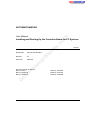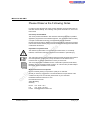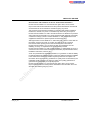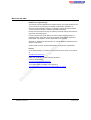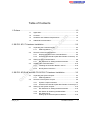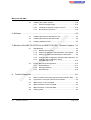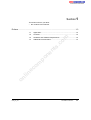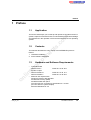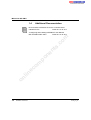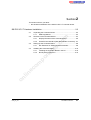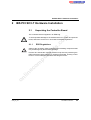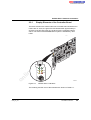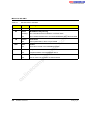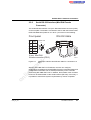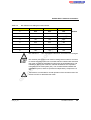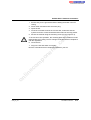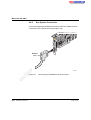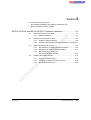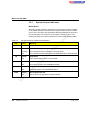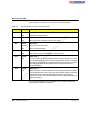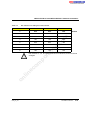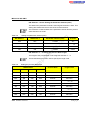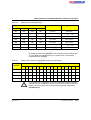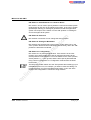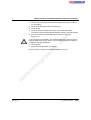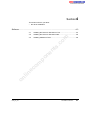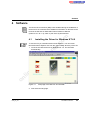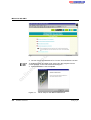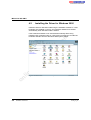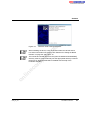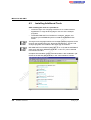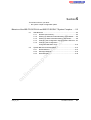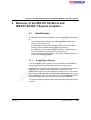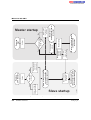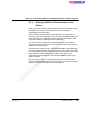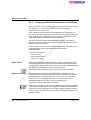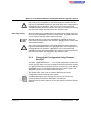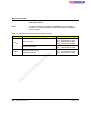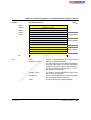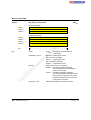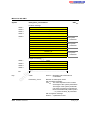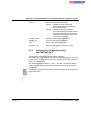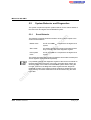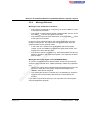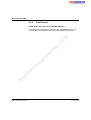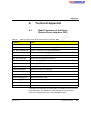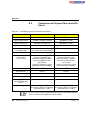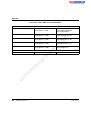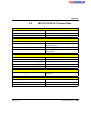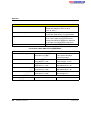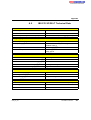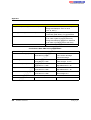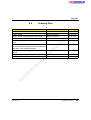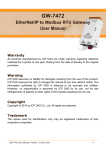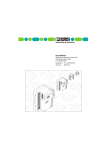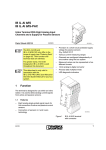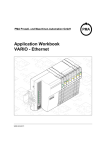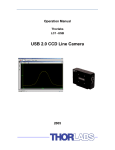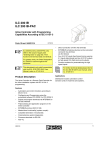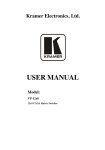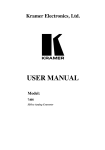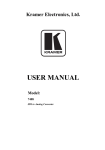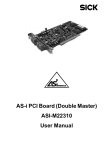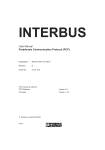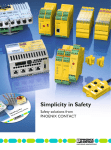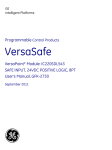Download onlinecomponents.com
Transcript
AUTOMATIONWORX m User Manual co IBS PCI SC QS UM E Order No.: 2698148 on l in ec om po ne nt s. Installing and Starting Up the Controller Board for PC Systems s. nt ne po om in ec on l co m AUTOMATIONWORX Revision: 03 Order No.: 2698148 ne IBS PCI SC QS UM E in ec om po Designation: 03/2006 nt s. co m User Manual Installing and Starting Up the Controller Board for PC Systems Order No. 2725260 Order No. 2730187 Order No. 2730080 on l This user manual is valid for: IBS PCI SC/I-T IBS PCI SC/RI-LK IBS PCI SC/RI/I-T 6190_en_03 PHOENIX CONTACT IBS PCI SC QS UM E Please Observe the Following Notes In order to ensure the safe use of the product described, we recommend that you read this manual carefully. The following notes provide information on how to use this manual. User Group of This Manual co m The use of products described in this manual is oriented exclusively to qualified application programmers and software engineers, who are familiar with the safety concepts of automation technology and applicable national standards. nt Explanation of Symbols Used s. Phoenix Contact accepts no liability for erroneous handling or damage to products from Phoenix Contact or third-party products resulting from disregard of information contained in this manual. ne The attention symbol refers to an operating procedure which, if not carefully followed, could result in damage to hardware and software or personal injury. om po The note symbol informs you of conditions that must strictly be observed to achieve error-free operation. It also gives you tips and advice on the efficient use of hardware and on software optimization to save you extra work. in ec The text symbol refers to detailed sources of information (manuals, data sheets, literature, etc.) on the subject matter, product, etc. This text also provides helpful information for the orientation in the manual. We Are Interested in Your Opinion We are constantly striving to improve the quality of our manuals. on l Should you have any suggestions or recommendations for improvement of the contents and layout of our manuals, please send us your comments. PHOENIX CONTACT GmbH & Co. KG Documentation Services 32823 Blomberg Germany Phone Fax E-mail PHOENIX CONTACT +49 - 52 35 - 30 0 +49 - 52 35 - 34 20 21 [email protected] 6190_en_03 IBS PCI SC QS UM E General Terms and Conditions of Use for Technical Documentation Phoenix Contact GmbH & Co. KG reserves the right to alter, correct, and/or improve the technical documentation and the products described in the technical documentation at its own discretion and without giving any notice. m The provision of technical documentation (in particular data sheets, installation instructions, manuals, etc.) does not constitute any further duty on the part of Phoenix Contact GmbH & Co. KG to furnish information on alterations to products and/or technical documentation. Any other agreement shall only apply if expressly confirmed in writing by Phoenix Contact GmbH & Co. KG. Please note that the supplied documentation is product-specific documentation only. ne nt s. co Although Phoenix Contact GmbH & Co. KG makes every effort to ensure that the information content is accurate, up-to-date, and state-of-the-art, technical inaccuracies and/or printing errors in the information cannot be ruled out. Phoenix Contact GmbH & Co. KG does not offer any guarantees as to the reliability, accuracy or completeness of the information provided. Phoenix Contact GmbH & Co. KG accepts no liability or responsibility for errors or omissions in the content of the technical documentation (in particular data sheets, installation instructions, manuals, etc.). on l in ec om po As far as is permissible by applicable jurisdiction, no guarantee or claim for liability for defects whatsoever shall be granted in conjunction with the information available in the technical documentation, whether expressly mentioned or implied. This information does not include any guarantees on quality, does not describe any fair marketable quality and does not make any claims as to quality guarantees or guarantees on the suitability for a special purpose. Phoenix Contact GmbH & Co. KG reserves the right to alter, correct, and/or improve the information and the products described in the information at its own discretion and without giving any notice. 6190_en_03 PHOENIX CONTACT IBS PCI SC QS UM E Statement of Legal Authority This manual, including all illustrations contained herein, is copyright protected. Use of this manual by any third party is forbidden. Reproduction, translation, or electronic and photographic archiving or alteration requires the express written consent of Phoenix Contact. Violations are liable for damages. Phoenix Contact reserves the right to make any technical changes that serve the purpose of technical progress. co m Phoenix Contact reserves all rights in the case of patent award or listing of a registered design. Third-party products are always named without reference to patent rights. The existence of such rights shall not be excluded. Windows 95, Windows 98, Windows NT 4.0, and MS-DOS are trademarks of the Microsoft Corporation. s. All other product names used are trademarks of the respective organizations. nt Internet ne Up-to-date information on Phoenix Contact products can be found on the Internet at: www.phoenixcontact.com po Make sure you always use the latest documentation. It can be downloaded at: om www.download.phoenixcontact.com A conversion table is available on the Internet at: on l in ec www.download.phoenixcontact.com/general/7000_en_00.pdf PHOENIX CONTACT 6190_en_03 Table of Contents 1 Preface .............................................................................................................1-3 Application.................................................................................. 1-3 1.2 Contents..................................................................................... 1-3 1.3 Hardware and Software Requirements ...................................... 1-3 1.4 Additional Documentation .......................................................... 1-4 co m 1.1 2.3 Structure of the Controller Board ............................................... 2-4 2.2.1 Display Elements of the Controller Board .....................2-5 2.2.2 Serial RS-232 Interface (Mini-DIN Female Connector) .2-7 Setting Up the Controller Board ................................................. 2-8 DIP Switches for Setting the Board Number .................2-8 om 2.3.1 Installing the Controller Board.................................................. 2-10 2.4.1 Installing the Controller Board in the PC .....................2-10 2.4.2 Bus System Connection ..............................................2-12 in ec 2.4 ESD Regulations ...........................................................2-3 ne 2.2 nt Unpacking the Controller Board ................................................. 2-3 2.1.1 po 2.1 s. 2 IBS PCI SC/I-T Hardware Installation...............................................................2-3 3 IBS PCI SC/RI-LK and IBS PCI SC/RI/I-T Hardware Installation .....................3-3 on l 3.1 3.1.1 3.2 3.3 6190_en_03 Unpacking the System Coupler.................................................. 3-4 ESD Regulations ...........................................................3-4 Structure of the System Coupler ................................................ 3-5 3.2.1 System Coupler Indicators ............................................3-6 3.2.2 Serial RS-232 Interface (Mini-DIN Female Connector)3-11 Setting Up the System Coupler................................................ 3-12 3.3.1 DIP Switches for Setting the Board Number ...............3-12 3.3.2 DIP Switch for Selecting the Baud Rate .....................3-14 3.3.3 DIP Switches for Setting Up the Slave Expansion Module .....................3-15 PHOENIX CONTACT i IBS PCI SC QS UM E 3.4 Installing the System Coupler .................................................. 3-19 3.4.1 External Voltage Supply ..............................................3-19 3.4.2 Installing the System Coupler in the PC .....................3-20 3.4.3 Bus System Connection ..............................................3-22 4 Software............................................................................................................4-3 Installing the Driver for Windows NT 4.0.................................... 4-3 4.2 Installing the Driver for Windows 2000....................................... 4-6 4.3 Installing Additional Tools .......................................................... 4-8 co m 4.1 Default Upon Delivery ...................................................5-3 5.1.2 Starting Up Without Parameterization of the Master .....5-5 5.1.3 Starting Up With Parameterization of the Master ..........5-6 5.1.4 Changing the Configuration Using Firmware Services .5-7 ii om Changing the Configuration Using IBS CMD SWT G4 E ...................................................5-13 System Behavior and Diagnostics ........................................... 5-14 Reset Behavior ...........................................................5-14 5.2.2 Message Behavior ......................................................5-15 5.2.3 Data Behavior .............................................................5-16 in ec 5.2.1 Technical Appendix....................................................................................... A-1 on l A ne 5.1.1 5.1.5 5.2 nt Start Behavior ............................................................................ 5-3 po 5.1 s. 5 Behavior of the IBS PCI SC/RI-LK and IBS PCI SC/RI/I-T System Couplers ..5-3 PHOENIX CONTACT A1 Basic Functions of the Driver (Device Driver Interface, DDI) .... A-1 A2 Comparison of Polymer Fibers and HCS Fibers ....................... A-2 A3 IBS PCI SC/I-T Technical Data ................................................. A-3 A4 IBS PCI SC/RI-LK Technical Data ............................................ A-5 A5 IBS PCI SC/RI/I-T Technical Data ............................................ A-7 A6 Ordering Data............................................................................ A-9 6190_en_03 Section 1 This section informs you about – the contents of this manual. Preface .................................................................................................................1-3 Application...................................................................................1-3 1.2 Contents......................................................................................1-3 1.3 Hardware and Software Requirements .......................................1-3 1.4 Additional Documentation ...........................................................1-4 on l in ec om po ne nt s. co m 1.1 6190_en_03 PHOENIX CONTACT 1-1 m co s. nt ne po om in ec on l 1-2 PHOENIX CONTACT 6190_en_03 Preface 1 Preface 1.1 Application s. Contents nt 1.2 co m This user manual helps you to start up and operate a controller board or a system coupler for PCs with PCI bus. It is assumed the user has knowledge and experience in the operation of PCs and the Windows NT 4.0 operating system. ne This manual describes the easy startup of an INTERBUS system as follows: 1. Hardware installation Controller board IBS PCI SC/I-T Order No. 27 25 26 0 System coupler IBS PCI SC/RI-LK IBS PCI SC/RI/I-T Order No. 27 30 18 7 Order No. 27 30 08 0 in ec – on l – 6190_en_03 – Hardware and Software Requirements om 1.3 po 2. Driver software installation Minimum PC requirements: Pentium processor with 200 MHz 32 MB main memory (RAM) 30 MB free hard disk space One free PCI slot, according to specification 2.1 or later (two free slots for system coupler) Microsoft Windows NT 4.0 PHOENIX CONTACT 1-3 IBS PCI SC QS UM E 1.4 Additional Documentation Driver and documentation CD for the controller board CD IBS PCI SC Order No. 27 33 00 3 on l in ec om po ne nt s. co m "Configuring and Installing INTERBUS" User Manual IBS SYS PRO INST UM E Order No. 27 43 80 2 1-4 PHOENIX CONTACT 6190_en_03 Section 2 This section informs you about – the hardware installation of the IBS PCI SC/I I-T controller board. IBS PCI SC/I-T Hardware Installation...................................................................2-3 Unpacking the Controller Board ..................................................2-3 2.1.1 Serial RS-232 Interface (Mini-DIN Female Connector)..2-7 Setting Up the Controller Board ..................................................2-8 2.3.1 DIP Switches for Setting the Board Number..................2-8 Installing the Controller Board...................................................2-10 2.4.1 Installing the Controller Board in the PC......................2-10 2.4.2 Bus System Connection...............................................2-12 on l in ec om po 2.4 m 2.2.2 co Display Elements of the Controller Board ......................2-5 s. 2.3 Structure of the Controller Board ................................................2-4 2.2.1 nt 2.2 ESD Regulations............................................................2-3 ne 2.1 6190_en_03 PHOENIX CONTACT 2-1 m co s. nt ne po om in ec on l 2-2 PHOENIX CONTACT 6190_en_03 IBS PCI SC/I-T Hardware Installation 2 IBS PCI SC/I-T Hardware Installation 2.1 Unpacking the Controller Board The controller board is supplied in an ESD bag. ESD Regulations s. 2.1.1 co m To avoid possible damage to the board and the PC, unpack and pack the board, and insert it in the PC in accordance with ESD regulations. nt Observe the necessary safety measures when handling components that may be damaged by electrostatic discharge. on l in ec om po ne Persons who handle the controller board must protect it by observing the ESD instructions before packing or unpacking the board, opening control boxes or control cabinets, and before touching the board. 6190_en_03 PHOENIX CONTACT 2-3 IBS PCI SC QS UM E 2.2 Structure of the Controller Board nt s. co m 5 ne 4 po 3 in ec 1 om 2 on l Figure 2-1 2-4 PHOENIX CONTACT 6 1 9 0 A 0 0 2 Structure of the IBS PCI SC/I-T controller board The controller board has the following components: 1 INTERBUS remote bus interface 2 Connection for direct inputs and outputs (is not supported at present) 3 RS-232 interface 4 Diagnostic LEDs (indicators) 5 DIP switches for setting the board number 6190_en_03 IBS PCI SC/I-T Hardware Installation 2.2.1 Display Elements of the Controller Board F C S C H F F A IL P F B S A R S 2 3 2 on l in ec om po ne nt s. co m The basic functions are checked when the controller board is switched on. If there are no errors, the green SC LED flashes after approximately 5 seconds. If the HF LED goes out, the driver for the controller board is active. The status of the INTERBUS bus system is indicated by other LEDs. 6 1 9 0 A 0 0 4 Figure 2-2 IBS PCI SC/I-T indicators The meaning and the color of the indicators are shown in Table 2-1: 6190_en_03 PHOENIX CONTACT 2-5 IBS PCI SC QS UM E Table 2-1 IBS PCI SC/I-T indicators Color Meaning FC Green Reserved SC Green INTERBUS ready/running Flashing: The controller board is in READY or ACTIVE state ON: The controller board and the connected INTERBUS are in the RUN state Yellow Host failure ON: Host system failure; driver not yet started Red Failure ON Error has occurred in the INTERBUS system Yellow Peripheral failure ON: Peripheral failure of an INTERBUS device Yellow Bus segment aborted ON: One or more bus segments are disconnected co s. on l in ec om BSA nt PF ne FAIL po HF m Des. 2-6 PHOENIX CONTACT 6190_en_03 IBS PCI SC/I-T Hardware Installation 2.2.2 Serial RS-232 Interface (Mini-DIN Female Connector) The serial RS-232 interface is a 6-pos. Mini-DIN female connector (PS/2) on the slot plate. The board is connected to the PC with the RS-232 cable PRG CAB MINI-DIN (Order No. 27 30 61 1) as shown in the following. F ro n t p a n e l 6 8 m co 5 D 2 8 D S 1 2 2 3 5 5 s. 5 F e m a le s id e D 1 6 3 S nt 2 T X R X G N R T C T ne 1 R S - 2 3 2 c a b le 6 1 9 0 B 0 1 4 Diagnostic interface and RS-232 cable for connection to a PC om Figure 2-3 po 6 - p o s . M in i- D IN fe m a le c o n n e c to r ( P S /2 ) on l in ec With the IBS CMD SWT G4 E software, the user can configure, parameterize, and diagnose the INTERBUS system. Parameterization and configuration information can be stored permanently on the controller board using IBS CMD SWT G4 E. In addition, the firmware of the controller board can be downloaded via the serial interface (RS-232). In this way, it is possible to meet future system requirements by means of updates. 6190_en_03 PHOENIX CONTACT 2-7 IBS PCI SC QS UM E 2.3 Setting Up the Controller Board 2.3.1 DIP Switches for Setting the Board Number co m If several INTERBUS PCI boards are used in a PC, each board must be given a number. The numbers differentiate the boards in the system. DIP switches 1 ... 3 for setting the board number are on the upper edge of the board. The board number can be set anywhere between 1 and 8. The default value (upon delivery) is 1. If only one INTERBUS PCI board is used, the board number does not need to be changed. on l in ec om po ne nt s. Make a note of the board number because this number must be entered when installing the driver. 6 1 9 0 A 0 0 3 Figure 2-4 2-8 PHOENIX CONTACT Default settings of the DIP switches (board number 1) 6190_en_03 IBS PCI SC/I-T Hardware Installation DIP switches for setting the board number DIP Switch 1 DIP Switch 2 DIP Switch 3 1 OFF OFF OFF 2 ON OFF OFF 3 OFF ON OFF 4 ON ON 5 OFF OFF 6 ON OFF 7 OFF ON 8 ON co OFF s. ON ON ON ON ne ON Default m Board Number nt Table 2-2 po DIP switches 4 ... 7 are reserved for extensions, and must not be changed. in ec om DIP switch 8 (test mode) is not used for setting board numbers. It is used to activate test mode. When the controller board is restarted with activated test mode, it starts the INTERBUS system with physical addressing, and initializes it. During test mode the controller board does not respond to instructions of the host system (PC). The controller board initializes the INTERBUS system, and then operates it independently. Outputs are not set. on l Test mode is not intended for normal operation of the controller board. Set switch 8 to OFF to deactivate test mode. 6190_en_03 PHOENIX CONTACT 2-9 IBS PCI SC QS UM E 2.4 Installing the Controller Board 2.4.1 Installing the Controller Board in the PC co m Switch off the PC and disconnect the mains plug before opening the PC casing. on l in ec om po ne nt s. a 6 1 9 0 A 0 0 5 Figure 2-5 Installing the controller board in the PC The controller board needs one PCI bus slot in the PC. The power consumption of the controller board is 3.5 W at 5 V (typical). 2-10 PHOENIX CONTACT 6190_en_03 IBS PCI SC/I-T Hardware Installation 1. Ensure that you are grounded before installing the board in the PC casing. 2. Power down and disconnect the mains plug. 3. Open the PC. 4. Insert the controller board in the PCI bus slot, make sure that the system connector is well-contacted and the board is securely placed. 5. Secure the module using the mounting screw (a) (see Figure 2-5). co m To ensure error-free operation, the mounting plate of the module must be fastened to the PC casing. The PC casing must be grounded in compliance with the regulations. 6. Close the PC. s. 7. Plug in the PC and switch it on again. on l in ec om po ne nt Now the controller board is completely installed in your PC. 6190_en_03 PHOENIX CONTACT 2-11 IBS PCI SC QS UM E 2.4.2 Bus System Connection ne nt s. co m Connect the outgoing INTERBUS remote bus cable to the "REMOTE OUT" connection of the controller board (see Figure 2-6). in ec om po R e m o te O U T Connecting the INTERBUS remote bus cable on l Figure 2-6 6 1 9 0 A 0 0 6 2-12 PHOENIX CONTACT 6190_en_03 Section 3 This section informs you about – the hardware installation of the IBS PCI SC/RI-LK and IBS PCI SC/RI/I-T system couplers. IBS PCI SC/RI-LK and IBS PCI SC/RI/I-T Hardware Installation .........................3-3 Unpacking the System Coupler...................................................3-4 3.4 3.2.2 Serial RS-232 Interface (Mini-DIN Female Connector)3-11 co System Coupler Indicators.............................................3-6 s. Setting Up the System Coupler.................................................3-12 3.3.1 DIP Switches for Setting the Board Number................3-12 3.3.2 DIP Switch for Selecting the Baud Rate ......................3-14 3.3.3 DIP Switches for Setting Up the Slave Expansion Module .......................................3-15 nt 3.3 Structure of the System Coupler .................................................3-5 3.2.1 ne 3.2 ESD Regulations............................................................3-4 m 3.1.1 Installing the System Coupler ...................................................3-19 3.4.1 3.4.2 External Voltage Supply...............................................3-19 Installing the System Coupler in the PC ......................3-20 Bus System Connection...............................................3-22 on l in ec om 3.4.3 po 3.1 6190_en_03 PHOENIX CONTACT 3-1 m co s. nt ne po om in ec on l 3-2 PHOENIX CONTACT 6190_en_03 IBS PCI SC/RI-LK and IBS PCI SC/RI/I-T Hardware Installation 3 IBS PCI SC/RI-LK and IBS PCI SC/RI/I-T Hardware Installation on l in ec om po ne nt s. co m Because the IBS PCI SC/RI-LK and IBS PCI SC/RI/I-T system couplers basically have the same structure and only differ in their INTERBUS connections, the following section only describes the system coupler with an optical fiber connection (Order designation IBS PCI SC/RI-LK). 6 3 8 3 A 0 0 1 Figure 3-1 6190_en_03 IBS PCI SC/RI/I-T system coupler PHOENIX CONTACT 3-3 IBS PCI SC QS UM E 3.1 Unpacking the System Coupler The system coupler is supplied in an ESD bag. ESD Regulations co 3.1.1 m To avoid possible damage to the system coupler and the PC, unpack and pack the system coupler, and insert it in the PC in accordance with ESD regulations. s. Observe the necessary safety measures when handling components that may be damaged by electrostatic discharge. on l in ec om po ne nt Persons who handle the system coupler must protect it by observing the ESD instructions before packing or unpacking the system coupler, opening control boxes or control cabinets, and before touching the system coupler. 3-4 PHOENIX CONTACT 6190_en_03 IBS PCI SC/RI-LK and IBS PCI SC/RI/I-T Hardware Installation 3.2 Structure of the System Coupler m 8 co 7 nt s. 6 ne 5 om po 4 in ec 3 on l Figure 3-2 6190_en_03 2 1 6 1 9 0 B 0 0 9 Structure of the IBS PCI SC/RI-LK system coupler The system coupler has the following components: 1 RS-232 interface 2 Master interface (Remote OUT, outgoing remote bus) 3 Connection of the external 24 V supply voltage for the slave part 4 Slave interface (Remote OUT, outgoing remote bus) 5 Slave interface (Remote IN, incoming remote bus) 6 Diagnostic LEDs (indicators) 7 DIP switches for the slave configuration 8 DIP switches for the master configuration PHOENIX CONTACT 3-5 IBS PCI SC QS UM E 3.2.1 System Coupler Indicators Master Board IBS PCI SC/RI-LK master board indicators co Table 3-1 m When the system coupler is switched on, the processor and the firmware of the master board are checked for the required basic functions. If there are no errors, the green SC LED flashes after approximately 5 seconds. If the HF LED goes out, the driver for the system coupler is active. The meaning and the color of the indicators are shown in the following table: Color Meaning FC Green Reserved SC Green INTERBUS ready/running Flashing: The controller board is in READY or ACTIVE state ON: The controller board and the connected INTERBUS are in the RUN state Yellow Host failure ON: Host system failure; driver not yet started Red Failure ON Error has occurred in the INTERBUS system Yellow Peripheral failure PF nt ne po ON: Peripheral failure of an INTERBUS device Yellow Bus segment aborted ON: One or more bus segments are disconnected on l BSA om FAIL in ec HF s. Des. 3-6 PHOENIX CONTACT 6190_en_03 in ec ne B S A F A IL S C R S 2 3 2 om P F H F po F C nt s. co m IBS PCI SC/RI-LK and IBS PCI SC/RI/I-T Hardware Installation Master board LED indicators on l Figure 3-3 6 2 0 5 A 0 0 4 6190_en_03 PHOENIX CONTACT 3-7 IBS PCI SC QS UM E The system coupler with an optical fiber interface (IBS PCI SC/RI-LK) also has an LED to diagnose the outgoing optical fiber interface: Table 3-2 LED to diagnose the outgoing optical fiber interface Color Meaning FO3 Yellow Fiber optic 3 ON: The FO3 LED is on if the initialization of the outgoing interface is not OK or if a MAU warning occurs due to poor transmission quality on the path (this applies to the data forward path/transmitter for the following module, the state of the data return path/receiver is diagnosed from the following module). on l F 0 3 in ec R E M O T E om po ne nt s. co m Des. 6 2 0 5 A 0 1 1 Figure 3-4 3-8 PHOENIX CONTACT LED to diagnose the outgoing optical fiber interface 6190_en_03 IBS PCI SC/RI-LK and IBS PCI SC/RI/I-T Hardware Installation Slave Expansion Module on l 6190_en_03 Figure 3-5 R C R D F 0 2 U L B A F 0 1 E IN in ec om po ne nt s. co m The LED indicators on the slave expansion module provide information on the state of the higher-level INTERBUS system and the slave expansion module. 6 2 0 5 A 0 0 9 Slave expansion module LED indicators PHOENIX CONTACT 3-9 IBS PCI SC QS UM E The meanings of the LEDs can be found in the following table: Table 3-3 IBS PCI SC/RI-LK slave module indicators Color Meaning UL Green U (Logic) ON: Operating voltage present Green Remote bus check ON: The higher-level controller board is connected Green Bus active Flashing: Bus is in the ACTIVE state ON: Bus is in the RUN state Red Remote bus disabled ON: The outgoing remote bus interface is disconnected Yellow Fiber optic 1 ON: The FO1 LED is on if the initialization of the incoming interface is not OK or if an MAU warning occurs due to poor transmission quality on the path (this applies to the data return path/transmitter for the previous module, the state of the data forward path/receiver is diagnosed from the previous module). Yellow Fiber optic 2 ON: The FO2 LED is on if the initialization of the outgoing interface is not OK or if an MAU warning occurs due to poor transmission quality on the path (this applies to the data forward path/transmitter for the following module, the state of the data return path/receiver is diagnosed from the following module). on l FO2 3-10 co s. nt ne FO1 po RD om BA in ec RC m Des. PHOENIX CONTACT The FO1 and FO2 LEDs are not available on the system coupler with D-SUB interface (IBS PCI SC/RI/I-T). 6190_en_03 IBS PCI SC/RI-LK and IBS PCI SC/RI/I-T Hardware Installation 3.2.2 Serial RS-232 Interface (Mini-DIN Female Connector) The serial RS-232 interface is a 6-pos. Mini-DIN female connector (PS/2) on the slot plate. The board is connected to the PC with the RS-232 cable PRG CAB MINI-DIN (Order No. 27 30 61 1) as shown in the following. F ro n t p a n e l 6 8 m co 5 D 2 8 D S 1 6 3 S 1 2 2 3 5 5 s. 5 F e m a le s id e D nt 2 T X R X G N R T C T ne 1 R S - 2 3 2 c a b le 6 1 9 0 B 0 1 4 Diagnostic interface and RS-232 cable for connection to a PC om Figure 3-6 po 6 - p o s . M in i- D IN fe m a le c o n n e c to r ( P S /2 ) on l in ec With the IBS CMD SWT G4 E software, the user can configure, parameterize, and diagnose the INTERBUS system. Parameterization and configuration information can be stored permanently on the controller board using IBS CMD SWT G4 E. In addition, the firmware of the controller board can be downloaded via the serial interface (RS-232). In this way, it is possible to meet future system requirements by means of updates. 6190_en_03 PHOENIX CONTACT 3-11 IBS PCI SC QS UM E 3.3 Setting Up the System Coupler 3.3.1 DIP Switches for Setting the Board Number on l in ec om po ne nt s. co m If several INTERBUS PCI boards are used in a PC, each board must be given a number. The numbers differentiate the boards in the system. DIP switches 1 ... 3 for setting the board number are on the upper edge of the board. The board number can be set anywhere between 1 and 8 (binary encoded). The default value (upon delivery) is 1. If only one INTERBUS PCI board is used, the board number does not need to be changed. 6 2 0 5 A 0 0 5 Figure 3-7 3-12 PHOENIX CONTACT Default settings of the DIP switches (board number 1) 6190_en_03 IBS PCI SC/RI-LK and IBS PCI SC/RI/I-T Hardware Installation DIP switches for setting the board number DIP Switch 1 DIP Switch 2 DIP Switch 3 1 OFF OFF OFF 2 ON OFF OFF 3 OFF ON OFF 4 ON ON 5 OFF OFF 6 ON OFF 7 OFF ON 8 ON co OFF s. ON ON ON ON ne ON Default m Board Number nt Table 3-4 on l in ec om po DIP switches 4, 5, 6, and 8 are reserved for extensions, and must not be changed. 6190_en_03 PHOENIX CONTACT 3-13 IBS PCI SC QS UM E 3.3.2 DIP Switch for Selecting the Baud Rate in ec om po ne nt s. co m The baud rate of the lower-level INTERBUS system can be set using DIP switch 7 of the master board. The default upon delivery (switch position "OFF") is 500 kbaud. Alternatively, 2 Mbaud (switch position "ON") can be set. 6 2 0 5 A 0 0 5 on l Figure 3-8 3-14 PHOENIX CONTACT DIP switch for selecting the baud rate With the IBS PCI SC/RI/I-T system coupler, the baud rate is selected automatically. Therefore DIP switch 7 does not have to be set. 6190_en_03 IBS PCI SC/RI-LK and IBS PCI SC/RI/I-T Hardware Installation 3.3.3 DIP Switches for Setting Up the Slave Expansion Module in ec om po ne nt s. co m The DIP switches are located at the top left of the slave expansion module. These DIP switches are used to configure the slave part of the system coupler. on l Figure 3-9 6190_en_03 6 2 0 5 A 0 1 0 DIP switches on the slave expansion module The DIP switch settings are overwritten by the host PC by means of software configuration if DIP switch 10 is in the "OFF" position. For further information on the system coupler configuration, please refer to Section 5 „Behavior of the IBS PCI SC/RI-LK and IBS PCI SC/RI/I-T System Couplers“. PHOENIX CONTACT 3-15 IBS PCI SC QS UM E DIP Switches 1 and 2: Setting the Parameter Channel (PCP) The width of the parameter channel is set using DIP switches 1 and 2. This setting also determines the ID code of the remote interface. The maximum combined width of the parameter channel and the process data channel is 16 words. Setting the parameter channel (PCP) m Table 3-5 DIP Switch 2 Parameter Channel (PCP) ID Code OFF OFF 0 words 3dec ON OFF 1 word OFF ON ON ON co DIP Switch 1 s. 235dec 232dec 4 words 233dec nt 2 words ne DIP Switches 3 ... 6: Setting the Process Data Length po The length of the process data is set using DIP switches 3 ... 6. Table 3-6 om These DIP switches are also used to specify the length code. Setting the process data length Process Data Length Code 4 5 6 OFF OFF OFF OFF 0 words 00hex/0dec ON in ec DIP Switches OFF OFF OFF 1 word 01hex/1dec OFF ON OFF OFF 2 words 02hex/2dec ON ON OFF OFF 3 words 03hex/3dec OFF OFF ON OFF 4 words 04hex/4dec ON OFF ON OFF 5 words 05hex/5dec OFF ON ON OFF 6 words 06hex/6dec ON ON ON OFF 7 words 07hex/7dec OFF OFF OFF ON 8 words 08hex/8dec on l 3 3-16 PHOENIX CONTACT 6190_en_03 IBS PCI SC/RI-LK and IBS PCI SC/RI/I-T Hardware Installation Table 3-6 Setting the process data length DIP Switches Process Data Length Code 4 5 6 ON OFF OFF ON 9 words 09hex/9dec OFF ON OFF ON 10 words 0Ahex/10dec ON ON OFF ON 11 words 0Bhex/11dec OFF OFF ON ON 12 words ON OFF ON ON 13 words OFF ON ON ON 14 words ON ON ON ON 16 words m 3 s. co 0Chex/12dec 0Dhex/13dec 0Ehex/14dec ne nt 10hex/16dec 0 words om Parameter Channel Width of the parameter channel and the process data length Process Data Length (in Words) 0 1 2 3 in ec Table 3-7 po By setting the width of the parameter channel and the process data length, you can adapt the module to meet your requirements. The following combinations are available: 4 5 6 7 8 9 10 ✔ ✔ ✔ ✔ ✔ ✔ ✔ ✔ ✔ ✔ ✔ 11 12 ✔ ✔ ✔ ✔ ✔ ✔ ✔ ✔ ✔ ✔ 2 words ✔ ✔ ✔ ✔ ✔ ✔ ✔ ✔ ✔ ✔ ✔ 4 words ✔ ✔ ✔ ✔ ✔ ✔ ✔ ✔ ✔ ✔ on l 1 word 6190_en_03 13 ✔ 14 16 ✔ ✔ ✔ ✔ If you change the configuration of the slave expansion module using DIP switches, the new configuration is only accepted once the slave expansion module, the master part, and the host system have been powered up simultaneously. PHOENIX CONTACT 3-17 IBS PCI SC QS UM E DIP Switch 7: Reset Behavior on a Host PC Reset DIP switch 7 can be used to specify whether a lower-level master system reset triggers an I/O error in the higher-level system. In the "OFF" position (default upon delivery) a message is generated so that the higher-level system can respond. If the switch is in the "ON" position no message is sent to the higher-level system. m DIP Switch 8: Reserved DIP Switch 9: Setting the Baud Rate co DIP switch 8 is reserved. Do not change the switch position. nt s. DIP switch 9 sets the baud rate of the system coupler slave part. In the "OFF" position the baud rate is 500 kbaud (default value), and in the "ON" position the baud rate is 2 Mbaud. ne DIP Switch 10: Configuration om po DIP switch 10 is of particular significance. If the switch is in the "ON" position, the system coupler slave part is configured according to the switch positions of DIP switches 1 to 9. If the switch is in the "OFF" position, switch positions 1 ... 9 are ignored, and the slave part is parameterized using a stored configuration or a configuration received from the lowerlevel master. on l in ec Therefore only set DIP switch 10 to the "ON" position when starting up your INTERBUS system or if, for example, you want to check the cabling. For normal operation it is recommended that DIP switch 10 is in the "OFF" position and configuration is carried out using software. 3-18 PHOENIX CONTACT 6190_en_03 IBS PCI SC/RI-LK and IBS PCI SC/RI/I-T Hardware Installation 3.4 Installing the System Coupler 3.4.1 External Voltage Supply m To operate the system coupler, the slave expansion module must also be supplied with an external 24 V DC supply voltage. The power consumption of the slave expansion module is 3.5 W (typical). in ec om po ne nt s. co The supply voltage is connected with a 2-pos. MINI-COMBICON connector. on l 2 4 V + 6 2 0 5 A 0 0 6 Figure 3-10 6190_en_03 Connecting the external voltage supply for the slave expansion module PHOENIX CONTACT 3-19 IBS PCI SC QS UM E 3.4.2 Installing the System Coupler in the PC on l in ec om po ne nt s. co m Switch off the PC and disconnect the mains plug before opening the PC casing. Figure 3-11 Installing the system coupler in the PC The system coupler needs two PCI bus slots in the PC. The power consumption of the system coupler is 6.5 W at 5 V (typical). If only one PCI slot and another adjacent slot are free, the PCI system connector can be removed from the slave expansion module and the module can be mounted in the free slot. Ensure that the module is secure. 3-20 PHOENIX CONTACT 6190_en_03 IBS PCI SC/RI-LK and IBS PCI SC/RI/I-T Hardware Installation 1. Ensure that you are grounded before installing the system coupler in the PC casing. 2. Power down and disconnect the mains plug. 3. Open the PC. 4. Insert the system coupler in the slots. Ensure that the system connector is well-contacted and the system coupler is securely placed. m 5. Secure the system coupler using the mounting screws (see Figure 3-11). co To ensure error-free operation, the mounting plate of the system coupler must be fastened to the PC casing. The PC casing must be grounded in compliance with the regulations. s. 6. Close the PC. 7. Plug in the PC and switch it on again. on l in ec om po ne nt Now the system coupler is completely installed in your PC. 6190_en_03 PHOENIX CONTACT 3-21 IBS PCI SC QS UM E 3.4.3 Bus System Connection The optical fiber cable for the remote bus must be fitted with appropriate FSMA connectors. HCS fiber cables and polymer fiber cables can be used as optical fiber cables (see table "Comparison of polymer fibers and HCS fibers" on page A-2). R e m o te IN in ec om po ne nt s. co m Plug the connectors into the sockets provided and secure the connections with the cap nuts. "Remote IN" indicates the connection for the incoming remote bus, while "Remote OUT" indicates the connection for the outgoing remote bus of the slave interface. On the lower-level master "Remote OUT" indicates the master interface. S la v e on l R e m o te O U T M a s te r R e m o te O U T 6 2 0 5 A 0 0 3 Figure 3-12 3-22 PHOENIX CONTACT Connecting the bus system via optical fibers 6190_en_03 Section 4 This section informs you about – the driver installation. Software................................................................................................................4-3 Installing the Driver for Windows NT 4.0.....................................4-3 4.2 Installing the Driver for Windows 2000........................................4-6 4.3 Installing Additional Tools ...........................................................4-8 on l in ec om po ne nt s. co m 4.1 6190_en_03 PHOENIX CONTACT 4-1 m co s. nt ne po om in ec on l 4-2 PHOENIX CONTACT 6190_en_03 Software 4 Software Installing the Driver for Windows NT 4.0 co 4.1 m The Device Driver Interface (DDI) is also installed during the installation of the driver for the controller board. Additional information on the DDI can be found in the IBS PC SC SWD UM E Driver Reference Manual (Order No. 27 45 17 2), which is part of the System Manual. s. To use this CD you need Microsoft Internet Explorer. You can install Microsoft Internet Explorer 5.5 from the "[drive:\IE55]" directory of the CD. on l in ec om po ne nt 1. Insert the CD with the driver for Windows NT 4.0. The CD starts automatically. Figure 4-1 Start page of the IBS PCI SC CD-ROM 2. Now select the language. 6190_en_03 PHOENIX CONTACT 4-3 Tools and driver on the IBS PCI SC CD-ROM po Figure 4-2 ne nt s. co m IBS PCI SC QS UM E om 3. Click on "Driver for Windows NT 4.0" in the "Tools and Driver" section. To install the driver and other tools, select "Run this program from its current location" in the "File Download" dialog box. on l in ec 4. Driver installation is now completed. Figure 4-3 4-4 PHOENIX CONTACT Driver setup for the IBS PCI MPM driver 6190_en_03 Software 5. Now follow the instructions on the screen. During driver installation, enter the board number set using the DIP switches. Information on this can be found in "DIP Switches for Setting the Board Number" on page 2-8 and page 3-12. 6. Restart the computer. on l in ec om po ne nt s. co m If you want to change the driver settings, restart the driver setup. 6190_en_03 PHOENIX CONTACT 4-5 IBS PCI SC QS UM E 4.2 Installing the Driver for Windows 2000 Install the driver for Windows 2000 using the hardware assistant. If a new hardware was installed on the PC, the hardware assistant is activated automatically when Windows 2000 is started. on l in ec om po ne nt s. co m If the hardware assistant is not activated automatically after having installed a PCI controller board or a PCI system coupler you can start the hardware assistant from the Windows 2000 system control. 4-6 PHOENIX CONTACT Figure 4-4 Windows 2000 control panel 6190_en_03 Windows 2000 hardware assistant nt Figure 4-5 s. co m Software ne When installing the driver, enter the board number set via DIP switch. For further information see section "DIP Switches for Setting the Board Number" on page 2-8 and page 3-12. on l in ec om po The include and header files from the "[Drive:\install\driver\win2000\ddi]" directory must be copied manually into the appropriate directory because the driver for Windows 2000 will be installed with the help of the hardware assistant. 6190_en_03 PHOENIX CONTACT 4-7 IBS PCI SC QS UM E 4.3 Installing Additional Tools After installing the driver it is possible to: Install the High-Level Language Interface HLI to create individual applications in a high-level language or use one of the example programs. – Install IBS CMD SWT G4 E software to configure, monitor, and diagnose your INTERBUS system or install the INTERBUS OPC server. co m – s. The High-Level Language Interface HLI and the example programs can be found on the supplied CD in the "[Drive:\Driver]" directory. The HLI and example programs are installed in the same way as the driver. ne nt IBS CMD SWT G4 E software (Order No. 27 21 44 2) and the INTERBUS OPC server IBS OPC SERVER (Order No. 27 29 12 7) can be ordered from Phoenix Contact. on l in ec om po Complete documentation for the controller boards is also available in pdf format on the IBS PCI SC CD-ROM, in the "Documentation" section. Figure 4-6 4-8 PHOENIX CONTACT Documentation on the IBS PCI SC CD-ROM 6190_en_03 Section 5 This section informs you about – the system coupler configuration paths. Behavior of the IBS PCI SC/RI-LK and IBS PCI SC/RI/I-T System Couplers ......5-3 Default Upon Delivery ....................................................5-3 5.1.2 Starting Up Without Parameterization of the Master......5-5 m 5.1.1 Starting Up With Parameterization of the Master...........5-6 5.1.4 Changing the Configuration Using Firmware Services ..5-7 5.1.5 Changing the Configuration Using IBS CMD SWT G4 E..........................................5-13 s. co 5.1.3 System Behavior and Diagnostics ............................................5-14 Reset Behavior ............................................................5-14 5.2.2 Message Behavior .......................................................5-15 5.2.3 Data Behavior ..............................................................5-16 nt 5.2.1 on l in ec om po 5.2 Start Behavior .............................................................................5-3 ne 5.1 6190_en_03 PHOENIX CONTACT 5-1 m co s. nt ne po om in ec on l 5-2 PHOENIX CONTACT 6190_en_03 Behavior of the IBS PCI SC/RI-LK and IBS PCI SC/RI/I-T System Couplers 5 Behavior of the IBS PCI SC/RI-LK and IBS PCI SC/RI/I-T System Couplers Start Behavior m 5.1 co The start behavior and the configuration of the system couplers is affected by: The DIP switches for setting up the slave expansion module (see section 3.3.3 on page 3-15). – A configuration for the slave expansion module stored in the slave memory, which is loaded when the slave is powered up. – A configuration for the system coupler stored in the master memory, which is loaded when the host system is powered up. – Firmware services, which are sent to the system coupler by the host or higher-level INTERBUS system. Default Upon Delivery om 5.1.1 po ne nt s. – To ensure that the system couplers can be operated in the INTERBUS system, they must be parameterized to meet your requirements. on l in ec By default, the configuration is deactivated using the DIP switches on the slave expansion module and the slave part is configured using a configuration stored in the slave expansion module memory. The default upon delivery is ID code 03dec and 16 process data words in the higherlevel INTERBUS system. The data transmission rate is 500 kbaud and the I/O error message is active if the power for the master board fails. 6190_en_03 The following diagram shows the basic sequence when starting the system couplers: PHOENIX CONTACT 5-3 5-4 PHOENIX CONTACT Figure 5-1 N o ne po om P a r a m e te r iz a tio n is c a r r ie d o u t fro m m e m o ry Y e s S la v e s ta r tu p S y s te m c o u p le r is re a d y -to -o p e ra te ; c o m m . to th e m a s te r a n d h o s t P a r a m e te r iz a tio n is c a r r ie d o u t a n d s a v e d co m M a s te r s ta rtu p s. M a s te r is n o t p a r a m e te r iz e d ; c o m m . to th e h o s t M a s te r re a d s c o n fig u r a tio n o f th e s la v e N o M a s te r is r e a d y -to -o p e r a te ; c o m m u n ic a tio n to th e h o s t L o w e r - le v e l m a s te r s e n d s p a r a m e te r iz a tio n M a s te r /s la v e o r s la v e o n ly s ta rtu p C o n fig u r a tio n r e c e iv e d nt P a r a m e te r iz a tio n in th e F la s h M a s te r s ta rtu p 6 1 9 0 B 0 0 7 D IP s w itc h e s a c tiv a te d S la v e is r e a d y -to -o p e r a te ; n o c o m m u n ic a tio n to th e m a s te r a n d h o s t S la v e is c o n fig u r e d u s in g D IP s w itc h e s Y e s in ec S e lfte s t S e lfte s t on l P o w e r u p h o s t P o w e r u p 2 4 V D C s la v e IBS PCI SC QS UM E Startup behavior of the system couplers 6190_en_03 Behavior of the IBS PCI SC/RI-LK and IBS PCI SC/RI/I-T System Couplers 5.1.2 Starting Up Without Parameterization of the Master If the host system and the voltage supply for the slave expansion module are switched on, the slave and master part carry out a selftest independently from each other. co m Next, the slave checks whether the DIP switches are activated and, if necessary, uses this configuration. If the DIP switches are deactivated, the slave reads the last configuration from its memory and configures itself using these settings. It retains the last configuration. s. The slave part in the higher-level INTERBUS system is now ready-tooperate, but it does not yet have a communication path to the lower-level master and the host system. po ne nt By this time the master has also completed the selftest. The master does not have a parameterization stored in its memory. The master now reads the configuration of the slave and establishes a communication path to the slave expansion module and the host system. The master is not parameterized and therefore the lower-level INTERBUS system is not ready-to-operate. on l in ec om Now the system coupler can be parameterized and configured by the higher-level INTERBUS system or the host system. This can be done using firmware services or IBS CMD SWT G4 E software. 6190_en_03 PHOENIX CONTACT 5-5 IBS PCI SC QS UM E 5.1.3 Starting Up With Parameterization of the Master If the host system and the voltage supply for the slave expansion module are switched on, the slave and master part carry out a selftest independently from each other. m Next, the slave checks whether the DIP switches are activated and, if necessary, uses this configuration. If the DIP switches are deactivated, the slave reads the last configuration from its memory and configures itself using these settings. It retains the last configuration. s. co The slave part in the higher-level INTERBUS system is now ready-tooperate, but it does not yet have a communication path to the lower-level master and the host system. Master startup – Master/slave startup – Slave only startup po – With master startup the parameterization contains no information for the configuration of the slave expansion module. After the master has been configured, the communication path to the host system is established and the lower-level INTERBUS system is ready-to-operate. in ec om Master startup ne There are three options: nt By this time the master has also completed the selftest. The master has a parameterization stored in its memory and now reads this parameterization. The configuration of the slave expansion module does not change. on l Master/slave startup With master/slave startup the parameterization contains data for the configuration of the master and the slave expansion module. The master is parameterized and the parameterization is sent to the slave expansion module, where it is executed and saved. A communication path is established between the master, slave, and host system. The system coupler is fully ready-to-operate. Even if you do not want to change the configuration of the slave expansion module of the system coupler, this configuration data must be transferred, otherwise only the master part of the system coupler is started up and no communication can take place between the two INTERBUS systems (see "Master startup"). 5-6 PHOENIX CONTACT 6190_en_03 Behavior of the IBS PCI SC/RI-LK and IBS PCI SC/RI/I-T System Couplers Only change the configuration of the slave expansion module when the higher-level INTERBUS system is in the STOP state. If the configuration is changed during bus operation, a bus error occurs in the higher-level INTERBUS system and the bus stops. The change is executed as soon as the lower-level master part switches to the "ACTIVE" state. Slave only startup is a special instance of master/slave startup where only the lower-level INTERBUS system is not started up. This startup behavior can be used for test and system startup purposes. m Slave only startup co With slave startup no lower-level INTERBUS is required because the lower-level master switches to the "ACTIVE" state and not the "RUN" state after parameterization. po Changing the Configuration Using Firmware Services om 5.1.4 ne nt s. Only change the configuration of the slave expansion module when the higher-level INTERBUS system is in the STOP state. If the configuration is changed during bus operation, a bus error occurs in the higher-level INTERBUS system and the bus stops. The change is executed as soon as the lower-level master part switches to the "ACTIVE" state. in ec The tasks, which DIP switches 1 ... 9 on the slave expansion module (see section 3.3.3 on page 3-15) use to configure the slave expansion module can also be carried out by firmware services. To do this you must add the appropriate service to the startup sequence of the system coupler. The "Set value" service can be used to write the values. on l The "Read value" service can be used to determine the current configuration and thus read back the values. 6190_en_03 A detailed description of the firmware services can be found in the "Firmware Services and Error Messages" User Manual (IBS SYS FW G4 UM E, Order No. 27 45 18 5), which is part of the System Manual. PHOENIX CONTACT 5-7 IBS PCI SC QS UM E "Set_Value" Service Task: This service assigns new values to INTERBUS system parameters (variables). The following additional system parameters are defined for system couplers: Table 5-1 Additional system parameters for system couplers System Parameter Value/Note Bit 2 Bit 3 Bit 4 Bit 5 0110hex s. Bit 0 corresponds to DIP 1 Bit 1 corresponds to DIP 2 ne Bit 0 corresponds to DIP 7 Bit 1 corresponds to DIP 8 Bit 2 corresponds to DIP 9 on l in ec om po Reporting I/O errors and setting the baud rate nt Process data length 011Dhex corresponds to DIP 3 corresponds to DIP 4 corresponds to DIP 5 corresponds to DIP 6 co Slave_ID_Code m Variable ID 5-8 PHOENIX CONTACT 6190_en_03 Behavior of the IBS PCI SC/RI-LK and IBS PCI SC/RI/I-T System Couplers Syntax: Set_Value_Request 0750hex Word 1 Code Word 2 Parameter_Count Word 3 Variable_Count Word 4 Variable_ID Word 5 Value ... 1st parameter m ... ... ... Variable_ID 2nd parameter nth parameter nt Value s. Value co Variable_ID ne ... 15 ................................................................................. 0 Key: Code: po Bit on l in ec om Parameter_Count: 6190_en_03 0750hex Command code of the service request Number of subsequent words The value depends on the number and length of the system parameters. The length of the system parameter (16 words, maximum) is specified in the third hexadecimal position (bits 8 ... 11) of the Variable_ID parameter. Variable_Count: The number of system parameters to which new values are to be assigned Variable_ID: ID of the system parameter to which new values are to be assigned (see Table 5-1) Value: The new value of the system parameter PHOENIX CONTACT 5-9 IBS PCI SC QS UM E Syntax: Set_Value_Confirmation 8750hex Positive message Word 1 Code Word 2 Parameter_Count Word 3 Result Code Parameter_Count Result Word 4 Add_Error_Info s. Word 2 Word 3 co Word 1 m Negative message Key: nt 15 ................................................................................. 0 Code: 8750hex Parameter_Count: ne Bit Message code of the service confirmation Number of subsequent words om po with a positive message: 0001hex 1 parameter word on l in ec Result: 5-10 PHOENIX CONTACT Add_Error_Info: with a negative message: 0002hex 2 parameter words Result of the service processing 0000hex Indicates a positive message. The controller board executed the service successfully. xxxxhex Indicates a negative message. The controller board could not execute the service successfully. The Result parameter indicates why the service could not be executed. Additional information on the error cause 6190_en_03 Behavior of the IBS PCI SC/RI-LK and IBS PCI SC/RI/I-T System Couplers "Read_Value" Service Task: This service can be used to read INTERBUS system parameters (variables). Table 5-2 Additional system parameters for system couplers Variable ID System Parameter Value/Note Bit 0 corresponds to DIP 1 Bit 1 corresponds to DIP 2 Process data length Bit 2 Bit 3 Bit 4 Bit 5 ne Bit 6 Bit 7 Bit 8 Bit 9 corresponds to DIP 7 corresponds to DIP 8 corresponds to DIP 9 corresponds toDIP 10 po Read_Value_Request Word 2 Word 3 Word 4 ... on l Bit in ec Word 5 om Word 1 6190_en_03 nt Reporting I/O errors and setting the baud rate Key: corresponds to DIP 3 corresponds to DIP 4 corresponds to DIP 5 corresponds to DIP 6 co s. 011Ehex Syntax: m Slave_ID_Code 0351hex Code Parameter_Count Variable_Count Variable_ID 1st parameter Variable_ID 2nd parameter ... Variable_ID nth parameter 15 ............................................................................. 0 Code: 0351hex Command code of the service request Parameter_Count: Number of subsequent words xxxxhex = 1 + Variable_Count Variable_Count: Number of system parameters to be read Variable_ID: ID of the system parameter to be read PHOENIX CONTACT 5-11 IBS PCI SC QS UM E Syntax: Read_Value_Confirmation 8351hex Positive message Code Word 2 Parameter_Count Word 3 Result Word 4 Variable_Count Word 5 Variable_ID ... m Word 1 Value co ... Value ... nt ... s. Variable_ID ne Variable_ID Value po ... 1st system parameter 2nd system parameter nth system parameter Negative message Word 2 Word 3 Bit on l Key: in ec Word 4 om Word 1 Code Parameter_Count Result Add_Error_Info 15 ................................................................................. 0 Message code of the service confirmation Code: 8351hex Parameter_Count: Number of subsequent words with a positive message: xxxxhex The value depends on the number and length of the system parameters. The length of the system parameter (16 words, maximum) is specified in the third hexadecimal position (bits 8 ... 11) of the Variable_ID parameter. with a negative message: 0002hex 2 parameter words 5-12 PHOENIX CONTACT 6190_en_03 Behavior of the IBS PCI SC/RI-LK and IBS PCI SC/RI/I-T System Couplers Result of the service processing 0000hex Indicates a positive message. The controller board executed the service successfully. xxxxhex Indicates a negative message. The controller board could not execute the service successfully. The Result parameter indicates why the service could not be executed. Variable_Count: Number of read system parameters Variable_ID: ID of the read system parameter Value: Value of the system parameter Add_Error_Info: Additional information on the error cause co s. nt Changing the Configuration Using IBS CMD SWT G4 E ne 5.1.5 m Result: om po To change the configuration of the system couplers in IBS CMD SWT G4 E, select the controller board and right click to open the context menu. In "Settings" you can now configure the system coupler to meet your requirements. in ec The "Parameterization Memory... Save ..." function can then be used to send the configuration to the system coupler and store it as the default configuration. on l For detailed information on operation of IBS CMD SWT G4 E, please refer to the online help. 6190_en_03 PHOENIX CONTACT 5-13 IBS PCI SC QS UM E 5.2 System Behavior and Diagnostics The system coupler has specific system behavior for the various states of the lower-level and higher-level INTERBUS system. Reset Behavior m 5.2.1 co The following overview shows the behavior of the system coupler in the various reset situations: An I/O error 0BB1hex is reported to the higher-level system. Slave reset: A message is sent to the lower-level master and an entry is made in the slave diagnostic register. Host system reset: An I/O error 0BB1hex is reported to the higher-level system. ne nt s. Master reset: po The module has diagnostic registers for both the slave and the master part. These registers are maintained separately. on l in ec om It is possible to assign the diagnostic register of the lower-level master to the data area of the slave part. In this way, the higher-level master can detect the state of the lower-level INTERBUS system without using the host PC. To do this, the diagnostic status register and the diagnostic parameter register of the master must be assigned to addresses in the same memory and these addresses must be accessed using the slave input data. 5-14 PHOENIX CONTACT 6190_en_03 Behavior of the IBS PCI SC/RI-LK and IBS PCI SC/RI/I-T System Couplers 5.2.2 Message Behavior Messages From the Master to the Slave: If the host PC is switched on or off (reset), an I/O error 0BB1hex is sent to the higher-level master. – If the master is reset using the "Reset controller board" service, an I/O error 0BB1hex is sent to the higher-level master. – If the master is reset using the reset button, an I/O error 0BB1hex is sent to the higher-level master. m – s. co In all three cases mentioned above, the outputs to the slave are reset during the reset phase. The outputs are only updated again when the master switches to the "ACTIVE" state. In the event of a controller error in the master part of the system coupler, an I/O error 0BB1hex is sent to the higher-level master. The outputs to the slave part are reset. – If the host PC reports a "SysFail" (e.g., driver deactivated), an I/O error 0BC0hex appears in the higher-level system. The outputs to the slave part are reset. po ne nt – Messages Sent to the Higher-Level INTERBUS Master om An I/O error is reported if the master firmware cannot communicate (for example, reset, controller error, master operating in master only operation, etc.): The PC or the driver and controller board operate during the reset. The I/O error is reset when the system coupler switches back to the "READY" state without a SysFail. – The master part reports a controller error, the watchdog or SysFail is triggered, and communication with the host is interrupted by the module. on l in ec – 6190_en_03 If you want to report other states you can map them to the host system using the application program. PHOENIX CONTACT 5-15 IBS PCI SC QS UM E 5.2.3 Data Behavior Alarm Stop in the Lower-Level INTERBUS System on l in ec om po ne nt s. co m In the event of an alarm stop in the lower-level INTERBUS system, the process data to the higher-level master (slave output data) is reset. 5-16 PHOENIX CONTACT 6190_en_03 Appendix Technical Appendix A1 Basic functions of the driver (Device Driver Interface, DDI) co Table A-1 Basic Functions of the Driver (Device Driver Interface, DDI) m A Task DDI_DevOpenNode Opens a data channel to a node DDI_DevCloseNode Closes a data channel to a node DDI_MXI_SndMessage Writes a message to the Multi-Port Memory * DDI_MXI_RcvMessage Reads a message from the Multi-Port Memory * DDI_DTI_ReadData Reads data from the Multi-Port Memory DDI_DTI_WriteData Writes data to the Multi-Port Memory GetSysFailRegister Reads the content of the SysFail register EnableWatchDog Switches a watchdog on TriggerWatchDog Triggers a watchdog in ec om po ne nt s. Function Reads the status of a watchdog ClearWatchDog Resets the status of a watchdog SetWatchDogTimeout Sets the timeout value and switches the watchdog on on l GetWatchDogState GetWatchDogTimeout Reads the timeout value GetIBSDiagnostic Evaluates the operating state of the INTERBUS controller board GetSlaveDiagnostic Reads the slave diagnostic register DDIGetInfo Reads the driver version (Windows NT) * Messages corresponding to the firmware commands for the control and parameterization of INTERBUS or PCP (Peripheral Communication Protocol) to intelligent devices in the INTERBUS system. 6190_en_03 PHOENIX CONTACT A-1 Appendix A2 Table A-2 Comparison of Polymer Fibers and HCS Fibers Comparison of polymer fibers and HCS fibers HCS Fibers Wavelength 665 nm, typical 665 nm, typical Optical output power -8.9 dBm (129 µW), minimum Optical responsivity -26.4 dBm (2.3 µW), min. Optical overrange -2.75 dBm (530 µW), max. Power reduction through wavelength drift 1 dB, typical (50 m [164.04 ft.] cable length) Negligible System reserve > 3 dB > 3 dB Transmission length -20°C to 55°C (-4°F to 131°F) 1 m to 50 m (3.28 ft. to 984.25 ft.), min. (fiber attenuation 260 dB/km, LED source with 672 nm) 1 m to 60 m (3.28 ft. to 196.85 ft.), typical (fiber attenuation 230 dB/km) 1 m to 300 m (3.28 ft. to 984.25 ft.), min. (fiber attenuation 10 dB/km, LED source with 665 nm) 1 m to 400 m (3.28 ft. to 1312.34 ft.), typical (fiber attenuation 8 dB/km) 10-9 10-9 Core diameter 980 µm 200 µm Cladding diameter 1000 µm 230 µm Numerical aperture 0,47 > 0,36 Attenuation for 660 nm measured with LED source < 220 dB/km < 10 dB/km Connector type FSMA (type 905) according to IEC 874-2 (St.6/89) DIN 47258 (St. E 11/89) FSMA (type 905) according to IEC 874-2 (St.6/89) DIN 47258 (St. E 11/89) on l co -22.2 dBm (6.0 µW) -28.4 dBm (1.4 µW) s. > -8 dBm (158 µW) nt ne po om in ec Bit error rate m Polymer Fibers Phoenix Contact offers pre-assembled bus cables to minimize assembly times. The cables are available in various lengths. A-2 PHOENIX CONTACT 6190_en_03 Appendix A3 IBS PCI SC/I-T Technical Data Voltage Supply VS, controller (PC supply) 5 V DC ±5% Power consumption Approximately 3.5 W, typical m Host Interface Direct edge connection Bus system PCI 32 bits/33 MHz/5 V Data width 8, 16 or 32 bits Address area 256-kbyte memory window 16-kbyte I/O window nt s. co Connection method ne Remote Bus Interface Connection method 9-pos. D-SUB female connector RS-422 po Interface type Diagnostic Interface Connection method Interface type in ec Transmission rate Yes (test voltage 0.5 kV) om Electrical isolation 6-pos. Mini-DIN female connector (PS/2) RS-232 9600 baud Ambient Conditions on l Temperature (according to EN 60204-1) Operation: 0°C to 55°C (32°F to 131°F), Storage and transport: -25°C to 75°C (-13°F to 167°F) Humidity (according to EN 60204-1) Storage and operation: 75% on average, 85% occasionally (DIN 40040); no condensation Air pressure Operation: 860 hPa to 1080 hPa (up to 1500 m [4921 ft.] above sea level) Storage and transport: 660 hPa to 1080 hPa (up to 3500 m [11483 ft.] above sea level) Vibration 6190_en_03 2g, criterion 1 according to IEC 68-2-6 PHOENIX CONTACT A-3 Appendix Conformance With EMC Directive 89/336/EEC Noise Immunity Test According to EN 50082-2 EN 61000-4-2 IEC 61000-4-2: 1995 Criterion B 6 kV contact discharge 8 kV air discharge Electromagnetic fields EN 61000-4-3 IEC 61000-4-3: 1996 Criterion A Field strength: 10 V/m Fast transients (burst) EN 61000-4-4/ IEC 61000-4-4: 1995 Criterion B Signal/data lines: 2 kV Surge test EN 61000-4-5 IEC 61000-4-5: 1995 Conducted interference EN 61000-4-6 IEC 61000-4-6: 1996 co m Electrostatic discharge (ESD) nt s. Criterion B Signal/data lines: 1 kV Criterion A Test voltage 10 V EN 55011 Class A on l in ec om po Emitted interference ne Noise Emission Test According to EN 55011 (Industrial Area) A-4 PHOENIX CONTACT 6190_en_03 Appendix A4 IBS PCI SC/RI-LK Technical Data General Data IBS PCI SC/RI-LK Order No. 27 30 18 7 Dimensions (master part and slave part) 168 mm x 107 mm (6.614 in. x 4.213 in.) m Order Designation Voltage Supply 5 V DC ±5% VS, slave(PC supply) 20 V DC to 30 V DC, 24 V DC, typical (ambient class 1) Residual ripple 0.5 Vpp Power consumption Master: 3.0 W Slave: 3.2 W ne nt s. co VS, controller (PC supply) Host Interface Direct edge connection po Connection method PCI 32 bits/33MHz/5 V Data width Address area in ec Connection method om Bus system 8, 16 or 32 bits 256-kbyte memory window Direct edge connection Remote Bus Interfaces on l Connection method Optical fiber, 2 F-SMA connectors according to IEC 874-2 Diagnostic Interface Connection method 6-pos. Mini-DIN female connector (PS/2) Interface type RS-232 Transmission rate 9600 baud 6190_en_03 PHOENIX CONTACT A-5 Appendix Ambient Conditions Operation: 0°C to 55°C (32°F to 131°F), Storage and transport: -25°C to 75°C (-13°F to 167°F) Humidity (according to EN 60204-1) Storage and operation: 75% on average, 85% occasionally (DIN 40040); no condensation Air pressure Operation: 860 hPa to 1 080 hPa (up to 1500 m [4921 ft.] above sea level) m Temperature (according to EN 60204-1) co Storage and transport: 660 hPa to 1080 hPa (up to 3500 m [11483 ft.] above sea level) 2g, criterion 1 according to IEC 68-2-6 s. Vibration ne Noise Immunity Test According to EN 50082-2 nt Conformance With EMC Directive 89/336/EEC EN 61000-4-2 IEC 61000-4-2: 1995 Electromagnetic fields EN 61000-4-3 IEC 61000-4-3: 1996 Criterion A Field strength: 10 V/m EN 61000-4-4/ IEC 61000-4-4: 1995 Criterion B Signal/data lines: 2 kV EN 61000-4-5 IEC 61000-4-5: 1995 Criterion B Signal/data lines: 1 kV EN 61000-4-6 IEC 61000-4-6: 1996 Criterion A Test voltage 10 V om Surge test in ec Fast transients (burst) po Electrostatic discharge (ESD) Conducted interference Criterion B 6 kV contact discharge 8 kV air discharge on l Noise Emission Test According to EN 55011 (Industrial Area) Emitted interference A-6 PHOENIX CONTACT EN 55011 Class A 6190_en_03 Appendix A5 IBS PCI SC/RI/I-T Technical Data General Data IBS PCI SC/RI/I-T Order No. 27 30 08 0 Dimensions (master part and slave part) 168 mm x 107 mm (6.614 in. x 4.213 in.) m Order Designation Voltage Supply 5 V DC ±5% VS, slave(PC supply) 20 V DC to 30 V DC, 24 V DC, typical (ambient class 1) Residual ripple 0.5 Vpp Power consumption Master: 3 W Slave: 3.5 W ne nt s. co VS, controller (PC supply) Host Interface Direct edge connection po Connection method PCI 32 bits/33MHz/5 V Data width Address area in ec Connection method om Bus system 8, 16 or 32 bits 256-kbyte memory window Edge connection Remote Bus Interfaces Connection method 9-pos. D-SUB female connector Interface type RS-422 on l Electrical isolation Yes (test voltage 0.5 kV) Diagnostic Interface Connection method 6-pos. Mini-DIN female connector (PS/2) Interface type RS-232 Transmission rate 9600 baud 6190_en_03 PHOENIX CONTACT A-7 Appendix Ambient Conditions Operation: 0°C to 55°C (32°F to 131°F), Storage and transport: -25°C to 75°C (-13°F to 167°F) Humidity (according to EN 60204-1) Storage and operation: 75% on average, 85% occasionally (DIN 40040); no condensation Air pressure Operation: 860 hPa to 1 080 hPa (up to 1500 m [4921 ft.] above sea level) m Temperature (according to EN 60204-1) co Storage and transport: 660 hPa to 1080 hPa (up to 3500 m [11483 ft.] above sea level) 2g, criterion 1 according to IEC 68-2-6 s. Vibration ne Noise Immunity Test According to EN 50082-2 nt Conformance With EMC Directive 89/336/EEC EN 61000-4-2 IEC 61000-4-2: 1995 Electromagnetic fields EN 61000-4-3 IEC 61000-4-3: 1996 Criterion A Field strength: 10 V/m EN 61000-4-4/ IEC 61000-4-4: 1995 Criterion B Signal/data lines: 2 kV EN 61000-4-5 IEC 61000-4-5: 1995 Criterion B Signal/data lines: 1 kV EN 61000-4-6 IEC 61000-4-6: 1996 Criterion A Test voltage 10 V om Surge test in ec Fast transients (burst) po Electrostatic discharge (ESD) Conducted interference Criterion B 6 kV contact discharge 8 kV air discharge on l Noise Emission Test According to EN 55011 (Industrial Area) Emitted interference A-8 PHOENIX CONTACT EN 55011 Class A 6190_en_03 Appendix A6 Ordering Data Order Designation Order No. Controller board IBS PCI SC/I-T 27 25 26 0 System coupler IBS PCI SC/RI/I-T 27 30 08 0 System coupler with optical fiber connections IBS PCI SC/RI-LK 27 30 18 7 RS-232 cable PRG CAB MINI DIN Driver and documentation CD for the controller board CD IBS PCI SC co m Description IBS CMD SWT G4 E operating software 27 33 00 3 27 32 98 1 27 43 80 2 IBS CMD SWT G4 E 27 21 44 2 IBS OPC SERVER 27 29 12 7 on l in ec om po INTERBUS OPC server IBS SYS PRO INST UM E ne "Configuring and Installing INTERBUS" User Manual nt s. System package with controller board, mounting IBS PCI SC SYSKIT set, user manual including driver software and IBS CMD SWT G4 E operating software 27 30 61 1 6190_en_03 PHOENIX CONTACT A-9 on l in ec om po ne nt s. co m Appendix A-10 PHOENIX CONTACT 6190_en_03