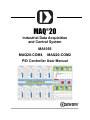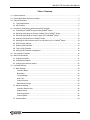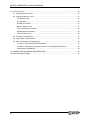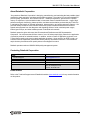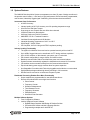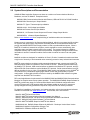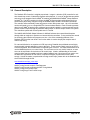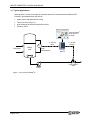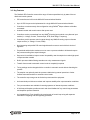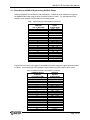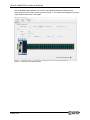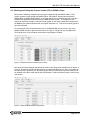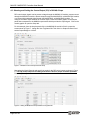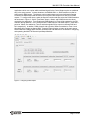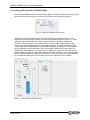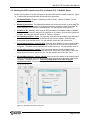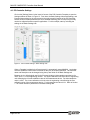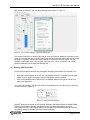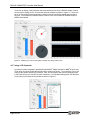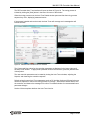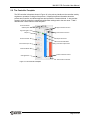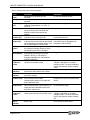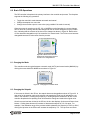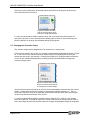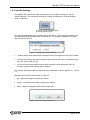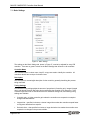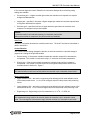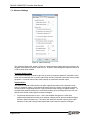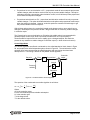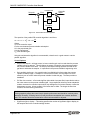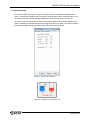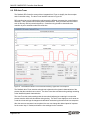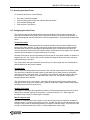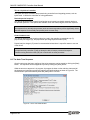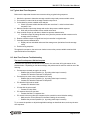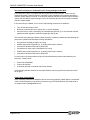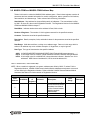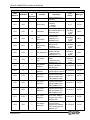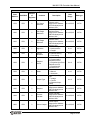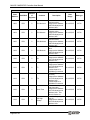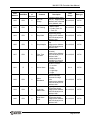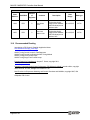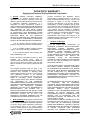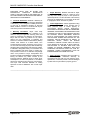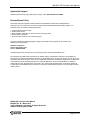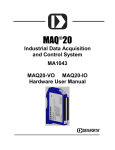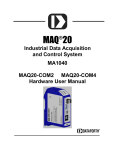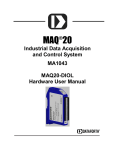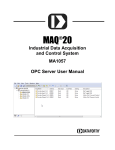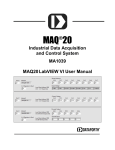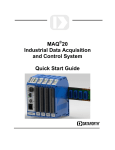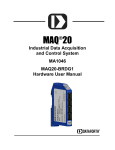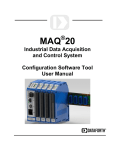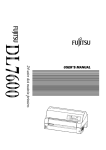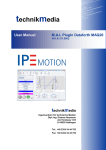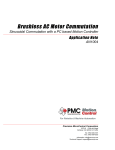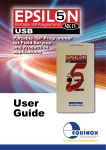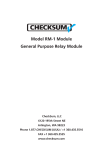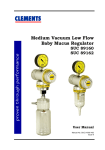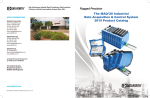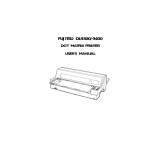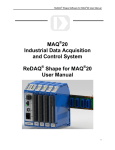Download MAQ20 PID Controller User Manual
Transcript
MAQ 20 ® Industrial Data Acquisition and Control System MA1056 MAQ20-COM4 MAQ20-COM2 PID Controller User Manual MA1056 MAQ20 PID Controller User Manual MAQ20 PID Controller User Manual MA1056 Rev. B – March 2014 © 2014 Dataforth Corporation. All Rights Reserved. ISO9001:2008-Registered QMS The information in this manual has been checked carefully and is believed to be accurate; however, Dataforth assumes no responsibility for possible inaccuracies or omissions. Specifications are subject to change without notice. The information, tables, diagrams, and photographs contained herein are the property of Dataforth Corporation. No part of this manual may be reproduced or distributed by any means, electronic, mechanical, or otherwise, for any purpose other than the purchaser’s personal use, without the express written consent of Dataforth Corporation. MAQ®20 is a registered trademark of Dataforth Corporation. ReDAQ® is a registered trademark of Dataforth Corporation. Modbus® is a registered trademark of the Modbus Organization, Inc. LabVIEW™ is a trademark of National Instruments Corporation. ii MA1056 PID Controller User Manual Table of Contents 1.0 System Features ............................................................................................................................. 1 2.0 System Description and Documentation ........................................................................................... 2 3.0 General Description ......................................................................................................................... 3 3.1 Typical Applications .................................................................................................................... 4 3.2 Key Features .............................................................................................................................. 5 4.0 Connecting, Configuring, and Running a PID Controller ................................................................... 6 4.1 Connecting to a MAQ®20 System using ReDAQ® Shape ............................................................ 7 4.2 Selecting and Scaling the Process Variable (PV) in ReDAQ® Shape ........................................... 9 4.3 Selecting and Scaling the Control Output (CO) in ReDAQ® Shape ............................................ 10 4.4 Creating a PID Controller in ReDAQ® Shape ............................................................................ 12 4.5 Selecting the PID Controller Input (PV) and Output (CO) in ReDAQ® Shape ............................ 13 4.6 PID Controller Settings ............................................................................................................. 14 4.7 Running a PID Controller .......................................................................................................... 15 4.8 Tuning a PID Controller ............................................................................................................ 16 4.9 Saving a PID Controller Configuration ....................................................................................... 18 5.0 The Controller Faceplate................................................................................................................ 19 6.0 Basic PID Operations..................................................................................................................... 21 6.1 Changing the Mode .................................................................................................................. 21 6.2 Changing the Setpoint .............................................................................................................. 21 6.3 Changing the Controller Output ................................................................................................ 22 7.0 Controller Settings ......................................................................................................................... 23 7.1 Basic Settings........................................................................................................................... 24 Controller Name..................................................................................................................... 24 Description............................................................................................................................. 24 Tuning Settings ...................................................................................................................... 24 Auto Tune .............................................................................................................................. 25 Control Direction .................................................................................................................... 25 Measurement Range ............................................................................................................. 25 7.2 Advanced Settings.................................................................................................................... 26 Controller Output Limits ......................................................................................................... 26 Setpoint Action....................................................................................................................... 26 Control Algorithms ................................................................................................................. 27 Control Options ...................................................................................................................... 28 7.3 Process Alarms ........................................................................................................................ 29 iii MA1056 MAQ20 PID Controller User Manual 8.0 PID Auto-Tuner.............................................................................................................................. 30 8.1 Accessing the Auto-Tuner......................................................................................................... 31 8.2 Configuring the Auto-Tuner....................................................................................................... 31 PV deviation limits.................................................................................................................. 31 CO step limits ........................................................................................................................ 31 Number of CO steps .............................................................................................................. 31 Max PV response time ........................................................................................................... 31 This is a liquid-level controller ................................................................................................ 32 Desired speed of response .................................................................................................... 32 Control modes to use ............................................................................................................. 32 8.3 The Auto-Tune Sequence ......................................................................................................... 32 8.4 Typical Auto-Tune Sequence .................................................................................................... 33 8.5 Auto-Tune Process Troubleshooting ......................................................................................... 33 The Auto-Tune Sequence Did Not Complete .......................................................................... 33 The Auto-Tune Sequence Completed but the Tuning Settings Do Not Work ........................... 34 Getting Help from Dataforth ................................................................................................... 34 9.0 MAQ20-COM2 and MAQ20-COM4 Address Map ........................................................................... 35 10.0 Recommended Reading ................................................................................................................ 40 iv MA1056 PID Controller User Manual About Dataforth Corporation “Our passion at Dataforth Corporation is designing, manufacturing, and marketing the best possible signal conditioning, data acquisition, and data communication products. Our mission is to set new standards of product quality, performance, and customer service.” Dataforth Corporation, with more than a quarter century of experience, is the worldwide leader in Instrument Class® Industrial Electronics – rugged, high performance signal conditioning, data acquisition, and data communication products that play a vital role in maintaining the integrity of industrial automation, data acquisition, and quality assurance systems. Our products directly connect to most industrial sensors and protect valuable measurement and control signals and equipment from the dangerous and degrading effects of noise, transient power surges, internal ground loops, and other hazards present in industrial environments. Dataforth spans the globe with more than 50 International Distributors and US Representative Companies. Our customers benefit from a team of over 130 sales people highly trained in the application of precision products for industrial markets. In addition, we have a team of application engineers in our Tucson factory ready to solve any in-depth application questions. Upon receipt of an RFQ or order, our Customer Service Department provides fast one-day delivery information turnaround. We maintain an ample inventory that allows small quantity orders to be shipped from stock. Dataforth operates under an ISO9001:2008 quality management system. Contacting Dataforth Corporation Contact Method E-Mail: Technical Support Website: Phone: Fax: Mail: Contact Information [email protected] www.dataforth.com 520-741-1404 and toll free 800-444-7644 520-741-0762 Dataforth Corporation 3331 E. Hemisphere Loop Tucson, AZ 85706 USA Errata Sheets Refer to the Technical Support area of Dataforth’s website (www.dataforth.com) for any errata information on this product. v MA1056 PID Controller User Manual 1.0 System Features The MAQ®20 Data Acquisition System encompasses more than 25 years of design excellence in the process control industry. It is a family of high performance, DIN rail mounted, programmable, multi-channel, industrially rugged signal conditioning I/O and communications modules. Instrument Class Performance ±0.035% Accuracy Industry leading ±0.3C CJC Accuracy over full operating temperature range Ultra low Zero and Span Tempco Over-range on one channel does not affect other channels 1500Vrms Channel-to-Bus Isolation 240Vrms Continuous Field I/O Protection ANSI/IEEE C37.90.1 Transient Protection Ventilated Communications and I/O Modules Industrial Operating Temperature of -40°C to +85°C Wide Range 7-34VDC Power CE Compliant, UL/CUL Listing and ATEX Compliance pending Industry Leading Functionality The system is a Modbus Server and can be operated remotely with no local PC Up to 4GB of logged data can be transferred via FTP during real-time acquisition Up to 24 I/O modules, or 384 channels, per system, per 19” rack width Per-channel configurable for range, alarms, and other functions Backbone mounts within DIN rail and distributes power and communications System firmware automatically registers the installation and removal of I/O modules I/O modules can be mounted remotely from the Communications Module Equal load sharing power supply modules allow for system expansion Hot Swappable I/O modules with Field-side pluggable terminal blocks on most models Sophisticated package enables high density mounting in 3U increments DIN Rail can be mounted on a continuous flat panel or plate Distributed Processing Enables Even More Functionality Output modules are programmable for user-defined waveforms Discrete I/O modules have seven high level functions: Pulse Counter Frequency Counter Waveform Measurement Time Between Events Frequency Generator PWM Generator One-Shot Pulse Generator Multiple Software Options Free Configuration Software Intuitive Graphical Control Software ReDAQ Shape Graphical HMI Design & Runtime Solution IPEmotion Muli-Vendor and Multi-Language Solution Programming examples and LabVIEW VIs Page 1 of 43 MA1056 MAQ20 PID Controller User Manual 2.0 System Description and Documentation A MAQ®20 Data Acquisition System must have as a minimum a Communications Module, a Backbone, and one I/O Module. Examples include: MAQ20-COMx Communications Module with Ethernet, USB and RS-232 or RS-485 Interface MAQ20-DIOx Discrete Input / Output Module MAQ20-xTC Type x Thermocouple Input Module MAQ20-mVxN, -VxN Voltage Input Module MAQ20-IxN Process Current Input Module MAQ20-IO, -VO Process Current Output and Process Voltage Output Module MAQ20-BKPLx x Channel System Backbone Refer to www.dataforth.com for a complete listing of available modules and accessories. System power is connected to the Communications Module, which in turn powers the I/O modules. For systems with power supply requirements exceeding what the Communications Module can provide, the MAQ20-PWR3 Power Supply module is used to provide additional power. When a MAQ®20 I/O module is inserted into a system, module registration occurs automatically, data acquisition starts, and data is stored locally in the module. The system is based on a Modbus compatible memory map for easy access to acquired data, configuration settings and alarm limits. Information is stored in consistent locations from module to module for ease of use and system design. MAQ®20 modules are designed for installation in Class I, Division 2 hazardous locations and have a high level of immunity to environmental noise commonly present in heavy industrial environments. MAQ®20 communications modules provide connection between a host computer and a MAQ ®20 Data Acquisition System over Ethernet, USB, RS-485 or RS-232. Ethernet communications use the Modbus TCP protocol, USB communications are based on the Modbus RTU protocol, and RS485 and RS-232 communications use the Modbus RTU protocol. Serial communications over RS485 can be either 2-wire or 4-wire. Each MAQ20-COMx module can interface to up to 24 MAQ®20 I/O modules in any combination allowing high channel counts and great flexibility in system configuration. A removable microSD card can be used by the MAQ20-COMx module to log data acquired from the MAQ®20 I/O modules. PID control algorithms are implemented in the MAQ20-COM2 and MAQ20-COM4 Communications Modules for complete autonomous system operation. The MAQ20-940 ReDAQ Shape Software for MAQ®20 provides easy steps for Communication Module and I/O Module configuration when running PID loops and a PID faceplate within the software enables an engineer or operator to quickly configure the many parameters required for loop control and to monitor processes. For details on installation, configuration, and system operation, refer to the manuals and software available for download from www.dataforth.com. This includes, but is not limited to: MA1036 MA1040 MA1041 MA1037 MA1038 MAQ®20 Quick Start Guide MAQ®20 Communications Module Hardware User Manual MAQ®20 milliVolt, Volt and Current Input Module Hardware User Manual MAQ®20 Configuration Software Tool User Manual MAQ®20 ReDAQ Shape for MAQ®20 User Manual MAQ20-940/-941 ReDAQ® Shape Software for MAQ®20 – Developer Version/User Version MAQ20-945 MAQ®20 Configuration Software Tool MAQ20-952 IPEMotion Software for MAQ®20 Page 2 of 43 MA1056 PID Controller User Manual 3.0 General Description The Dataforth PID Controller is a digital proportional + integral + derivative (PID) controller for realtime closed-loop control of industrial processes and equipment. It is one of several data acquisition and control tools integrated into the MAQ®20 modules and MAQ20-940 ReDAQ® Shape Software for MAQ®20. The PID Controller is built into the MAQ®20 Communications Modules and will run autonomously after being configured using the ReDAQ® Shape software or Modbus commands. The controller will automatically restart and resume control after power reset. Up to 32 controllers can be configured to run on a single MAQ®20 Communications Module. Each will receive process data from any MAQ®20 analog input or discrete input module installed in a system and will provide process control outputs through any MAQ®20 analog output or discrete output module in a system. The controllers operate with a fixed update rate of 1 second. The MAQ20-940 ReDAQ® Shape Software for MAQ®20 software has a specialized faceplate through which an engineer or operator can interact with the controllers. It also provides time-trends for monitoring the controller and process over time. One of the outstanding features of the Dataforth PID Controller is an Auto-Tune function which is used to simplify the complex task of control loop tuning. For users with limited or no experience in PID loop tuning, Dataforth has published several highly recommended, in-depth application notes on this topic. These provide a basic overview of what is to be accomplished, and considerations for different types of control. This manual describes how to use the MAQ20 system to run control loops. The auto tuner can be very useful, however, no auto tuner can be expected to find solutions to all control loops. A basic understanding of the overall control problem may be needed to achieve a stable feedback loop. Most loops do not need or use the Derivative (D) element of PID control, Proportional-Integral (PI) elements are more than enough. Unless the reader is experienced at tuning control loops, please refer to the Dataforth web site for AN122 through AN126. www.dataforth.com/app_notes.aspx AN123 Tuning Control Loops for Fast Response AN124 Tuning Control Loops with the IMC Tuning Method AN125 Tuning Level Control Loops AN126 Tuning Surge Tank Control Loops Page 3 of 43 MA1056 MAQ20 PID Controller User Manual 3.1 Typical Applications Although there is no limit to the types of processes that can be controlled with the Dataforth PID Controller, typical applications may include: Steam, water, and chemical flow control Tank level control (Figure 1) Heat-exchanger and reactor temperature control Pressure control Dataforth ReDAQ® Shape with PID Controller LT Feed flows Mixing tank 4 – 20 mA Input Level measurement 4 – 20 mA Output Dataforth MAQ®20 Level control valve Pump Figure 1: Level Control with MAQ®20 Page 4 of 43 MA1056 PID Controller User Manual 3.2 Key Features The Dataforth PID Controller comes with a range of features paralleled only by state-of-the-art distributed control systems: PID controllers are built into the MAQ®20 Communications Modules Up to 32 PID Loops can be implemented in a single MAQ®20 Communications Module Controllers run autonomously after configuration using ReDAQ® Shape software or Modbus commands Automatic restart and control resume after power reset Controllers receive process data from any MAQ®20 analog input module or any discrete input module (i.e. Voltage, Current, Thermocouple, RTD, Strain Gage, Frequency) Controllers provide process control outputs through any MAQ®20 analog output or discrete output module (i.e. Voltage, Current, PWM) Non-interacting and parallel PID control algorithms allow users to work with their choice of algorithm Proportional and derivative modes can act on error or process variable to eliminate bumps to the process resulting from setpoint changes Gap control is available to improve control loop stability near the setpoint but retain high speed of response when needed Built-in process-variable filtering smoothes out noisy measurement signals Transfer from manual to automatic control mode is completely bumpless Tuning settings can be changed with the controller in automatic control without disturbing the process The setpoint can optionally track the process variable during manual operation to further facilitate a smooth transition to automatic control mode The controller output range can be limited to protect sensitive equipment Anti-reset windup minimizes overshoot and improves stability after output saturation conditions Four process alarms are available for warning operators of abnormal process conditions A full-featured faceplate provides numeric and visual feedback of key control-loop parameters and simplifies operator interaction An integrated Auto-Tuner simplifies the complex task of control loop tuning with separate methods for integrating and self-regulating processes Page 5 of 43 MA1056 MAQ20 PID Controller User Manual 4.0 Connecting, Configuring, and Running a PID Controller The MAQ20-940 ReDAQ® Shape Software for MAQ®20 provides a simple interface to the MAQ®20 Data Acquisition and Control System. An extensive toolbox in the software has a specialized PID Controller Faceplate as well as numerous buttons, switches, graphs, indicators, and other devices for controlling and monitoring a process. This section outlines how to connect a MAQ®20 system for PID control of a process and then how to configure and run a PID controller using ReDAQ ® Shape software. For details on individual MAQ®20 Communications Modules, I/O Modules and system setup, refer to the hardware and software user manuals and software available for download from www.dataforth.com. The PID Controller provides real-time closed-loop control of industrial processes and equipment by comparing process output and setpoint values. The chosen PID algorithm then minimizes this error by adjusting the proportional (P), Integral (I), and Derivative (D) terms over time until the desired operating point is reached. The controller then maintains stable process operation over setpoint changes and process variations. The Noninteractive Control Algorithm is shown in Figure 2 and control algorithms are detailed in Section 7.2. Set point + Error S KC Proportional - S Controller output Integral 1 TI ò Process variable Derivative d TD dt Figure 2: PID Control Using the Noninteractive Control Algorithm A typical Level Control application which uses the MAQ®20 hardware and ReDAQ® Shape software is shown in Figure 3. In this example, a MAQ20-IDN process current input module monitors the liquid level in the tank and provides the Process Variable while the MAQ20-IO process current output module provides the Controller Output. Dataforth ReDAQ® Shape with PID Controller LT Feed flows Mixing tank 4 – 20 mA Input Level measurement 4 – 20 mA Output Dataforth MAQ®20 Level control valve Pump Figure 3: Level Control with MAQ®20 Page 6 of 43 MA1056 PID Controller User Manual 4.1 Connecting to a MAQ ®20 System using ReDAQ® Shape Install the MAQ®20 Communications and I/O Modules. Connect the level measurement signal to the MAQ20-IDN module using the input connections listed in Table 1. For the purposes of this example, Input Channel 0 will be used for level measurement. Table 1: MAQ20-IDN Input Terminal Block Connections TERMINAL BLOCK POSITION (TOP TO BOTTOM) 1 2 3 4 5 6 7 8 9 10 11 12 13 14 15 16 17 18 19 20 MAQ20-IDN INPUT CONNECTIONS CH0 +IN CH0 -IN SHIELD CH1 +IN CH1 -IN CH2 +IN CH2 -IN SHIELD CH3 +IN CH3 -IN CH4 +IN CH4 -IN SHIELD CH5 +IN CH5 -IN CH6 +IN CH6 -IN SHIELD CH7 +IN CH7 -IN Connect the level control valve signal to the MAQ20-IO module using the output connections listed in Table 2. For the purposes of this example, Output Channel 0 will be used for valve control. Table 2: MAQ20-IO Output Terminal Block Connections TERMINAL BLOCK POSITION (TOP TO BOTTOM) 1 2 3 4 5 6 7 8 9 10 11 12 13 14 15 16 17 18 19 20 MAQ20-IO OUTPUT CONNECTIONS CH0 +OUT CH0 -OUT CH1 +OUT CH1 -OUT SHIELD CH2 +OUT CH2 -OUT CH3 +OUT CH3 -OUT SHIELD CH4 +OUT CH4 -OUT CH5 +OUT CH5 -OUT SHIELD CH6 +OUT CH6 -OUT CH7 +OUT CH7 -OUT SHIELD Page 7 of 43 MA1056 MAQ20 PID Controller User Manual Run the ReDAQ® Shape software and connect to the MAQ®20 hardware by clicking on the [Connect] button in the Acquire panel as shown in Figure 4. The software will display the input and output modules discovered in the system. Figure 4: Connecting to the MAQ®20 System Page 8 of 43 MA1056 PID Controller User Manual 4.2 Selecting and Scaling the Process Variable (PV) in ReDAQ® Shape PID process variable input signals can be process voltage through the MAQ20-VDN or -VSN module, process current through the MAQ20-IDN or -ISN module, discrete input through the MAQ20-DIOL or MAQ20-DIOH module, or any other signal from an industrial process or test and measurement application measured through a MAQ®20 input module. To configure an input channel as a process variable, locate the module graphic on the Acquire panel that corresponds to the MAQ20 input module which has the input signal connected to it. Click on the module graphic to open the Setup tab. For this example, from the Acquire panel click on the MAQ20-IDN module in Slot 1 next to the MAQ20-COMx module to open the screen shown in Figure 5. Assign the User Tag Name ‘Mix Tank Liquid Level’ to Input Channel 0 and set the Input Range to 4-20mA. Figure 5: MAQ20-IDN Process Variable Channel Setup Next select the Scale Data tab and specify the scale for the PID process variable input as shown in Figure 6. By default, the PID controller expects an input scale setting of 0 to 100%. Input data can be scaled to any engineering unit, but when using a channel for PID control the scale setting must be matched to the same scale used by the PID faceplate. Press the [Return] button to return to the main screen. Figure 6: Setting the MAQ20-IDN PV Signal Scale Page 9 of 43 MA1056 MAQ20 PID Controller User Manual 4.3 Selecting and Scaling the Control Output (CO) in ReDAQ® Shape PID control output signals can be process voltage through the MAQ20-VO module, process current through the MAQ20-IO module, discrete output through the MAQ20-DIOL or MAQ20-DIOH module, or a pulse width modulated signal through the MAQ20-DIOL or MAQ20-DIOH module. To configure a module output channel as a control output, locate the module graphic on the Acquire panel that corresponds to the MAQ20 output module which provides the output signal. Click on the module graphic to open the Setup tab. For this example, from the Acquire panel click on the MAQ20-IO module in Slot 2 to open the screen shown in Figure 7. Assign the User Tag Name ‘Mix Tank Valve’ to Output Channel 0 and set the Output Range to 4-20mA. Figure 7: MAQ20-IO Control Output Channel Setup Next select the Scale Data tab and specify the scale for the PID control output as shown in Figure 8. The PID control output scale setting must be 0 to 100% for proper controller operation. Press the [Return] button to return to the main screen. Figure 8: Setting the MAQ20-IO Output Module CO Signal Scale Page 10 of 43 MA1056 PID Controller User Manual Applications which use a pulse width modulated signal for the Control Output require an additional step in the setup process. In these situations, the MAQ20-DIOL or –DIOH module must first be configured for PWM output. The discrete output modules have two timers dedicated to Special Functions like PWM Output and each timer can have two PWM outputs for a total of four PWM outputs. To configure the timers, select the Special Functions tab then select the PWM Generation tab as shown in Figure 9. Set the Time Base, Output 1 Status, and PWM Period to the values required by the application. Timer Enable and PWM Output Low Time will be updated by the PID controller during operation. In the example below, PWM Output 0 and PWM Output 1, each with a period of 100ms, are enabled on Timer 0 and these signals will be output on channels DO0 and DO1 respectively. In addition, PWM Output 0 with a period of 500ms is enabled on Timer 1 and this signal will be output on channel DO2. Press the [Return] button to return to the main screen. Refer to MA1043 MAQ20-DIOL Discrete IO Module HW User Manual for full details on configuring and operating the MAQ®20 Discrete Input/Output Modules. Figure 9: Configuring PWM Outputs Page 11 of 43 MA1056 MAQ20 PID Controller User Manual 4.4 Creating a PID Controller in ReDAQ® Shape From the main ReDAQ® screen, select the Present panel and open the Toolbox by selecting ‘Open’ from the View pull down menu or by clicking on the Toolbox icon as shown in Figure 10. Figure 10: Opening the ReDAQ® Shape Toolbox Scroll right to the Toolbox PID Controller tab, select the PID controller Faceplate tool. Click anywhere in the Present panel workspace to place the Faceplate as shown in Figure 11. Select anywhere within the Faceplate tool using the left mouse button and drag to reposition the Faceplate. Place the mouse in the lower right corner of the tool then press and hold the right mouse button while dragging the mouse to resize the Faceplate. For applications with multiple control loops, repeat these operations to add multiple Faceplates to a project. Each Faceplate is the user interface to one PID controller. When a Faceplate is added to the Present panel it is automatically named MAQ20_1, and when more are added the number auto increments so they can be uniquely identified. To change the Faceplate name and description, refer to the Faceplate Basic Settings tab parameters described in Section 4.6. Refer to Section 5.0 for complete details on the parameters displayed on the Faceplate and the control features of the Faceplate. Figure 11: Placing a PID Controller Faceplate Page 12 of 43 MA1056 PID Controller User Manual 4.5 Selecting the PID Controller Input (PV) and Output (CO) in ReDAQ® Shape Double click anywhere on the PID Faceplate to open the PID Properties window as shown in Figure 12. Configure the following properties as required by the application: PID Enable/Disable: Enables or Disables the PID Controller. Default = Enabled. For this example select ‘Enabled’. MAQ20 System Select: The MAQ20-940 software can monitor and control up to ten MAQ®20 systems. Connect to all systems in the Acquire panel then select the number of the MAQ®20 system which the PID Controller is associated with. For this example, select system ‘1’. PID Save to EE: Selecting ‘Save’ saves all PID parameters to the MAQ20-COM4 or MAQ20COM2 non-volatile memory when the PID Controller run is initiated. Once the save operation is complete, the setting will revert to ‘Not Save’. Default = Not Save. PID Input/Output Select – Input: The Input drop down box lists all available input channels in the selected MAQ®20 system that can be used for the Process Variable. Select the input channel that will be used for the PV. For this example, select ‘Mix Tank Liquid Level’. PID Input/Output Select – Input_PV Unit: Enter the unit of measure for the Process Variable. This must be the same as the unit chosen in the Scale Data tab when the input channel was configured. The default unit and standard unit for PID control is %. For this example, enter ‘%’. PID Input/Output Select – Output: The Output drop down box lists all available output channels in the selected MAQ®20 system than can be used for the Control Output. Select the output channel that will be used for the CO. For this example, select ‘Mix Tank Valve’. PID Input/Output Select – Output_CO Unit: Enter the unit of measure for the Control Output. This must be the same as the unit chosen in the Scale Data tab when the output channel was configured. The default unit is %. This scale setting must be 0 to 100% for proper controller operation. For this example, enter ‘%’. Figure 12: Setting PID Controller PV and CO Page 13 of 43 MA1056 MAQ20 PID Controller User Manual 4.6 PID Controller Settings Click on the [Settings] button in the lower left corner of the PID Controller Faceplate to open the Settings window as shown in Figure 13. From here, the Basic Settings, Advanced Settings, and Process Alarms tabs give the user access to the many powerful features of the PID Controller. Default values for these parameters are set to establish a starting point for loop tuning but may need to be adjusted based on specific applications. For this example, start by reviewing the settings in the ‘Basic Settings’ tab. Figure 13: PID Controller Settings – Basic Settings Tab When a Faceplate is added to the Present panel it is automatically named MAQ20_1, and when more are added the number auto increments so they can be uniquely identified. The Controller name and Description can be changed using the top two fields on the Basic Settings tab. Because the 4 to 20mA signal used for the Process Variable in this example was scaled to 0 to 100%, enter ‘%’ in the Engineering unit box. The Upper calibration limit is the value in engineering units reflecting the full-scale calibration value of the measurement device. For this example the value is 100%. The Lower calibration unit is the value in engineering units reflecting the zero calibration value of the measurement device. For this example the value is 0%. Refer to Section 7.1 for further details on parameters in the Basic Settings tab. Page 14 of 43 MA1056 PID Controller User Manual Next review the settings in the ‘Advanced Settings’ tab as shown in Figure 14. Figure 14: PID Controller Settings – Advanced Settings Tab The extents to which the controller output can go when the controller operates in automatic control mode can be limited with the Controller output upper limit and Controller output lower limit to protect equipment. In manual control mode, these limits do not restrict the controller output. For this example set the upper limit to 100% and the lower limit to 0%. Refer to Section 7.2 for further details on parameters in the Advanced Settings tab. 4.7 Running a PID Controller Once the PID Controller has been fully configured, two steps remain before the controller is run: Enter the Process Setpoint in the SP box. The Setpoint units (EU = Engineering Units) must match the units chosen during input channel configuration and PV selection. Click on the [MODE] button to select AUTO or MANUAL based on the type of control to be used in the application. To run the PID Controller, click the Start button on the toolbar at the top of the screen or click Run Start as shown in Figure 15. Figure 15: Starting the PID Controller ReDAQ® Shape will download all PID Controller settings to the MAQ20-COM4 or MAQ20-COM2 Communications Module and the controllers will run if they have been enabled during the configuration process. PID Controller settings downloaded to the MAQ®20 system will overwrite any existing settings in the MAQ®20 Communications Module. Page 15 of 43 MA1056 MAQ20 PID Controller User Manual Tools such as Gauge, Chart Recorder and Scope which are found in the ReDAQ® Shape Toolbox can be used to display the PV, CO and other process variables as shown in Figure 16. These can be put on the project Present panel when a project is first built as well as added and removed at any time. For full details on ReDAQ® Shape Toolbox Tools, refer to MA1038 ReDAQ Shape for MAQ20 User Manual. Figure 16: Displaying PV and CO During PID Controller Run Using Toolbox Tools 4.8 Tuning a PID Controller A powerful function integrated in the MAQ20-940 ReDAQ® Shape Software for MAQ®20 is an AutoTuner which is used to simplify the complex task of control loop tuning. To run the Auto-Tuner, first configure the system and the PID Controller. Next, Run the system and click the [Settings] button in the lower left corner of the PID Controller Faceplate. From the Basic Settings tab, click the [Auto Tune] button in the middle of this window as shown in Figure 17. Figure 17: Starting Auto Tune Page 16 of 43 MA1056 PID Controller User Manual The PID Controller Auto Tune interface will open as shown in Figure 18. The tuning process is initiated by clicking the [Start] button in the lower left corner of the window. When the tuning process runs, the Auto-Tune Details window opens and lists the tuning process steps as they occur, displaying measured results. If the process is stable and can be tuned, the Auto-Tuner will converge and a message box will indicate success. Figure 18: MAQ®20 PID Controller Auto-Tune Interface The Current and New values for the controller parameters are displayed in the lower right part of the Auto-Tuner window. To apply these optimized values to the controller, press the [Activate New Values] button. The new controller parameters can be tested by closing the Auto-Tuner windows, adjusting the Setpoint, and observing the controller response. Default values for some Auto-Tuner parameters such as PV deviation limits and CO step limits may need to be adjusted in order for the tuning process to converge. Start with the default values, tune the controller, and observe the messages in the Auto-Tune details window for recommendations on parameter changes. Section 8.0 has complete details on the Auto-Tune function. Page 17 of 43 MA1056 MAQ20 PID Controller User Manual 4.9 Saving a PID Controller Configuration After the PID Controller has been configured, run, and optimized using the Auto-Tuner, save the PID Controller parameters to make them permanent. Save parameters optimized by the Auto-Tuner to the MAQ20-COM2 or MAQ20-COM4 non-volatile memory using the following steps: Stop the active project running in ReDAQ® Shape Double click the PID Controller faceplate to open the PID_properties window Select ‘PID Save to EE’ = Save Click ‘OK’ Ensure ‘PID Enabled’ = Enabled Run the project again in ReDAQ® Shape. Save the PID Controller configuration and the project built within ReDAQ® Shape to a ReDAQ® Shape project file using the following steps: Stop the active project running in ReDAQ® Shape. NOTE: The PID Controller will continue to run as long as ‘Enable’ is selected in the PID_properties window and the system is powered. Click on the ‘Save’ icon on the toolbar or select ‘Save Project’ from the ‘File’ pulldown menu. Choose an appropriate filename and directory location then click ‘Save’. Resume PID Controller monitoring and control by running the project again or terminate monitoring through ReDAQ® Shape by closing the program. NOTE: The PID Controller will continue to run as long as ‘Enable’ is selected in the PID_properties window and the system is powered. The project can be opened the next time ReDAQ® Shape is started by clicking on the ‘Open’ icon or by selecting ‘Open existing project’ from the ‘File’ pull down menu. Once the project has been loaded and the MAQ®20 system is connected using the [Connect] button on the Acquire panel, PID Controller monitoring and control through ReDAQ® Shape will resume. Page 18 of 43 MA1056 PID Controller User Manual 5.0 The Controller Faceplate The PID controller’s faceplate, shown in Figure 19, is the primary interface to the controller used by engineers or operators in charge of the process. It displays important information about the process and controller, and allows engineers and operators to interact with both. It also provides access to all of the controller’s operational configuration settings and to the auto-tuner. Table 3 describes the various features of the faceplate. Controller Name & Description Upper Calibration Limits Engineering Unit Setpoint Process Variable Alarm-Point Indicators Setpoint Indicator Process Variable Scale Controller Output Controller Output Scale Controller Mode Settings Button Lower Calibration Limits Process Alarm Indicator Figure 19: PID Controller Faceplate Page 19 of 43 MA1056 MAQ20 PID Controller User Manual Table 3: Features of the PID Controller Faceplate Entity Description Adjustment Controller Name Description Short name (or tag name) for the controller. Friendly, descriptive name for the controller. Engineering unit for the measurement is indicated in parentheses, i.e. m3/hr, C, GPM, etc. Numeric indicator of the setpoint (target value) for the process. Controller will attempt to keep the process at this setpoint. Numeric indicator of the process variable (measured value) of the process. Numeric indicator of the controller’s output to the process as calculated by the internal control algorithm in automatic mode, or as set on the faceplate in manual mode. When clicked, the Settings button opens the controller’s settings window in which configuration items can be changed. Determines if the controller is automatically controlling the process (MODE = AUTO), or if its output is manually adjustable from the faceplate (MODE = MANUAL). Upper calibration limits of the process variable and controller output. In controller settings window Engineering Unit Setpoint (SP) Process Variable (PV) Controller Output (CO) Settings Button Controller Mode (MODE) Upper Calibration Limits Alarm-Point Indicators Setpoint Indicator Process Variable Scale Controller Output Scale Lower Calibration Limits Process Alarm Indicator Page 20 of 43 Levels on process variable scale above/below which alarms are initiated. Indicator on process variable scale at the level of the setpoint. Bar-chart-type indication of the current value of the process variable (measurement) relative to its upper and lower calibration limits. Bar-chart-type indication of the current value of the controller output relative to its upper and lower calibration limits of 0% and 100%, respectively. Lower calibration limits of the measurement device and controller output. Indicates the currently active process alarm, if any. In controller settings window In controller settings window Adjustable from faceplate Value is generated by the measurement device Value is generated by controller in automatic mode or adjustable from faceplate in manual mode Not applicable Toggled from faceplate Upper calibration limit for the process variable is adjustable in controller settings window. The upper calibration limit for the controller output is always 100% In controller settings window Adjustable from faceplate Level of the bar is determined by the feedback value from the measurement device Level of the bar is determined by value of the controller output Lower calibration limit for the process variable is adjustable in controller settings window. The lower calibration limit for the controller output is always 0% Generated by controller based on level of PV relative to alarm levels. MA1056 PID Controller User Manual 6.0 Basic PID Operations The PID controller’s faceplate is the primary interface to the controller and process. The faceplate supports the following key operations: Toggle the controller’s mode between automatic and manual Change the setpoint to a new value Change the controller output to a new value (only possible if the mode is manual) When the mouse is moved over the SP, CO, or MODE box on the faceplate, the cursor changes from an arrow to a pointing hand and the background color of the box changes from gray to steel blue, indicating that the contents of the box can be changed as shown in Figure 20. Note that the CO box becomes changeable only if the controller is in manual mode. The PV box never becomes changeable because its value comes from the process. Figure 20: Mouse cursor and box background change when mouse is moved over a changeable box. 6.1 Changing the Mode The controller mode is toggled between automatic mode (AUTO) and manual mode (MANUAL) by clicking the mouse inside the MODE box as shown in Figure 21. Figure 21: Changing the Controller Mode 6.2 Changing the Setpoint If the mouse is clicked in the SP box, the setpoint becomes changeable as shown in Figure 22. A new value for the setpoint can then be entered, and pressing the Enter key will activate the new value in the controller. Pressing the Escape key or clicking anywhere outside the SP box on the controller faceplate before pressing Enter will discard the change and restore the original value. Once the mouse has been clicked in the SP box, the box also displays Up-Arrow and Down-Arrow buttons. Clicking these buttons will increase or decrease the setpoint by 1% of its span. For example, if the calibration range of the process variable (shared by the setpoint) is 150C to 450C, clicking the Up button in the SP box will increase the setpoint by 3C. The Up-Arrow and Down- Page 21 of 43 MA1056 MAQ20 PID Controller User Manual Arrow keys on the keyboard can be pressed with the same effect as clicking the Up-Arrow and Down-Arrow buttons in the SP box. Figure 22: Numeric entry field with Up-Arrow and Down-Arrow buttons for changing the Setpoint. If a value is entered that exceeds the setpoint range, the out-of-range value will be ignored. If clicking the Up-Arrow or Down-Arrow buttons or pressing the Up-Arrow or Down-Arrow keys will place the setpoint out of range, the attempted change will be ignored. 6.3 Changing the Controller Output The controller output can be changed only if the controller is in manual mode. If the mouse is clicked in the CO box, the controller output becomes changeable as shown in Figure 23. A new value for the controller output can then be entered, and pressing the Enter key will activate the new value in the controller. Pressing the Escape key or clicking anywhere outside the CO box on the controller faceplate before pressing the Enter key will discard the change and restore the original value. Figure 23: Numeric entry field with Up-Arrow and Down-Arrow buttons for changing the Controller Output. Once the mouse has been clicked in the CO box, the box also displays Up-Arrow and Down-Arrow buttons. Clicking these buttons will increase or decrease the controller output by 1%. The UpArrow and Down-Arrow keys on the keyboard can be pressed with the same effect as clicking the Up-Arrow and Down-Arrow buttons in the SP box. If a value is entered that exceeds the controller output’s range of 0% to 100%, the out-of-range value will be ignored. If clicking the Up-Arrow or Down-Arrow buttons or pressing the Up-Arrow or Down-Arrow keys will place the controller output out of range, the attempted change will be ignored. Page 22 of 43 MA1056 PID Controller User Manual 7.0 Controller Settings The Dataforth PID controller has many settings that users can adjust to change the way the controller behaves. The settings are accessed by clicking the Settings box on the faceplate as shown in Figure 24. Figure 24: Access Controller Settings by Clicking the Settings Box. The settings window displays the controller name in the title bar. This is important, because more than one settings window could be open simultaneously. The settings are separated onto three tabs as shown in Figure 25. Figure 25: Settings Window with Three Tabs The Basic Settings tab contains basic settings that need to be adjusted for every PID controller. The Advanced Settings tab contains advanced settings that do not need to be adjusted unless there is a specific need to do so. The Process Alarms tab contains process alarm settings that need adjustment only if the controller faceplate should display alarm conditions. The controller settings available on these three tabs are described in detail in Sections 7.1, 7.2 and 7.3. Below the tabs are three buttons, shown in Figure 26. OK – applies all changes and closes the window Cancel – closes the window without applying any changes Apply – applies all changes and leaves the window open. Figure 26: Buttons in the Settings Window Page 23 of 43 MA1056 MAQ20 PID Controller User Manual 7.1 Basic Settings Figure 27: Basic Settings The settings on the Basic Settings tab, shown in Figure 27, need to be adjusted for every PID controller. There are no generic values for the Basic Settings that will work on all controllers. Controller Name The Controller name is a short name, loop ID, or tag name used to identify the controller. All controllers should have a unique Controller name. Description The Description is a meaningful description for the controller, generally describing the process being controlled. Tuning Settings A controller’s tuning settings adjust the amount of proportional (Controller gain), integral (Integral time), and derivative action (Derivative time) produced by the controller for a given error. If the Controller Algorithm is set to Noninteractive on the Advanced Settings tab, the following tuning settings are available: Controller gain – a higher controller gain makes the controller more responsive to setpoint changes and disturbances. Integral time – specified in minutes, a shorter integral time makes the controller respond faster to long-term deviations from setpoint. Derivative time – also specified in minutes, a longer derivative time makes the controller more responsive to changes in the process variable. Page 24 of 43 MA1056 PID Controller User Manual If the Controller Algorithm is set to Parallel on the Advanced Settings tab, the following tuning settings are available: Proportional gain – a higher controller gain makes the controller more responsive to setpoint changes and disturbances. Integral gain – specified in 1/minutes, a higher integral gain makes the controller respond faster to long-term deviations from setpoint. Derivative gain – specified in minutes, a higher derivative gain makes the controller more responsive to changes in the process variable. Caution: A controller needs to be tuned before putting it in automatic control mode. Making the controller too responsive can cause control loop instability. Auto Tune The [Auto Tune] button launches the controller’s auto-tuner. The Auto-Tune feature is described in detail in Section 8.0. Control Direction The Control Direction setting changes the direction in which the controller’s output will change in response to a change in the process variable. Reverse acting – if the process variable increases the controller output will be decreased to compensate. This is used on most control loops, i.e. water flow and furnace temperature. Direct acting – if the process variable increases the controller output will be increased to compensate. This is used on control loops such as refrigeration temperature and the level controller shown in Section 3.1, Figure 1. Caution: The control direction must be set correctly before the controller is put in automatic control mode. Measurement Range Upper calibration limit – the value in engineering units reflecting the full-scale calibration value of the measurement device. i.e. On a 4-20 mA signal, this will be the process value producing 20 mA. Lower calibration limit – the value in engineering units reflecting the zero calibration value of the measurement device. i.e. On a 4-20 mA signal, this will be the process value producing 4 mA. Engineering unit - Engineering unit for the measurement, i.e. m3/hr, C, GPM, etc. Caution: The measurement range must be set correctly before the controller is put in automatic control mode. Do not change the measurement range while the controller is in automatic control mode. Page 25 of 43 MA1056 MAQ20 PID Controller User Manual 7.2 Advanced Settings Figure 28: Advanced Settings The Advanced Settings tab, shown in Figure 28, contains advanced settings that do not have to be adjusted unless there is a specific need to do so. However, these settings are important features of a PID controller when needed. Controller Output Limits The extents to which the controller output can go when the controller operates in automatic control mode can be limited with the Controller output upper limit and Controller output lower limit to protect equipment. In manual control mode, these limits do not restrict the controller output. Setpoint Action The output of a standard PID controller can spike significantly because of the derivative mode acting on a setpoint change. Even without derivative control, the output of a high-gain controller can still produce a large bump because of the proportional mode acting on a setpoint change. To eliminate these spikes and bumps, the controller provides a group of settings where the user can specify which control modes respond to setpoint changes. Proportional and derivative on error – this is the standard arrangement in which both proportional and derivative modes act on setpoint changes (and on process variable changes, but that is beside the point here). This option will cause the controller output to spike under derivative control and to bump under proportional control when the setpoint is changed. Page 26 of 43 MA1056 PID Controller User Manual Proportional on error and derivative on PV – proportional mode will act on setpoint and process variable changes, while derivative mode will act only on process variable changes. This option eliminates controller output spikes under derivative control, but will still bump under proportional control when the setpoint is changed. Proportional and derivative on PV – proportional and derivative modes will act only on process variable changes. This option eliminates derivative-mode spikes and proportional-mode bumps when the setpoint is changed. However, under this option the controller will take longer to get the process variable to the new setpoint. With all three options above, the controller’s integral mode always works on error and will act on changes in both setpoint and process variable. Integral mode will not cause any sudden changes in controller output. The Proportional on error and derivative on PV setting (the middle option) is recommended for general-purpose control loops, while Proportional and derivative on PV (third option) is recommended for loops that do not have to rapidly get to a changed setpoint, but where the process is very sensitive to sudden changes in controller output (i.e. boiler drum level control). Control Algorithms Two control algorithms are offered: noninteractive, also called standard or ideal, shown in Figure 29, and parallel, also called independent gains, shown in Figure 30. The noninteractive control algorithm is far more common than the parallel algorithm and most tuning rules have been developed for it. Fine-tuning is difficult on the parallel control algorithm. Set point + Error S KC Proportional - Process variable S Controller output Integral 1 TI ò Derivative d TD dt Figure 29: The Noninteractive Control Algorithm The equation of the noninteractive controller algorithm is as follows: 𝐶𝑂 = 𝐾𝐶 (𝐸 + 1 𝑑𝐸 ∫ 𝐸 𝑑𝑡 + 𝑇𝐷 ) 𝑇𝐼 𝑑𝑡 Where: CO is the controller output. E is the error between process variable and setpoint. KC is the controller gain. TI is the integral time. TD is the derivative time. Page 27 of 43 MA1056 MAQ20 PID Controller User Manual Proportional Set point + Process variable Error S KP - S Controller output Integral KI ò Derivative d KD dt Figure 30: The Parallel Controller Algorithm The equation of the parallel PID controller algorithm is as follows: 𝑑𝐸 𝐶𝑂 = 𝐾𝑃 × 𝐸 + 𝐾𝐼 ∫ 𝐸 𝑑𝑡 + 𝐾𝐷 𝑑𝑡 Where: CO is the controller output. E is the error between process variable and setpoint. KP is the proportional gain. KI is the integral gain. KD is the derivative gain. Using the noninteractive algorithm is recommended, unless there is a good reason to use the parallel algorithm. Control Options Gap around setpoint – with gap control, a lower controller gain can be used when the process variable is close to setpoint. This will reduce the extent of controller output movements when the process variable in this area. The Gap around setpoint setting specifies the width of the gap above and below the setpoint. It is specified in the process variable’s engineering units. Gain multiplier inside gap – the controller gain is multiplied by this factor when the process variable is inside the gap. A multiplier of 1.0 will have no effect, and a multiplier of 0.0 will effectively turn off control when the process variable is inside the gap. The latter provides a deadband. PV filter time constant – a first-order-lag filter (also called a low-pass filter) is provided to reduce the noise content on the process variable signal. Large-amplitude noise may cause substantial random movement in controller output which may damage the final control element or affect the downstream process. A time constant of 0 minutes has no effect. The longer the filter time constant, the more filtering will be done. Caution: Filtering negatively affects the control loop’s dynamic performance and should be used only when absolutely necessary. If filtering has to be used, the shortest acceptable time constant should be used. The controller should be retuned after a filter has been added or adjusted. Significant digits to display – This setting specifies the number of significant digits to display on the faceplate and in the controller settings window. Page 28 of 43 MA1056 PID Controller User Manual 7.3 Process Alarms The Process Alarms tab, shown in Figure 31, allows the user to configure four different alarm levels. If the process variable is above the high or high-high alarm levels, or below the low or lowlow alarm levels, the controller faceplate indicates the active alarm as shown in Figure 32. The Alarm hysteresis setting can be used to prevent alarm chatter if the process variable is very close to the alarm level and the noise drives the signal into and out of alarm. The Alarm hysteresis should be set greater than the amplitude of the noise on the process variable. Figure 31: Process Alarm Settings Figure 32: PV Below Low-Low Alarm Level Page 29 of 43 MA1056 MAQ20 PID Controller User Manual 8.0 PID Auto-Tuner The Dataforth PID Controller comes with an integrated Auto-Tuner to simplify the often complex task of controller tuning. The Auto-Tuner interface is shown in Figure 33. PID controllers have to be individually tuned because the different processes they control behave differently – each process has its own dynamic characteristics. Every controller must be tuned to work in harmony with its process’s dynamics. Controller tuning should be done before the controller is put in automatic mode for the first time. Figure 33: The Dataforth PID Auto-Tuner and trends indicating a typical auto-tune sequence. The Dataforth Auto-Tuner executes a simple test to determine the dynamic characteristics of the process that the controller has to control. The Auto-Tuner then calculates tuning settings according to the identified dynamic characteristics. The Auto-Tuner has various settings that the user should adjust prior to starting it to ensure the process remains within safe boundaries during testing. The Auto-Tuner displays a set of trends on a real-time chart and logs all changes and calculation results during the entire auto-tune sequence. After the auto-tune sequence has completed, the user can change the desired speed of response for the control loop, if needed, and load the new settings into the controller. Page 30 of 43 MA1056 PID Controller User Manual 8.1 Accessing the Auto-Tuner To access the auto-tuner, do the following: Go to the Controller’s faceplate Click the Settings box to open the controller settings window Click the Basic Settings tab Click the [Auto Tune] button 8.2 Configuring the Auto-Tuner The auto-tuner has several settings that the user should adjust to ensure the process remains within safe boundaries during testing, and to improve the accuracy of the auto-tuning process. It also has settings that affect the calculation of the tuning parameters. These settings are described below. PV deviation limits The PV deviation limits setting specifies the maximum deviation of the process variable from its starting value that is allowed. If at any time during the auto-tune sequence the process variable deviates farther away from its starting point than specified by the PV deviation limits value, the auto-tune sequence will terminate, the controller output will be set back to its original value, and the controller will be returned to its original mode (auto or manual). Deviation limits can be input as a percentage of the full span of the process variable, or specified in engineering units. The Y-axis of the Process Variable and Setpoint chart on the auto-tuner autoscales according to this value. This PV deviation limits value should be set a minimum of 2 times larger than the normal peak-topeak fluctuations on the process variable. CO step limits The CO step limits setting specifies the extents of the controller output steps from its starting value. The auto-tuner will step the controller output up and down from its starting value by the amount specified by the CO step limits value. For example, if the controller output at the start of the autotune sequence is 40%, and the CO step limits value is set to 5%, the controller output will be stepped between 35% and 45%. This value can be set to 0.1% or larger. It should be set large enough that the controller output changes will drive the process variable clear outside its noise band. Larger controller output steps generally improves auto-tuning accuracy. Number of CO steps The Number of CO steps value specifies the number of full-size steps that the auto-tuner will do to determine the average response of the process. It can be set from 4 to 12. More steps will increase tuning accuracy, but take longer to complete. Max PV response time The Max PV response time value is used as a time limit for the process to respond to changes in controller output. The value is specified in minutes. The Max PV response time should be set long enough for the process to respond significantly to changes in controller output. This could be a very long time on slow processes such as kiln or reactor temperature control loops. Page 31 of 43 MA1056 MAQ20 PID Controller User Manual This is a liquid-level controller This option should be checked if the process being controlled is an integrating process, such as liquid levels. It affects the calculation of tuning parameters. Desired speed of response This setting allows the user to specify how fast the tuned control loop should respond, relative to the process dynamics. Three options are available: Slow and stable; Regular; and Fast response. Note: Fast response for a naturally slow process (such as reactor temperature) will be significantly slower than fast response for a naturally fast process (such as steam flow). Control modes to use This setting determines the control modes to be used in the controller: proportional-only (P), proportional pus integral (PI), and proportional plus integral plus derivative (PID). Proportional plus integral (PI) control is recommended unless there is a specific reason to use one of the others. Note: A proportional-only controller (P) will not always be able to keep a process at its setpoint. Controllers using derivative mode (PID) do not work well on some processes. 8.3 The Auto-Tune Sequence Once the auto-tuner has been configured, the tuning sequence can be started by clicking the [Start] button. The sequence can be stopped at any time by clicking the [Abort] button. While the auto-tune sequence is in progress, its progress is shown on the real-time charts and all the changes and calculation results are logged in the Details window as shown in Figure 34. The Details window opens automatically when the [Start] button is clicked. Figure 34: Auto-Tuner Details Window. Page 32 of 43 MA1056 PID Controller User Manual 8.4 Typical Auto-Tune Sequence Below are the steps that the auto-tuner executes during a typical tuning sequence. 1. Monitor the process to determine average controller output and process variable values. 2. Put controller in manual at the average controller output level. 3. Collect data for process variable noise analysis. a. Check if process variable deviation limits are more than 2 x noise level and abort sequence if not. 4. Make a controller output step change and monitor the process variable response. a. Wait until process variable moves outside noise band. 5. Step controller output up and down to determine process characteristics. a. Controller output will change direction every time the process variable crosses over its average value from Step 1. 6. Restore controller output to original level and put controller in original mode. 7. Calculate process characteristics a. Display various calculated values and the average error (deviations from the average value) 8. End the tuning sequence Throughout the sequence, the auto-tuner checks to ensure the process variable remains within specified limits from the setpoint. 8.5 Auto-Tune Process Troubleshooting The Auto-Tune Sequence Did Not Complete If the auto-tune sequence was aborted for any reason, the auto-tuner will log the reason in the Details window. Depending on the abort message, the problem and its solution could be one of the following: Process was not steady enough to do tuning o Stabilize the process if possible (i.e. by putting other loops in manual) o Increase PV deviation limits and CO step limits Process has too much noise / disturbances for tuning o Stabilize the process if possible (i.e. by putting other loops in manual) o Increase PV deviation limits and CO step limits PV deviation limit is set too small o Increase PV deviation limits CO step limit is set too small o Increase CO step limits PV response time is set too short o Increase the Max PV response time PV moved in the wrong direction compared to the controller’s control direction setting o Make sure the Control Direction in the Basic Settings is set correctly o Stabilize the process if possible (i.e. by putting other loops in manual) Try to correct the problem or adjust the applicable settings as described above, and retry the autotune sequence. Page 33 of 43 MA1056 MAQ20 PID Controller User Manual The Auto-Tune Sequence Completed but the Tuning Settings Do Not Work If the control is too slow, it is possible that the process is just a slow process. Check how the response time after a setpoint change in automatic control compares to the response time after a controller output change in manual. If the process responds fast after a controller output change in manual, but slow after a setpoint change in auto, the controller gain can be increased to make the controller respond faster. If the control loop is unstable, one or more of the following can be done to stabilize it: Turn off derivative mode if used Divide the controller gain (Kc or Kp) by two, or more if necessary Use two-times (or more if necessary) the calculated integral time (Ti). If the controller uses the parallel controller algorithm, divide the integral gain (Kp) by two. The incorrect tuning settings could have been caused by a relatively unstable process affecting the auto-tuner’s operation and subsequent tuning calculations. Process was not steady enough to do tuning Stabilize the process if possible (i.e. by putting other loops in manual) Increase PV deviation limits and CO step limits Process has too much noise / disturbances for tuning Stabilize the process if possible (i.e. by putting other loops in manual) Increase PV deviation limits and CO step limits A control-valve or process problem could also have affected the process model created by the auto-tuner. These include: Control valve deadband Control valve stiction A nonlinear process or nonlinear final control element In all cases the problem needs to be resolved first before auto-tuning will be accurate and control will be good. Getting Help from Dataforth When contacting Dataforth for assistance with an auto-tuning problem, please capture a screenshot of the auto-tune sequence, copy all the text from the log in the Details window, and email these to our support staff at [email protected]. Page 34 of 43 MA1056 PID Controller User Manual 9.0 MAQ20-COM2 and MAQ20-COM4 Address Map Tables in this section outline the MAQ20-COMx address space. Data in these registers contains all permanent and user settable information for module configuration, status, operation of all functions, data read/write, and data storage. Table columns list the following information: Start Address: Start address for the specified quantity of addresses. The start address is offset by 2000 * R where R is the module Registration Number. The Registration Number for the MAQ20COM2 and MAQ20-COM4 is always 0. Read/Write: Indicates whether data at the address is Read, Write or both. Number of Registers: The number of 16 bit registers reserved for the specified contents. Contents: Parameter stored at the specified address. Description: Details, examples, limits, and default values for the parameter stored at the specified address. Data Range: Valid data read from or written to an address range. Data not in this range which is written to an address may return a Modus Exception 3, Illegal Data, or may be ignored. Data Type: The type of data stored at the specified address. ASCII 0123456789ABCDEFGHIJKLMNOPQRSTUVWXYZabcdefghijklmnopqrstuvwxyz, -, “ “ INT16 16 bit integer value, 0 to 65535, unless otherwise indicated. Stored at a single address. INT32 32 bit integer value, 0 to 4294967295, unless otherwise indicated. Stored at two 16 bit addresses. MSB is stored at address N, LSB is stored at address N+1. Table 4: MAQ20-COM2, -COM4 Address Map NOTE: When a module is registered in a system, addresses are offset by 2000 * R, where R is the Registration Number. MAQ20-COMx Communication Module addresses always start at zero and are not offset by the Registration Number. Refer to MA1040 MAQ20 Communications Module Hardware User Manual for further details on Registration Number. Start Address 0 Read/Write Address Range 0 - 99 : Module Information Number of Contents Description Registers See MA1040 - MAQ®20 Communications Module Hardware User Manual for the Communications Module complete Address Map. Data Range Data type … 99 Page 35 of 43 MA1056 MAQ20 PID Controller User Manual Start Address Read/Write 1300 R/W 1301 R/W Address Range 1300 - 1499 : PID Loop Controllers Number of Contents Description Registers Unique instance ID of 1 ID Controller Enable / Disable Controller 1 PID Enable 0 = Disable 1 = Enable 1310 R/W 10 PID Name PID Controller Name, 10 characters max. 1330 R/W 10 PID Description PID Controller Description, 10 characters max. 1350 R/W 5 PID Engineering Units 1355 R/W 5 PV Range Unit 1360 R/W 5 CO Range Unit 1366 R 1 PV Modbus Address 1367 R 1 CO Modbus Address 1368 R/W 2 PV Count Maximum 1370 R/W 2 PV Count Minimum 1372 R/W 2 CO Count Maximum 1374 R/W 2 CO Count Minimum 1376 R/W 2 PV Range Maximum Page 36 of 43 Engineering Units (EU) chosen for the Controller, 5 characters max. Units chosen for Process Variable. 5 characters max. Standard unit = "%". Units chosen for Control Output. 5 characters max. Standard unit = "%". System Address where Process Variable is obtained from. System Address where Control Output is sent to. Process Variable maximum count value. MSB at Address 1368, LSB at Address 1369. Process Variable minimum count value. MSB at Address 1370, LSB at Address 1371. Control Output maximum count value. MSB at Address 1372, LSB at Address 1373. Control Output minimum count value. MSB at Address 1374, LSB at Address 1375. Process Variable Range maximum value. Integer part at Address 1376, fractional part at Address 1377. Data Range Data type 0 to 31 INT16 0 or 1 INT16 Characters, Numbers, "-" and Space Characters, Numbers, "-" and Space Characters, Numbers, "-" and Space Characters, Numbers, "-" and Space Characters, Numbers, "-" and Space ASCII ASCII ASCII ASCII ASCII 0 to 65,535 INT16 0 to 65,535 INT16 0 to 2^32-1 INT32 0 to 2^32-1 INT32 0 to 2^32-1 INT32 0 to 2^32-1 INT32 0 to 65,535 INT16 MA1056 PID Controller User Manual Address Range 1300 - 1499 : PID Loop Controllers Start Address Read/Write Number of Registers Contents Description Process Variable Range minimum value. Integer part at Address 1378, fractional part at Address 1379. Control Output Range maximum value. Integer part at Address 1380, fractional part at Address 1381. Control Output Range minimum value. Integer part at Address 1382, fractional part at Address 1383. PID Control Algorithm. 0 = Noninteractive 1 = Parallel. Control Direction. 0 = Reverse Acting 1 = Direct Acting Setpoint Action. 0 = Proportional & Derivative on Error 1 = Proportional on Error / Derivative on PV 2 = Proportional & Derivative on PV Operational Mode. 0 = Manual 1 = Automatic Control Output Signal Type. 0 = Voltage 1 = Current 2 = Discrete Output (PWM) Setpoint. Integer part at Address 1396, fractional part at Address 1397. Data Range Data type 0 to 65,535 INT16 0 to 65,535 INT16 0 to 65,535 INT16 0 or 1 INT16 0 or 1 INT16 0 to 2 INT16 0 or 1 INT16 0 to 2 INT16 0 to 65,535 INT16 1378 R/W 2 PV Range Minimum 1380 R/W 2 CO Range Maximum 1382 R/W 2 CO Range Minimum 1386 R/W 1 Algorithm 1387 R/W 1 Control Direction 1388 R/W 1 Setpoint Action 1389 R/W 1 Mode 1390 R/W 1 Output Type 1396 R/W 2 Setpoint 2 Process Variable Process Variable. Integer part at Address 1398, fractional part at Address 1399. 0 to 65,535 INT16 Control Output Control Output. Integer part at Address 1400, fractional part at Address 1401. 0 to 65,535 INT16 1398 1400 R/W R/W 2 Page 37 of 43 MA1056 MAQ20 PID Controller User Manual Address Range 1300 - 1499 : PID Loop Controllers Start Address Read/Write Number of Registers Contents 1402 R/W 2 PV Maximum 1404 R/W 2 PV Minimum 1406 R/W 2 CO Maximum 1408 R/W 2 CO Minimum 1410 R/W 2 Kc 1412 R/W 2 Ti 1414 R/W 2 Td 1416 R/W 2 Scan Time 1418 R/W 2 CO High Clamp Page 38 of 43 Description Process Variable maximum value. Integer part at Address 1402, fractional part at Address 1403. Process Variable minimum value. Integer part at Address 1404, fractional part at Address 1405. Control Output maximum value. Integer part at Address 1406, fractional part at Address 1407. Control Output minimum value. Integer part at Address 1408, fractional part at Address 1409. Controller Gain (%/%). Integer part at Address 1410, fractional part at Address 1411. Integral Time (minutes). Integer part at Address 1412, fractional part at Address 1413. Fractional part is in 10,000ths of a second. Derivative Time (minutes). Integer part at Address 1414, fractional part at Address 1415. Fractional part is in 10,000ths of a second. PID Controller Update Rate (seconds). Integer part at Address 1416, fractional part at Address 1418. This value is fixed at 1s. Controller Output upper limit (%). Integer part at Address 1418, fractional part at Address 1419. Data Range Data type 0 to 65,535 INT16 0 to 65,535 INT16 0 to 65,535 INT16 0 to 65,535 INT16 0 to 65,535 INT16 0 to 65,535 INT16 0 to 65,535 INT16 0 to 65,535 INT16 0 to 65,535 INT16 MA1056 PID Controller User Manual Start Address Read/Write 1420 R/W 1422 R/W 1423 R/W 1425 R/W 1427 R/W 1441 R 1442 R/W 1444 R/W 1446 R/W Address Range 1300 - 1499 : PID Loop Controllers Number of Contents Description Registers Controller Output lower CO Low limit (%). Integer part at 2 Clamp Address 1420, fractional part at Address 1421. Track Process Variable in Manual Mode. 1 PV Tracking 0 = Do Not Track PV 1 = Track PV Gap around setpoint (Engineering Units). 2 Gap Width Integer part at Address 1423, fractional part at Address 1424. Gain multiplier inside Gap. 2 Gap Multiplier Integer part at Address 1425, fractional part at Address 1426. PV Filter Time Constant (minutes). Integer part at Address Filter Time 2 1427, fractional part at Constant Address 1428. Fractional part is in 10,000ths of a second. Indicates which alarm condition is active. 0 = Low-Low 1 Active Alarm 1 = Low 2 = None 3 = High-High 4 = High Deadband or Hysteresis. Adds to low limits, subtracts from high Alarm 2 limits. Deadband Integer part at Address 1442, fractional part at Address 1443. High-High Alarm Limit (Engineering Units). High-High 2 Integer part at Address Alarm Limit 1444, fractional part at Address 1445. High Alarm Limit (Engineering Units). High Alarm 2 Integer part at Address Limit 1446, fractional part at Address 1447. Data Range Data type 0 to 65,535 INT16 0 to 65,535 INT16 0 to 65,535 INT16 0 to 65,535 INT16 0 to 65,535 INT16 0 to 4 INT16 0 to 65,535 INT16 0 to 65,535 INT16 0 to 65,535 INT16 Page 39 of 43 MA1056 MAQ20 PID Controller User Manual Address Range 1300 - 1499 : PID Loop Controllers Start Address Read/Write Number of Registers Contents 1448 R/W 2 Low Alarm Limit 1450 R/W 2 Low-Low Alarm Limit Description Low Alarm Limit (Engineering Units). Integer part at Address 1448, fractional part at Address 1449. Low-Low Alarm Limit (Engineering Units). Integer part at Address 1450, fractional part at Address 1451. Data Range Data type 0 to 65,535 INT16 0 to 65,535 INT16 10.0 Recommended Reading Introduction to PID Control, Dataforth Application Notes www.dataforth.com/app_notes.aspx AN123 Tuning Control Loops for Fast Response AN124 Tuning Control Loops with the IMC Tuning Method AN125 Tuning Level Control Loops AN126 Tuning Surge Tank Control Loops Process Control for Practitioners; Jacques F. Smuts, copyright 2011, www.OptiControls.com Controller Tuning and Control Loop Performance “PID Without the Math”; second edition, copyright 1993, David W. St. Clair, Straight Line Control Co. Inc. New Directions in Bioprocess Modeling and Control: Baudreau and McMillan, copyright 2007, ISA Wikipedia; PID Control Page 40 of 43 MA1056 PID Controller User Manual DATAFORTH WARRANTY Applying to Products Sold by Dataforth Corporation a. General. Dataforth Corporation (“Dataforth”) warrants that its products furnished under this Agreement will, at the time of delivery, be free from defects in material and workmanship and will conform to Dataforth's applicable specifications or, if appropriate, to buyer's specifications accepted in writing by Dataforth. DATAFORTH'S OBLIGATION OR LIABILITY TO BUYER FOR PRODUCTS WHICH DO NOT CONFORM TO THE ABOVE STATED WARRANTY SHALL BE LIMITED TO DATAFORTH, AT DATAFORTH'S SOLE DISCRETION, EITHER REPAIRING, REPLACING, OR REFUNDING THE PURCHASE PRICE OF THE DEFECTIVE PRODUCT(S) PROVIDED THAT WRITTEN NOTICE OF SAID DEFECT IS RECEIVED BY DATAFORTH WITHIN THE TIME PERIODS SET FORTH BELOW: products inconsistent with Dataforth's product documentation or standard warranty, or (ii) from any breach or threatened breach by buyer, or by any of its employees or agents, of any term, condition or provision of this Warranty or (iii) from any warranty, representation, covenant or obligation given by buyer to any third party and not expressly provided for in this Warranty or (iv) for any non-compliance (in any form) of the products with any necessary or mandatory applicable laws, regulations, procedures, government or industry policies or requirements related to the use, sale or importation of the products. Such indemnification shall include the payment of all reasonable attorneys' fees and other costs incurred by Dataforth in defending such claim. c. i. for all software products including licensed programs, thirty (30) days from date of initial delivery; ii. for all hardware products including complete systems, one (1) year from date of initial delivery; iii. for all special products, sixty (60) days from date of initial delivery; and further, all products warranted hereunder for which Dataforth has received timely notice of nonconformance must be returned FOB to Dataforth's plant in Tucson, Arizona USA within thirty (30) days after the expiration of the warranty periods set forth above. The foregoing warranties shall not apply to any products which Dataforth determines have, by buyer or otherwise, been subjected to operating and/or environmental conditions in excess of the maximum value established therefore in the applicable specifications, or any products that have been the subject of mishandling, misuse, misapplication, neglect, improper testing, repair, alteration or damage. THE PROVISIONS OF THE FOREGOING WARRANTIES EXTEND TO BUYER ONLY AND NOT TO BUYER'S CUSTOMERS OR USERS OF BUYER'S PRODUCTS. THE DATAFORTH STANDARD WARRANTY IS IN LIEU OF ALL WARRANTIES OF MERCHANTABILITY AND FITNESS FOR A PARTICULAR PURPOSE OR USE AND ALL OTHER WARRANTIES WHETHER EXPRESS, IMPLIED OR STATUTORY, EXCEPT AS TO TITLE. THE DATAFORTH STANDARD WARRANTY MAY BE CHANGED BY DATAFORTH WITHOUT NOTICE. b. Buyer Indemnity. Buyer agrees to indemnify and hold Dataforth harmless from and against any and all claims, damages and liabilities whatsoever asserted by any person, entity, industry organization, government, or governmental agency of any country resulting directly or indirectly (i) from any acts not authorized by Dataforth in writing or any statements regarding the Limitation on Damages. (1) IN NO EVENT SHALL DATAFORTH, ITS SUPPLIERS, LICENSORS, SERVICE PROVIDERS, EMPLOYEES, AGENTS, OFFICERS, AND DIRECTORS BE LIABLE FOR INDIRECT, SPECIAL, INCIDENTAL, COVER, ECONOMIC, PUNITIVE, ACTUAL, EXEMPLARY, CONSEQUENTIAL OR OTHER DAMAGES OF ANY NATURE INCLUDING, WITHOUT LIMITATION, LOST PROFITS OR REVENUES, COSTS OF REPLACEMENT PRODUCTS, LOSS OR DAMAGE TO DATA ARISING OUT OF THE USE OR INABILITY TO USE ANY DATAFORTH PRODUCT. (2) IN NO EVENT SHALL DATAFORTH BE LIABLE FOR DIRECT, SPECIAL, INDIRECT, INCIDENTAL OR CONSEQUENTIAL DAMAGES OF ANY NATURE RESULTING FROM BUYER’S NONCOMPLIANCE (IN ANY FORM) WITH ALL NECESSARY OR MANDATORY APPLICABLE LAWS, REGULATIONS, PROCEDURES, GOVERNMENT POLICIES OR REQUIREMENTS RELATED TO THE USE, SALE OR IMPORTATION OF PRODUCTS. (3) IN NO EVENT WILL THE COLLECTIVE LIABILITY OF DATAFORTH AND ITS SUPPLIERS, LICENSORS, SERVICE PROVIDERS, EMPLOYEES, AGENTS, OFFICERS, AND DIRECTORS TO ANY PARTY (REGARDLESS OF THE FORM OF ACTION, WHETHER BASED UPON WARRANTY, CONTRACT, TORT, OR OTHERWISE) EXCEED THE GREATER OF EITHER US$1000.00 (ONE THOUSAND DOLLARS U.S.A. CURRENCY) OR THE AMOUNT PAID TO DATAFORTH FOR THE APPLICABLE PRODUCT OR SERVICE OUT OF WHICH LIABILITY AROSE. (4) DATAFORTH’S LIABILITY ARISING OUT OF THE PRODUCTION, SALE OR SUPPLY OF PRODUCTS OR THEIR USE OR DISPOSITION, WHETHER BASED UPON WARRANTY, CONTRACT, TORT OR OTHERWISE, SHALL NOT EXCEED THE GREATER OF EITHER US$1000.00 (ONE THOUSAND DOLLARS U.S.A. CURRENCY) OR THE ACTUAL Page 41 of 43 MA1056 MAQ20 PID Controller User Manual PURCHASE PRICE PAID BY BUYER FOR DATAFORTH'S PRODUCTS. DATAFORTH'S LIABILITY FOR ANY CLAIM OF ANY KIND SHALL IN NO CASE EXCEED THE OBLIGATION OR LIABILITY SPECIFIED IN THIS WARRANTY. d. Technical Assistance. Dataforth 's Warranty as hereinabove set forth shall not be enlarged, diminished or affected by, and no obligation or liability shall arise or grow out of, Dataforth's rendering of technical advice, facilities or service in connection with buyer's order of the products furnished hereunder. e. Warranty Procedures. Buyer shall notify Dataforth of any products which it believes to be defective during the applicable warranty period and which are covered by the Warranty set forth above. Buyer shall not return any products for any reason without the prior authorization of Dataforth and issuance of a Return Material Authorization ("RMA") number. After issuance of a RMA number, such products shall be promptly returned by buyer (and in no event later than thirty (30) days after the Warranty expiration date), transportation and insurance prepaid, to Dataforth's designated facility for examination and testing. Dataforth shall either repair or replace any such products found to be so defective and promptly return such products to buyer, transportation and insurance prepaid. Should Dataforth's examination and testing not disclose any defect covered by the foregoing Warranty, Dataforth shall so advise buyer and dispose of or return the products in accordance with buyer's instructions and at buyer's sole expense, and buyer shall reimburse Dataforth for testing expenses incurred at Dataforth's then current repair rates. f. Repair Warranty. Dataforth warrants its repair work and/or replacement parts for a period of ninety (90) days from receipt by buyer of the repaired or replaced products or for the remainder of the warranty period for the initial delivery of such order as set forth in paragraph a above, whichever is greater. g. Critical Applications. Certain applications using Dataforth's products may involve potential risks of death, personal injury, or severe property or environmental damage ("Critical Applications"). DATAFORTH'S PRODUCTS ARE NOT DESIGNED, INTENDED, AUTHORIZED, OR WARRANTED TO BE SUITABLE FOR USE IN LIFE-SUPPORT DEVICES OR SYSTEMS, SAFETY EQUIPMENT, NUCLEAR FACILITY APPLICATIONS OR OTHER CRITICAL APPLICATIONS WHERE MALFUNCTION OF THE PRODUCT CAN BE EXPECTED TO RESULT IN PERSONAL INJURY, DEATH OR SEVERE PROPERTY DAMAGE. BUYER USES OR SELLS SUCH PRODUCTS FOR USE IN SUCH CRITICAL APPLICATIONS AT BUYER'S OWN RISK AND AGREES TO DEFEND, INDEMNIFY AND HOLD HARMLESS DATAFORTH FROM ANY AND ALL DAMAGES, CLAIMS, PROCEEDINGS, SUITS OR EXPENSE RESULTING FROM SUCH USE. h. Static Sensitive. Dataforth ships all product in anti-static packages. Dataforth's Warranty as hereinabove set forth shall not cover warranty repair, replacement, or refund on product or devices damaged by static due to buyer's failure to properly ground. _____________________________________________________________________________________________ Page 42 of 43 MA1056 PID Controller User Manual Application Support Dataforth provides timely, high-quality product support. Call 1-800-444-7644 TOLL-FREE. Returns/Repair Policy All warranty and repair requests should be directed to the Dataforth Customer Service Department at (520) 741-1404. If a product return is required, request a Return Material Authorization (RMA) number. You should be ready to provide the following information: 1. Complete product model number. 2. Product serial number. 3. Name, address, and telephone number of person returning product. 4. Special repair instructions. 5. Purchase order number for out-of-warranty repairs. The product should be carefully packaged, making sure the RMA number appears on the outside of the package, and ship prepaid to: Dataforth Corporation 3331 E. Hemisphere Loop Tucson, AZ 85706 USA An RMA Request Form and instructions for processing are also found at www.dataforth.com. The information provided herein is believed to be reliable; however, DATAFORTH assumes no responsibility for inaccuracies or omissions. DATAFORTH assumes no responsibility for the use of this information, and all use of such information shall be entirely at the user's own risk. Application information is intended as suggestions for possible use of the products and not as explicit performance in a specific application. Prices and specifications are subject to change without notice. No patent rights or licenses to any of the circuits described herein are implied or granted to any third party. DATAFORTH does not authorize or warrant any DATAFORTH product for use in life support devices and/or systems. MAQ20 PID Controller User Manual MA1056 Rev. B – March 2014 © 2014 Dataforth Corporation. All Rights Reserved. ISO9001:2008-Registered QMS Page 43 of 43