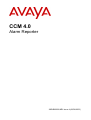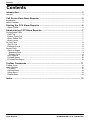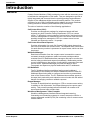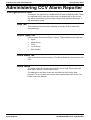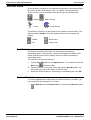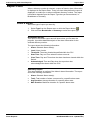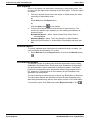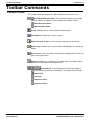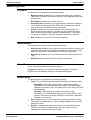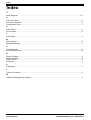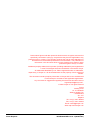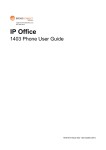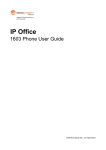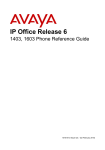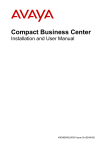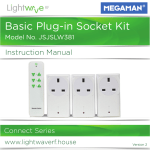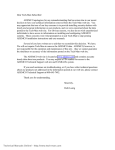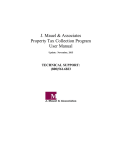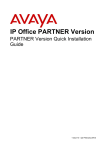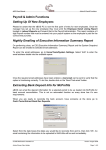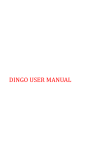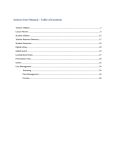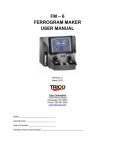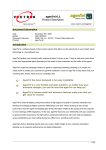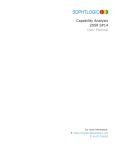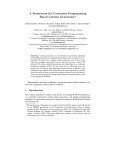Download CCM 4.0 Alarm Reporter
Transcript
CCM 4.0 Alarm Reporter 38DHB0002UKEL Issue 4 (06/06/2003) Contents Contents Introduction........................................................................................................... 3 General ........................................................................................................................................ 3 Call Center View Alarm Reporter ........................................................................ 5 Introduction .................................................................................................................................. 5 INDeX Taskbar ............................................................................................................................ 5 Starting the CCV Alarm Reporter ........................................................................ 6 Select Profile ............................................................................................................................. 6 Administering CCV Alarm Reporter.................................................................... 7 Configuration Pane ...................................................................................................................... 7 Days Tab ................................................................................................................................... 7 Device Types Tab...................................................................................................................... 7 Alarm States Tab....................................................................................................................... 7 Alarm Levels.............................................................................................................................. 7 Dn List Pane ................................................................................................................................ 8 Sort Dn List................................................................................................................................ 8 Refresh Dn List.......................................................................................................................... 8 Report Pane................................................................................................................................. 9 Select a Report.......................................................................................................................... 9 Breakdown Report ..................................................................................................................................................9 Summary Report .....................................................................................................................................................9 Sort Reports ............................................................................................................................ 10 Refresh Report ........................................................................................................................ 10 Preview/Print Report................................................................................................................ 10 Toolbar Commands ............................................................................................ 11 Toolbar Icons ............................................................................................................................. 11 Menu Options............................................................................................................................. 12 File Menu................................................................................................................................. 12 Options Menu .......................................................................................................................... 12 Setup Menu ............................................................................................................................. 12 Report Menu............................................................................................................................ 12 Index .................................................................................................................... 13 CCM 4.0 Alarm Reporter Page 2 38DHB0002UKEL Issue 4 (06/06/2003) Introduction General Introduction General Contact Center Modules (CCM) provides the user with the necessary tools to facilitate the management of call traffic. They are designed to provide a tightly integrated real time and historic reporting package and wallboard support for the eBusiness digital communications platform. The product consists of a set of fully integrated modules sharing a common database utilizing Interactive Directory and Database (IDD) technology. The suite of modules consists of the following applications: Call Center View (CCV): Provides a management package for telephone based staff and supports any size Customer Facing Department (CFD) or contact center. To effectively control customer service levels, real time human resource management is essential and the Call Center View has been specially designed to manage the CFD’s or contact center’s most valuable and expensive asset – it's people. Call Center View Alarm Reporter: Provides information (for each Call Center Profile) about alarms that have occurred within the contact center. The detailed alarm information for each directory number is presented in report format, which can then be printed. Wallboard Manager: Real time information from the contact centre is essential to react to constantly changing telephone traffic levels and provide excellent customer service. Wallboards allow managers and staff to monitor the service being provided and respond immediately. Wallboards provide current information on the number of calls waiting, response times and service levels. Wallboard Manager provides the ability to drive Ferrograph and Spectrum physical wallboards and PC wallboards. PC Wallboard: The PC Wallboard delivers traditional wall mounted wallboard functionality to the desktop but with the additional benefit of each PC Wallboard agent being able to configure and monitor a personalized view of the contact center. The PC Wallboard also enables agents to increase their productivity and maintain revenue levels with the added benefit of managing customer callback requests. Report Manager: Provides in depth historical reporting on CFD or contact center activity. In addition to call information, the Report Manager also reports agent activity. This powerful package allows individual call records to be stored and reported upon months later. Workforce Management – Blue Pumpkin: Workforce Management Interface allows integrated rostering, forecasting and scheduling systems to connect across the LAN to a comma separated variable (CSV) file containing a list of contact center related metrics. CCM 4.0 Alarm Reporter Page 3 38DHB0002UKEL Issue 4 (06/06/2003) Introduction General Multimedia Module: MultiMedia Module (MMM), is a customer contact software solutions that enables companies and departments to manage multimedia contacts into and out of the organization. MMM provides applications that manage Web Chat, E-mail and Web Call Back communications. For installation of MultiMedia Module, refer to the separate Installation Manual. Report Designer: The Report Designer is a separate product that can be used in conjunction with Report Manager and is a software tool used for querying and reporting. It enables the user to create reports that contain data from their contact center database and schedule reports to be updated and printed. It is installed when Report Client is installed but requires a licence to operate. INDeX Taskbar: Enforces the user rights and password protection as well as providing a single point of access to the Contact Center Modules. CCM 4.0 Alarm Reporter Page 4 38DHB0002UKEL Issue 4 (06/06/2003) Call Center View Alarm Reporter Introduction Call Center View Alarm Reporter Introduction The Call Center View Alarm Reporter has been designed to enhance the exception management used by Call Center View. The Alarm Reporter enables the contact centre supervisor to look back on the performance of the contact centre, on a daily or weekly basis, by reporting on certain criteria predefined by the contact centre supervisor. To view the alarm reports you must be logged onto the INDeX Tasbar with Administrator Access Level. As an Administrator, historic alarm reports for the profiles that you have created within the Call Center View are viewed one at a time. The historic alarm information is available to view for each individual profile. Profiles are analyzed one at a time. To obtain a historic alarm report file you must ensure that the relevant option is selected within the Alarm Setup options on the Call Center View application. These alarms are reported on a weekly basis for each individual profile. There is a separate file for each day of the week. The Call Center View will overwrite an existing file for the current day. There are two types of reports: • Breakdown Report displays detailed analysis of the alarm information for the selected directory number; • Summary Report displays a top-level overview of the historic alarm information for the selected directory number. Each report can be previewed prior to printing in either landscape or portrait orientation. The Report Preview is not dependent upon any printer drivers being installed on the PC. However, if a printer driver is not installed, the print facilities of the application will be disabled. The title of the report signifies the type of report, i.e. Breakdown or Summary. The report also displays the date and time that the data contained in the table was generated along with the User name and the Call Center View Profile Name. INDeX Taskbar INDeX Taskbar provides the ability to launch the INDeX CCM applications. The INDeX Taskbar also provides built in security through a logon procedure; i.e. you must log on to the INDeX Taskbar before lanching the INDeX CCM Applications. CCM 4.0 Alarm Reporter Page 5 38DHB0002UKEL Issue 4 (06/06/2003) Starting the CCV Alarm Reporter INDeX Taskbar Starting the CCV Alarm Reporter Before starting the Call Center View Alarm Reporter, you must ensure that you have logged on to the INDeX Taskbar with your User Name and Password. Note: You can only use this application with the access level of Administrator. To launch CCV Alarm Reporter: 1. Click the Start button on the Windows taskbar. 2. Point to Programs and then to INDeX CCM. 4. Click CCV Alarm Reporter from the sub-menu. The screen is divided into three sections: 1. 2. 3. Configuration pane: The view in this pane will vary, depending which tab is selected. Each tab allows you to select different options. Dn List pane: In this pane you can view the directory numbers for which historic alarm information can be reported. Report pane: Displays a report of historic alarm information for a selected directory number. Select Profile If there is no information showing in the DN list, make sure that a profile has been selected. See "File Menu" on page 12 for information on how to change the profile. Note: Alarms must have been set and triggered by the selected profile in CCV. CCM 4.0 Alarm Reporter Page 6 38DHB0002UKEL Issue 4 (06/06/2003) Administering CCV Alarm Reporter Configuration Pane Administering CCV Alarm Reporter Configuration Pane The alarms are reported on a weekly basis for each individual profile. There is a separate file for each day of the week. An existing file for the current day will be overwritten by the Contact Center View, therefore allowing a 7day look-back in detail. Days Tab This is divided into seven days, Monday to Sunday. Click to select the required day(s). Device Types Tab Click to select the required Device Type(s). The available device types are: • • • • • Agent Agent Group Trunk Trunk Group Pilot Number Alarm States Tab Click to select the required state(s). The Alarm States are received from the CCV. Alarm Levels The alarm levels fall into two groups either Low or High. Each group has three types; Normal, Caution and Critical. The settings for the alarm levels are set within the Call Center View program. For more information about alarm levels please refer to the Call Center View user Manual. CCM 4.0 Alarm Reporter Page 7 38DHB0002UKEL Issue 4 (06/06/2003) Administering CCV Alarm Reporter Dn List Pane Dn List Pane All the directory numbers for the selected configuration are displayed within this pane, as well as the Device Type, i.e. Agents, Trunks groups etc. There are four icons to symbolise each device type, as shown below. - Agents - Trunks - Agent Groups - Trunk Groups The directory numbers can be viewed in four modes as shown below. The default setting is Details. Click the required view button to change the setting: – Details – Small Icons – List – Large Icons Sort Dn List The directory number information can be sorted in ascending or descending order. If the directory numbers are displayed in Details View mode, click the column title to change the sort to either ascending or descending order. You can also sort the information by: 1. 2. 3. Choose Sort DN List from the Options Menu. You could also click the Sort button from the toolbar. From the Sort Dn List screen select the required Sort By option. You can sort the Dn List by Dn, Name or Device Type. Select the Sort Direction, ie. Ascending or Descending and click OK. Refresh Dn List To receive updated alarm information for selected directory numbers, you need to refresh the information. To do this: 1. Select Refresh from the Reports Menu or click on the Refresh button . CCM 4.0 Alarm Reporter Page 8 38DHB0002UKEL Issue 4 (06/06/2003) Administering CCV Alarm Reporter Report Pane Report Pane When a directory number is selected, a report of historic alarm information is displayed in the Report Pane. There is a short delay before the report is displayed, to enable you to select a different directory number. The report information depends upon the Report Type that you have selected, i.e. Breakdown or Summary. Select a Report Select the type of report you want by: 1. 2. . Select Type from the Report menu or click the Report button Click on either Breakdown or Summary to select the report type. Breakdown Report This report is the default report and will show when you first start the program. It provides detailed analysis of the alarm information for the selected directory number. The report shows the following information: • • • • • • Alarm: Selected Alarm state(s). Level: Alarm Levels. Threshold: The alarm threshold specified within the CCV. Start Time: Day and Time when the alarm occurred. Clear Time: Day and Time when the alarm has been cleared within the Switch. Acknowledged: Time and Day when the supervisor has acknowledged the alarm within the CCV. Summary Report This report displays an outline of the historic alarm information. The report shows the following information: • • • • CCM 4.0 Alarm Reporter Alarm: Selected Alarm state(s). Total: Total number of alarm occurrence for a specific alarm state. Avg Duration: Average duration of a specific alarm state. Max Duration: Maximum duration of a specific alarm state. Page 9 38DHB0002UKEL Issue 4 (06/06/2003) Administering CCV Alarm Reporter Report Pane Sort Reports Either of the reports can be sorted in ascending or descending order. You can only sort the report that is showing in the report pane. To sort the report on screen: 1. 2. 3. Click the required column title to be sorted. It will be sorted into either ascending or descending order, or Select Sort from the Report menu, or Click the Sort button on the toolbar. From the Sort Report screen select what you want to sort by. The choices are depend upon whether you are creating a breakdown or summary report. Breakdown Report. - Alarm, Level or Start Time, Clear Time or Acknowledged. Summary Report - Alarm, Total, Avg Duration, or Max Duration. Select the Sort Direction, ie. Ascending or Descending and then click OK. Refresh Report To receive updated alarm information for selected directory numbers, you need to refresh the information. To do this: 1. Select Refresh from the Reports Menu or click on the Refresh button . Preview/Print Report The Report Preview is enabled once an alarm information report is being displayed in the Report Pane. Each report type (Breakdown or Summary) can be previewed in either landscape or portrait orientation. The Report Preview is not dependent upon any printer drivers being installed on the PC. However, if a printer driver is not installed, the print facilities of the application will be disabled. The title of the report shows the type of report, eg. Breakdown or Summary. The report also displays the date and time that the data contained in the table was generated along with the User name and the CCV Profile Name. To preview a report, from, File menu select Report Preview or click CCM 4.0 Alarm Reporter Page 10 38DHB0002UKEL Issue 4 (06/06/2003) Toolbar Commands Toolbar Icons Toolbar Commands Toolbar Icons The Toolbar command buttons are also available from the menu bar: Show/Hide Selection Pane: These buttons enable you to toggle between whether to display or not to display the Selection Pane. Show Selection Pane. Hide Selection Pane. Profile: Enables you to select a different profile name. Print Report: Enables you to print a report. Report Preview: Enables you to preview a report prior to printing. Report Type: Enables you to select either a Breakdown or a Summary Report. Sort: Enables you to sort either the information displayed in the Dn List pane or the report pane. Refresh: Enables you to obtain an up to date alarm information either within the Dn List pane or the Report Pane. View buttons: These enable you to select the mode in which the directory numbers are displayed. The default view is Detail. Detail View List View Small Icon View Large Icon View CCM 4.0 Alarm Reporter Page 11 38DHB0002UKEL Issue 4 (06/06/2003) Toolbar Commands Menu Options Menu Options File Menu The File menu incorporates the following options: • • • • • Report Preview: Enables you to preview the report prior to printing. This option is enabled only when a report is being displayed within the Report Pane. Print Report: Enables you to print a report. Selection Pane: Enables you to toggle between whether to display or not to display the Selection Pane. When the command has a check mark next to it, the Selection Pane is displayed. Profile: Enables you to select a different CCV Profile Name. The Select Profile screen appears. This lists only the profiles that have been created by the currently logged on Administrator. If more than one profile is available, select the required one and then click OK. Exit: Enables you to exit the CCV Alarm Reporter. Options Menu The Options menu incorporates the following options: • • • DN List View: Enables you to select the way the directory numbers are displayed. Select one of the following commands: Large Icons, Small Icons, List and Details. Experiment to find the view you prefer. Sort Dn List: Enables you to sort the items by Dn, Name and Device Type. Refresh Dn List: Updates the DN List alarm information. Setup Menu Setup menu incorporates the following options: Language: enables you to select the required language. The Alarm Reporter will automatically change to the selected language. Report Menu The Report menu incorporates the following options: • • • CCM 4.0 Alarm Reporter Type: From a sub-menu choose either breakdown or summary report. Breakdown: This is the default setting, displaying the alarm information for the selected directory number. The alarm details displayed are Alarm; Level; Threshold; Start Time; Clear Time and Acknowledged. Summary: This displays an outline of the historic alarm information. The alarm details displayed are Alarm States; Total number of the alarm; Average Duration for each alarm; Maximum Duration of each alarm. Sort: Enables you to sort the report items by the appropriate column. This option is enabled when a report is being displayed for a selected directory number. Refresh: Updates the alarm information for the selected directory number. This option is enabled when there is a report is being displayed for a selected directory number. Page 12 38DHB0002UKEL Issue 4 (06/06/2003) Index Index A Alarm Reporter ..................................................................................................................................... 5, 6 C Call Center View....................................................................................................................................... 3 CCV Alarm Reporter................................................................................................................................. 3 Configuration Pane................................................................................................................................... 7 D Delta Server.............................................................................................................................................. 6 Dn List Pane ............................................................................................................................................. 8 F Forecasting............................................................................................................................................... 3 M Menu Options ......................................................................................................................................... 12 MultiMedia Module ................................................................................................................................... 4 P PC Wallboards.......................................................................................................................................... 3 Print/Preview Report............................................................................................................................... 10 R Report Designer ....................................................................................................................................... 4 Report Manager........................................................................................................................................ 3 Report Pane ............................................................................................................................................. 9 Rostering .................................................................................................................................................. 3 S Scheduling................................................................................................................................................ 3 T Toolbar Coomands ................................................................................................................................. 11 W Workforce Management Interface ............................................................................................................ 3 CCM 4.0 Alarm Reporter Page 13 38DHB0002UKEL Issue 4 (06/06/2003) Performance figures and data quoted in this document are typical, and must be specifically confirmed in writing by Avaya before they become applicable to any particular order or contract. The company reserves the right to make alterations or amendments to the detailed specifications at its discretion. The publication of information in this document does not imply freedom from patent or other protective rights of Avaya, or others. Intellectual property related to this product (including trademarks) and registered to Lucent Technologies has been transferred or licensed to Avaya. All trademarks identified by ® or TM are registered marks or trademarks, respectively, of Avaya Inc. All other trademarks are the property of their respective owners. This document contains propriety information of Avaya and is not to be disclosed or used except in accordance with applicable agreements. Any comments or suggestions regarding this document should be sent to "[email protected]". © 2003 Avaya Inc. All rights reserved Avaya Sterling Court 15 - 21 Mundells Welwyn Garden City Hertfordshire AL7 1LZ England Tel: +44 (0) 1707 392200 Fax: +44 (0) 1707 376933 Email: [email protected] Web: http://www.avaya.com CCM 4.0 Alarm Reporter Page 14 38DHB0002UKEL Issue 4 (06/06/2003)