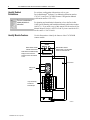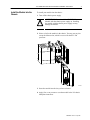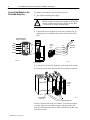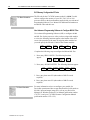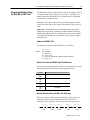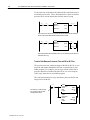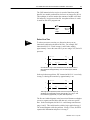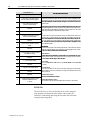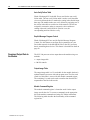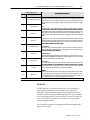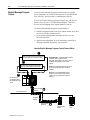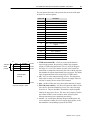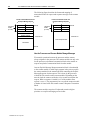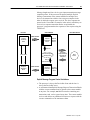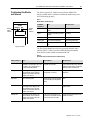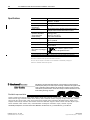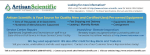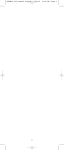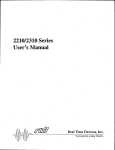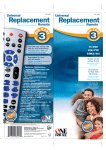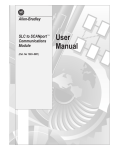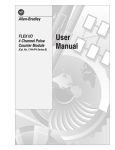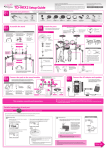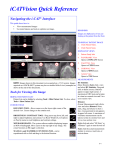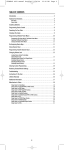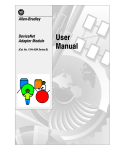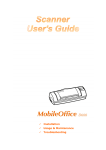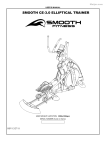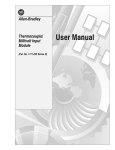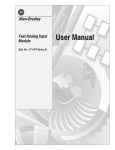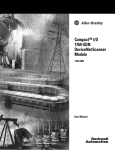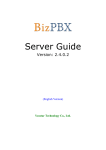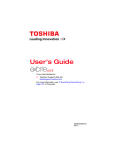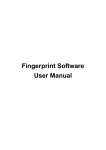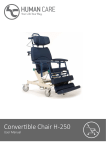Download DeviceNet Scanner Module
Transcript
Installation Instructions DeviceNet Scanner Module (Catalog Number 1747-SDN/B) Contents Module Features For More Information... Use this document as a guide when installing the 1747-SDN/B scanner module. To prevent Electrostatic Discharge understand compliance to European Union Directives identify related publications identify scanner module features prepare for module installation install the scanner module into the chassis connect the scanner module to the DeviceNetTM drop line apply chassis power understand the data organization of the scanner module program the scanner module using the M0 and M1 Files upload input data from the scanner module download output data from the scanner module use the explicit message program control troubleshoot the module and network See page 3 3 4 4 6 7 8 9 9 11 14 18 20 27 For this reference information Specifications See page 30 The 1747-SDN/B has the following features. You activate these features using DeviceNet Manager Software. For more information, refer to your DeviceNet Manager Software User Manual (publication number 1787-6.5.3) and your 1747-SDN Scanner Configuration Manual (publication number 1747-6.5.2). Slave Mode The slave mode feature allows processor-to-processor communication. Slave mode also allows the scanner to perform as a slave device to another master on the network. Like any other slave, when the scanner module is in slave mode, it exchanges data with only one master. You control what information is exchanged through scan list configuration and associated mapping functions of DeviceNet Manager software. Publication 1747-5.8 – July 1997 2 1747-SDN DeviceNet Scanner Module Installation Instructions The slave mode function has the following variations: The scanner is in: When: Null Mode it contains an empty or disabled scan list (out-ofbox default) Master Mode it serves as a master to one or more slaves but is not simultaneously serving as a slave to another master Slave Mode it serves as a slave to another master Dual Mode it serves as both a master to one or more slaves and as a slave to another master simultaneously Change of State The change of state function notifies the scanner module to perform a scan: • whenever a network data change occurs, or • at a user-configurable heartbeat rate Because data is only sent on an as-needed basis, change of state increases system performance by reducing network traffic. Cyclic I/O The cyclic I/O feature allows you to set the scanner module to perform a scan at a specific send rate. Because data is only sent at a periodic rate, cyclic I/O increases system performance by reducing network traffic. Other New Information Along with these new features are areas in this document that are different from the previous edition. These areas are marked with change bars (as shown to the right of this paragraph) to indicate the addition of new or revised information. Publication 1747-5.8 – July 1997 1747-SDN DeviceNet Scanner Module Installation Instructions Prevent Electrostatic Discharge 3 The scanner module is sensitive to electrostatic discharge. ! ATTENTION: Electrostatic discharge can damage integrated circuits or semiconductors if you touch backplane connector pins. Follow these guidelines when you handle the module: • Touch a grounded object to discharge static potential • Wear an approved wrist-strap grounding device • Do not touch the backplane connector or connector pins • Do not touch circuit components inside the module • If available, use a static-safe work station • When not in use, keep the module in its static-shield bag Understand Compliance to European Union Directives If this product has the CE mark it is approved for installation within the European Union and EEA regions. It has been designed and tested to meet the following directives. EMC Directive This product is tested to meet Council Directive 89/336/EEC Electromagnetic Compatibility (EMC) and the following standards, in whole or in part, documented in a technical construction file: • EN 50081-2EMC – Generic Emission Standard, Part 2 – Industrial Environment • EN 50082-2EMC – Generic Immunity Standard, Part 2 – Industrial Environment This product is intended for use in an industrial environment. Low Voltage Directive This product is tested to meet Council Directive 73/23/EEC Low Voltage, by applying the safety requirements of EN 61131–2 Programmable Controllers, Part 2 – Equipment Requirements and Tests. For specific information required by EN 61131-2, see the appropriate sections in this publication, as well as these Allen-Bradley publications: Publication Industrial Automation Wiring and Grounding Guidelines For Noise Immunity Guidelines for Handling Lithium Batteries Automation Systems Catalog Publication number 1770-4.1 AG-5.4 B111 Publication 1747-5.8 – July 1997 4 1747-SDN DeviceNet Scanner Module Installation Instructions Identify Related Publications For software configuration information, refer to your DeviceNetManagerTM Software User Manual (publication number 1787-6.5.3) and your 1747-SDN Scanner Configuration Manual (publication number 1747-6.5.2). This icon is used when a related publication is referenced. Identify Module Features For planning and installation information, refer to the DeviceNet Cable System Planning and Installation Manual (publication number 1485-6.7.1). If you need a copy of this manual, fax the enclosed User Manual Request Card to 1-800-576-6340. If you are outside the U.S., fax the card to 1-330-723-4036. Use this illustration to identify the features of the 1747-SDN/B scanner module. DeviceNet Module Status Indicator indicates module status Node Address and Status Display displays numeric codes and indicates scanner node address or error STATUS MODULE NET Network Status Indicator indicates status of the DeviceNet channel communication link ADDRESS/ERROR Access door Wiring Color Codes 10-pin Linear Plug inserted into DeviceNet port Front of Module Publication 1747-5.8 – July 1997 20472–M 1747-SDN DeviceNet Scanner Module Installation Instructions Series A Module Features The Series A version of this module (1747-SDN) contains the following features: • DH-485 port • different wiring label • five-pin linear plug DeviceNet STATUS MODULE NET ADDRESS/ERROR DH485 port Five-pin linear plug inserted into DeviceNet port Wiring Label Color Codes Front of Module 20472–M Publication 1747-5.8 – July 1997 5 6 1747-SDN DeviceNet Scanner Module Installation Instructions Prepare for Module Installation Before you install your module you need the following items: PC User Manual WINDOWS Personal Computer with Microsoft WindowsTM 3.1 or later Operating System DeviceNet Manager for Windows Software Cat. No. 1787-MGR DeviceNet Manager for Windows Software User Manual Pub. No. 1787-6.5.3 Configuration Manual 1747-SDN Scanner Configuration Manual Pub. No. 1747-6.5.2 1770-KFD RS-232 DeviceNet Adapter or 1784-PCD DeviceNet PC Card SLC 1746 chassis with SLC 5/02, 5/03 or 5/04 processor Before you install your module you must know how to: • program and operate an Allen-Bradley SLC 500TM programmable controller • install and configure the devices on your DeviceNetTM network Make Sure That Your Processor and Adapters are Compatible You can use the 1747-SDN Scanner Module in a local I/O chassis with only the SLC 500 processor running in the leftmost slot. Important: The 1747-SDN Scanner Module fits in any slot of the chassis except for the leftmost slot, which is reserved for the SLC 500 processor. Publication 1747-5.8 – July 1997 1747-SDN DeviceNet Scanner Module Installation Instructions Install the Module Into the Chassis 7 To install your module into the chassis: 1. Turn off the chassis power supply. ! ATTENTION: Do not install the 1747-SDN Scanner Module with the chassis power supply on. Installing the module with the chassis power supply on may damage the module. 2. Select a slot for the module in the chassis. You may use any slot except the leftmost slot, which is reserved for the SLC 500 processor. 20442-M 3. Insert the module into the slot you have selected. 4. Apply firm, even pressure to seat the module in the I/O chassis backplane connectors. Publication 1747-5.8 – July 1997 8 1747-SDN DeviceNet Scanner Module Installation Instructions Connect the Module to the DeviceNet Drop Line To connect your module to the DeviceNet drop line: 1. Turn off the network power supply. ATTENTION: Do not wire the 1747-SDN Scanner Module with the network power supply on. Wiring the module with the network power supply on may short your network or disrupt communication. ! 2. Connect the DeviceNet drop line to the ten-pin linear plug, by matching the wire insulation colors to the colors shown on the label: Module label shows wiring color scheme: RED Ten-pin Linear Plug WHITE BARE DeviceNet Drop Line Red White Bare BLUE Blue BLACK D D D D D 20473–M Front of Module Black 20474-M 3. Locate the DeviceNet Port connector on the front of the module. 4. Insert the ten-pin linear plug into the DeviceNet Port connector. Ten-pin Linear Plug DeviceNet Port Connector 20441–M DeviceNet Drop Line You have installed and wired your module. To operate the module you must apply power and then configure and program the SLC processor to communicate with it. We describe how to do this in the next three sections. Publication 1747-5.8 – July 1997 1747-SDN DeviceNet Scanner Module Installation Instructions Apply Chassis Power DeviceNet STATUS MODULE NET Module numeric indicators 9 When you apply chassis power, the module numeric indicators cycle through the following displays: 1. Seven-segment lamp test (88) 2. Firmware major revision (01 through 7F hexadecimal) 3. Firmware minor revision (01 through FF hexadecimal) ADDRESS/ERROR 4. Baud rate (indicates 00 for the default of 125, 01 for 250 or 02 for 500 Kbits/s) 5. Node address (00 to 63 with 63 as the default) Top part of module Use the DeviceNetManager software to change the baud rate and node address. Refer to the Numeric Code Display Summary table on page 28 for a complete listing of numeric displays. Understand the Data Organization of the Module The module has four data areas to transfer data, status and command information between the module and the processor: • • • • SLC input image table SLC output image table SLC M1 file SLC M0 file Input and Output Image Tables The following table describes the mapping of the 1747-SDN input and output image tables and the M1 and M0 files. Words SLC Input Image Words SLC Output Image 0 Status 0 Command 1–31 DeviceNet Input Data (31 words) 1–31 DeviceNet Output Data (31 words) Words SLC M1 File Words SLC M0 File 0–149 DeviceNet Input Data (150 words) 0–149 DeviceNet Output Data (150 words) 150–223 Reserved (74 words) 224–255 Explicit Message Program Control (32 words) 150–209 Reserved (60 words) 210 Node Address/Status Indicator (1 word) 211 Scan Counter (1 word) 212–215 Device Idle Table (4 words) 216–219 Device Failure Table (4 words) 220–223 Auto Verify Failure Table (4 words) 224–255 Explicit Message Program Control (32 words) Publication 1747-5.8 – July 1997 10 1747-SDN DeviceNet Scanner Module Installation Instructions SLC Memory Configuration ID Code For More Information... The ID code for the 1747-SDN scanner module is 13606. Use this code to configure the memory of your SLC 5/02, 5/03 or 5/04 processor. Refer to the documentation supplied with your Advanced Programming Software User Manual for additional information on module ID codes and their use. Use Advanced Programming Software to Configure M0-M1 Files Use Advanced Programming Software (APS) to configure the M0 and M1 files for the processor. After you have assigned the module to a slot, the following functions appear at the bottom of the APS screen (the procedure is the same as assigning other modules but you must specify the ID code (13606) of the scanner module): MODIFY RACKS MODIFY SLOT DELETE SLOT UNDEL SLOT EXIT SPIO CONFIG F4 F5 F6 F7 F8 F9 Complete the following steps to configure the M0 and M1 files: 1. Press [F9], SPIO CONFIG. The following functions appear: ISR MODIFY ADVNCD G FILE NUMBER G FILE SETUP SIZE F1 F3 F5 F7 2. Press [F5], ADVNCD SETUP. The following functions appear: INPUT SIZE OUTPUT SIZE SCANNED INPUT SCANNED OUTPUT M0 FILE SIZE M1 FILE SIZE F1 F2 F3 F4 F5 F6 3. Press [F5], then enter 256 (the number of M1 file words required). 4. Press [F6], then enter 256 (the number of M0 file words required). For More Information... Publication 1747-5.8 – July 1997 For more information on how to configure your module for DeviceNet operation and how to map data from DeviceNet nodes to M1, M0, input and output image files, refer to your DeviceNet Manager for Windows Software User Manual (publication number 1787-6.5.3) and your 1747-SDN Scanner Configuration Manual (publication number 1747-6.5.2). 1747-SDN DeviceNet Scanner Module Installation Instructions Program the Module Using the SLC M0 and M1 Files 11 The M0 and M1 files are data files that reside in the module. There is no image for these files in the processor memory. The M0 file is a module output file and the M1 file is a module input file. Both M0 and M1 files are read/write files. M0 and M1 files can be addressed in your ladder program and they can also be acted upon by the module, independent of the processor scan. Important: During the processor scan, M0 and M1 data can be changed by the processor according to ladder diagram instructions addressing the M0 and M1 files. During the same scan, the module can change M0 and M1 data, independent of the rung logic applied during the scan. Address the M0-M1 Files The addressing format for M0 and M1 files is as follows: Mf:S.w/b Where M = module f = file (0 or 1) S = slot (1–30) w = word (0–maximum supplied by the module) b = bit (0–15) When You Cannot Use M0-M1 Data File Addresses You can use M0 and M1 data file addresses in all instructions except the OSR instruction and the instruction parameters below. Instruction Parameter (characterized by file indicator #) BSL BSR File (bit array) SQO SQC SQL File (sequencer file) LFL LFU LIFO (stack) FFL FFU FIFO (stack) Monitor Bit Instructions with M0 or M1 Addresses When you monitor a ladder program in the Run or Test mode, the following bit instructions, addressed to an M0 or M1 file, are indicated as false regardless of their actual true/false logical state. Mf:S.w ] [ b Mf:S.w ]/[ b Mf:S.w ( ) b Mf:S.w (L) b Mf:S.w (U) b XIC XIO OTE OTL OTU Publication 1747-5.8 – July 1997 12 1747-SDN DeviceNet Scanner Module Installation Instructions To show the state of the M0 or M1 addressed bit, transfer the state to an internal processor bit. This is illustrated below, where an internal processor bit is used to indicate the true/false state of a rung. B3 ] [ 0 B3 ] [ 1 EQU EQUAL Source A N7:12 Source B N7:3 M0:3.0 ( ) 1 This rung does not show its true rung state because the EQU instruction is always shown as true and the M0 instruction is always shown as false. B3 ] [ 0 B3 ] [ 1 EQU EQUAL Source A N7:12 Source B N7:3 B3 ( ) 2 M0:3.0 ( ) 1 OTE instruction B3/2 has been added to the rung. This instruction shows the true or false state of the rung. Transfer Data Between Processor Files and M0 or M1 Files The processor does not contain an image of the M0 or M1 file so you must edit and monitor M0 and M1 file data via instructions in your ladder program. For example, you can copy a block of data from a processor data file to an M0 or M1 data file or vice versa using the COP (copy) instruction in your ladder program. The COP instructions below copy data from a processor bit file and integer file to an M0 file. S:1 ] [ 15 First scan bit. It makes this rung true only for the first scan after entering the Run mode. Publication 1747-5.8 – July 1997 COP COPY FILE Source Dest Length #B3:0 M0:1.0 16 COP COPY FILE Source Dest Length #N7:0 #M0:1.16 27 1747-SDN DeviceNet Scanner Module Installation Instructions 13 The COP instruction below copies six words of data from an M1 data file in a module positioned in slot four to an integer file (N1:0). This technique is used to monitor the contents of an M0 or M1 data file indirectly, in a processor data file. An update of these six words is made for each SLC program scan. COP COPY FILE Source Dest Length #M1:4.3 #N10:0 6 Reduce Scan Time Tip To reduce processor scan time, use discretion when you use instructions addressing the M0 or M1 files. For example, XIC instruction M1:2.1/1 is used in rungs 1 and 2 below, adding approximately 2 ms to the scan time if you are using a 5/02, Series B processor. 1 M1:2.1 ] [ 1 2 B3 ] [ 12 B3 ( ) 10 M1:2.1 ] [ 1 B3 ( ) 14 XIC instructions in rungs 1 and 2 are addressed to the M1 data file. Each of these instructions adds approximately 1 ms to the scan time (5/02, Series B processor). In the equivalent rungs below, XIC instruction M1:2.1/1 is used only in rung 1, reducing the scan time by approximately 1 ms. 1 M1:2.1 ] [ 1 2 B3 ] [ 12 B3 ( ) 10 B3 ] [ 10 B3 ( ) 14 These rungs provide equivalent operation to those of the previous diagram by substituting XIC instruction B3/10 for XIC instruction M1:2.1/1 in rung 2. Scan time is reduced by approximately 1 ms (5/02, Series B processor). The first two ladder diagrams in the last section illustrate a technique you use to capture and use M0 or M1 data as it exists at a specific time. In the first diagram, bit M1:2.1/1 could change state between rungs 1 and 2. This could interfere with the logic applied in rung 2. The second diagram avoids the problem. If rung 1 is true, bit B3/10 captures this information and places it in rung 2. Publication 1747-5.8 – July 1997 14 1747-SDN DeviceNet Scanner Module Installation Instructions The following diagram illustrates another economizing technique. The COP instruction addresses an M1 file, adding approximately 4.29 ms to the scan time if you are using a 5/02, Series B processor. You can save scan time by making this rung true only periodically. For example, you can use a clock bit S:4/8 (clock bits are discussed in the programming manual). A rung such as this might be used when you want to monitor the contents of the M1 file, but monitoring need not be continuous. S:4/8 causes the M1:4.3 file to update the N10:0 file every 2.56 seconds. S:4 ] [ 8 B11 [OSR] 0 COP COPY FILE Source Dest Length #M1:4.3 #N10:0 6 In this example, a COP instruction can be used to monitor the contents of an M1 file. When the instruction goes true, the six words of data in file #M1:4.3 is captured as it exists at that time and placed in file #N10:0. All subsequent logic should address the data in #N10:0. The data will be consistent and it shortens scan time by eliminating reads to the module each time an M0 or M1 address is encountered in the program. Upload Input Data from the Module to the SLC Processor The SLC 500 processor reads input data from the module using two methods: • input image table • M1 file transfer Input Image Table The input image table is a 32-word table for the module slot that is updated by the processor with each program scan. The first word (word 0) is reserved for the module status register. The remaining 31 words can be used to transfer DeviceNet input data to the SLC input image table. The addressing format is: I:S.w/b Where Publication 1747-5.8 – July 1997 S = slot w = element (0–31) b = bit (0–15) 1747-SDN DeviceNet Scanner Module Installation Instructions 15 Module Status Register The module status register is located at word 0 in the input image area for the slot. Bits 0–5 echo back to the processor, the current state of bits 0–5 of the module command register. The echoes verify that the commands were executed. The module sets the remaining bits when it detects a problem. The bits latch in the ON state until the problem clears. Bits 6 and 8 indicate that you should read the device failure table for more specific information about which devices failed. You can use bit 6 to keep the communication port in the idle mode until the bit clears. When the bit clears, this indicates that all devices in the scanner’s scan list are up and available. When the devices are available, you can put the port in run mode. If a device failure is detected, you can put the communication into the idle mode, so that all output devices go to a safe state. The SLC program can monitor the bits in the module status register and set the appropriate bits of the module command register to automatically control the operating mode of the module should a device failure occur. Publication 1747-5.8 – July 1997 16 1747-SDN DeviceNet Scanner Module Installation Instructions Status Word I:s.0 Operating Mode Description Bit Operating Mode 0 1 = run mode, 0 = idle mode (echoed from the module command register) 1 1 = fault network (echoed from the module command register) 2 Reserved 3 Reserved 4 1 = disable network (echoed from the module command register) 5 Reserved 6 1 = device failure (at least one device failed) 7 8 9 Run The scanner module maps output data from its scanner output table (M0) and disp to each device on the network. Inputs p are received and mapped pp into the crete outputs scanner input table (M1) and discrete inputs. inputs Outputs on the network are under SLC program control. Placing the key switch on the SLC into the PROG position places the scanner into IDLE MODE regardless of the state of the bits in the module command register. Placing the key switch into the REM or RUN positions causes the state of the bits in the module command register to determine the scanner state. Reserved Idle Idl The scanner does not map output data to the devices, but keeps network connections to devices open so device failures can be detected. Input data is returned from devices and mapped into the scanner input table (M1) and the discrete inputs devices, inputs. Outputs on the network are not under program control and will be in their configured ‘idle state.’ The scanner must be put into this mode to perform offline configuration of the scanner database tables. Fault Network The scanner has stopped communicating with devices on the network. No outputs control. If scanor inputs p are mapped. pp Outputs p on the network are not under pprogram g mode devices will go to their fault state. state ner was in run mode, 1 = autoverify failure (at least one device has failed auto verify) Disable Network The DeviceNet channel is disabled for communication. communication No communication may occur over this channel. Outputs on the network are not under program control. If scanner Reserved was in run mode, devices will go to their fault state. 10 1 = communication failure 11 Reserved 12 1 = duplicate node address failure 13 Reserved 14 Reserved 15 1 = Explicit Message Program Control Response available in M1 file. 0 = Empty Device Failure O or more off the One th devices d i in i the th scanner’s ’ scan list li t has h failed f il d to t communicate i t with ith the scanner. Autoverify Failure One or more of the devices in the scanner’s scanner s scan list is returning an incorrect number of bytes of data in response to a strobe/poll, according to the information stored in the scanner’ss scan list. scanner Communications Failure port There is no communication on the port. Duplicate Node Address Failure There is another node with the same address as the scanner on the network. SLC M1 File The SLC M1 file is a 256 word file that can be used to transfer a large quantity of information to the module with a single SLC instruction. Transferring data using this file takes more time than using the input image table. Publication 1747-5.8 – July 1997 1747-SDN DeviceNet Scanner Module Installation Instructions 17 The first 150 words are used for data transfer from the module. The remaining 106 words are reserved for: • node status • scan counter • device idle table • device failure table • auto verify table • explicit message program control For a detailed description of the mapping of input and output image tables, refer to page 9. Node Address/Status Indicator Word 210 is used for node address and scanner diagnostic information displayed in numeric codes. The descriptions of these codes are listed on page 28. Scan Counter Word 211 is used for the module scan counter. The module increments this counter whenever a scan of the DeviceNet devices is completed. The counter rolls over when it reaches a maximum value of 65535. It is located at M1:S.211. Device Idle Table Words 212 through 215 in the M1 file are used for the device idle table. This table indicates that there are devices on the network in idle mode. The module tracks devices in idle mode by assigning one of the 64 bits in the table to each device on the network. The bits are assigned in consecutive order to consecutive device addresses starting at mode 0 at M1.S.212/0. Device Failure Table Words 216 through 219 in the M1 file are used for the device failure table. This table indicates communication failures of devices on the network. The module tracks device failures by assigning one of the 64 bits in the table to each device on the network. The bits are assigned in consecutive order to consecutive device addresses starting at mode 0 at M1.S.216/0. Publication 1747-5.8 – July 1997 18 1747-SDN DeviceNet Scanner Module Installation Instructions Auto Verify Failure Table Words 220 through 223 in the M1 file are used for the auto verify failure table. The auto verify failure table is used to verify that data size received from the device matches the setting in the module input data map. The module tracks auto verify failures by assigning one of the 64 bits in the table to each device on the network. The bits are assigned in consecutive order to consecutive device addresses starting with node 0 at M1:S.220/0. If the bit is set, the corresponding node has failed to verify. Explicit Message Program Control Words 224 through 255 are used for Explicit Message Program Control. Use this feature to configure device parameters on your DeviceNet network via the M0 and M1 files in the SLC processor that is controlling these devices. This feature is described in detail on page 20. Download Output Data to the Module The SLC 500 processor writes output data to the module using two methods: • output image table • M0 file transfer Output Image Table The output image table is a 32-word table for the module slot that is updated from the processor with each program scan. The first word (word 0) of this table is reserved for the module command register. The remaining 31 words can be used to transfer data from the SLC output table to the DeviceNet nodes. Module Command Register The module command register is located at word 0 in the output image area for the slot. To execute a command, set the appropriate bits in the module command word using SLC ladder instructions. The following table describes the functionality of the command register bits. Publication 1747-5.8 – July 1997 1747-SDN DeviceNet Scanner Module Installation Instructions 19 Command Word 0:S.0 Bit Operating Mode 0 1 = run mode, 0 = idle mode 1 1 = fault network 2 Reserved1 3 Reserved1 4 1 = disable network 5 Reserved1 6 1 = halt scanner 7 1 = reboot 8–15 Reserved1 Operating Mode Description Run The scanner module maps output data from its scanner output table (M0) and discrete outputs to each device on the network. Inputs are received and mapped into the scanner input table (M1) and discrete inputs. Outputs on the network are under SLC program control. t l Idle The scanner does not map output data to the devices, but keeps network connections to devices open so device failures can be detected. Input data is returned from devices, and mapped into the scanner input table (M1) and the discrete inputs. Outputs on the network are not under program control and will be in their configured ‘idle state.’ The scanner is put into this mode to perform online configuration of the scanner database tables. Placing the key switch on the SLC into the PROG position places the scanner into IDLE MODE regardless of the state of the bits in the module command register. Placing the key switch into the REM or RUN positions causes the state of the bits in the module command register to determine the scanner state. Fault Network The scanner stops communicating with devices on the network. No outputs or inputs are mapped. apped Outputs on o the t e network et o are a e not ot under u de program p og a control. co t o If scanner sca e was as in run u mode devices will go to their fault state. state mode, Disable Network The DeviceNet channel is disabled for communication. No communication may occur over this channel. Outputs on the network are not under program control. If scanner was in run mode, devices will go to their fault state. Halt Scanner p All scanner operations stopp when this command is issued. No communications occur over either DeviceNet port. port No block transfer or discrete I/O mapping occurs. occurs Outputs on the network are not under program control. If scanner was in run mode, devices will go to their fault state. and will be in their configured ‘safe state.’ Reboot This command causes the scanner to reset as though power had been cycled. When this command is issued, all scanner communication stops for the duration of the scanner’s initialization sequence. Outputs on the network are no longer under program control. If scanner was in run mode, devices will go to their fault state. 1 All reserve bits must be set to zero or improper operation may result. SLC M0 File The SLC M0 file is a 256 word file that can be used to transfer a large quantity of information to the module with a single SLC instruction. Transferring data using this file can take several scans and more time than using the output image table. The first 150 words are used for sending data to DeviceNet nodes. The next 74 words are reserved for future use and the last 32 words are used for explicit message program control. For a detailed description of the mapping of input and output image tables, refer to page 9. Publication 1747-5.8 – July 1997 20 1747-SDN DeviceNet Scanner Module Installation Instructions Explicit Message Program Control Use the Explicit Message Program Control feature to configure device parameters on your DeviceNet network via the M0 and M1 files in the SLC processor that is controlling these devices. You can use Explicit Message Program Control only with devices that are slaves of your 1747-SDN Scanner Module. These slave devices must be mapped in the scanner module’s scan list. Use the Explicit Message Program Control feature to: • transmit configuration data from your scanner module to its slave devices on your DeviceNet network • receive status and diagnostics from these devices on your DeviceNet network • make runtime adjustments to device parameters according to changing conditions detected by your processor How the Explicit Message Program Control Feature Works MC0 file transfer (including words 224-255) (sent from processor to scanner module) 4 MC1file transfer (including words 224-255) (sent from scanner module to processor) Request – An explicit message sent by a client to a server requesting the server to perform a function. Response – An explicit message sent by a server to a client in response to the client’s request. For every request issued, there is a response. 5 MC1 file transfer is completed. TXID’s are deleted and can be reused. DeviceNet trunk line Explicit Message – A message used to transmit commands, data, requests for data or responses. The message is sent from a client on the DeviceNet network to a server on that network. Master’s Explicit Request DeviceNet drop line Slave’s Explicit Response Publication 1747-5.8 – July 1997 1203-GK5 Communication Adapter 1305 AC drive 1747-SDN DeviceNet Scanner Module Installation Instructions 21 1. Format an M0 file transfer in the processor to send an Explicit Message Request to the scanner module (download). 2. The scanner module transmits the Explicit Message Request to the slave device over the DeviceNet network. 3. The slave device transmits the Explicit Message Response back to the scanner and is queued into a file transfer buffer. 4. The processor uses an M1 file transfer to retrieve the Explicit Message Response from the scanner’s buffer (upload). 5. Format an M0 file transfer with a Delete Response Command and the current transaction ID read in step 4. The transaction IDs are deleted and can be reused. The scanner module requires a precisely-formatted M0 and M1 file transfer size of 32 words including words 224-255. The scanner module uses the file memory content as a client/server request. How to Format the Explicit Message Transaction Block Up to ten 32-word transaction blocks may be queued within the scanner module for Explicit Message Program Control. The transaction blocks accommodate both the download of Explicit Message Requests and the upload of Explicit Message Responses. The scanner module can accommodate one request or response for each transaction block. You must format each transaction block as shown in the following figure: 15 Transaction Header (3 words) 0 TXID cmd/status word 224 port size word 225 MAC ID word 226 service Transaction Body (29 words) word 255 One word = two bytes = 16 bits The transaction block is divided into two parts: • transaction header – contains information that identifies the transaction to the scanner and processor Publication 1747-5.8 – July 1997 22 1747-SDN DeviceNet Scanner Module Installation Instructions • transaction body – in a request, this contains the DeviceNet Class, Instance, Attribute and Service Data portion of the transaction. In a response, this contains only the response message. Each of the data attributes in the transaction header are one byte in length: • command/status – for each download, you assign a command code to instruct the scanner how to administer the request: Publication 1747-5.8 – July 1997 Command Code Description 0 Ignore transaction block (block empty) 1 Execute this transaction block 2 Get status of transaction TXID 3 Reset all client/server transactions 4 Delete transaction from response queue 5–255 Reserved 1747-SDN DeviceNet Scanner Module Installation Instructions 23 For each upload, the status code provides the processor with status on the device and its response: 15 Transaction Header (3 words) TXID cmd/status word 224 port size word 225 MAC ID word 226 Transaction Body (29 words) • word 255 One word = two bytes = 16 bits Description 0 Ignore transaction block (block empty) 1 Transaction completed successfully 2 Transaction in progress (not ready) 3 Error – slave not in scan list 4 Error – slave offline 5 Error – DeviceNet port disabled/offline 6 Error – transaction TXID unknown 7 Error – slave not responding to request 8 Error – Invalid command code 9 Error – Scanner out of buffers 10 Error – Other Client/server transaction in progress 11 Error – could not connect to slave device 12 Error – response data too large for block 13 Error – invalid port 14 Error – invalid size specified 15 Error – connection busy 16–255 Reserved • TXID (transaction ID) – when you create and download a 0 service Status Code • • • request to the scanner, the processor’s ladder logic program assigns a TXID to the transaction. This is a one-byte integer in the range of 1 to 255. The scanner uses this value to track the transaction to completion, and returns the value with the response that matches the request downloaded by the processor. The ladder logic program monitors rollover and usage of TXID values. size – the size of the transaction body in bytes. The transaction body can be as many as 29 words (58 bytes) in length. If the size exceeds 29 words, an error code will be returned. port – the DeviceNet port (zero) where the transaction is routed. MAC ID (node address) – the DeviceNet network address of the slave device where the transaction is sent. This value can range from 0 to 63. The port and MAC ID attributes coupled together identify the target slave device. The slave device must be listed in the scanner module’s scan list and be online for the Explicit Message transaction to be completed successfully. service – for each Explicit Message Request and Response, the service attribute contains the service request and response codes that match the corresponding request for the TXID. Publication 1747-5.8 – July 1997 24 1747-SDN DeviceNet Scanner Module Installation Instructions The following figure describes the format and mapping of transaction blocks for request and response messages in the scanner module: Format of 32-word M1 Transfer File for Explicit Message Response 15 0 Format of 32-word M0 Transfer File for Explicit Message Request 15 0 Transaction Header (3 words) TXID command port size service word 224 MAC ID Transaction Header (3 words) TXID status port size service word 224 MAC ID Class Instance Attribute (optional) Transaction #1 Transaction #1 Service Response Data Service Data word 225 word 225 How the Processor and Scanner Module Manage Messages File transfer operations between the processor and the scanner always originate in the processor. The scanner module can only wait for the processor to download a transaction block to the module or request an upload of a transaction block from the module. Once an Explicit Message Request transaction block is downloaded to the scanner module, a ladder logic program in the processor polls the scanner module for the transaction block containing the Explicit Message Response for that request. This is done by the processor with an M1 file transfer on the scanner module. Depending on the network load, the scanner could take a few seconds to complete the request. When a response is loaded, bit 15 of the module status register is set to 1. The program may have to poll the scanner module a number of times before the scanner returns a Response Transaction Block. The scanner module recognizes I/O data and control as higher priorities over explicit messaging on DeviceNet. Publication 1747-5.8 – July 1997 1747-SDN DeviceNet Scanner Module Installation Instructions 25 Message lengths and slave device types impact transaction message completion times. If the processor has queued multiple Explicit Message Transactions to the scanner module for multiple slave devices, the transactions with the slaves may not complete in the order in which the requests were received. The slave responses are queued to the 32 word M1 file transfer in the order in which they are received. As response transaction blocks are uploaded, the processor’s program matches the responses to the requests using the TXID field. Processor Scanner Module DeviceNet Network M0 file transfer Request Transaction Block Request Transaction Blocks Scanner Request Queue Execute DeviceNet Explicit Message Requests and Responses Process Requests and Responses Ladder Scans Slave Device Done or Error-detected Response Transaction Block M1 file transfer Response Transaction Blocks Scanner Response Queue Explicit Message Program Control Limitations • The processor is always the DeviceNet client and the slave is always the DeviceNet server. • A maximum of ten Explicit Message Request Transaction Blocks with the execute command can be queued to the scanner module at any time. For example, ten M0 file transfers containing one transactions each, can be queued at any time. The scanner module receives and deletes any additional client/server requests with the execute command over the maximum of ten. Publication 1747-5.8 – July 1997 26 1747-SDN DeviceNet Scanner Module Installation Instructions As transactions are removed from the queue and response transaction blocks are returned to the processor, additional transaction blocks can be issued in their place, as long as the total does not exceed ten. • The scanner module supports one transaction block per upload and download. • Request Transaction Blocks can only be queued for slave devices of the scanner module and must appear in the scanner module’s scan list. • If a slave device is not communicating at the time the scanner module processes its Request Transaction Block, the scanner module will return an error status for that transaction. • At a minimum, the scanner module supports the following DeviceNet services in Request Transaction Blocks: Service Name: Service Code: Example: Get_Attribute_Single 0E hex Upload a single parameter value from a device Set_Attribute_Single 10 hex Download a single parameter value to a device Get_Attribute_All 01 hex Upload all parameter values from a device Set_Attribute_All 02 hex Download all parameter values to a device • All transaction blocks are processed, therefore, an unused transaction block must be left blank. • Client/Server commands and requests with transaction IDs that are in use are ignored by the scanner module. • If a slave device returns a DeviceNet error in response to the request downloaded from the processor, the scanner recognizes the error as a successful transaction (status code =1). A failure to respond to the request within the number of retries or timeout period specified for the Explicit Message Connection is recognized by the scanner module as an error. The error code is returned in the status attribute of the transaction header. Publication 1747-5.8 – July 1997 1747-SDN DeviceNet Scanner Module Installation Instructions Troubleshoot the Module and Network 27 The bicolor (green/red) module status indicator (MODULE) displays module status. It indicates whether the module has power and is functioning properly. Table 1 Module Status Troubleshooting DeviceNet STATUS MODULE NET Module Status Indicator Network Status Indicator If MODULE indicator is: Then: Take this action: Off There is no power applied to the module. Apply power. Green The module is operating in normal condition. Do nothing. Flashing Green The module is not configured. Configure the module. Flashing Red There is invalid configuration. Check configuration setup. Red The module has an unrecoverable fault. Replace the module. ADDRESS/ERROR Top part of module The DeviceNet channel has a bicolor (green/red) network status indicator (NET). Table 2 provides troubleshooting information about the DeviceNet channel communication link. Table 2 DeviceNet Channel Communications Troubleshooting If NET indicator is: Then : Which Indicates: Take this action: Off The device has no power or the channel is disabled for communication due to bus off condition, loss of network power, or has been intentionally disabled. The channel is disabled for DeviceNet communication. Power-up the module, provide network power to channel, and be sure channel is enabled in both the module configuration table and module command word. Flashing Green The two-digit numeric display for the channel indicates an error code that provides more information about the condition of the channel. The channel is enabled but no communication is occurring. Configure scan list table for channel to add devices. Solid Green There’s normal operation. All slave devices in the scan list table are communicating normally with the module. None. Solid Red The communications channel has failed. The two digit numeric display for the channel displays an error code that provides more information about the condition of the channel. The module may be defective. Reset module. If failures continue, replace module. Flashing Red The two-digit numeric display for the channel displays an error code that provides more information about the condition of the channel. At least one of the slave devices in Examine the failed device and the scan the module’s scan list table has failed list table for accuracy. to communicate with the module. Publication 1747-5.8 – July 1997 28 1747-SDN DeviceNet Scanner Module Installation Instructions DeviceNet STATUS MODULE NET Node Address and Status Display Your module uses numeric displays to indicate diagnostic information about the status of your module. The display flashes at 1 second intervals. Table 3 summarizes the meanings of the numeric codes. Table 3 Numeric Code Display Summary ADDRESS/ERROR Numeric Code: Description: Take this action: Network Address Displays 0 - 63 Normal operation. The numeric display matches the scanner’s node address on the DeviceNet network. None. 70 Module failed Duplicate Node Address check Change the module channel address to another available one. The node address you selected is already in use on that channel. 71 Illegal data in scan list table (node number alternately flashes). Reconfigure the scan list table and remove any illegal data. 72 Slave device stopped communicating (node number alternately flashes). Inspect the field devices and verify connections. 73 Device key parameters do not match scan list table entry (node number alternately flashes). Enter a matching scan list device ID. Make sure that the device at the flashing node address matches the desired key parameters (vendor, product code, product type). 74 Data overrun on port detected. Modify your configuration and check for invalid data. 75 No scan list is active in the module. Enter a scan list. 76 No direct network traffic for module detected. None. The module hears other network communication. 77 Data size returned does not match scan lists entry (node number alternately flashes). Reconfigure your module and change the addressing. 78 Slave device in scan list table does not exist (node number alternately flashes). Add the device to the network, or delete the scan list entry for that device. 79 Module has failed to transmit a message. Make sure that your module is connected to a valid network. Check for disconnected cables. Verify baud rate. 80 Module is in IDLE mode. None. 81 Module is in FAULT mode. None. 82 Error detected in sequence of fragmented I/O Check scan list table entry for slave device to messages from device (node number alternately make sure that input and output data lengths are flashes). correct. Check slave device configuration. 83 Slave device is returning error responses when module attempts to communicate with it (node number alternately flashes). Check accuracy of scan list table entry. Check slave device configuration. 84 Module is initializing the DeviceNet channel. None. This code clears itself once module attempts to initialize all slave devices on the channel. 85 Data size returned is bigger than expected. Check accuracy of scan list table entry. Check slave device configuration. Top part of module Publication 1747-5.8 – July 1997 1747-SDN DeviceNet Scanner Module Installation Instructions Numeric Code: Description: 29 Take this action: 86 Device is producing idle state data while the scanner is Check device configuration/slave node status. in Run Mode. 87 Available for allocation. Scanner has not yet been detected by allocated master, or slave mode is enabled but scanner is not allocated to a master. 88 This is not an error. At power-up and reset, the module None. displays all 14 segments of the node address and status display LEDs. 90 User has disabled communication port Reconfigure your module. Check the disable bit in the Module Command Register. 91 Bus-off condition detected on comm port. module is detecting communication errors. Check DeviceNet connections and physical media integrity. Check system for failed slave devices or other possible sources of network interference. 92 No network power detected on comm port. Provide network power. Make sure that module drop cable is providing network power to module comm port. 95 Application FLASH update in progress. None. Do not disconnect the module while application FLASH is in progress. You will lose any existing data in the module’s memory. 97 module halted by user command. None. 98 Unrecoverable firmware failure. Service or replace your module. 99 Unrecoverable hardware failure. Service or replace your module. E9 Non-volatile configuration corrupt. Cycle power to module. Download configuration to module. Monitor scanner to determine if error code clears when master detects scanner. If error remains, check scanner slave mode configuration. Publication 1747-5.8 – July 1997 30 1747-SDN DeviceNet Scanner Module Installation Instructions Specifications Module Location Module Defaults Backplane Current DeviceNet Power Requirements1 Isolation Voltage Environmental Conditions: Operational Temperature Storage Temperature Relative Humidity Shock Unpackaged Vibration Unpackaged Immunity Radiated Fields Agency Certification (when product or packaging is marked) User Manual SLC 5/02, 5/03 or 5/04 chassis Node Address – 63 Baud Rate – 125 Kbits/s 500 mA @ 5Vdc 24Vdc @ 90mA each channel (maximum) Optical Isolation between backplane and DeviceNet channel 1 Megohm resistor from DeviceNet channel to chassis 0-60oC (32-140oF) -40 to 85oC (–40 to 185oF) 5-95% without condensation 30g operational 50g non-operational 5g from 10-150Hz 10V/m 27mHz-1000mHz ÎÎ Î ÎÎ Î Class 1 Division 2, groups A, B, C, D 2 marked for all applicable directives 1747-6.5.2 1To remain compliant with UL/CSA certification, the DeviceNet power supply must meet NEC Class II requirements. DeviceNet is a trademark of the Open DeviceNet Vendors Association. SLC, SLC 500, SLC 5/02, SLC 5/03 and SLC 5/04 are trademarks of Allen-Bradley Company, Inc. Windows is a trademark of Microsoft Corporation. Allen-Bradley, a Rockwell Automation Business, has been helping its customers improve productivity and quality for more than 90 years. We design, manufacture and support a broad range of automation products worldwide. They include logic processors, power and motion control devices, operator interfaces, sensors and a variety of software. Rockwell is one of the world’s leading technology companies. Worldwide representation. Argentina • Australia • Austria • Bahrain • Belgium • Brazil • Bulgaria • Canada • Chile • China, PRC • Colombia • Costa Rica • Croatia • Cyprus • Czech Republic • Denmark • Ecuador • Egypt • El Salvador • Finland • France • Germany • Greece • Guatemala • Honduras • Hong Kong • Hungary • Iceland • India • Indonesia • Ireland • Israel • Italy • Jamaica • Japan • Jordan • Korea • Kuwait • Lebanon • Malaysia • Mexico • Netherlands • New Zealand • Norway • Pakistan • Peru • Philippines • Poland • Portugal • Puerto Rico • Qatar • Romania • Russia–CIS • Saudi Arabia • Singapore • Slovakia • Slovenia • South Africa, Republic • Spain • Sweden • Switzerland • Taiwan • Thailand • Turkey • United Arab Emirates • United Kingdom • United States • Uruguay • Venezuela • Yugoslavia Allen-Bradley Headquarters, 1201 South Second Street, Milwaukee, WI 53204 USA, Tel: (1) 414 382-2000 Fax: (1) 414 382-4444 Publication 1747-5.8 – July 1997 Supersedes Publication 1747-5.8 – January 1997 Publication 1747-5.8 – July 1997 PN 955129-69 Copyright 1997 Allen-Bradley Company, Inc. Printed in USA