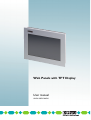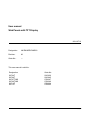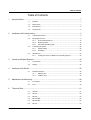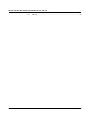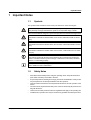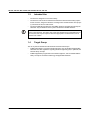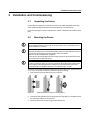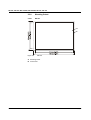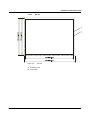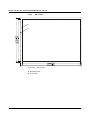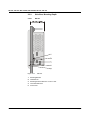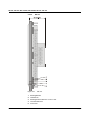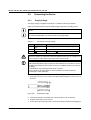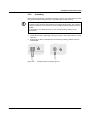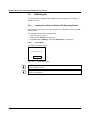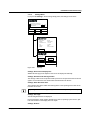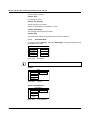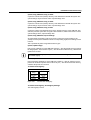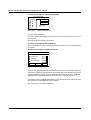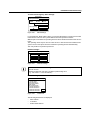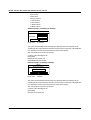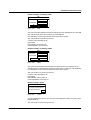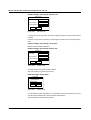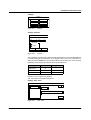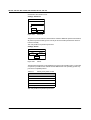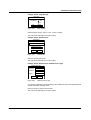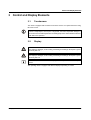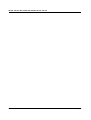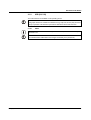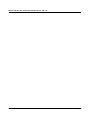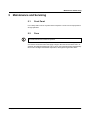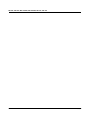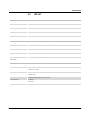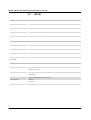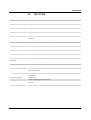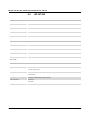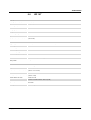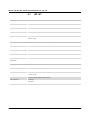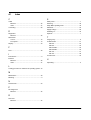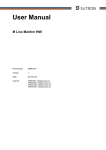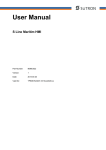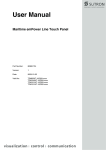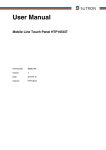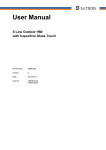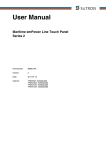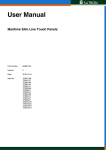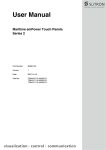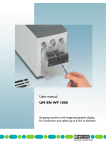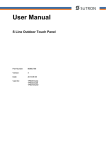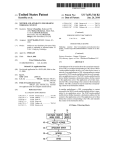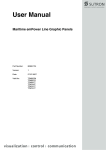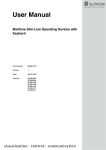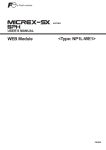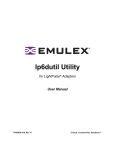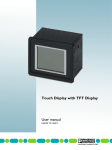Download Web Panels with TFT Display - Digi-Key
Transcript
Web Panels with TFT Display User manual UM EN WEB PANELS User manual Web Panels with TFT Display 2014-07-01 Designation: UM EN WEB PANELS Revision: 02 Order No.: — This user manual is valid for: Designation Order No. WP 04T WP 06T WP 07T/WS WP 09T/WS WP 10T WP 15T 2913632 2913645 2700307 2700309 2700934 2700935 PHOENIX CONTACT 8361_en_02 How to contact us Internet Up-to-date information on Phoenix Contact products and our Terms and Conditions can be found on the Internet at: phoenixcontact.com Make sure you always use the latest documentation. It can be downloaded at: phoenixcontact.net/catalog Subsidiaries If there are any problems that cannot be solved using the documentation, please contact your Phoenix Contact subsidiary. Subsidiary contact information is available at phoenixcontact.com. Published by PHOENIX CONTACT GmbH & Co. KG Flachsmarktstraße 8 32825 Blomberg GERMANY Should you have any suggestions or recommendations for improvement of the contents and layout of our manuals, please send your comments to [email protected] General terms and conditions of use for technical documentation Phoenix Contact reserves the right to alter, correct, and/or improve the technical documentation and the products described in the technical documentation at its own discretion and without giving prior notice, insofar as this is reasonable for the user. The same applies to any technical changes that serve the purpose of technical progress. The receipt of technical documentation (in particular user documentation) does not constitute any further duty on the part of Phoenix Contact to furnish information on modifications to products and/or technical documentation. You are responsible to verify the suitability and intended use of the products in your specific application, in particular with regard to observing the applicable standards and regulations. All information made available in the technical data is supplied without any accompanying guarantee, whether expressly mentioned, implied or tacitly assumed. In general, the provisions of the current standard Terms and Conditions of Phoenix Contact apply exclusively, in particular as concerns any warranty liability. This manual, including all illustrations contained herein, is copyright protected. Any changes to the contents or the publication of extracts of this document is prohibited. Phoenix Contact reserves the right to register its own intellectual property rights for the product identifications of Phoenix Contact products that are used here. Registration of such intellectual property rights by third parties is prohibited. Other product identifications may be afforded legal protection, even where they may not be indicated as such. PHOENIX CONTACT WP 04T, WP 06T, WP 07T/WS, WP 09T/WS, WP 10T, WP 15T PHOENIX CONTACT Table of Contents Table of Contents 1 2 3 4 Important Notes .........................................................................................................................7 1.1 Symbols ................................................................................................................ 7 1.2 Safety Notes.......................................................................................................... 7 1.3 Intended Use ......................................................................................................... 8 1.4 Target Group ......................................................................................................... 8 Installation and Commissioning .................................................................................................9 2.1 Unpacking the Device............................................................................................ 9 2.2 Mounting the Device.............................................................................................. 9 2.2.1 Front Panel Dimensions ....................................................................... 10 2.2.2 Mounting Cutout .................................................................................. 16 2.2.3 Side View, Mounting Depth .................................................................. 22 2.3 Connecting the Device ........................................................................................ 28 2.3.1 Supply Voltage ..................................................................................... 28 2.3.2 Grounding ............................................................................................ 29 2.4 Switching On ....................................................................................................... 30 2.4.1 Loading Procedure on Windows CE Operating System ....................... 30 Control and Display Elements ..................................................................................................43 3.1 Touchscreen ....................................................................................................... 43 3.2 Display................................................................................................................. 43 Interfaces of the Device ...........................................................................................................45 4.1 5 6 Standard Interfaces ............................................................................................. 45 4.1.1 Ethernet (X5) ........................................................................................ 46 4.1.2 USB (X9, X10) ..................................................................................... 47 Maintenance and Servicing ......................................................................................................49 5.1 Front Panel .......................................................................................................... 49 5.2 Fuse .................................................................................................................... 49 Technical Data .........................................................................................................................51 8361_en_02 6.1 General................................................................................................................ 51 6.2 WP 04T ............................................................................................................... 53 6.3 WP 06T ............................................................................................................... 54 6.4 WP 07T/WS......................................................................................................... 55 6.5 WP 09T/WS......................................................................................................... 56 6.6 WP 10T ............................................................................................................... 57 PHOENIX CONTACT 5 WP 04T, WP 06T, WP 07T/WS, WP 09T/WS, WP 10T, WP 15T 6.7 6 PHOENIX CONTACT WP 15T ............................................................................................................... 58 8361_en_02 Important Notes 1 Important Notes 1.1 Symbols The symbols in this manual are used to draw your attention on notes and dangers. This is the safety alert symbol. It is used to alert you to potential personal injury hazards. Obey all safety messages that follow this symbol to avoid possible injury or death. There are three different categories of personal injury that are indicated with a signal word. DANGER This indicates a hazardous situation which, if not avoided, will result in death or serious injury. WARNING This indicates a hazardous situation which, if not avoided, could result in death or serious injury. CAUTION This indicates a hazardous situation which, if not avoided, could result in minor or moderate injury. NOTICE This symbol together with the signal word NOTE and the accompanying text alert the reader to a situation which may cause damage or malfunction to the device, hardware/ software, or surrounding property. This symbol and the accompanying text provide the reader with additional information or refer to detailed sources of information. 1.2 – – – – – – 8361_en_02 Safety Notes Read this manual carefully before using the operating device. Keep this manual in a place where it is always accessible to all users. Proper transportation, handling and storage, placement and installation of this product are prerequisites for its subsequent flawless and safe operation. This user manual contains the most important information for the safe operation of the device. The user manual, in particular the safety notes, must be observed by all personnel working with the device. Observe the accident prevention rules and regulations that apply to the operating site. Installation and operation must only be carried out by qualified and trained personnel. PHOENIX CONTACT 7 WP 04T, WP 06T, WP 07T/WS, WP 09T/WS, WP 10T, WP 15T 1.3 – – – Intended Use The device is designed for use in the industry. The device is state-of-the art and has been built to the latest standard safety requirements. However, dangerous situations or damage to the machine itself or other property can arise from the use of this device. The device fulfills the requirements of the EMC directives and harmonized European standards. Any modifications to the system can influence the EMC behavior. NOTICE: Radio Interference This is a class A device. This device may cause radio interference in residential areas. In this case, the user may be required to introduce appropriate countermeasures, and to bear the cost of same. 1.4 Target Group The use of products described in this manual is oriented exclusively to: – Qualified electricians or persons instructed by them, who are familiar with applicable standards and other regulations regarding electrical engineering and, in particular, the relevant safety concepts. – Qualified application programmers and software engineers, who are familiar with the safety concepts of automation technology and applicable standards. 8 PHOENIX CONTACT 8361_en_02 Installation and Commissioning 2 Installation and Commissioning 2.1 Unpacking the Device Unpack all parts carefully and check the contents for any visible damage in transit. Also check whether the shipment matches the specifications on your delivery note. If you notice damages in transit or discrepancies, please contact Phoenix Contact immediately. 2.2 Mounting the Device NOTICE: Damage When installing the device, leave a gap of at least 30 mm (1.181") around the device to ensure sufficient air circulation. NOTICE: Damage When the operating device is installed horizontally, please note that additional sources of heat beneath the operating device may result in heat accumulation. Make sure to allow sufficient heat dissipation! Please observe the permissible temperature range specified in the technical data of the user manual when operating the device. NOTICE: Damage In order to ensure the degree of protection specified in the technical data, always make sure that the seal lies flat against the mounting surface and the threaded pins of the mounting brackets are tightened uniformly to a maximum torque of 1 Nm. The device can be easily and quickly mounted from the rear of the device. A panel thickness of 1 mm to 6 mm (0.039" to 0.236") is permitted for proper mounting. 1. Insert the device in the mounting cutout from the front. Figure 2-1 2. 3. 8361_en_02 Mounting the device using a mounting bracket Insert the mounting brackets into the appropriate openings (figure 1) and pull the brackets downwards until they lock in place (2). Fasten the device into position using the threaded pins (3). PHOENIX CONTACT 9 WP 04T, WP 06T, WP 07T/WS, WP 09T/WS, WP 10T, WP 15T 2.2.1 Front Panel Dimensions 2.2.1.1 WP 04T Figure 2-2 10 PHOENIX CONTACT WP 04T 8361_en_02 Installation and Commissioning 2.2.1.2 Figure 2-3 8361_en_02 WP 06T WP 06T PHOENIX CONTACT 11 WP 04T, WP 06T, WP 07T/WS, WP 09T/WS, WP 10T, WP 15T 2.2.1.3 Figure 2-4 12 PHOENIX CONTACT WP 07T/WS WP 07T/WS 8361_en_02 Installation and Commissioning 2.2.1.4 Figure 2-5 8361_en_02 WP 09T/WS WP 09T/WS PHOENIX CONTACT 13 WP 04T, WP 06T, WP 07T/WS, WP 09T/WS, WP 10T, WP 15T 2.2.1.5 Figure 2-6 14 PHOENIX CONTACT WP 10T WP 10T 8361_en_02 Installation and Commissioning 2.2.1.6 Figure 2-7 8361_en_02 WP 15T WP 15T PHOENIX CONTACT 15 WP 04T, WP 06T, WP 07T/WS, WP 09T/WS, WP 10T, WP 15T 2.2.2 Mounting Cutout 2.2.2.1 WP 04T Figure 2-8 A B 16 PHOENIX CONTACT WP 04T Mounting Cutout Front Panel 8361_en_02 Installation and Commissioning 2.2.2.2 Figure 2-9 A B 8361_en_02 WP 06T WP 06T Mounting Cutout Front Panel PHOENIX CONTACT 17 WP 04T, WP 06T, WP 07T/WS, WP 09T/WS, WP 10T, WP 15T 2.2.2.3 Figure 2-10 A B 18 PHOENIX CONTACT WP 07T/WS WP 07T/WS Mounting Cutout Front Panel 8361_en_02 Installation and Commissioning 2.2.2.4 Figure 2-11 A B 8361_en_02 WP 09T/WS WP 09T/WS Mounting Cutout Front Panel PHOENIX CONTACT 19 WP 04T, WP 06T, WP 07T/WS, WP 09T/WS, WP 10T, WP 15T 2.2.2.5 Figure 2-12 A B 20 PHOENIX CONTACT WP 10T WP 10T Mounting Cutout Front Panel 8361_en_02 Installation and Commissioning 2.2.2.6 Figure 2-13 A B 8361_en_02 WP 15T WP 15T Mounting Cutout Front Panel PHOENIX CONTACT 21 WP 04T, WP 06T, WP 07T/WS, WP 09T/WS, WP 10T, WP 15T 2.2.3 Side View, Mounting Depth 2.2.3.1 WP 04T Figure 2-14 1 2 3 4 5 22 PHOENIX CONTACT WP 04T Mounting Bracket Threaded Pin Mounting Surface Thickness 1 mm to 6 mm Circumferential Seal Front Panel 8361_en_02 Installation and Commissioning 2.2.3.2 Figure 2-15 1 2 3 4 5 8361_en_02 WP 06T WP 06T Mounting Bracket Threaded Pin Mounting Surface Thickness 1 mm to 6 mm Circumferential Seal Front Panel PHOENIX CONTACT 23 WP 04T, WP 06T, WP 07T/WS, WP 09T/WS, WP 10T, WP 15T 2.2.3.3 Figure 2-16 1 2 3 4 5 24 PHOENIX CONTACT WP 07T/WS WP 07T/WS Mounting Bracket Threaded Pin Mounting Surface Thickness 1 mm to 6 mm Circumferential Seal Front Panel 8361_en_02 Installation and Commissioning 2.2.3.4 Figure 2-17 1 2 3 4 5 8361_en_02 WP 09T/WS WP 09T/WS Mounting Bracket Threaded Pin Mounting Surface Thickness 1 mm to 6 mm Circumferential Seal Front Panel PHOENIX CONTACT 25 WP 04T, WP 06T, WP 07T/WS, WP 09T/WS, WP 10T, WP 15T 2.2.3.5 Figure 2-18 1 2 3 4 5 26 PHOENIX CONTACT WP 10T WP 10T Mounting Bracket Threaded Pin Mounting Surface Thickness 1 mm to 6 mm Circumferential Seal Front Panel 8361_en_02 Installation and Commissioning 2.2.3.6 Figure 2-19 1 2 3 4 5 8361_en_02 WP 15T WP 15T Mounting Bracket Threaded Pin Mounting Surface Thickness 1 mm to 6 mm Circumferential Seal Front Panel PHOENIX CONTACT 27 WP 04T, WP 06T, WP 07T/WS, WP 09T/WS, WP 10T, WP 15T 2.3 Connecting the Device 2.3.1 Supply Voltage The supply voltage is supplied via pin strip X1. A suitable socket strip is supplied. Refer to the technical data for the permissible supply voltage of the operating device. The device has reverse polarity protection. In case of wrong polarity, the device will not operate. This is a protection class I device. For safe operation, safety extra-low voltage (SELV) in accordance with DIN EN 61131 must be used for the supply voltage. Connector in the operating device: 3 pin pin strip Table 2-1 Pin Pin assignment supply voltage Designation 1 Function Noiseless ground / functional earth ground (FE) 2 0V 3 Supply voltage 0 V (GND) 24 V Supply voltage 24 V DANGER: Hazardous voltages Hazardous voltages can exist inside electrical installations that can pose a danger to humans. Coming in contact with live parts may result in electric shock! NOTICE: Damage Cables with finely stranded copper conductors with a minimum cross-section of 0.75 mm² (18 AWG) and a maximum cross-section of 2.5 mm² (14 AWG) must be used for the supply voltage. You must adhere to the following torques at the connector: Screw connection of terminal blocks: 0.22 Nm (minimal) to 0.25 Nm (maximum) Screw flange: 0.3 Nm (maximum) Use the following procedure to connect the device to the supply voltage: 1. Strip approx. 30 mm (1.181") off the outer cable sheath and approx. 5 mm (0.197") off the wires. Figure 2-20 2. 3. 4. 28 PHOENIX CONTACT Preparing the cable Fit the wires with wire end ferrules and connect the wires to the socket strip. Plug the socket strip onto pin strip X1. Secure the socket strip in place with a screw-type locking to prevent it from slipping out. 8361_en_02 Installation and Commissioning 2.3.2 Grounding The grounding is performed - depending on the type of device - with a slip-on sleeve (noiseless ground / functional earth ground) or a ring cable lug (protective ground). NOTICE: Damage A separate copper conductor must always be provided for the grounding. The conductor must have a minimum cross-section of 1.5 mm² (16 AWG) and must be kept as short as possible. You must adhere to a maximum torque of 1 Nm at an protective grounding on the threaded bolt. 1. 2. 3. Strip approx. 5 mm (0.197") off the wires. Fit the stripped wires - depending on the type of device - with a slip-on sleeve or a ring cable lug. Plug the slip-on sleeve on the flat tab or mount the ring cable lug with the nut to the threaded bolt. Figure 2-21 8361_en_02 Noiseless ground / protective ground PHOENIX CONTACT 29 WP 04T, WP 06T, WP 07T/WS, WP 09T/WS, WP 10T, WP 15T 2.4 Switching On The operator panel is equipped with the Windows CE operating system, on which the Microbrowser runs. 2.4.1 Loading Procedure on Windows CE Operating System The operating device allows you to make changes to the configuration at start procedure with the buttons. The operating panel has three operating modes: – Normal (no button pressed) – Settings (button Settings... was pressed) – Setup Main (button Settings... followed by OS Settings... was pressed) 2.4.1.1 Normal Mode The defined start URL is opened. 0 http://192.168.0.2/entry.html Settings... Figure 2-22 Display after startup The operating device is compatible to Phoenix Contact controllers of type ILC 1xx, ILC 3xx and RFC 47x only. Please, note that the device is accessible over the Ethernet only after assignment of an IP address to the Ethernet. 30 PHOENIX CONTACT 8361_en_02 Installation and Commissioning 2.4.1.2 Settings Mode If you press the Settings... button during startup phase, the settings screen starts. V.1.5.15.130 OS.5.0.1400.3 Settings Auto scale view on display size Activate Code and Logout after... Start URL below after... 10 min. 5 sec. http://192.168.0.2/entry.html Info Page Restore Save Test Settings OS Settings... Quit Info Page Device Name: Serial Nr.: MicroBrowser Ver.: WP 04T 200907210055 1.5.15.130 OS: Platform: Display: 5.0.1400.3 uBCE 320 x 240, 16 BPP < Test Page MB_Buzzer: 0 MB_Backlight: 1 Buzzer is OFF MB_HornState: 0 HORN is OFF BLI is ON MB_Brightness: 15 1 16 32 < Figure 2-23 Settings Settings, Auto scale on display size: All Microbrowser pages are adapted to the size of the display automatically. Settings, Activate Code and Logout after: The settings of this screen are protected with a password. The password must be entered again if no user interaction was detected after the defined time in minutes. Settings, Start URL below after: The indicated start URL is called at the startup phase of the operating device after the defined time in seconds. Depending on the control configuration you must use the URL prefix "http:// “or "https:// “. Settings, Info Page: The following informations are displayed: Device designation, serial number, Microbrowser version, operating system version, platform and resolution of the display with color depth. Settings, Restore: 8361_en_02 PHOENIX CONTACT 31 WP 04T, WP 06T, WP 07T/WS, WP 09T/WS, WP 10T, WP 15T The last change is undone. Settings, Save: The settings are stored. Settings, Test Settings: The following tests are possible: Buzzer on/off, backlight on/off, brightness 1/15/32. Settings, OS Settings...: The operating mode setup main is started. Settings, Quit: The screen for the settings is cancelled and the start URL is called up. 2.4.1.3 Setup Main Mode If you press the button Settings... followed by OS Settings... during the startup phase, the "Setup Main" mode starts. Setup Main Update Exit Touch Screen & Registry Settings Network Settings Start Batchfile Figure 2-24 Setup Main Some settings are password-protected. The default password is "+-+-". Update: Update Copy USB Stick Home Update Image Update Bootloader Figure 2-25 Update Update, Copy USB Stick: Copy USB Stick Copy to Flash Home Copy to USB Import Settings Figure 2-26 32 PHOENIX CONTACT Copy USB Stick 8361_en_02 Installation and Commissioning Update, Copy USB Stick, Copy to Flash: Copies the content of the „backup“ directory of the USB stick to the flash file system. The system settings may be restored via the "Import Settings" item. Update, Copy USB Stick, Copy to Flash: Copies the content of the „backup“ directory of the USB stick to the flash file system. The system settings may be restored via the "Import Settings" item. Update, Copy USB Stick, Copy to USB: Copies the content of the flash file system to the „backup“ directory of the USB stick. This excludes protected system files. A log file is also transferred, which can be used to restore system settings via the „Import Settings“ item. Update, Copy USB Stick, Import Settings: An automatically generated log file can be used to restore the system settings. If the „backup“ directory of the USB stick contains a corresponding log file, these settings can be restored. This is possible only when using identical device types. Update, Update Image: If the „image“ subdirectory on the USB stick contains a „*.nb0“ file, this file is used to perform the image update. There must be only one „*.nb0“ file located in this directory, otherwise the update does not start. In this case, the flash registry is always deactivated so that the image is processed with a new default registry. Update, Update Bootloader: If the „bootloader“ subdirectory on the USB stick contains a „*.nb0“ file, this file is used to perform the bootloader update. There must be only one „*.nb0“ file located in this directory, otherwise the update does not start. Touch Screen & Registry: Touch Screen & Registry Save Registry Settings Home Change Display Mode Backlight Properties Start Calibration SNTP Settings Figure 2-27 Touch Screen & Registry Touch Screen & Registry, Save Registry Settings: The entire registry is saved. 8361_en_02 PHOENIX CONTACT 33 WP 04T, WP 06T, WP 07T/WS, WP 09T/WS, WP 10T, WP 15T Touch Screen & Registry, Change Display Mode: Change Display Mode Current Mode Cancel A A OK A LCD Saver A Figure 2-28 Change Display Mode Set-up of display adjustment. LCD Saver switches the brightness to the lowest value, if no user operation occures for at least one hour. This entry is able to be password-protected. Touch Screen & Registry, Start Calibration: The touch calibration is started. After the calibration the values are stored automatically in the registry. Touch Screen & Registry, Backlight Properties: Backlight Timeout in minutes: Use Screensaver 1 Dim Backlight 2 Switch off Backlight 3 OK Figure 2-29 Apply Cancel Backlight Properties A screen saver can be activated after the defined time (minutes). It is possible to adjust the screen saver graphic by replacing the file "Screensaver.bmp" in the internal memory. The graphic is replaced at the start up of the operating device automatically when a USB stick containing the file (Screensaver.bmp) in the "Screensaver" directory - is present. The brightness of the backlight (dim backlight) can be reduced after the defined time (minutes) and turned off (backlight switch off) in addition. This entry is able to be password-protected. 34 PHOENIX CONTACT 8361_en_02 Installation and Commissioning Touch Screen & Registry, SNTP Settings: SNTP Settings Time Synchronization No SNTPSNTP Client Server SNTPServer myserver.myhost.local Interval [minutes] 5 OK Cancel Figure 2-30 SNTP Settings If you activate the "SNTP-Client" option, you can enter the address of a time server located in the intranet or Internet. The synchronization interval is specified in minutes. With the option "No SNTP" the operating device receives the time information from the controller. The operating device may be used as a time server for other devices if the "SNTP-Server" option is active. This option cannot be activated at operating devices without battery. This entry is able to be password-protected. Network Settings: Network Settings TCP/IP Info Home Fix Settings FTP Settings DHCP Device Name Figure 2-31 Network Settings All addresses of the Network Settings have to be entered in the format "xxx.xxx.xxx.xxx". Numbers smaller than 100 have to be filled up with leading zeros. (e.g.: 192.168.42.1 -> 192.168.042.001) Network Settings, TCP/IP Info: TCP/IP Info MAC: 0-7-93-FF-FF-CE IP: 192.168.100.82 Mask: 255.255.255.0 Device Name: MyName DHCP enabled Gate: 000.000.000.000 1. DNS: 000.000.000.000 2. DNS: 000.000.000.000 1. WINS: 000.000.000.000 2. WINS: 000.000.000.000 Figure 2-32 OK TCP/IP Info The following informations are displayed: – MAC address – IP address – Subnet mask address 8361_en_02 PHOENIX CONTACT 35 WP 04T, WP 06T, WP 07T/WS, WP 09T/WS, WP 10T, WP 15T – – – – – – – Device name DHCP status Gateway address 1. DNS address 2. DNS address 1. WINS address 2. WINS address Network Settings, Fix Settings, IP Address: IP Address IP Address 000.000.000.000 Subnet Mask 000.000.000.000 OK Figure 2-33 Cancel IP Address The system automatically deselects DHCP and optionally enters the settings from the „IPSetting.ini“ file of the USB stick. This file must exist in the root directory of the USB stick. If no USB stick is connected the information is read from the registry. This entry is able to be password-protected. Contents of the „IPSetting.ini“ file: [IPCONFIG] IPAddress=172.016.042.150 SubnetMask=255.255.255.000 Network Settings, Fix Settings, Gateway: Gateway Change Default Gateway 000.000.000.000 OK Figure 2-34 Cancel Gateway The system automatically deselects DHCP and optionally enters the settings from the „IPSetting.ini“ file of the USB stick. This file must exist in the root directory of the USB stick. If no USB stick is connected the information is read from the registry. This entry is able to be password-protected. Contents of the „IPSetting.ini“ file: [IPCONFIG] Gateway=172.016.042.150 36 PHOENIX CONTACT 8361_en_02 Installation and Commissioning Network Settings, Fix Settings, DNS: DNS Primary DNS 000.000.000.000 Secondary DNS 000.000.000.000 OK Cancel Figure 2-35 DNS The system deselects DHCP and enters the settings from the „IPSetting.ini“ file of the USB stick. This file must exist in the root directory of the USB stick. If no USB stick is connected the information is read from the registry. This entry is able to be password-protected. Contents of the „IPSetting.ini“ file: [IPCONFIG] PrimaryDNS=172.016.042.150 SecondaryDNS=172.016.042.151 Network Settings, Fix Settings, WINS: WINS Primary WINS 000.000.000.000 Secondary WINS 000.000.000.000 OK Figure 2-36 Cancel WINS The system automatically deselects DHCP and optionally enters the settings from the „IPSetting.ini“ file of the USB stick. This file must exist in the root directory of the USB stick. If no USB stick is connected the information is read from the registry. This entry is able to be password-protected. Contents of the „IPSetting.ini“ file: [IPCONFIG] PrimaryWINS=172.016.042.150 SecondaryWINS=172.016.042.151 Network Settings, DHCP: DHCP DHCP enabled Save registry and restart device to work with new parameters OK Figure 2-37 DHCP You may enable DHCP service. You must save this setting when exiting of by using „Save Registry Settings“. This entry is able to be password-protected. 8361_en_02 PHOENIX CONTACT 37 WP 04T, WP 06T, WP 07T/WS, WP 09T/WS, WP 10T, WP 15T Network Settings, FTP Settings, Add new user: Add new user Enter User MyName Enter Password **** Confirm Password **** OK Cancel Figure 2-38 Add new user You may enter a new user name. You have to assign a password to the user name and to confirm it. If at least one user name is added you cannot login to the FTP server as anonymous anymore. Network Settings, FTP Settings, List all users: All users are listed within a DOS box. Network Settings, FTP Settings, Delete a user: Delete a user Enter User MyName Enter Password **** Confirm Password **** OK Cancel Figure 2-39 Delete a user You may enter the user name you like to delete. This entry is able to be password-protected. Network Settings, Device Name: Device name Enter Device Name MyDeviceName OK Figure 2-40 Cancel Device Name You can define a device name with up to 14 characters. Via a FTP connection you can access the device with the device name instead of the IP address. This entry is able to be password-protected. 38 PHOENIX CONTACT 8361_en_02 Installation and Commissioning Settings: Settings Contrast Home Date / Time Printer Password Information Figure 2-41 Settings Settings, Contrast: Contrast Contrast Brightness 15 15 Color Depth 8 bpp 16 bpp OK Apply Figure 2-42 Cancel Contrast The operating mode setup main is displayed with default values for contrast and brightness to ensure reading also at faulty values. If you change a value, you have to confirm this in a dialog. If you press Cancel or 5 seconds pass without any action the value is not accepted. Depending on the display type different values can be influenced: Display Type Contrast Brightness STN (mono) X - STN (color) X X TFT - X Selection of color depth for TFT displays. This entry is able to be password-protected. Settings, Date / Time: Date / Time Current Time OK X 15:00:00 AM Time Zone (GMT +01:00) Amsterdam,Berlin,Bern,Rome Automatically adjust clock for daylight saving Apply Figure 2-43 8361_en_02 Date / Time PHOENIX CONTACT 39 WP 04T, WP 06T, WP 07T/WS, WP 09T/WS, WP 10T, WP 15T Set the date, time and time zone. Settings, Password: Password Current Password Enable Password Change OK Figure 2-44 Cancel Password The password can be activated, deactivated or redefined. When the password is activated, all password-protected dialog boxes can only be accessed if the password has been entered successfully. This entry is able to be password-protected. Settings, Printer: Printer Page Settings Network Print Home Figure 2-45 Printer The print function depends on the application program on the operating device. Connection of a printer is possible via the network and the USB interface. The operating system supports PCL3-compatible printers. Table 2-2 Already used printer models Model HP OfficeJet 6000 HP OfficeJet Pro 8000 HP DeskJet 6940 HP DeskJet 5150 HP Laserjet 1505N This entry is able to be password-protected. 40 PHOENIX CONTACT 8361_en_02 Installation and Commissioning Settings, Printer, Page Settings: Page Settings Letter Page Settings: A4 OK Figure 2-46 Cancel Page Settings Select the paper format, "Letter" or "A4", "Letter" is default. This entry is automatically stored in the registry. Settings, Printer, Network Print: Network Print Network Printer Path: Network Server Login OK Figure 2-47 Cancel Network Print Enter the network printer path. This entry is automatically stored in the registry. Settings, Printer, Network Print, Network Server Login: Network Server Login User Name: Password: Domain: OK Figure 2-48 Cancel Network Server Login You can save login data for network printing. This enables auto-login when printing without manual input at the operating device. Enter a user name, password and domain. This entry is automatically stored in the registry. 8361_en_02 PHOENIX CONTACT 41 WP 04T, WP 06T, WP 07T/WS, WP 09T/WS, WP 10T, WP 15T Settings, Information: Information SNR: 1023456789 Image_Grafikpanel_EP9307_CE5.00 _V1.18 Built: Aug 27 2007 14:00:00 Flash Size: 16 MB SRAM Size: 512 kB PLC / VISU RAM: 0 / 460 kB Busclock: 49 MHz Click OK to go back to main Figure 2-49 Information The following informations are displayed: – Serial number – Product ID – Image version – Built version – Built date – Size of flash – Size of SRAM – Size of PLC / Visu RAM – Bus clock speed Start Batchfile: The „project.bat“ file in the „FlashDrv“ directory starts, if available. 42 PHOENIX CONTACT 8361_en_02 Control and Display Elements 3 Control and Display Elements 3.1 Touchscreen The device is equipped with a resistive 4 wire touch screen. You operate the device using this touch screen. NOTICE: Damage Pointed or sharp objects, such as pens or fingernails, can lead to irreparable damages of the touch screen. Exclusively therefore use the fingertips or the aids indicated in the technical data for the operation. 3.2 Display DANGER: Toxic If the display is damaged, avoid touching, swallowing or breathing in the liquids or gases which may leak out! DANGER: Corrosive If the display is damaged, avoid touching, swallowing or breathing in the liquids or gases which may leak out! Pixel failures, which can occur with TFT displays, are due to production and no complaint reason! The operating device is equipped with different displays depending on variant. 8361_en_02 PHOENIX CONTACT 43 WP 04T, WP 06T, WP 07T/WS, WP 09T/WS, WP 10T, WP 15T 44 PHOENIX CONTACT 8361_en_02 Interfaces of the Device 4 Interfaces of the Device 4.1 Figure 4-1 1 2 3 4 8361_en_02 Standard Interfaces Rear view Ethernet Female Connector X5 (Ethernet) Female Connector X9, X10 (USB Host - Type A) Threaded Bolt for Protective Grounding Connector X1 (Supply Voltage) PHOENIX CONTACT 45 WP 04T, WP 06T, WP 07T/WS, WP 09T/WS, WP 10T, WP 15T 4.1.1 Ethernet (X5) A 10/100Base-T Ethernet interface is located at the operating device. 4.1.1.1 Pin Assignment Connector in the operating device: RJ45 female connector. Table 4-1 Pin Assignment of the Ethernet interface Designation Function 1 Tx+ Transmitted Data, Positive Polarity 2 Tx- Transmitted Data, Negative Polarity 3 Rx+ Received Data, Positive Polarity 4 n.c. Not Connected 5 n.c. Not Connected 6 Rx- Received Data, Negative Polarity 7 n.c. Not Connected 8 n.c. Not Connected 4.1.1.2 Cable NOTICE Use a twisted pair cable of category 5 (CAT 5). The maximum cable length is 100 m (328.084 feet). See the IEEE 802.3 standard for further information. 4.1.1.3 Diagnostics Ethernet diagnostics LEDs are located at the operating device. Figure 4-2 Position of the ethernet diagnostics LEDs Table 4-2 Function of the ethernet diagnostics LEDs No. 46 PHOENIX CONTACT Color State Designation Function 1 Green ON XMT Sending ethernet data telegram 2 Yellow ON RCV Receiving ethernet data telegram 8361_en_02 Interfaces of the Device 4.1.2 USB (X9, X10) Two host interfaces are available on the operating device. NOTICE Using input devices not suitable for industrial use (e.g. keyboard, mouse) may decrease safety of operation. This includes input devices intended for home and office use. 4.1.2.1 Cable For the specification of a suitable cable, please refer to the „Universal Serial Bus Specification Rev. 2.0“. NOTICE Use industrial-suited USB cables with a length of maximally 2.5 m (8.202 feet). 8361_en_02 PHOENIX CONTACT 47 WP 04T, WP 06T, WP 07T/WS, WP 09T/WS, WP 10T, WP 15T 48 PHOENIX CONTACT 8361_en_02 Maintenance and Servicing 5 Maintenance and Servicing 5.1 Front Panel Use a damp cloth to remove any dirt from the front panel. You also can use Isopropanol for stronger pollutions. 5.2 Fuse NOTICE: Damage The semiconductor fuse cannot be replaced! A semiconductor fuse is used to protect the device. Once the fuse has been tripped, the device must be disconnected from the supply voltage to allow the semiconductor fuse to regenerate. At an ambient temperature of 20 °C (68 °F), the regeneration takes approximately 20 seconds. The higher the ambient temperature, the longer the regeneration takes. 8361_en_02 PHOENIX CONTACT 49 WP 04T, WP 06T, WP 07T/WS, WP 09T/WS, WP 10T, WP 15T 50 PHOENIX CONTACT 8361_en_02 Technical Data 6 Technical Data 6.1 General Touch Screen Type Analog resistive, 4 wire technology Activation force 15 g (Standard) With R8 HS60 silicon rubber Durability No damages or malfunctions after 3 million keystrokes as the following: Keystroke element: R8, HS40 silicon rubber Keystroke load: 150 g Keystroke frequency: 3 Hz Ethernet X5 Ethernet 10/100Base-T USB Corresponds to the „Universal serial bus specification Rev. 2.0“ X9, X10 Host Min.: 1.5 Mbit/s Max.: 12 Mbit/s Max. output current 100 mA per output Central Processing Unit Central processing unit RISC ARM9 Clock frequency 200 MHz Memory Flash 32 MByte SDRAM 64 MByte Connection Method RJ45 female connector USB female connector A MINI COMBICON male connector MC 1,5/3-STF-3,5 (Art.-No. 1847068) COMBICON male connector MSTB 2,5/ 3-STF BD (Art.-No. 1896381) Environmental Conditions Temperature during operation 0 °C to 50 °C (32 °F to 122 °F) Temperature during storage, transport - 25 °C to + 70 °C (-13°F to + 158°F) Relative air humidity for operation and storage 20 % to 85 %, no condensation Application area Degree of pollution 2, overvoltage category III No direct solar radiation 8361_en_02 PHOENIX CONTACT 51 WP 04T, WP 06T, WP 07T/WS, WP 09T/WS, WP 10T, WP 15T Standards and Guidelines Interference immunity DIN EN 61000-4-2 DIN EN 61000-4-3 DIN EN 61000-4-4 DIN EN 61000-4-5 DIN EN 61000-4-6 DIN EN 61000-6-2 Emitted interference DIN EN 55011 limit value class A DIN EN 55022 limit value class A DIN EN 61000-6-4 Equipment requirements DIN EN 61131-2 Storage and transportation DIN EN 61131-2 Power supply DIN EN 61131-2 Electromagnetic compatibility 2004/108/EG Degrees of protection DIN EN 60529 Impact load, shocks DIN EN 60068-2-27 Sinusoidal vibrations DIN EN 60068-2-6 NOTICE: Radio Interference This is a class A device. This device may cause radio interference in residential areas. In this case, the user may be required to introduce appropriate countermeasures, and to bear the cost of same. Approvals CE, UL, cUL 52 PHOENIX CONTACT 8361_en_02 Technical Data 6.2 WP 04T Display Size (diagonal) in cm (inch) 8.89 (3.5) Type TFT (color) Resolution (pixels) 320 x 240 Colors 65536 Reading angle (vertical / horizontal) 150° / 130° Backlight LED Half-life backlighting Brightness in cd/m 2 Display area (H x W) in mm (Inch) 40,000 h 350 52.5 x 70 (2.066 x 2.755) Electrical Data Supply voltage 24 V DC (SELV / PELV in accordance with DIN EN 61131) Residual ripple 10 % maximum Minimum voltage 18 V Maximum voltage 30 V Power consumption (typical at 24 V) 0.3 A Power consumption (maximum) 0.4 A Connected load 7.2 W Fuse Semiconductor fuse, self-resetting Protection against polarity reversal Integrated Front Panel and Enclosure Enclosure Steel sheet, galvanized Front panel material Aluminium, brushed, anodized natural finish Front panel (H x W x D) in mm (Inch) 90 x 120 x 5 (3.543 x 4.724 x 0.197) Seal Circumferential rubber seal on the rear Mounting cutout (H x W) in mm (Inch) 82 x 112 (3.228 x 4.409) Mounting depth in mm (Inch) About 35 (1.377) Standard / Field Bus Interface: About 47 (1.85) Degree of protection Front: IP65 Rear: IP20 Total weight About 430 g 8361_en_02 PHOENIX CONTACT 53 WP 04T, WP 06T, WP 07T/WS, WP 09T/WS, WP 10T, WP 15T 6.3 WP 06T Display Size (diagonal) in cm (inch) 14.48 (5.7) Type TFT (color) Resolution (pixels) 320 x 240 Colors 65536 Reading angle (vertical / horizontal) 135° / 150° Backlight LED Half-life backlighting Brightness in cd/m 2 Display area (H x W) in mm (Inch) 40,000 h 400 86.4 x 115.2 (3.402 x 4.535) Electrical Data Supply voltage 24 V DC (SELV / PELV in accordance with DIN EN 61131) Residual ripple 10 % maximum Minimum voltage 18 V Maximum voltage 30 V Power consumption (typical at 24 V) 0.4 A Power consumption (maximum) 0.6 A Connected load 9.6 W Fuse Semiconductor fuse, self-resetting Protection against polarity reversal Integrated Front Panel and Enclosure Enclosure Steel sheet, galvanized Front panel material Aluminium, brushed, anodized natural finish Front panel (H x W x D) in mm (Inch) 126 x 168 x 5 (4.961 x 6.614 x 0.197) Seal Circumferential rubber seal on the rear Mounting cutout (H x W) in mm (Inch) 118 x 160 (4.646 x 6.299) Mounting depth in mm (Inch) About 42 (1.654) Standard / Field Bus Interface: About 54 (2.126) Degree of protection Front: IP65 Rear: IP20 Total weight About 690 g 54 PHOENIX CONTACT 8361_en_02 Technical Data 6.4 WP 07T/WS Display Size (diagonal) in cm (inch) 17.78 (7) Type TFT (color) Resolution (pixels) 800 x 480 Colors 65536 Reading angle (vertical / horizontal) 130° / 140° Backlight LED Half-life backlighting Brightness in cd/m 2 Display area (H x W) in mm (Inch) 40,000 h 350 91.4 x 152.4 (3.598 x 6.0) Electrical Data Supply voltage 24 V DC (SELV / PELV in accordance with DIN EN 61131) Residual ripple 10 % maximum Minimum voltage 18 V Maximum voltage 30 V Power consumption (typical at 24 V) 0.5 A Power consumption (maximum) 0.7 A Connected load 12 W Fuse Semiconductor fuse, self-resetting Protection against polarity reversal Integrated Front Panel and Enclosure Enclosure Steel sheet, galvanized Front panel material Aluminium, brushed, anodized natural finish Front panel (H x W x D) in mm (Inch) 147 x 203 x 5 (5.787 x 7.992 x 0.197) Seal Circumferential rubber seal on the rear Mounting cutout (H x W) in mm (Inch) 139 x 195 (5.7472 x 7.677) Mounting depth in mm (Inch) About 42 (1.654) Standard / Field Bus Interface: About 54 (2.126) Degree of protection Front: IP65 Rear: IP20 Total weight About 1000 g 8361_en_02 PHOENIX CONTACT 55 WP 04T, WP 06T, WP 07T/WS, WP 09T/WS, WP 10T, WP 15T 6.5 WP 09T/WS Display Size (diagonal) in cm (inch) 22.86 (9) Type TFT (color) Resolution (pixels) 800 x 480 Colors 65536 Reading angle (vertical / horizontal) 170° / 170° Backlight LED Half-life backlighting Brightness in cd/m 2 Display area (H x W) in mm (Inch) 70.000 h 400 118 x 197 (4.645 x 7.755) Electrical Data Supply voltage 24 V DC (SELV / PELV in accordance with DIN EN 61131) Residual ripple 10 % maximum Minimum voltage 18 V Maximum voltage 30 V Power consumption (typical at 24 V) 0.6 A Power consumption (maximum) 0.8 A Connected load 14.4 W Fuse Semiconductor fuse, self-resetting Protection against polarity reversal Integrated Front Panel and Enclosure Enclosure Steel sheet, galvanized Front panel material Aluminium, brushed, anodized natural finish Front panel (H x W x D) in mm (Inch) 172 x 260 x 5 (6.772 x 10.236 x 0.197) Seal Circumferential rubber seal on the rear Mounting cutout (H x W) in mm (Inch) 164 x 252 (6.456 x 9.921) Mounting depth in mm (Inch) About 54 (2.126) Standard / Field Bus Interface: About 66 (2.598) Degree of protection Front: IP65 Rear: IP20 Total weight About 1300 g 56 PHOENIX CONTACT 8361_en_02 Technical Data 6.6 WP 10T Display Size (diagonal) in cm (inch) 26.42 (10.4) Type TFT (color) Resolution (pixels) 800 x 600 Colors 65536 Reading angle (vertical / horizontal) 110° / 140° Backlight LED Half-life backlighting Brightness in cd/m 2 Display area (H x W) in mm (Inch) 50,000 h 340 158 x 211 (6.22 x 8.307) Electrical Data Supply voltage 24 V DC (SELV / PELV in accordance with DIN EN 61131) Residual ripple 10 % maximum Minimum voltage 18 V Maximum voltage 30 V Power consumption (typical at 24 V) 0.6 A Power consumption (maximum) 0.8 A Connected load 14.4 W Fuse Semiconductor fuse, self-resetting Protection against polarity reversal Integrated Front Panel and Enclosure Enclosure Steel sheet, galvanized Front panel material Aluminium, brushed, anodized natural finish Front panel (H x W x D) in mm (Inch) 220 x 295 x 5 (8.661 x 11.614 x 0.196) Seal Circumferential rubber seal on the rear Mounting cutout (H x W) in mm (Inch) 212 x 287 (8.346 x 11.299) Mounting depth in mm (Inch) About 55 (2.165) Standard / Field Bus Interface: About 67 (2.638) Degree of protection Front: IP65 Rear: IP20 Total weight About 1800 g 8361_en_02 PHOENIX CONTACT 57 WP 04T, WP 06T, WP 07T/WS, WP 09T/WS, WP 10T, WP 15T 6.7 WP 15T Display Size (diagonal) in cm (inch) 38.1 (15) Type TFT (color) Resolution (pixels) 1024 x 768 Colors 65536 Reading angle (vertical / horizontal) 135° / 160° Backlight LED Half-life backlighting Brightness in cd/m 2 Display area (H x W) in mm (Inch) 50,000 h 480 228 x 304 (8.976 x 11.969) Electrical Data Supply voltage 24 V DC (SELV / PELV in accordance with DIN EN 61131) Residual ripple 10 % maximum Minimum voltage 18 V Maximum voltage 30 V Power consumption (typical at 24 V) 1.0 A Power consumption (maximum) 1.2 A Connected load 24 W Fuse Semiconductor fuse, self-resetting Protection against polarity reversal Integrated Front Panel and Enclosure Enclosure Steel sheet, galvanized Front panel material Aluminium, brushed, anodized natural finish Front panel (H x W x D) in mm (Inch) 329 x 400 x 5 (12.953 x 15.748 x 0.197) Seal Circumferential rubber seal on the rear Mounting cutout (H x W) in mm (Inch) 303 x 374 (11.929 x 14.724) Mounting depth in mm (Inch) About 60 (2.362) Standard / Field Bus Interface: About 72 (2.835) Degree of protection Front: IP65 Rear: IP20 Total weight About 2300 g 58 PHOENIX CONTACT 8361_en_02 A1 Index C S Cable Ethernet................................................................. 46 USB....................................................................... 47 Connecting.................................................................. 28 Safety notes .................................................................. 7 Servicing ..................................................................... 49 Setup Main operating mode........................................ 32 Standards ................................................................... 52 Supply Voltage............................................................ 28 Switching on ............................................................... 30 Symbols ........................................................................ 7 D Diagnostics Ethernet................................................................. Dimensions Cutout.................................................................... Front panel ............................................................ Display ........................................................................ 46 T 16 10 43 F Fuse ............................................................................ 49 I Intended use ................................................................. 8 Interface Ethernet................................................................. 46 USB....................................................................... 47 Target group ................................................................. 8 Technical data ............................................................ 51 WP 04T ................................................................. 53 WP 06T ................................................................. 54 WP 07T/WS .......................................................... 55 WP 09T/WS .......................................................... 56 WP 10T ................................................................. 57 WP 15T ................................................................. 58 Touchscreen ............................................................... 43 U Unpacking..................................................................... 9 L Loading procedure on windows CE operating system 30 M Maintenance ............................................................... 49 Mounting ....................................................................... 9 N Normal mode .............................................................. 30 P Pin assignment Ethernet................................................................. 46 R Rear view Ethernet................................................................. 45 8361_en_02 PHOENIX CONTACT 59 WP 04T, WP 06T, WP 07T/WS, WP 09T/WS, WP 10T, WP 15T 60 PHOENIX CONTACT 8361_en_02