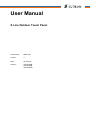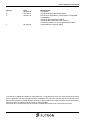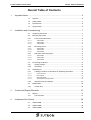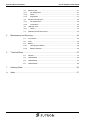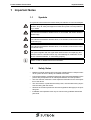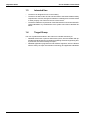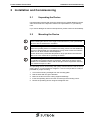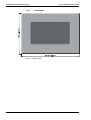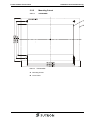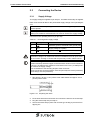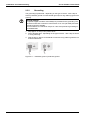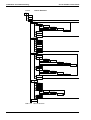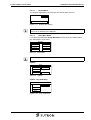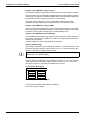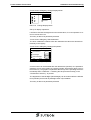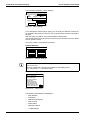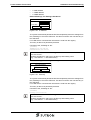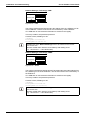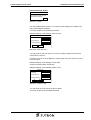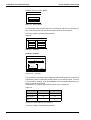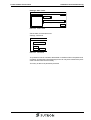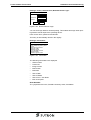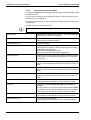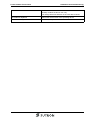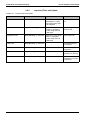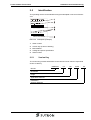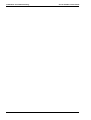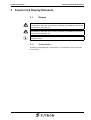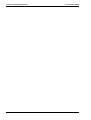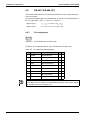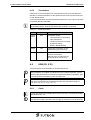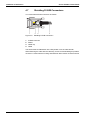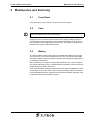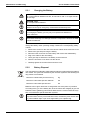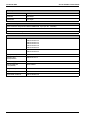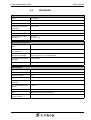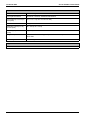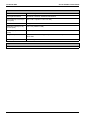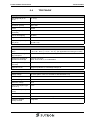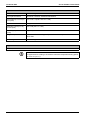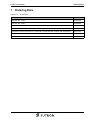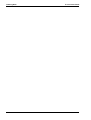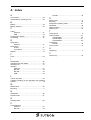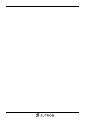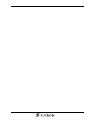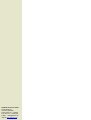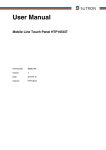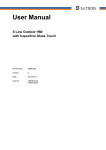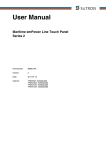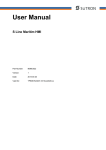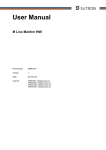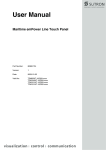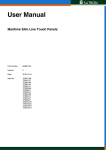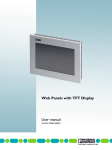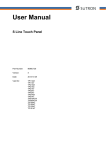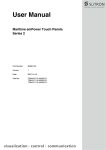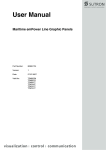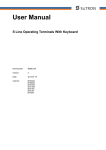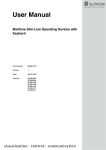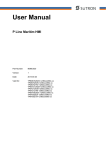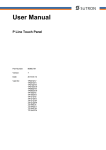Download User Manual - Sütron electronic GmbH
Transcript
User Manual S Line Outdoor Touch Panel Part Number: 80860.768 Version: 4 Date: 2014-08-06 Valid for: TPE057AGQ TPE043AGB TPE070AGW S Line Outdoor Touch Panel Version 1 2 3 Date 2010-08-06 2011-09-01 2012-07-19 4 2014-08-06 Modifications First Edition TPE043ATB and TPE070ATW added New product designations: TPE057AGQ, TPE043AGB, TPE070AGW Interfaces: RS422/RS485 modified Technical data: Application area modified Connecting the device: Torque specifications added TPE070AGW UL approval added This manual, including all illustrations contained herein, is copyright protected. Use of this manual by any third party in departure from the copyright provision is forbidden. No part of this manual may be reproduced, translated or electronically or photographically archived or altered without the express written consent from Sütron electronic GmbH. Violations shall be cause for damage liability. Sütron electronic reserves the right to make any changes that contribute to technical improvement. S Line Outdoor Touch Panel Overall Table of Contents Overall Table of Contents 1 2 Important Notes .......................................................................................................... 5 1.1 Symbols ....................................................................................................... 5 1.2 Safety Notes ................................................................................................ 5 1.3 Intended Use................................................................................................ 6 1.4 Target Group................................................................................................ 6 Installation and Commissioning .................................................................................. 7 2.1 Unpacking the Device .................................................................................. 7 2.2 Mounting the Device .................................................................................... 7 2.2.1 Front Panel Dimensions ......................................................................... 8 2.2.1.1 TPE043AGB .................................................................................................................. 8 2.2.1.2 TPE057AGQ.................................................................................................................. 9 2.2.1.3 TPE070AGW ...............................................................................................................10 2.2.2 Mounting Cutout ................................................................................... 11 2.2.2.1 TPE043AGB ................................................................................................................ 11 2.2.2.2 TPE057AGQ................................................................................................................ 12 2.2.2.3 TPE070AGW ...............................................................................................................13 2.2.3 Side View, Mounting Depth .................................................................. 14 2.2.3.1 TPE043AGB ................................................................................................................ 14 2.2.3.2 TPE057AGQ................................................................................................................ 15 2.2.3.3 TPE070AGW ...............................................................................................................16 2.3 2.3.1 Supply Voltage...................................................................................... 17 2.3.2 Grounding ............................................................................................. 18 2.4 2.4.1 Loading Procedure on Windows CE Operating Procedure .................. 19 Launch Structure ......................................................................................................... 20 2.4.1.2 Normal Mode ............................................................................................................... 21 2.4.1.3 Setup Main Mode.........................................................................................................21 2.4.1.4 Administration Operating Mode ................................................................................... 32 2.4.2 Important Files and Update .................................................................. 34 2.5.1 Identification............................................................................................... 35 Version Key .......................................................................................... 35 Control and Display Elements .................................................................................. 37 3.1 3.1.1 4 Switching On.............................................................................................. 19 2.4.1.1 2.5 3 Connecting the Device............................................................................... 17 Display ....................................................................................................... 37 Touch Screen ....................................................................................... 37 Interfaces of the Device ............................................................................................ 39 4.1 TPE043AGB .............................................................................................. 39 4.2 TPE057AGQ .............................................................................................. 39 4.3 TPE070AGW ............................................................................................. 40 3 Overall Table of Contents 4.4 Pin Assignment ..................................................................................... 41 4.4.2 Cable..................................................................................................... 41 4.4.3 Diagnostics ........................................................................................... 41 RS-422 / RS-485 (X7) ................................................................................ 42 4.5.1 Pin Assignment ..................................................................................... 42 4.5.2 Termination ........................................................................................... 43 4.6 4.6.1 4.7 6 Ethernet (X5).............................................................................................. 41 4.4.1 4.5 5 S Line Outdoor Touch Panel USB (X9, X10)............................................................................................ 43 Cable..................................................................................................... 43 Shielding D-SUB Connectors..................................................................... 44 Maintenance and Servicing....................................................................................... 45 5.1 Front Panel................................................................................................. 45 5.2 Fuse ........................................................................................................... 45 5.3 Battery........................................................................................................ 45 5.3.1 Changing the Battery ............................................................................ 46 5.3.2 Battery Disposal .................................................................................... 46 Technical Data .......................................................................................................... 47 6.1 General ...................................................................................................... 47 6.2 TPE043AGB............................................................................................... 49 6.3 TPE057AGQ .............................................................................................. 51 6.4 TPE070AGW.............................................................................................. 53 7 Ordering Data............................................................................................................ 55 A Index ......................................................................................................................... 57 4 S Line Outdoor Touch Panel 1 Important Notes Important Notes 1.1 Symbols The symbols in this manual are used to draw your attention on notes and dangers. This is the safety alert symbol. It is used to alert you to potential personal injury hazards. Obey all safety messages that follow this symbol to avoid possible injury or death. DANGER This indicates a hazardous situation which, if not avoided, will result in death or serious injury. WARNING This indicates a hazardous situation which, if not avoided, could result in death or serious injury. CAUTION This indicates a hazardous situation which, if not avoided, could result in minor or moderate injury. NOTICE This symbol together with the signal word NOTE and the accompanying text alert the reader to a situation which may cause damage or malfunction to the device, hardware/software, or surrounding property. This symbol and the accompanying text provide the reader with additional information or refer to detailed sources of information. 1.2 Safety Notes – Read this manual carefully before using the operating device. Keep this manual in a place where it is always accessible to all users. – Proper transportation, handling and storage, placement and installation of this product are prerequisites for its subsequent flawless and safe operation. – This user manual contains the most important information for the safe operation of the device. – The user manual, in particular the safety notes, must be observed by all personnel working with the device. – Observe the accident prevention rules and regulations that apply to the operating site. – Installation and operation must only be carried out by qualified and trained personnel. 5 Important Notes S Line Outdoor Touch Panel 1.3 Intended Use – The device is designed for use in the industry. – The device is state-of-the art and has been built to the latest standard safety requirements. However, dangerous situations or damage to the machine itself or other property can arise from the use of this device. – The device fulfills the requirements of the EMC directives and harmonized European standards. Any modifications to the system can influence the EMC behavior. 1.4 Target Group The use of products described in this manual is oriented exclusively to: 6 – Qualified electricians or persons instructed by them, who are familiar with applicable standards and other regulations regarding electrical engineering and, in particular, the relevant safety concepts. – Qualified application programmers and software engineers, who are familiar with the safety concepts of automation technology and applicable standards. S Line Outdoor Touch Panel 2 Installation and Commissioning Installation and Commissioning 2.1 Unpacking the Device Unpack all parts carefully and check the contents for any visible damage in transit. Also check whether the shipment matches the specifications on your delivery note. If you notice damages in transit or discrepancies, please contact us immediately. 2.2 Mounting the Device NOTICE: Damage When installing the device, leave a gap of at least 30 mm (1.181") around the device to ensure sufficient air circulation. NOTICE: Damage When the operating device is installed horizontally, please note that additional sources of heat beneath the operating device may result in heat accumulation. Make sure to allow sufficient heat dissipation! Please observe the permissible temperature range specified in the technical data of the user manual when operating the device. NOTICE: Damage To maintain the specified degree of protection, make sure the seal is evenly seated on the installation surface and the hexagon nuts are tightened uniformly to a maximum torque of 1 Nm. The operating device can be easily and quickly mounted from the rear of the operating device. A panel thickness of approx. 1 mm to 6 mm (0.039" to 0.236") is permitted for proper mounting. 1. Cut out the mounting rectangle from the mounting plate. 2. Drill the holes with the given diameter. 3. Remove the burrs from the cutting edges and drillings. 4. Insert the operating device from the front through the mounting cutout. 5. Fasten the operating device using M4 hexagonal nuts. 7 Installation and Commissioning 2.2.1 Front Panel Dimensions 2.2.1.1 TPE043AGB Bild 2-1 8 S Line Outdoor Touch Panel TPE043AGB S Line Outdoor Touch Panel 2.2.1.2 Bild 2-2 Installation and Commissioning TPE057AGQ TPE057AGQ 9 Installation and Commissioning 2.2.1.3 Bild 2-3 10 S Line Outdoor Touch Panel TPE070AGW TPE070AGW S Line Outdoor Touch Panel Installation and Commissioning 2.2.2 Mounting Cutout 2.2.2.1 TPE043AGB Bild 2-4 TPE043AGB A Mounting Cutout B Front Panel 11 Installation and Commissioning 2.2.2.2 Bild 2-5 S Line Outdoor Touch Panel TPE057AGQ TPE057AGQ A Mounting Cutout B Front Panel 12 S Line Outdoor Touch Panel Installation and Commissioning 2.2.2.3 TPE070AGW Figure 2-6 TPE070AGW A Mounting Cutout B Front Panel 13 Installation and Commissioning 2.2.3 Side View, Mounting Depth 2.2.3.1 TPE043AGB Bild 2-7 14 S Line Outdoor Touch Panel TPE043AGB 1 Front Panel 2 Circumferential Seal 3 Press-in Threaded Bolt M4 x 16 mm (0.629") 4 Mounting Surface Thickness 1 mm to 6 mm (0.039" to 0.236") 5 Spring Lock Washer B4 DIN 127 Form B (not supplied) 6 Nut M4 DIN 934 (not supplied) S Line Outdoor Touch Panel Installation and Commissioning 2.2.3.2 Bild 2-8 TPE057AGQ TPE057AGQ 1 Front Panel 2 Circumferential Seal 3 Press-in Threaded Bolt M4 x 16 mm (0.629") 4 Mounting Surface Thickness 1 mm to 6 mm (0.039" to 0.236") 5 Spring Lock Washer B4 DIN 127 Form B (not supplied) 6 Nut M4 DIN 934 (not supplied) 15 Installation and Commissioning 2.2.3.3 Bild 2-9 16 S Line Outdoor Touch Panel TPE070AGW TPE070AGW 1 Front Panel 2 Circumferential Seal 3 Press-in Threaded Bolt M4 x 16 mm (0.629") 4 Mounting Surface Thickness 1 mm to 6 mm (0.039" to 0.236") 5 Spring Lock Washer B4 DIN 127 Form B (not supplied) 6 Nut M4 DIN 934 (not supplied) S Line Outdoor Touch Panel Installation and Commissioning 2.3 Connecting the Device 2.3.1 Supply Voltage The supply voltage is supplied via pin strip X1. A suitable socket strip is supplied. Refer to the technical data for the permissible supply voltage of the operating device. The device has reverse polarity protection. In case of wrong polarity, the device will not operate. This is a protection class I device. For safe operation, safety extra-low voltage (SELV) in accordance with DIN EN 61131 must be used for the supply voltage. Connector in the operating device: 3 pin pin strip Table 2-1 Pin Pin assignment supply voltage Designation 1 2 Function Noiseless ground / functional earth ground (FE) 0V 3 Supply voltage 0 V (GND) 24 V Supply voltage 24 V DANGER: Hazardous voltages Hazardous voltages can exist inside electrical installations that can pose a danger to humans. Coming in contact with live parts may result in electric shock! NOTICE: Damage Cables with finely stranded copper conductors with a minimum cross-section of 0.75 mm² (18 AWG) and a maximum cross-section of 2.5 mm² (14 AWG) must be used for the supply voltage. You must adhere to the following torques at the connector: Screw connection of terminal blocks: 0.22 Nm (minimal) to 0.25 Nm (maximum) Screw flange: 0.3 Nm (maximum) Use the following procedure to connect the device to the supply voltage: 1. Strip approx. 30 mm (1.181") off the outer cable sheath and approx. 5 mm (0.197") off the wires. Figure 2-10 Preparing the cable 2. Fit the wires with wire end ferrules and connect the wires to the socket strip. 3. Plug the socket strip onto pin strip X1. 4. Secure the socket strip in place with a screw-type locking to prevent it from slipping out. 17 Installation and Commissioning 2.3.2 S Line Outdoor Touch Panel Grounding The grounding is performed - depending on the type of device - with a slip-on sleeve (noiseless ground / functional earth ground) or a ring cable lug (protective ground). NOTICE: Damage A separate copper conductor must always be provided for the grounding. The conductor must have a minimum cross-section of 1.5 mm² (16 AWG) and must be kept as short as possible. You must adhere to a maximum torque of 1 Nm at an protective grounding on the threaded bolt. 1. Strip approx. 5 mm (0.197") off the wires. 2. Fit the stripped wires - depending on the type of device - with a slip-on sleeve or a ring cable lug. 3. Plug the slip-on sleeve on the flat tab or mount the ring cable lug with the nut to the threaded bolt. Figure 2-11 18 Noiseless ground / protective ground S Line Outdoor Touch Panel Installation and Commissioning 2.4 Switching On The Windows CE operating system is installed on the operating device. Running on the operating system is the visualization runtime. 2.4.1 Loading Procedure on Windows CE Operating Procedure The program allows you to use the buttons to make changes to the configuration. The operating device has 3 operating modes: – Normal (no button is pressed) – Setup Main (Button Press For Setup Main Menu was pressed) – Administration (Admin button was pressed) 19 Installation and Commissioning 2.4.1.1 S Line Outdoor Touch Panel Launch Structure Start Normal Admin Setup-Main Update Copy USB Stick Copy to Flash Copy to USB Import Settings Home Update Image Update Bootloader Home TouchScreen & Registry Save Registry Settings Change Display Mode Start Calibration Backlight Properties SNTP Settings Home Network Settings TCP/IP Info Fix Settings IP Address Gateway DNS WINS Home DHCP FTP Settings Add new user List all users Delete a user Home Device Name Home Settings Contrast Date / Time Password Printer Page Settings Network Printer Settings Home Information Home Start Batchfile Exit Bild 2-12 20 Launch structure S Line Outdoor Touch Panel Installation and Commissioning 2.4.1.2 Normal Mode The program AppStarter.exe starts from the internal Flash memory. Admin Press For Setup Main Menu Figure 2-13 Display after startup Please, note that the device is accessible over the Ethernet only after assignment of an IP address to the Ethernet. 2.4.1.3 Setup Main Mode If you press the Press For Setup Main Menu button during the startup phase, the "Setup Main" mode starts. Setup Main Update Exit Touch Screen & Registry Settings Network Settings Start Batchfile Bild 2-14 Setup Main Some settings are password-protected. The default password is "+-+-". Update: Update Copy USB Stick Home Update Image Update Bootloader Bild 2-15 Install Fonts Update Update, Copy USB Stick: Copy USB Stick Copy to Flash Home Copy to USB Import Settings Figure 2-16 Copy USB Stick 21 Installation and Commissioning S Line Outdoor Touch Panel Update, Copy USB-Stick, Copy to Flash: This function copies the data from the USB stick to the internal flash file system. Several projects can be managed in subdirectories below the directory TSvisRT. If more than one project is in different subdirectories, a choice dialog is displayed. Only directories which contain a project file (*.cb) are listed. The entire TSvisRT directory or the corresponding subdirectory and the AppStarter.exe are copied into the target directory of the flash file system. Update, Copy USB Stick, Copy to USB: Copies the content of the flash file system to the „backup“ directory of the USB stick. This excludes protected system files. A log file is also transferred, which can be used to restore system settings via the „Import Settings“ item. Update, Copy USB Stick, Import Settings: An automatically generated log file can be used to restore the system settings. If the „backup“ directory of the USB stick contains a corresponding log file, these settings can be restored. This is possible only when using identical device types. Update, Update Image: If the „image“ subdirectory on the USB stick contains a „*.nb0“ file, this file is used to perform the image update. There must be only one „*.nb0“ file located in this directory, otherwise the update does not start. In this case, the flash registry is always deactivated so that the image is processed with a new default registry. Update, Update Bootloader: If the „bootloader“ subdirectory on the USB stick contains a „*.nb0“ file, this file is used to perform the bootloader update. There must be only one „*.nb0“ file located in this directory, otherwise the update does not start. Touch Screen & Registry: Touch Screen & Registry Save Registry Settings Home Change Display Mode Backlight Properties Start Calibration SNTP Settings Bild 2-17 Touch Screen & Registry Touch Screen & Registry, Save Registry Settings: The entire registry is saved. 22 S Line Outdoor Touch Panel Installation and Commissioning Touch Screen & Registry, Change Display Mode: Change Display Mode Current Mode Cancel A A OK A LCD Saver A Bild 2-18 Change Display Mode Set-up of display adjustment. LCD Saver switches the brightness to the lowest value, if no user operation occures for at least one hour. This entry is able to be password-protected. Touch Screen & Registry, Start Calibration: The touch calibration is started. After the calibration the values are stored automatically in the registry. Touch Screen & Registry, Backlight Properties: Backlight Timeout in minutes: Use Screensaver 1 Dim Backlight 2 Switch off Backlight 3 OK Bild 2-19 Apply Cancel Backlight Properties A screen saver can be activated after the defined time (minutes). It is possible to adjust the screen saver graphic by replacing the file "Screensaver.bmp" in the internal memory. The graphic is replaced at the start up of the operating device automatically when a USB stick - containing the file (Screensaver.bmp) in the "Screensaver" directory - is present. The brightness of the backlight (dim backlight) can be reduced after the defined time (minutes) and turned off (backlight switch off) in addition. This entry is able to be password-protected. 23 Installation and Commissioning S Line Outdoor Touch Panel Touch Screen & Registry, SNTP Settings: SNTP Settings Time Synchronization No SNTPSNTP Client Server SNTPServer myserver.myhost.local Interval [minutes] 5 OK Cancel Bild 2-20 SNTP Settings If you activate the "SNTP-Client" option, you can enter the address of a time server located in the intranet or Internet. The synchronization interval is specified in minutes. With the option "No SNTP" the synchronization is deactivated. The operating device may be used as a time server for other devices if the "SNTPServer" option is active. This entry is able to be password-protected. Network Settings: Network Settings TCP/IP Info Home Fix Settings FTP Settings DHCP Device Name Figure 2-21 Network Settings All addresses of the Network Settings have to be entered in the format "xxx.xxx.xxx.xxx". Numbers smaller than 100 have to be filled up with leading zeros. (e.g.: 192.168.42.1 -> 192.168.042.001) Network Settings, TCP/IP Info: TCP/IP Info MAC: 0-7-93-FF-FF-CE IP: 192.168.100.82 Mask: 255.255.255.0 Device Name: MyName DHCP enabled Gate: 000.000.000.000 1. DNS: 000.000.000.000 2. DNS: 000.000.000.000 1. WINS: 000.000.000.000 2. WINS: 000.000.000.000 Figure 2-22 OK TCP/IP Info The following informations are displayed: 24 – MAC address – IP address – Subnet mask address – Device name – DHCP status – Gateway address – 1. DNS address S Line Outdoor Touch Panel Installation and Commissioning – 2. DNS address – 1. WINS address – 2. WINS address Network Settings, Fix Settings, IP Address: IP Address IP Address 000.000.000.000 Subnet Mask 000.000.000.000 OK Figure 2-23 Cancel IP Address The system automatically deselects DHCP and optionally enters the settings from the „IPSetting.ini“ file of the USB stick. This file must exist in the root directory of the USB stick. If no USB stick is connected the information is read from the registry. This entry is able to be password-protected. Contents of the „IPSetting.ini“ file: [IPCONFIG] IPAddress=172.016.042.150 SubnetMask=255.255.255.000 All addresses of the Network Settings have to be entered in the format "xxx.xxx.xxx.xxx". Numbers smaller than 100 have to be filled up with leading zeros. (e.g.: 192.168.42.1 -> 192.168.042.001) Network Settings, Fix Settings, Gateway: Gateway Change Default Gateway 000.000.000.000 OK Figure 2-24 Cancel Gateway The system automatically deselects DHCP and optionally enters the settings from the „IPSetting.ini“ file of the USB stick. This file must exist in the root directory of the USB stick. If no USB stick is connected the information is read from the registry. This entry is able to be password-protected. Contents of the „IPSetting.ini“ file: [IPCONFIG] Gateway=172.016.042.150 All addresses of the Network Settings have to be entered in the format "xxx.xxx.xxx.xxx". Numbers smaller than 100 have to be filled up with leading zeros. (e.g.: 192.168.42.1 -> 192.168.042.001) 25 Installation and Commissioning S Line Outdoor Touch Panel Network Settings, Fix Settings, DNS: DNS Primary DNS 000.000.000.000 Secondary DNS 000.000.000.000 OK Figure 2-25 Cancel DNS The system deselects DHCP and enters the settings from the „IPSetting.ini“ file of the USB stick. This file must exist in the root directory of the USB stick. If no USB stick is connected the information is read from the registry. This entry is able to be password-protected. Contents of the „IPSetting.ini“ file: [IPCONFIG] PrimaryDNS=172.016.042.150 SecondaryDNS=172.016.042.151 All addresses of the Network Settings have to be entered in the format "xxx.xxx.xxx.xxx". Numbers smaller than 100 have to be filled up with leading zeros. (e.g.: 192.168.42.1 -> 192.168.042.001) Network Settings, Fix Settings, WINS: WINS Primary WINS 000.000.000.000 Secondary WINS 000.000.000.000 OK Figure 2-26 Cancel WINS The system automatically deselects DHCP and optionally enters the settings from the „IPSetting.ini“ file of the USB stick. This file must exist in the root directory of the USB stick. If no USB stick is connected the information is read from the registry. This entry is able to be password-protected. Contents of the „IPSetting.ini“ file: [IPCONFIG] PrimaryWINS=172.016.042.150 SecondaryWINS=172.016.042.151 All addresses of the Network Settings have to be entered in the format "xxx.xxx.xxx.xxx". Numbers smaller than 100 have to be filled up with leading zeros. (e.g.: 192.168.42.1 -> 192.168.042.001) 26 S Line Outdoor Touch Panel Installation and Commissioning Network Settings, DHCP: DHCP DHCP enabled Save registry and restart device to work with new parameters OK Bild 2-27 DHCP You may enable DHCP service. You must save this setting when exiting of by using „Save Registry Settings“. This entry is able to be password-protected. Network Settings, FTP Settings, Add new user: Add new user Enter User MyName Enter Password **** Confirm Password **** OK Bild 2-28 Cancel Add new user You may enter a new user name. You have to assign a password to the user name and to confirm it. If at least one user name is added you cannot login to the FTP server as anonymous anymore. Network Settings, FTP Settings, List all users: All users are listed within a DOS box. Network Settings, FTP Settings, Delete a user: Delete a user Enter User MyName Enter Password **** Confirm Password **** OK Bild 2-29 Cancel Delete a user You may enter the user name you like to delete. This entry is able to be password-protected. 27 Installation and Commissioning S Line Outdoor Touch Panel Network Settings, Device Name: Device name Enter Device Name MyDeviceName OK Bild 2-30 Cancel Device Name You can define a device name with up to 14 characters. Via a FTP connection you can access the device with the device name instead of the IP address. This entry is able to be password-protected. Settings: Settings Contrast Home Date / Time Printer Password Information Bild 2-31 Settings Settings, Contrast: Contrast Contrast Brightness 15 15 Color Depth 8 bpp 16 bpp OK Apply Figure 2-32 Cancel Contrast The operating mode setup main is displayed with default values for contrast and brightness to ensure reading also at faulty values. If you change a value, you have to confirm this in a dialog. If you press Cancel or 5 seconds pass without any action the value is not accepted. Depending on the display type different values can be influenced: Table 2-2 Display Type Contrast Brightness STN (mono) X - STN (color) X X TFT - X Selection of color depth for TFT displays. This entry is able to be password-protected. 28 S Line Outdoor Touch Panel Installation and Commissioning Settings, Date / Time: Date / Time Current Time OK X 15:00:00 AM Time Zone (GMT +01:00) Amsterdam,Berlin,Bern,Rome Automatically adjust clock for daylight saving Apply Bild 2-33 Date / Time Set the date, time and time zone. Settings, Password: Password Current Password Enable Password Change OK Bild 2-34 Cancel Password The password can be activated, deactivated or redefined. When the password is activated, all password-protected dialog boxes can only be accessed if the password has been entered successfully. This entry is able to be password-protected. 29 Installation and Commissioning S Line Outdoor Touch Panel Settings, Printer: Printer Page Settings Network Print Home Bild 2-35 Printer The print function depends on the application program on the operating device. Connection of a printer is possible via the network and the USB interface. The operating system supports PCL3-compatible printers. Tabelle 2-3 Already used printer models Model HP OfficeJet 6000 HP OfficeJet Pro 8000 HP DeskJet 6940 HP DeskJet 5150 HP Laserjet 1505N This entry is able to be password-protected. Settings, Printer, Page Settings: Page Settings Letter Page Settings: A4 OK Bild 2-36 Cancel Page Settings Select the paper format, "Letter" or "A4", "Letter" is default. This entry is automatically stored in the registry. Settings, Printer, Network Print: Network Print Network Printer Path: Network Server Login OK Bild 2-37 Cancel Network Print Enter the network printer path. This entry is automatically stored in the registry. 30 S Line Outdoor Touch Panel Installation and Commissioning Settings, Printer, Network Print, Network Server Login: Network Server Login User Name: Password: Domain: OK Cancel Figure 2-38 Network Server Login You can save login data for network printing. This enables auto-login when printing without manual input at the operating device. Enter a user name, password and domain. This entry is automatically stored in the registry. Settings, Information: Information SNR: 1023456789 Image_Grafikpanel_EP9307_CE5.00 _V1.18 Built: Aug 27 2007 14:00:00 Flash Size: 16 MB SRAM Size: 512 kB PLC / VISU RAM: 0 / 460 kB Busclock: 49 MHz Click OK to go back to main Figure 2-39 Information The following informations are displayed: – Serial number – Product ID – Image version – Built version – Built date – Size of flash – Size of SRAM – Size of PLC / Visu RAM – Bus clock speed Start Batchfile: The „project.bat“ file in the „FlashDrv“ directory starts, if available. 31 Installation and Commissioning 2.4.1.4 S Line Outdoor Touch Panel Administration Operating Mode If you press the Admin button during the startup phase, the Administration mode of operation starts. You can use the Admin.ini file to manage the device. This file must exist in the root directory of the USB stick. This file is used as a dongle to prevent users from changing the device during normal operation. Possible contents for the Admin.ini file: Observe upper and lower case for all entries! Explorer=Off Deactivates the Explorer in the registry. The change becomes effective on the next device reboot. Explorer=On Activates the Explorer in the registry. The change becomes effective on the next device reboot. Start=explorer.exe Starts the explorer Start=MyProgram.exe Starts the application MyProgram.exe Initial directory is windows. Use the following syntax to start an application on the usb stick: Start=\\\\HardDisk\\MyProgram.exe Use multiple entries to start several applications. Registry=Default Destroys the current registry and activates the default registry of the image. The change becomes effective on the next device reboot. StartRepllog=On Enables automatic startup of the Repllog.exe program in the registry. The change becomes effective on the next device reboot. StartRepllog=Off Disables automatic startup of the Repllog.exe program in the registry. The change becomes effective on the next device reboot. LaunchTouch=On The touch variant of the launch will start at devices with keyboard. The change becomes effective on the next device reboot. LaunchTouch=Off The standard variant for the device will start. The change becomes effective on the next device reboot. Lock=On The buttons Press for Setup Main Menu and Admin are disabled. If the file „Admin.ini“ is found on the usb stick the button Admin is enabled. Therefore the deactivation of the lock is possible. The change becomes effective on the next device reboot. Lock=Off All buttons enabled. The change becomes effective on the next device reboot. Mode=Development The shell has full functionality. The change becomes effective on the next device reboot. 32 S Line Outdoor Touch Panel Installation and Commissioning Mode=Standard The Shell is restricted: No task bar and task switch available. Desktop contains the launch icon only. The change becomes effective on the next device reboot. DeviceName=MyName Defines the device name of the operating device ;DeviceName=MyName Comment, no impact 33 Installation and Commissioning 2.4.2 Tabelle 2-4 S Line Outdoor Touch Panel Important Files and Update Important files and update File Storage location Update Function *.nb0 Subdirectory Bootloader Menu item "Update Bootloader" in operating mode setup main via USB stick Windows CE Bootloader *.nb0 Subdirectory Image Menu item "Update Image" in operating mode setup main via USB stick Operating system Windows CE AppStarter.EXE Root directory on USB stick Menu item "Copy USB Stick" in operating mode setup main via USB stick Starts starter.bat Admin.INI Root directory on USB stick - File with administration settings IPSetting.INI Root directory on USB stick - File with settings for IP assignment starter.bat Root directory on FlashDrv - Starts a user-defined application on startup project.bat Root directory on FlashDrv - Starts a user-defined application from within the launcher 34 S Line Outdoor Touch Panel Installation and Commissioning 2.5 Identification The operating device can be identified using the nameplate on the rear of the device. Bild 2-40 Nameplate (example) 1 Order number 2 Version key (at time of delivery) 3 MAC address 4 Voltage and power specification 5 Serial number 2.5.1 Version Key The version key provides information on the version level of various components at time of delivery. 80850430 _ 113 . 118 . 04XX . 101 Bundle Bootloader Image Application Software Installation / Auxiliary Software 35 Installation and Commissioning 36 S Line Outdoor Touch Panel S Line Touch Panel 3 Control and Display Elements Control and Display Elements 3.1 Display DANGER: Toxic If the display is damaged, avoid touching, swallowing or breathing in the liquids or gases which may leak out! DANGER: Corrosive If the display is damaged, avoid touching, swallowing or breathing in the liquids or gases which may leak out! Pixel failures, which can occur with TFT displays, are due to production and no complaint reason! 3.1.1 Touch Screen The device is equipped with a touch screen. You operate the device using this touch screen. 37 Control and Display Elements 38 S Line Touch Panel S Line Outdoor Touch Panel 4 Interfaces of the Device Interfaces of the Device 4.1 TPE043AGB Figure 4-1 Interfaces of the device 1 Female Connector X5 (Ethernet) 2 Female Connector X9, X10 (USB Host - Type A) 3 Flat Push-on Connection for Noiseless Grounding 4 Connector X1 (Supply Voltage) 4.2 TPE057AGQ Figure 4-2 Interfaces of the device 1 Female Connector X5 (Ethernet) 2 Female Connector X9, X10 (USB Host - Type A) 3 Female Connector X7 (RS422/RS485) - optional 4 Termination Switch (RS422/RS485) - optional 5 Connector X1 (Supply Voltage) 6 Threaded Bolt For Protective Grounding 39 Interfaces of the Device 40 S Line Outdoor Touch Panel 4.3 TPE070AGW Figure 4-3 Interfaces of the device 1 Female Connector X5 (Ethernet) 2 Female Connector X9, X10 (USB Host - Type A) 3 Female Connector X7 (RS422/RS485) - optional 4 Termination Switch (RS422/RS485) - optional 5 Connector X1 (Supply Voltage) 6 Flat Push-on Connection for Noiseless Grounding S Line Outdoor Touch Panel Interfaces of the Device 4.4 Ethernet (X5) A 10/100Base-T Ethernet interface is located at the operating device. 4.4.1 Pin Assignment Connector in the operating device: RJ45 female connector. Table 4-1 Assignment of the Ethernet interface Pin Designation Function 1 Tx+ Transmitted Data, Positive Polarity 2 Tx- Transmitted Data, Negative Polarity 3 Rx+ Received Data, Positive Polarity 4 n.c. Not Connected 5 n.c. Not Connected 6 Rx- Received Data, Negative Polarity 7 n.c. Not Connected 8 n.c. Not Connected 4.4.2 Cable NOTICE Use a twisted pair cable of category 5 (CAT 5). The maximum cable length is 100 m (328.084 feet). See the IEEE 802.3 standard for further information. 4.4.3 Diagnostics Ethernet diagnostics LEDs are located at the operating device. Figure 4-4 Position of the ethernet diagnostics LEDs Table 4-2 Function of the ethernet diagnostics LEDs No. Color State Designation Function 1 Green ON XMT Sending ethernet data telegram 2 Yellow ON RCV Receiving ethernet data telegram 41 Interfaces of the Device S Line Outdoor Touch Panel 4.5 RS-422 / RS-485 (X7) The interface standard RS-422 / RS-485 is suitable for point-to-point and multipoint connections. The wires belonging together are marked with „A“ and „B“. Some descriptions refer to the pins with „-“ and „+“ , where A = - and B = +. Signal Logic 1 UA - UB <= -0.3 V i.e. (UA < UB) Signal Logic 0 UA - UB >= +0.3 V i.e. (UA > UB) 4.5.1 Pin Assignment Figure 4-5 9 pin D-SUB male connector strip Connector in the operating device: 9 pin D-SUB male connector strip. Table 4-3 Pin assignment RS422/RS485 Pin Designation Function 1 SGND Signal Ground 2 T(A) Transmitted Data (-) - N 3 T(B) Transmitted Data (+) + P 4 R(B) Received Data (+) + P 5 R(A) Received Data (-) - N 6 nc Not Connected 7 nc Not Connected 8 nc Not Connected 9 nc Not Connected NOTICE: The D-SUB connector strips must be shielded sufficiently. See chapter “Shielding D-SUB Connectors“ on page 4-44. 42 S Line Outdoor Touch Panel 4.5.2 Interfaces of the Device Termination Always turn on the termination in a 4-wire point-to-point connection (RS-422 / RS-485). A sender termination for the quiescent level of the receiver must exist on the remote station. Turn on the termination only at the two ends of the lines in a 2 or 4-wire multi-point connection (RS-422 / RS-485). The switch positions for ON (left position) or OFF (right position) are labeled at the operating device. Only the specified switch positions are allowed. Table 4-4 Bus 2-wire 4-wire – Termination switch Transmitter OFF Function Termination is OFF – Line termination is assured by other participants – The quiescent level is ensured by external wiring – RS422 / RS485 unused 2-wire ON Transmitter Termination is ON (Guarantees quiescent level) 4-wire ON Transmitter Termination is ON Receiver Termination (Point-to-point or multi-point connection at the end of the line) 4.6 USB (X9, X10) Two host interfaces are available on the operating device. NOTICE: Using hardware not suitable for industrial use (for example keyboard, mouse, memory card) in industrial environments may decrease safety of operation. This includes hardware intended for home and office use. NOTICE: Damage The use of this interface is permitted only within the temperature range of - 20 °C to + 55 °C (- 4 °F to + 131 °F). 4.6.1 Cable For the specification of a suitable cable, please refer to the „Universal Serial Bus Specification Rev. 2.0“. NOTICE: Use industrial-suited USB cables with a length of maximally 2.5 m (8.202 feet). 43 Interfaces of the Device S Line Outdoor Touch Panel 4.7 Shielding D-SUB Connectors You must shield D-SUB connectors as follows: 1 Figure 4-6 2 3 4 Shielding D-SUB connectors 1 D-SUB connector 2 Shield 3 Cable clip 4 Cable The shield must be folded back into a flat position over the cable sheath. When fastening the cable with the cable clip, as much of the shielding as possible must be in contact with the housing and sufficient strain relieve must be ensured. 44 S Line Outdoor Touch Panel 5 Maintenance and Servicing Maintenance and Servicing 5.1 Front Panel Only use a damp cloth to remove any dirt from the front panel. 5.2 Fuse NOTICE: Damage The semiconductor fuse cannot be replaced! A semiconductor fuse is used to protect the device. Once the fuse has been tripped, the device must be disconnected from the supply voltage to allow the semiconductor fuse to regenerate. At an ambient temperature of 20 °C (68 °F), the regeneration takes approximately 20 seconds. The higher the ambient temperature, the longer the regeneration takes. 5.3 Battery The built-in battery preserves the data in the SRAM and supplies the real-time clock with power. The minimum battery life is 5 years, even under unfavorable operating conditions. When the battery runs down, the message "Change battery" is generated automatically. We recommend you change the battery approximately every 4 years as part of the regular maintenance work. A prepared battery including connector can be obtained directly from Sütron electronic. If the "Change battery" message is detected too late, data in the SRAM may have already been lost. For this reason, after changing a battery, always check data such as editable passwords, parameters in the system variables, data sets of the recipes and entries in the message system. 45 Maintenance and Servicing S Line Outdoor Touch Panel 5.3.1 Changing the Battery CAUTION: Explosive Do not throw lithium batteries into fire, do not heat to 100 °C or higher and do not recharge. CAUTION: Toxic Do not open lithium batteries. NOTICE: Damage Batteries must only be changed by authorized and trained experts! NOTICE: Damage For changing the battery you may only use replacement batteries of Sütron electronic. NOTICE: Damage Electrostatic discharge can damage electronic components. Observe the ESD protective measures! To ensure that the data in the SRAM and the time are preserved, it is possible to change the battery under operating voltage. Observe the corresponding safety notices! 1. Remove the screws on the rear of the device and lift off the enclosure cover. 2. Remove the glue strip securing the battery. 3. Disconnect the connector from the battery and remove the dead battery. 4. Plug in the cable for the new battery. 5. Use a glue strip to attach the new battery to the enclosure. 6. Place the enclosure cover back onto the device. 7. Carefully tighten the screws of the enclosure cover. 5.3.2 Battery Disposal The manufacturer is obliged to mark batteries with this symbol before first placing into market. The symbol is extended by the chemical symbols if the following limiting values are exceeded: More than 0.0005 mass percent mercury Hg More than 0.002 mass percent cadmium Cd More than 0.004 mass percent lead Pb Batteries can be given back free of charge after use at the place of purchase. According to the §11 of the battery law, final consumers are obligedly to give old batteries back to gathering points which attached to the common take back system or manufacturer-specific take back systems. NOTICE: Damage To prevent short circuitry in the collection boxes, insulate the poles of each battery with insulation tape or put each single battery into a plastic bag. 46 S Line Outdoor Touch Panel 6 Technical Data Technical Data 6.1 General Touch Screen Type Low Reflective GFG (glass film glass), analog resistive, 4 wire technology Activation force Input area A (area within 20 mm, circulating): Minimum / maximum: 0,3 N / 1,5 N Average: 0,9 N Input area B (marginal area of 20 mm, circulating): Minimum / maximum: 0,5 N / 2,5 N Average: 1,2 N With R8 silicon rubber Durability No damages or malfunctions after 10 million keystrokes as the following: Keystroke element: R8 silicon rubber Keystroke load: 250 g Keystroke frequency: 2 Hz Ethernet X5 Ethernet 10/100Base-T Serial Interfaces Variable baud rates and data formats X7 RS-422 / RS-485 In accordance with DIN 66259-4 Transmission length: 0 - 1200 m, twisted pair wire, shielded Galvanically isolated USB Corresponds to the „Universal serial bus specification Rev. 2.0“ The use of this interface is permitted only within the temperature range of - 20 °C to + 55 °C (- 4 °F to + 131 °F). X9, X10 Host Min.: 1.5 Mbit/s Max.: 12 Mbit/s Max. output current 100 mA per output Central Processing Unit Central processing unit RISC ARM9 Clock frequency 184 MHz Other features Watchdog timer 47 Technical Data S Line Outdoor Touch Panel Memory Flash 64 MByte SDRAM 128 MByte NVSRAM 512 KByte Connection System Male connector strip Phoenix MINI-COMBICON, 3 pin (Art.-No. 1847068) RJ45 male connector USB male connector type A Standards and Guidelines Interference immunity DIN EN 61000-4-2 DIN EN 61000-4-3 DIN EN 61000-4-4 DIN EN 61000-4-5 DIN EN 61000-4-6 DIN EN 61000-6-2 Emitted interference DIN EN 55011 limit value class B DIN EN 61000-6-4 Equipment requirements DIN EN 61131-2 Storage and transportation DIN EN 61131-2 Power supply DIN EN 61131-2 Electromagnetic compatibility 2004/108/EG Degrees of protection DIN EN 60529 Impact load, shocks DIN EN 60068-2-27 Sinusoidal vibrations DIN EN 60068-2-6 48 S Line Outdoor Touch Panel 6.2 Technical Data TPE043AGB Display Type TFT (color) Resolution (pixels) 480 x 272 Colors 65536 Reading angle (vertical / horizontal) 120° / 150° Half-life backlighting 40,000 h Brightness in cd/m2 400 Display area (H x W) in mm (Inch) 53.8 x 95 (2.118 x 3.74) Environmental Conditions Temperature during operation - 20 °C to + 70 °C (- 4 °F to + 158 °F) Temperature during storage, transport - 30 °C to + 80 °C (- 22 °F to + 176 °F) Relative air humidity for operation and storage Front: 5 % to 95 % Rear: 20 % to 85 %, no condensation Operating altitude (above sea level) 0 m to 4000 m Application area Degree of pollution 2, overvoltage category III Electrical Data Supply voltage 24 V DC (SELV / PELV in accordance with DIN EN 61131) Residual ripple 10 % maximum Minimum voltage 18 V Maximum voltage 30 V Power consumption (typical at 24 V) 0.2 A Power consumption (maximum) 0.25 A Connected load 4.8 W Fuse Semiconductor fuse, self-resetting Protection against polarity reversal Integrated 49 Technical Data S Line Outdoor Touch Panel Front Panel and Enclosure Enclosure Steel sheet, galvanized Front panel material Aluminium, brushed, anodized natural finish Front panel (H x W x D) in mm (Inch) 131 x 171 x 5 (5.157 x 6.732 x 0.196) Seal Flat gasket on the rear Mounting cutout (H x W) in mm (Inch) 95 x 135 (3.74 x 5.314) Mounting depth in mm (Inch) 42 (1.653) Degree of protection Front: IP67 / Enclosure Type 4X (indoor / outdoor use) Rear: IP20 Total weight About 550 g Approvals CE, UL, cUL 50 S Line Outdoor Touch Panel 6.3 Technical Data TPE057AGQ Display Size (diagonal) in cm (inch) 14.48 (5.7) Type TFT (color) Resolution (pixels) 320 x 240 Colors 65536 Reading angle (vertical / horizontal) 135° / 150° Half-life backlighting 40,000 h Brightness in cd/m2 400 Display area (H x W) in mm (Inch) 86.4 x 115.2 (3.402 x 4.535) Environmental Conditions Temperature during operation - 20 °C to + 70 °C (- 4 °F to + 158 °F) Temperature during storage, transport - 30 °C to + 80 °C (- 22 °F to + 176 °F) Relative air humidity for operation and storage Front: 5 % to 95 % Rear: 20 % to 85 %, no condensation Operating altitude (above sea level) 0 m to 4000 m Application area Degree of pollution 2, overvoltage category III Electrical Data Supply voltage 24 V DC (SELV / PELV in accordance with DIN EN 61131) Residual ripple 10 % maximum Minimum voltage 18 V Maximum voltage 30 V Power consumption (typical at 24 V) 0.2 A Power consumption (maximum) 0.25 A Connected load 4.8 W Fuse Semiconductor fuse, self-resetting Protection against polarity reversal Integrated 51 Technical Data S Line Outdoor Touch Panel Front Panel and Enclosure Enclosure Steel sheet, galvanized Front panel material Aluminium, brushed, anodized natural finish Front panel (H x W x D) in mm (Inch) 153 x 195 x 5 (6.023 x 7.677 x 0.196) Seal Flat gasket on the rear Mounting cutout (H x W) in mm (Inch) 119 x 161 (4.685 x 6.338) Mounting depth in mm (Inch) 42 (1.653) Degree of protection Front: IP67 / Enclosure Type 4X (indoor / outdoor use) Rear: IP20 Total weight About 750 g Approvals CE, UL, cUL 52 S Line Outdoor Touch Panel 6.4 Technical Data TPE070AGW Display Size (diagonal) in cm (inch) 17.78 (7) Type TFT (color) Resolution (pixels) 800 x 480 Colors 65536 Reading angle (vertical / horizontal) 130° / 140° Half-life backlighting 40,000 h Brightness in cd/m2 350 Display area (H x W) in mm (Inch) 91.4 x 152.4 (3.598 x 6.0) Environmental Conditions Temperature during operation - 20 °C to + 70 °C (- 4 °F to + 158 °F) - 20 °C to + 55 °C (- 4 °F to + 131 °F) - (for applications according to UL 508) Temperature during storage, transport - 30 °C to + 80 °C (- 22 °F to + 176 °F) Relative air humidity for operation and storage Front: 5 % to 95 % Rear: 20 % to 85 %, no condensation Operating altitude (above sea level) 0 m to 4000 m Application area Degree of pollution 2, overvoltage category III Electrical Data Supply voltage 24 V DC (SELV / PELV in accordance with DIN EN 61131) Residual ripple 10 % maximum Minimum voltage 18 V Maximum voltage 30 V Power consumption (typical at 24 V) 0.3 A Power consumption (maximum) 0.4 A Connected load 7.2 W Fuse Semiconductor fuse, self-resetting Protection against polarity reversal Integrated 53 Technical Data S Line Outdoor Touch Panel Front Panel and Enclosure Enclosure Steel sheet, galvanized Front panel material Aluminium, brushed, anodized natural finish Front panel (H x W x D) in mm (Inch) 174 x 234 x 5 (6.85 x 9.212 x 0.196) Seal Flat gasket on the rear Mounting cutout (H x W) in mm (Inch) 140 x 200 (5.511 x 7.874) Mounting depth in mm (Inch) 42 (1.653) Degree of protection Front: IP67 / Enclosure Type 4X (indoor / outdoor use) Rear: IP20 Total weight About 1000 g Approvals CE, UL, cUL NOTICE For applications according to UL 508 the maximum temperature during operation is 55 °C (131 °F). 54 S Line Touch Panel 7 Ordering Data Ordering Data Tabelle 7-1 Accessories Description Article No. USB 2.0 stick 1 GB 81152.100 USB 2.0 stick 2 GB 81152.200 USB 2.0 stick 8 GB 81152.800 Battery, assembled with cable and connector (Type: CR2450) 66779.100 Protective foil for touch screen 4,3" (Set with 10 protective foils, scraper and instructions) 81251.043 Protective foil for touch screen 5,7" (Set with 10 protective foils, scraper and instructions) 81251.056 Protective foil for touch screen 7" (Set with 10 protective foils, scraper and instructions) 81251.070 55 Ordering Data 56 S Line Touch Panel A Index A Accessories.........................................................55 Administration operating mode ...........................32 B Battery.................................................................45 Battery disposal ..................................................46 C Cable Ethernet ......................................................41 USB ............................................................43 Changing the battery...........................................46 Connecting..........................................................17 D Diagnostics Ethernet ......................................................41 Dimensions Cutout .........................................................11 Front panel....................................................8 Display ................................................................37 F Fuse ....................................................................45 RS-485....................................................... 42 S Safety notes ......................................................... 5 Servicing ............................................................ 45 Setup Main operating mode ............................... 21 Standards........................................................... 48 Supply Voltage ................................................... 17 Switching on....................................................... 19 T Target group......................................................... 6 Technical data.................................................... 47 TPE043AGB .............................................. 49 TPE057AGQ .............................................. 51 TPE070AGW ............................................. 53 Termination RS-485....................................................... 43 Touch screen ..................................................... 37 U Unpacking ............................................................ 7 V Version key ........................................................ 35 I Identification........................................................35 Important files and update ..................................34 Intended use .........................................................6 Interface Ethernet ......................................................41 RS-422........................................................42 RS-485........................................................42 USB ............................................................43 L Launch structure .................................................20 Loading procedure on the Windows CE operating system.................................................................19 M Maintenance .......................................................45 Mounting ...............................................................7 N Nameplate...........................................................35 Normal mode ......................................................21 O Ordering data ......................................................55 P Pin assignment Ethernet ......................................................41 RS-422........................................................42 57 58 SÜTRON electronic GmbH Kurze Straße 29 D-70794 Filderstadt Phone: 0049 711 / 77098-0 Fax: 0049 711 / 77098-305 E-Mail: [email protected] Internet:www.suetron.com