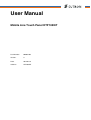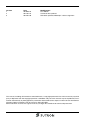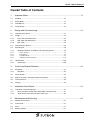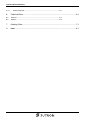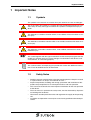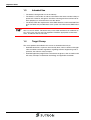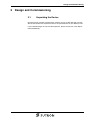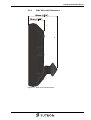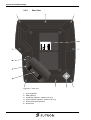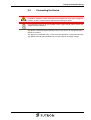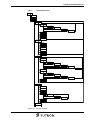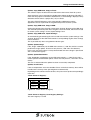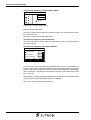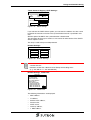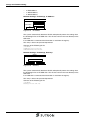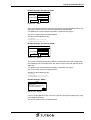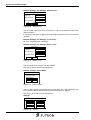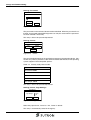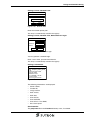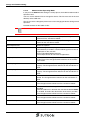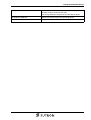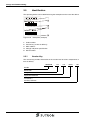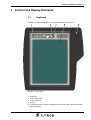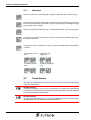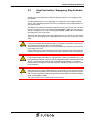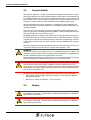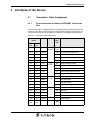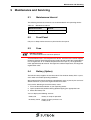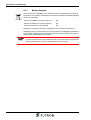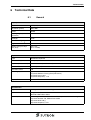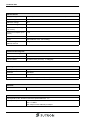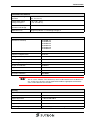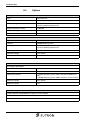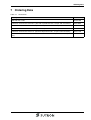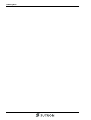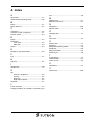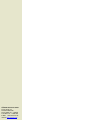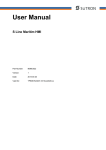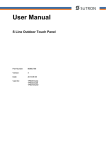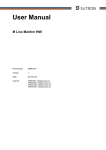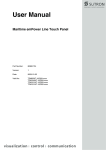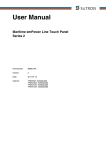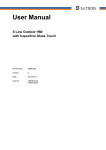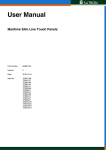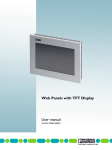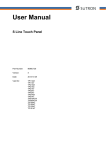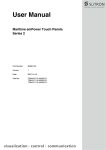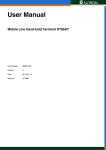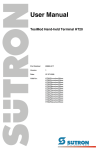Download User Manual - Sütron electronic GmbH
Transcript
User Manual Mobile Line Touch Panel HTP105XiT Part Number: 80860.760 Version: 3 Date: 2012-01-31 Valid for: HTP105XiT Version 1 2 3 Date 2010-03-16 2011-01-13 2012-01-30 Modifications First Edition Technical data updated Standards updated, Added pin / cable assignment. This manual, including all illustrations contained herein, is copyright protected. Use of this manual by any third party in departure from the copyright provision is forbidden. No part of this manual may be reproduced, translated or electronically or photographically archived or altered without the express written consent from Sütron electronic GmbH. Violations shall be cause for damage liability. Sütron electronic reserves the right to make any changes that contribute to technical improvement. Overall Table of Contents Overall Table of Contents 1 Important Notes ....................................................................................................... 1-1 1.1 Symbols .................................................................................................... 1-1 1.2 Safety Notes ............................................................................................. 1-1 1.3 Intended Use ............................................................................................ 1-2 1.4 Target Group ............................................................................................ 1-2 2 Design and Commissioning ..................................................................................... 2-1 2.1 Unpacking the Device............................................................................... 2-1 2.2 Design....................................................................................................... 2-2 2.2.1 Front View with Dimensions ................................................................ 2-2 2.2.2 Side View with Dimensions ................................................................. 2-3 2.2.3 Rear View ............................................................................................ 2-4 2.3 Connecting the Device.............................................................................. 2-5 2.4 Switching On............................................................................................. 2-6 2.4.1 Loading Procedure on Windows CE Operating System ...................... 2-6 2.4.1.1 Launch Structure ........................................................................................................2-7 2.4.1.2 Normal Mode ..............................................................................................................2-8 2.4.1.3 Setup Main Mode........................................................................................................2-8 2.4.1.4 Administration Operating Mode ................................................................................2-18 2.5 2.5.1 Identification............................................................................................ 2-20 Version Key ....................................................................................... 2-20 3 Control and Display Elements ................................................................................. 3-1 3.1 Keyboard .................................................................................................. 3-1 3.1.1 Help Keys ............................................................................................ 3-2 3.2 Touch Screen ........................................................................................... 3-2 3.3 Stop Push-button / Emergency Stop Push-button .................................... 3-3 3.4 Consent Switch......................................................................................... 3-4 3.5 Display ...................................................................................................... 3-4 4 Interfaces of the Device ........................................................................................... 4-1 4.1 Connector / Cable Assignment ................................................................. 4-1 4.1.1 22 pin connector for Siemens PROFINET Connection Box ................ 4-1 4.1.2 19 pin device connector with open cable end...................................... 4-2 5 Maintenance and Servicing ..................................................................................... 5-1 5.1 Maintenance Interval ................................................................................ 5-1 5.2 Front Panel ............................................................................................... 5-1 5.3 Fuse.......................................................................................................... 5-1 5.4 Battery (Option) ........................................................................................ 5-1 i Overall Table of Contents 5.4.1 Battery Disposal................................................................................... 5-2 6 Technical Data .........................................................................................................6-1 6.1 General ..................................................................................................... 6-1 6.2 Options...................................................................................................... 6-4 7 Ordering Data...........................................................................................................7-1 A Index ....................................................................................................................... A-1 ii Important Notes 1 Important Notes 1.1 Symbols The symbols in this manual are used to draw your attention on notes and dangers. This is the safety alert symbol. It is used to alert you to potential personal injury hazards. Obey all safety messages that follow this symbol to avoid possible injury or death. DANGER This indicates a hazardous situation which, if not avoided, will result in death or serious injury. WARNING This indicates a hazardous situation which, if not avoided, could result in death or serious injury. CAUTION This indicates a hazardous situation which, if not avoided, could result in minor or moderate injury. NOTICE This symbol together with the signal word NOTE and the accompanying text alert the reader to a situation which may cause damage or malfunction to the device, hardware/software, or surrounding property. Reference to source of information This symbol and the accompanying text provide the reader with additional information or refer to detailed sources of information. 1.2 Safety Notes – Read this manual carefully before using the operating device. Keep this manual in a place where it is always accessible to all users. – Proper transportation, handling and storage, placement and installation of this product are prerequisites for its subsequent flawless and safe operation. – This user manual contains the most important information for the safe operation of the device. – The user manual, in particular the safety notes, must be observed by all personnel working with the device. – Observe the accident prevention rules and regulations that apply to the operating site. – Installation and operation must only be carried out by qualified and trained personnel. 1-1 Important Notes 1.3 Intended Use – The device is designed for use in the industry. – The device is state-of-the art and has been built to the latest standard safety requirements. However, dangerous situations or damage to the machine itself or other property can arise from the use of this device. – The device fulfills the requirements of the EMC directives and harmonized European standards. Any modifications to the system can influence the EMC behavior. NOTICE: Radio Interference This is a class A device. This device may cause radio interference in residential areas. In this case, the user may be required to introduce appropriate countermeasures, and to bear the cost of same. 1.4 Target Group The use of products described in this manual is oriented exclusively to: 1-2 – Qualified electricians or persons instructed by them, who are familiar with applicable standards and other regulations regarding electrical engineering and, in particular, the relevant safety concepts. – Qualified application programmers and software engineers, who are familiar with the safety concepts of automation technology and applicable standards. Design and Commissioning 2 Design and Commissioning 2.1 Unpacking the Device Unpack all parts carefully and check the contents for any visible damage in transit. Also check whether the shipment matches the specifications on your delivery note. If you notice damages in transit or discrepancies, please contact our sales department immediately. 2-1 Design and Commissioning 2-2 2.2 Design 2.2.1 Front View with Dimensions Figure 2-1 Front view with dimensions Design and Commissioning 2.2.2 Side View with Dimensions Figure 2-2 Side View with Dimensions 2-3 Design and Commissioning 2-4 2.2.3 Rear View Figure 2-3 Rear view 1 Housing Screws 2 USB (optional) 3 Handle Set (optional - position can vary) 4 Consent Switch (optional - position can vary) 5 Device Connector (optional) 6 Name Plate Design and Commissioning 2.3 Connecting the Device WARNING: Risk of electric shock Hazardous voltages can exist inside electrical installations that can pose a danger to humans. There is a risk of electric shock when touching live parts! For information on the pin or core numbers for the supply voltage, please refer to the chapter "Device Interfaces". The device is protected against polarity reversal. The device will not operate if the polarity is incorrect. This device is in Protection Class I. To ensure safe operation, a safety extra-low voltage (SELV) according to DIN EN 61131 must be used for the supply voltage. 2-5 Design and Commissioning 2.4 Switching On The Windows CE operating system is installed on the operating device. Running on the operating system is the visualization runtime. 2.4.1 Loading Procedure on Windows CE Operating System The program allows you to use the buttons to make changes to the configuration. The operating device has 3 operating modes: – 2-6 Normal (no button is pressed) – Setup Main (Button Press For Setup Main Menu was pressed) – Administration (Admin button was pressed) Design and Commissioning 2.4.1.1 Launch Structure Start Normal Admin Setup-Main Update Copy USB Stick Copy to Flash Copy to USB Import Settings Home Update Image Update Bootloader Install Fonts Home TouchScreen & Registry Save Registry Settings Change Display Mode Start Calibration Backlight Properties SNTP Settings Home Network Settings TCP/IP Info Fix Settings IP Address Gateway DNS WINS Home DHCP FTP Settings Add new user List all users Delete a user Home Device Name Home Settings Contrast Date / Time Password Printer Page Settings Network Print Home Information Home Start Batchfile Exit Figure 2-4 Launch structure 2-7 Design and Commissioning 2.4.1.2 Normal Mode The program AppStarter.exe starts from the internal Flash memory. Admin Press For Setup Main Menu Figure 2-5 Display after startup Please, note that the device is accessible over the Ethernet only after assignment of an IP address to the Ethernet. 2.4.1.3 Setup Main Mode If you press the Press For Setup Main Menu button during the startup phase, the "Setup Main" mode starts. Setup Main Update Exit Touch Screen & Registry Settings Network Settings Start Batchfile Figure 2-6 Setup Main Some settings are password-protected. The default password is "+-+-". Update: Update Copy USB Stick Home Update Image Update Bootloader Figure 2-7 Install Fonts Update Update, Copy USB-Stick: Copy USB Stick Copy to Flash Home Copy to USB Import Settings Figure 2-8 2-8 Copy USB Stick Design and Commissioning Update, Copy USB-Stick, Copy to Flash: This function copies the data from the USB stick to the internal flash file system. Several projects can be managed in subdirectories below the directory TSvisRT. If more than one project is in different subdirectories, a choice dialog is displayed. Only directories which contain a project file (*.cb) are listed. The entire TSvisRT directory or the corresponding subdirectory and the AppStarter.exe are copied into the target directory of the flash file system. Update, Copy USB Stick, Copy to USB: Copies the content of the flash file system to the „backup“ directory of the USB stick. This excludes protected system files. A log file is also transferred, which can be used to restore system settings via the „Import Settings“ item. Update, Copy USB Stick, Import Settings: An automatically generated log file can be used to restore the system settings. If the „backup“ directory of the USB stick contains a corresponding log file, these settings can be restored. This is possible only when using identical device types. Update, Update Image: If the „image“ subdirectory on the USB stick contains a „*.nb0“ file, this file is used to perform the image update. There must only be one „*.nb0“ file in this directory. In this case, the flash registry is always deactivated so that the image is processed with a new default registry. Update, Update Bootloader: If the „bootloader“ subdirectory on the USB stick contains a „*.nb0“ file, this file is used to perform the bootloader update. There must only be one „*.nb0“ file in this directory. The user is informed that the update has been successfully completed. Update, Install Fonts: If one or multiple fonts are in the subfolder "Fonts" of the flash memory, these will be installed at the start-up of the operating device automatically. Depending on the number and size of fonts, the system start-up take correspondingly more time. Touch Screen & Registry: Touch Screen & Registry Save Registry Settings Home Change Display Mode Backlight Properties Start Calibration SNTP Settings Figure 2-9 Touch Screen & Registry Touch Screen & Registry, Save Registry Settings: The entire registry is saved. 2-9 Design and Commissioning Touch Screen & Registry, Change Display Mode: Change Display Mode Current Mode Cancel A A OK A LCD Saver A Figure 2-10 Change Display Mode Set-up of display adjustment. LCD Saver switches the brightness to the lowest value, if no user operation occures for at least one hour. This entry is able to be password-protected. Touch Screen & Registry, Start Calibration: The touch calibration is started. After the calibration the values are stored automatically in the registry. Touch Screen & Registry, Backlight Properties: Backlight Timeout in minutes: Use Screensaver 1 Dim Backlight 2 Switch off Backlight 3 OK Figure 2-11 Apply Cancel Backlight Properties A screen saver can be activated after the defined time (minutes). It is possible to adjust the screen saver graphic by replacing the file "Screensaver.bmp" in the internal memory. The graphic is replaced at the start up of the operating device automatically when a USB stick - containing the file (Screensaver.bmp) in the "Screensaver" directory - is present. The brightness of the backlight (dim backlight) can be reduced after the defined time (minutes) and turned off (backlight switch off) in addition. This entry is able to be password-protected. 2-10 Design and Commissioning Touch Screen & Registry, SNTP Settings: SNTP Settings Time Synchronization No SNTPSNTP Client Server SNTPServer myserver.myhost.local Interval [minutes] 5 OK Cancel Figure 2-12 SNTP Settings If you activate the "SNTP-Client" option, you can enter the address of a time server located in the intranet or Internet. The synchronization interval is specified in minutes. With the option "No SNTP" the synchronization is deactivated. The operating device may be used as a time server for other devices if the "SNTPServer" option is active. This entry is able to be password-protected. Network Settings: Network Settings TCP/IP Info Home Fix Settings FTP Settings DHCP Device Name Figure 2-13 Network Settings All addresses of the Network Settings have to be entered in the format "xxx.xxx.xxx.xxx". Numbers smaller than 100 have to be filled up with leading zeros. (e.g.: 192.168.42.1 -> 192.168.042.001) Network Settings, TCP/IP Info: TCP/IP Info MAC: 0-7-93-FF-FF-CE IP: 192.168.100.82 Mask: 255.255.255.0 Device Name: MyName DHCP enabled Gate: 000.000.000.000 1. DNS: 000.000.000.000 2. DNS: 000.000.000.000 1. WINS: 000.000.000.000 2. WINS: 000.000.000.000 Figure 2-14 OK TCP/IP Info The following informations are displayed: – MAC address – IP address, – Subnet mask address, – Device name, – DHCP status, – Gateway address, – 1. DNS address, 2-11 Design and Commissioning – 2. DNS address, – 1. WINS address, – 2. WINS address. Network Settings, Fix Settings, IP Address: IP Address IP Address 000.000.000.000 Subnet Mask 000.000.000.000 OK Figure 2-15 Cancel IP Address The system automatically deselects DHCP and optionally enters the settings from the IPSetting.ini file of the USB stick. This file must exist in the root directory of the USB stick. If no USB stick is connected the information is read from the registry. This entry is able to be password-protected. Contents of the IPSetting.ini file: [IPCONFIG] IPAddress=172.016.042.150 SubnetMask=255.255.255.000 Network Settings, Fix Settings, Gateway: Gateway Change Default Gateway 000.000.000.000 OK Figure 2-16 Cancel Gateway The system automatically deselects DHCP and optionally enters the settings from the IPSetting.ini file of the USB stick. This file must exist in the root directory of the USB stick. If no USB stick is connected the information is read from the registry. This entry is able to be password-protected. Contents of the IPSetting.ini file: [IPCONFIG] Gateway=172.016.042.150 2-12 Design and Commissioning Network Settings, Fix Settings, DNS: DNS Primary DNS 000.000.000.000 Secondary DNS 000.000.000.000 OK Cancel Figure 2-17 DNS The system deselects DHCP and enters the settings from the IPSetting.ini file of the USB stick. This file must exist in the root directory of the USB stick. If no USB stick is connected the information is read from the registry. This entry is able to be password-protected. Contents of the IPSetting.ini file: [IPCONFIG] PrimaryDNS=172.016.042.150 SecondaryDNS=172.016.042.151 Network Settings, Fix Settings, WINS: WINS Primary WINS 000.000.000.000 Secondary WINS 000.000.000.000 OK Figure 2-18 Cancel WINS The system automatically deselects DHCP and optionally enters the settings from the IPSetting.ini file of the USB stick. This file must exist in the root directory of the USB stick. If no USB stick is connected the information is read from the registry. This entry is able to be password-protected. Contents of the IPSetting.ini file: [IPCONFIG] PrimaryWINS=172.016.042.150 SecondaryWINS=172.016.042.151 Network Settings, DHCP: DHCP DHCP enabled Save registry and restart device to work with new parameters OK Figure 2-19 DHCP You may enable DHCP service. You must save this setting when exiting of by using „Save Registry Settings“. This entry is able to be password-protected. 2-13 Design and Commissioning Network Settings, FTP Settings, Add new user: Add new user Enter User MyName Enter Password **** Confirm Password **** OK Cancel Figure 2-20 Add new user You may enter a new user name. You have to assign a password to the user name and to confirm it. If at least one user name is added you cannot login to the FTP server as anonymous anymore. Network Settings, FTP Settings, List all users: All users are listed within a DOS box. Network Settings, FTP Settings, Delete a user: Delete a user Enter User MyName Enter Password **** Confirm Password **** OK Figure 2-21 Cancel Delete a user You may enter the user name you like to delete. This entry is able to be password-protected. Network Settings, Device Name: Device name Enter Device Name MyDeviceName OK Figure 2-22 Cancel Device Name You can define a device name with up to 14 characters. Via a FTP connection you can access the device with the device name instead of the IP address. This entry is able to be password-protected. Settings: Settings Contrast Home Date / Time Printer Password Information Figure 2-23 2-14 Settings Design and Commissioning Settings, Contrast: Contrast Contrast Brightness 15 15 Color Depth 8 bpp 16 bpp OK Figure 2-24 Apply Cancel Contrast The operating mode setup main is displayed with default values for contrast and brightness to ensure reading also at faulty values. If you change a value, you have to confirm this in a dialog. If you press Cancel or 5 seconds pass without any action the value is not accepted. Depending on the display type different values can be influenced: Table 2-1 Display Type Contrast Brightness STN (mono) X - STN (color) X X TFT - X Selection of color depth for TFT displays. This entry is able to be password-protected. Settings, Date / Time: Date / Time Current Time OK X 15:00:00 AM Time Zone (GMT +01:00) Amsterdam, Berlin, Bern, Rome Automatically adjust clock for daylight saving Apply Figure 2-25 Date / Time Set the date, time and time zone. 2-15 Design and Commissioning Settings, Password: Password Current Password Enable Password Change OK Figure 2-26 Cancel Password The password can be activated, deactivated or redefined. When the password is activated, all password-protected dialog boxes can only be accessed if the password has been entered successfully. This entry is able to be password-protected. Settings, Printer: Printer Page Settings Network Print Home Figure 2-27 Printer The print function depends on the application program on the operating device. Connection of a printer is possible via the network and the USB interface. The operating system supports PCL3-compatible printers. Table 2-2 Already used printer models Model HP OfficeJet 6000 HP OfficeJet Pro 8000 HP DeskJet 6940 HP DeskJet 5150 HP Laserjet 1505N This entry is able to be password-protected. Settings, Printer, Page Settings: Page Settings Page Settings: Letter A4 OK Figure 2-28 Cancel Page Settings Select the paper format, "Letter" or "A4", "Letter" is default. This entry is automatically stored in the registry. 2-16 Design and Commissioning Settings, Printer, Network Print: Network Print Network Printer Path: Network Server Login OK Cancel Figure 2-29 Network Print Enter the network printer path. This entry is automatically stored in the registry. Settings, Printer, Network Print, Network Server Login: Network Server Login User Name: Password: Domain: OK Cancel Figure 2-30 Network Server Login You may perform a network login. Enter a user name, password and domain. This entry is automatically stored in the registry. Settings, Information: Information SNR: 1023456789 Image_Grafikpanel_EP9307_CE5.00_ V1.18 Built: Aug 27 2007 14:00:00 Flash Size: 16 MB SRAM Size: 512 kB PLC / VISU RAM: 0 / 460 kB Busclock: 49 MHz Click OK to go back to main Figure 2-31 Information The following informations are displayed: – Serial number, – Product ID, – Image version, – Built version, – Built date, – Size of flash, – Size of SRAM, – Size of PLC / Visu RAM, – Bus clock speed. Start Batchfile: The project.bat file in the FlashDrv directory starts, if available. 2-17 Design and Commissioning 2.4.1.4 Administration Operating Mode If you press the Admin button during the startup phase, the Administration mode of operation starts. You can use the Admin.ini file to manage the device. This file must exist in the root directory of the USB stick. This file is used as a dongle to prevent users from changing the device during normal operation. Possible contents for the Admin.ini file: Observe upper and lower case for all entries! Explorer=Off Deactivates the Explorer in the registry. The change becomes effective on the next device reboot. Explorer=On Activates the Explorer in the registry. The change becomes effective on the next device reboot. Start=explorer.exe Starts the explorer Start=MyProgram.exe Starts the application MyProgram.exe Initial directory is windows. Use the following syntax to start an application on the usb stick: Start=\\\\HardDisk\\MyProgram.exe Use multiple entries to start several applications. Registry=Default Destroys the current registry and activates the default registry of the image. The change becomes effective on the next device reboot. StartRepllog=On Enables automatic startup of the Repllog.exe program in the registry. The change becomes effective on the next device reboot. StartRepllog=Off Disables automatic startup of the Repllog.exe program in the registry. The change becomes effective on the next device reboot. LaunchTouch=On The touch variant of the launch will start at devices with keyboard. The change becomes effective on the next device reboot. LaunchTouch=Off The standard variant for the device will start. The change becomes effective on the next device reboot. Lock=On The buttons Press for Setup Main Menu and Admin are disabled. If the file „Admin.ini“ is found on the usb stick the button Admin is enabled. Therefore the deactivation of the lock is possible. The change becomes effective on the next device reboot. Lock=Off All buttons enabled. The change becomes effective on the next device reboot. Mode=Development The shell has full functionality. The change becomes effective on the next device reboot. 2-18 Design and Commissioning Mode=Standard The Shell is restricted: No task bar and task switch available. Desktop contains the launch icon only. The change becomes effective on the next device reboot. DeviceName=MyName Defines the device name of the operating device ;DeviceName=MyName Comment, no impact 2-19 Design and Commissioning 2.5 Identification The operating device can be identified using the nameplate on the rear of the device. Figure 2-32 Nameplate (example) 1 Order number 2 Version key (at time of delivery) 3 MAC address 4 Voltage and power specification 5 Serial number 2.5.1 Version Key The version key provides information on the version level of various components at time of delivery. 80850430 Bundle Bootloader Image Application Software Installation / Auxiliary Software 2-20 _ 113 . 118 . 04XX . 101 Control and Display Elements 3 Control and Display Elements 3.1 Keyboard The keys are positioned under an environmental-proof polyester foil. Figure 3-1 Front view 1 Help Keys 2 Status LED Mode 3 Status LED Info 4 Display 5 Command Devices (optional: Emergency Stop Push-button, Stop Push-button, Keylock Switch) 3-1 Control and Display Elements 3.1.1 Help Keys Use this key to show a soft keyboard. To hide the keyboard, press the key again. Use this key to open the Task Manager in order to change to another task or use this key to close the Task Manager. When you press this key again, the dialog for changing to another task is closed. Use this key to open the Service tool. To exit the Service tool, press the key again. Use this key to open the context menu, which can usually be reached by pressing the right mouse button. To define the contrast / brightness setting, use the key combinations shown below as follows: To increase the contrast: To increase the brightness: To reduce the contrast: To reduce the brightness: 3.2 Touch Screen The device is equipped with a resistive 4 wire touch screen. You operate the device using this touch screen. NOTICE: Damage Pointed or sharp objects, such as pens or fingernails, can lead to irreparable damages of the touch screen. Exclusively therefore use the fingertips or the aids indicated in the technical data for the operation. NOTICE: Damage To protect the touch screen you can use special protection foils. You receive corresponding protection foils directly from Sütron electronic. 3-2 Control and Display Elements 3.3 Stop Push-button / Emergency Stop Push-button The device can be fitted with an optional stop push-button or an emergency stop push-button. The operating device has to be regarded as a component of the integrated plant merely. Take suitable protective measures in accordance with the requirements of your plant therefor. The STOP push-button on the operating device ensures that the system to be monitored is shut down safely in accordance with EN 60204-1:2006. The stop function can be a Category 0, 1 or 2 stop according to EN 60204-1:2006 and must be defined according to the risk assessment. Therefore, the stop function of the operating device can be used for a safe machine stop as well as for looping into the emergency stop circuit of the system to be monitored. WARNING If using a hand-held operating device with an emergency stop button, you must ensure that the connecting cable is securely installed. A hand-held operating device that is not connected to the machine must be stored out of sight of the user! Bear in mind that the nearest emergency stop will be activated in the event of danger. If it does not work because it is not connected, this could have fatal consequences! WARNING If the hand-held operating device is equipped with a STOP push-button but it is not connected to the linkbox, a stop can not be triggered using the hand-held operating device – the STOP push-button of the hand-held operating device is ineffective! Install stationary emergency stop buttons that are available at all times on the system to be monitored. WARNING If the stop circuit has been implemented as a Category 0 or 1 stop, the stop function must be effective regardless of the operating mode. A Category 0 stop must have priority. The releasing of the STOP push-button must NOT lead to hazardous conditions (also see EN 60204-1:2006). The stop function is not a substitute for safety devices. 3-3 Control and Display Elements 3.4 Consent Switch The device is fitted with a handle set featuring an integrated 3-step consent switch. Operating sequences can only be performed if the 3-step switch is actuated while set to its middle position. The stop signal is issued when the switch is set to its upper and lower position. After a stop in the lowest position, the release command can only be issued if the switch is fully released and pushed to the middle position again. The operating device has to be regarded as a component of the integrated plant merely. Take suitable protective measures in accordance with the requirements of your plant therefor. The use of a 2-circuit design for the consent equipment enables compliance with safety category 3 PL d according to EN ISO 13849-1 and the suitable monitoring on short circuit and cross circuit of these circuits. EN 60204 describes the mode of operation of the consent equipment. Based on information gathered from accident research and on the technical solutions currently available, the 3-step consent switch represents state-of-the-art technology. Positions 1 and 3 of the consent switch are "OFF" functions. Only the middle position activates consent. The stop category of the consent equipment must be selected on the basis of a risk assessment and must correspond to a Category 0 or Category 1 stop. WARNING The consent switch is only suitable for use as a protection function if the person operating the consent switch is able to recognize hazards to personnel in good time and can then immediately initiate hazard prevention measures! Slower movement speed may also be necessary as an additional measure. The permissible speed must be determined on the basis of a risk assessment. WARNING No commands related to hazardous conditions may be initiated by the consent switch alone. A second, conscious start command is necessary (button on hand-held operating device). Only the person operating the consent switch is permitted to be present in the hazardous area. The following standards must be applied for the risk analysis to be carried out: • EN 12100-1 and EN 12100-2 „Safety of machinery - basic concepts, general principles for design“ • EN 14121-1 „Safety of machinery - risk assessment“ 3.5 Display DANGER: Toxic If the display is damaged, avoid touching, swallowing or breathing in the liquids or gases which may leak out! DANGER: Corrosive If the display is damaged, avoid touching, swallowing or breathing in the liquids or gases which may leak out! The operating device is equipped with a TFT display. 3-4 Interfaces of the Device 4 Interfaces of the Device 4.1 Connector / Cable Assignment 4.1.1 22 pin connector for Siemens PROFINET Connection Box The operating device is equipped with an assembled 19 pin device connector at the enclosure. This device connector gets connected to the connector cable which has a 22 pin male connector for connection to a Siemens PROFINET connection box. Table 4-1 Connector / cable assignment Pin at Connector Wire ø mm² Designation Function 5x 0.155 + 24 V Supply Voltage 24 VDC 22 Pin 19 Pin 14 2 BK 6 11 GRPK S Consent Switch Channel 1 5 10 BNGN S Consent Switch Channel 1 4 18 WHGN S Consent Switch Channel 2 7 17 RDBU S Consent Switch Channel 2 12 1 VT 11 9 GN 10 16 9 5x 0.155 0V Supply Voltage 0 VDC Ö Stop Push-button Channel 1 BN Ö Stop Push-button Channel 1 7 YE Ö Stop Push-button Channel 2 8 8 GR Ö Stop Push-button Channel 2 15 - BU - Not Connected 22 - BUWH - Not Connected - - PK - Not Connected - - PKWH - Not Connected 18 3 WH 19 4 OR 17 5 16 4x 0.155 4x 0.155 Tx+ Ethernet Tx- Ethernet WH Rx+ Ethernet 6 GN Rx- Ethernet 20 12 Shield - Enclo sure Enclo sure Shield - - RJ45 Shield Low-Noise Ground 4-1 Interfaces of the Device 4.1.2 19 pin device connector with open cable end The operating device is equipped with an assembled 19 pin device connector at the enclosure. This device connector gets connected to the connector cable which has an open cable end. Table 4-2 4-2 Connector / cable assignment Pin Wire ø mm² Designation Function 1 GN 5 x 0,34 0V Supply Voltage 0 VDC 2 BN + 24 V Supply Voltage 24 VDC 12 YE 15 GR S Key Switch (optional) 19 WH S Key Switch (optional) 9 RD Ö Stop Push-button Channel 1 (optional) 16 PK Ö Stop Push-button Channel 1 (optional) 7 BU Ö Stop Push-button Channel 2 (optional) 8 BK Ö Stop Push-button Channel 2 (optional) 10 WHGN S Consent Switch Channel 1 11 VT S Consent Switch Channel 1 17 GRPK S Consent Switch Channel 2 18 RDBU S Consent Switch Channel 2 3 YE 4 Low-Noise Ground 4 x 0,34 4 x 0,34 4 x 0,15 Tx+ Ethernet GN Tx- Ethernet 5 PK Rx+ Ethernet 6 BU Rx- Ethernet Maintenance and Servicing 5 Maintenance and Servicing 5.1 Maintenance Interval The following maintenance intervals are recommended for this operating device: Table 5-1 Maintenance interval Maintenance work Interval Changing the Battery 4 Years 5.2 Front Panel Only use a damp cloth to remove any dirt from the front panel. 5.3 Fuse NOTICE: Damage The semiconductor fuse cannot be replaced! A semiconductor fuse is used to protect the device. Once the fuse has been tripped, the device must be disconnected from the supply voltage to allow the semiconductor fuse to regenerate. At an ambient temperature of 20 °C (68 °F), the regeneration takes approximately 20 seconds. The higher the ambient temperature, the longer the regeneration takes. 5.4 Battery (Option) The built-in battery supplies the real-time clock. The minimum battery life is 5 years, even under unfavorable operating conditions. We recommend to change the battery approximately every 4 years by the service of Sütron electronic as part of the regular maintenance work. Carry out the following to check the battery status: 1. Press the Servicetool button on your operating device. 2. Open Systeminfo by double-clicking (double-tapping) the appropriate icon. 3. Select the Battery tab. You can display the following statuses: Battery OK Battery is ready for operation No battery found Battery is empty or there is no battery at all 5-1 Maintenance and Servicing 5.4.1 Battery Disposal The manufacturer is obliged to mark batteries with this symbol before first placing into market. The symbol is extended by the chemical symbols if the following limiting values are exceeded: More than 0.0005 mass percent mercury Hg More than 0.002 mass percent cadmium Cd More than 0.004 mass percent lead Pb Batteries can be given back free of charge after use at the place of purchase. According to the §11 of the battery law, final consumers are obligedly to give old batteries back to gathering points which attached to the common take back system or manufacturer-specific take back systems. NOTICE: Damage To prevent short circuitry in the collection boxes, insulate the poles of each battery with insulation tape or put each single battery into a plastic bag. 5-2 Technical Data 6 Technical Data 6.1 General Display Type TFT (color) Resolution (pixels) 800 x 600 Colors 65536 Reading angle (vertical / horizontal) 110° / 140° Backlight CCFL Half-life backlighting 50,000 h Brightness in cd/m2 330 Display area (H x W) in mm (Inch) 158 x 211 (6.22 x 8.307) Keyboard Type Membrane Keyboard Number of Keys 5 Help Keys Key Area (Embossment) 12 mm x 12 mm (0.473" x 0.473") Actuator Travel 0.6 mm (0.024") Activation Power 3N Switching Cycles Approx. 3 Million Under the Following Conditions: Keystroke Element: Testing Ram (DIN 42115) Keystroke Load: 10 N Keystroke Frequency: 1 Hz Display Elements 2 Status LEDs Touch Screen Type Analog resistive, 4 wire technology Activation force 15 g (Standard) With R8 HS60 silicon rubber Durability No damages or malfunctions after 3 million keystrokes as the following: Keystroke element: R8, HS40 silicon rubber Keystroke load: 150 g Keystroke frequency: 3 Hz 6-1 Technical Data Electrical Data Supply voltage 24 V DC (SELV / PELV in accordance with DIN EN 61131) Residual ripple 10 % maximum Minimum voltage 18 V Maximum voltage 30 V Power consumption (typical at 24 V) 0.7 A Power consumption (maximum) 1.0 A Connected load 16.8 W Fuse Semiconductor fuse, self-resetting Protection against polarity reversal Integrated Central Processing Unit Central Processing Unit RISC CPU PXA320 Clock frequency 806 MHz Other features Real-time clock (accuracy: +/- 200 ppm) Memory Flash (Internal) 1 GByte SDRAM 128 MByte SRAM 1 MByte CompactFlash interface for CompactFlash type I and II (internal) Ethernet Ethernet 10/100 Base-T USB Corresponds to the "Universal serial bus specification Rev. 1.1“ Host (external) 6-2 Min.: 1,5 Mbit/s Max.: 12 Mbit/s Max. output current 100 mA per output Technical Data Environmental Conditions Temperature during operation 0 °C to 50 °C (32 °F to 122 °F) Temperature during storage, transport - 25 °C to + 70 °C (- 13 °F to 158 °F) Relative air humidity for operation and storage 20 % to 85 %, no condensation Application area Degree of pollution 1, overvoltage category II Standards and Guidelines Interference Immunity EN 61000-4-2 EN 61000-4-3 EN 61000-4-4 EN 61000-4-5 EN 61000-4-6 EN 61000-6-2 Emitted Interference EN 50011 Limit Class Value A Equipment Requirements EN 61131 Storage and Transportation EN 61131 Part 2 Power Supply EN 61131 Part 2 Electromagnetic Compatibility 2004/108/EG Degree of Protection EN 60529 Impact Load, Shocks EN 60068 Part 2-27 Sinusoidal Vibrations EN 60068 Part 2-6 Corrosion Protection IEC 60068 NOTICE: Radio Interference This is a class A device. This device may cause radio interference in residential areas. In this case, the user may be required to introduce appropriate countermeasures, and to bear the cost of same. Housing Type ROSE Limanda Material Polyamide Impact Resistance > 7 Nm to DIN 50014 Flammability V2 to UL94 Degree of Protection IP65 Total Weight Approx. 3.2 kg Without Connecting Cable 6-3 Technical Data 6.2 Options Emergency Stop Push-button Type Rafi RAFIX 16 Lifetime 30 000 Switching Cycles Contact Configuration Rafi RAFIX 16 Universal Switching Element 2Ö Switching Element Lifetime 1.000.000 Maximum voltage 24 V AC/DC Maximum current 1A Stop Pushbutton Type Rafi RAFIX 16 Lifetime 30 000 Switching Cycles Switching Element Rafi RAFIX 16 Universal Switching Element 2Ö Switching Element Lifetime 1.000.000 Maximum voltage 24 V AC/DC Maximum current 1A Consent Switch - Jokab According to EN 60204-1 Type Jokab Safety JSHD4H2 Switching Element 3-Step Switch (2 Channels) Mechanical Lifetime >1 Million Switching Cycles (Upper Position to Middle Position) >100 000 Switching Cycles (Middle Position to Lower Position) Maximum voltage 24 V AC/DC Maximum current 1A Connection System Cable Connector (CONINVERS; TU Series), 19 Pin, Bajonett Device Connector (CONINVERS; TU Series), 19 Pin Minisnap Male Connector (ODU; B Series), 22 Pin 6-4 Ordering Data 7 Ordering Data Table 7-1 Accessories Description Part No. USB 2.0 stick 1 GB 81152.100 Protective foil for touch screen 6.5" (Set with 10 protective foils, scraper and instructions) 81251.065 Protective foil for touch screen 10,4" (Set with 10 protective foils, scraper and instructions) 81251.104 Protective foil for touch screen 12,1" (Set with 10 protective foils, scraper and instructions) 81251.121 Protective foil for touch screen 15" (Set with 10 protective foils, scraper and instructions) 81251.150 Connection cable with threaded female connector M23 and Minisnap male connector (5 metres) 88425.050 7-1 Ordering Data 7-2 A Index A tem .................................................................... 2-6 Accessories....................................................... 7-1 Administration operating mode ....................... 2-18 M B Battery............................................................... 5-1 Battery disposal ................................................ 5-2 C Connecting........................................................ 2-5 Connector / cable assignment .......................... 4-1 Consent switch.................................................. 3-4 D Design............................................................... 2-2 Dimensions Front view ................................................. 2-2 Side view .................................................. 2-3 Display .............................................................. 3-4 E Emergency stop push-button ............................ 3-3 F Fuse .................................................................. 5-1 H Help keys .......................................................... 3-2 I Identification.................................................... 2-20 Intended use ..................................................... 1-2 K Maintenance...................................................... 5-1 Maintenance interval ......................................... 5-1 N Nameplate....................................................... 2-20 Normal mode..................................................... 2-8 O Ordering data .................................................... 7-1 R Rear view .......................................................... 2-4 S Safety notes ...................................................... 1-1 Servicing ........................................................... 5-1 Setup Main operating mode .............................. 2-8 Standards.......................................................... 6-3 Stop push-button............................................... 3-3 Switching on...................................................... 2-6 T Target group...................................................... 1-2 Technical data................................................... 6-1 Touch screen .................................................... 3-2 U Unpacking ......................................................... 2-1 V Version key ..................................................... 2-20 Key Contrast / brightness................................. 3-2 Hot key...................................................... 3-2 New task ................................................... 3-2 Right mouse button................................... 3-2 Keyboard........................................................... 3-1 L Launch structure ............................................... 2-7 Loading procedure on windows CE operating sys- A-1 A-2 SÜTRON electronic GmbH Kurze Straße 29 D-70794 Filderstadt Phone: 0049 711 / 77098-0 Fax: 0049 711 / 77098-305 E-Mail: [email protected] Internet:www.suetron.com