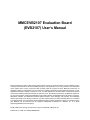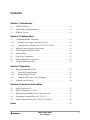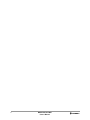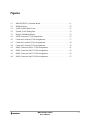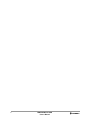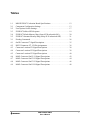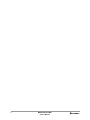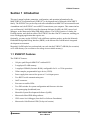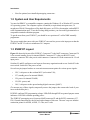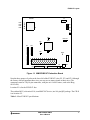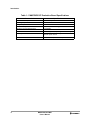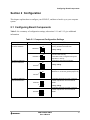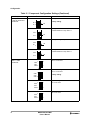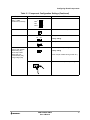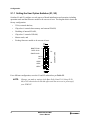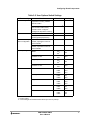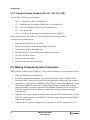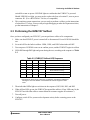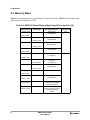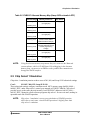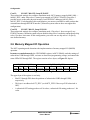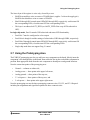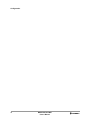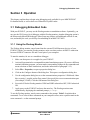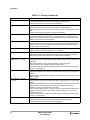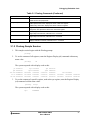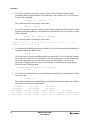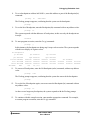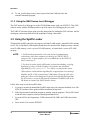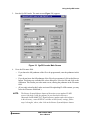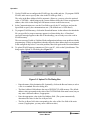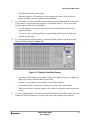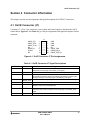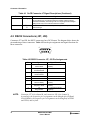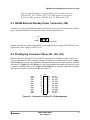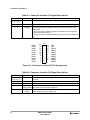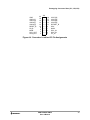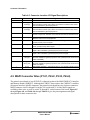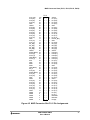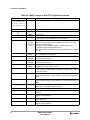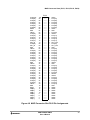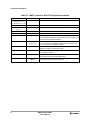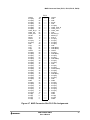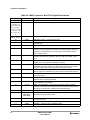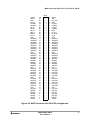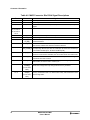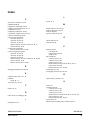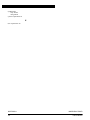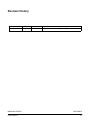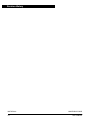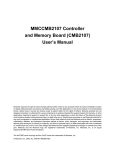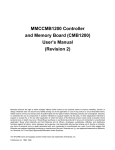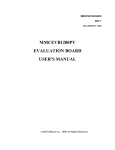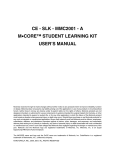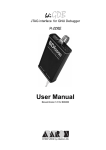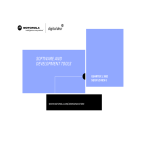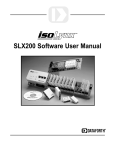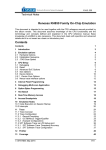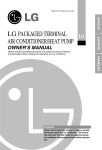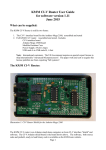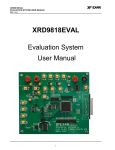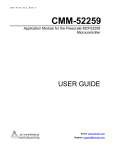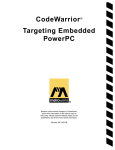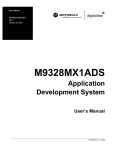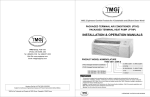Download MMCEVB2107 Evaluation Board (EVB2107) User`s Manual
Transcript
MMCEVB2107 Evaluation Board (EVB2107) User’s Manual Motorola reserves the right to make changes without further notice to any products herein to improve reliability, function or design. Motorola does not assume any liability arising out of the application or use of any product or circuit described herein; neither does it convey any license under its patent rights nor the rights of others. Motorola products are not designed, intended, or authorized for use as components in systems intended for surgical implant into the body, or other applications intended to support or sustain life, or for any other application in which the failure of the Motorola product could create a situation where personal injury or death may occur. Should Buyer purchase or use Motorola products for any such unintended or unauthorized application, Buyer shall indemnify and hold Motorola and its officers, employees, subsidiaries, affiliates, and distributors harmless against all claims, costs, damages, and expenses, and reasonable attorney fees arising out of, directly or indirectly, any claim of personal injury or death associated with such unintended or unauthorized use, even if such claim alleges that Motorola was negligent regarding the design or manufacture of the part. Motorola and the Motorola logo are registered trademarks of Motorola, Inc. Motorola, Inc. is an Equal Opportunity/Affirmative Action Employer. The M•CORE name and logo and the OnCE name are trademarks of Motorola, Inc. © Motorola, Inc. 2000; ALL RIGHTS RESERVED CAUTION: ESD Protection M•CORE development systems include open-construction printed circuit boards that contain static-sensitive components. These boards are subject to damage from electrostatic discharge (ESD). To prevent such damage, you must use static-safe work surfaces and grounding straps, as defined in ANSI/EOS/ESD S6.1 and ANSI/EOS/ESD S4.1. All handling of these boards must be in accordance with ANSI/EAI 625. MOTOROLA 2 MMCEVB2107UM/D User’s Manual Contents Section 1 Introduction 1.1 1.2 1.3 EVB2107 Features . . . . . . . . . . . . . . . . . . . . . . . . . . . . . . . . . . . . . . . . . . . . . . 9 System and User Requirements . . . . . . . . . . . . . . . . . . . . . . . . . . . . . . . . . . . 10 EVB2107 Layout . . . . . . . . . . . . . . . . . . . . . . . . . . . . . . . . . . . . . . . . . . . . . . 10 Section 2 Configuration 2.1 2.1.1 2.1.2 2.2 2.3 2.4 2.5 2.6 2.7 Configuring Board Components . . . . . . . . . . . . . . . . . . . . . . . . . . . . . . . . . . . 13 Setting the User Option Switches (S1, S2) . . . . . . . . . . . . . . . . . . . . . . . . 16 Using the Power Headers (J28, J37, J38, J39, J48) . . . . . . . . . . . . . . . . . . 18 Making Computer System Connections . . . . . . . . . . . . . . . . . . . . . . . . . . . . . 18 Performing the EVB2107 Selftest . . . . . . . . . . . . . . . . . . . . . . . . . . . . . . . . . 19 Memory Maps. . . . . . . . . . . . . . . . . . . . . . . . . . . . . . . . . . . . . . . . . . . . . . . . . 20 Chip Select 1 Emulation . . . . . . . . . . . . . . . . . . . . . . . . . . . . . . . . . . . . . . . . . 21 Memory Mapped I/O Operation . . . . . . . . . . . . . . . . . . . . . . . . . . . . . . . . . . . 22 Using the Prototyping Area . . . . . . . . . . . . . . . . . . . . . . . . . . . . . . . . . . . . . . 23 Section 3 Operation 3.1 Debugging Embedded Code . . . . . . . . . . . . . . . . . . . . . . . . . . . . . . . . . . . . . . 25 3.1.1 Using the Picobug Monitor . . . . . . . . . . . . . . . . . . . . . . . . . . . . . . . . . . . . 25 3.1.2 Picobug Sample Session . . . . . . . . . . . . . . . . . . . . . . . . . . . . . . . . . . . . . . 27 3.1.3 Using the GNU Source-Level Debugger . . . . . . . . . . . . . . . . . . . . . . . . . . 30 3.2 Using the SysDS Loader. . . . . . . . . . . . . . . . . . . . . . . . . . . . . . . . . . . . . . . . . 30 Section 4 Connector Information 4.1 4.2 4.3 4.4 4.5 OnCE Connector (J7) . . . . . . . . . . . . . . . . . . . . . . . . . . . . . . . . . . . . . . . . . . . 35 RS232 Connectors (J57, J58) . . . . . . . . . . . . . . . . . . . . . . . . . . . . . . . . . . . . . 36 SRAM External Standby Power Connector (J36) . . . . . . . . . . . . . . . . . . . . . 37 Prototyping Connector Sites (J51, J52, J53). . . . . . . . . . . . . . . . . . . . . . . . . . 37 MAPI Connector Sites (P1/J1, P2/J2, P3/J3, P4/J4). . . . . . . . . . . . . . . . . . . . 40 Index . . . . . . . . . . . . . . . . . . . . . . . . . . . . . . . . . . . . . . . . . . . . . . . . . . . . . . . . . . . . 49 MMCEVB2107UM/D User’s Manual 3 4 MMCEVB2107UM/D User’s Manual Figures 1-1 2-1 3-1 3-2 3-3 4-1 4-2 4-3 4-4 4-5 4-6 4-7 4-8 MMCEVB2107 Evaluation Board . . . . . . . . . . . . . . . . . . . . . . . . . . . . . . . . . 11 MMIO Register. . . . . . . . . . . . . . . . . . . . . . . . . . . . . . . . . . . . . . . . . . . . . . . . 22 SysDS Loader Main Screen . . . . . . . . . . . . . . . . . . . . . . . . . . . . . . . . . . . . . . 31 Upload To File Dialog Box . . . . . . . . . . . . . . . . . . . . . . . . . . . . . . . . . . . . . . 32 Display Flash/Ram Display . . . . . . . . . . . . . . . . . . . . . . . . . . . . . . . . . . . . . . 33 OnCE Connector J7 Pin Assignments . . . . . . . . . . . . . . . . . . . . . . . . . . . . . . 35 Connector Location J51 Pin Assignments . . . . . . . . . . . . . . . . . . . . . . . . . . . 37 Connector Location J52 Pin Assignments . . . . . . . . . . . . . . . . . . . . . . . . . . . 38 Connector Location J53 Pin Assignments . . . . . . . . . . . . . . . . . . . . . . . . . . . 39 MAPI Connector Site P1/J1 Pin Assignments . . . . . . . . . . . . . . . . . . . . . . . . 41 MAPI Connector Site P2/J2 Pin Assignments . . . . . . . . . . . . . . . . . . . . . . . . 43 MAPI Connector Site P3/J3 Pin Assignments . . . . . . . . . . . . . . . . . . . . . . . . 45 MAPI Connector Site P4/J4 Pin Assignments . . . . . . . . . . . . . . . . . . . . . . . . 47 MMCCEVB2107UM/D User’s Manual 5 6 MMCCEVB2107UM/D User’s Manual Tables 1-1 2-1 2-2 2-3 2-4 2-5 3-1 4-1 4-2 4-3 4-4 4-5 4-6 4-7 4-8 4-9 MMCEVB2107 Evaluation Board Specifications . . . . . . . . . . . . . . . . . . . . . 12 Component Configuration Settings . . . . . . . . . . . . . . . . . . . . . . . . . . . . . . . . 13 User Options Switch Settings . . . . . . . . . . . . . . . . . . . . . . . . . . . . . . . . . . . . . 17 EVB2107 Selftest LED Sequence . . . . . . . . . . . . . . . . . . . . . . . . . . . . . . . . . 19 EVB2107 Default Memory Map (Swap 02/20 subswitch ON) . . . . . . . . . . . 20 EVB2107 Alternate Memory Map (Swap 02/20 subswitch OFF) . . . . . . . . . 21 Picobug Commands . . . . . . . . . . . . . . . . . . . . . . . . . . . . . . . . . . . . . . . . . . . . 26 OnCE Connector J7 Signal Descriptions . . . . . . . . . . . . . . . . . . . . . . . . . . . . 35 RS232 Connector J57, J58 Pin Assignments . . . . . . . . . . . . . . . . . . . . . . . . . 36 Connector Location J51 Signal Descriptions . . . . . . . . . . . . . . . . . . . . . . . . . 38 Connector Location J52 Signal Descriptions . . . . . . . . . . . . . . . . . . . . . . . . . 38 Connector Location J53 Signal Descriptions . . . . . . . . . . . . . . . . . . . . . . . . . 40 MAPI Connector Site P1/J1 Signal Descriptions . . . . . . . . . . . . . . . . . . . . . 42 MAPI Connector Site P2/J2 Signal Descriptions . . . . . . . . . . . . . . . . . . . . . . 44 MAPI Connector Site P3/J3 Signal Descriptions . . . . . . . . . . . . . . . . . . . . . . 46 MAPI Connector Site P4/J4 Signal Descriptions . . . . . . . . . . . . . . . . . . . . . . 48 MMCEVB2107UM/D User’s Manual 7 8 MMCEVB2107UM/D User’s Manual EVB2107 Features Section 1 Introduction This user’s manual explains connection, configuration, and operation information for the MMCEVB2107 Evaluation Board (EVB2107), a development tool of Motorola’s M•CORE™ family. The EVB2107 lets you develop code to be embedded in an MMC2107 microcontroller unit. A standalone tool, the EVB2107 uses an RS232 connection to your computer. This connection lets you use Motorola’s M•CORE System Development Software (SysDS), the GNU source-level debugger, or the Metrowerks MetroTRK debug software. The SysDS consists of a loader, the Picobug monitor, and a built-in selftest. The EVB2107 also has a OnCE™ connector, enabling you to use a debugging application that requires one. Optionally, you may use the EVB2107 with a different emulator product, such as the Motorola Embedded Background Debug Interface (EBDI), or the Metrowerks CodeWarrior® integrated development environment. Motorola's SysDS loader lets you download your code into the EVB2107's SRAM (for execution) or FLASH memory (for execution or for storage in non-volatile memory). 1.1 EVB2107 Features The EVB2107 features: • 144-pin, quad flat pack MMC2107 resident MCU. • 2 megabytes FLASH memory. • 1 megabyte FSRAM (fast static RAM), configurable for 16- or 32-bit operations. • Xilinx complex programmable logic device (CPLD). • Power supply that converts line power to 12-volt input power. • Two RS232 serial communication ports. • OnCE connector. • Four user-accessible LEDs. • Two DIP switches for system configuration and firmware selection. • User prototyping (breadboard) area. • Motorola's System Development Software (SysDS). • Metrowerks MetroTRK debug software • GNU source-level debugger (from the Free Software Foundation). • Metrowerks CodeWarrior® IDE (30-day trial version) MMCEVB2107UM/D User’s Manual 9 Introduction • Sites for optional, user-installed prototyping connectors.. 1.2 System and User Requirements You need an IBM PC or compatible computer, running the Windows 95 or WindowsNT (version 4.0) operating system. The computer requires a Pentium (or equivalent) microprocessor, 16 megabytes of RAM, 50 megabytes of free hard-disk space, an SVGA color monitor, and an RS232 serial-communications port. To use the Picobug debug monitor, you also need Hyperterminal or a comparable terminal-emulation program. To get the most from your EVB2107, you should be an experienced C or M•CORE assembly programmer. The power supply that comes with your EVB2107 converts line power to the input power that the EVB2107 needs: 12-volts at a minimum of 0.5 amperes. 1.3 EVB2107 Layout Figure 1-1 shows the layout of the EVB2107. Connector J7 is the OnCE connector. Connector J36 is for external standby power for internal SRAM. Connector J57 is the port B RS232 serial connector; connector J58 is the port A serial connector. Connector J61 is the connector for 12-volt input power. Switches S1 and S2 configure several aspects of memory organization and access. Switch S3 is the reset switch. Switch S4 is the power switch. Several two-pin jumper headers are convenient measurement points for various power signals: • J28, 3-volt power to the resident MCU (at location U10); • J37, standby power for internal SRAM; • J38, power for internal FLASH; • J39, PLL power; and • J48, 5-volt power to the queued analog-digital converter (QADC). (To measure any of these signals, temporarily remove the jumper, then connect the leads of your meter to the header pins.) LED DS1 confirms VPP programming voltage. LEDs DS2 through DS5 are general-purpose status indicators. LED DS6 confirms operating power. The EVB2107 prototyping area is between MAPI connector P2 and the RS232 connectors (J57, J58). Ground connections are the left and right columns of this area. The area’s top row includes connection points for APWR, AGND, 3.3 volts, and 5 volts. 10 MMCEVB2107UM/D User’s Manual EVB2107 Layout DS1 DS2 DS3 DS4 DS5 J7 S1 S2 U1 S3 J28 J36 J37 U10 J38 J51 J52 J48 J39 DS6 F1 S4 J53 J57 J61 J58 Figure 1-1 MMCEVB2107 Evaluation Board Note the three groups of eyelets at the lower left of the EVB2107: sites J51, J52, and J53. Although the factory does not populate these sites, you may access many signals at these sites. (The connectors must be 2-by-10-pin connectors, with pins at 0.1-inch centers, such as the Berg 69192-620.) Location F1 is for the EVB2107 fuse. The resident MCU, at location U10, is an MMC2107 device, in a 144-pin QFP package. The CPLD is at location U1. Table 1-1 lists EVB2107 specifications. MMCEVB2107UM/D User’s Manual 11 Introduction Table 1-1 MMCEVB2107 Evaluation Board Specifications Characteristic 12 Specifications MCU extension I/O port HCMOS compatible Operating temperature 0° to 40° C Storage temperature -40° to +85° C Relative humidity 0 to 90% (non-condensing) Reference clock crystal frequency 8 megahertz. External clock 8 to 32 megahertz, depending on board settings Power requirements 12 volts dc, at 0.5 amperes, provided from a separate power source Dimensions 6.9 x 8.2 inches (175 x 208 mm) MMCEVB2107UM/D User’s Manual Configuring Board Components Section 2 Configuration This chapter explains how to configure your EVB2107, and how to hook it up to your computer system. 2.1 Configuring Board Components Table 2-1 is a summary of configuration settings; subsections 2.1.1 and 2.1.2 give additional information. Table 2-1 Component Configuration Settings Component Position User Options Switch S1, Boot Ex/In Subswitch Effect Configures booting from chip-select-0 memory; disables internal FLASH. ON BOOT EX/IN 5 4 ON BOOT EX/IN 5 User Options Switch S1, Data 32/16 Subswitch 4 Factory setting. In master mode, configures booting from internal-FLASH memory. In emulation mode, configures booting from chip-select-1 memory. Configures a 32-bit external data bus. ON 5 4 Factory setting. DATA 32/16 Configures a 16-bit external data bus. (MPU data lines 15—0 become general purpose I/O.) ON 5 4 DATA 32/16 User Options Switch S1, Swap 02/20 Subswitch Configures chip-select-0 control of external FLASH, chip-select-2 control of external SRAM. SWAP 02/20 8 1 Factory setting. ON Configures chip-select-2 control of external FLASH, chip-select-0 control of external SRAM. SWAP 02/20 8 1 ON MMCEVB2107UM/D User’s Manual 13 Configuration Table 2-1 Component Configuration Settings (Continued) Component User Options Switches S1 and S2, M0 and M1 Subswitches Position Effect Configures master mode. M0 8 Factory setting. 1 M1 5 ON 4 Configures emulation mode; disables internal FLASH emulation on chip select 1. M0 8 1 M1 5 4 ON Configures single-chip mode. M0 8 1 M1 5 4 ON Configures emulation mode; enables internal FLASH emulation on chip select 1. User Option Switch S2, USR0 — USR2 Subswitches M0 8 1 M1 5 4 ON 5 4 USR0 USR1 USR2 8 Specifies built-in selftest firmware module to be run out of reset. 1 ON 5 USR0 USR1 USR2 8 4 Specifies Picobug monitor firmware module to be run out of reset. Factory setting. 1 ON 5 4 USR0 USR1 USR2 8 Specifies Programmer firmware module to be run out of reset. 1 ON 5 4 USR0 USR1 USR2 8 Specifies MetroTRK firmware module to be run out of reset. 1 ON 14 MMCEVB2107UM/D User’s Manual Configuring Board Components Table 2-1 Component Configuration Settings (Continued) Component User Option Switch S2, USR0 — USR2 Subswitches (continued) Position Effect Specifies user code to be run out of reset. 5 4 USR0 USR1 USR2 8 1 ON Reset Switch, S3 Push to reset all board components. Power Switch, S4 Turns power OFF. ON OFF Factory setting. Turns power ON. ON Power Headers: MCU 3V (J28), internal RAM standby (J37), internal chip FLASH voltage (J38), PLL synchronization (J39), analog voltage (J48) OFF Connects specified power signal. Factory setting (Leave Jumper Installed during normal use.) Measures current of specified power signal. MMCEVB2107UM/D User’s Manual 15 Configuration 2.1.1 Setting the User Option Switches (S1, S2) Switches S1 and S2 configure several aspects of board initialization and operation, including operation mode and the firmware module to be run out of reset. The diagram below shows the factory configuration: 32-bit, external data bus; • Chip select 0 controls boot memory and external FLASH; • Disabling of internal FLASH; • Chip select 2 control of SRAM; • Master mode; and • Picobug firmware module to be run out of reset. ON • 5 4 DATA 32/16 S1 SWAP 02/20 M0 8 1 M1 5 4 USR0 S2 USR1 8 1 ON USR2 USER OPTIONS BOOT EX/IN For a different configuration, reset the S1 and S2 subswitches per Table 2-2. NOTE: 16 Changes you make to settings of the Boot Ex/In, Data 32/16, Swap 02/20, M0, or M1 subswitches do not take effect until the next reset or powerup of your EVB2107. MMCEVB2107UM/D User’s Manual Configuring Board Components . Table 2-2 User Options Switch Settings Functionality Boot Memory Data Bus Size FLASH/SRAM Chip Select Configuration Selection Settings Configures booting from chip-select-0 memory; disables internal FLASH.1 BOOT EX/IN ON Master mode: configures booting from internal-FLASH memory. Emulation mode: configures booting from chip-select-1 memory. BOOT EX/IN2 OFF 32-bit1 DATA 32/16 ON 16-bit. (MPU data lines 15—0 become general purpose I/O.) DATA 32/16 OFF Chip-select-0 control of external FLASH, chip-select-2 control of external SRAM.1 SWAP 02/202 ON Chip-select-2 control of external FLASH, chip-select-0 control of external SRAM. SWAP 02/202 OFF M02 M12 ON ON Emulation: disables FLASH emulation on CS1. M02 M12 ON OFF Single Chip. M02 M12 OFF ON Emulation, enables FLASH emulation on CS1. M02 M12 OFF OFF Built-in Selftest USR0 USR1 USR2 OFF OFF OFF Picobug Monitor1 USR0 USR1 USR2 OFF ON OFF Programmer USR0 USR1 USR2 ON OFF OFF MetroTRK USR0 USR1 USR2 ON ON OFF User Code USR0 USR1 USR2 ON ON ON MCU Operating Mode Master1 Firmware Module Subswitch 2 NOTES: 1. Factory setting. 2. A new setting of this subswitch takes effect upon reset or powerup. MMCEVB2107UM/D User’s Manual 17 Configuration 2.1.2 Using the Power Headers (J28, J37, J38, J39, J48) Your EVB2107 has these power headers: • J28 — 3-volt power to the U10 resident MCU, • J37 — standby power for internal SRAM of the U10 resident MCU, • J38 — power for internal FLASH of the U10 resident MCU, • J39 — PLL power, and • J48 — 5-volt power to the queued analog-digital converter (QADC). During normal use of your EVB2107, leave the jumpers in all of these headers. To measure any of these signals: 1. Make sure that EVB2107 power is OFF. 2. Remove the jumper from the corresponding power header. 3. Connect meter leads to the header pins. 4. Turn ON EVB2107 power and read the voltage from the meter. 5. Turn OFF EVB2107 power. 6. Disconnect the meter leads. 7. Install the jumper in the power header. 2.2 Making Computer System Connections When you have configured your EVB2107, you are ready to connect it to your computer system: 1. Make sure that power is disconnected. 2. For RS232 communication directly with your host computer, connect an RS232 cable between EVB2107 connector J58 (port A) and the appropriate serial port of your computer. 3. Alternatively, if you will use an EBDI with your EVB2107, connect an appropriate 14-lead cable between EVB2107 connector J7 and the EBDI. Then use an appropriate cable to connect the EBDI to your host computer.(Using an EBDI means that you do not need to use EVB2107 connector J58 at all. However, a target board could communicate through connector J58.) 4. Optional: If your code, running in a target board, supports RS232 communication with the EVB2107, you can connect a second RS232 cable between the target board and EVB2107 connector J57 (port B). 5. Connect your 12-volt power supply to line power and to EVB2107 connector J61. Use 18 MMCEVB2107UM/D User’s Manual Performing the EVB2107 Selftest switch S4 to turn on power: LED DS6 lights to confirm that the EVB2107 is powered. Should LED DS6 not light, you may need to replace the fuse at location F1, next to power connector J61. (Use a BUS GMA-1.5A fuse, or compatible.) 6. This completes system connections: you are ready to perform a selftest, per the instructions of subsection 2.3, below. You are ready to begin debugging or other development activities, per the instructions of Chapter 3. 2.3 Performing the EVB2107 Selftest Once you have configured your EVB2107, you can perform a selftest of its components. 1. Make sure that EVB2107 power is turned off or disconnected. Power LED DS6 should be out. 2. Set switch S2 for the built-in selftest: USR0, USR1, and USR2 subswitches all OFF. 3. Turn on power. LED DS6 comes on to confirm power, and the EVB2107 begins its selftest. 4. LEDs DS2 through DS5 light and go out during the test, according to the sequence of Table 2-3. Table 2-3 EVB2107 Selftest LED Sequence DS2 DS3 DS4 DS5 Test Action OFF ON OFF ON 8-bit write to memory. ON OFF ON OFF 8-bit read from memory.1 OFF ON OFF ON 16-bit write to memory. ON OFF ON OFF 16-bit read from memory.1 OFF ON OFF ON 32-bit write to memory. ON OFF ON OFF 32-bit read from memory.1 NOTES: 1. Should all four LEDs stay lit at this point, the EVB2107 has failed the SRAM test, aborting the rest of the selftest. Contact Motorola customer support for assistance. 5. Then individual LEDs light several times in the sequence, DS5, DS4, DS3, and DS2. 6. When all four LEDs go out, the EVB2107 has passed the selftest. (If any LEDs stay lit, the EVB2107 has failed the selftest: contact Motorola customer support for assistance.) 7. Turn off power. 8. Configure switch S2 for your next development activity before restoring power to the EVB2107. MMCEVB2107UM/D User’s Manual 19 Configuration 2.4 Memory Maps Table 2-4 is the default memory map (Swap 02/20 subswitch is ON). Table 2-5 is the memory map if the Swap 02/20 subswitch is OFF. . Table 2-4 EVB2107 Default Memory Map (Swap 02/20 subswitch ON) Address Range Sub Range 0x8000_0000 Memory Resource EVB FLASH (2 megabytes) Related Chip Select CS0 0x801F_FFFF 0x8000_0000 System Software (128 kilobytes) 0x8001_FFFF 0x8002_0000 User Code (1920 kilobytes) 0x801F_FFFF 0x8020_0000 User address space (6 megabytes) 0x807F_FFFF 0x8100_0000 EVB SRAM (1 megabyte) 0x810F_FFFF 0x8100_0000 0x8100_BFFF 0x8100_C000 Reserved for System Software (41 kilobytes) User Code (983 kilobytes) 0x810F_FFFF 0x8110_0000 undefined 0x811F_FFFF 0x8120_0000 User address space (6 megabytes) 0x817F_FFFB 20 0x817F_FFFC MMIO read-only byte (reads in USR0, USR1, USR2 subswitch settings.) 0x817F_FFFD MMIO write-only byte (controls LEDs and internal FLASH programming voltage) MMCEVB2107UM/D User’s Manual CS2 Chip Select 1 Emulation . Table 2-5 EVB2107 Alternate Memory Map (Swap 02/20 subswitch OFF) Address Range Memory Resource 0x8000_0000 EVB SRAM (2 megabytes) Related Chip Select CS_b[0] 0x800F_FFFF 0x8010_0000 undefined 0x801F_FFFF 0x8020_0000 User address space (6 megabytes) 0x807F_FFFB 0x807F_FFFC MMIO read-only byte (reads in USR0, USR1, USR2 subswitch settings.) 0x807F_FFFD MMIO write-only byte (controls LEDs and internal FLASH programming voltage) 0x8100_0000 EVB FLASH (2 megabytes) CS_b[2] 0x811F_FFFF 0x8120_0000 User address space (6 megabytes) 0x817F_FFFF NOTE: Using the alternate memory map means that you cannot use the Motorola system software, which is FLASH based. For debugging in the alternate memory map, you must use an EBDI or other product that communicates through the OnCE interface. 2.5 Chip Select 1 Emulation Chip select 1 emulation pertains to three cases of M1, M0, and Swap 02/20 subswitch settings. Case I: M1 OFF, M0 OFF, Swap 02/20 ON. These subswitch settings configure emulation mode. MCU memory range 0x0000_0000 — 0x0001_FFFF, under chip-select-1 control, gets mapped to EVB2107 SRAM. Chip select 2 provides access to the same physical memory, but at EVB2107 addresses 0x8102_0000 — 0x8103_FFFF. Motorola system software programs chip select 1 for one wait state, making its operation much like FLASH operation. NOTE: Chip-select-1 emulation is not an exact simulation of FLASH operation, which has no wait states. Actual FLASH operation is slightly faster than chip-select-1 emulation. MMCEVB2107UM/D User’s Manual 21 Configuration Case II: M1 OFF, M0 OFF, Swap 02/20 OFF. These subswitch settings also configure emulation mode. MCU memory range 0x0000_0000 — 0x0001_FFFF, under chip-select-1 control, gets mapped to EVB2107 FLASH. Chip select 2 provides access to the same physical memory, but at EVB2107 addresses 0x8102_0000 — 0x8103_FFFF. For debugging in this configuration, you must use an EBDI or other product that communicates through the OnCE interface. (Motorola system software does not support this configuration.) Case III: M1 OFF, M0 ON, Swap 02/20 ON. These subswitch settings also configure emulation mode. Chip select 1 does not specify any EVB2107 memory. Motorola system software disables chip-select-1 emulation, and programs chip select 1 for three wait states. In this configuration, your code can use chip select 1 to specify user-defined memory. 2.6 Memory Mapped I/O Operation The MCU operating mode determines the implementation of memory mapped I/O (MMIO) operation. In master or emulation mode, the CPLD MMIO register, in MCU SRAM, reads the settings of subswitches USR0 through USR2, activates or deactivates programming voltage, and controls the status LEDs DS2 through DS5. The register consists of two bytes, as Figure 2-1 depicts. 817F_FFFC (807F_FFFC) D31 D30 USR2 USR1 D29 USR0 817F_FFFD (807F_FFFD) D28 — D24 D23 — D21 Not Used Not Used D20 D19 D18 D17 D16 Prog V LED DS5 LED DS4 LED DS3 LED DS2 Figure 2-1 MMIO Register The upper byte of the register is read only. 22 • Bits D31 through D29 show the positions of subswitches USR2 through USR0, respectively. • This byte is at address 0x817F_FFFC (or 0x807F_FFFC if the swap 02/20 subswitch is OFF). • A subswitch OFF setting produces a 0 bit value; a subswitch ON setting produces a 1 bit value. MMCEVB2107UM/D User’s Manual Using the Prototyping Area The lower byte of the register is write only, cleared by a reset. • Bit D20 set enables a write or erasure of FLASH (that is, applies 5 volts to the supply pin.). Bit D20 clear disables a write or erasure of FLASH. • Bits D19 through D16 control status LEDs DS5 through DS2, respectively: set bits turn ON the corresponding LEDs, clear bits turn OFF the corresponding LEDs. • This byte is at address 0x817F_FFFD (or 0x807F_FFFD if the swap 02/20 subswitch is OFF). In single chip mode, Port H controls USR subswitch and status LED functionality. • Port H bit 7 must be configured as a low output. • Port H bits 6 though 4 read the settings of subswitches USR2 through USR0, respectively. • Port H bits 3 through 0 control status LEDs DS5 through DS2, respectively: set bits turn ON the corresponding LEDs, clear bits turn OFF the corresponding LEDs. • Single chip mode does not support Prog V control. 2.7 Using the Prototyping Area The EVB2107 prototyping area lets you add your own components to the board. Merely insert the component’s feet through holes in the board, then solder the feet in place to hold the component in position. Run appropriate leads from the new component to board power and ground locations. Note the connection points of the prototyping area: • Ground — columns on either side, • Analog power — three points at the upper left corner, • Analog ground — three points of the top row, • 3.3 volt power — three points of the top row, and • 5-volt power — three points at the upper right corner. Near the prototyping area are the three prototyping connector sites, J51, J52, and J53. Chapter 4 includes pin assignments and signal descriptions for these connector sites. MMCEVB2107UM/D User’s Manual 23 Configuration 24 MMCEVB2107UM/D User’s Manual Debugging Embedded Code Section 3 Operation This chapter explains how to begin using debugging tools available for your MMCEVB2107 Evaluation Board, as well as how to use Motorola’s SysDS Loader. 3.1 Debugging Embedded Code With your EVB2107, you may use the Picobug monitor as standalone software. Optionally, you may use the GNU source-level debugger with the Picobug monitor. Another debugging option is the Metrowerks MetroTRK debugger. Other firms may produce still additional software to run, test, and modify the code you develop for embedding in an MMC2107 MCU. 3.1.1 Using the Picobug Monitor The Picobug debug monitor comes burned into the external FLASH memory devices of your EVB2107. Before you start the Picobug monitor, make sure that you have an RS232 connection between EVB2107 connector J58 and a serial port of your computer. To start the monitor, for use as a standalone debugger: 1. Make sure that power is not applied to your EVB2107. 2. Activate Hyperterminal or a comparable terminal-emulation program. (If you use a different terminal-emulation program, you must make corresponding changes in the commands and menu selections of these instructions, and in the instructions of paragraph 3.1.2.) 3. Select File > Properties, to open a properties dialog box. 4. Click on the Configure button of the dialog box. This opens a configuration dialog box. 5. Use the configuration dialog box to set the communications properties: 19200 baud, 8 data bits, no parity, 1 stop bit, and no flow control. Also specify the correct communications port (for example, COM1). Click the OK button of the dialog box. 6. Set switch S2 for the Picobug monitor: USR0 and USR2 subswitches OFF, USR1 subswitch ON. 7. Apply power to the EVB2107 and press the enter key. The Picobug monitor starts automatically, displaying the command prompt: picobug>. To use the Picobug monitor, merely enter commands at the prompt. Table 3-1 explains these commands. To see a list of these commands on your computer screen, enter a question mark or the extra command he at the command prompt. MMCEVB2107UM/D User’s Manual 25 Operation . Table 3-1 Picobug Commands Command Explanation br [address] Breakpoint: • With optional address value, sets a new breakpoint at that address. • Without any address value, lists all current breakpoints. g [address] Go: • With optional address value, starts code execution from that address. • Without any address value, starts code execution from the current program-counter value. In either case, execution stops when it arrives at a breakpoint. gr Go to Return: Executes code from the current program-counter value to the return address of the calling routine. (Should execution arrive at a breakpoint before encountering the return address, execution stops at the breakpoint.) gt address Go to Address: Executes code from the current program-counter value to the specified address value. (Should execution arrive at a breakpoint before encountering the specified address, execution stops at the breakpoint.) he Help Displays available commands, identical to the ? command. lo [address] Download: • With optional address value, downloads a binary image to that address in SRAM. • Without any address value, downloads to SRAM an S-record text file. md [address1 [address2]] [;size] Memory Display: • With optional address1 and address2 values, displays memory contents between the addresses. • With optional address1 value, displays contents of 16 memory bytes. • With no address value, defaults to the last address viewed. • The optional size value specifies the format: b (bytes, the default), h (half words), w (words), or i (instructions). mds [address] Memory Display 256: • With optional address value, displays contents of 256 memory bytes, starting at that address. • With no address value, displays contents of 256 memory bytes, starting from the last address viewed. mm [address [value]] [;size] Modify Memory: • With optional address and value parameter values, assigns that value to the address location. • With optional address value but no value parameter value, prompts for a value for the address location, then prompts for a new value for the next location. To stop modification, enter a period instead of a new value. • With no optional address value, prompts for a value for the last address viewed, then prompts for a new value for the next location. To stop modification, enter a period instead of a new value. • The optional size value, specifies the format: b (bytes, the default), h (half words), w (words), or i (instructions). nobr [address] No Breakpoint: • With optional address value, removes the breakpoint from that address. • Without any address value, removes all the breakpoints. 26 MMCEVB2107UM/D User’s Manual Debugging Embedded Code Table 3-1 Picobug Commands (Continued) Command Explanation reset Reset: Resets the CPU and peripherals. rd [name] Register Display: • With optional name value, displays the value of that CPU register. • Without any name value, displays the values of all CPU registers. rm name value Register Modify: Assigns the value parameter value to the name CPU register. t Trace (Step): Single steps one instruction; identical to the s command. s Step (Trace): Single steps one instruction; identical to the t command. ? Help Displays available commands, identical to the he command. 3.1.2 Picobug Sample Session 1. This sample session begins with the Picobug prompt: picobug> 2. To see the contents of all registers, enter the Register Display (rd) command without any name value: picobug> rd The system responds with a display such as this: pc 8101d0c0 epc fffffffe psr 80000000 epsr 80000000 fpc 50100002 fpsr 04000200 ss0-ss4 bad0beef 80010040 02200008 00000100 00c90800 vbr 8100dc00 r0-r7 bad0beef 817ffffd 80010040 00c30000 00002000 00000000 00000009 8100b000 r8-r15 81000024 80010040 0000000f 00000080 00cc0004 000000c0 8100e7c4 8001125c 3. To see the contents of a specific register, such as the epc register, enter the Register Display (rd) command with the name value: picobug> rd epc The system responds with a display such as this: epc: FFFFFFFE MMCEVB2107UM/D User’s Manual 27 Operation 4. To see the contents of a specific memory location, enter the Memory Display (md) command with the location address. An optional size value (in this case w, for word) may be part of the command: picobug> md 0x8101d000 ; w The system responds with a display such as this: 8101D000: 710B1210 5. To see the contents of a memory range, enter the Memory Display (md) command with the beginning and ending addresses. An optional size value (in this case b, for byte) may be part of the command: picobug> md 0x8101d000 0x8101d016 ; b The system responds with a display such as this: 8101D000: 71 0B 12 10 7F 0B 00 00 24 70 8101D010: 00 CF 00 00 24 70 9F 9F 00 8F 00 20 70 q.......$p....p 6. To download into SRAM a program executable, in S-record format, enter the Download (lo) command without any address value: picobug> lo The system waits for you to send the program executable file. To do so, open the Transfer menu and select Send Text File. This opens a file-select dialog box. Use this dialog box to specify the appropriate S-record file, then click on the Open button. As soon as the download is complete (this may take several minutes), a confirmation message appears, followed by the Picobug prompt: Done downloading. The target PC is set to 8101d000. picobug> 7. To see the new contents of registers, enter the Register Display (rd) command again, without any name value: picobug> rd The system responds with an updated display, which shows that the pc register value reflects the start of the program just downloaded: pc 8101d000 psr 80000000 epc fffffffe epsr 80000000 fpc 50100002 fpsr 04000200 ss0-ss4 bad0beef 80010040 02200008 00000100 00c90800 r0-r7 bad0beef 817ffffd 80010040 00c30000 00002000 00000000 00000009 8100b000 r8-r15 81000024 80010040 0000000f 00000080 00cc0004 000000c0 8100e7c4 8001125c 28 MMCEVB2107UM/D User’s Manual vbr 8100dc00 Debugging Embedded Code 8. To set a breakpoint at address 0x8101d11e, enter this address as part of the Breakpoint (br) command: picobug> br 0x8101d11e The Picobug prompt reappears, confirming that the system set the breakpoint: picobug> 9. To see the list of breakpoints, enter the Breakpoint (br) command without any address value: picobug> br The system responds with the addresses of breakpoints, in this case only the breakpoint set in step 8: 8101D11E 10. To start program execution, enter the Go (g) command: picobug> g In this instance, the breakpoint set during step 8 stops code execution. The system responds with this new display of register values: At breakpoint!! pc 8101d11e epc 8101d11e fpc 50100002 psr 80000100 epsr 80000100 fpsr 04000200 ss0-ss4 bad0beef 80010040 02200008 00000100 00c90800 r0-r7 8101efd8 8101f000 00000000 00000001 00002000 00000000 00000001 817ffffd r8-r15 8101efd8 80010040 0000000f 00000080 00cc0004 000000c0 8100e7c4 8101d056 8101D11E: B607 stb vbr 8100dc00 r6, (r7) 11. To remove all breakpoints, enter the No Breakpoint (nobr) command, without any address value: picobug> nobr The Picobug prompt reappears, confirming that the system has removed the breakpoints: picobug> 12. To see the list of breakpoints again, once more enter the Breakpoint (br) command without any address value: picobug> br As there are no longer any breakpoints, the system responds with the Picobug prompt: picobug> 13. To continue with this example session, enter another appropriate command. For example, to resume program execution, enter the Go (g) command. MMCEVB2107UM/D User’s Manual 29 Operation 14. To end your Picobug session, remove power from the CMB and close the terminal-emulation program. 3.1.3 Using the GNU Source-Level Debugger The GNU source-level debugger is on the CD-ROM that comes with your EVB2107. This GNU software works with the Picobug monitor to provide source-level debugging for your code. The EVB2107 software release guide gives the instructions for loading the GNU software, and for making any connections different from standalone Picobug connections. 3.2 Using the SysDS Loader The Motorola SysDS Loader lets you program code into FLASH memory, upload FLASH contents to a PC file, verify that FLASH contents match those of a download file, display memory contents, erase FLASH memory, erase a sector of FLASH memory, or blank check a sector of FLASH memory. NOTE: 1. SysDS Loader functionality is the same for both communication connections: either host computer port directly to EVB2107 RS232 connector J58, or host-computer port to an EBDI then to the EVB2107 OnCE connector J7. 2. For the first action of an SysDS Loader session (downloading, verifying, displaying, erasing, or blank checking), the software may download algorithm file programmer2107.rec before carrying out the action. (If the software cannot find the algorithm file, an appropriate error message identifies the file. Click on the message’s OK button to bring up a file-select dialog box, then use this dialog box to specify the location of the algorithm file. If necessary, recopy the file from the transmittal CD-ROM. Click on the OK button to resume your SysDS Loader action.) Follow these steps to use the SysDS Loader: 1. If you have not already installed the SysDS Loader onto your computer hard disk, do so. The EVB2107 product release guide includes installation instructions. 2. If the Hyperterminal emulation program is running, stop the program. (The SysDS Loader needs the same computer serial port that Hyperterminal uses.) 3. Set switch S2 for the Programmer: USR0 subswitch ON, USR1 and USR2 subswitches OFF. 4. Press switch S3 to reset the EVB2107. 30 MMCEVB2107UM/D User’s Manual Using the SysDS Loader 5. Start the SysDS Loader. The main screen (Figure 3-1) appears. Figure 3-1 SysDS Loader Main Screen 6. Go to the File name field. • If you know the full pathname of the file to be programmed, enter the pathname in this field. • If you do not know the full pathname of the file to be programmed, click on the Browse button. This brings up a standard file-select dialog box: select the file and click on the OK button. This returns you to the main screen, entering the pathname in the File name field. • (If your only action for this Loader session will be uploading FLASH contents, you may leave the File name field blank.) NOTE: The Restore System Software button of the main screen updates FLASH sectors 0 through 3 with the software in your hard-drive directory \Motorola\Loader\MMC2107. Should a factory update replace the software in this directory, return EVB2107 switches to their factory settings, follow steps 1 through 4, above, then click on the Restore System Software button. MMCEVB2107UM/D User’s Manual 31 Operation 7. Use the FLASH area to configure the FLASH type, bus width, and size. (To program CMFR FLASH, make sure to specify that value in the FLASH type field.) The value in the Base Address field is automatic. (However, you may select the optional value <CUSTOM>, which brings up the Custom Address dialog box. Enter an appropriate address, then click on the dialog box OK button to return to the main screen.) 8. In the Communications area, use the Port field to specify the PC serial port, and use the Speed field to specify the communications rate. (The default rate is 19200 baud.) 9. To program FLASH memory, click on the Download button. As the software downloads the file you specified, a progress message appears in a Status dialog box. A Download successful message appears at the end of downloading: you are ready to use the code in FLASH memory. The error message Unable to Validate Flash configuration indicates some problem with the programming. A likely such problem is that the chip select base address does not correspond to the configured chip select. Correct the problem, then click again on the Download button. 10. To upload FLASH memory contents to a file in your PC, click on the Upload button. This brings up the Upload To File dialog box, Figure 3-2: Figure 3-2 Upload To File Dialog Box 32 • Enter the name of the destination file. Optionally, click on the Browse button, to select a file via a standard file-select dialog box. • The Start Address field indicates the start of EVB2107 FLASH memory. The default address value corresponds to the value of the SYSTEM field of the main screen, but you may enter a different address, if appropriate. • Enter the appropriate value in the End Address field. (The system automatically determines the value for the Size in Bytes field. • The Size in Bytes field value corresponds to the value of the Size field of the main screen. (If appropriate, you may enter a different value.) MMCEVB2107UM/D User’s Manual Using the SysDS Loader • The default Mode field value is Byte. • When the Upload To File dialog box shows appropriate values, click on the Save button. A progress message appears during uploading. 11. To verify that the contents of Flash memory match the selected download file, click on the Verify button. A progress message appears as verification begins. A Verify successful message appears at the end of verification. • If verification fails, an error message specifies the location that did not have the expected contents. • To recover from a verification failure, try downloading Flash again, to replace the selected download file. 12. To view the contents of Flash memory, click on the Display button. This brings up the Display Flash/Ram display (Figure 3-3). Figure 3-3 Display Flash/Ram Display • The Address field shows the first address of the value display. One way to change the display is to enter a different address in this field. • Another way to change the value display is to use the scroll bars. • Use the Mode field to specify byte, half-word, or word values in the display. • When you are done viewing the display, click on the Close button to return to the main screen. 13. To erase FLASH memory, click on the Erase FLASH button. The SysDS Loader erases all contents of the FLASH memory except for the sectors that contain system software. MMCEVB2107UM/D User’s Manual 33 Operation 14. To erase a sector of FLASH memory, click on the Erase Sector button. This brings up the Flash Sector Number dialog box. Enter the number of the sector to be erased (4 or greater), then click on the OK button. You may not erase FLASH sectors 0 through 3, which contain system software. 15. To verify that a FLASH sector is blank, click on the Blank Check button. This brings up a dialog box that asks for a sector number. Enter the number of the sector to be blank checked, then click on the OK button. A message tells you the results of the blank check. (If the sector is not blank, you can erase the sector or try a different sector.) 16. To end your SysDS Loader session, merely close the main screen. 34 MMCEVB2107UM/D User’s Manual OnCE Connector (J7) Section 4 Connector Information This chapter consists of pin assignments and signal descriptions for EVB2107 connectors. 4.1 OnCE Connector (J7) Connector J7, a 2-by-7-pin connector, conveys data and control signals to and from the OnCE control block. Figure 4-1 and Table 4-1 give the pin assignments and signal descriptions for this connector. ONCE_TDI ONCE_TDO ONCE_TCLK NC RESET_B VDD3V NC 1 3 5 7 9 11 13 J7 • • • • • • • • • • • • • • 2 4 6 8 10 12 14 GND GND GND NC ONCE_TMS ONCE_DE_B ONCE_TRST_B Figure 4-1 OnCE Connector J7 Pin Assignments Table 4-1 OnCE Connector J7 Signal Descriptions Pin Mnemonic 1 ONCE_TDI Signal 2, 4, 6 GND 3 ONCE_TDO OnCE TEST DATA OUTPUT – Serial output for JTAG test instructions and data. Tri-stateable and actively driven in the Shift-IR and Shift-DR controller states, this signal changes on the falling edge of the ONCE_TCLK signal. 5 ONCE_TCLK OnCE TEST CLOCK – Input signal that synchronizes JTAG and OnCE logic. OnCE TEST DATA INPUT – Serial input for JTAG test instructions and data, sampled on the rising edge of the ONCE_TCLK signal. GROUND 7, 8, 13 NC 9 RESET_b No connection RESET IN – Active-low input signal that starts a system reset: a reset of the MMC2107 device and most peripherals. 10 ONCE_TMS OnCE TEST MODE SELECT – Input signal that sequences the JTAG test controller's state machine, sampled on the rising edge of the ONCE_TCLK signal. 11 VDD3V +3.3-volt power. MMCEVB2107UM/D User’s Manual 35 Connector Information Table 4-1 OnCE Connector J7 Signal Descriptions (Continued) Pin 12 Mnemonic Signal ONCE_DE_B DEBUG EVENT – Active-low debug-mode control line for the OnCE controller. An input signal from an external command controller makes the OnCE controller immediately enter debug mode. An output signal acknowledges debug-mode-entry to the external command controller. 14 ONCE_TRST_ OnCE TEST RESET – Active-low input that asynchronously initializes JTAG and OnCE logic. B 4.2 RS232 Connectors (J57, J58) Connectors J57 and J58, the RS232 connectors, have DCE format. The diagram below shows the pin numbering of these connectors. Table 4-2 lists the pin assignments and signal directions for these connectors. 5 1 6 9 Table 4-2 RS232 Connector J57, J58 Pin Assignments NOTE: 36 Pin Signal Signal Direction 1 CD Carrier Detect 2 TXD (SCI_OUT) Transmitted Data 3 RXD (SCI_IN) Received Data In 4, 7 No connection — 5 GROUND — 6 DSR Data Set Ready Out — hard wired active (positive) 8 RTS Request to Send Out — hard wired active (positive) 9 RI Ring Indicator In — hard wired inactive (negative) Out — hard wired active (positive) Out Connector J57 is for channel B, and connector J58 is for channel A. Accordingly, the respective pin 1 assignments can be thought of as CDB and CDA. Similarly, the respective pin 2 assignments can be thought of as TXDB and TXDA, and so forth. MMCEVB2107UM/D User’s Manual SRAM External Standby Power Connector (J36) Also note that TXD signals are designated SCI_OUT for other connectors: TXDB is SCI2_OUT; TXDA is SCI1_OUT. RXD signals are designated SCI_IN for other connectors: RXDB is SCI2_IN; RXDA is SCI1_IN. 4.3 SRAM External Standby Power Connector (J36) Connector J36 is for internal SRAM standby external power. If you do not connect such external power, internal SRAM does not retain data when you turn off board power. . J36 2 (GND) 1 (POSITIVE) Standby external power must be provided by a user-supplied power supply. The MMC2107 chip explains the correct voltage (VSTBY) level. 4.4 Prototyping Connector Sites (J51, J52, J53) Board locations J51 through J53 are available for optional, user installation of Berg 69192-620 2-by-10-pin headers for wire wrapping, probing, or cabling to external prototype circuits. Figure 4-2 and Table 4-3 give the pin assignments and signal descriptions for such a connector installed at location J51. Figure 4-3 and Table 4-4 give the pin assignments and signal descriptions for such a connector installed at location J52. Figure 4-4 and Table 4-5 give the pin assignments and signal descriptions for such a connector installed at location J53. GND GND GND GND GND GND GND GND GND GND 20 18 16 14 12 10 8 6 4 2 J51 • • • • • • • • • • • • • • • • • • • • 19 17 15 13 11 9 7 5 3 1 P3_3V INT_B[0] INT_B[1] INT_B[2] INT_B[3] INT_B[4] INT_B[5] INT_B[6] INT_B[7] P3_3V Figure 4-2 Connector Location J51 Pin Assignments MMCEVB2107UM/D User’s Manual 37 Connector Information Table 4-3 Connector Location J51 Signal Descriptions Pin Mnemonic 20, 18, 16, 14, 12, 10, 8, 6, 4, 2 GND Signal GROUND 19, 1, 19 P3_3V OPERATING VOLTAGE – Transmission line for +3.3-volt MCU operating power. 17, 15, 13, 11, 9, 7, 5, 3 INT_B[0] — INT_B[7] EXTERNAL INTERRUPT (lines 0—7) — Active-low lines for external interrupts or general-purpose I/O. In addition, certain lines can show processor core signal states: • INT_B[7:6]: states of TSIZ[1:0] signals, provided that the chip configuration register (CCR) SZEN bit is set. • INT_B[5:2]: states of PSTAT[3:0] signals, provided that the CCR PSTEN bit is set. AGND AGND AGND AGND AGND AGND AGND AGND AGND AGND 20 18 16 14 12 10 8 6 4 2 J52 • • • • • • • • • • • • • • • • • • • • 19 17 15 13 11 9 7 5 3 1 VRH VRL PQA[0] PQA[1] PQA[3] PQA[4] PQB[0] PQB[1] PQB[2] PQB[3] Figure 4-3 Connector Location J52 Pin Assignments Table 4-4 Connector Location J52 Signal Descriptions Pin Mnemonic 20, 18, 16, 14, 12, 10, 8, 6, 4, 2 AGND ANALOG GROUND — Analog ground connection for the analog-digital converter. 19 VRH VOLTAGE REFERENCE HIGH — High reference for the A-D converter. 17 VRL VOLTAGE REFERENCE LOW — Low reference for the A-D converter. 15, 13, 11, 9 7, 5, 3, 1 38 Signal PQA[0], PQA[1], A ANALOG INPUTS (lines 0, 1, 3, 4) — A analog inputs to the A-D converter, PQA[3], PQA[4] also usable for general-purpose digital I/O. PQB[0] — PQB[3] B ANALOG INPUTS (lines 0—3) — B analog inputs to the A-D converter, also usable as general-purpose digital inputs. MMCEVB2107UM/D User’s Manual Prototyping Connector Sites (J51, J52, J53) GND ICOC1[1] ICOC1[3] ICOC2[1] ICOC2[3] RESET_B SS_B MOSI SCI1_OUT SCI2_OUT 20 18 16 14 12 10 8 6 4 2 J53 • • • • • • • • • • • • • • • • • • • • 19 17 15 13 11 9 7 5 3 1 ICOC1[0] ICOC1[2] ICOC2[0] ICOC2[2] RSTOUT_B SCK MISO SCI1_IN SCI2_IN P3_3V Figure 4-4 Connector Location J53 Pin Assignments MMCEVB2107UM/D User’s Manual 39 Connector Information Table 4-5 Connector Location J53 Signal Descriptions Pin Mnemonic Signal 20 GND 19 — 16 ICOC1[0] — ICOC1[3] INTERFACE TIMER 2 (lines 0—3) — Control lines for timer 1 of the serial communications interface (SCI). When not needed to control the timer, these lines are available for general-purpose I/O. GROUND 15 — 12 ICOC2[0] — ICOC2[3] INTERFACE TIMER 2 (lines 0—3) — Control lines for timer 2 of the serial communications interface (SCI). When not needed to control the timer, these lines are available for general-purpose I/O. 11 RSTOUT_B RESET OUT – Active-low output signal, controlled by the processor, that resets external components. Activation of any internal reset sources asserts this line. 10 RESET_B 9 SCK SERIAL CLOCK — If SPI is enabled, the serial clock signal. If SPI is disabled, a general-purpose port E I/O signal. 8 SS_B SLAVE SELECT — Active-low slave select signal, in slave mode. In master mode, a peripheral chip-select signal. 7 MISO MASTER IN/SLAVE OUT — If SPI is enabled, the data master-in/slave-out signal. If SPI is disabled, a general-purpose port E I/O signal. 6 MOSI MASTER OUT/SLAVE IN — If SPI is enabled, the data master-out/slave-in signal. If SPI is disabled, a general-purpose port E I/O signal. 5, 3 SCI1_IN, SCI2_IN SCI INPUT — Serial communications interface (SCI) input lines 1 and 2, otherwise available for general-purpose I/O use. (These lines also are known as RXDA and RXDB.) 4, 2 SCI1_OUT, SCI2_OUT SCI OUTPUT — Serial communications interface (SCI) output lines 1 and 2, otherwise available for general-purpose I/O use. (These lines also are known as TXDA and TXDB.) 1 P3_3V OPERATING VOLTAGE – Transmission line for +3.3-volt MCU operating power. RESET IN – Active-low input signal that starts a system reset: a reset of the MMC2107 device and most peripherals. 4.5 MAPI Connector Sites (P1/J1, P2/J2, P3/J3, P4/J4) The printed circuit board of your EVB2107 is identical to that of the MMCCMB2107 Controller and Memory Board (CMB2107). Although the EVB2107 does not have the CMB2107’s modular, all-purpose interface (MAPI) connectors, the printed circuit board has sites for these connectors. MAPI connector sites P1 through P4 ring the U10 resident MCU. All the MAPI signals are available at these sites, as well as at sites J1 through J4, on the bottom of the board. Figure 4-5 through Figure 4-8, and Table 4-6 through Table 4-9, give the pin assignments and signal descriptions for these connector sites. 40 MMCEVB2107UM/D User’s Manual MAPI Connector Sites (P1/J1, P2/J2, P3/J3, P4/J4) P1/J1 PTJ1[100] PTJ1[98] PTJ1[96] PTJ1[94] GND VDD5V PTJ1[88] PTJ1[86] PTJ1[84] PTJ1[82] PTJ1[80] PTJ1[78] PTJ1[76] GND PTJ1[72] PTJ1[70] INT_B[6] INT_B[4] INT_B[2] INT_B[0] VDD3V IDVDD (MID0) ICOC2[2] ICOC1[3] GND (MID1) ICOC1[1] SCK GND MOSI MISO GND (MID2) SS_B PTJ1[36] IDVDD (MID3) PTJ1[32] PTJ1[30] GND GND1 PTJ1[24] PTJ1[22] PTJ1[20] PTJ1[18] PTJ1[16] PTJ1[14] GND1 AGND AGND AGND AGND AGND 100 98 96 94 92 90 88 86 84 82 80 78 76 74 72 70 68 66 64 62 60 58 56 54 52 50 48 46 44 42 40 38 36 34 32 30 28 26 24 22 20 18 16 14 12 10 8 6 4 2 • • • • • • • • • • • • • • • • • • • • • • • • • • • • • • • • • • • • • • • • • • • • • • • • • • • • • • • • • • • • • • • • • • • • • • • • • • • • • • • • • • • • • • • • • • • • • • • • • • • • 99 97 95 93 91 89 87 85 83 81 79 77 75 73 71 69 67 65 63 61 59 57 55 53 51 49 47 45 43 41 39 37 35 33 31 29 27 25 23 21 19 17 15 13 11 9 7 5 3 1 VDD3V PTJ1[97] PTJ1[95] PTJ1[93] PTJ1[91] GND PTJ1[87] PTJ1[85] PTJ1[83] PTJ1[81] PTJ1[79] PTJ1[77] PTJ1[75] DEVSP_B[0] GND PTJ1[69] INT_B[7] INT_B[5] INT_B[3] INT_B[1] VDD3V ICOC2[3] ICOC2[1] ICOC2[0] ICOC1[2] ICOC1[0] PTJ1[47] PTJ1[45] PTJ1[43] GND PTJ1[39] PTJ1[37] PTJ1[35] PTJ1[33] PTJ1[31] PTJ1[29] PTJ1[27] GND1 PTJ1[23] PTJ1[21] PTJ1[19] PTJ1[17] PTJ1[15] PTJ1[13] PTJ1[11] PTJ1[9] PTJ1[7] MAPIVRH MAPIVRL PQA[0] Figure 4-5 MAPI Connector Site P1/J1 Pin Assignments MMCEVB2107UM/D User’s Manual 41 Connector Information Table 4-6 MAPI Connector Site P1/J1 Signal Descriptions Pin Mnemonic 100, 98 — 93, 91, 88 — 75, 72, 70, 69, 47, 45, 43, 39, 37 — 35, 33 — 29, 27, 24 — 13, 11, 9, 7 PTJ1[x] Pass through. 99, 60, 59, VDD3V +3.3-volt power 92, 89, 74, 71, 46, 41, 28 GND GROUND 90 VDD5V 73 DEVSP_B[0] DEVELOPMENT SPACE (line 0) — Active-low signal indicating that the current memory cycle is addressing on-board devices. 68 — 61 INT_B[7] — INT_B[0] (not in exact order) EXTERNAL INTERRUPT (lines 7—0) — Active-low lines for external interrupts or general-purpose I/O. In addition, certain lines can show processor core signal states: • INT_B[7:6]: states of TSIZ[1:0] signals, provided that the chip configuration register (CCR) SZEN bit is set. • INT_B[5:2]: states of PSTAT[3:0] signals, provided that the CCR PSTEN bit is set. 58, 34 42 Signal +5-volt power. IDVDD (MID0, IDENTIFICATION POWER — Special 3-volt power signals (MID0, MID3) MID3) for the identification code signals. 57 — 55, 53 ICOC2[3] — ICOC2[0] TIMER 2 INPUT CAPTURE OUTPUT CAPTURE (lines 3—0) — Signals for internal timer channel 2. 54, 51 — 49 ICOC1[3] — ICOC1[0] TIMER 1 INPUT CAPTURE OUTPUT CAPTURE (lines 3—0) — Signals for internal timer channel 1. 52, 40 GND (MID1, MID2) GROUND. Optionally, MID (identification code) lines 1 and 2 — signals that identify the host processor board. 48 SCK SERIAL CLOCK — Synchronization signal for master-slave communication: an output if SPI is configured as master, an input if SPI is configured as slave. 44 MOSI MASTER OUT/SLAVE IN — If SPI is enabled, the data master-out/slave-in signal. If SPI is disabled, a general-purpose port E I/O signal. 42 MISO MASTER IN/SLAVE OUT — If SPI is enabled, the data master-in/slave-out signal. If SPI is disabled, a general-purpose port E I/O signal. 38 SS_B SLAVE SELECT — Active-low slave select signal, in slave mode. In master mode, a peripheral chip-select signal. 26, 25, 12 GND1 GROUND — Connection to the GROUND 1 plane. 10, 8, 6, 4, 2 AGND ANALOG GROUND — Analog ground connection for the analog-digital converter. 5 MAPIVRH MAPI VOLTAGE REFERENCE HIGH — High reference for voltage supplied via the MAPI ring. 3 MAPIVRL MAPI VOLTAGE REFERENCE LOW — Low reference for voltage supplied via the MAPI ring. 1 PQA[0] A ANALOG INPUT (line 0) — A analog input to the QADC, also usable for general-purpose digital I/O. MMCEVB2107UM/D User’s Manual MAPI Connector Sites (P1/J1, P2/J2, P3/J3, P4/J4) P2/J2 PTJ2[100] PTJ2[98] PTJ2[96] PTJ2[94] PTJ2[92] PTJ2[90] PTJ2[88] GND3 GND VDD3V PTJ2[80] PTJ2[78] PTJ2[76] PTJ2[74] PTJ2[72] SCI2_IN PTJ2[68] SCI1_IN GND VDD3V PTJ2[60] PTJ2[58] PTJ2[56] PTJ2[54] PTJ2[52] PTJ2[50] PTJ2[48] GND VDD3V PTJ2[42] PTJ2[40] PTJ2[38] PTJ2[36] PTJ2[34] PTJ2[32] PTJ2[30] PTJ2[28] PTJ2[26] PTJ2[24] PTJ2[22] VDD3V GND AGND PQB[3] PQB[2] PQB[1] PQB[0] PQA[4] PQA[3] PQA[1] 100 98 96 94 92 90 88 86 84 82 80 78 76 74 72 70 68 66 64 62 60 58 56 54 52 50 48 46 44 42 40 38 36 34 32 30 28 26 24 22 20 18 16 14 12 10 8 6 4 2 • • • • • • • • • • • • • • • • • • • • • • • • • • • • • • • • • • • • • • • • • • • • • • • • • • • • • • • • • • • • • • • • • • • • • • • • • • • • • • • • • • • • • • • • • • • • • • • • • • • • 99 97 95 93 91 89 87 85 83 81 79 77 75 73 71 69 67 65 63 61 59 57 55 53 51 49 47 45 43 41 39 37 35 33 31 29 27 25 23 21 19 17 15 13 11 9 7 5 3 1 GND3 PTJ2[97] PTJ2[95] PTJ2[93] PTJ2[91] PTJ2[89] PTJ2[87] GND3 GND PTJ2[81] VDD5V PTJ2[77] PTJ2[75] PTJ2[73] PTJ2[71] SCI2_OUT PTJ2[67] SCI1_OUT GND PTJ2[61] PTJ2[59] PTJ2[57] PTJ2[55] PTJ2[53] PTJ2[51] PTJ2[49] PTJ2[47] VDD5V GND PTJ2[41] PTJ2[39] PTJ2[37] PTJ2[35] PTJ2[33] SDCPS VDD5V PTJ2[27] PTJ2[25] PTJ2[23] PTJ2[21] PTJ2[19] GND AGND AGND AGND AGND AGND AGND AGND AGND Figure 4-6 MAPI Connector Site P2/J2 Pin Assignments MMCEVB2107UM/D User’s Manual 43 Connector Information Table 4-7 MAPI Connector Site P2/J2 Signal Descriptions Pin Mnemonic Signal 100, 98 — 87, 81, 80, 78 — 71, 68, 67, 61 — 47, 42—32, 30, 28 — 21, 19 PTJ2[x] Pass through. 99, 86, 85, GND3 GROUND — Connection to the GROUND 3 plane. 84, 83, 64, 63, 46, 43, 18, 17 GND GROUND 82, 62, 44, 20 VDD3V +3.3-volt power 79, 45, 29 VDD5V 70, 65 SCI2_IN, SCI1_IN SCI INPUT — Serial communications interface (SCI) input lines 2 and 1, otherwise available for general-purpose I/O use. (These lines also are known as RXDB and RXDA.) 69, 65 SCI2_OUT, SCI1_OUT SCI OUTPUT — Serial communications interface (SCI) output lines 2 and 1, otherwise available for general-purpose I/O use. (These lines also are known as TXDB and TXDA.) 31 SDCPS SHUT DOWN CMB POWER SUPPLY — Input signal. If low, disables the CMB on-board power supply. 16, 15, 13, 11, 9, 7, 5, 3, 1 AGND ANALOG GROUND — Analog ground connection for the analog-digital converter. 14, 12, 10, 8 PQB[3] — PQB[0] B ANALOG INPUTS (lines 3—0) — B analog inputs to the QADC, also usable as general-purpose digital inputs. 6, 4, 2 PQA[4], PQA[3], PQA[1] A ANALOG INPUTS (lines 4, 3, 1) — A analog inputs to the QADC, also usable for general-purpose digital I/O. 44 +5-volt power. MMCEVB2107UM/D User’s Manual MAPI Connector Sites (P1/J1, P2/J2, P3/J3, P4/J4) P3/J3 VDD3V PTJ3[98] PTJ3[96] PTJ3[94] PTJ3[92] PTJ3[90] PTJ3[88] PTJ3[86] ONCE_DE_B ONCE_TDI ONCE_TDO VSTBY IDVDD VDD5V PTJ3[72] PTJ3[70] GND TC[2] TC[1] TC[0] VDD3V PTJ3[58] PTJ3[56] PTJ3[54] PTJ3[52] PTJ3[50] PTJ3[48] PTJ3[46] PTJ3[44] PTJ3[42] PTJ3[40] PTJ3[38] PTJ3[36] PTJ3[34] PTJ3[32] PTJ3[30] PTJ3[28] PTJ3[26] GND4 PTJ3[22] PTJ3[20] PTJ3[18] PTJ3[16] PTJ3[14] PTJ3[12] PTJ3[10] PTJ3[8] PTJ3[6] PTJ3[4] PTJ3[2] 100 98 96 94 92 90 88 86 84 82 80 78 76 74 72 70 68 66 64 62 60 58 56 54 52 50 48 46 44 42 40 38 36 34 32 30 28 26 24 22 20 18 16 14 12 10 8 6 4 2 • • • • • • • • • • • • • • • • • • • • • • • • • • • • • • • • • • • • • • • • • • • • • • • • • • • • • • • • • • • • • • • • • • • • • • • • • • • • • • • • • • • • • • • • • • • • • • • • • • • • 99 97 95 93 91 89 87 85 83 81 79 77 75 73 71 69 67 65 63 61 59 57 55 53 51 49 47 45 43 41 39 37 35 33 31 29 27 25 23 21 19 17 15 13 11 9 7 5 3 1 VDD3V GND GND EXTAL GND PTJ3[89] ONCE_TRST_B ONCE_TCLK ONCE_TMS GND RSTOUT_B RESET_B SHS_B PTJ3[73] PTJ3[71] PTJ3[69] PTJ3[67] GND GND (MID9) GND (MID8) VDD3V PTJ3[57] GND (MID4) PTJ3[53] PTJ3[51] GND 9MID5) PTJ3[47] PTJ3[45] GND PTJ3[41] PTJ3[39] IDVDD (MID6) PTJ3[35] PTJ3[33] GND (MID7) PTJ3[29] PTJ3[27] GND GND4 PTJ3[21] PTJ3[19] PTJ3[17] PTJ3[15] PTJ3[13] PTJ3[11] GND4 GND3 PTJ3[5] PTJ3[3] GND3 Figure 4-7 MAPI Connector Site P3/J3 Pin Assignments MMCEVB2107UM/D User’s Manual 45 Connector Information Table 4-8 MAPI Connector Site P3/J3 Signal Descriptions Pin Mnemonic Signal 100, 99, 60, 59, VDD3V +3.3-volt power 98, 96, 94, 92, 90 — 88, 86, 73 — 69, 67, 58 — 56, 54 — 50, 48 — 44, 42 — 38, 36 — 32, 30 — 26, 22 — 10, 8, 6 — 2 PTJ3[x] Pass Through. 97, 95, 91, 81, 68, 65, 43, 25 GND 93 EXTAL 87 GROUND EXTERNAL CLOCK — Off-board clock signal. ONCE_TRST_B OnCE TEST RESET – Active-low input that asynchronously initializes JTAG and OnCE logic. 85 ONCE_TCLK OnCE TEST CLOCK – Input signal that synchronizes JTAG and OnCE logic. 84 ONCE_DE_B OnCE DEBUG EVENT – Open-drain, active-low debug signal, via the OnCE connector. If an input signal from an external command controller, causes the processor to enter debug mode. If an output signal, acknowledges that the MCU is in debug mode. 83 ONCE_TMS OnCE TEST MODE SELECT – Input signal that sequences the JTAG test controller's state machine, sampled on the rising edge of the ONCE_TCLK signal. 82 ONCE_TDI OnCE TEST DATA INPUT – Serial input for JTAG test instructions and data, sampled on the rising edge of the ONCE_TCLK signal. 80 ONCE_TDO OnCE TEST DATA OUTPUT – Serial output for JTAG test instructions and data. Tri-stateable and actively driven in the Shift-IR and Shift-DR controller states, this signal changes on the falling edge of the ONCE_TCLK signal. 79 RSTOUT_B RESET OUT – Active-low output signal, controlled by the processor, that resets external components. Activation of any internal reset sources asserts this line. 78 VSTBY STANDBY POWER — Standby power source for the RAM array, should main power (VDD) be lost. 77 RESET_B RESET IN – Active-low input signal that starts a system reset: a reset of the MMC2107 device and most peripherals. 76, 37 IDVDD IDENTIFICATION POWER — Special 3-volt power signals (pin 37 also is MID6) for the identification code signals. 75 SHS_B SHOW CYCLE STROBE — Active-low, output strobe signal for capturing addresses, controls, and data during show cycles. Emulation mode forces this signal active. In master mode, software must enable this signal. 74 VDD5V +5-volt power. 63, 61, 55, 49, 31 GND (MID9, MID8, MID4, MID5, MID7) GROUND. Optionally, MID (identification code) lines 9, 8, 4, 5, and 7 — signals that identify the host processor board. 66, 64, 62 TC[2] — TC[0] TRANSFER CODE (lines 2—0) — Outputs indicating the data transfer code for the current bus cycle. 24, 23, 9 GND4 GROUND — Connection to the GROUND 4 plane. 7, 1 GND3 GROUND — Connection to the GROUND 3 plane. 46 MMCEVB2107UM/D User’s Manual MAPI Connector Sites (P1/J1, P2/J2, P3/J3, P4/J4) P4/J4 VDD5V CSE[1] GND CSE[0] PTJ4[92] PTJ4[90] OE_B EBD_B EBC_B EBA_B EBB_B TEA_B GND ADDR[30] ADDR[28] ADDR[26] ADDR[24] ADDR[22] ADDR[20] ADDR[18} ADDR[16} GND ADDR[14] ADDR[12] ADDR[10] ADDR[8] ADDR[6] ADDR[4} ADDR[2] ADDR[0] GND DATA[30] DATA[28] DATA[26] DATA[24] DATA[22] GND DATA[20] DATA[18] DATA[16] DATA[14] DATA[12] GND DATA[10] DATA[8] DATA[6] DATA[4] DATA[2] DATA[0] VDD3V 100 98 96 94 92 90 88 86 84 82 80 78 76 74 72 70 68 66 64 62 60 58 56 54 52 50 48 46 44 42 40 38 36 34 32 30 28 26 24 22 20 18 16 14 12 10 8 6 4 2 • • • • • • • • • • • • • • • • • • • • • • • • • • • • • • • • • • • • • • • • • • • • • • • • • • • • • • • • • • • • • • • • • • • • • • • • • • • • • • • • • • • • • • • • • • • • • • • • • • • • 99 97 95 93 91 89 87 85 83 81 79 77 75 73 71 69 67 65 63 61 59 57 55 53 51 49 47 45 43 41 39 37 35 33 31 29 27 25 23 21 19 17 15 13 11 9 7 5 3 1 VDD3V GND CLK_OUT GND CS_B[3] CS_B[2] CS_B[1] CS_B[0] GND R_W_B PTJ4[79] TA_B GND ADDR[31] ADDR[29] ADDR[27] ADDR[25] ADDR[23] ADDR[21] ADDR[19] ADDR[17] GND ADDR[15] ADDR[13] ADDR[11] ADDR[9] ADDR[7] ADDR[5] ADDR[3] ADDR[1] GND DATA[31] DATA[29] DATA[27] DATA[25] DATA[23] GND DATA[21] DATA[19] DATA[17] DATA[15] DATA[13] GND DATA[11] DATA[9] DATA[7] DATA[5] DATA[3] DATA[1] VDD3V Figure 4-8 MAPI Connector Site P4/J4 Pin Assignments MMCEVB2107UM/D User’s Manual 47 Connector Information Table 4-9 MAPI Connector Site P4/J4 Signal Descriptions Pin Mnemonic Signal 100 VDD5V +5-volt power. 99, 2, 1 VDD3V +3.3-volt power. 98, 94 CSE1, CSE0 97, 96, 93, 83, 76, 75, 58, 57, 40, 39, 28, 27, 16, 15 GND 95 CLK_OUT 92, 90, 79 PTJ4[x] 91, 89, 87, 85 CS_B[3] — CS_B[0] 88 OE_b 86, 84, 82, 80 EMULATION CHIP SELECTS (lines 1, 0) — Emulation-mode output chip-select signals. GROUND CLOCK OUTPUT — System clock output. Pass Through CHIP SELECTS (lines 3—0) — Active-low output lines that provide chip selects to external devices. OUTPUT ENABLE — Active-low output that indicates that a bus access is a read access; enables slave devices to drive the data bus. EBD_B, EBC_B, ENABLE BYTES D, C, A, B — Active-low outputs active during an operation to EBA_B, EBB_B corresponding data bits (D31-D24 for enable byte D, D23-D16 for enable byte C, D15-D8 for enable byte A, D7-D0 for enable byte B). 81 R_W_B READ/WRITE ENABLE — Active-low signal indicating that the current bus access is a write access. Otherwise, the current bus access is a read access. 78 TEA_B TRANSFER ERROR ACKNOWLEDGE — Active-low input that indicating that a bus transfer error has occurred. 77 TA_B 74 — 59, 56—41 ADDR[31] — ADDR[0] (not in exact order) ADDRESS BUS (lines 31—0) — Output lines for addressing external devices. These lines change state only during external-memory accesses. 38—29, 26—17, 14—3 DATA[31] — DATA[0] (not in exact order) DATA BUS (lines 31–0) — Bi-directional data lines for accessing external memory. A hardware reset or no external-bus activity hods these lines in their previous logic state. 48 TRANSFER ACKNOWLEDGE — Active-low input indicating completion of a data transfer, for either a read or a write cycle. MMCEVB2107UM/D User’s Manual Index L C chip select 1 emulation 21, 22 CMFR FLASH 32 components, configuring 13–18 computer system connections 18, 19 configuration 13–23 configuring components 13–18 connections, computer system 18, 19 connector information 35–48 connector pin assignments connector site J51 37 connector site J52 38 connector site J53 39 MAPI connector sites P1/J1-P4/J4 43, 45, 47 OnCE connector J6 35 connector pn assignments RS232 connectors J57, J58 36 connector signal descriptions connector site J51 38 connector site J52 38 connector site J53 40 MAPI connector sites P1/J1-P4/J4 42, 44, 46, 48 OnCE connector J7 35 RS232 connectors J57, J58 36 D debugging embedded code 25–30 E emulation, chip select 1 21, 22 EVB2103 layout 10, 11 eyelet areas 21, 22, 23 F features 9, 10 G GNU source-level debugger 30 I introduction 9–12 MMCEVB2107UM/D User’s Manual layout 10, 11 M MAPI connector sites 40–44 memory mapped I/O 22, 23 memory maps 20 mystery connector sites 39 O OnCE connector 35 operation 25–34 P Picobug monitor commands 26 sample session 27–30 using 25–30 pin assignments connector site J51 37 connector site J52 38 connector site J53 39 MAPI connector sites P1/J1-P4/J4 43, 45, 47 OnCE connector J6 35 RS232 connectors J57, J58 36 prototyping areas 23 prototyping connector sites 37–40 R requirements, system/user 10 S selftest 19 signal descriptions connector site J16 38 connector site J51 38 connector site J53 40 MAPI connector sites P1/J1-P4/J4 42, 44, 46, 48 OnCE connector J7 35 RS232 connectors J27, J28 36 specifications 12 SRAM external standby power connector J36 37 MOTOROLA 49 SysDS loader steps 30–34 using 30–34 system requirements 10 U user requirements 10 MOTOROLA 50 MMCEVB2107UM/D User’s Manual Revision History Revision Number Date Author Original July 2000 MTC DDOC MMCEVB2107UM/D User’s Manual Summary of Changes Original document. MOTOROLA 51 Revision History MOTOROLA 52 MMCEVB2107UM/D User’s Manual