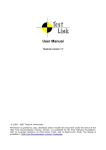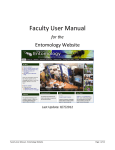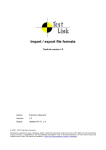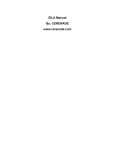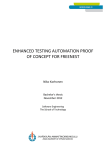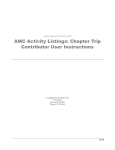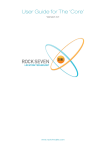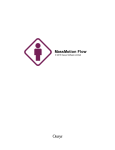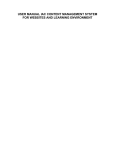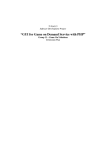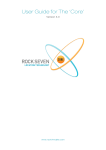Download Test Link
Transcript
Installation & Configuration Manual
TestLink version 1.7
Copyright © 2004 - 2008 TestLink Community
Permission is granted to copy, distribute and/or modify this document under the terms of the
GNU Free Documentation License, Version 1.2 published by the Free Software Foundation;
with no Invariant Sections, no Front-Cover Texts, and no Back-Cover Texts. The license is
available in "GNU Free Documentation License" homepage.
1.
Scope
This document serves as a reference and knowledge base for the installation and configuration
of tool TestLink 1.7. The first part includes the installation procedure and second part the
configuration explanation.
The latest documentation is available on TestLink homepage. You can also ask a help to solve
your problems in an appropriate section of TestLink forum.
Summary of installation process:
1. Install background services
2. Tranfer and uncompress files into web directory
3. Generate database tables and add data (create default or transfer from previous db)
4. Edit configuration files
5. PHP File extensions
6. Login
TestLink includes installation scripts that helps you easily setup all required configuration and
database structure.
Table of Contents
1. Scope..............................................................................................................................................2
2. System Requirements.....................................................................................................................4
3. Installation......................................................................................................................................6
3.1. Pre-installation steps...............................................................................................................6
3.2. AUTOMATIC Installation.....................................................................................................6
3.3. MANUAL Installation............................................................................................................7
3.4. Upgrading...............................................................................................................................8
3.4.1. Hot-Fix release update....................................................................................................8
3.4.2. Automatic upgrading major version...............................................................................9
3.4.3. Manual upgrading...........................................................................................................9
3.5. Backward compatibility..........................................................................................................9
3.5.1. Database schema changes...............................................................................................9
3.5.2. Terminology....................................................................................................................9
3.5.3. Obsolete functionality from 1.7....................................................................................10
3.5.4. Test Plan relation to Test Project..................................................................................10
3.5.5. Latin to UTF-8 conversion (upgrade from 1.5 and older)............................................10
3.5.6. Keyword Management..................................................................................................12
4. Configuration................................................................................................................................13
4.1. Configuration Files overview...............................................................................................13
4.1.1. custom_config.inc.php..................................................................................................13
4.2. Configuration of Bug Tracker...............................................................................................14
4.3. Logging.................................................................................................................................14
4.4. Login authentication.............................................................................................................15
4.5. Configuration of global functionality...................................................................................15
4.5.1. Printing.........................................................................................................................15
4.5.2. Charset..........................................................................................................................15
4.5.3. Test Case Generation from Requirement......................................................................16
4.5.4. Duplicate names for Test Projects, Test Suites and Test Cases....................................16
4.5.5. Filtering Test Plans by Test Project..............................................................................17
4.5.6. Test Plan relation to Test Project..................................................................................17
4.6. GUI Customization...............................................................................................................17
4.6.1. Cascading Style Sheet...................................................................................................18
4.6.2. Logo..............................................................................................................................18
4.6.3. Using Your own Smarty templates (GUI definition)....................................................19
4.7. Attachments..........................................................................................................................19
4.8. Requirements........................................................................................................................20
5. Localization..................................................................................................................................22
5.1. String localization.................................................................................................................22
5.1.1. Date and Time Localization..........................................................................................22
6. Performance..................................................................................................................................24
6.1. Tree menu.............................................................................................................................24
7. FAQ..............................................................................................................................................25
2.
System Requirements
We support www browsers Firefox 1.0 (and higher) and Internet Explorer 6. There are
some issues with IE 7 because microsoft doesn't satisfy standards. Generally any other
browser should work if it suports javascript, XHTML and CSS.
TestLink server requires these applications as background:
•
Database
•
MySQL 4.1.x and higher (4.0.x doesn't support UTF-8)
•
Postgres 8.x and higher
•
MS SQL 2000 and higher (experimental)
•
php 5.x and higher (at least version 5.2 is recommended)
•
Webserver (Apache 1.3.x or 2.x and higher, IIS 3 and higher, etc.). See <php_root>/
install.txt for more information.
•
Bug tracking system (optional)
•
•
Bugzilla 0.19.1 and higher
•
Mantis 1.0.1 and higher
•
JIRA 3.1.1 and higher
•
TrackPlus 3.3 and higher
•
Eventum 2.0 and higher
•
Trac 0.10 and higher
There is no requirement about your operating system (tested on Linux and MS Win32).
You can run also your database on different server than TestLink php scripts.
3.
Installation
You can use automatic scripted installation or manual steps. If you are upgrading from a
previous version of TestLink look at the Upgrading section.
3.1.
Pre-installation steps
Do the next steps before installation:
1. Install environment: Webserver with php5 and database (MySQL or Postgres). Refer
to documentation of these products. You can also find installations package of all these
products and install it together; for example XAMPP, EasyPHP, Uniform Server, etc.
PHP4 is not supported from TL 1.7 version
2. Transfer the TestLink installation file to your webserver using whatever method you like
best (ftp, scp, etc.). You will need to telnet/ssh acces into the server machine for the
next steps (if not localhost).
3. Next, untar/gunzip it to the directory that you want. The usual command is (1 step):
# tar zxvf <filename.tar.gz>
or
# gunzip <filename.tar.gz>
# tar xvf <filename.tar>
Winzip, Stuffit, and other programs should also be able to handle decompression of the
archive.
At this point you may want to rename the directory to something simpler like 'testlink'.
You will use the mv command to rename a directory (Windows users substitute the
"ren" command or use explorer).
# mv <directory_name> testlink
4. Continue Installation or Upgrade.
3.2.
AUTOMATIC Installation
TestLink includes installation scripts that helps you setup all required configuration
and database structure. The following details the basic steps for installation on any system.
The instructions may seem unix-centric but should work fine on Windows systems. Barring
complications, it should take you about 10-30 minutes to install, configure, and be using
TestLink.
This installation process has changed with release 1.6. Next we will create the necessary
database tables and a basic configuration file.
1. From your web browser access http://<yoursite>/testlink/install/index.php.
2. This page will walk through the following steps:
•
check basic parameters for the web server, php config and DB version.
•
prompt for the database type and location, and a database user/password pair.
For installation, an administrative user/password pair can also be provided. The
operating user requires ALTER, SELECT, INSERT, and UPDATE privileges. For
installation, INDEX, CREATE, DELETE, and DROP privileges are also required.
•
create the database and tables.
Warning: A DEFAULT ADMINISTRATOR level account is created.
The account name and password are: admin / admin. Use this when
you first login to TestLink. Immediately go to Manage and create at least
one administrator level account. You can recreate it but you should delete
the account to prevent the cookie_string from being used to trick the
package. It would be even better to rename the account or delete it
permanently.
SECURITY: After setting up the package, remove the default admin account
•
perform some post installation checks on the system.
3. After a successful upgrade you should remove the <testlinkwebdir>/install/
directory for security reasons.
4. The next part involves configuring the installation to work with your specific setup. See
configuration section for description of configurable parameter.
3.3.
MANUAL Installation
If you want to perform a Manual installation (not recomended) here are the steps needed for
a successful installation. For installing the DB you can either choose the command line tools
available in your MySQL installation or any MySQL Database Client (e.g. phpMyAdmin).
•
Prepare MySQL via command line tools:
Create a new empty MySQL database.
for MySQL >= 4.1 (with UTF8) do CREATE DATABASE testlink CHARACTER
SET utf8 COLLATE utf8_general_ci By choosing UTF8 you should also change
the
value
of
DB_SUPPORTS_UTF8
to
TRUE
in
your
<testlinkdir>/config.inc.php See Configuration for more.
Create tables for the newly created database.
# mysql -u <user> -p<password> <dbname> <
<testlinkdir>/install/sql/testlink_create_tables.sql
E.g. # mysql -u testlink -ppass testlink <
/var/www/html/testlink/install/sql/testlink_create_tables.sql
Populate initial data for the newly created database (admin account, default
roles).
# mysql -u <user> -p<password> <dbname> <
<testlinkdir>/install/sql/testlink_create_default_data.sql
•
Alternatively you can use phpMyAdmin:
Create new database from main page (recommended UTF-8 character set).
Optionally create a new user and assign him correct rights for the created
database.
Select the created database in the left pane.
Navigate to SQL window.
Upload SQL request from files /install/sql/testlink_create_tables.sql and
run the script.
Upload SQL request from files
/install/sql/testlink_create_default_data.sql and run the script.
•
Create a <testlinkdir>/config_db.inc.php file with the following data (example):
<?php // Automatically Generated by TestLink Installer
define('DB_TYPE', 'mysql');
define('DB_USER', 'testlinker');
define('DB_PASS', 'testlink_pass');
define('DB_HOST', 'localhost');
define('DB_NAME', 'tl_master');
?>
•
(Optional) Create a DB user for connection from TestLink. Don't forget to assign a
correct rights (at least SELECT, INSERT, UPDATE, DELETE) for the created database.
The user must be defined in config_db.inc.php. Otherwise you can use any other user
available in MySQL database with correct rights.
•
On Linux or UNIX you must change the permissions of the templates_c directory to be
writable by the webserver. From the TestLink root directory run
•
# chmod 777 gui/templates_c
•
Log into TestLink! Default credentials are:
•
user: admin; pass: admin
•
Changing this password is a good security practice. TestLink notifies if you don't do it.
•
After a successful upgrade you should remove the <testlinkwebdir>/install/
directory for security reasons.
•
The next part involves configuring the installation to work with your specific setup. See
configuration section for description of configurable parameter.
•
3.4.
Report any issues or feedback to TestLink Bug tracking system page.
Upgrading
Major version upgrade: You can upgrade either automatically (via script) or manually. There
are typically new functionality and several changes in database against older TL main releases.
I.e. you are not able to use directly your original database. (for example 1.6 -> 1.7)
Hot-Fix version is bug fixing release.
3.4.1.
Hot-Fix release update
Maintenance (Bug fixing) release is for example 1.6.0 -> 1.6.1. Database schema doesn't
changed in this case.
•
Backup all files of the previous version in testlink directory.
•
Remove the all files from directory.
•
Copy a new version to the same directory.
•
Copy config_db.inc.php and custom_config.inc.php file to the new structure and
modify configuration parameters acording your previous settings.
•
Upgrade of DB is not required.
Exception: TL main page informs you if small upgrade of DB schema is required (rel.
1.7.1)
Now, it should work.
•
3.4.2.
Automatic upgrading major version
•
Follow/check preinstallation steps. Requirement changes.
•
From a web browser run http://<testlinkwebdir>/install/index.php
•
Choose 'Upgrade Installation' link. Run the scripts until you see that process is finished.
•
After a successful upgrade you should remove the <testlinkwebdir>/install/
directory for security reasons.
•
The next part involves configuring the installation to work with your specific setup. See
configuration section for description of configurable parameter.
•
Report any issues or feedback to TestLink Bug tracking system page.
3.4.3.
Manual upgrading
This chapter describe changes in against previous versions. The automatic upgrade is
recommended. Use this chapter for a special cases and fiddling config. You can do it of course
after a study of changes in database and installation script. Good idea is to compare SQL files
for create db tables (your current version and a new one).
3.5.
3.5.1.
Backward compatibility
Database schema changes
•
user password is encrypted (1.5)
•
A new tables for SRS feature: requirements, req_coverage, requirement_doc (1.6)
•
Attachments (1.7)
•
Custom fields (1.7)
3.5.2.
•
Terminology
Product => Test Plan
Component, Category => Test Suite
•
3.5.3.
Obsolete functionality from 1.7
Personal metrics on main page (parameter: MAIN_PAGE_METRICS_ENABLED)
•
3.5.4.
Test Plan relation to Test Project
TL 1.0.4 has not relation Test Plan relation to Test project (Product). The solution from TL 1.6
table include field TestProjectID in the Test Plan table. Test Plans could be available over all
Test projects (Products). Such Test Plan has TestProjectID value = 0.
Configuration within <testlink_root>/config.inc.php:
$g_show_tp_without_prodid=1;
$g_ui_show_check_filter_tp_by_testproject = 1;.
3.5.5.
Latin to UTF-8 conversion (upgrade from 1.5 and older)
TestLink 1.6 allows for UTF-8 encoded character rendering, therefore any extended character
data that may have snuck into your database and didn't show up in 1.5 may start appearing in
1.6 UI.
You can turn UTF-8 support off in testlink by modifying a value in the
<testlinkinstalldir>/config.inc.php file, but then you will be missing out on the ability
to use characters beyond ASCII.
If you have the same problem I did and see lots of extended characters appearing in your data
after upgrading to 1.6 and having UTF-8 support turned on, you should read through the
following instructions. Be sure to practice this exercise on a test machine before performing on
your deployment system.
The instructions will help you clear out any non-ASCII characters from your database and
setup your database to support UTF-8.
•
First make a backup of your current database using the mysqldump utility.
# /usr/bin/mysqldump -u root testlink15 -p > testlink15.backup
•
Now edit testlink15.backup so schema definitions for EACH table has utf8 encoding
specified. Change the CHARSET for each table from latin1 to utf8. For example the
following line in the definition of 1 table which reads as follows :
ENGINE=MyISAM DEFAULT CHARSET=latin1 COMMENT='This table holds the bugs filed for
each result';
should be changed to
ENGINE=MyISAM DEFAULT CHARSET=utf8 COMMENT='This table holds the bugs filed for each
result';
•
Then ran testlink15.backup thru my the perl script below as follows:
/replaceScript.pl < testlink15.backup > testlink15.cleaned
replaceScript.pl is as follows :
#!/usr/bin/perl
while (<>) {
chomp;
tr/\000-\177/\040/cs;
print $_, "\n";
}
•
Created an empty testlink16 db with utf8 charset as follows:
CREATE DATABASE testlink16 CHARACTER SET utf8;
•
Install the tables into the new database
# mysql testlink16 -u root -p < testlink15.cleaned
•
You can verify your database's "Db characterset" is now set to utf8 by using the
following command:
login to mysql
use testlink16
mysql> \s
-------------mysql Ver 14.7 Distrib
Connection id:
Current database:
Current user:
SSL:
Current pager:
Using outfile:
Using delimiter:
Server version:
Protocol version:
Connection:
Server characterset:
Db
characterset:
Client characterset:
Conn. characterset:
UNIX socket:
Uptime:
•
4.1.11, for redhat-linux-gnu (i386)
26
testlink15
bugz@localhost
Not in use
stdout
''
;
4.1.11
10
Localhost via UNIX socket
latin1
utf8
latin1
latin1
/var/lib/mysql/mysql.sock
36 min 55 sec
Run the upgrade installation provided by Testlink 1.6.
Other resources:
what the heck is UTF-8 ?
http://www.joelonsoftware.com/articles/Unicode.html
octal table (you can see octal values 000 - 177 are "normal ascii" characters).
The perl script that is provided searches based on octal values.
http://web.cs.mun.ca/~michael/c/ascii-table.html
description of tr perl operation
http://www.unix.org.ua/orelly/perl/learn/ch15_05.htm
3.5.6.
Keyword Management
If you don't want to create multiple times the same keyword for the same Test Project:
$g_allow_duplicate_keywords=FALSE;
4.
Configuration
This chapter describe the most important configuration parameters. Additional information are
together with parameters definition in configuration files.
4.1.
Configuration Files overview
All configuration parameters are inside the file config.inc.php and included files. For this
release these are the configuration files:
<testlink
<testlink
<testlink
<testlink
installation
installation
installation
installation
directory>/config.inc.php
directory>/config_db.inc.php
directory>/custom_config.inc.php
directory>/cfg/<bug_tracking_system>.cfg.php
config.inc.php - Main configuration file. This file is included into nearly each page. See below
for more.
config_db.inc.php - Contains configuration parameters to access the database. This file is
created by the installer during the installation or upgrade process. Normally you don't need to
change it manually.
custom_config.inc.php – serve for modification of default values of parameters in
config.inc.php. The benefit is that your modification is easy to copy during upgrade procedure.
/cfg/<bug_tracker>.cfg.php – set access to database of a bug tracking tool.
4.1.1.
custom_config.inc.php
Instead of make changes to config.inc.php, we suggest to add your changes to file:
custom_config.inc.php. This allows you better to save your configuration for the case of
update.
Example:
To configure mail server settings, copy following lines into custom_config.inc.php, and make
changes according to you configuration.
$g_tl_admin_email = '[email protected]'; # for problem/error notification
$g_from_email = '[email protected]'; # email sender
$g_return_path_email = '[email protected]';
# Urgent = 1, Not Urgent = 5, Disable = 0
$g_mail_priority = 5;
// SMTP Configuration
$g_smtp_host = 'localhost';
# SMTP server MUST BE configured
// Configure only if SMTP server requires authentication
$g_smtp_username
= ''; # user
$g_smtp_password
= ''; # password
4.2.
Configuration of Bug Tracker
To enable this feature you need to change a configuration paramenter on the configuration file
(custom_config.inc.php). The interface is disabled by default (value 'NO').
The available values are: 'NO', 'BUGZILLA', 'MANTIS', 'JIRA', 'TRACKPLUS', 'EVENTUM' or
'TRAC'.
$g_interface_bugs = 'MANTIS';
See system requirements chapter for supported versions. The particular BTS configuration file
could be:
/cfg/bugzilla.cfg.php
/cfg/eventum.cfg.php
/cfg/jira.cfg.php
/cfg/mantis.cfg.php
/cfg/trac.cfg.php
/cfg/trackplus.cfg.php
Contains configuration parameters to access to particular issue tracking system. You need to
edit this file is you want to access issue information from testlink (bugtracking system
integration feature). See Appendix for an example of configuration.
4.3.
Logging
TestLink has own logging system. You can use it for troubleshooting. A log file is created for
each user. Configure the next parameters in config.inc.php file:
LOG LEVEL
Set this to the default level of logging (NONE, ERROR, INFO, DEBUG, EXTENDED). Note that
TestLink doesn't verify a size of a created files. I.e. Use DEBUG level only for development or
bug investigation to save disc place. ERROR level is recommended for production. It's default
settings.
$g_log_level='ERROR';
LOGGING PATH
The path for the logging of TestLink. E.g. /tmp/ for linux and c:\temp\ for winxp.
$g_log_path=TL_ABS_PATH . 'logs' . DS ;
PHP logging has Error level by default. We want php errors to show up for users. You can
modify it of course. See php.net for more.
error_reporting(E_ALL);
4.4.
Login authentication
TestLink supports two kinds of authentication
•
'MD5' - use encrypted password stored on internal database
•
'LDAP' - use password from LDAP Server
Internal password is default:
$g_login_method
= 'MD5';
LDAP authentication needs a few more parameters to set:
$g_ldap_server
$g_ldap_port
$g_ldap_root_dn
$g_ldap_organization
$g_ldap_uid_field
$g_ldap_bind_dn
$g_ldap_bind_passwd
4.5.
=
=
=
=
=
=
=
'localhost';
'389';
'dc=mycompany,dc=com';
''; # e.g. '(organizationname=*Traffic)'
'uid'; # Use 'sAMAccountName' for Active Directory
''; // Left empty if you LDAP server allows anonymous binding
''; // Left empty if you LDAP server allows anonymous binding
Configuration of global functionality
You can configure the next parameters in config.inc.php file.
TL_IMPORT_LIMIT is maximum upload file size in bytes. Default is 204800. You could increase
this value if you import a bigger file. There is also parameter TL_IMPORT_ROW_MAX for maximal
size of one line of exported file. The value 10000 characters should be enough.
define('TL_IMPORT_LIMIT', '204800');
define('TL_IMPORT_ROW_MAX', '10000');
4.5.1.
Printing
The next strings are used in front page of printed document. Left blank to disable.
This constants must be changed in config.inc.php (not in custom_config.inc.php) for
historical reason.
TL_DOC_COMPANY, TL_DOC_COPYRIGHT, TL_DOC_CONFIDENT,
TL_DOC_COMPANY_LOGO
define('TL_DOC_COMPANY', "Testlink Comunity");
define('TL_DOC_COMPANY_LOGO', '<img alt="TestLink logo" title="Our Logo"
src="%BASE_HREF%' . TL_THEME_IMG_DIR . '/company_logo.png" />');
define('TL_DOC_COPYRIGHT', '(c) 2003 Testlink Comunity');
define('TL_DOC_CONFIDENT', 'You must share this document');
4.5.2.
Charset
TestLink supports UTF-8 by default.
$g_defaultCharset =
'UTF-8'
ISO-8859-1 is possible to configure for backward compatibility. Advanced users
also can use another set. We strongly recommend to use unicode character set
(UTF-8).
DB_SUPPORTS_UTF8 = [TRUE/FALSE]
Set this to FALSE for MySQL-Versions prior to 4.1 (no utf8 support), so all pages have charset
ISO-8859-1 and data will be stored with charset latin1 into the db. For MySQL-Versions >= 4.1
set it to TRUE to enable full UTF-8 support in pages and also data will be stored with charset
utf8 into the db.
TL_TPL_CHARSET
This defines a correct html charset. All languages could leave this option unchanged. Modify it
only if you know what you do.
define('TL_TPL_CHARSET', $g_defaultCharset);
4.5.3.
Test Case Generation from Requirement
One of the unique features of Test Link is Requirement Management. After creating the
Software Requirements Specifications (SRS), and populating it with requirements you can
choose to create test cases for every requirement (Component and Category are also created).
Using the configuration object: $g_req_cfg, you can configure :
•
Name to give to the Test Suite created/used for generated Test Cases:
$g_req_cfg->default_testsuite_name="Component Created by Requirement - Auto";
•
Test Suite's Scope:
$g_req_cfg->testsuite_details="Component/Category/Test Cases generated from
Requirements";
For the Test Suite name you can configure the following options:
•
$g_req_cfg->use_req_spec_as_testsuite_name=TRUE;
Then REQuirement Specification Title is used a Test Suite name.
•
$g_req_cfg->use_req_spec_as_testsuite_name=FALSE;
Then $g_req_cfg->use_req_spec_as_testsuite_name is used a Test Suite name.
4.5.4.
Duplicate names for Test Projects, Test Suites and Test Cases
As you know, is possible to create one of this objects (Test Projects, Test Suites and Test
Cases) doing a copy of an existing one.
You can configure how to proceed when the copy is done:
if you set $g_check_names_for_duplicates=TRUE then the following checks will be done:
1. Test Project name is unique
2. Test Suite Name inside Test Project is unique
3. Test Case Name inside Category is unique
One you have set $g_check_names_for_duplicates=TRUE, you can configure how to proceed,
if a duplicate name is found, using $g_action_on_duplicate_name.
The options are:
•
'allow_repeat' : allow the name to be repeated (backward compatibility with version
1.0.4 and 1.5.x)
•
'generate_new' : generate a new name using the value of $g_prefix_name_for_copy
and the original object name.
•
'block' : return with an error .
Example of formatting:
$g_action_on_duplicate_name='allow_repeat';
$g_prefix_name_for_copy= strftime("%Y%m%d-%H:%M:%S", time());
4.5.5.
Filtering Test Plans by Test Project
As stated before the default behavour is to filter Test Plan by Test Project. Using the following
configuration parameter:
$g_ui_show_check_filter_tp_by_testproject = TRUE;
Allow the user, through the user interface , to enable/disable test plan filter by Test Project. A
check box is displayed over the test plan combo box. Force Test Plan filtering, without any user
possibility to change it.
$g_ui_show_check_filter_tp_by_testproject = FALSE;
4.5.6.
Test Plan relation to Test Project
Starting with version 1.6 when you create a Test Plan, it's associated to the current selected
Test Project as default. This is means you can filter Test Plans by Test Project.
Before Teslink 1.6 the Test Plans where not associated to an specific Test Project. When
upgrading from 1.5.x to 1.6, it's not possible for the installer to know to which Test Project
relates ogni test plan, then Test Project ID is set to 0. This results in a situation where you find
you can't see any of your old Test Plans !!!. To solve this problem the following configuration
parameter was added:
$g_show_tp_without_prodid=TRUE;
You can also via DB administration assign this relation manual and use this feature for data
from previous version.
4.5.7.
Add a new type of Test results on execution page
You will need to work on following files (all paths are relative to installation dir):
•
cfg/const.inc.php
•
custom_config.inc.php
<-- create it if do not exist yet
•
locale/en_GB/custom_strings.txt
•
gui/themes/theme_m2/css/testlink.css
<-- create it instead of editing strings.txt
1. Open cfg/const.inc.php and search for: $g_tc_status
2. Copy following lines into custom_config.inc.php:
$g_tc_status = array (
"failed"
=> 'f',
"blocked"
=> 'b',
"passed"
=> 'p',
"not_run"
=> 'n',
"not_available" => 'x',
"unknown"
=> 'u',
"all"
=> 'all'
);
...
$g_tc_status_css = array_flip($g_tc_status);
...
$g_tc_status_verbose_labels = array(
"all"
=> "test_status_all_status",
"not_run" => "test_status_not_run",
"passed"
=> "test_status_passed",
"failed"
=> "test_status_failed",
"blocked" => "test_status_blocked",
"not_available" => "test_status_not_available",
"unknown"
=> "test_status_unknown"
);
...
$g_tc_status_for_ui = array(
"passed" => "test_status_passed",
"failed" => "test_status_failed",
"blocked" => "test_status_blocked"
);
// radio button selected by default
$g_tc_status_for_ui_default="blocked";
3. Add new statuses and save:
tcstatus_1 -> code q
tcstatus_2 -> code w
4. custom_config.inc.php will be:
$g_tc_status = array (
"failed"
=>
"blocked"
=>
"passed"
=>
"not_run"
=>
"not_available" =>
"unknown"
=>
"all"
=>
"tcstatus_1"
=>
'f',
'b',
'p',
'n',
'x',
'u',
'all',
'q',
"tcstatus_2"
=> 'w'
);
$g_tc_status_css = array_flip($g_tc_status);
$g_tc_status_verbose_labels = array(
"all"
=> "test_status_all_status",
"not_run" => "test_status_not_run",
"passed"
=> "test_status_passed",
"failed"
=> "test_status_failed",
"blocked" => "test_status_blocked",
"not_available" => "test_status_not_available",
"unknown"
=> "test_status_unknown",
"tcstatus_1" => "test_status_new_one",
"tcstatus_2" => "test_status_new_two"
);
$g_tc_status_for_ui = array(
"passed" => "test_status_passed",
"failed" => "test_status_failed",
"blocked" => "test_status_blocked",
"tcstatus_1" => "test_status_new_one",
"tcstatus_2" => "test_status_new_two"
);
// radio button selected by default
$g_tc_status_for_ui_default="blocked";
5. Modify css if you want new colors.
.tcstatus_1, div.tcstatus_1 {
color:
black;
background:
yellow;
}
.tcstatus_2, div.tcstatus_2 {
color:
black;
background:
orange;
}
div.tcstatus_1, div.tcstatus_2 {
margin:
8px;
padding:
6px;
text-align: center;
}
Effect at user interface level will be
4.6.
GUI Customization
You can configure the next parameters in config file:
TL_TREE_KIND
This parameter also is used to configure tree menu Component used in TestLink. Possible
values are 'LAYERSMENU', 'DTREE', 'JTREE'. LAYERSMENU is default value. The component
JTREE has the best performance. The two others have the ability to remember the last position
in addition.
$g_fckeditor_toolbar
fckeditor Toolbar definition. You can modify fckeditor toolbar content. See fckeditor homepage
for more information about this Component.
Instead of hard coding attributes of html inputs, like maxlength and size, we have code it on:
<TL_INSTALL_DIR>/gui/templates/input_dimensions.conf
4.6.1.
Cascading Style Sheet
You can change TestLink appearance writing you own CSS (Cascading Style Sheet) files.
You have to change the following constants:
define('TL_LOGIN_CSS','gui/css/tl_login.css'); - All Login/Logout pages CSS
define('TL_TESTLINK_CSS','gui/css/testlink.css'); - Main CSS
define('TL_DOC_BASIC_CSS','gui/css/tl_doc_basic.css'); - Used in Reports
Important: paths to CSS are relative to the <testlink installation directory>
If you want to use your own CSS files we suggest you to proceed as follow:
1. create a new directory inside the gui directory, example gui/css/my_css/
2. copy the testlink original files to the new directory (you can change the names if you
want)
3. modify them at your will
4. edit config.inc.php
// Original configuration
//define('TL_LOGIN_CSS','gui/css/tl_login.css');
//define('TL_TESTLINK_CSS','gui/css/testlink.css');
//define('TL_DOC_BASIC_CSS','gui/css/tl_doc_basic.css'); define('TL_LOGIN_CSS','gui/
css/my_css/tl_login_acqua.css');
define('TL_TESTLINK_CSS','gui/css/my_css/testlink_acqua.css');
define('TL_DOC_BASIC_CSS','gui/css/my_css/tl_doc_basic.css');
4.6.2.
Logo
You can set own logo instead of TestLink default:
$g_logo_login_page='<img alt="TestLink" title="TestLink" src="' .
TL_THEME_IMG_DIR . '/company_logo.png" />';
$g_logo_navbar= '<img alt="TestLink" title="TestLink" src="' .
TL_THEME_IMG_DIR . '/company_logo.png" />';
4.6.3.
Define HTML text editor
Text data editing is solved via javascript editor with toolbar over text area. FCKeditor is used
by default as full featured component.
You can define using another editor or just simple text without formating:
// 'fckeditor'
// 'tinymce'
// 'none' -> use plan html textarea input field
$g_gui->webeditor='fckeditor';
4.6.4.
Using Your own Smarty templates (GUI definition)
If You want to test a different solution for the user interface, you can develop your own Smarty
Templates. At the time of this writting we have defined the following configuration array:
$g_tpl
with the following entries:
•
$g_tpl['tcView']
•
$g_tpl['tcSearchView']
•
$g_tpl['tcEdit']
•
$g_tpl['tcNew']
•
$g_tpl['execSetResults']
This allows you to create templates with different names that the original Testlink, without the
risk to overwrite them, during the next upgrade.
Note: Not all TestLink pages are ready for this kind of configuration.
The standard configuration:
$g_tpl['tcView'] = "tcView.tpl";
$g_tpl['tcSearchView'] = "tcSearchView.tpl";
$g_tpl['tcEdit'] = "tcEdit.tpl";
$g_tpl['tcNew'] = "tcNew.tpl";
$g_tpl['execSetResults'] = "execSetResults.tpl";
4.7.
Attachments
Attachment feature could be enabled (TRUE) /disabled (FALSE):
$g_attachments->enabled = TRUE;
The type of the repository can be database or filesystem:
•
TL_REPOSITORY_TYPE_DB => database
•
TL_REPOSITORY_TYPE_FS => filesystem
$g_repositoryType = TL_REPOSITORY_TYPE_FS;
TL_REPOSITORY_TYPE_FS: the where the filesystem repository should be located
$g_repositoryPath = TL_ABS_PATH . "upload_area" . DS;
We recommend to change the directory for security reason
Compression used within the repository
•
TL_REPOSITORY_COMPRESSIONTYPE_NONE => no compression
•
TL_REPOSITORY_COMPRESSIONTYPE_GZIP => gzip compression
$g_repositoryCompressionType = TL_REPOSITORY_COMPRESSIONTYPE_NONE;
The maximum allowed file size for each repository entry, default 1MB.
define("TL_REPOSITORY_MAXFILESIZE_MB", 1);
Also check your PHP settings (default is usually 2MBs)
Users should add a title for the attachment. You can allow left it empty (FALSE). Default is
TRUE. The actions for validation (TRUE):
•
'none' - just write on db an empty title
•
'use_filename' - use filename as title
$g_attachments->allow_empty_title = TRUE;
$g_attachments->action_on_save_empty_title='none';
Title is used as link description for download if title is empty, what the system has to do when
displaying:
•
'show_icon' -> the $g_attachments->access_icon will be used.
•
'show_label' -> the value of $g_attachments->access_string will be used .
$g_attachments->action_on_display_empty_title='show_icon';
$g_attachments->access_icon='<img src="' . TL_THEME_IMG_DIR . '/new_f2_16.png"
style="border:none">';
$g_attachments->access_string="[*]";
You can set own display order of uploaded files.
$g_attachments->order_by=" ORDER BY date_added DESC ";
4.8.
Requirements
Requirement functionality could be enabled / disabled on Test Project level (not via
configuration).
Test Case could be generate from Requirements. TestLink will create such Test cases into
special Test Suite. You can define that the related SRS title is used (TRUE):
- use_req_spec_as_testsuite_name
FALSE -> test cases are created and assigned to a test suite
with name $g_req_cfg->default_testsuite_name
TRUE -> REQuirement Specification Title is used as testsuite name
*/
$g_req_cfg->use_req_spec_as_testsuite_name = TRUE;
The next test suite title is used if you set the previous parameter as FALSE :
$g_req_cfg->default_testsuite_name = "Test suite created by Requirement - Auto";
The next default text will be added here
$g_req_cfg->testsuite_details = "<b>Test suite/Test Cases generated from Requirements</b>";
$g_req_cfg->testcase_summary_prefix = "<b>Test Case generated from Requirement</b><br>";
Requirement identification string must be unique:
•
true : you want req_doc_id UNIQUE IN THE WHOLE DB (system_wide)
•
false: you want req_doc_id UNIQUE INSIDE a SRS
$g_req_cfg->reqdoc_id->is_system_wide=false;
5.
Localization
TestLink supports localization of texts, date and time. There is default value in configuration,
but each user can set own language. Language code is according to common standards.
$g_default_language = 'en_GB';
5.1.
String localization
A directory exists for every localization, with a standard strings.txt file inside.
<TL_INSTALL_DIR>/locale/de_DE/strings.txt
<TL_INSTALL_DIR>/locale/de_DE/custom_strings.txt
<TL_INSTALL_DIR>/locale/en_GB/strings.txt
...
To want to change some of the original translations without changing the provided with the
original file provided, you can use custom_strings.txt. You need to place this file in the
corresponding localization directory, and use the same format and rules used in the original
strings.txt. If can redefine a value present on strings.txt, without need of commenting it
on the original file.
Instruction and help pages has own location: <testlink_root>/gui/help/<language>.
5.1.1.
Date and Time Localization
For every defined locale, you can set the format for date and time presentation. This is
configured using the following associative arrays: $g_locales_date_format and
$g_locales_timestamp_format.
At time of this writting the configuration is :
$g_locales_date_format = array(
'en_GB' => "%d/%m/%Y", 'it_IT' => "%d/%m/%Y",
'es_AR' => "%d/%m/%Y", 'es_ES' => "%d/%m/%Y",
'de_DE' => "%d.%m.%Y", 'fr_FR' => "%d/%m/%Y",
'pt_BR' => "%d/%m/%Y" );
$g_locales_timestamp_format = array(
'en_GB' => "%d/%m/%Y %H:%M:%S",
'it_IT' => "%d/%m/%Y %H:%M:%S",
'es_AR' => "%d/%m/%Y %H:%M:%S",
'es_ES' => "%d/%m/%Y %H:%M:%S",
'de_DE' => "%d.%m.%Y %H:%M:%S",
'fr_FR' => "%d/%m/%Y %H:%M:%S",
'pt_BR' => "%d/%m/%Y %H:%M:%S", );
If there is no entry in the previous arrays, the value of the following configuration variables will
be used: $g_date_format and $g_timestamp_format.
Example of formatting:
$g_date_format ="%d/%m/%Y";
$g_timestamp_format = "%d/%m/%Y %H:%M:%S";
6.
Performance
There are two places where could a problem happen for a large amount of data:
•
test case tree menu
•
test report with results for particular builds
6.1.
Tree menu
There are three component, that you can set to render tree menu of test cases. Default
You can receive:
Fatal error: Allowed memory size of 8388608 bytes exhausted (tried to allocate 1328642
bytes)
The fast solution is to use the simplest tree menu component “jtree” instead of default
“phplayermenu”.
7.
FAQ
There are listed often problems. Please, check also TestLink forum.
I upgraded from older version and I cannot login.
Your original database should be in different charset. The default from 1.6 version is
UTF-8. Try to switch DB_SUPPORTS_UTF8 to FALSE in config.inc.php.
Smarty error is shown instead of login page.
Smarty::include(C:\Inetpub\wwwroot\testlink\gui\templates_c\\%%6A^6A5^6A537DD8%
%login.tpl.php) [function.Smarty-include]: failed to open stream: No such file or
directory in C:\Inetpub\wwwroot\testlink\third_party\smarty\Smarty.class.php on line
1247
Linux/unix users: Verify if write permissions are for temp directory (default:
<testlink_root>/gui/template_c/). Fix by command
# chmod a+w <testlink_root>/gui/template_c
IIS users: Give the iis_user write access to the template_c directory.
Does Testlink support Secured HTTPS connection?
Yes, it's settings of your web server.
lang_api.php Error is shown instead of login page.
[Fri Nov 02] [error] [client xxx.xxx.xxx.xxx] PHP Fatal error: Call to undefined
function iconv() in /home/qa/site/lib/functions/lang_api.php on line 54
Note to Windows® Users:
In order to enable this module on a Windows® environment, you need to put a DLL file
named iconv.dll or iconv-1.3.dll (prior to 4.2.1) which is bundled with the PHP/Win32
binary package into a directory specified by the PATH environment variable or one of
the system directories of your Windows® installation.
This module is part of PHP as of PHP 5 thus iconv.dll and php_iconv.dll is not needed
anymore.
How to upload images into text?
http://www.teamst.org/index.php?option=com_content&task=view&id=43&Itemid=2
Allocated memory problem for tree menu
Fatal error: Allowed memory size of 8388608 bytes exhausted (tried to allocate 16 bytes) in
D:\wamp\www\testlink173\third_party\phplayersmenu\lib\layersmenu-common.inc.php on line 795
phplayersmenu is resource expensive. Switch to another tree component jtree or dtree. Add
into custom_config.inc.php:
$g_tree_type='JTREE';
Appendix A: Setup Mantis bugtracking system integration
A.I Overview
The integration between TestLink and a Bug Tracking System (BTS) has the following
characteristics:
•
All communication between Test Link and the BTS is done through database tables.
•
TestLink (at the time of this writing) is neither able to send data to the BTS, either able to
receive data from the BTS, in the traditional model of function call.
After all the configuration is up and running, from a TestLink user point of view the process will
be:
1.
While executing a test, it fails.
2.
User saves execution result.
3.
User clicks on link that opens BTS web page used for issue reporting.
4.
After issue reporting, user has to take note of issue ID assigned by BTS, to input it into
TestLink.
5.
User returns to TestLink test execution page, and writes the issue ID in the bug input.
6.
After user saves the execution, TestLink will display data taken from the BTS database.
A.II Mantis DB Configuration
Edit file <your TestLink main directory>/cfg/mantis.cfg.php.
Environment example: TestLink and Mantis installed on the same web server
Mantis URL
http://calypso/mantis
Test Link URL
http://calypso/testlink
Mantis Database name
mantis_bt
MySQL user/password to access Mantis
DB
mantis_bt_user/mantis_bt_password
Anonymous login into mantis has to be turned on. A mantis user with viewer rights to all public
projects, must be created. (anonymous account). Change/add following lines in your mantis
config_inc.php (replace dummy with the anonymous account you will use)
# --- anonymous login ----------# Allow anonymous login
$g_allow_anonymous_login = ON;
$g_anonymous_account = 'dummy';
A.III Enable BTS integration
Check the following lines from config.inc.php .
// ---------------------------------------------------------------------------/** [Bug Tracking systems] */
/**
* TestLink uses bugtracking systems to check if displayed bugs resolved, verified,
* and closed bugs. If they are it will strike through them
*
* NO
: no bug tracking system integration
* BUGZILLA : edit configuration in TL_ABS_PATH/cfg/bugzilla.cfg.php
* MANTIS
: edit configuration in TL_ABS_PATH/cfg/mantis.cfg.php
...
*/
$g_interface_bugs='NO';
Copy it to custom_config.inc.php and change line:
$g_interface_bugs='NO';
Final result:
$g_interface_bugs='MANTIS';
A.IV Check interface
After your configuration is OK, you will find the icon to add bugs in the execute screen.
Several checks are done when you try to add the bug:
•
Bug ID is present on BTS ?
•
Bug ID format is valid ?
Appendix B: Revision History
# Description
Date
Author
1.0 Initial creation of the document in DocXML
2005/03/12
A. Morsing
1.1 Corrected title, updated structure and added new
sections.
2005/04/12
M. Havlat
1.2 Added some words for MySQL 4.1, UTF8 support
2005/06/27
A. Morsing
# Description
Date
Author
1.3 Updated automatic installation part
2005/09/12
F. Mancardi
1.4 Updated for TL 1.6.; added configuration parameters;
restructured (created pre-installation steps section);
corrected layout; added phpMyAdmin steps description
2005/09/13
M. Havlat
2.0 Converted to OO2 format; added DB Charset update
explanation from Kevin
2005/12/04
M. Havlat
2.1 Corrected layout for export to HTML and PDF
2005/12/11
M. Havlat
2.2 Some small changes
2005/12/17
A. Morsing
2.3 Minor layout and grammar update
2006/02/14
M. Havlat
2.4 Updated for TL 1.7
2006/11/17
M. Havlát
2.5 Updated for TL 1.7; restructured; merged BTS case;
layout update (prepare for 1,7,0 release)
2007/09/13
M. Havlát
2.6 Added several new parameters for 1.7, updated styles,
configuration divided into logical chapters
2008/01/02
M. Havlát
2.7 Fixed: 0001347 , 0001284 , 0001331
2008/02/02
M. Havlát
New sections: Add a new type of Test results on
execution page (drafted by Francisco), Define HTML text
editor
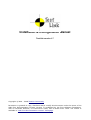
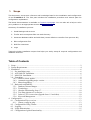
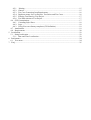

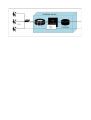
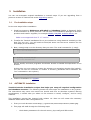
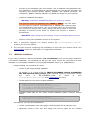
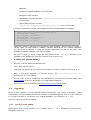


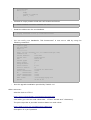
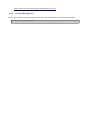

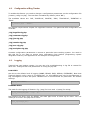
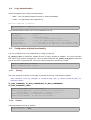
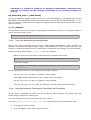
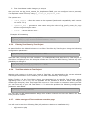
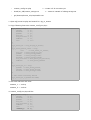
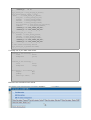
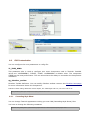
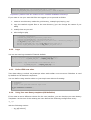
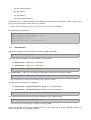
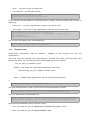
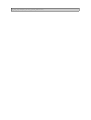
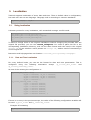
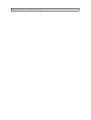

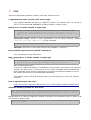

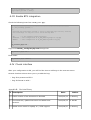
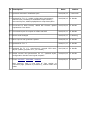
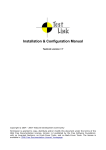
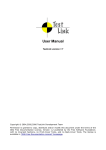
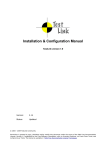
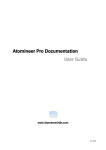
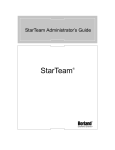
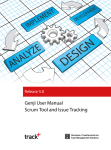
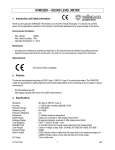
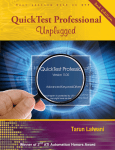

![TestLink - User Manual - Testlink 1.9.14 [DEV] (Padawan)](http://vs1.manualzilla.com/store/data/006906305_1-b1cb8391a8e611571cffb8021f43e1a8-150x150.png)