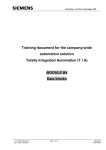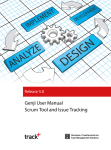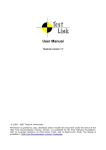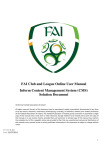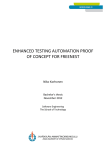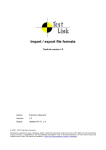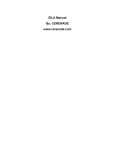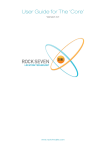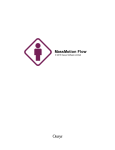Download TestLink - User Manual
Transcript
Installation & Configuration Manual
TestLink version 1.7
Copyright © 2004 - 2007 TestLink Development Community
Permission is granted to copy, distribute and/or modify this document under the terms of the
GNU Free Documentation License, Version 1.2 published by the Free Software Foundation;
with no Invariant Sections, no Front-Cover Texts, and no Back-Cover Texts. The license is
available in "GNU Free Documentation License" homepage.
1. Scope
This document serves as a reference and knowledge base for the installation and configuration
of tool TestLink 1.7. The first part includes the installation procedure and second part the
configuration explanation.
The latest documentation is available on TestLink homepage. You can also ask a help to solve
your problems in an appropriate section of TestLink forum.
Summary of installation process:
1. Install background services
2. Tranfer and uncompress files into web directory
3. Generate database tables and add data (create default or transfer from previous db)
4. Edit configuration files
5. PHP File extensions
6. Login
TestLink includes installation scripts that helps you easily setup all required configuration and
database structure.
Table of Contents
1. Scope............................................................................................................................................... 2
2. System Requirements...................................................................................................................... 4
3. Installation....................................................................................................................................... 5
3.1. Pre-installation steps................................................................................................................ 5
3.2. AUTOMATIC Installation...................................................................................................... 5
3.3. MANUAL Installation............................................................................................................. 6
3.4. Upgrading................................................................................................................................ 7
3.4.1. Hot-Fix release update..................................................................................................... 7
3.4.2. Automatic upgrading major version................................................................................ 7
3.4.3. Manual upgrading............................................................................................................ 7
3.5. Backward compatibility........................................................................................................... 8
3.5.1. Database schema changes................................................................................................ 8
3.5.2. Terminology.....................................................................................................................8
3.5.3. Obsolete functionality from 1.7....................................................................................... 8
3.5.4. Test Plan relation to Test Project..................................................................................... 8
3.5.5. Latin to UTF-8 conversion (upgrade from 1.5 and older)............................................... 8
3.5.6. Keyword Management................................................................................................... 10
4. Configuration.................................................................................................................................11
4.1. Configuration Files................................................................................................................ 11
4.2. Configuration of functionality............................................................................................... 11
4.2.1. Test Case Generation from Requirement.......................................................................12
4.2.2. Duplicate names for Test Projects, Test Suites and Test Cases.....................................12
4.2.3. Filtering Test Plans by Test Project............................................................................... 13
4.2.4. Test Plan relation to Test Project................................................................................... 13
4.3. GUI Customization................................................................................................................ 13
4.3.1. Date and Time Localization........................................................................................... 14
4.3.2. Cascading Style Sheet.................................................................................................... 14
4.3.3. Using Your own Smarty templates (GUI definition).....................................................14
5. FAQ............................................................................................................................................... 16
2. System Requirements
TestLink requires these applications as background:
•
Database
•
MySQL 4.1.x and higher (4.0.x doesn't support UTF-8)
•
Postgres 8.x and higher
•
MS SQL
•
php 5.x and higher (at least version 5.2 is recommended)
•
Webserver (Apache 1.3.x or 2.x and higher, IIS 3 and higher, etc.). See
<php_root>/install.txt for more information.
•
Bug tracking system (optional)
•
Bugzilla 0.19.1 and higher
•
Mantis 1.0.1 and higher
•
JIRA 3.1.1 and higher
•
TrackPlus
There is no requirement about your operating system (tested on Linux and MS Win32).
You can use also MySQL on different server than TestLink.
3. Installation
You can use automatic scripted installation or manual steps. If you are upgrading from a
previous version of TestLink look at the Upgrading section.
3.1. Pre-installation steps
Do the next steps before installation:
1. Install environment: Webserver with php5 and database (MySQL or Postgres). Refer
to documentation of these products. You can also find installations package of all these
products and install it together; for example XAMPP, EasyPHP, Uniform Server, etc.
PHP4 is not supported from TL 1.7 version
2. Transfer the TestLink installation file to your webserver using whatever method you like
best (ftp, scp, etc.). You will need to telnet/ssh into the server machine for the next
steps.
3. Next, untar/gunzip it to the directory that you want. The usual command is (1 step):
# tar zxvf <filename.tar.gz>
or
# gunzip <filename.tar.gz>
# tar xvf <filename.tar>
Winzip, Stuffit, and other programs should also be able to handle decompression of the
archive.
At this point you may want to rename the directory to something simpler like 'testlink'.
You will use the mv command to rename a directory (Windows users substitute the
"ren" command or use explorer).
# mv <directory_name> testlink
4. Continue Installation or Upgrade.
3.2. AUTOMATIC Installation
TestLink includes installation scripts that helps you setup all required configuration
and database structure. The following details the basic steps for installation on any system.
The instructions may seem unix-centric but should work fine on Windows systems. Barring
complications, it should take you about 10-30 minutes to install, configure, and be using
TestLink.
This installation process has changed with release 1.6. Next we will create the necessary
database tables and a basic configuration file.
1. From your web browser access http://<yoursite>/testlink/install/index.php.
2. This page will walk through the following steps:
•
check basic parameters for the web server, php config and DB version.
•
prompt for the database type and location, and a database user/password pair.
For installation, an administrative user/password pair can also be provided. The
operating user requires ALTER, SELECT, INSERT, and UPDATE privileges. For
installation, INDEX, CREATE, DELETE, and DROP privileges are also required.
•
create the database and tables.
Warning: A DEFAULT ADMINISTRATOR level account is created.
The account name and password are: admin / admin. Use this when
you first login to TestLink. Immediately go to Manage and create at least
one administrator level account. You can recreate it but you should delete
the account to prevent the cookie_string from being used to trick the
package. It would be even better to rename the account or delete it
permanently.
SECURITY: After setting up the package, remove the default admin account
•
perform some post installation checks on the system.
3. After a successful upgrade you should remove the <testlinkwebdir>/install/
directory for security reasons.
4. The next part involves configuring the installation to work with your specific setup. See
configuration section for description of configurable parameter.
3.3. MANUAL Installation
If you want to perform a Manual installation (not recomended) here are the steps needed for
a successful installation. For installing the DB you can either choose the command line tools
available in your MySQL installation or any MySQL Database Client (e.g. phpMyAdmin).
•
Prepare MySQL via command line tools:
Create a new empty MySQL database.
for MySQL >= 4.1 (with UTF8) do CREATE DATABASE testlink CHARACTER
SET utf8 COLLATE utf8_general_ci By choosing UTF8 you should also change
the
value
of
DB_SUPPORTS_UTF8
to
TRUE
in
your
<testlinkdir>/config.inc.php See Configuration for more.
Create tables for the newly created database.
# mysql -u <user> -p<password> <dbname> <
<testlinkdir>/install/sql/testlink_create_tables.sql
E.g. # mysql -u testlink -ppass testlink <
/var/www/html/testlink/install/sql/testlink_create_tables.sql
Populate initial data for the newly created database (admin account, default
roles).
# mysql -u <user> -p<password> <dbname> <
<testlinkdir>/install/sql/testlink_create_default_data.sql
•
Alternatively you can use phpMyAdmin:
Create new database from main page (recommended UTF-8 character set).
Optionally create a new user and assign him correct rights for the created
database.
Select the created database in the left pane.
Navigate to SQL window.
Upload SQL request from files /install/sql/testlink_create_tables.sql and
run the script.
Upload SQL request from files
/install/sql/testlink_create_default_data.sql and run the script.
•
Create a <testlinkdir>/config_db.inc.php file with the following data (example):
<?php // Automatically Generated by TestLink Installer
define('DB_TYPE', 'mysql');
define('DB_USER', 'testlinker');
define('DB_PASS', 'testlink_pass');
define('DB_HOST', 'localhost');
define('DB_NAME', 'tl_master');
?>
•
(Optional) Create a DB user for connection from TestLink. Don't forget to assign a
correct rights (at least SELECT, INSERT, UPDATE, DELETE) for the created database.
The user must be defined in config_db.inc.php. Otherwise you can use any other user
available in MySQL database with correct rights.
•
On Linux or UNIX you must change the permissions of the templates_c directory to be
writable by the webserver. From the TestLink root directory run
•
# chmod 777 gui/templates_c
•
Log into TestLink! Default credentials are:
•
user: admin; pass: admin
•
Changing this password is a good security practice. TestLink notifies if you don't do it.
•
After a successful upgrade you should remove the <testlinkwebdir>/install/
directory for security reasons.
•
The next part involves configuring the installation to work with your specific setup. See
configuration section for description of configurable parameter.
•
Report any issues or feedback to TestLink Bug tracking system page.
3.4. Upgrading
Major version upgrade: You can upgrade either automatically (via script) or manually. There is
a several changes in database against older TL main releases. I.e. you are not able to use
directly your original database.
Hot-Fix version upgrade is not required (For example 1.7.0 -> 1.7.2).
3.4.1. Hot-Fix release update
Maintenance (Bug fixing) release is for example 1.6.0 -> 1.6.1. Database schema doesn't
changed in this case.
•
Save files of the previous version.
•
Remove the all files from directory.
•
Copy a new version to the same directory.
•
Copy config_db file to the new structure and modify configuration parameters acording
your previous settings.
•
Now, it should work.
3.4.2. Automatic upgrading major version
•
Follow/check preinstallation steps. Requirement changes.
•
From a web browser run http://<testlinkwebdir>/install/index.php
•
Choose 'Upgrade Installation' link. Run the scripts until you see that process is finished.
•
After a successful upgrade you should remove the <testlinkwebdir>/install/
directory for security reasons.
•
The next part involves configuring the installation to work with your specific setup. See
configuration section for description of configurable parameter.
•
Report any issues or feedback to TestLink Bug tracking system page.
3.4.3. Manual upgrading
This chapter describe changes in against previous versions. The automatic upgrade is
recommended. Use this chapter for a special cases and fiddling config. You can do it of course
after a study of changes in database and installation script. Good idea is to compare SQL files
for create db tables (your current version and a new one).
3.5. Backward compatibility
3.5.1. Database schema changes
• user password is encrypted (1.5)
• A new tables for SRS feature: requirements, req_coverage, requirement_doc (1.6)
• Attachments (1.7)
• Custom fields (1.7)
3.5.2. Terminology
• Product => Test Plan
• Component, Category => Test Suite
3.5.3. Obsolete functionality from 1.7
• Personal metrics on main page (parameter: MAIN_PAGE_METRICS_ENABLED)
3.5.4. Test Plan relation to Test Project
TL 1.0.4 has not relation Test Plan relation to Test project (Product). The solution from TL 1.6
table include field TestProjectID in the Test Plan table. Test Plans could be available over all
Test projects (Products). Such Test Plan has TestProjectID value = 0.
Configuration within <testlink_root>/config.inc.php:
$g_show_tp_without_prodid=1;
$g_ui_show_check_filter_tp_by_testproject = 1;.
3.5.5. Latin to UTF-8 conversion (upgrade from 1.5 and older)
TestLink 1.6 allows for UTF-8 encoded character rendering, therefore any extended character
data that may have snuck into your database and didn't show up in 1.5 may start appearing in
1.6 UI.
You can turn UTF-8 support off in testlink by modifying a value in the
<testlinkinstalldir>/config.inc.php file, but then you will be missing out on the ability
to use characters beyond ASCII.
If you have the same problem I did and see lots of extended characters appearing in your data
after upgrading to 1.6 and having UTF-8 support turned on, you should read through the
following instructions. Be sure to practice this exercise on a test machine before performing on
your deployment system.
The instructions will help you clear out any non-ASCII characters from your database and
setup your database to support UTF-8.
•
First make a backup of your current database using the mysqldump utility.
•
Now edit testlink15.backup so schema definitions for EACH table has utf8 encoding
specified. Change the CHARSET for each table from latin1 to utf8. For example the
following line in the definition of 1 table which reads as follows :
# /usr/bin/mysqldump -u root testlink15 -p > testlink15.backup
ENGINE=MyISAM DEFAULT CHARSET=latin1 COMMENT='This table holds the bugs filed for each
result';
should be changed to
ENGINE=MyISAM DEFAULT CHARSET=utf8 COMMENT='This table holds the bugs filed for each
result';
•
Then ran testlink15.backup thru my the perl script below as follows:
/replaceScript.pl < testlink15.backup > testlink15.cleaned
replaceScript.pl is as follows :
#!/usr/bin/perl
while (<>) {
chomp;
tr/\000-\177/\040/cs;
print $_, "\n";
}
•
Created an empty testlink16 db with utf8 charset as follows:
CREATE DATABASE testlink16 CHARACTER SET utf8;
•
Install the tables into the new database
# mysql testlink16 -u root -p < testlink15.cleaned
•
You can verify your database's "Db characterset" is now set to utf8 by using the
following command:
login to mysql
use testlink16
mysql> \s
-------------mysql Ver 14.7 Distrib
Connection id:
Current database:
Current user:
SSL:
Current pager:
Using outfile:
Using delimiter:
Server version:
Protocol version:
Connection:
Server characterset:
Db
characterset:
Client characterset:
Conn. characterset:
UNIX socket:
Uptime:
•
4.1.11, for redhat-linux-gnu (i386)
26
testlink15
bugz@localhost
Not in use
stdout
''
;
4.1.11
10
Localhost via UNIX socket
latin1
utf8
latin1
latin1
/var/lib/mysql/mysql.sock
36 min 55 sec
Run the upgrade installation provided by Testlink 1.6.
Other resources:
what the heck is UTF-8 ?
http://www.joelonsoftware.com/articles/Unicode.html
octal table (you can see octal values 000 - 177 are "normal ascii" characters).
The perl script that is provided searches based on octal values.
http://web.cs.mun.ca/~michael/c/ascii-table.html
description of tr perl operation
http://www.unix.org.ua/orelly/perl/learn/ch15_05.htm
3.5.6. Keyword Management
If you don't want to create multiple times the same keyword for the same Test Project:
$g_allow_duplicate_keywords=FALSE;
4. Configuration
4.1. Configuration Files
All configuration parameters are inside the file config.inc.php and included files. For this
release (1.6) these are the configuration files:
<testlink installation directory>/config.inc.php
<testlink installation directory>/config_db.inc.php
<testlink installation directory>/cfg/<bug_tracking_system>.cfg.php
config.inc.php
Main configuration file. See below for more.
config_db.inc.php
Contains configuration parameters to access the database. This file is created by the installer
during the installation or upgrade process. Normally you don't need to change it manually.
/cfg/bugzilla.cfg.php
/cfg/mantis.cfg.php
/cfg/jira.cfg.php
/cfg/trackplus.cfg.php
Contains configuration parameters to access bugzilla, mantis, trackplus or jira issue tracking
system. You need to edit this file is you want to access issue information from testlink
(bugtracking system integration feature). To enable this feature you need to change a
configuration paramenter on the main configuration file (config.inc.php)
4.1.1. custom_config.inc.php
Instead of make changes to config.inc.php, we suggest to add your changes to
custom_config.inc.php. This allows you better to save your configuration for the case of update.
file:
Example:
To configure mail server settings, copy following lines into custom_config.inc.php, and make changes
according to you configuration.
$g_tl_admin_email = '[email protected]'; # for problem/error notification
$g_from_email = '[email protected]'; # email sender
$g_return_path_email = '[email protected]';
# Urgent = 1, Not Urgent = 5, Disable = 0
$g_mail_priority = 5;
// SMTP Configuration
$g_smtp_host = 'localhost';
# SMTP server MUST BE configured
// Configure only if SMTP server requires authentication
$g_smtp_username
= ''; # user
$g_smtp_password
= ''; # password
4.2. Configuration of functionality
You can configure the next parameters in config.inc.php file.
•
DB_SUPPORTS_UTF8
Set this to FALSE for MySQL-Versions prior to 4.1 (no utf8 support), so all pages have
charset ISO-8859-1 and data will be stored with charset latin1 into the db. For MySQLVersions >= 4.1 set it to TRUE to enable full UTF-8 support in pages and also data will
be stored with charset utf8 into the db.
We strongly recommend to use unicode character set (UTF-8).
•
TL_LOG_LEVEL_DEFAULT
Set this to the default level of logging (NONE, ERROR, INFO, DEBUG). Note that
TestLink doesn't verify a size of a created file. I.e. Use DEBUG level only for
development or bug investigation to save disc place. ERROR level is recommended.
•
TL_LOG_PATH
The filename and path for the logfile of TestLink. E.g. /tmp/testlink.log
•
TL_INTERFACE_BUGS
This parameter sets the interface to a bugtracker system. Possible values are 'NO',
'BUGZILLA', 'MANTIS', 'JIRA'
For bugzilla configuration see also the file cfg/bugzilla.cfg.php. Supported version:
0.19.1
For mantis configuration see also the file cfg/mantis.cfg.php. Supported version:
1.0.0.a3
For JIRA configuration see also the file cfg/jira.cfg.php. Supported version: JIRA
3.1.1
•
TL_IMPORT_LIMIT
Maximum upload file size in bytes. Default is 200000. You could increase this value if
you import a bigger file. There is also parameter TL_IMPORT_ROW_MAX for maximal
size of one line of exported file. The value 10000 characters should be enough.
•
TL_DEFAULT_LOCALE
Set this to your default locale, this must be one of $g_locales (defined in the same
config). Default value is en_GB.
•
TL_COMPANY, TL_DOC_COPYRIGHT, TL_DOC_CONFIDENT
Strings are used in front of printed document (requirements specification only in 1.6
version). Left blank if not used.
4.2.1. Test Case Generation from Requirement
One of the unique features of Test Link is Requirement Management. After creating the
Software Requirements Specifications (SRS), and populating it with requirements you can
choose to create test cases for every requirement (Component and Category are also created).
Using the configuration object: $g_req_cfg, you can configure :
•
Name to give to the Component created:
$g_req_cfg->default_component_name="Component Created by Requirement - Auto";
•
Component's Scope
$g_req_cfg->scope_for_component="Component/Category/Test Cases generated from
Requirements";
•
Name to give to the Category created:
$g_req_cfg->default_category_name="TODO";
•
Category's Objective description:
$g_req_cfg->objective_for_category="Category/Test Cases generated from Requirements";
For the Category name you can configure the following options:
•
$g_req_cfg->use_req_spec_as_category_name=TRUE;
Then REQuirement Specification Title is used a Category name.
•
$g_req_cfg->use_req_spec_as_category_name=FALSE;
Then $g_req_cfg->default_category_name is used a Category name.
4.2.2. Duplicate names for Test Projects, Test Suites and Test Cases
As you know, is possible to create one of this objects (Test Projects, Test Suites and Test
Cases) doing a copy of an existing one.
You can configure how to proceed when the copy is done:
if you set $g_check_names_for_duplicates=TRUE then the following checks will be done:
1. Test Project name is unique
2. Test Suite Name inside Test Project is unique
3. Test Case Name inside Category is unique
One you have set $g_check_names_for_duplicates=TRUE, you can configure how to proceed,
if a duplicate name is found, using $g_action_on_duplicate_name.
The options are:
•
'allow_repeat' : allow the name to be repeated (backward compatibility with version
1.0.4 and 1.5.x)
•
'generate_new' : generate a new name using the value of $g_prefix_name_for_copy
and the original object name.
•
'block' : return with an error .
Example of formatting:
$g_action_on_duplicate_name='allow_repeat';
$g_prefix_name_for_copy= strftime("%Y%m%d-%H:%M:%S", time());
4.2.3. Filtering Test Plans by Test Project
As stated before the default behavour for version 1.6, is to filter Test Plan by Test Project.
Using the following configuration parameter: $g_ui_show_check_filter_tp_by_testproject.
You can:
Allow the user, through the user interface , to enable/disable test plan filter by Test Project. A
check
box
is
displayed
over
the
test
plan
combo
box.
($g_ui_show_check_filter_tp_by_testproject = TRUE)
Force Test Plan filtering, without any user possibility to change it.
$g_ui_show_check_filter_tp_by_testproject = FALSE;
4.2.4. Test Plan relation to Test Project
Starting with version 1.6 when you create a Test Plan, it's associated to the current selected
Test Project as default. This is means you can filter Test Plans by Test Project.
Before Teslink 1.6 the Test Plans where not associated to an specific Test Project. When
upgrading from 1.5.x to 1.6, it's not possible for the installer to know to which Test Project
relates ogni test plan, then Test Project ID is set to 0. This results in a situation where you find
you can't see any of your old Test Plans !!!. To solve this problem the following configuration
parameter was added:
$g_show_tp_without_prodid=TRUE;
You can also via DB administration assign this relation manual and use this feature for data
from previous version.
4.3. GUI Customization
You can configure the next parameters in config.inc.php file.
•
TL_TREE_KIND
This parameter also is used to configure tree menu Component used in TestLink.
Possible values are 'LAYERSMENU', 'DTREE', 'JTREE'. LAYERSMENU is default value. The
component JTREE has the best performance. The two others have the ability to
remember the last position in addition.
•
$g_fckeditor_toolbar
fckeditor Toolbar definition. You can modify fckeditor toolbar content. See fckeditor
homepage for more information about this Component.
•
TL_TPL_CHARSET
This defines a correct html charset. All languages could leave this option unchanged.
Experimental - chinese users only: Set: define('TL_TPL_CHARSET', 'gb2312');
•
•
TODO: remove the parameter
Instead of hard coding attributes of html inputs, like maxlength and size, we have code it on:
<TL_INSTALL_DIR>/gui/templates/input_dimensions.conf
4.3.1. Date and Time Localization
For every defined locale, you can set the format for date and time presentation. This is
configured using the following associative arrays: $g_locales_date_format and
$g_locales_timestamp_format.
At time of this writting the configuration is :
$g_locales_date_format = array(
'en_GB' => "%d/%m/%Y", 'it_IT' => "%d/%m/%Y",
'es_AR' => "%d/%m/%Y", 'es_ES' => "%d/%m/%Y",
'de_DE' => "%d.%m.%Y", 'fr_FR' => "%d/%m/%Y",
'pt_BR' => "%d/%m/%Y" );
$g_locales_timestamp_format = array(
'en_GB' => "%d/%m/%Y %H:%M:%S",
'it_IT' => "%d/%m/%Y %H:%M:%S",
'es_AR' => "%d/%m/%Y %H:%M:%S",
'es_ES' => "%d/%m/%Y %H:%M:%S",
'de_DE' => "%d.%m.%Y %H:%M:%S",
'fr_FR' => "%d/%m/%Y %H:%M:%S",
'pt_BR' => "%d/%m/%Y %H:%M:%S", );
If there is no entry in the previous arrays, the value of the following configuration variables will
be used: $g_date_format and $g_timestamp_format.
Example of formatting:
$g_date_format ="%d/%m/%Y";
$g_timestamp_format = "%d/%m/%Y %H:%M:%S";
4.3.2. Cascading Style Sheet
You can change TestLink appearance writing you own CSS (Cascading Style Sheet) files.
You have to change the following constants:
define('TL_LOGIN_CSS','gui/css/tl_login.css'); - All Login/Logout pages CSS
define('TL_TESTLINK_CSS','gui/css/testlink.css'); - Main CSS
define('TL_DOC_BASIC_CSS','gui/css/tl_doc_basic.css'); - Used in Reports
Important: paths to CSS are relative to the <testlink installation directory>
If you want to use your own CSS files we suggest you to proceed as follow:
1. create a new directory inside the gui directory, example gui/css/my_css/
2. copy the testlink original files to the new directory (you can change the names if you
want)
3. modify them at your will
4. edit config.inc.php
// Original configuration
//define('TL_LOGIN_CSS','gui/css/tl_login.css');
//define('TL_TESTLINK_CSS','gui/css/testlink.css');
//define('TL_DOC_BASIC_CSS','gui/css/tl_doc_basic.css');
define('TL_LOGIN_CSS','gui/css/my_css/tl_login_acqua.css');
define('TL_TESTLINK_CSS','gui/css/my_css/testlink_acqua.css');
define('TL_DOC_BASIC_CSS','gui/css/my_css/tl_doc_basic.css');
4.3.3. Using Your own Smarty templates (GUI definition)
If You want to test a different solution for the user interface, you can develop your own Smarty
Templates. At the time of this writting we have defined the following configuration array:
$g_tpl
with the following entries:
•
$g_tpl['tcView']
•
$g_tpl['tcSearchView']
•
$g_tpl['tcEdit']
•
$g_tpl['tcNew']
•
$g_tpl['execSetResults']
This allows you to create templates with different names that the original Testlink, without the
risk to overwrite them, during the next upgrade.
Important: Not all TestLink pages are ready for this kind of configuration.
The standard configuration:
$g_tpl['tcView'] = "tcView.tpl";
$g_tpl['tcSearchView'] = "tcSearchView.tpl";
$g_tpl['tcEdit'] = "tcEdit.tpl";
$g_tpl['tcNew'] = "tcNew.tpl";
$g_tpl['execSetResults'] = "execSetResults.tpl";
5. String localization
A directory exists for every localization, with a standard strings.txt file inside.
<TL_INSTALL_DIR>/locale/de_DE/strings.txt
<TL_INSTALL_DIR>/locale/de_DE/custom_strings.txt
<TL_INSTALL_DIR>/locale/en_GB/strings.txt
...
To want to change some of the original translations without changing the provided with the
original file provided, you can use custom_strings.txt. You need to place this file in the
corresponding localization directory, and use the same format and rules used in the original
strings.txt. If can redefine a value present on strings.txt, without need of commenting it on
the original file.
6. FAQ
There are listed often problems. Please, check also TestLink forum.
•
I upgraded from older version and I cannot login.
Your original database should be in different charset. The default from 1.6 version is
UTF-8. Try to switch DB_SUPPORTS_UTF8 to FALSE in config.inc.php.
•
Smarty error is shown instead of login page.
Linux/unix users: Verify if correct permissions are for temp directory (default:
<testlink_root>/gui/template_c/).
7. Case study - Setup Mantis bugtracking system integration
Written by Francisco Mancardi
7.1. Overview
The integration between TestLink and a Bug Tracking System (BTS) has the following
characteristics:
•
All communication between Test Link and the BTS is done through database tables.
•
Testlink (at the time of this writing) is neither able to send data to the BTS, either
able to receive data from the BTS, in the traditional model of function call.
After all the configuration is up and running, from a testlink user point of view the process will
be:
1. While executing a test, it fails.
2. User saves execution result.
3. User clicks on link that opens BTS web page used for issue reporting.
4. After issue reporting, user has to take note of issue ID assigned by BTS, to input it into
Testlink.
5. User returns to Testlink test execution page, and writes the issue ID in the bug input.
6. After user saves the execution, Testlink will display data taken from the BTS database.
7.2. Configuration example
Environment: Testlink and Mantis installed on the same webserver
Mantis URL
Test Link URL
Mantis Database name
MySQL user/password to access Mantis DB
http://calypso/mantis
http://calypso/testlink
mantis_bt
mantis_bt_user/mantis_bt_password
7.2.1. Step 1 – Mantis Configuration
•
•
anonymous login into mantis has to be turned on.
a mantis user with viewer rights to all public projects, must be created. (anonymous account)
Change/add following lines in your mantis config_inc.php (replace dummy with the anonymous account
you will use)
# --- anonymous login ----------# Allow anonymous login
$g_allow_anonymous_login = ON;
$g_anonymous_account = 'dummy';
7.2.2. Step 2 – Test Link interface to Mantis
Edit file <your testlink main directory>/cfg/mantis.cfg.php.
7.2.3. Step 3 – Test Link - Enable BTS integration
Copy the following lines from config.inc.php to custom_config.inc.php.
// ---------------------------------------------------------------------------/** [Bug Tracking systems] */
/**
* TestLink uses bugtracking systems to check if displayed bugs resolved, verified,
* and closed bugs. If they are it will strike through them
*
* NO
: no bug tracking system integration
* BUGZILLA : edit configuration in TL_ABS_PATH/cfg/bugzilla.cfg.php
* MANTIS
: edit configuration in TL_ABS_PATH/cfg/mantis.cfg.php
* JIRA
: edit configuration in TL_ABS_PATH/cfg/jira.cfg.php
* TRACKPLUS : edit configuration in TL_ABS_PATH/cfg/trackplus.cfg.php
*/
$g_interface_bugs='NO';
On custom_config.inc.php change line:
$g_interface_bugs='NO';
Final result:
$g_interface_bugs='MANTIS';
7.3. Check interface
After your configuration is OK, you will find the icon to add bugs in the execute screen.
Several checks are done when you try to add the bug:
•
•
Bug ID is present on BTS ?
Bug ID format is valid ?
Revision History:
# Description
Date
Author
1.0 Initial creation of the document in DocXML
2005/03/12
A. Morsing
1.1 Corrected title, updated structure and added new
sections.
2005/04/12
M. Havlat
1.2 Added some words for MySQL 4.1, UTF8 support
2005/06/27
A. Morsing
1.3 Updated automatic installation part
2005/09/12
F. Mancardi
1.4 Updated for TL 1.6.; added configuration parameters;
restructured (created pre-installation steps section);
corrected layout; added phpMyAdmin steps description
2005/09/13
M. Havlat
2.0 Converted to OO2 format; added DB Charset update
explanation from Kevin
2005/12/04
M. Havlat
2.1 Corrected layout for export to HTML and PDF
2005/12/11
M. Havlat
2.2 Some small changes
2005/12/17
A. Morsing
2.3 Minor layout and grammar update
2006/02/14
M. Havlat
2.4 Updated for TL 1.7
2006/11/17
M. Havlát
2.5 Updated for TL 1.7; restructured; merged BTS case;
layout update (prepare for 1,7,0 release)
2007/09/13
M. Havlát

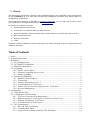

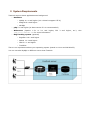



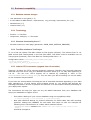
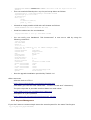
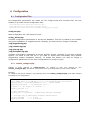



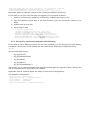


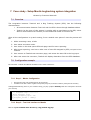
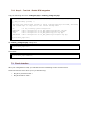
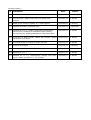
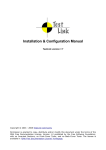
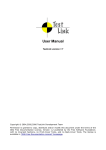
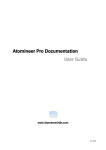
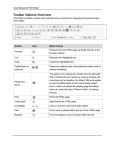
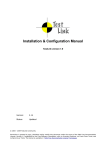


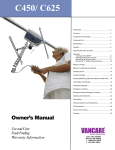
![Independence IDX 4000 IG User Manual [excerpts].](http://vs1.manualzilla.com/store/data/005651088_1-0e858df88d62387a8afea47c031c0cce-150x150.png)
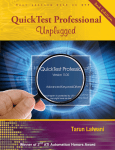

![TestLink - User Manual - Testlink 1.9.14 [DEV] (Padawan)](http://vs1.manualzilla.com/store/data/006906305_1-b1cb8391a8e611571cffb8021f43e1a8-150x150.png)