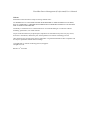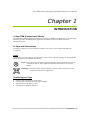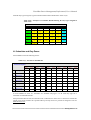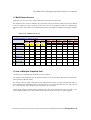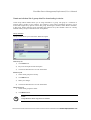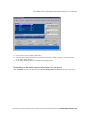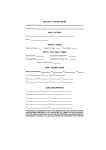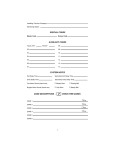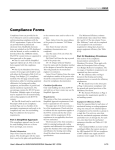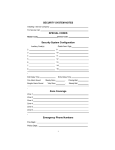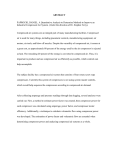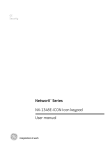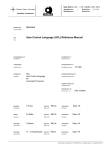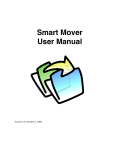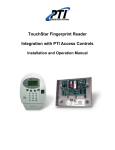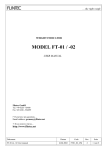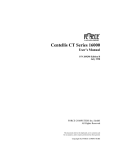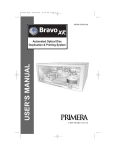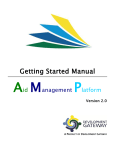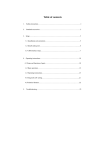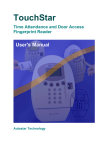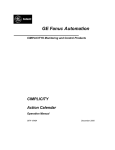Download TDM TouchStar User`s Manual
Transcript
TouchStar Device Manager Professional for Windows User’s Manual TouchStar Device Management (Professional)User’s Manual Notices Information in this document is subject to change without notice. NO WARRANTY OF ANY KIND IS MADE WITH REGARD TO THIS MATERIAL INCLUDING, BUT NOT LIMITED TO, THE IMPLIED WARRANTIES OF MERCHANTABILITY AND FITNESS FOR A PARTICULAR PURPOSE. No liability is assumed for errors contained herein or for incidental damages in connection with the furnishing, performance, use of this material. No part of this document may be photocopied, reproduced or transmitted in any form or by any means, electronic or mechanical, without the prior written permission of Autostar Technology Pte Ltd. Other products and corporate names may be trademarks or registered trademarks of other companies and are only for explanation without intent to infringe. Copyright 2000 Autostar Technology Pte Ltd, Singapore All rights reserved. Release: 14th June 2001 TouchStar Device Management(Professional) User’s Manual TABLE OF CONTENTS INTRODUCTION .................................................................................................................................................. 1 A. HOW TDM (PROFESSIONAL) WORKS ......................................................................................................... 1 B. STYLE AND CONVENTIONS ........................................................................................................................... 1 Icons ............................................................................................................................................................... 1 Terminology and Type................................................................................................................................... 1 TIMEZONE ARCHITECTURE............................................................................................................................. 2 A. C ALENDAR AND DAY-TYPES ....................................................................................................................... 2 B. SCHEDULES AND DAY-ZONES ...................................................................................................................... 3 C. MULTI-PERIOD ACCESS ................................................................................................................................ 5 D. USE OF MULTIPLE SCHEDULE SETS ............................................................................................................. 5 E. GROUPING ..................................................................................................................................................... 7 F. VERIFICATION METHOD ................................................................................................................................ 8 OPERATION.......................................................................................................................................................... 9 A. TIMEZONE MANAGEMENT SYSTEM............................................................................................................. 9 Configure the Schedule/Group mode........................................................................................................... 9 Create calendar detail information for the devices using the Calendar Manager.................................... 10 Create all the schedule detail using Schedule Manager............................................................................13 Create an indivdual list of group detail for downloading to device ......................................................... 15 Create an indivdual list of Schedule detail for downloading to device ................................................... 17 Downloading of the Calendar information into the device....................................................................... 17 Downloading of the detail schedule information into the device............................................................. 18 Downloading of the group detail information into the device.................................................................. 19 Downloading of user schedule number/group number into the device using .........................................20 Uploading of user schedule number/group number from the device using.............................................21 TouchStar Device Management(Professional) User’s Manual Chapter 1 INTRODUCTION A. How TDM (Professional) Works TouchStar Device Management (Professional) is a superset of TDM(Deluxe) application. It provides all the features supported in the TDM(Deluxe) application. In addition, it also provides the Time Zone management system. B. Style and Conventions Consistency is the key. In order to make this manual as easy to use, we have adopted the following conventions: Icons Occasionally, an icon will appear in the left margin. Each icon has a specific meaning. The paragraphs that follow identify the icons and their intended use. n N NOTE: Notes alert you to information of special interest or provide clarification on the use of a particular feature. Notes supplement standard content and are not required reading. WARNING: Warnings contain critical information. Failure to read a warning may cause unexpected results from the application. Terminology and Type § Fields are referenced by their proper names § Literal entries (commands and such) appear in bold § Important new terms appear in italics § Optional entries appear in (brackets) Introduction 1 TouchStar Device Management(Professional) User’s Manual Chapter 2 TIMEZONE ARCHITECTURE The following types of information are needed in conjunction for time-zone to work: • Calendar • Schedules • Grouping Information Some terms are first defined and explained. A. Calendar and Day-Types Two calendar years can be downloaded to the Reader. Each calendar day of the year is assigned a DayType. A Day-Type has an associated Day-Zone for that day or the collection of days assigned to it. For example, all the weekdays - Mondays to Fridays can be assigned as one common Day-Type. (The DayZone is a collection of Periods for that Day-Type.) A maximum of 8 Day-Types can be defined. For example, if your company works 6 days a week with the Saturday being a half work day, you may define Day-Type A to consist of Mondays to Fridays, while Day-Type B to consist only of Saturdays, and Day-Type C to represent Sundays and public holidays. The rest of the Day-Types can be left unused or for other unique occasions where the Day-Zone is different from that in Day-Type A, B and C. An example of a Day-Type assignment is shown in Table 4.7(a). Table 4.7(a) : Example of a Day-Types Assignment Day-Type A B C D E F G H Mondays to Fridays Saturdays Sundays and public holidays Getting Started 2 TouchStar Device Management(Professional) User’s Manual With the Day-Types assigned, a typical calendar month would look like that in Table 4.7(b) : Table 4.7(b) : Example of a Calendar Month following the Day-Types assigned in Table 4.7(a) Sun Month : July 2000 Tue Wed Thu Mon Fri Sat 1 (B) 2 3 (C) 9 4 (A) 10 (C) 16 (A) (C) (C) (A) (A) (A) (A) (A) (A) (A) (A) (B) 22 (A) 28 (A) (B) 15 21 27 (A) (A) (A) (A) 8 14 20 26 (A) 7 13 19 25 (A) 6 12 18 24 30 (A) 11 17 23 5 (B) 29 (A) (B) 31 (C) (A) Legend : The bracketed letter shows the Day-Type, eg. (A) B. Schedules and Day-Zones Each Schedule set has the following format : Table 4.7(c) : Format of a Schedule Set Schedule Number : Schedule Description : Period 1 Start End Time Time 1 Day Type A 2 Day Type B 3 Day Type C 4 Day Type D 5 Day Type E 6 Day Type F 7 Day Type G 8 Day Type H Period 2 Start End Time Time Period 3 Start End Time Time Period 4 Start End Time Time Period 5 Start End Time Time In each Schedule set, there is a maximum of 8 definable Day-Types A to H. Each Day-Type has a maximum of 5 definable Periods. Each period describes the start and end time when verification for door-access is carried out. Outside this period, access is not permitted. Five periods make up one Day-Zone. Five periods are designed to cater for Multi-Period access. Getting Started 3 TouchStar Device Management(Professional) User’s Manual A maximum of 20 schedule sets are definable. An example of a Schedule set following the Day-Types assignment shown in Table 4.7(a) is shown in Table 4.7(d) : Table 4.7(d) : Example of a Schedule Set associated with Day-Types defined in 4.7(a). Schedule Number : 1 Schedule Description : 5 ½Day Work Week 1 Day Type A 2 Day Type B 3 Day Type C 4 Day Type D 5 Day Type E 6 Day Type F 7 Day Type G 8 Day Type H Period 1 Start End Time Time 0830 1800 hrs hrs 0830 1300 hrs hrs Period 2 Start End Time Time Period 3 Start End Time Time Period 4 Start End Time Time Period 5 Start End Time Time For the above Schedule set, no multi-period assignments are used. On weekdays (Mondays to Friday), verification for access is performed from 0830 hrs to 1800 hrs. Outside this period, the door remains locked at all times even when the authentication is NOT refuted. On Saturdays, the verification period is from 0830 hrs to 1300 hrs. On Sundays and public holidays, the door remains locked at all times. Other periods not used should be filled with zeroes. Getting Started 4 TouchStar Device Management(Professional) User’s Manual C. Multi-Period Access Multi-period access refers to the usage of more than one period in one Day-Zone. For example, Period 1 may be defined to start at 0830 hrs and end at 1200 hrs and Period 2 may be defined to start at 1400 hrs and end at 1800 hrs. In this case, users are not permitted to enter the controlled door between 1200 hrs and 1400 hrs. The following table shows an example of a multi-period assigned Schedule set. Table 4.7(e) : Multi-Period Access Schedule Number : 1 Schedule Description : 5 ½Day Work Week 1 Day Type A 2 Day Type B 3 Day Type C 4 Day Type D 5 Day Type E 6 Day Type F 7 Day Type G 8 Day Type H Period 1 Start End Time Time 0830 1200 hrs hrs Period 2 Start End Time Time 1400 1800 hrs hrs Period 3 Start End Time Time Period 4 Start End Time Time Period 5 Start End Time Time D. Use of Multiple Schedule Sets As mentioned, a maximum of 20 Schedule sets can be defined. For example, each schedule set may be defined to follow one of the few shift work patterns of a typical 24hour operation production factory. For instance, you may define a schedule set for a shift that starts work at 7 am in the morning and ends at 3 pm in the afternoon; another that starts at 3 pm and ends at 11 pm; and another that starts at 11 pm and ends at 7 am the next day. This example is shown in Tables 4.7(e), (f) and (g). In this simple example, each Day-Zone is identical to the other for each of the Day-Types A, B and C. You will note that for Table 4.7(h), multi-periods are used because of the crossing over to past midnight. Getting Started 5 TouchStar Device Management(Professional) User’s Manual Table 4.7(f) to 4.7(h) : Shift assignments using 3 Schedule Sets Schedule Number : 1 Schedule Description : Shift A 1 Day Type A 2 Day Type B 3 Day Type C 4 Day Type D 5 Day Type E 6 Day Type F 7 Day Type G 8 Day Type H Period 1 Start End Time Time 0700 1500 hrs hrs 0700 1500 hrs hrs 0700 1500 hrs hrs Period 2 Start End Time Time Period 3 Start End Time Time Period 4 Start End Time Time Period 5 Start End Time Time Period 2 Start End Time Time Period 3 Start End Time Time Period 4 Start End Time Time Period 5 Start End Time Time Period 2 Start End Time Time 2300 2359 hrs hrs 2300 2359 hrs hrs 2300 2359 hrs hrs Period 3 Start End Time Time Period 4 Start End Time Time Period 5 Start End Time Time Table 4.7(g) Schedule Number : 2 Schedule Description : Shift C 1 Day Type A 2 Day Type B 3 Day Type C 4 Day Type D 5 Day Type E 6 Day Type F 7 Day Type G 8 Day Type H Period 1 Start End Time Time 1500 2300 hrs hrs 1500 2300 hrs hrs 1500 2300 hrs hrs Table 4.7(h) Schedule Number : 3 Schedule Description : Shift C 1 Day Type A 2 Day Type B 3 Day Type C 4 Day Type D 5 Day Type E 6 Day Type F 7 Day Type G 8 Day Type H Period 1 Start End Time Time 0000 0700 hrs hrs 0000 0700 hrs hrs 0000 0700 hrs hrs Getting Started 6 TouchStar Device Management(Professional) User’s Manual E. Grouping Grouping, as the name implies, is to collate a few or many users under a common group name/number. Group Number vs Schedule Number The architecture is designed to allow you to assign EITHER a Group Number to a User Record in the Reader OR a Schedule Number to it. If Schedule Number is chosen, the User Record follows directly the Schedule set that the schedule number refers to. If Group Number is chosen, another level of Group-to-Schedule assignment has to be made before the Reader knows which Schedule set the User Record has to follow. This Group-to-Schedule assignment is called the Group Details. Additionally, the Reader has to be instructed to follow either the Group Number mode or the Schedule Number mode. Group Details The Group Details table shows the assignment of a Schedule set to a Group. Table 4.7(i) shows an example of such an assignment. A maximum of 20 groups are definable. Table 4.7(i) : Example of a Group-Details table Group-Details in Reader : 3 Group Name Group Number Directors and 1 Managers Engineers 2 Clerical 3 Production Shift A 4 Production Shift B 5 Production Shift C 6 Assigned Schedule 6 4 5 1 2 3 Each Reader can have its own Group-Details table. Hence, for the same group, one schedule number can be assigned to it for the first Reader, and another different schedule number can be assigned to it for a second Reader. This is shown in Table 4.7(j) An example of such a usage is when you need to control access differently from one Reader to another. In this example, the Group-Details table for Reader 4 shows the same schedule number for all groups. This may be a special door that opens with the same schedule for all the groups. Getting Started 7 TouchStar Device Management(Professional) User’s Manual Table 4.7.1(j) : Non-identical Group-Details in Different Readers Group-Details in Reader : 3 Group Name Group Number Directors and 1 Managers Engineers 2 Clerical 3 Production Shift A 4 Production Shift B 5 Production Shift C 6 Group-Details in Reader : 4 Group Name Group Number Directors and 1 Managers Engineers 2 Clerical 3 Production Shift A 4 Production Shift B 5 Production Shift C 6 Assigned Schedule 6 4 5 1 2 3 Assigned Schedule 8 8 8 8 8 8 F. Verification Method This section briefly describes how TouchStar performs verification according to the time-zone architecture. The procedure starts from the point when a user has had his fingerprint successfully matched at the Reader: Steps : (1) Determine whether the Reader is configured in the Schedule mode of operation or Group Mode of operation. (2) If it was configured in the Schedule mode of operation, read the schedule number of the user. Refer to the specific schedule set and refer to the specific Day-Zone based on the current date. If it was configured in the Group mode of operation, read the group number of this user. Refer to the Group-Details table to find out the schedule number assigned to this group. Refer to the schedule set next and get to the specific Day-Zone. (3) Check whether the current time falls within Period 1 of the Day-Zone. If it does, access is granted. If it does not, move on to the next period. If the current time does not fall within this period again, move on to the next. This is done until the last period. If in the midst of checking any of the periods, the period is filled with zeroes, it implies that this period is not defined, and access is disallowed hence. Getting Started 8 TouchStar Device Management(Professional) User’s Manual Chapter 4 OPERATION A. TimeZone Management System Timezone Management System allows you to set time zones for access subjected to restriction by date and time. It consists of 3 different entities to manage the timezone. They are the types of day, the various sets of schedules and the grouping of staff. Following are the functions require for TimeZone Management: (1) Configure the Schedule/Group mode. (2) Create calendar detail information for the devices using the Calendar Manager. (3) Create all the schedule detail using Schedule Manager. (4) Create an indivdual list of group detail for downloading to device. (5) Create an indivdual list of Schedule detail for downloading to device. (6) Downloading of the Calendar information into the device. (7) Downloading of the detail schedule information into the device. (8) Downloading of the group detail information into the device. (9) Downloading of user schedule number/group number into the device. (10) Uploading of user schedule number/group number from the device. n N NOTE: The Timezone Management will only be enabled if the hardkey is programmed to enable this feature. Configure the Schedule/Group mode Schedule/Group Configuration option allows you to select which type of timezone should the TouchStar devices follows. This is a one-time setup. If after implementing Touchstar and changes are made in Schedule/Group Configuration, this will mess up the whole TouchStar system. To use this feature, 1) Click and select the desired Settings. 2) Click the “Save” button to save. 3) Click the exit to quit this screen. Technical Specifications 9 TouchStar Device Management(Professional) User’s Manual Create calendar detail information for the devices using the Calendar Manager The Calendar Manager module allows you to create a working calendar that describes different Day-types for each day of the year. Day-types can be used in a number of ways. For example, Each Day-type can be used to group a collection of days in the week. Each day-type also has an assoicated colour for easy viewing. Eight different daytypes are available. They are referred as A, B, C, D, E, F, G and H. The default Day type setting is A for Monday to Friday, B for Saturdays and C for Sundays. The remaining day-types are free for other special days and can be placed in the calendar as required. Alternatively, the user can define his own Day Types. The Calendar Manager module screen is shown as following: Day Types Memo – is used to define the Day Types. You can key message or Definition in the white list. It is use to define each different Day Types. Example: Day Type A is representing normal working day. You can key in full working day in the list box. Technical Specifications 10 TouchStar Device Management(Professional) User’s Manual Days-of-Week – is used to set the Day-type by week. You can choose Day-Type A as Mondays, so all the Mondays in the calendar hold DayType A. You just have to click the pull down list box and select the desired Day-Type. The default setting is Mondays: A Tuesdays: A Wednesdays: A Thursdays: A Fridays: A Saturdays: B Sundays: C Colour – is used to set the colour representation of the Day Types. It is to make the calendar easier to view or read. You can change the colour by double-clicking the colour box next to the day type. Once double-clicked, a colour grid box will pop up as per follow: Select prefered colour and click the ok button to change the colour in the Day Type colour box. To Create a New Calendar, 1) Click to create a new calendar file. 2) A Create screen will appear as follows: 3) Select which year to create. (Note: Only limited to 2 calendar years files) Technical Specifications 11 TouchStar Device Management(Professional) User’s Manual 4) Click ‘OK’ button to create a new calendar file. 5) Click Cancel to close the calendar file. To Open and Change a Calendar, 1) Click to open a calendar file. A screen similar to the below will appear : 2) Select which year to open. 3) Click ‘open’ button to open the file. 4) Set the colour of each day-type by selecting the Colour Option. 5) Set all the weeks to different day-type by selecting the Days-of-Week Option. 6) Set and key in the day types definitions by selecting the Day Types Memo Option. 7) Click one of Day type that required the changes. 8) Click the Calendar Detail date panel. It will change the panel from its orgin colour to the selected Day-type colour. Example: to . 9) If that particular date need some memo message. Double-click on that particular date panel. A memo screen will appear : 10) Key in the message and click ‘OK’ button to save the memo. Technical Specifications 12 TouchStar Device Management(Professional) User’s Manual 11) Click to save the whole calendar file. 12) Click to exit the Create Calendar Detail module. Create all the schedule detail using Schedule Manager Schedule Manager module allows you to create schedules containing time zones information pertaining to each day-type. A schedule has 8 different fields A, B, C, D, E, F, G and H, corresponding to each day type. For each day-type, there are 5 allowed time zones or periods. The information contained in each period is the start-time and the end-time where verification for access is carried out. Outside of this period, the device will reject a request for access. Button Feature: Button Description Add a new schedule ID and its information. Edit a schedule ID and its information. Delete a schedule ID and its information. Set 24-hrs time period to all the Day Types. (Eg, Period 1 00:00 to 23:59) Reset All the Period time setting to 00:00 View all the Day Types information. Save all the changes made to the schedule ID. Abort the changes made to the schedule ID. Technical Specifications 13 TouchStar Device Management(Professional) User’s Manual Exit the module. To add a new schedule ID, 1) Clicks to set the whole module into add mode. 2) Key in Schedule ID and Schedule Description. 3) Key and set the prefered period of the Particular day-type. 4) Click to save the new schedule into the system or click adding the new Schedule ID. 5) Click to abort to exit. To edit a schedule ID, 1) Click and select the particular schedule ID that required modification from the Schedule-Set Table. 2) Click to set the whole module into Edit mode. 3) Modify the schedule information. 4) Click to save the new schedule into the system or click adding the new Schedule ID. 5) Click To delete a schedule ID, to abort to exit. 1) Click and select the particular schedule ID that is to be deleted from the ScheduleSet Table. 2) Click to remove the selected schedule ID from the system. Technical Specifications 14 TouchStar Device Management(Professional) User’s Manual Create an indivdual list of group detail for downloading to device Create Group Detail module allows you to assign schedules to a group. The group is a collection of common staff or people in your company. For example, a group called “Production Operators” can be created and assigned every operator to be in this group. Then assign a schedule, called “Shift A Schedule” to this group. People under this group will follow the timezone set by this schedule. There are 2 Group modules namely, Group Creation and Create Group Detail. Group Creation Group Creation allows you to add / Edit / Delete Group ID. Add Group ID 1) Click Add button. 2) Key in the Group ID and the description 3) Click on the save button to save the information. Edit Group ID 1) Select which group ID to modify. 2) Click Edit button. 3) Make your changes. 4) Click on the save button to save the information. Delete Group ID 1) Select which group ID to delete. 2) Click Delete button. n NOTE: Group ID must be in the range between 1 and 254. N Technical Specifications 15 TouchStar Device Management(Professional) User’s Manual Create Group Detail Create Group Detail module allows you to assign Group IDs to a device table. To delete all Group ID from the device table, 1) Select which device ID. 2) Click to delete the selected group id from the database. To assign a Group ID to a device table, 1) Select which device ID to add to. 2) Select a Group Type from the Group Type pull-down list. 3) Select a Schedule ID for that particular group type by clicking the schedule ID pull down list. 4) Click to add and save the information into the database. To modify a Schedule ID of a Group ID, 1) Select which device ID to modify. 2) Click the Group table to select that particular record required modification. 3) Click the Schedule ID list box and select the new schedule ID. 4) Click to save the changes. To delete a Group ID from the device table, 1) Select which device ID. 3) Click the Group table to select the Group ID that is to be removed. 4) Click to delete the selected group id from the database. Technical Specifications 16 TouchStar Device Management(Professional) User’s Manual Create an indivdual list of Schedule detail for downloading to device Create Schedule Detail module allows you to assign Schedule IDs to a device table. Different device can have different sets of schedule IDs. After assigning schedule IDs to a device ID, you can download the schedule Detail into a device by using device management sub-menu. The module is shown in the following: To add all Schedule ID, 1) Select which device ID. 2) Click to add all the schedule ids into the database. To delete all Schedule ID, 1) Select which device ID. 2) Click to delete all the schedule ids from the database. To assign a Schedule ID to a device table, 1) Select which device ID to add to. 2) Select a Schedule ID by clicking the schedule ID pull down list. 3) Click to add and save the information into the database. To delete a Schedule ID, 1) Select which device ID. 2) Click on the Schedule table to select the Schedule ID that is to be removed. 3) Click to delete the selected schedule id from the database. Downloading of the Calendar information into the device Click TouchStar from the top menu and select Device Management System from the drop-down menu. Technical Specifications 17 TouchStar Device Management(Professional) User’s Manual 1) Select (Click on) the Calendar radio button. 2) Select the device ID to download to by clicking on the Device Table. (The device ID will show the device that is being selected.) 3) Click on the download button to start the downloading process. Downloading of the detail schedule information into the device Click TouchStar from the top menu and select Device Management System from the drop-down menu. Technical Specifications 18 TouchStar Device Management(Professional) User’s Manual 1) Select (Click on) the Schedule radio button. 2) Select the device ID to download to by clicking on the Device Table. (The device ID will show the device that is being selected.) 3) Click on the download button to start the downloading process. 4) A download table will be shown as below : This allows you to view all the schedule information that is to be downloaded to the particular device. 5) Click on the button to download the information into the selected device. Downloading of the group detail information into the device Click TouchStar from the top menu and select Device Management System from the drop-down menu. Technical Specifications 19 TouchStar Device Management(Professional) User’s Manual 1) 2) 3) 4) Select (Click on) the Group radio button. Select the device ID to download to by clicking on the Device Table. Click on the download button. A download table will be shown as below : This screen shows the entire group IDs and their respective schedule IDs of that particular device that are to be downloaded. It also states whether any group has been downloaded. Beside these, you can add more group ids into the System by selecting the group creation. 5) Click on the download button to start the downloading process. Downloading of user schedule number/group number into the device using Technical Specifications 20 TouchStar Device Management(Professional) User’s Manual User Management System is a module that manages each and individual user. It allows supervisor to download and upload Authentication Property or Schedule from the selected device. Authentication Property is the property that the system uses to identify a user id. It can be a fingerprint or card or pin and card identication. Schedule is referring to the timezone schedule of the Touchstar system. It will download the schedule ID or the group ID to the device. WARNING: To download individual user schedule number or group number to the device, administrator needs to assign the device access right to the user first. The downloading process is similar to the downloading of user records into the device (Please refer to the TDM(Deluxe) user manaul). The only different is instead of downloading the user records, the data to be downloaded is the user schedule/group number. The interface for the downloading process is as shown: n N NOTE: When the Schedule option is selected, only the download page and upload page is enabled. Uploading of user schedule number/group number from the device using The uploading process is similar to the uploading of user records into the device (Please refer to the TDM(Deluxe) user manaul). The only different is instead of uploading the user records, the Technical Specifications 21 TouchStar Device Management(Professional) User’s Manual data to be uploaded is the user schedule/group number. The interface for the uploading process is as shown: n NOTE: N The operation Cross Check is use to compare the schedule /group number of the user stored in the device user database to the schedule/group number of the user stored in the device. Technical Specifications 22