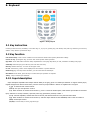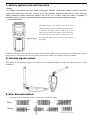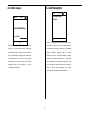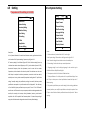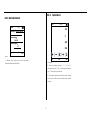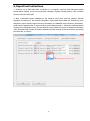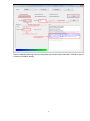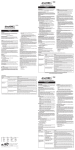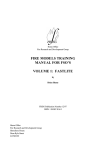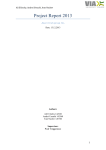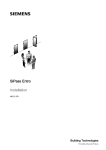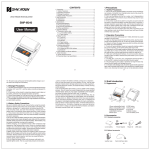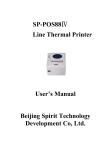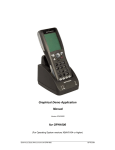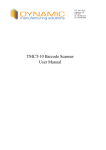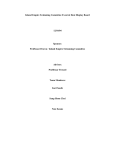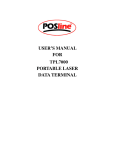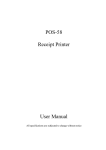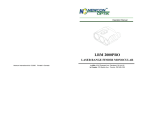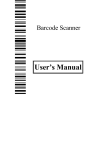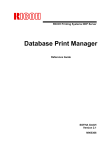Download T5 Elite Data Collector User Manual
Transcript
T5 Elite Data Collector User Manual REV 2.1 1 Copyright This handbook contains information and content to illustrate the current situation, not guaranteed meaning, including but not limited to, any implied warranties or merchantability warranty, or fitness for a particular purpose; product kind prevail, are the contents of this manual may be associated with physical differences, are subject to change without notice. This manual contains exclusive information protected by copyright law, all rights reserved. In addition to copyright law allows some otherwise without Shen NETCOM electronics limited written consent may not photocopy, make, modify or translate part or all of the contents. Control programs section of this product are protected by copyright laws, all rights reserved, shall not be violated. All other brand names mentioned in this manual and product names are the trade names, service marks or registered trademarks of the company. 2 Chapter I Product Parts List NAME quantity unit T5 Data acquisition device hosts 1 Set Base station (some models optional) 1 Set Data cable 1 Piece Warranty card 1 Piece User manual 1 Piece Note Certain features in this device depend on the device specific configuration, please purchase when comparison configuration model, the use of this product. On the features and functionality of the device described in the user manual and instructions, as well as other information are current and valid information, and all information is accurate at the time of printing. Shen Zhen NETCOM electronics limited reserves the right to correct or change information and descriptions in this manual right, without prior notice and does not assume any responsibility. The products described in this manual, may be stored in semiconductor memories or other media on the company or the third party copyrighted software. Legal protection in China and other countries and third-party software vendors of the company exclusive rights for copyrighted software, including distribution, copying of copyrighted software. Therefore in the context of legal provisions is not allowed to modify the software in any way, design, distribution, or copying. 3 Chapter II Product description appearance A, part names and functions 1 , Indicator 2 , LCD monitor 3 And the power on key 4 , Digital key + Function keys + Trigger key 5 , Laser warning signs 6 Location, stickers 7 , Beep-hole 8 And the battery compartment latch 9 And the battery compartment (underneath the battery cover) 10 And lanyard hook 11 , Scan window 12 , Communication interface Indicates the status of the operation. Display a variety of implementation. Control power supply. A total of 23 Key for power control, and perform other operations. 2 Types of laser warning signs. Marking products. Buzzer sound. Lock the main battery in the battery compartment. Put the main battery. Wandai installed hooks. Launch reading barcode laser window. To communicate with your computer, or extended system. 4 B. Keyboard Figure 1 T5 key layout 2.1 Key instruction Counting a total of 24 key. Including: 0-9 number key, F1, F2, F3, F4, opening key, scan button, ESC, ENT key, delete key, turn the key and the # key and the up and down keys。 2.2 Key function 0-9 number keys: used to enter numbers for menu function selection and system parameters settings. Power on key: pressing this key, you hear "tick" sound system switch operation. Up/down: menu and feature selection state, implement the menu page flip. When you edit, realization of editing text jumps. SCAN key: barcode input, press the key auto scan bar code entry. ESC key: Returns the keys. To return to the upper menu. F1~F4: function key, used to enter displayed on the interface or specific features. Delete key (←): clear key. Enter the State, you can cancel the last valid input. ENT button: Enter State, press this key to confirm the input operation is complete. # Key: # key to switch input methods. 2.2.1 Input description Input description compatible with T9 input method. While you're typing, press # to switch input methods. To support Chinese pinyin, English and uppercase and lowercase letters, numeric entries. Input punctuation is Chinese or English mode 1 key input. 【←】 :To delete the last entered content 【ENT】 :Sure you enter phonetic words or 【1】 :When numbers are entered as the number 1, press 1 to enter the decimal point; when another input method for character input, click Enter a comma, semicolon, space bar, minus sign, parentheses, decimal, number 1 【2-9】 :Phonetic alphabets, numbers that can be entered, and activates when the word, select the Enter Word 【0】 :When numbers are entered as the number 0, and other input methods for the SPACEBAR, click to enter the number 0 【# 】 :Switch input method 【▼/▲】 :Choose Ruby or terms, page down/up 5 C, battery systems and real time clock 1.Battery: This collector recommends dual AA/5, Ni-MH rechargeable batteries, rechargeable battery recycling. First three charging time required for more than 12 hours, and to fully discharge. Regular charging time is 8 hours. Improper battery placement method causes the machine will not turn on or charge. When the battery is installed, in accordance with the battery compartment battery polarity marked on the base of installed correctly. 2.Disassemble battery: Removable battery: the battery latch Note: slide latch to the left to open the latch, and sliding buckle is locked to the right battery. Slide latch to the right, should not force the battery cover on the box, or it will crush the latch! Open the battery lock, you can detach the battery cover so that you can remove the battery; 3. Built-in clock: date of the device has a built-in clock function. When using the machine for the first time, required after power on setting the date and time. After removing the battery you need to set the time again. D, wireless signal receiver Base station as the following diagram, connected to the computer through the USB port, Plug and play, no driver installation. E, Scan Barcode method Scanning laser the right way and the wrong way to read bar codes: Right: Wrong: 6 Chapter III application and software operating instructions 1, Application Instruction T5 Counting machine is mainly for small and medium enterprises, company, store, shop, warehouse barcodes, such as an information-gathering tool. Business features include: serial number management, inventory management, data acquisition, terminal management, barcode detection, cable, wireless barcode scanning bar codes, browse data, calculator. Basic functions: a barcode can identify common. Export formats: TXT, and EXCEL. 7 3, main menu introduction 3.2 3.1 Starting up window Main Menu Menu 1. 2. 3. 4. 5. 6. 10:52 2011-02-24 Welcome to Longsys! www.longsys.cn 10:52 Simple Inventory Date Collection Scanner List Managment Setting Others ESC Note: 1. Select the numeric keys to enter the appropriate functionality. T5 V2.3.328 Go Instructions: 1. turn on the main interface, press the right key to begin to enter the main menu interface. 8 4, Function instruction 4.1.1 Simple Inventory 4.1 Simple Inventory House1 1.Inventory 2.Inventory List 3.Wireless Export 4.Date Clear Direct counting is a single barcode and quantity of statistics, record collecting time, product information will not be displayed above the machine counted. Direct inventory build up 100 warehouses. Menu 13:32 Menu 13:32 1.New House 2.House List 3.House Delete 4.Generate Txt 5.Setting ESC 13:32 Inventory Barcode(S):69107053053459 manually enter up to 10 characters, 20 characters, or scan a bar code warehouse Quantity:6 Rec Total:9 Total Number:23 Date/Time: 2013/11/11 13:32:37 name entered. Warehouse name entered after you press the Enter key after ESC ESC Notes: 1. directly on the interface, such as the inventory management menu, press the corresponding number key to enter a submenu submenu. "New warehouse" to 123 Qty entering the inventory interface directly as indicated in 4.1.1. 2. "the list of Instructions: 1. direct counting on interface such as, counting interface can warehouses," query all warehouse information, displayed under the warehouse directly display the barcode number, total number of bar codes, counting total inventory barcode number and count the total number. Press the F1 key to modify number of counting time. Quantity counted right-you can enter and select to the warehouse name, press F4 and then scan or manually enter the warehouse can add or overwrite an existing number. 2. "inventory list" query inventory access the corresponding warehouse inventory interface directly, such as the figure information, display inventory barcode and quantity counted. Press the right on the right. 3. "delete the warehouse," individual deletes all data warehouse. key to search bar displays. 3. the "export data wireless" link wireless base Press F4 to search the warehouse that you want to delete. 4. the "generate export station to your computer, open the PC-side text, number of machines scan a bar files" will all the warehouse inventory barcode number and generate txt text code and wireless transmission to a computer terminal. 4. "counting empty" documents directly through u-disk mode to copy backup computer. 5. "inventory current warehousing all inventory information below empty. settings" settings for scanning the bar code number is increased directly after 1. 9 4.2 Data Collection Menu 4.2.1 Date Collection--List Menu 10:52 10:52 1.New List 2.View List 3.List Delete 4.Attribute Setting 5.Switch 6.Generate Txt Default for New list List1 1.Date Collection 2.Collection List 3.Wireless Export 4.Attribute Setting 5.Switch 6.Data clear ESC ESC Description: 1. the "new documents" you can manually enter up to 10 Notes: 1. "serial number acquisition" is as follows in Figure characters, 20 characters, enter a document name or scan the barcode. 4.3.2 shows. 2. "Serial number acquisition list" displays Warehouse name entered after you press the Enter key after entering the collection of product bar codes. Press the right key to serial number capture interface, as shown in 4.3.1. 2. the "document list" collecting bar code scan query information, as shown in query all documents information page, showing total inventory bar code Figure 4.3.2. 3. "Data export" documents capture bar code under the document. Press the F1 key to modify the documents name, serial number via the base station receiver wireless press F4 to scan or manually enter document name after entering the transmission to a computer terminal. 4. the "property corresponding documents, namely serial acquisition interface. 3. name" 5 user customizable settings property name, "documents removed" a single delete all data warehouse. Press F4 to displayed below the barcode serial number acquisition search the warehouse that you want to delete. 4. "set the default property when, as in Figure 4.3.2 brands, styles, colors, and so on. 5. name" default property name for all new documents be property names. "Anti-weight code switch settings" switch, the same bar Can set up to 5 properties fields. 5. "anti-weight code switch settings code can only be recorded once; close switch, the same bar default" default anti-weight code switches, anti-weight codes valid for all code allows the entry several times. 6. "Data cleansing" new documents. 6. the "generate export files" all documents collect serial clear note all of the following data collection. number barcode and directly generate txt text documents through u-disk mode to copy backup computer. 10 4.2.2 Data Collection 4.2.2.1 Collection List 10:52 12 1.356409045134204 2.6978475734482 3.6987428372303 4.6982234124323 5.6987883423746 6.6912367542343 7.6956432312775 Brand:HTC Style:G7 Color:white Place of production:Taiwan ESC ▲ 123 ▼ 10:52 List Barcode:356409045134204 Enter ESC Notes: 1. "serial number collection" bar bar, press the ▼Search SCAN key scan barcode (barcode all of the following properties can be used to scan the bar code input). 2. List bar codes the following properties can be entered 1/10 2013/11/10 12:24:50 Barcode:356409045134204 Brand:HTC Style:G7 Color:white Place of production:Taiwan manually or scan, you can also enter from the dictionary. To move the cursor from column properties, press the F3 key to dictionary appears, up and down keys to select a preset field, press the Confirm button you choose the corresponding Dictionary field. ESC 10:52 ▲ ▼ Delete Notes: 1. "serial number acquisition list" shows the product serial number barcode and properties collection. Press the right key to scan the barcode barcode query collected information, press the up and down keys to select view different product information, right click to delete the current page information. 11 4.3 Scanner Menu 4.3.1 Wireless bargun 10:52 10:52 Wireless bargun 1.Wireless bargun 2.Wire bargun Barcode(S): 6987654356754 To Send Num:0 Sent Num:13 ESC Notes: 1. "wireless bar code gun" is as follows in Figure [F1]View 4.4.1. 2. "wired barcode gun" is as follows in Figure 4.4.2. ESC 123 Enter Instructions: 1. connect the base station to a computer, open text, the input settings for the English input method, scan a bar code, through the bar code on the base station to the text. Number has been sent to sent to the base station on the success of the bar code number. Each time you enter the interface, the number 0 has been sent, waiting to be sent the barcode number refers not to send. Waiting to be sent the barcode can press the F1 key to browse. 12 4.4 List Managment 4.3.2 Wire bargun Menu Scanner 10:52 1.List Import/Export 2.List Clear 10:52 Connected Working… Barcode(S) ESC ESC 123 Notes: 1. "import/export data" import/export data format or Instructions: 1. connect the USB data cable, and after Excel tables to txt text. Import data for product information, entering the wired barcode scanning functionality, inventory search by scanning bar codes can be corresponding interface prompts work correctly. 2. open the computer product files, the input settings for the English input method, press information, inventory information, databases, inventory the SCAN key scan a bar code, that is being scanned information, serial number acquisition list. 2. "delete data" barcode entered at the cursor display, enter barcode enter a password into the delete data interface to remove automatically skips upon completion, to continue direct counting data, inventory data, delete the database, rescanning the barcode input. delete all delete product information serial number specification. Exporting directly for documents. Note: deleted data cannot be recovered. 13 product 4.5 Setting 4.5.1 System Setting The password for setting is 112233. Setting Setting 10:52 1.Barcode Setting 2.Export Format 3.Timeout Setting 4.DateTime Setting 5.Language Setting 6.System Unlock 7.Spec Disp Setting 8.Spec Editable 9.Display Contrast 1.System Info 2.System Setting 3.Inventory Setting 4.Wireless Setting 5.Spec Setting 6.Dict setting 7.U Disk 8.App Update 9.Recover Setting ESC 10:52 ESC ▼ ▼ Notes: Description: 1. "the bar code setup" as described in 4.6.1.1 on the right. 1. the "system information" shows the host firmware version, application and device 2. the "export settings" Please refer to the figure on the right 4.6.1.2. serial number. 2. the "system settings" system setup in Figure 4.6.1. 3. the "timeout" setting the host timed out enter the standby time. 3. "inventory settings" is as follows in Figure 4.6.2. 4. the "wireless settings" to set up 4. "time settings" sets the host time year month day minutes. a wireless base station channel (frequency of 0~5), set the address (channel 0~255), 5. "language settings" sets the display language for the machine type is base-station frequency after the replacement, need to reset the base station divided into Chinese Simplified and English. frequencies, wireless channel with native be paired if the addresses are the same. 6. "the system to unlock the" lock hosts API data interface. After Setup is complete the wireless parameters, connection to the base station, 7. "hide specification set" set hide portions of the specification display. Press wirelessly send a test, paired successfully completed sending data. 5. "specification the F2 key to select open or closed specifications showed that Spec with * setting" manually setting the specifications, setting is successful, add new product before opening. specification correspond to input information will be displayed. 6. "the dictionary 8. "the product specifications you can edit settings" when setting up database set" set fixed field, input specifications you can press F3 to call. 7. the "USB mode" inventory interface, can modify the specification or description options. Press machine over a USB connection to your computer, read the txt data generated native F2 key to select Enable or disable specification shows that Spec with * before machine, for example, the inventory directly, databases, inventory, serial number opening. acquisition lists. 8. "the update" host firmware update. 9. "restore factory settings" empty host all the data and settings and restore the factory default settings. 14 4.5.1.1 Barcode Setting Srtting 4.5.1.2 Export Format Setting 10:52 10:52 1.Decoder Setting 2.Decode Option 3.Invalid Bar Length 1.DirectCheck Format 2.DB Check Format 3.SerialData Format 4.WirelessGun Format ESC ESC ▼ Decoder Setting 10:52 ▼ 10:52 *code128 *Code39 *Code93 *Code11 *EAN *CodeBar *MSI *D2/5 *I2/5 *M2/5 [F2]Switch Decoder Prefix: Suffix: Separa: Ending: Export 0 quantity: 1 Export Spec: 1 ESC Cancel ▲ ▼ 123 Enter Instructions: Notes: 1. leading export settings barcode, bar code, separator, terminator suffix, export 1. "encoding type set" set the switch decoder type, for some types of volume to 0 bar code specifications, export commodities. Leading bar code and barcode decoding. suffix settings 4 characters, separator, and terminator setting is 2 characters, set 2. the "decode options configuration" setting the bar code character type is ASCII code value and/,/,/symbols (TAB, carriage return, line keys). verification, UPCA bar code and 0, ASCII39 model. Character input method: English letter input mode, press the number 1 key. 3. "effective length bar code configuration" capture bar code length, 2. set whether to export the barcode barcode number is 0, setting of 1 indicates that display automatically intercepting scan a bar code on the host. the export, set to 0 means that no export. 3. database export settings are exported product specifications, set to 1 means that the export, set to 0 means that no export, such as up and down. These settings are mainly for the production of local and wireless data format of the exported file is valid. 15 4.6 4.5.2 Inventory Setting Setting Menu 10:52 Setting 10:52 1.Barcode Detect 2.Calc 1.Float Support ESC Others ▼ ESC Notes: 10:52 1.Enable input float Enable disable 1. "barcode check" test bar code length and type. 4.7.1 as Note: When you enter a decimal allows automatic scanning will be forced to close an option following figure. shown in the following figure. 2. the "Calculator" ordinary calculator, 4.7.2 as shown in the Keynum to switch Exit Notes: 1. "the number of decimals supported" sets whether the machine supports counted quantity as decimal fractions. When the decimals are allowed, and will be forced to shut down after you scan a bar code inventory number plus 1 function. After you scan a bar code, and manually enter a decimal number, and then select Add or overwrite. 4 16 4.6.2 Calculators 4.6.1 Barcode Detect Calc Detect 10:52 10:52 150 Barcode(S): 6910705305345 Barcode type: EAN-13 Barcode length: 13 ESC * 2 = 300 = 300 Scan Notes: ESC 1. "barcode check" display scan bar code information, 123 ENT Instructions: display the barcode type and length. 1. Enter the calculator functions, "+", "-", "x" and "÷" correspond to the F1, F2, F3, F4 on the keyboard function keys, "=" enter key on your keyboard. 2. The calculator calculates the maximum number of digits as the number of 8-bit, over 8-bit number using scientific notation. 17 5, Export tool instructions 1. Inventory via a USB data cable connection to a computer, entering data management-data import/export--waiting for the host command, computer displays counting letters, tools, interface devices, select the 60M letter. 2. After a successful import, database on the machine count when scanning barcode, barcode displayed corresponds to the product information. Export data export data are divided into three categories: export directly export inventory information, the database export inventory information, serial number acquisition list. To export inventory information directly: 1. modify the exported directly counting the configuration form, you can adjust the export data the number of columns and column order. Properties total number of columns represent the total number of derived columns, and modify the value click on refresh. 18 Export a database gathering inventory information and serial number information is similar to export inventory information directly. 19