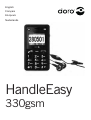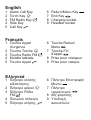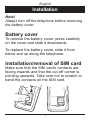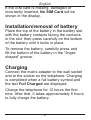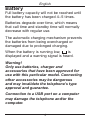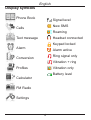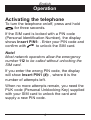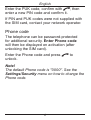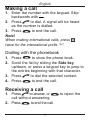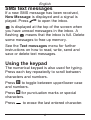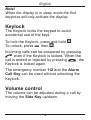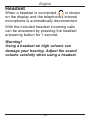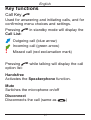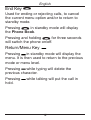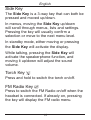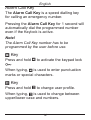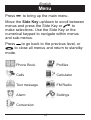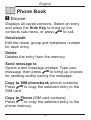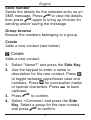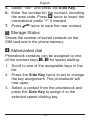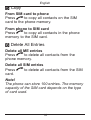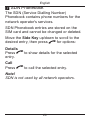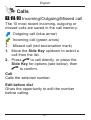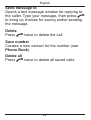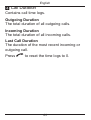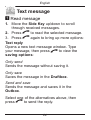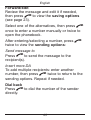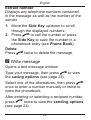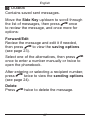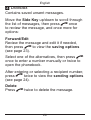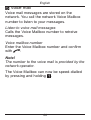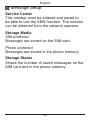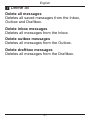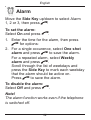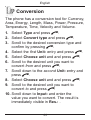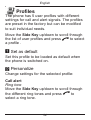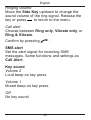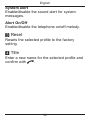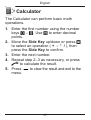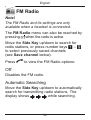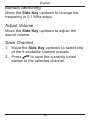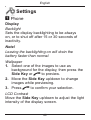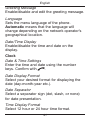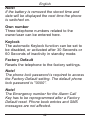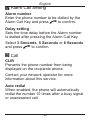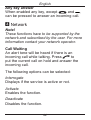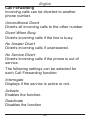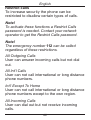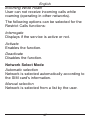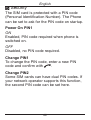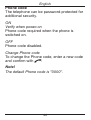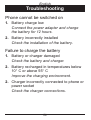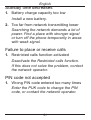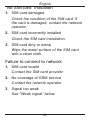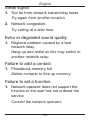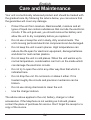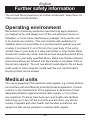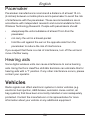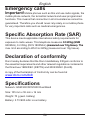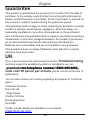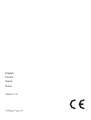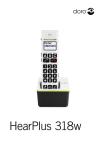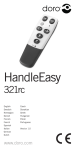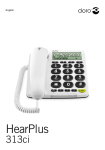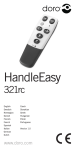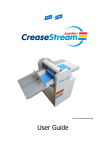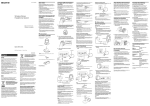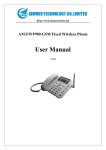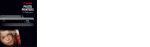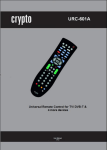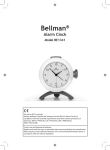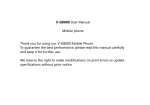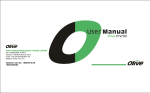Download user manual
Transcript
English Français ελληνικά Nederlands HandleEasy 330gsm 1 3 2 4 5 6 8 9 7 English 1 2 3 4 5 Alarm Call Key Torch Key FM Radio Key Side Key Call Key q Français 1 Touche Appel d´urgence 2 Touche Torche 3 Touche Radio FM 4 Molette latérale 5 Touche Appel q ελληνικά 1 Πλήκτρο κλήσης ειδοποίησης 2 Πλήκτρο φακού 3 Πλήκτρο Ράδιο FM 4 Πλευρικό πλήκτρο 5 Πλήκτρο κλήσης q 6 7 8 9 Return/Menu Key End Key L Charging socket Headset socket 6 Touche Retour/ Menu 7 Touche Fin d’appel L 8 Prise pour chargeur 9 Prise pour casque 6 Πλήκτρο Επιστροφή/ Μενού 7 Πλήκτρο τερματισμού L 8 Φις φόρτισης 9 Υποδοχή ακουστικών English Installation Note! Always turn off the telephone before removing the battery cover. Battery cover To remove the battery cover, press carefully on the cover and slide it downwards. To replace the battery cover, slide it from below and up along the telephone. Installation/removal of SIM card Make sure that the SIM card’s contacts are facing inwards and that the cut-off corner is pointing upwards. Take care not to scratch or bend the contacts on the SIM card. English If the SIM card is missing, damaged or incorrectly inserted, No SIM Card will be shown in the display. Installation/removal of battery Place the top of the battery in the battery slot with the battery contacts facing the contacts in the slot, then press carefully on the bottom of the battery until it locks in place. To remove the battery, carefully press and lift the bottom of the battery in the “fingershaped” groove. Charging Connect the mains adapter to the wall socket and to the socket on the telephone. Charging is completed when a full battery symbol and the text Full Charged are displayed. Charge the telephone for 12 hours the first time. After that, it takes approximately 5 hours to fully charge the battery. English Battery Full battery capacity will not be reached until the battery has been charged 4–5 times. Batteries degrade over time, which means that call time and standby time will normally decrease with regular use. The automatic charging mechanism prevents the batteries from being overcharged or damaged due to prolonged charging. When the battery is running low, is displayed and a warning signal is heard. Warning! Only use batteries, charger and accessories that have been approved for use with this particular model. Connecting other accessories may be dangerous and may invalidate the telephone’s type approval and guarantee. Connection to a USB port on a computer may damage the telephone and/or the computer. English Display symbols Phone Book Signal level New SMS Calls Roaming Text message Headset connected Keypad locked Alarm Alarm active Ring signal only Conversion Vibration + ring Profiles Vibration only Battery level Calculator FM Radio Settings English Operation Activating the telephone To turn the telephone on/off, press and hold L for three seconds. If the SIM card is locked with a PIN code (Personal Identification Number), the display shows Insert PIN1: . Enter your PIN code and confirm with q to unlock the SIM card. Note! Most network operators allow the emergency number 112 to be called without unlocking the SIM card. If you enter the wrong PIN code, the display will show Insert PIN1 (#): , where # is the number of attempts left. When no more attempts remain, you need the PUK code (Personal Unblocking Key) supplied with your SIM card to unlock the card and supply a new PIN code. English Enter the PUK code, confirm with q, then enter a new PIN code and confirm it. If PIN and PUK codes were not supplied with the SIM card, contact your network operator. Phone code The telephone can be password-protected for additional security. Enter Phone code will then be displayed on activation (after unlocking the SIM card). Enter the Phone code and press q to unlock. Note! The default Phone code is "0000". See the Settings/Security menu on how to change the Phone code. English Making a call 1. Enter the number with the keypad. Skip backwards with . 2. Press q to dial. A signal will be heard as the number is dialled. 3. Press L to end the call. Note! When making international calls, press * twice for the international prefix "+". Dialling with the phonebook 1. Press L to show the phone book. 2. Scroll the list by sliding the Side key up/down, or press a keypad key to jump to the entries beginning with that character. 3. Press q to dial the selected contact. 4. Press L to end the call. Receiving a call 1. Press q to answer, or L to reject the call without answering. 2. Press L to end the call. English SMS text messages If a new SMS message has been received, New Message is displayed and a signal is played. Press q to open the inbox. % is displayed at the top of the screen when you have unread messages in the inbox. A flashing % means that the inbox is full. Delete some messages to free up memory. See the Text messages menu for further instructions on how to read, write, send and save or delete text messages. Using the keypad The numerical keypad is also used for typing. Press each key repeatedly to scroll between characters and numbers. Press # to toggle between upper/lower case and numbers. Press * for punctuation marks or special characters. Press to erase the last entered character. English Note! When the display is in sleep mode the first keypress will only activate the display. Keylock The Keylock locks the keypad to avoid accidental use of the keys. To lock the Keylock, press and hold *. To unlock, press then *. Incoming calls can be answered by pressing q even if the Keylock is locked. When the call is ended or rejected by pressing L , the Keylock is locked again. The emergency number 112 and the Alarm Call Key can be used without unlocking the Keylock. Volume control The volume can be adjusted during a call by moving the Side Key up/down. English Headset When a headset is connected, is shown on the display and the telephone’s internal microphone is automatically disconnected. With the included headset incoming calls can be answered by pressing the headset answering button for 1 second. Warning! Using a headset on high volume can damage your hearing. Adjust the sound volume carefully when using a headset. 10 English Key functions Call Key q Used for answering and initiating calls, and for confirming menu choices and settings. Pressing q in standby mode will display the Call List: Outgoing call (blue arrow) ! Incoming call (green arrow) Missed call (red exclamation mark) Pressing q while talking will display the call option list: Handsfree Activates the Speakerphone function. Mute Switches the microphone on/off Disconnect Disconnects the call (same as L) 11 English End Key L Used for ending or rejecting calls, to cancel the current menu option and/or to return to standby mode. Pressing L in standby mode will display the Phone Book. Pressing and holding L for three seconds will switch the phone on/off. Return/Menu Key Pressing in standby mode will display the menu. It is then used to return to the previous mode or menu level. Pressing while typing will delete the previous character. Pressing hold. while talking will put the call in 12 English Side Key The Side Key is a 3-way key that can both be pressed and moved up/down. In menus, moving the Side Key up/down will scroll through menus, lists and settings. Pressing the key will usually confirm a selection or move to the next menu level. In standby mode, either moving or pressing the Side Key will activate the display. While talking, pressing the Side Key will activate the speakerphone function, and moving it up/down will adjust the sound volume. Torch Key Press and hold to switch the torch on/off. FM Radio Key Press to switch the FM Radio on/off when the headset is connected. If already on, pressing the key will display the FM radio menu. 13 Alarm Call Key English The Alarm Call Key is a speed dialling key for calling an emergency number. Pressing the Alarm Call Key for 1 second will automatically dial the programmed number even if the Keylock is active. Note! The Alarm Call Key number has to be programmed by the user before use. * Key Press and hold * to activate the keypad lock l. When typing, * is used to enter punctuation marks or special characters. # Key Press and hold # to change user profile. When typing, # is used to change between upper/lower case and numbers. 14 English Menu Press to bring up the main menu. Move the Side Key up/down to scroll between menus and press the Side Key or q to make selections. Use the Side Key or the numerical keypad to navigate within menus and sub-menus. Press to go back to the previous level, or L to close all menus and return to standby mode. Phone Book Profiles Calls Calculator Text message FM Radio Alarm Settings Conversion 15 English Phone Book 1 Browse Displays all saved contacts. Select an entry and press the Side Key to bring up the contacts sub-menu, or press q to call. Details/edit Edit the name, group and telephone number for each entry. Delete Deletes the entry from the memory. Send message to Opens a text message window. Type your message, then press q to bring up choices for sending and/or saving the message. Copy to SIM phonebook (phone contacts) Press q to copy the selected entry to the SIM card. Copy to Phone (SIM card contacts) Press q to copy the selected entry to the phone memory. 16 English Send number Sends the details for the selected entry as an SMS message. Press q to view the details, then press q again to bring up choices for sending and/or saving the message. Group browse Browse the numbers belonging to a group. Create Adds a new contact (see below) 2 Create Adds a new contact. 1. Select "Name?" and press the Side Key. 2. Use the keypad to enter a name or description for the new contact. Press # to toggle between upper/lower case and numbers. Press * for punctuation marks or special characters. Press to back up/erase. 3. Press q to confirm. 4. Select <Common> and press the Side Key. Select a group for the new contact and press q to confirm. 17 English 5. Select "No?" and press the Side Key. 6. Enter the number for the contact, including the area code. Press * twice to insert the international prefix "+" if needed. 7. Press q twice to save the new contact. 3 Storage Status Shows the number of stored contacts on the SIM card and in the phone memory 4 Abbreviated dial Phonebook contacts can be assigned to one of the number keys 2 – 9 for speed dialling. 1. Scroll to one of the assignable keys in the list. 2. Press the Side Key twice to set or change the key assignment. The phonebook will now open. 3. Select a contact from the phonebook and press the Side Key to assign it to the selected speed dialling key. 18 English 5 Copy From SIM card to phone Press q to copy all contacts on the SIM card to the phone memory. From phone to SIM card Press q to copy all contacts in the phone memory to the SIM card. 6 Delete All Entries Delete all ME entries Press q to delete all contacts from the phone memory. Delete all SIM entries Press q to delete all contacts from the SIM card. Note! The phone can store 100 entries. The memory capacity of the SIM card depends on the type of card used. 19 English 7 SDN Phonebook The SDN (Service Dialling Number) Phonebook contains phone numbers for the network operator's services. SDN Phonebook entries are stored on the SIM card and cannot be changed or deleted. Move the Side Key up/down to scroll to the desired entry, then press q for options: Details Press q to show details for the selected entry. Call Press q to call the selected entry. Note! SDN is not used by all network operators. 20 English Calls 1/ 2/ 3 Incoming/Outgoing/Missed call The 10 most recent incoming, outgoing or missed calls are saved in the call memory. Outgoing call (blue arrow) ! Incoming call (green arrow) Missed call (red exclamation mark) 1. Move the Side Key up/down to select a call from the list. 2. Press q to call directly, or press the Side Key for options (see below), then q to confirm. Call Calls the selected number. Edit before dial Gives the opportunity to edit the number before calling. 21 English Send message to Opens a text message window for replying to the caller. Type your message, then press q to bring up choices for saving and/or sending the message. Delete Press q twice to delete the call. Save number Creates a new contact for the number (see Phone Book). Delete all Press q twice to delete all saved calls. 22 English 4 Call Duration Contains call time logs. Outgoing Duration The total duration of all outgoing calls. Incoming Duration The total duration of all incoming calls. Last Call Duration The duration of the most recent incoming or outgoing call. Press q to reset the time logs to 0. 23 English Text message 1 Read message 1. Move the Side Key up/down to scroll through received messages. 2. Press q to read the selected message. 3. Press q again to bring up more options: Text reply Opens a new text message window. Type your message, then press q to view the saving options: Only send Sends the message without saving it. Only save Saves the message in the Draftbox. Send and save Sends the message and saves it in the Outbox. Select one of the alternatives above, then press q to send the reply. 24 English Forward/Edit Review the message and edit it if needed, then press q to view the saving options (see page 23). Select one of the alternatives, then press q once to enter a number manually or twice to open the phonebook. After entering/selecting a number, press q twice to view the sending options: Send message to Press q to send the message to the recipient(s). Insert more DA To add multiple recipients: enter another number, then press q twice to return to the sending options. Repeat if needed. Dial back Press q to dial the number of the sender directly. 25 English Extract number Displays any telephone numbers contained in the message as well as the number of the sender. 1. Move the Side Key up/down to scroll through the displayed numbers. 2. Press q to call the number or press the Side Key to save the number in a phonebook entry (see Phone Book). Delete Press q twice to delete the message. 2 Write message Opens a text message window. Type your message, then press q to view the saving options (see page 23). Select one of the alternatives, then press q once to enter a number manually or twice to open the phonebook. After entering or selecting a recipient number, press q twice to view the sending options (see page 24). 26 English 3 Outbox Contains saved sent messages. Move the Side Key up/down to scroll through the list of messages, then press q once to review the message, and once more for options: Forward/Edit Review the message and edit it if needed, then press q to view the saving options (see page 23). Select one of the alternatives, then press q once to enter a number manually or twice to open the phonebook. After entering or selecting a recipient number, press q twice to view the sending options (see page 24). Delete Press q twice to delete the message. 27 English 4 Draftbox Contains saved unsent messages. Move the Side Key up/down to scroll through the list of messages, then press q once to review the message, and once more for options: Forward/Edit Review the message and edit it if needed, then press q to view the saving options (see page 23). Select one of the alternatives, then press q once to enter a number manually or twice to open the phonebook. After entering or selecting a recipient number, press q twice to view the sending options (see page 24). Delete Press q twice to delete the message. 28 English 5 Voice mail Voice mail messages are stored on the network. You call the network Voice Mailbox number to listen to your messages. Listen to voice mail messages Calls the Voice Mailbox number to retreive messages. Voice mailbox number Enter the Voice Mailbox number and confirm with q. Note! The number to the voice mail is provided by the network operator. The Voice Mailbox can now be speed-dialled by pressing and holding 1. 29 English 6 Message Setup Service Center This number must be entered and saved to be able to use the SMS function. The number can be obtained from the network operator. Storage Media SIM preferred Messages are stored on the SIM card. Phone preferred Messages are stored in the phone memory. Storage Status Shows the number of saved messages on the SIM card and in the phone memory. 30 English 7 Delete all Delete all messages Deletes all saved messages from the Inbox, Outbox and Draftbox. Delete inbox messages Deletes all messages from the Inbox. Delete outbox messages Deletes all messages from the Outbox. Delete draftbox messages Deletes all messages from the Draftbox. 31 English Alarm Move the Side Key up/down to select Alarm 1, 2 or 3, then press q. To set the alarm: Select On and press q. 1. Enter the time for the alarm, then press q for options: 2. For a single occurence, select One shot alarm and press q to save the alarm. For a repeated alarm, select Weekly alarm and press q. Scroll through the list of weekdays and press the Side Key to mark each weekday that the alarm should be active on. Press q to save the alarm. To disable the alarm: Select Off and press q. Note! The alarm function works even if the telephone is switched off. 32 English Conversion The phone has a conversion tool for Currency, Area, Energy, Length, Mass, Power, Pressure, Temperature, Time, Velocity and Volume. 1. Select Type and press q. 2. Select Convert type and press q. 3. Scroll to the desired conversion type and confirm by pressing q. 4. Select the first Unit: entry and press q. 5. Select Choose unit and and press q. 6. Scroll to the desired unit you want to convert from and press q. 7. Scroll down to the second Unit: entry and press q. 8. Select Choose unit and and press q. 9. Scroll to the desired unit you want to convert to and press q. 10.Scroll down to Input: and enter the value you want to convert. The result is immediately visible in Res.: . 33 English Profiles The phone has 5 user profiles with different settings for call and alert signals. The profiles are preset in the factory but can be modified to suit individual needs. Move the Side Key up/down to scroll through the list of user profiles and press q to select a profile . 1 Set as default Set this profile to be loaded as default when the phone is switched on. 2 Personalize Change settings for the selected profile: Call alert Ring tone Move the Side Key up/down to scroll through the different ring tones and press q to select a ring tone. 34 English Ringing volume Move the Side Key up/down to change the sound volume of the ring signal. Release the key or press to return to the menu. Call alert Choose between Ring only, Vibrate only, or Ring & Vibrate. Confirm by pressing q . SMS alert Set the alert signal for incoming SMS messages. Same functions and settings as Call Alert. Key sound Volume 2 Loud beep on key press Volume 1 Muted beep on key press Off No key sound 35 English System alert Enable/disable the sound alert for system messages. Alert On/Off Enable/disable the telephone on/off melody. 3 Reset Resets the selected profile to the factory setting. 4 Title Enter a new name for the selected profile and confirm with q. 36 English Calculator The Calculator can perform basic math operations. 1. Enter the first number using the number keys 0 – 9. Use # to enter decimal points. 2. Move the Side Key up/down or press * to select an operation ( + - * / ), then press the Side Key to confirm. 3. Enter the next number. 4. Repeat step 2–3 as necessary, or press q to calculate the result. 5. Press to clear the result and exit to the menu. 37 English FM Radio Note! The FM Radio and its settings are only available when a headset is connected. The FM Radio menu can also be reached by pressing when the radio is active. Move the Side Key up/down to search for radio stations, or press number keys 1 – 9 to select previously saved channels (see Save channel below). Press q to view the FM Radio options: Off Disables the FM radio. Automatic Searching Move the Side Key up/down to automatically search for transmitting radio stations. The display shows while searching. 38 English Manual Searching Move the Side Key up/down to change the frequency in 0.1 MHz steps. Adjust Volume Move the Side Key up/down to adjust the sound volume. Save Channel 1. Move the Side Key up/down to select one of the 9 available channel presets. 2. Press q to save the currently tuned station to the selected channel. 39 English Settings 1 Phone Display Backlight Sets the display backlighting to be always on, or to shut off after 15 or 30 seconds of inactivity. Note! Leaving the backlighting on will drain the battery faster than normal. Wallpaper 1. Select one of the images to use as background for the display, then press the Side Key or q to preview. 2. Move the Side Key up/down to change images while previewing. 3. Press q to confirm your selection. LCD Contrast Move the Side Key up/down to adjust the light intensity of the display screen. 40 English Greeting Message Enable/disable and edit the greeting message. Language Sets the menu language of the phone. Automatic means that the language will change depending on the network operator's geographical location. Date/Time Display Enable/disable the time and date on the display. Clock Date & Time Settings Enter the time and date using the number keys. Confirm with q. Date Display Format Select your desired format for displaying the date (day-month-year etc.). Date Separator Select a separator sign (dot, slash, or none) for date presentation. Time Display Format Select 12 hour or 24 hour time format. 41 English Note! If the battery is removed the stored time and date will be displayed the next time the phone is switched on. Own number Three telephone numbers related to the owner/user can be entered here. Keylock The automatic Keylock function can be set to be disabled, or activated after 30 Seconds or 60 Seconds of inactivity in standby mode. Factory Default Resets the telephone to the factory settings. Note! The phone lock password is required to access the Factory Default setting. The default phone lock password is "0000". Note! The Emergency number for the Alarm Call Key has to be reprogrammed after a Factory Default reset. Phone book entries and SMS messages are not affected. 42 English 2 Alarm Call Setting Alarm number Enter the phone number to be dialled by the Alarm Call Key and press q to confirm. Delay setting Sets the time delay before the Alarm number is dialled after pressing the Alarm Call Key. Select 3 Seconds, 5 Seconds or 8 Seconds and press q to confirm. 3 Call CLIR Prevents the phone number from being displayed on the recipients phone. Contact your network operator for more information about this service. Auto redial When enabled, the phone will automatically redial the number 10 times after a busy signal or unanswered call. 43 English Any key answer When enabled any key, except L and , can be pressed to answer an incoming call. 4 Network Note! These functions have to be supported by the network and subscribed by the user. For more information contact your network operator. Call Waiting An alert tone will be heard if there is an incoming call while talking. Press q to put the current call on hold and answer the incoming call. The following options can be selected: Interrogate Displays if the service is active or not. Activate Enables the function. Deactivate Disables the function. 44 English Call Forwarding Incoming calls can be diverted to another phone number. Unconditional Divert Diverts all incoming calls to the other number. Divert When Busy Diverts incoming calls if the line is busy. No Answer Divert Diverts incoming calls if unanswered. No Service Divert Diverts incoming calls if the phone is out of service. The following settings can be selected for each Call Forwarding function: Interrogate Displays if the service is active or not. Activate Enables the function. Deactivate Disables the function 45 English Restrict calls To increase security the phone can be restricted to disallow certain types of calls. Note! To activate these functions a Restrict Calls password is needed. Contact your network operator to get the Restrict Calls password. Note! The emergency number 112 can be called regardless of these restrictions. All Outgoing Calls User can answer incoming calls but not dial out. All Int’l Calls User can not call international or long distance phone numbers. Int’l Except To Home User can not call international or long distance phone numbers except to the own region. All Incoming Calls User can dial out but not receive incoming calls. 46 English Incoming While Roam User can not receive incoming calls while roaming (operating in other networks). The following options can be selected for the Restrict Calls functions: Interrogate Displays if the service is active or not. Activate Enables the function. Deactivate Disables the function. Network Select Mode Automatic selection Network is selected automatically according to the SIM card's information. Manual selection Network is selected from a list by the user. 47 English 5 Security The SIM card is protected with a PIN code (Personal Identification Number). The Phone can be set to ask for the PIN code on startup. Power On PIN1 ON Enabled, PIN code required when phone is switched on. OFF Disabled, no PIN code required. Change PIN1 To change the PIN code, enter a new PIN code and confirm with q. Change PIN2 Some SIM cards can have dual PIN codes. If your network operator supports this function, the second PIN code can be set here. 48 English Phone code The telephone can be password-protected for additional security. ON Verify when power-on Phone code required when the phone is switched on. OFF Phone code disabled. Change Phone code To change the Phone code, enter a new code and confirm with q. Note! The default Phone code is "0000". 49 English Troubleshooting Phone cannot be switched on 1. Battery charge low Connect the power adapter and charge the battery for 12 hours. 2. Battery incorrectly installed Check the installation of the battery. Failure to charge the battery 1. Battery or charger damaged Check the battery and charger. 2. Battery recharged in temperatures below 10° C or above 55° C Improve the charging environment. 2. Charger incorrectly connected to phone or power socket Check the charger connections. 50 English Standby time decreases 1. Battery charge capacity too low Install a new battery. 2. Too far from network transmitting tower Searching the network demands a lot of power. Find a place with stronger signal or turn off the phone temporarily in areas with weak signal. Failure to place or receive calls 1. Restricted calls function activated Deactivate the Restricted calls function. If this does not solve the problem, contact the network operator. PIN code not accepted 1. Wrong PIN code entered too many times Enter the PUK code to change the PIN code, or contact the network operator. 51 English ”No SIM card” indication 1. SIM card damaged Check the condition of the SIM card. If the card is damaged, contact the network operator. 2. SIM card incorrectly installed Check the SIM card installation. 3. SIM card dirty or damp Wipe the metal surface of the SIM card with a clean cloth. Failure to connect to network 1. SIM card invalid Contact the SIM card provider. 2. No coverage of GSM service Contact the network operator. 3. Signal too weak See ”Weak signal” below. 52 Weak signal English 1. Too far from network transmitting tower. Try again from another location. 2. Network congestion. Try calling at a later time. Echo or degraded sound quality 1. Regional problem caused by a bad network relay. Hang up and redial as this may switch to another network relay. Failure to add a contact 1. Phonebook memory full Delete contacts to free up memory. Failure to set a function 1. Network operator does not support the function or the user has not ordered the service Contact the network operator. 53 English Care and Maintenance Your unit is a technically advanced product and should be treated with the greatest care. By following the advice below, you can ensure that the guarantee will cover any damage. • Protect the unit from moisture. Rain/snowfall, moisture and all types of liquid can contain substances that corrode the electronic circuits. If the unit gets wet, you should remove the battery and allow the unit to dry completely before you replace it. • Do not use or keep the unit in dusty, dirty environments. The unit’s moving parts and electronic components can be damaged. • Do not keep the unit in warm places. High temperatures can reduce the life span for electronic equipment, damage batteries and distort or melt certain plastics. • Do not keep the unit in cold places. When the unit warms up to normal temperature, condensation can form on the inside which can damage the electronic circuits. • Do not try to open the unit in any other way than that which is indicated here. • Do not drop the unit. Do not knock or shake it either. If it is treated roughly the circuits and precision mechanics can be broken. • Do not use strong chemicals to clean the unit. • Use the charger indoors. The advice above applies to the unit, battery, charger or other accessories. If the telephone is not working as it should, please contact the place of purchase for service. Don’t forget the receipt or a copy of the invoice. 54 English Further safety information The unit and the accessories can contain small parts. Keep them out of the reach of small children. Operating environment Remember to follow any particular rules that may apply wherever you happen to be, and always turn off the unit whenever its use is forbidden, or it can cause interference or danger. Only use the unit in its normal user position. This unit complies with guidelines for radiation when it is used either in a normal position against your ear, or when it is at least 2.2 cm (7/8 inch) from your body. If the unit is carried close to your body in a case, belt holder or other holder these should not contain any metal, and the product should be placed at the distance from your body specified above. Make sure that the distance instructions above are followed until the transfer is complete. Parts of the unit are magnetic. The unit can attract metal objects. Do not keep credit cards or other magnetic media near the unit, as information stored on them can be erased. Medical units The use of equipment that transmits radio signals, e.g. mobile phones, can interfere with insufficiently protected medical apparatus. Consult a doctor or the manufacturer of the apparatus to determine if it has adequate protection against external radio signals, or if you have any questions. If notices have been put up at health care facilities instructing you to turn off the unit while you are there, you should comply. Hospitals and other health care facilities sometimes use equipment that can be sensitive to external radio signals. 55 English Pacemaker Pacemaker manufacturers recommend a distance of at least 15 cm (6 inches) between a mobile phone and a pacemaker to avoid the risk of interference with the pacemaker. These recommendations are in accordance with independent research and recommendations from Wireless Technology Research. People with pacemakers should: • always keep the unit at a distance of at least 15 cm from the pacemaker • not carry the unit in a breast-pocket • hold the unit against the ear on the opposite side from the pacemaker to reduce the risk of interference. If you suspect that there is a risk of interference, turn off the unit and move it further away. Hearing aids Some digital wireless units can cause interference to some hearing aids. Using the Doro HearPlus eh346m EarHook can eliminate this for hearing aids with a ‘T’ position. If any other interference occurs, please contact your operator. Vehicles Radio signals can affect electronic systems in motor vehicles (e.g. electronic fuel injection, ABS brakes, automatic cruise control, air bag systems) that have been incorrectly installed or are inadequately protected. Contact the manufacturer or its representative for more information about your vehicle or any additional equipment. 56 English Do not keep or transport flammable liquids, gases or explosives together with the unit or its accessories. For vehicles equipped with air bags: Remember that air bags fill with air with considerable force. Do not place objects, including fixed or portable radio equipment in the area above the airbag or the area where it might expand. Serious injuries may be caused if the mobile phone equipment is incorrectly installed and the airbag fills with air. It is forbidden to use the unit whilst flying. Turn off the unit before you board a plane. Using wireless telecom units inside a plane can involve risks for air safety and interfere with telecommunications. It can also be illegal. Areas with explosion risk Always turn off the unit when you are in an area where there is a risk of explosion and follow all signs and instructions. An explosion risk exists in places that include areas where you are normally requested to turn off your car engine. Within such an area, sparks can cause explosion or fire which can lead to personal injuries, even death. Turn off the unit at filling stations i.e. near petrol pumps and garages. Follow the restrictions that are in force on the use of radio equipment near places where fuel is stored and sold, chemical factories and places where blasting is in progress. Areas with risk for explosion are often - but not always - clearly marked. This also applies to below decks on ships; the transport or storage of chemicals; vehicles that use liquid fuel (such as propane or butane); areas where the air contains chemicals or particles, such as grain, dust or metal powder. 57 English Emergency calls Important! Mobile phones such as this unit use radio signals, the mobile phone network, the terrestrial network and user-programmed functions. This means that connection in all circumstances cannot be guaranteed. Therefore you should never rely solely on a mobile phone for very important calls such as medical emergencies. Specific Absorption Rate (SAR) This device meets applicable international safety requirements for exposure to radio waves. This telephone measures �������������� 0.3 W/kg (GSM 900MHz), 0.2 W/kg (DCS 1800MHz)��������������������������������� (measured over 10g tissue). The max. limit according to WHO is 2W/kg (measured over 10g tissue). Declaration of conformity Doro hereby declares that the Doro HandleEasy 330gsm conforms to the essential requirements and other relevant regulations contained in the Directives 1999/5/EC (R&TTE) and 2002/95/EC (RoHS). A copy of the Declaration of Conformity can be found at www.doro.com/dofc Specifications Network: GSM 900/DCS1800 Dual Band Size: 105 mm x 55 mm x 16 mm Weight: 70 g (excl. battery) Battery: 3.7V/900 mAh Li-ion battery 58 English Guarantee This product is guaranteed for a period of 12 months from the date of purchase. In the unlikely event of a fault occurring during this period, please contact the place of purchase. Proof of purchase is required for any service or support needed during the guarantee period. This guarantee shall not apply to a fault caused by an accident or a similar incident or damage, liquid ingress, negligence, abnormal usage, not reasonably maintained or any other circumstances on the purchaser's part. Furthermore, this guarantee shall not apply to any faults caused by a thunderstorm or any other voltage fluctuations. As a matter of precaution, we recommend disconnecting the device during a thunderstorm. Batteries are consumables and are not included in any guarantee. This guarantee does not apply if batteries other than Doro original batteries have been used. UK If you cannot resolve the fault using the section Troubleshooting, technical support is available by email on [email protected] -���������������������������������������������� premium��������������������������������������� rate telephone number: 0905 895 0854, calls cost 50 pence per minute (prices correct at the time of publication). You can also contact us in writing regarding any Spares or Technical query: Customer Services Doro UK Ltd 1 High Street Chalfont St Peter Buckinghamshire SL9 9QE Further contact details are available on our website: www.doro-uk.com. 59 English French Greek Dutch Version 1.0