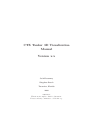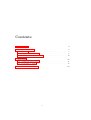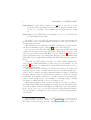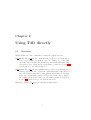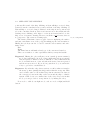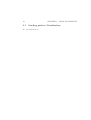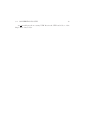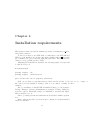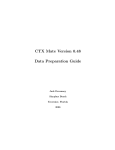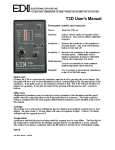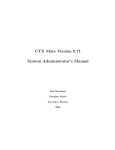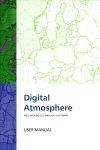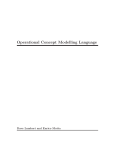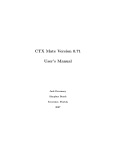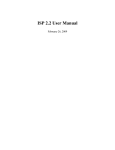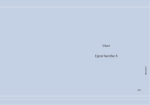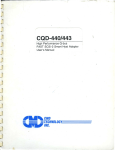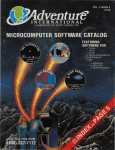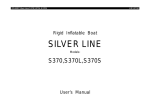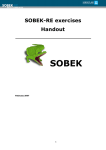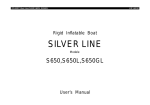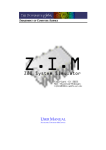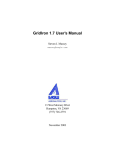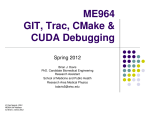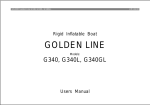Download CTX Tanker 3D Visualization Package
Transcript
CTX Tanker 3D Visualization Manual Version x.x Jack Devanney Sisyphus Beach Tavernier, Florida 2008 2008-10-05 This is an incomplete draft for discussion. Please send any comments to [email protected]. 2 c 2008 Center for Tankship Excellence Copyright Permission is granted to copy, distribute this document under the terms of the Gnu Free Documentation License (GFDL), Version 1.2 or any later version published by the Free Software Foundation; with no Invarient Sections, no Front-Cover Texts, and no Back-Cover Texts. A copy of the GFDL is available at www.gnu.org. Contents 1 Introduction 5 2 Using T3D directly 2.1 Overview . . . . . . . . . . . . . . . . . . . . . . . . . . . . . 2.2 Ship Only Visualization . . . . . . . . . . . . . . . . . . . . . 2.3 Loading pattern Visualization . . . . . . . . . . . . . . . . . . 7 7 8 10 3 T3D Data 11 3.1 Additional data required . . . . . . . . . . . . . . . . . . . . . 11 3.2 Converting to VTK . . . . . . . . . . . . . . . . . . . . . . . . 12 4 Installation requirements 15 3 4 CONTENTS Chapter 1 Introduction The CTX T3D package is a tanker 3D visualization program. Tanker 3D visualization has at least four possible uses: design It can be used at the design stage to allow designers to better understand the implications and problems associated with a proposed design. The CTX Tanker Design Kit (CTX Tdk) uses T3D in this manner. data prep During the conversion of existing tanker data to CTX Mate format, 3D visualization can often reveal small errors (for example, unfair areas on the hull) that are difficult to detect by other means. salvage and spill reduction In an actual casualty, 3D visualization may allow the crew and other responders to better understand the situation and the implications of various cargo and ballast transfer strategies. teaching 3D visualization can be used a pedagogic tool in teaching hydrostatic balance and the proper response to various tanker damage scenarios. Currently, the T3D capability is still experimental and very much under development. It is not ready for use in actual damage situations. CTX recommends that the T3d capability be disabled when CTX Mate is installed as a Loading Instrument on-boad ships. Other sites may find even the current rudimentary T3D capability useful. The T3D capability can be accessed in a number of ways: standalone It can be accessed directly via the ctx s3d.tcl and ctx e3d.tcl commands described in Section 2. 5 6 CHAPTER 1. INTRODUCTION from Mate Provided T3D is enabled for ctx Mate at your site, you can access the T3D capabilities from the Mate menu and sometimes the toolbar. See your Mate User’s Manual for the right buttons to click on. from Tdk See the CTX Tdk User’s manual for how to access T3D from the CTX Tanker Design Kit. In all three cases, you will end with exactly the same screens with the functionality described in this manual. In all three cases, T3D depends on the same ship data files. This manual is both a T3D user’s manual, a T3D data preparation manual, and an installation guide. Chapter 2 describes user functions. For the most part, the ship data and loading pattern files that T3D requires are the same as those for CTX Mate. But T3D does require some extra data preparation that CTX Mate does not. Chapter 3 outlines these extra requirements under the assumption that the reader is familiar with CTX Mate’s data requirements including the CTX Mate Data Preparation Guide. Currently, the T3D package depends on both the TCL command language and the VTK visualization toolkit being properly installed on your machine.1 Chapter ?? outlines these requirements and discusses some of these installation issues. This manual uses the following conventions in referring to file names and strings in general. Parts of a name that are fixed are shown in upright typewriter font. For example, the ship’s main particulars are always contained in the main.xml file. Parts of a name that are variable are shown in constant width italic. For example, a hull sub-body whose name is xxxxxx must have a sub-body file sbody.xxxxxx. xxxxxx might be forebody or pmb or rudder depending on which hull sub-body we are talking about. This manual assumes that you have arranged your files according to the CTX Tanker Filing System (TFS) as described in the CTX Mate Date Preparation Guide. Neither CTX Mate nor CTX T3D require this arrangement. If you decide not to use the TFS system, nothing much will change; but you will have to translate the various directory names in this manual to your system. 1 The Visualization Toolkit (VTK) is a powerful, general purpose, Open Source 3D visualization package, authored by Kitware. Go to www.vtk.org for more information. The CTX is extremely grateful to the VTK community for providing this powerful tool. Chapter 2 Using T3D directly 2.1 Overview CTX T3D has two basic commands for using the package directly: ctx s3d.tcl The ctx s3d.tcl command will pop up a screen which allows you to view a tanker by itself, no cargo, no damage, no ocean. This capability can be useful at the design stage and during CTX Mate data preparation. It is of little use in actual tanker operations. Section 2.2 describes how to use T3D in this mode ctx e3d.tcl The ctx e3d.tcl command will pop up a screen which shows a tanker positioned in the ocean at the equilbrium drafts, trim, and heel associated with a particular loading pattern and damage location(s). Both cargo and internal seawater are depicted. In the case of damage, the results of hydrostatic balance in each damaged tank are displayed. Section 2.3 describes how to use T3D in this mode Currently, only the ctx s3d.tcl command is implemented. 7 8 2.2 2.2.1 CHAPTER 2. USING T3D DIRECTLY Ship Only Visualization Getting started Currently, the ctx s3d capability must be started from the command line. The command syntax is ctx_s3d.tcl [-H] [-s] fleetcode shipcode If you specify -H, then only the hull surfaces will be displayed initally. If you specify -s, then you will start out in flight mode (see below). fleetcode we need to implement shipdir is the ship’s Mate fleet code and shipcode is the ship’s Mate ship code. for non TFS sites 2.2.2 The s3d screen If all is well, a large window will pop up showing a profile of the ship. At the bottom of the window will be a toolbar with a number of function buttons. On the right side of the window will be a panel which allows you to undisplay or re-display individual surfaces. If you have specified -H, only the hull will be displayed initially; otherwise all surfaces will be displayed. You can toggle an individual surface on or off with the panel on the right. If a surface is currently being displayed, it’s button will be gray; if not, it’s button will be white. You will need to un-display some of the surfaces — usually the decks — to see the internal compartmentation. Assuming for the moment, that you have not set flight mode, you will be currently not true, starts off in trackball mode. By holding the left button down and moving the mouse in joystick mode sideways, you can rotate the viewpoint around the ship. The rotation is in the direction defined ] from the center of the window to the mouse position. By holding the middle button down (shift-left button on 2-button mice) and moving the button, you can translate the viewpoint. The translation is in the direction from the center of the window to the mouse position. By holding the right button down and moving the mouse upward in the top half of the window, you can zoom in. Holding the right button down and moving the mouse downward in the bottom half of the window, you can zoom in. Remember you are changing the position of the viewpoint, not rotating or translating the ship. These mouse motions can be difficult to control. It is easy to move the ship off the window and often not at all clear how to get it back. Fortunately, the toolbar can restore some sanity sanity. Clicking on Profile will restore the original profile view looking at the ship from off the starboard side. Clicking on Bow will flip to a view looking aft down the centerline from a 2.2. SHIP ONLY VISUALIZATION 9 position well forward of the ship. Clicking on Stern will flip to a view looking forward down the centerline from a position well aft of the ship. Clicking on Plan will flip to a view looking downward on the ship from a position well above the centerline. In short, these four buttons restore the traditional 2-D drawing views. Clicking on Iso flips to a view from forward and above the ship, a sort of isometric drawing. However, in all the ctx s3d views, there is no perspective. The views are drawing style. need to reimplement The Surface/Wireframe button toggles between displaying the surface and just a wireframe view of the polygons making up the various surfaces. Hitting the s/w keys can also be used to switch between surface and wireframe views. Flat Trans The Print button will make a hardcopy of the current s3d window. There are a number of other capabilities which you may find useful. Keypress J Hitting the j key will put you in joystick (position sensitive) mode. In joystick mode, motion occurs continuously as long as a mouse button is pressed. This is even mode difficult to control than trackball mode. in which motion occurs only when the mouse button is pressed and the mouse is moved. If you are in joystick mode, you can hit the t key to get back to trackball mode. Keypress a If you hit the a key, then rotations, etc affect whatever is under the mouse pointer (usually the ship), rather than the viewpoint. This can be a little easier to follow than viewpoint movements, but destroys the connection between the ship on the screen and the ship coordinate system. CTX does not recommend use of the a key. If you are in this mode, you can get back to viewpoint mode, by hitting the c key. Now need to talk about flight mode, and we need a flight/trackball button. 10 2.3 CHAPTER 2. USING T3D DIRECTLY Loading pattern Visualization Not yet implemented. Chapter 3 T3D Data 3.1 Additional data required CTX T3D requires just about all the ship data that CTX Mate requires plus the following: hull waterline files In order for CTX T3D to display the hull surfaces for each hull sub-body, that sub-body must be supplied with a waterline file wl.xxxxx where xxxxxx is the sub-body name. These files are not required nor used by CTX Mate’s hydrostatic calculations. It is not an error not to have such a file; but if it is missing for hull SBody, that SBody cannot be displayed by T3D. The waterline file must be in the same sub-directory as the SBody file itself. The format is described in the Mate Data Preparation Guide. Basically it is an XML file containing a set of CTX waterlines. Each waterline is described by the waterline’s height in ship coordinates, and the waterline end points. These files outline the profile of the sub-body. You will need waterlines not only wherever there is a lot of curvature in the sub-body sections, but also where there are sharp curves or knuckles in the profile. In order to generate a decent looking 3D model of a hull sub-body, you must ensure there is a section at the extreme forward and aft ends of the sub-body, even if this section only has a single point. hull knuckles In order for T3D to properly display a ship, the offset at which each hull section intersects the upper deck must have a D in the offset’s knuckle field. Mate does not require this; and it is not an 11 12 CHAPTER 3. T3D DATA error if this D is missing. But if it is missing, the hull will not diplay properly. lbhd file T3D requires a lbhds.xml file describing all the longitudinal bulkheads you wish to include in the 3D model. Mate does not require this and it is not an error if a bulkhead is missing. But any such bulkhead will not display in the model. This is similar to the behavior of the tankplan drawing. The format is described in the Mate Data Preparation Guide. tbhd data The transverse bulkhead data in frames.xml, in particular the show field must be correct. Mate proper is tolerant of errors in this field, but unless the show field associated with a transverse bulkhead frame accurately describes the transverse bulkhead type, the bulkhead will display incorrectly in the model. Once again this is similar to the behavior of the tankplan drawing. Currently, T3D handles only vertical transverse bulkheads without any holes. deck file T3D requires a decks.xml file describing all the decks you wish to include in the 3D model. Mate does not require this and it is not an error if a bulkhead is missing. But any such deck will not display in the model. The format is described in the Mate Data Preparation Guide. 3.2 Converting to VTK All this data, if it exists, is read in when the ship is read in. You don’t have to do anything special in this regard. However you must convert this Why is this not auto- data to VTK (Visualization ToolKit) format. This is done via the ctx vtk matic???? command. The syntax is: ctx_vtk [--fleet=fleetcode] [--ship=shipcode]\ [--shipdir=mate_data_folder] [--help] If you are using the using the CTX Tanker Filing System, and do not enter a fleetcode or a shipcode, ctx vtk will use the $FLEET and $SHIP environment variables. If you are using the CTX TFS and enter a shipdir, then ctx vtk will look for the ship data in that directory. If you are not using the CTX file system, then you must supply a shipdir. 3.2. CONVERTING TO VTK 13 ctx vtk will put the necessary VTK files in the VTK sub-folder of the ship’s Mate data folder. 14 CHAPTER 3. T3D DATA Chapter 4 Installation requirements This chapter is aimed at System Admins responsible for maintaing ctx mate and related packages. To allow your users to use CTX T3D, you must have both TCL/TK and VTK properly installed at your site. If you successfully built ctx mate with the --enable-tcl option, then the TCL/TK part is fine. But currently the build process does NOT check for VTK. Assuming TCL and TK are installed, the following simple tcl script will do this check for you. #!/usr/bin/wish package require package require vtk vtkinteraction puts "looks like vtk is properly installed" If all you get when you run this script is a little window and the ”looks why does not configure do like vtk is properly installed” message, then you are almost certainly in this??? business. If not, you will have to install VTK. On Linux Ubuntu, go to the Synaptic Package Manager (System-¿Administration-¿Synaptic Package Manager), search for vtk-tcl. Mark this package for installation, and then hit Apply. That is all there is to it. Other operating systems and distributions should have similar capabilities. Maybe what we should do is somehow have configure see if vtk is installed and if not install it. 15