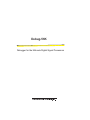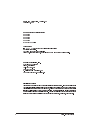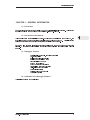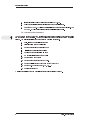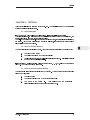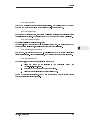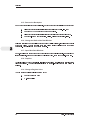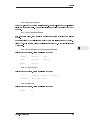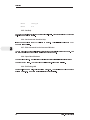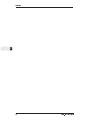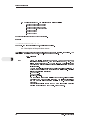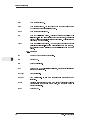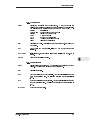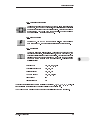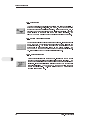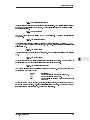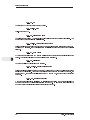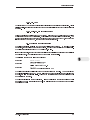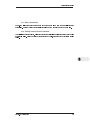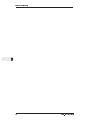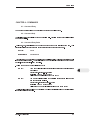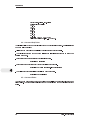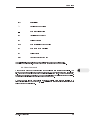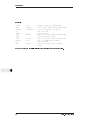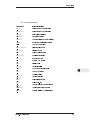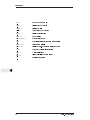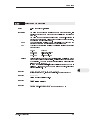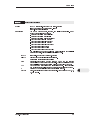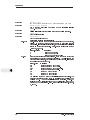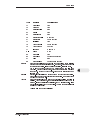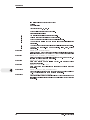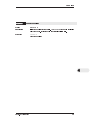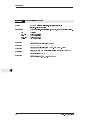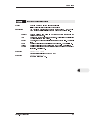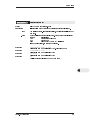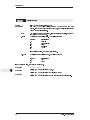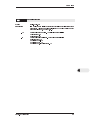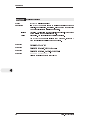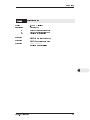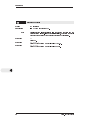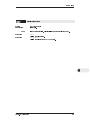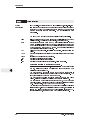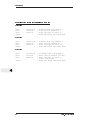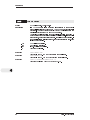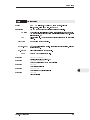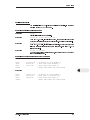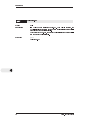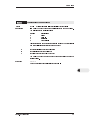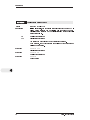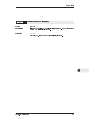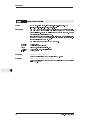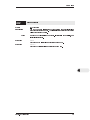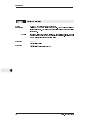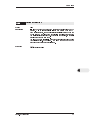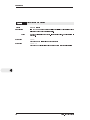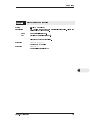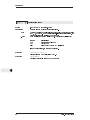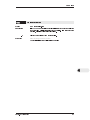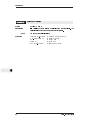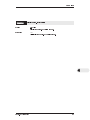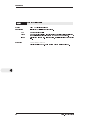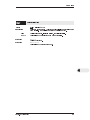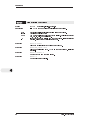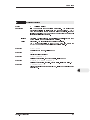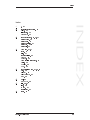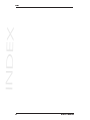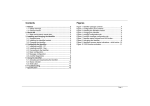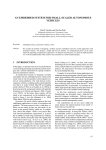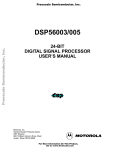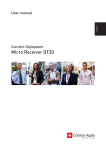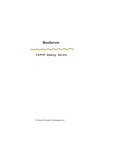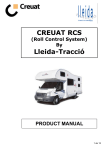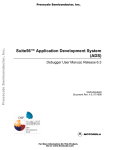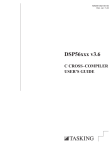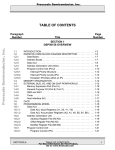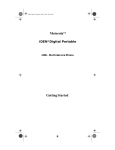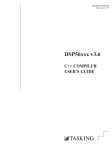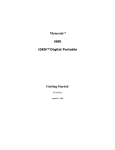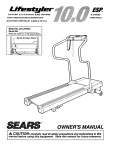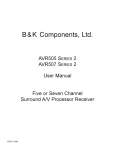Download Domain Tech Debugger Manual
Transcript
Debug-56K Debugger for the Motorola Digital Signal Processors A Product of Domain Technologies, Inc. Debug-56K Users Guide, Version 3.00 January 13, 1998 DSPs supported by this software: DSP560xx DSP561xx DSP563xx DSP566xx DSP568xx MC68356 (DSP side) Trademarks: IBM PC, XT, AT are trademarks of International Business Machines Corporation. OnCE is a trademark of Motorola, Inc. Windows, Microsoft Windows, and Windows 95 are trademarks of Microsoft Inc. Domain Technologies, Inc. 1700 Alma Dr., Suite 495 Plano, Texas 75075 Tel.: (972) 578-1121 Fax: (972) 578-1086 E-mail: [email protected] Web page: http://www.domaintec.com Disclaimer of Warranty This software package is provided on an AS IS basis and without warranty. In no event shall Domain Technologies be liable for incidental or consequential damages arising from the use of this software. This disclaimer of warranty extends to LICENSEE, to LICENSEEs customers or users of products and is in lieu of all warranties whether expressed, implied, or statutory, including implied warranties of merchantability or fitness for a particular purpose. Domain Technologies does not warrant that software furnished hereunder is free of infringement of any third party patents, copyrights, or trade secrets. 2 Debug-56K User Manual TABLE OF CONTENTS CHAPTER 1 - GENERAL INFORMATION 1.1 - Introduction . . . . . . . . . . . . . . . . . . . . . . 7 7 . . . . . . . . . . . . . . . . . . . . . . . . . . . . . . . . . . . . . . . . . . 7 1.3 - Debuggers Features . . . . . . . . . . . . . . . . . . . . . 7 . . 1.4 - Installation of the Debugger Software . 1.5 - Command Line Parameters . CHAPTER 2 - TUTORIAL . . . . . . . . . . . . . . . . 7 . . . . . . . . . . . . . . . . . . . . 8 . . . . . . . . . . . . . . . . . . . . . . . . . 9 . . . . . . . . . . . . . . . . . . . . . . . . . 9 2.2 - Observe the Data Window . . . . . . . . . . . . . . . . . . . . . . 9 . . . . . . . . . . . . . . . . . 9 2.1 - Start Debug-56K . . 2.3 - Observe the Unassemble Window 2.4 - Observe the Registers Window . . . . . . . . . . . . . . . . . . 10 2.5 - Observe the Command Window . . . . . . . . . . . . . . . . . . 10 2.6 - Move Around the Screen . . . . . . . . . . . . . . . . . . . . . . 10 2.7 - Change Memory . . . . . . . 10 . . . . . . . . . . . . . . 2.8 - Load the Assembly Language Program . . . . . . . . . . . . . . . . 10 2.9 - Run the DSP Program . . . . . . . . . . . . . . . . . . . . . . . 10 2.10 - Stop the DSP . . . . . . . . . . . . . . . . . . . . . . . . . . . 11 2.11 - Do Single Step . . . . . . . . . . . . . . . . . . . . . . . . . . 11 2.12 - Do Continuous Step . . . . . . . . . . . . . . . . . . . . . . . . 11 2.13 - Do Multiple instructions . . . . . . . . . . . . . . . . . . . . . . 11 2.14 - Set a Breakpoint . . . . . . . . . . . . . . . . . . . . . . 11 2.15 - Remove the Breakpoint . . . . . . . . 12 . . . . . . . . . . . . . . . . . . . . 2.16 - Change the Radix of the Data Window . . . . . . . . . . . . . . 12 2.17 - Open More Data Windows . . . . . . . . . . . . . . . . . . . . 12 2.18 - Graphics . 12 . . . . . . . . . . . . . . . . . . . . . 2.19 - Change a Register Value . . . . . . . . . . . . . . . . . . . . . . . . . . . . 12 2.20 - Display the Symbols . . . . . . . . . . . . . . . . . . . . . 13 2.21 - Use the Symbols Window . . . . . . . . . . . 13 . . . . . . . . . . . . . 2.22 - Use the Symbols from the Command Window . . . . . . . . . . 13 2.23 - Try the Evaluator . . . . . . . . . 13 . . . . . . . . . . . . . . . . 2.24 - Set Watches . . . . . . . . . . . . . . . . . . . . . . . . . . . . 13 2.25 - Get Help . . . . . . . . . . . . . . . . . . . . . . . . . . . . 14 . . . . . . 14 . . 2.26 - Get Command Sensitive Help . . . . . . . . . . . . 2.27 - Edit Commands in the Command Window . . . . . . . . . . . . 14 2.28 - Open More Windows . . . . . . . . . . . . . . . . . . . . . . . 14 2.29 - Exit Debug-56K . . . . . . . . . . . . . . . . . . . . . . . . 14 . . . . . . . . . . . . . . . . . . . . . . . 15 . 2.30 - Debug a C program . CONTENTS . 1.2 - Introduction to this Manual . . . . CHAPTER 3 - USING THE DEBUGGER CONTENTS 3.1 - About This Chapter . . . . . . . . . . . . . . . . . . . . . 17 . . . . . . . . . . . . . . . . . . . . . 17 3.2 - Command Line Parameters . . . . . . . . . . . . . . . . . . . . 17 3.3 - Description of the pull-down menus . . . . . . . . . . . . . . . . 18 3.4 - Description of the Tool-bar . . . . . . . . . . . . . . . . . 24 . . . . 3.5 Description of the Resource Windows . . . . . . . . . . . . . . . . 27 3.6 - Status/Help Line . . . . . . . . . . . . . . . . . . . . . . . . . . 31 3.7 - Function Keys . . . . . . . . . . . . . . . . . . . . . . . . . . 31 . . . . . . . . . . . . . . . . . . . . . 34 3.9 - Source Level . Debugging 3.10 - Debugging C Software . . . . . . . . . . . . . . . . . . . . . . 34 3.11 - Macro Commands . . . . . . . . . . . . . . . . . . . . . . 35 3.12 - Editing inside a Resource Window . . . . . . . . . . . . . . . . 35 . CHAPTER 4 - COMMANDS . . . . . . . . . . . . . . . . . . . . . . . . . 37 4.1 - Command Entry . . . . . . . . . . . . . . . . . . . . . . . . . . 37 4.2 - Command Help . . . . . . . . . . . . . . . . . . . . . . . . . . . 37 4.3 - Command Entry Rules . . . . . . . . . . . . . . . . . . . . . . . 37 4.4 - Command Help Rules . . . . . . . . . . . . . . . . . . . . . . . 38 4.5 - Command Editor . . . . . . . . . . . . . . . . . . . . . . . . . . 38 4.6 - Macro Commands . . . . . . . . . . . . . . . . . . . . . . . . . 39 4.7 - List of Commands . . . . . . . . . . . . . . . . . . . . . . . . . 41 43 ALIAS . . . . ASSEMBLE BREAK . . . . . . . . . . . . . . . . . . . . . . . . . . . . . . . . . . . . . . . . . . . . . . . . . . . . . . . . . . . . . 44 . . . . . . . . . . . . . . . . . . . . . . . . . . . . . . . . 45 CFORCE . . . . . . . . . . . . . . . . . . . . . . . . . . . . . . . . 49 CHANGE . . . . . . . . . . . . . . . . . . . . . . . . . . . . . . . . 50 CONFIG . . . . . . . . . . . . . . . . . . . . . . . . . . . . . . . . 51 COPY . . . . . . . . . . . . . . . . . . . . . . . . . . . . . . . . . 52 . DISSASEMBLE . . . . . . . . . . . . . . . . . . . . . . . . . . . . . 53 DISPLAY . . . . . . . . . . . . . . . . . . . . . . . . . . . . . . . . 54 EMI . . . . . . . . . . . . . . . . . . . . . . . . . . . . . . . . 55 EVALUATE . . . . . . . . . . . . . . . . . . . . . . . . . . . . . . . 56 . . FORCE . GO . . . . . . . . . . . . . . . . . . . . . . . . . . . . . . . . . . 57 . . . . . . . . . . . . . . . . . . . . . . . . . . . . . . . . . . 58 HELP . . . . . . . . . . . . . . . . . . . . . . . . . . . . . . . . . . 59 INPUT . . . . . . . . . . . . . . . . . . . . . . . . . . . . . . . . . 60 JUMP . . . . . . . . . . . . . . . . . . . . . . . . . . . . . . . . . . 63 LOAD . . . . . . . . . . . . . . . . . . . . . . . . . . . . . . . . . . 64 LOG . . . . . . . . . . . . . . . . . . . . . . . . . . . . . . . . . 65 . . . . . . . . . . . . . . . . . . . . . . . . . . . . . . . 66 PATH . . . . . . . . . . . . . . . . . . . . . . . . . . . . . . . . . . 69 QUIT . . . . . . . . . . . . . . . . . . . . . . . . . . . . . . . . . . 70 RADIX . . . . . . . . . . . . . . . . . . . . . . . . . . . . . . . . . 71 REFRESH . . . . . . . . . . . . . . . . . . . . . . . . . . . . . . . 72 RETURN . . . . . . . . . . . . . . . . . . . . . . . . . . . . . . . . 73 SAVE . . . . . . . . . . . . . . . . . . . . . . . . . . . . . . . . . . 74 STEP . . . . . . . . . . . . . . . . . . . . . . . . . . . . . . . . . . 75 SYMBOL . . . . . . . . . . . . . . . . . . . . . . . . . . . . . . . . 76 TIME . . . . . . . . . . . . . . . . . . . . . . . . . . . . . . . . . . 77 TRACE . . . . . . . . . . . . . . . . . . . . . . . . . . . . . . . . . 78 UNALIAS . . . . . . . . . . . . . . . . . . . . . . . . . . . . . . . . 79 UNASSEMBLE . . . . . . . . . . . . . . . . . . . . . . . . . . . . . 80 USE. 81 . . . . . . . . . . . . . . . . . . . . . . . . . . . . . . . VARIABLE . . . . . . . . . . . . . . . . . . . . . . . . . . . . . . . . . . 82 VERSION . . . . . . . . . . . . . . . . . . . . . . . . . . . . . . . . 83 VIEW . . . . . . . . . . . . . . . . . . . . . . . . . . . . . . . . . . 84 WAIT . 85 . . . . . . . . . . . . . . . . . . . . . . . . . . . . . . . . . WATCH . . . . . . . . . . . . . . . . . . . . . . . . . . . . . . . . . 86 ? . . . . . . . . . . . . . . . . . . . . . . . . . . . . . . . . 87 . . . . CONTENTS . OUTPUT . 6 Debug-56K User Manual General Information CHAPTER 1 - GENERAL INFORMATION 1.1 - Introduction Debug-56K is a debugger for the MotorolaTM 16 and 24 bit Digital Signal Processors. This product and this manual can be used with any of Motorolas 16-bit and 24-bit DSPs. 1.2 - Introduction to this Manual This manual covers the functionality of Debug-56K with any of Motorolas 16 and 24 bit DSP, the examples and the commands provided are specific to the 24-bit DSP56002 DSP. A tutorial chapter walks the user through the majority of the features provided by the debugger. Debug-56K is a hardware independent debugger designed to run on more than one hardware platform. A separate manual describing the specific hardware platform is provided along with this manual. 1.3 - Debuggers’ Features Source level C, assembly, and mixed debugging On-screen editing Built-in assembler/disassembler Multiple memory display modes Graphic display of memory Up to 10 data windows Up to 128 software breakpoints True real-time hardware breakpoint Tool-bar for speedy debugging User definable buttons Dedicated window for symbols Adjustable font sizes 1.4 - Installation of the Debugger Software To install the software do the following: Debug-56K User Manual 7 1 General Information 1. Insert diskette in the floppy drive and execute INSTALL.EXE. 2. Select the destination directory if different from the default directory. 3. Read the README.TXT file if you are installing the debugger for the first time. The README.TXT file provides information not available in this manual. 1.5 - Command Line Parameters 1 You may need to set one or more command line parameters before executing the debugger to define the debuggers mode of operation. The command line parameters are set in the program properties window. The following is a list of the debuggers command line parameters. -H Help, list the command line parameters -Q Disable sorting of the symbol tables -D Set the debugger in demonstration mode -I Initialize to the default screen settings -G Specify a screen configuration file name -F Do not strip leading F from the symbols -Sx Set the stack memory space -Pn Set the base port address of the PC card. -Kn Set the multiplier of the DSPs Phase Locked Loops (PLL) -Cn Set the RS-232 port number (C1, C2, C3, ... ) -Vn Specify the target DSP A detailed description of the command line parameters is provided in Chapter 3. 8 Debug-56K User Manual Tutorial CHAPTER 2 - TUTORIAL This chapter will guide you through most of Debug-56K. The tutorial uses the DSP demonstration programs supplied with this software. 2.1 - Start Debug-56K Invoke Debug-56K with the -I command line options, -I stands for initial screen settings. After invoking Debug-56K the screen becomes divided into four windows: the command window, the unassemble window, the data, and the registers window. The pull-down menus and the tool-bar appear at the top of the screen, the status line is the last line of the screen. The command window is now the window selected, this means that key strokes will be placed inside the command window. 2 2.2 - Observe the Data Window The data window is used to display DSP data. The upper border of the data window has 3 elements: 1. The window name (Data) 2. The radix of the window (HEX for hexadecimal) 3. The label or the address of the first element inside the window. This field is currently empty because no label is available. Inside the window, the left most column is the address space (X, Y, P, or L), followed by the address (in HEX). The body of the window is the data. 2.3 - Observe the Unassemble Window The unassemble window is used to display the DSP program. The upper border of the unassemble window has 3 elements: 1. The window name 2. The program display mode (ASM for reverse assembly) 3. The name of the source file. This applies when the unassemble window is placed in the source mode or the mixed mode. Debug-56K User Manual 9 Tutorial 2.4 - Observe the Registers Window The registers window displays the DSPs internal registers. The radix is displayed on the upper border of the window. The DALU (Data Arithmetic-Logic Unit) registers are displayed either as a whole registers or as separate sub-registers. All the registers are displayed in hexadecimal. Registers A, B, X, and Y can be displayed hex, dec, fra. 2.5 - Observe the Command Window The command window is used to enter commands. The radix [HEX] means that numbers entered with commands are treated as hexadecimal numbers. 2.6 - Move Around the Screen 2 Click inside the data window, this will select the data window, now use the cursor control keys or the mouse to move the cursor inside the data window. Select the unassemble window, select the registers window, select the command window. 2.7 - Change Memory There are two basic ways to change a value: You can either use the CHANGE command from the command window, or do on-screen editing. To use the CHANGE command, select the command window then enter the following at the prompt: CHANGE X:0 $123456 - This changes data memory location 0 to 123456 hex. To do on-screen editing, select the data window, move the editing cursor to memory location 0 and type 654321 - This will change memory location at address 0 to 654321 hexadecimal. 2.8 - Load the Assembly Language Program If you are using a 16-bit DSP load the program DEMO1_16.CLD. If you are using a 24-BIT DSP then load the program DEMO1_24.CLD. You may load the program by using the File pull down menu or by using the LOAD command. 2.9 - Run the DSP Program Run the DSP by clicking on the GO button (Green arrow picture). You can also run the DSP by entering the GO command from the command window or by pressing function key F5. Enable the automatic screen update mode by clicking on the update button (DSP package picture). In this mode the DSP is interrupted regularly to refresh the screen. 10 Debug-56K User Manual Tutorial 2.10 - Stop the DSP Stop the DSP by clicking on the stop button (Stop sign picture). You can also use the FORCE Break command from the command window or the function key Shift-F5 to stop the DSP. 2.11 - Do Single Step Make sure the DSP is in stop mode, then perform a single step by clicking on the single step button (magnifier with steps picture). You can also use the STEP command or F8 to perform a single step. 2.12 - Do Continuous Step No button is available for continuous step, use the Cont step pull-down menu to put the DSP in the continuous step mode. The continuous step mode 2 performs repeated single steps, with a full screen refresh after every instruction. 2.13 - Do Multiple instructions Stop the DSP. Execute the command STEP 9. This will cause the DSP to execute 9 instructions without any interruption. After the 9th instructions, the DSP is stopped and the screen is updated. 2.14 - Set a Breakpoint Set a breakpoint, you can set the breakpoint in one of three ways: 1. Place the cursor at the instruction in the unassamble window and <double-click-left-mouse-button>. 2. Use the BREAK command from the command window. 3. Place the cursor at instruction and press function key F9. Run the DSP with the breakpoint set. The DSP runs and then stops when the program counter reaches the instruction with the breakpoint. Debug-56K User Manual 11 Tutorial 2.15 - Remove the Breakpoint Remove the breakpoint that was set previously, you can remove the breakpoint in one of four ways: 1. Place the cursor at the instruction with a breakpoint and <double-click-LMB> 2. Use the BREAK command from the command window. 3. Place the cursor at the instruction with the breakpoint and press function key F9. 4. Use the pull-down menu (Breakpoint, Display, Delete) or (Breakpoint, Clear). 2.16 - Change the Radix of the Data Window Select the data window and then click on the type button (Capital T picture), this will change the radix 2 of the data window. repeatedly. Change the radix of the data window again by clicking on the type button You may also use F2 to change the radix. 2.17 - Open More Data Windows Debug-56K allows the user to have up to 10 data windows opened simultaneously. One data window is open at this point, open a new data window by clicking on <View, Data> from the pull-down menu. 2.18 - Graphics To display a block of memory graphically, first select a data window, then click on the graphics button (sine wave picture). The graphics button is placed on the tool-bar only when the data window is selected. 2.19 - Change a Register Value You can change a register value in one of two ways: 12 1. Use the change command 2. On-screen editing Debug-56K User Manual Tutorial 2.20 - Display the Symbols Stop the DSP, load the DSP program again if necessary. Use the pull-down menu mbol, Display to display the programs symbols. You can also display the symbols by executing the SYMBOL command. 2.21 - Use the Symbols Window From the symbols window, you may select a symbol and then perform a function on the selected symbol. Set a breakpoint at LOOP by selecting the symbol LOOP and then clicking on the BREAK button. Place VALUE_A0 in the watch window by selecting the symbol VALUE_A0 and then clicking on the Watch button. 2 2.22 - Use the Symbols from the Command Window Select the command window, perform the following commands: CHANGE VALUE_A0 $1234 COPY VALUE_A0 VALUE_A1 WATCH VALUE_A0 2.23 - Try the Evaluator Select the command window, perform the following commands: ? VALUE_A0 + VALUE_A1 + VALUE_A2 EVALUATE R0 = $100 + $126 2.24 - Set Watches Select the command window, perform the following commands: WATCH Debug-56K User Manual R0 13 Tutorial WATCH VALUE_A0 WATCH X:0 2.25 - Get Help Debug-56K under Microsoft Windows has extensive built-in help. Press the function key F1 or use the pull-down menu (Help) to get help. 2.26 - Get Command Sensitive Help In the command window type COPY followed by a space. This will display help on the COPY command in the help line. 2 2.27 - Edit Commands in the Command Window The command window has a built-in history buffer to remember previously entered commands. Use the cursor control keys or the mouse to scroll through past commands. 2.28 - Open More Windows Open the Flags Window. Open the Watch Window. The flags window displays the status registers flags in a binary format The Watch Window displays user-defined watch variables. 2.29 - Exit Debug-56K Use the pull-down menu exit from Debug-56K. 14 <File, Quit> to exit from Debug-56K. You can also use QUIT command to The screen configuration is saved automatically. Debug-56K User Manual Tutorial 2.30 - Debug a C program If you are using a 16-bit DSP load the program DEMO2_16.CLD. If you are using a 24-BIT DSP then load the program DEMO2_24.CLD. Experiment with the following: - Set a breakpoint on a C line - Run the C program - Single step the C program - Display program in the reverse assembly mode - Display program in source mode - Display program in the mixed mode - Set in automatic screen update mode and run DSP - Display the symbols - Examine memory at the sine waves - Display the sine waves graphically 2 - Open the watch window - Place an array in the watch window - Place a data structure in the watch window - Zoom the data structure - Open the local variables window - Single step and examine the contents of the local variables window Debug-56K User Manual 15 Tutorial 2 16 Debug-56K User Manual Using the Debugger CHAPTER 3 - USING THE DEBUGGER 3.1 - About This Chapter This chapter provides a description of the debugger user interface. Commands are described in Chapter 4. 3.2 - Command Line Parameters Command line parameters are used to control the debuggers mode of operation. These parameters are set by using the Microsoft Windows program properties window before the debugger is executed. The following is a description of the command line parameters. -h description of all command line parameters -q Disable sorting of the symbol table (normally the debugger automatically sorts the symbol table). -d Set the debugger in demonstration mode (no target hardware is present). mode the DSP memory is simulated on the PC. In this DSP code may be loaded in the demonstration mode but the code may not be executed. -l Initialize screen settings to the default settings. If -I is omitted, the screen settings are read from the file DBG56KW.CFG. -g Specify a screen configuration file name (default:DBG56KW.CFG). This feature allows the user to have multiple screen configuration files. -f Instructs the debugger not to strip the leading F from the symbols when the symbols are loaded from the symbols table. -sx Set the stack memory space to l, x, or y. Default is -sy for 24-bit DSPs. Default is -sx for 24-bit DSPs. -pn Set the base port address of the PC card. This parameter is applicable only when the target DSP is on a card residing inside the PC chassis. The default base port address is set to -P240. -kn Set the multiplier of the DSPs phase locked loops. This is applicable for the DSP56002 only. -cn Set the RS-232 port (c1, c2, c3, ... ). If this parameter is omitted, the debugger scans all the RS-232 ports to find the attached hardware. This parameter is applicable only when the PCs serial port is used to control the DSP. Debug-56K User Manual 17 3 Using the Debugger -vn Specify the target DSP. The following are the options available: -v1 for DSP56001 and DSP56002 -v2 for DSP56004 and DSP56007 -v3 for DSP56003 and DSP56005 -v4 for DSP56156-v5 for DSP56166 -v6 for DSP56301 -v7 for DSP56303 -v8 for DSP56603 No parameter is needed for the DSP568xx processors. Example C:\DBG56K\DBG56K.EXE -d -I Run Debug-56K in demonstration mode, default screen settings. 3.3 - Description of the pull-down menus The pull-down menus are used to perform a wide range of commands, functions, and settings. following is a The description of the Debug-56K pull-down menus and options. 3.3.1 - File Menu 3 Load Load a DSP file into the target DSP memory. internal or external to the DSP. The DSP memory can be The memory space can be X, Y or P. The file formats supported are OMF, COFF, and IEEE-695. Load also loads the symbols for symbolic debugging and source file line information for source level debugging. To make source level debugging and symbolic debugging possible, the -g switch must be specified when executing the compilation tools. The load files have the following extensions: .LODOMF files. .CLDCOFF files. .ABSIEEE-695 files. The symbols are sorted automatically by the debugger, unless specified otherwise by the -q command line parameter. from the symbols unless otherwise specified The leading F is stripped by the -f command line parameter. debugger automatically resets the DSP specified by the pull down menu <Config, 18 upon load unless otherwise Reset On Load>. Debug-56K User Manual Using the Debugger Open Module Open a source code module. This opens the selected source code module and places it in the unassemble window. Opening a source code module is applicable in source level debugging only. View Place an ASCII file in the view window; this is helpful when the user needs to browse a text file. Exit Exit Debug-56K. The file being viewed can not be edited. The screen configuration is saved automatically and The DSPs state is left intact upon exit. Source line information and symbolic information is lost upon exit. Files List List of most recently loaded files. A single click on a file name automatically loads the file to the DSP. The list is empty if no files have been previously loaded. 3.3.2 - View Menu Cache Open the cache window. The cache window can be opened only when the DSP being used has internal program cache. Calls Open the calls history window. The calls window can be opened when C programs are debugged at the source level. Cmd Open the command window. Data Open a data window. Up to 10 data 3 windows may be opened simultaneously. DMA Open the DMA status window. The DSP window can be opened only when the DSP being used has an internal DMA controller. Flags Open the flags window. I/O Open the peripheral registers window. Local Open the C local variables window. Once Open the OnCE registers window. Reg Open the ALU registers window. Debug-56K User Manual 19 Using the Debugger Stack Open the stack window. Trace Open the trace window. The tracw window can be opened only when the DSP being used has an internal trace buffer. Unasm Open the unassemble window. View Open the ASCII file view window. This window stays empty until an ASCII file is viewed. If a view window is closed and then reopened, the previously viewed ASCII is automatically placed in the view window. A file placed in the view window may not be edited. Watch Open the variable watch window. variables are placed in it. The watch window remains empty until If a watch window is closed and then reopened, the previously watched variables are automatically placed in the watch window. 3.3.3 - Run Menu 3 Run Run the DSP from program counter value. Stop Stop the DSP. Step Perform a single step. Jump Perform a Jump. Jump is similar to single step, except subroutine calls are treated as one instruction. Cont Step Step continuously. Cont Jump Jump continuously. In this mode subroutine calls are treated as one instruction. Update Toggle the automatic screen update mode. debugger is in the automatic update If the DSP is started while the mode, the debuggers screen is updated continuously. Reset 20 Reset the DSP. Debug-56K User Manual Using the Debugger 3.3.4 - Symbols Menu Display Display the symbols in the symbols window. When the symbols are displayed, a symbol can be selected and then a function can be applied to it. The following are the functions that can be performed on a symbol: Button: Clear Description: Unassemble Unassemble Display Display memory at symbol memory at symbol Watch Watch at symbol Go To Run the DSP to instruction Break Toggle a breakpoint at symbol Close Close the symbol window Clear all the symbols. This will put the debugger in the non-symbolic mode of operation. Load Load symbols from a program file, all the DSP memory and resources are left intact. Load On Start If this flag is set, the symbols are loaded automatically when Debug-56K is started. Files List 3 List of most recently loaded files. 3.3.5 - Breakpoint Menu Display Display all the breakpoints set. cleared. A breakpoint can be selected and then The close button closes the breakpoint window. Clear Clear all breakpoints. Load Load breakpoints from a breakpoint file. The breakpoint file is independent of the source and load files. The file name extension for breakpoint files is .BRK. Save Save breakpoints into a breakpoint file. The breakpoint file is independent of the source and load files. The file name extension for breakpoint files is .BRK. Hard Break Debug-56K User Manual Set a hardware breakpoint. 21 Using the Debugger 3.3.6 - Config Menu Case Sens Case sensitivity on/off. This feature is especially helpful when working with programs with a large set of symbols. If off, case sensitivity is ignored by the debugger. Colors Example: MAIN() will be treated as main(). Set the windows colors. The colors of individual windows are changed independently or in a group. After being set, the windows colors are saved automatically upon exit from Debug-56K. Font Set the screen font. Comm baud Set the baud rate. This is applicable when the PC controls the DSP through an RS-232 port. Command Win Options and settings for the command window. The following are the Command Windows sub-menus: 3 I/O Port Clear History: Clear the history buffer History Size: Set the size of the history buffer Save Commands: Save the commands to a file Save History: Save the history buffer to a file Set Prompt: Set the command line prompt Set the PC cards I/O base address. This setting is applicable when the debugger is interfacing with the DSP through the DSPs host port. Quick menu Configure the tool-bar. The tool-bar may be placed vertically, horizontally, it may be placed in the large or small format. The tool-bar may also be removed from the screen. Refresh rate Set the minimum automatic screen refresh rate. This sets the screen refresh rate when the DSP is running in the automatic screen refresh mode. The refresh rate also depends on other factors including the number of data windows opened, the size of the data windows, the speed of the host computer, and the speed of the serial link. Reset on load Reset the DSP before a load. In the default mode, the DSP is not reset before a load. Reset on start In the normal mode, when Debug-56K is invoked, the DSP is reset automatically. If this switch is turned off, the DSP is kept in its current state after invoking Debug-56K. 22 Debug-56K User Manual Using the Debugger Reverse ASCII When on, bytes are swapped before they are displayed in an ASCII data window. Tab size Set the tab size. The tab size value is used to translate a tab into the specified number of spaces. Verify Memory The tab size affects the view window only. If this flag is set, all memory writes by the debugger to the DSP are verified. 3.3.7 - Window Menu Cascade Place the resource windows in cascade. Tile Tile the resource windows. Horizontal Tile the resource windows horizontally. Vertical Tile the resource windows vertically. Arrange icons Arrange the resource windows icons. Close all Close all the opened resource windows. Windows List List of all the opened resource windows. 3 3.3.8 - Help Menu Index Get the help index. Topic search Search help for a topic. Using help How to use the help. About Information about Debug-56K. 3.4 - Description of the Tool-bar Debug-56K User Manual 23 Using the Debugger The Tool-bar provides a quick and convenient way to enter many of the most often used commands. The following is a detailed description of the Tool-bar buttons. 3.4.1 - Go Button Run the DSP from the program counter. The GO command and the pull-down menu can also be also used to run the DSP from the program counter. 3.4.2 - Stop Button Stop the DSP. The FORCE B command and the pull-down menu can also be used to stop the DSP. The debuggers screen is refreshed after the stop is completed. 3.4.3 - Step Button 3 Single step, this executes a single DSP instruction. The STEP command and the pull-down menu can also be used to perform a single step. The debuggers screen is refreshed after the step. 3.4.4 - Jump Button Perform a Jump. JUMP is similar to STEP, except that a subroutine call is treated as one instruction. The JUMP command and the pull-down menu can also be used to perform a jump. The debuggers screen is refreshed after the jump. 24 Debug-56K User Manual Using the Debugger 3.4.5 - Automatic Update Button Toggle the automatic screen update mode (on/off). In the automatic screen update mode, and when the DSP is running, the DSP is interrupted periodically to update the data windows and the registers window.Other resource windows are not updated. The CONFIG command and the pull-down menu can also be used to toggle the automatic update mode. 3.4.6- Reset DSP Button Reset the DSP. The FORCE R command and the pull-down menu can also be used to reset the DSP.The debuggers screen is refreshed after the reset. 3.4.7 - Radix Button Change the radix of the selected window. This button can be used to change the radix of a data window, the registers window, or the command window. The button is not displayed if other windows are selected. The radix of the window is displayed on the upper border of that window. The RADIX command can also be used to change the radix of the command window. Following are the available radices: Data windows: Hex, Dec, Fra, Asc, Bin Graphical Data windows: Hex, Dec, Fra Registers window: Hex, Dec, Fra Command window: Hex, Dec, Fra, Bin Flags window: Bin All other windows: Hex The radix of the registers window affects the display of registers X, X0, X1, Y, Y0, Y1, A, B only, All other registers in the registers window are always displayed and edited in Hex. The RADIX command may also be used to change the default radix of the command window. Debug-56K User Manual 25 3 Using the Debugger 3.4.8 - Graph Button The graph button is used to display the selected data window graphically. graph may be scrolled, scaled, sized, and moved. A The Up/Down arrow keys are used to change the vertical graph scaling. A graph can have a hex, dec, or fra radix. One or more data windows can be displayed graphically. The graph button is placed on the screen only when a data window is selected. The DISPLAY command may also be used to toggle the graphics mode (on/off). 3.4.9 - Reverse Assembly Mode Button Put the unassemble window in the reverse assembly mode. In the unassemble mode, the DSPs memory unassemble window. screen only if UNASSEMBLE the is reverse assembled and then placed in the The reverse assembly mode button is placed on the unassemble window is the window selected. The command may also be used to change the display mode. On-screen editing of the DSP code is permitted in this mode. 3.4.10 - Source Mode Button 3 Put the unassemble window in the source mode. In this mode the DSP code is read from the source text file and then placed in the unassemble window. The source mode button is placed on the screen only when the unassemble window is selected. If the source line information is not found by the debugger this button is not displayed. The UNASSEMBLE change the display mode. command may also be used to On-screen editing of the DSP program is not permitted in the source mode. 26 Debug-56K User Manual Using the Debugger 3.4.11 - Mixed Mode Button 3.5 Description of the Resource Windows Put the unassemble window in the mixed mode. In the mixed mode, reverse assembly and source instructions are interlaced in the unassemble window. The mixed mode button is displayed on the screen only when an unassemble window is selected. If the source line information is not found by the debugger this button is not displayed. The UNASSEMBLE command may also be used to change the displayed mode. On-screen editing of the DSP program is not permitted in the mixed mode. 3.5.1 - The Cache Window The cache window is used to display the DSPs instruction cache registers. This window is applicable only for DSPs with internal instruction cache. Tag registers TAG0 to TAG 7 with their respective RLU and LOCK bits are displayed in the cache window. binary. The tag registers are displayed in hexadecimal, the RLU and LOCK bits are displayed in The cache registers window is organized into the following columns: TAG# 24-bit Tag register RLU bit LOCK bit 3 3.5.2 - The Calls Window The calls window displays the calls history for C function. The contents of the calls window are updated automatically when a subroutine is called or when a subroutine is returned from. The calls window is applicable only for C source level debugging. 3.5.3 - The Command Window The command window is used to enter commands. Commands are entered at the prompt when the command window is selected. A history buffer is built into the command window, a past command may be executed or edited prior to execution. The user may use the mouse or the keyboards cursor movement keys to scroll through the history buffer. An editor is built into the command window. The user may use the mouse or the keyboards cursor movement keys to edit a command. The valid radices for the command window are Hex, Dec, Bin, and Fra. The radix of the command window may be changed with the RADIX command or by pressing the T button of the tool-bar. Debug-56K User Manual 27 Using the Debugger The pull down menu (config, command) provides a number of functions to program the command window. Refer to the description of the pull-down menus and to Chapter 4 for further description of the command window. 3.5.4 - The Data Window(s) Data windows are used to display DSP memory. Up to 10 data windows may be opened simultaneously. X: Y: P: or L: memory may be displayed and edited in a data window. Internal as well as external memory may be displayed in a data window. The left hand side of a data window is the address column, always in Hex. The upper border of the window has the window name, the radix, and the symbolic location of the first address inside the window (if a symbol exists). The body of the window has the values of the memory locations. A data window may be displayed and edited in Hex, Dec, Fra, Bin, and ASCII. A data window may be displayed graphically in Hex, Dec, and Fra. The data and the address may be edited on-screen. 3.5.5 - The DMA Window 3 The DMA window displays registers specific to the DMA controllers. This window is applicable only to DSPs with internal DMA controllers. 3.5.6 - The Flags Window The flags window is used to display and edit the DSPs status registers in binary format. Although the status register in the registers window provides the same information, the flags window provides a convenient way to read and edit individual flags. 3.5.7 - The I/O Window The I/O Peripherals window is used to Non-readable registers are not displayed. display and change the DSPs status when read are not displayed. 28 edit the DSPs I/O peripheral Non-writable registers can not be edited. registers. Registers that All values are displayed and edited in Hex. Debug-56K User Manual Using the Debugger 3.5.8 - The Local Variables Window The local variables window is used to display the C local variables. The C local variables are placed and removed automatically by the debugger. The local variables window is applicable only in C source level debugging. 3.5.9 - The OnCE Window The OnCE window is used to display the OnCE port registers. The values are displayed in hexadecimal. 3.5.10 - The Registers Window The registers window is used to display and edit the DSPs internal registers. Registers X, X0, X1, Y, Y0, Y1, A and B can be displayed and edited in Fra, Dec, or Hex. All other registers are displayed and edited only in Hex. 3.5.11 - The Stack Window The stack window is used to display and edit the stack. The stack values are displayed and edited in Hex. 3.5.12 - The Trace Window The trace window is used to display the instruction discontinuity trace buffer. The trace window is applicable only for DSPs with an internal instruction discontinuity trace buffer. 3.5.13 - The Unassemble Window(s) The Unassemble window is used to display and edit the DSP programs. The unassemble window can be displayed in one of three modes: Mode: Description: ASM Program displayed in reverse assembly mode. SRC Program displayed in source mode. MIX Program displayed in mixed mode (reverse assembly and source) The source program must be compiled, assembled, and linked with he -g switch in order for the SRC and the MIX modes to function. On-screen editing is valid in the ASM mode. The unassembe window is organized into the following columns, described from left to right. Debug-56K User Manual 29 3 Using the Debugger Column: Description: Breakpoint type: Breakpoint type, or blank if a breakpoint is not set at that Address: Memory space indicator followed by the address. X or P Opcode: Opcode of the instruction, displayed in Hex. Second opcode: Second word of a two word instruction, displayed in Hex. instruction. memory may be placed in the unassemble window. Mnemonic: The DSP instruction Breakpoint #: Breakpoint number (0 to 128), or blank if a breakpoint is not set at that instruction. 3.5.14 - The View Window The view window is used to display ASCII text files. Use the pull-down menu <view, view> to open the view window. Use the pull down menu <file, view> or the VIEW command to place a text file in the view window. Editing of the text file is not allowed inside the view window. 3.5.15 - The Watch Window The watch window is used to conveniently group variables for examination and editing. 3 A memory location, a register, or a data structure may be placed in the watch window. Watched variables can be displayed in Hex, Dec, Bin, or Fra. A variable may be placed in the watch window by using one of the following three techniques: 1. Use the WATCH command 2. Use the symbols window 3. Place the cursor in the watch window and press the insert key. A variable may be removed from the watch window by using one of the following two techniques: 1. Use the WATCH command 2. Place the cursor in the watch window on the variable to remove and press the delete key. Variables placed in the watch window may be edited. To edit a watch variable place the cursor in the watch window, on the variable to edit, then press the space bar or the right mouse button. Arrays and data structures placed in the watch window may be expanded and compressed. To expand or compress a data structure or an array, place the cursor on the name and double click the left mouse button, or press enter key, right mouse key, or the space key. 30 Debug-56K User Manual Using the Debugger Information on the WATCH command is provided in Chapter 4. 3.6 - Status/Help Line The last line of the display is the Status/Help line. The status/help line is used to display the following: 1. The DSPs program counter value 2. Command sensitive help when a command is being entered 3. List of all available commands when the command window is selected and the space bar is pressed. 3.7 - Function Keys The keyboards function keys provide the user with a convenient way to perform some of the most frequently used commands. Function key usage is optional since the tool bar and the pull-down menus provide the same functionality. The following is a description of the function keys. 3.7.1- F1 - Help F1 displays help. 3 3.7.2 - F2 - Toggle Radix or Display Mode For the data windows, the registers window, and the command window, function key F2 toggles the radix. For the unassemble window, function key F2 toggles the program display mode. affect on all other window. F2 has no The specific window must be selected before using F2. 3.7.3 - F3 - Display Data Graphically F3 toggles the graphic display of a data window (on/off). F3 has no affect on all other windows. A data window must be selected before pressing F3. Debug-56K User Manual 31 Using the Debugger 3.7.4 - F5 - Go F5 starts the DSP from the current program counter. 3.7.5 - Shift-F5 - Stop Shift-F5 stops the DSP. 3.7.6 - F6 - Select Next Window F6 selects the next window. The current window is deselected and the next window is selected. The opened windows are numbered in a logical order. 3.7.7 - Shift-F6 - Automatic Screen Update Shift-F6 toggles the automatic screen update mode (on/off). In the automatic screen update mode, when the DSP is started, the DSP is interrupted periodically to refresh the data and the registers windows. 3.7.8 - F7 - Go to Cursor 3 F7 causes the execution of the DSP program until the program counter reaches the instruction at the cursor. The unassemble window must be selected before pressing F7. 3.7.9 - F8 - Single Step F8 causes a single DSP instruction to be executed. 3.7.10 - Shift-F8 - Run in Continuous Step Shift-F8 toggles the continuous step mode (on/off). This runs the DSP with a complete screen refresh after every DSP instruction. The speed of execution depends on the number of windows opened, the speed of the PC, the speed of the link between the PC and the DSP, and the speed of the target hardware. 3.7.11 - F9 - Toggle a Breakpoint When the unassemble window is selected, F9 sets/clears a breakpoint. To set a breakpoint with F9 move the cursor to the DSP instruction of choice and press F9. To remove the breakpoint with F9 move the cursor to the instruction with the breakpoint and press F9. 32 Debug-56K User Manual Using the Debugger 3.7.12 - F10 - Jump F10 instructs the DSP to execute one instruction while treating a subroutine as one instruction. This is similar to single-step with the exception that when a subroutine call is reached the whole subroutine is executed. 3.7.13 - Shift-F10 - Run in Continuous jump Shift-F10 toggles the continuous jump mode (on/off). This runs the DSP but it causes a complete screen refresh after every DSP instruction, while treating a subroutine call as one instruction. The speed of execution depends on the number of windows opened, the speed of the PC, the speed of the link between the PC and the DSP, and the speed of the target hardware. 3.8 - Symbols and Symbolic Debugging Symbolic debugging is available for C and assembly language programs. To enable symbolic debugging, the source files must be prepared with the -g switch when executing the compilation tools. Symbolic debugging is supported by COFF and IEEE-695 files. In symbolic debugging, the user can refer to a variable by the variables name instead of the variables numerical address. The variables are named by the user in the source files. 3 The following are a few examples of symbol usage: Example 1 BREAK START Set a breakpoint at START Example 2 DISPLAY VALUE_A0 Display memory at VALUE_A0 Example 3 GO main Change PC to main then start the DSP Symbolic debugging is possible only when the debugger finds the symbols. A menu specific for symbols is available in Debug-56K. The symbol menu can be used to display the symbols, clear the symbols, and load symbols from a file. A flag may be set to instruct the debugger to load symbols upon starting the debugger. Symbols are displayed in the symbols window. In the symbol window the user can select a symbol and apply a command to that selected symbol. The following are the commands that may be applied to a selected symbol: Debug-56K User Manual 33 Using the Debugger Button: Description: Unassemble Unassemble at symbol Display Display memory at symbol Watch Place variable in the watch window Go To Execute from program counter until instruction at the Break Set a breakpoint at symbol symbol. 3.9 - Source Level Debugging Source level debugging allows the user to see the DSP programs in the unassemble window exactly as they appears in the source files. Source level debugging is available for DSP programs written in C or assembly language. In source level debugging, Debug-56K automatically reads the object files, the source code files, and the information that links the object files to the source flies. To enable source level debugging, the source files must be prepared with the -g command line switch when executing the compilation tools, Debug-56K must also be able to find the source files. Assembly and C source level debugging is supported by COFF and IEEE-695 files. 3 3.10 - Debugging C Software To debug C programs with Debug-56K, the source files must be prepared with the -g switch when executing the compilation tools, Debug-56K must also be able to find the source files. The commands and operations available for assembly language debugging are also available for C debugging. The local variables window is a C specific window, it is used to display the C local variables. The local variables are placed and removed automatically by the debugger. Arrays and structures inside the local variables window may be expanded and compressed, variables may be edited. The calls window is a C specific window, it is used to display the C calls history. C source level debugging is supported by COFF files and IEEE-695 files 34 Debug-56K User Manual Using the Debugger 3.11 - Macro Commands Debug-56K allows the user to group a number of commands in a macro command file for batch processing. Refer to Chapter 4 for further information on commands and macro command files. 3.12 - Editing inside a Resource Window To edit inside a resource window, place the cursor at the variable to be edited then type the new value over the old value. Press the Enter key to accept the new value, press the Esc key to restore the old value. 3 Debug-56K User Manual 35 Using the Debugger 3 36 Debug-56K User Manual Commands CHAPTER 4 - COMMANDS 4.1 - Command Entry Commands are entered in the command window at the command line prompt. 4.2 - Command Help The last line of the screen displays command sensitive help. Pressing the space bar displays all the commands available. 4.3 - Command Entry Rules - Only one, two, or three letters of a command need to be typed when entering a command. This feature is designed to reduce the number to keystrokes needed to enter a command. Example: C PC 0 is equivalent to: CHANGE PC 0 -The radix of the command window determines the default input radix. This affects constants as well as addresses being entered. The default radix may be overwritten by preceding a number by: for decimal, $ for hexadecimal, and % for binary. -A block of memory may be specified in two ways: Format 1: The memory block is defined by the starting address and the ending address of the block: Syntax: start_address..end_address Example: CHANGE X:0..$FF $1234 Will change memory locations 0 to $FF to $1234 Format 2: The memory block is defined by the starting address of the block and the number of words in the block. Syntax: start_address#number_of_words Example: CHANGE X:0#100 $1234 Will change 100 memory locations starting at 0 to 100 to $1234) - A register block defines a block of DSP registers The block of registers is defined by the first register and the last register of the block. Debug-56K User Manual 37 4 Commands Syntax: start_register..end_register Register blocks possible: X0..X1, Y0..Y1, A0..A2, B0..B2, R0..R7, N0..N7, M0..M7, Example: CHANGE R0..R7 $1234 Will change registers R0, R1, ..R7 to $1234. 4.4 - Command Help Rules The last line displays command specific help when a command is being entered. The following is the command help convention: - A list of the commands is made available by pressing the space bar repeatedly. - The highlighted part of a command name indicates the least letters that need to be types when entering a command. - Parameters between brackets [] are for optional parameters. Example: GO [address] - Parameters between parentheses () are for descriptive purposes only. 4 Example: COPY (from) address_block (to) address - A bar | is used to separate a list of possible command parameters. Example: FORCER | B | RU 4.5 - Command Editor To speed-up commands entry, the command window has a built-in command editor with a command history buffer. The mouse and the following keys may be used when a command is being entered or edited. 38 Debug-56K User Manual Commands Key: Description: ¯ Scroll the command history _ _ Move cursor left and right Ins Toggle insert mode on/off Del Delete a character Home Move to beginning of command line End Move to end of command line Esc Delete changes Enter Accept and execute command The vertical scroll-bar can also be used to scroll through the command history buffer. The pull down menu (config, command) can be used to program the command window. 4.6 - Macro Commands A number of commands may be grouped in a command file and then executed automatically. The Macro command opens a file of commands MacroName(.CMD) and process the commands in that file. The macro command file can have any combination of valid commands. The commands are read, processed, and executed one at a time. Commands are delimited by a carriage return or a semicolon. Text after a semicolon is ignored and can be used as a command. A macro command file can have variable parameters. Variable parameters are identified by a circumflex sign followed by a number (^1, ^2, ...). Variable parameters are replaced with their numeric values when the macro is invoked. Debug-56K User Manual 39 4 Commands Example Radix wait change go force wait step wait break go wait hex break x:80#10 0 b break break p:7C break ;change radix to hexadecimal ;wait until DSP enters debug mode ;clear 16 memory locations ;run the DSP ;stop the DSP ;wait until DSP enters debug mode ;single step the DSP ;wait until DSP enters debug mode ;set a breakpoint at PC=7C ;run the DSP ;wait until DSP gets in debug ;mode Macro commands are especially helpful when performing automated system tests. 4 40 Debug-56K User Manual Commands 4.7 - List of Commands Command: Brief Description: ALIAS Define custom command string ASSEMBLE Define custom command string BREAK Breakpoint operations CFORCE Reset the emulator CHANGE Change register or memory value(s) CONFIG Set system configuration options COPY Copy a memory block DISASSEMBLE Disassemble memory DISPLAY Display memory EMI Define EMI parameters EVALUATE Evaluate expression FORCE Reset or stop DSP GO Execute DSP program HELP Display help INPUT Assign input file JUMP Jump over a subroutine call LOAD Load DSP program LOG Log information OUTPUT Assign output file PATH Define directory path QUIT Quit Debug-56K RADIX Change radix of command window REFRESH Toggle screen refresh (on/off) RETURN Execute until RETURN instruction Debug-56K User Manual 4 41 Commands SAVE Save DSP memory to file STEP Single step DSP program SYMBOL Display symbols TRACE Trace through DSP program TIME Display execution time UNALIAS Remove alias UNASSEMBLE Unassemble memory USE Use different directory to search for source files VARIABLE Define a new variable VERSION Display Debug-56K software version and mode VIEW Open an ASCII text file for viewing WAIT Wait specified time WATCH Place variable in the watch window ? Evaluate expression 4 42 Debug-56K User Manual Commands Define Custom Command String ALIAS Syntax ALIAS Description The ALIAS command is used to assign a name to a set of keystrokes, it is [ name | key [,"string"] ] usually used to rename commands or to pack multiple commands into one command. The ALIAS command generates an alias button on the tool-bar if name is preceded by the ! character. A large button can hold up to three characters, a small button can hold one character. name A name representing the alias. The name is optional. The ALIAS command key A function key representing the alias generates a button for mouse usage if the name is preceded by ! The following is a list of the function keys supported: string F1..F12 F1 to F12 SF1..SF12 Shift-F1 to Shift-F12 AF1..AF12 Alt-F1 to Alt-F12 CF1..CF12 Ctrl-F1 to Ctrl-F12 String function to be executed when the alias is called. Multiple commands can be defined within one alias definition. Multiple commands are separated by a semicolon. Command parameters are identified by a circumflex sign followed by a number (^1, ^2, ...). If command string is omitted, the alias definition for that name or displayed. key is If name, key, and command string are omitted, all defined aliases are displayed. Example 1 4 ALIAS prgload FORCE R; LOAD ^1; GO prgload resets the DSP, loads the specified file, and then runs the DSP Example 2 ALIAS AF2 Display the alias definition of Alt-F2 Example 3 ALIAS Display all alias definitions Example 4 ALIAS !1st “change PC 0" Generate a tool-bar button for the command change PC 0" Debug-56K User Manual 43 Commands ASSEMBLE Syntax Description addr On-Screen Assembler ASSEMBLE [address] [instruction] Assembles one DSP instruction. Address of the memory location to assemble. The address may be in the X: Y: or P: space. The address is optional. If the address is omitted, the current program counter value is used. Instr Instruction to be assembled. The instruction is optional, if the instruction is entered that instruction is assembled and the DSPs memory is updated. If the instruction is omitted, the unassemble window is selected and the cursor is placed at the specified address. If the address and the instruction are omitted, the unassemble window is selected and the cursor is placed at the instruction equal to the program counter. Example 1 A P:$100 ADD A,B Assemble the instruction ADD A,B and place opcode in memory location P:$100. Example 2 A Assemble at the address equal to the program counter Example 3 A START_PROGRAM Assemble at address labeled START_PROGRAM 4 44 Debug-56K User Manual Commands BREAK Breakpoint Operations Syntax BREAK [breakpoint_number] [break_type] [break_count] Description [break_address] [OFF] [break_access] [break_block] [expression] [S] The BREAK command sets, removes, and displays breakpoints. Many types of breakpoints are supported: - Software breakpoints (unconditional) - Software breakpoints (conditional) - Software breakpoints (with expressions) - Hardware breakpoint (with a count) - Hardware breakpoint (without count) - Hardware breakpoint (with a range) - Hardware breakpoint (without a range) - Hardware breakpoint (on read) - Hardware breakpoint (on write) - Hardware breakpoint (on read or write) The simplest and most commonly used breakpoint is the unconditional software breakpoint, with the following simplified syntax. BREAK [breakpoint_number] BREAK with no arguments displays all breakpoints set. brk# breakpoint_number [OFF] [break_address] Parameters for software breakpoints: is a number between 1 and 128 for software breakpoints and 0 for the hardware breakpoint. This number is incremented automatically for software breakpoints, or it can be specified by the user. OFF Off removes the breakpoint at the breakpoint number. If a breakpoint number is not entered, all hardware and software breakpoints are removed. S Start the DSP automatically after the breakpoint is reached. brkAddr break_address is the address of the breakpoint. The address may be X:, Y:, P:, or a symbol. Debug-56K User Manual 45 4 Commands Example 1 BREAK P:$100 Example 2 BREAK START_PROGRAM Set a software breakpoint at program memory 100 hex Set a software breakpoint on program memory instruction labeled START_PROGRAM Example 3 BREAK Display all currently set breakpoints (hardware as well as software). Example 4 BREAK OFF Remove all breakpoints Example 5 BREAK OFF 2 Remove breakpoint number 2 Parameters for hardware breakpoints: [brk_acc] break_access is used to set a hardware breakpoint on memory read(r), write(w), or breakpoints. access(rw). Break access can not be used with software If a break access is specified, the breakpoint is automatically is treated as a hardware breakpoint. break_access applies only to break _types xa, ya, and pa. Brk_typ Break_access: Meaning: R break on memory read w break on memory write rw break on memory read or write Break type determines the breakpoint type. There are 8 types of hardware breakpoints and 16 types of software breakpoints. The following are the hardware breakpoint types, they apply to the 24 bit DSPs only, please refer to the help screen for other DSPs. Break_type: 4 Meaning: pcf Break on program memory fetch. pcm Break on program memory move. pcfm Break on program memory read/write. pce Break on executed fetches only. pa Break on P memory access xa Break on X memory access ya Break on Y memory access The following are the 16 types of conditional software breakpoints. The software breakpoint types are Register (CCR). based on the value of the Condition Code To set a conditional software breakpoint, Debug-56K replaces your DSP instruction with a DEBUGcc instruction, thus the DSP program may be contaminated. break_type applies only to break_access r, w, and rw. 46 Debug-56K User Manual Commands Type: Meaning: Condition code: CC carry clear C=0 CS carry set C=1 EC extension clear E=0 EQ equal Z=1 ES extension set E=1 GE greater or equal N xor V = 0 GT greater than Z or (N xor V)=0 LC limit clear L=0 LE Less or equal Z or (N xor V)=1 LS Lower or same Z or C=1 LT less than N and V = 1 MI minus N = 1 NE not equal Z=0 NR normalized Z or (not N & not E)=1 PL plus N=0 not normalized Z or (not N and not E)=0 NN [brkCnt] Break count specifies the number of times the condition must be satisfied before a hardware breakpoint is reached. The break_count does not apply for software breakpoints. For 24-bit DSPs If the count is not specified, it defaults to one. break_count may be greater than 0 and less than $1000000. For the DSP561xx break_count may be greater than 0 and less than $10000. For the DSP568xx break_count may be greater than 0 and less than $100. [addrBl] address_block specifies an address range for hardware breakpoints. break_block can not be used with software breakpoints. The address range may be X: Y: P: or a symbol. T[expr] Break expression allows the break at a breakpoint only if a condition is satisfied. The DSP is stopped, the expression is evaluated while the DSP is stopped. If the expression is not satisfied, the DSP is started again. If the expression is satisfied, the DSP stays halted. The format of T[expression] is as follows: T(val1?val2) Val1 and Val2 can be one of following: Debug-56K User Manual 47 4 Commands Immediate value (number preceded by #) Register Memory location Tests supported (?): , =, ==, != Spaces within test syntax are not permitted. Other Breakpoint Rules: 1. The default breakpoint is a software breakpoint. 2. Only one hardware breakpoint may be set at a time. 3. Up to 128 software breakpoints may be set simultaneously. 4. You may use the function key F9 to set and clear unconditional software breakpoints. 5. You may use the mouse to set and clear unconditional software breakpoints. 6. You may use the pull-down menu to display, clear, save, or load breakpoints. Example 6 BREAK pcf PLAYABLE#$20 Break on program memory fetch and execution of the instruction at range of instructions between PLAYABLE and PLAYABLE+32 (hardware breakpoint) Example 7 BREAK pcm P:LABEL_1..P:LABEL_2 7 Break when program memory location between P:LABEL_1 and P:LABEL_2 is written to 7 times (hardware breakpoint). Example 8 BREAK pcm P:LABEL_1 7 Break when program memory location P:LABEL_1 is accessed 7 times (hardware breakpoint). Example 9 BREAK rw xa X:100 200 Break when data memory location 100 is accessed 200 times (hardware 4 breakpoint). Example 10 BREAK P:$228 T(AM_VALUE#$1000) Set a breakpoint at address P:228 and enter debug mode if the value of AM_VALUE is greater than $1000 (software breakpoint). Example 11 BREAK LOOP T(X0!=Y:$1200) Set a breakpoint at program address labeled LOOP and enter debug mode if the value of register X0 is not equal to memory location Y:$1200 (software breakpoint). 48 Debug-56K User Manual Commands CFORCE Reset the Emulator Syntax Description CFORCE R Reset the emulator hardware unit. The CFORCE command is applicable only when Debug-56K is used with an external emulation unit. Example 1 CFORCE R Reset the emulator 4 Debug-56K User Manual 49 Commands CHANGE Change Register or Memory Syntax CHANGE [register] [address_block] Description (to) [register_block] | [address] | value Change a register, a register block, a memory, or a memory block to value. reg A register reg_blk A block of registers addr A memory location addr_blk A block of memory value The change value Example 1 | CHANGE X:0 10 Change data memory location X:0 to 10 Example 2 CHANGE LABEL_1..LABEL_2 10 Change memory locations from LABEL_1 to LABEL_2 to 10 Example 3 CHANGE X:0#100 1234 Change 100 data memory locations starting at address X:0 to 1234 Example 4 CHANGE A2 10 Change register A2 to 10 Example 5 CHANGE R0..R3 10 Change register R0, R1, R2, and R3 to 10 4 50 Debug-56K User Manual Commands CONFIG Set System Configuration Options Syntax CONFIG Refresh n Sens {On|Off} Description | | Tab n | Verify {On|Off} Reset {On|Off} | | Update {On|Off} The Config command is used to set the system options. The CONFIG command is especially helpful when used with macro command files. Refresh: Sets the minimum time delay (in ms) between screen refreshes in the Tab: Sets the number of spaces for a tab character. This applies when displaying Reset: When set, the DSP is automatically reset before a program load. The default Sens: Enables or disables case sensitivity for symbols entry. Verify: Enables or disables memory verify after memory writes. Update: Enables or disables the data and registers windows updates when the DSP continuous update mode. ASCII text files in the view window. is off. is running. Example 1 The default is on. Default is off. Default is OFF. CONFIG ref ‘2000 Sets refresh interval time to 2000 ms (2 s) Example 2 CONFIG update on Turn automatic update ON. 4 Debug-56K User Manual 51 Commands Copy a Memory Block COPY Syntax Description COPY (from) address_block (to) address Copy a block of memory. addrBlk The block of memory to be copied. addr The starting address of the second block. Example 1 Example 2 COPY X:0..100 P:0 Copy data memory block X:0 to X:100 into program memory starting at p:0 COPY LABEL_1..LABEL_2 LABEL_3 Copy memory block LABEL_1 to LABEL_2 into memory block starting at LABEL_3. Example 3 COPY X:0#100 X:200 Copy 100 memory locations starting at data memory location 0 into data memory location starting at 200. 4 52 Debug-56K User Manual Commands DISSASEMBLE Syntax Description addr Disassemble Memory DISASSEMBLE [address] [-mode] Disassembles memory (program or data) in the unassemble window. The starting address. If address is omitted, the window is scrolled down by one page. -mode mode specifies the program display mode. Three modes are available are: Mode: Description: Asm Reverse assembly mode Src Source mode Mix Mixed mode (ASM and SRC interlaced) If the mode is omitted, the current mode is used. Example 1 DISASSEMBLE LABEL_1 -mix Disassemble from memory location LABEL_1 in mixed mode Example 2 DISASSEMBLE X:100 Disassemble from memory location X:100 Example 3 DI P:100 Disassemble from memory location P:100 Example 4 DI Scroll the unassemble window down by one page 4 Debug-56K User Manual 53 Commands DISPLAY Syntax Description Display Memory DISPLAY The [address] DISPLAY [-radix] command [-mode] displays program or data memory in a data window. If more than one data window is open, the data is displayed in the window that was last selected. addr The starting address of the window. If [address] is not specified, the window -radix Specifies the data display radix. is scrolled down by one page. Radix: Description: -d Decimal -h Hexadecimal -b Binary -f Fractional -a ASCII The valid radices are: If the radix is omitted, the current radix is used. [-mode] Specifies the data display mode. The valid modes are: Mode: Description: -t Text -g Graph If the mode is omitted, the current mode is used. 4 Example 1 DISPLAY LABEL_1 Display from memory location LABEL_1 Example 2 DISPLAY L:100 -b Display from memory location L:100 in binary format Example 3 DISPLAY P:100 -d -g Display from memory location P:100 in graphics with a decimal axis. 54 Debug-56K User Manual Commands Set EMI Parameters EMI Syntax Description EMI [-Wx] [-Lx] The EMI command displays or sets the External Memory Interface access parameters. This command is applicable for DSPs with dynamic memory support (DSP56004, DSP56007, etc.) -Wx -Lx Set the EMI data bus width. 4 bit data bus: -w0 8 bit data bus: -w1 Two selections are available: Set the EMI data word length. 8 bit data word: Four options are available: -L0 16 bit data word: -L1 24 bit data word: -L2 16 bit data word, 24 bit address: -L3 4 Debug-56K User Manual 55 Commands EVALUATE Syntax Description Evaluate Expression EVALUATE ( [ lvalue = ] rvalue ) The EVALUATE command is used to evaluate expressions or to set a variable, a memory location, or a register. This command may be used with C and assembly language variables and constants. lvalue = Left Value. The left value and the equal sign are optional. They are used when a variable or a memory location are set. rvalue Right Value. The right value is the expression to evaluate. The EVALUATE command is similar to the ? command, except the ? command displays the result in the command window. Example 1 EVALUATE R0 = $100 Set register R0 to 100 hex Example 2 EVALUATE R2 = (R0+R1) * 3 Evaluate the expression, set R2 to the result Example 3 EVALUATE value_1 = value_2/value_3 Evaluate the expression, set value_1 to the result Example 4 EVALUATE FILTER[100] = 0 Clear the 101s element of the array FILTER 4 56 Debug-56K User Manual Commands FORCE Reset or Break DSP Syntax Description R FORCE R | B | RU Force the DSP Reset DSP and enter debug mode B Stop DSP and enter debug mode RU Toggle the DSPs reset line Example 1 FORCE R Reset DSP and enter debug mode Example 2 FORCE B Stop DSP and enter debug mode Example 3 FORCE through Toggle the DSPs reset line 4 Debug-56K User Manual 57 Commands Execute DSP Program GO Syntax Description addr GO [address] The GO command runs the DSP. Starting address. If [address] is omitted, the program executes from the current program counter. If the address is specified, the program counter is changed to the address by the debugger before the DSP is started. Example 1 GO Start DSP. Example 2 GO LABEL_1 Start DSP from program memory location LABEL_1. Example 3 GO P:$100 Start DSP from program memory location 100 hex. 4 58 Debug-56K User Manual Commands Display Help Screen HELP Syntax Description comm Example 1 HELP [command] Start Help. if [command] specified, help is displayed for the specific command. HELP Display the help screen. Example 2 HELP BREAK Display the help for the BREAK command. 4 Debug-56K User Manual 59 Commands Assign Input File INPUT Syntax Description INPUT [#(file_number)] [address] OFF | TERM | filename [-dec | -fra | -hex] The input command is used to open a text file and use the file to pass data to the target DSP chip. The data is passed to the target DSP when the users program reaches a software breakpoint. The text file lists the data sequentially. The INPUT command with no parameters displays all open input files. file# file_number is the number of the file opened (multiple files can be opened addr address is the address where the DSP breakpoint is halted in order to simultaneously). The file number is optional, the range is 1 to 99. perform the file input (always in the P: space). Assigning the address of the DEBUG instruction in INPUT command defines direction of the data transfer when user program reaches DEBUG opcode. The address is optional if one of the direction bits in register R1 is set. OFF closes an opened input file. If a file is not specified, all opened files are closed. TERM uses the terminal/keyboard (instead of a text file) to input data to the target fname is the name of the file used for data input. -dec specifies decimal data representation DSP. -fra specifies fractional data representation -hex specifies hexadecimal data representation. This is the default. Parameters specified by the users DSP program. Since multiple files can be opened, your DSP program must specify the file 4 number, this is accomplished by placing the file number in the most significant 8 bits of register X0. The user program must specify the number of words to transfer, this is accomplished by placing that number in the low 16 bits of register X0. The low 8 bits of register X0 are used for the DSP56100. The user program must also specify the address where the data will be placed. This is accomplished by placing that address in register R0. The user program must specify the address space (P:, X: or Y:) where the data will be placed. This is accomplished by placing a value in the register R1. A 0 is used for P:, 1 for X: and 2 for Y: memory space. The direction of the data transfer may be specified (optional) by placing a flag in register R1. If the most significant bit (8000 hex) is 1, the direction is into the DSP. If the 14th bit (4000 hex) of R1 is 1, direction is out of the DSP. If neither bits are set, the address of the DEBUG instruction is used. 60 Debug-56K User Manual Commands The breakpoint must reached by a user induced DEBUG instruction. Details on the text file The text file is always ASCII, with the data listed sequentially. Debug-56K provides ways to simplify the file editing (for example if one word must be send to the DSP repeatedly, you can have a repeat code instead of typing an infinitely long file. The following are the codes that may be used in the ASCII file # Specifies the number of times a data word is repeated. () Parenthesis are used to group words. If parenthesis are preceded by whole group is repeated. If # the # doest not precede the parenthesis, the group of words is repeated indefinitely. Example 1 0.1 0.2 0.3 0.4 Send data words 0.1, 0.2, 0.3, 0.4. Example 2 0.1#10 Send the data words 0.1 10 times. Example 3 0.1 0.2)#10 Send 0.1, 0.2, 0.1, 0.2 .... Example 4 7fff)a Send 7fff indefinitely Example 5 1 2 3 5#2 (10 20)#3 (10) send 1, 2, 3, 5, 5, 10, 20, 10, 20, 10, 20, 10, 10, 10, 10, ... Examples on entering the input command Example 1 4 INPUT Display all currently open input files. Example 2 INPUT #1 P:100 DATA.IO -dec Open DATA.IN file, label it file number 1, and send the data to the DSP when the breakpoint at address P:100 is reached. Data in DATA.IO is in decimal. Example 3 INPUT P:100 DATA.IN2 Open DATA.IN2" file, label the file automatically, and send the data to the DSP when the breakpoint at address P:100 is reached. Data in DATA.IN" is in hexadecimal. Example 4 INPUT P:100 TERM When the breakpoint at P:100 is reached, read data from the terminal (keyboard) and send it to the DSP. Debug-56K User Manual 61 Commands Examples of DSP code to support the INPUT command Example 1 MOVE MOVE MOVE DEBUG $010010,X0 $0000,R0 $0001,R1 ; ; ; ; 16 WORDS FROM FILE NUMBER 1 PLACE DATA AT ADDRESS 0 PLACE THE DATA IN SPACE X: BREAK AND ENTER THE DEBUG MODE $020012,X0 $0020,R0 $0000,R1 ; ; ; ; 18 WORDS FROM FILE NUMBER 2 PLACE DATA AT ADDRESS 20 PLACE THE DATA IN SPACE P: BREAK AND ENTER THE DEBUG MODE $030080,X0 $0200,R0 $8002,R1 ; ; ; ; ; 128 WORDS FROM FILE NUMBER 3 PLACE DATA AT ADDRESS 200 HEX PLACE THE DATA IN SPACE Y: (INPUT DIRECTION) BREAK AND ENTER THE DEBUG MODE Example 2 MOVE MOVE MOVE DEBUG Example 3 MOVE MOVE MOVE DEBUG 4 62 Debug-56K User Manual Commands JUMP Jump Over Subroutine Calls Syntax Description JUMP JUMP instructs subroutine as the one DSP to execute instruction. This one is instruction similar to while treating single-step with a the exception that when a subroutine call is reached the whole subroutine is executed. If the DSP reaches a breakpoint inside the subroutine, it will enter the debug mode before completing the subroutine call. Example 1 JUMP Execute jump. 4 Debug-56K User Manual 63 Commands Load DSP Program LOAD Syntax Description LOAD [filename] [.CLD] [.LOD] [-S] The LOAD command loads a program file generated by the Motorola assembler/linker into the DSPs memory. The DSP memory can be internal or external. The memory space can be X: Y: P: or L: The file is read from the default directory (see the PATH and USE commands). To enable symbolic debugging and source level debugging, the switch -g must be entered when executing Motorolas compilation tools. If the symbols are not found, the debugger enters the non-symbolic mode of operation. If the source line information is not found, the debugger enters the non-soure level mode of operation. .CLD COFF filename extension. .LOD OMF filename extension. .ABS IEEE-695 filename extension. -S Load the symbols only. Example 1 LOAD DEMO1.LOD Load the file DEMO1.LOD (OMF format) from the default path. Example 2 LOAD DEMO3.CLD Example 3 LOAD C:\PROGRAMS\DEMO3.CLD -s Load the file DEMO3.CLD (COFF format) from the default path. Load the symbols from C:\PROGRAMS\DEMO3.CLD. 4 64 Debug-56K User Manual Commands Log Information LOG Syntax LOG ON [filename[.LOG]] UNA_address_block Description ON fname | OFF | memAddress_block | | REG [reg_name] ONCE The LOG command is used to log information to the log file. Opens a log file. If the file already exists, information is appended to the file. The current date and time are written to the log file after it is opened. Default file extension is .LOG OFF Closes the log file. The current date and time is written to the file before it is closed. memAddrBlk Memory block to save to the file. REG[reg_name] REG saves all registers to the file. If a register name is specified, only that register is saved. UNA_addrBlk ONCE Block of instructions to save to the file. Save the OnCE registers to the file. Example 1 LOG ON session5 Example 2 LOG MEM X:$40#$20 Example 3 LOG REG Example 4 LOG REG R0 Example 5 LOG OFF Start logging to file SESSION5.LOG Save memory locations X:40 to x:60 to log file Save registers to log file 4 Save register R0 to log file to log file Close the log file Debug-56K User Manual 65 Commands OUTPUT Syntax Assign Output File OUTPUT [#(file number)] [address] OFF | TERM | filename [-dec | -fra | -hex] [-Ovr] [-col_cnt] Description The output command is used to open a text file and use the file to save data passed from the target DSP chip. The data is passed to the file when the users DSP program reaches a software breakpoint. The OUTPUT command with no parameters displays all open output files. file# is the number of a file opened (multiple files can be opened simultaneously). The file number is optional, the range is 1 to 99. The ASCII text file lists the data sequentially. addr is the address of the debug instruction (always in the P: space). The address OFF closes an opened output file. is optional if one of the direction bits in register R1 is set. If a file is not specified, all opened files are closed. TERM uses the terminal/monitor (instead of a text file), and display the data. fname is the name of the file used for data output. -dec specifies decimal data representation -fra specifies fractional data representation -hex specifies hexadecimal data representation. This is the default. -Ovr Over-write file if the file exists. -col_cnt Column count Parameters specified by the users DSP program. Since multiple files can be opened, your DSP program must specify the file number, this is accomplished by placing the file number in the most significant 8 bits of register X0. 4 The user program must specify the number of words to transfer, this is accomplished by placing that number in the low 16 bits of register X0. 8 bits are used for the DSP56100. The user program must also specify the address where the data will be read from. This is accomplished by placing that address in register R0. The user program must specify the address space (P:, X: or Y:) where the data will be placed. This is accomplished by placing a value in the register R1 . A 0 is used for P:, 1 for X: and 2 for Y: memory space. The direction of the data transfer may be specified (optional) by placing a flag in register R1. If the most significant bit (8000 hex) is 1, the direction is into the DSP. If the 14th bit (4000 hex) of R1 is 1, direction is out of the DSP. If neither bits are set, the address of the DEBUG instruction is used. The breakpoint must reached by a user induced DEBUG instruction. 66 Debug-56K User Manual Commands Details on the text file The text file is always ASCII, with the data listed sequentially, in the format specified but the OUTPUT command. Examples on entering the input command Example 1 OUTPUT Example 2 OUTPUT #1 P:100 DATA.OUT -rd Display all currently open output files. Open DATA.OUT file, label it file number 1, and use the file to save data when the breakpoint at address P:100 is reached. Data is saved in decimal. Example 3 OUTPUT P:100 DATA.OUT Open DATA.OUT file, label the file automatically, and send the data to the file when the breakpoint at address P:100 is reached. Data in DATA.OUT is in hexadecimal. Example 4 OUTPUT P:100 TERM When the breakpoint at P:100 is reached, read data from the DSP and send it to the terminal (screen). Examples DSP code to support the OUTPUT command Example 1 MOVE MOVE MOVE DEBUG $010010,X0 $0000,R0 $0001,R1 ; ; ; ; 16 WORDS to FILE NUMBER 1 READ DATA FROM ADDRESS 0 READ DATA FROM SPACE X: BREAK AND ENTER THE DEBUG MODE ; ; ; ; 18 WORDS to FILE NUMBER 2 READ DATA AT ADDRESS $20 READ DATA FROM SPACE P: BREAK AND ENTER THE DEBUG MODE 4 Example 2 MOVE MOVE MOVE DEBUG $020012,X0 $0020,R0 $0000,R1 Debug-56K User Manual 67 Commands Example 3 MOVE MOVE MOVE DEBUG $030080,X0 $0200,R0 $4002,R1 ; ; ; ; ; 128 WORDS to FILE NUMBER 3 READ DATA AT ADDRESS $200 READ DATA FROM SPACE Y: (OUTPUT DIRECTION) BREAK AND ENTER THE DEBUG MODE 4 68 Debug-56K User Manual Commands Define directory path PATH Syntax Description PATH [pathname] The PATH command sets the default directory for file read and file write operations. pathname String defining the default directory. If pathname is omitted, the current path is displayed (if it was previously set). Example 1 See also the USE command. PATH D:\56002\PROGRAMS\ SET the default directory to D:\56002\PROGRAMS\ Example 2 PATH Display the default directory path 4 Debug-56K User Manual 69 Commands QUIT Syntax Description Quit Debug-56K QUIT The QUIT command terminates Debug-56K. When QUIT is executed, the DSP is left in its current state and the screen configuration is automatically saved in the screen configuration file. Upon reentry to Debug-56K, the screen configuration is read automatically from the screen configuration file. Example 1 QUIT Quit Debug-56K 4 70 Debug-56K User Manual Commands RADIX Change Radix of Command Window Syntax Description RADIX B(binary) | D(decimal) | F(fractional) | H(hexadecimal) The RADIX command changes the default radix of the command window. The following are the available options: Radix: Description: b Binary d Decimal f fractional h Hexadecimal All constants (data and addresses) entered in radix may be overwritten if one of the following characters precedes a number: $ % for hexadecimal numbers (example $7fffff) for decimal numbers (example 5000) for binary numbers (example %10101011) The RADIX command can not be used to change the radix of a data or a register window. Example 1 RADIX H Set command windows default radix to hexadecimal 4 Debug-56K User Manual 71 Commands REFRESH Syntax Description Toggle Screen Refresh On/Off REFRESH [ ON | OFF ] In normal operation, the debuggers screen is refreshed when the DSP is halted. Screen refreshes can be disabled with the refresh command. Disabling screen refreshes may be helpful with slow systems with high screen refresh times. ON Enable screen refreshes OFF Disable screen refreshes The refresh command without On or Off refreshes the screen. Upon a refresh, the DSPs resources are uploaded by the debugger and displayed on the screen. Example 1 REFRESH OFF Example 2 REFRESH ON Disable screen refreshes Enable screen refreshes Example 3 REFRESH Refresh screen 4 72 Debug-56K User Manual Commands RETURN Execute Until RETURN Instruction Syntax Description RETURN Run the DSP until a RETURN instruction is reached. The DSP is stopped when a RET instruction is reached. Example 1 RETURN Execute DSP, stop when a RET instruction is reached. 4 Debug-56K User Manual 73 Commands Save DSP Memory to File SAVE Syntax SAVE addr_block [addr_block] [addr_block] ...filename[.LOD] [-hex | -dec | -fra | -bin] [-App | -Ovr] [-col_cnt] Description The SAVE command saves one or more blocks of memory into a text file. The file format is compatible with files generated by the Motorola assembler/linker. Program as well as data memory can be saved. Memory can be internal or external to the DSP. If the file directory is not specified, the file is read from the default directory (see the PATH and USE commands). If the file extension is not specified, it is automatically assumed to be .LOD Symbols are not saved with the SAVE command. addrBlck Address block addrBlk Additional address block(s) fname File name, default extension is .LOD -App|-Ovr Append to file, over-write if file exists -col_cnt Column count Example 1 SAVE X:0..90 DATA.001 Example 2 SAVE X:0..90 P:0..100 DATA1 Save memory locations X:0 to X:90 into file DATA.001" Save memory locations X:0 to x:90 and memory locations P:0 to P:100 into file DATA1.OUT 4 74 Debug-56K User Manual Commands Step DSP Program STEP Synatx Description STEP [count] The STEP command instructs the DSP to execute a number of instructions and then enter the debug mode. The instruction(s) execute from the current value of the program counter. count Number of DSP instructions to execute. If [count] is not specified, one instruction is executed. Example 1 STEP Execute one DSP instruction and enter the debug mode. Example 2 STEP 5 Execute 5 DSP instructions and enter the debug mode. 4 Debug-56K User Manual 75 Commands SYMBOL Syntax Description Display Symbol Table SYMBOL [symbol or part of symbol name] The SYMBOL command displays the symbols. The symbols are displayed in alphabetic order. Symbols are case sensitive unless the case sensitivity is turned off. symbol If omitted, all the symbols are displayed. If specified, only the symbols starting with [symbol or part of symbol name] are displayed. It will match all the symbols starting with the specified string Example 1 SYMBOL Example 2 SYMBOL La Display all symbols Display all symbols starting with La 4 76 Debug-56K User Manual Commands TIME Display Execution Time Syntax Description TIME The TIME command can be used to measure the execution time of a DSP program. A timer is automatically cleared and started when the GO command is executed, the same timer is automatically stopped when the DSP is stopped. The TIME command displays the value of that counter. The resolution of the timer is 1 µs. For proper timer operation, the program should be run for more than 50 µs. The TIME command is available when the debugger is used with Domain Technologies LINK-56K emulator. The TIME command may not be supported under other hardware platforms. Example 1 TIME Display the timer value 4 Debug-56K User Manual 77 Commands TRACE Syntax Description Trace Through DSP Program TRACE [count] The TRACE command executes a single or multiple DSP instructions with a full screen refresh after every instruction. count Number of instructions to execute. If [count] is omitted, one instruction is executed. Example 1 TRACE Execute one DSP instruction and update screen Example 2 TRACE 10 Execute 10 DSP instructions with a screen update after every instruction 4 78 Debug-56K User Manual Commands UNALIAS Remove Custom Command String Syntax Description UNALIAS name | Key The UNALIAS command removes a previously defined alias. Aliases are defined with he ALIAS command. name Name of the alias to remove. key Function key of the alias to remove. Either name or key must be defined. Example 1 UNALIAS prgload Example 1 UNALIAS F1 Remove PRGLOAD alias Remove alias at function key F1 4 Debug-56K User Manual 79 Commands UNASSEMBLE Syntax Description addr Unassemble Memory UNSASSEMBLE [address] [-mode] Unassemble memory in the unassemble window. Address of the first memory location to unassemble. The address may be in the X, Y, or P space. The address is optional. If the address is omitted, the unassemble window is scrolled down by one page. -mode mode specifies the program display mode. Three modes available are: Mode: Description: ASM Reverse assembly mode SRC Source mode MIX Mixed mode (ASM and SRC interlaced) If the mode is omitted, the current mode is used. Example 1 UNASSEMBLE LABEL_1 Example 2 UNASSEMBLE Disassemble from memory location LABEL_1 Scroll the Unassemble window down by one page 4 80 Debug-56K User Manual Commands Use Different Directory USE Syntax Description USE [path string [-r]] The USE command specifies an additional directory to be searched to locate the source files. Multiple directories can be specified. If no parameters are specified, all defined directories will be listed. -r Example 1 will remove the directory from the search list. USE d:\dsp\source\coeff Use additional directory while locating source file 4 Debug-56K User Manual 81 Commands VARIABLE Syntax Description Define a New Variable VARIABLE name The variable command defines a variable at the debugger level. The variable defined may then be used for temporary storage. name Example 1 The name of the variable defined VARIABLE PC_STORAGE ? PC_STORAGE = PC GO FORCE R ? PC = PC_STORAGE ; define a new variable ; save PC value ; start DSP ; stop DSP ; restore PC value 4 82 Debug-56K User Manual Commands VERSION Display Debug-56Ks version Syntax VERSION Display the Debug-56K version number. Example 1 VER Will display the Debug-56K version number. 4 Debug-56K User Manual 83 Commands Open an ASCII Text File VIEW Syntax Description VIEW OFF | filename [line #] Display an ASCII file in the view window. OFF Remove the viewed file fname Name of the file to display. If a directory is not specified within the file name, line # Display from line number. If not specified, the file is displayed from the first the default directory is used (see the PATH and USE commands). line. Example 1 VIEW DEMO1.ASM 10 Display the file DEMO1.ASM in the view window starting at line 10. 4 84 Debug-56K User Manual Commands Wait Specified Time WAIT Syntax Description WAIT [time | BREAK] Wait a number of seconds. This command is helpful when executing macro command files. The wait can be aborted by pressing any key. time Wait time in seconds. BREAK Wait until the DSP gets in the debug mode of operation. Example 1 WAIT 12 Example 2 WAIT break If time is omitted, the wait is indefinite. Wait for 12 seconds. Wait until the DSP enters debug mode. 4 Debug-56K User Manual 85 Commands WATCH Syntax Description Place Variable in Watch Window WATCH expression, [label], [-mode] [-r] The WATCH command places a variable in the watch window. expr Expression defining the locations to place in the watch window. label Label of the variable to watch mode The mode specifies the radix used for the display. Available formats are: -r Is used to remove the variable from the watch window. If [address] is not hex, dec, fra, bin. The default is hex. specified, all the watched variables are removed. Example 1 WATCH X:$0000 Example 2 WATCH AM_VALUE -fra Place memory location at X:0000 in the watch window. Place memory location at AM_VALUE in the watch window, display in fractional. Example 3 WATCH P:$0000 -r Example 3 WATCH -r Remove P:$0000 from the watch window. Remove all watched variables. 4 86 Debug-56K User Manual Commands Evaluate Expression ? Syntax Description ? The ( [ lvalue = ] rvalue ) ? command expression is used evaluation is to evaluate displayed in expressions. the command The result window. of the The ? command can also be used to change the value of a variable, a memory location, or a register. The ? command may be used with C and assembly language variables and constants. lvalue = Left Value. The left value and the equal sign are optional, they are used when a variable or a memory location are modified. rvalue Right Value. The ? The right value is the expression to evaluate. command is similar to the EVALUATE command, except the EVALUATE command does not display the evaluated value. Example 1 ? R0 = $100 Example 2 ? A Example 3 ? R2 = (R0+R1) * 3 Example 4 ? value_1 = value_2/value_3 Example 5 ? FILTER[100] = 0 Set register R0 to 100 hex, display new R0 Display the value of register A Evaluate the expression, set R2 to the result, display new R2 Evaluate the expression, set value_1 to the result, display new value_1 Clear the 101s element of the array FILTER, display new 101s element of array FILTER. Debug-56K User Manual 4 87 Commands 4 88 Debug-56K User Manual Index Index ?, 87 automatic screen update, ALIAS, alias button, 43 ASSEMBLE, B 44 base port address, Break access, 47 Break expression, Break type , 21 Command, calls, 47 46 Breakpoint, cache, 17, 46, 47 46 Break count , C 17, 27 27 27 case sensitivity, CFORCE, 49 CHANGE, 50 51 Command line parameters, Config, COPY, 51 52 demonstration mode, Data, 28 DISPLAY, 54 DISSASEMBLE, DMA, E 28 EMI, 55 EVALUATE, F File, 28 FORCE, graph, 53 17, 28, 53 57 function key, G 56 18, 31 flags, 17 22 CONFIG, D 25 43 INDEX ! A 43 26 Debug-56K Users Guide 89 Index GO, INDEX H I J L M O P Q R S 58 Help, HELP, 46 59 Initialize screen settings, I/O Peripherals , INPUT, 24 JUMP, 63 local variables, LOAD, LOG, 29 64 65 mixed mode, 27 Macro Commands, memory verify , OnCE , PATH, 66 69 QUIT, radix, 70 20, 24 25 RADIX, 71 REFRESH, registers, Reset, 39 51 29 OUTPUT, Run, 72 29 25 RETURN, 73 reverse assembly mode, screen configuration, SAVE, 17 28 60 Jump, 26 17, 33, 34, 75 74 screen refresh, Single step, 51 24 software breakpoints, 45 Source level debugging, source mode, stack , 90 23 hardware breakpoints, 34 26 29 Debug 56K Users Guide Index stack memory space, Stop, 24 SYMBOL, 76 Symbolic debugging, Symbols, T trace, 29, 78 51 77 TRACE, 78 trace window, U UNALIAS, 29 79 UNASSEMBLE, V USE, 81 View, 19 VARIABLE, 80 82 Variable parameters , VERSION, VIEW, W 83 84 Window, WAIT, 33 21 tab character, TIME, 17 75 23 85 WATCH, 86 windows updates, Debug-56K Users Guide 51 39 INDEX STEP, 91 INDEX Index 92 Debug 56K Users Guide