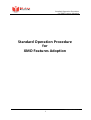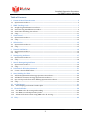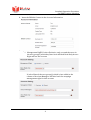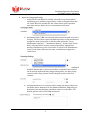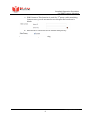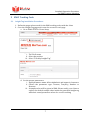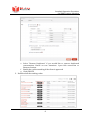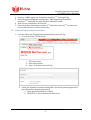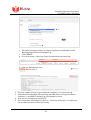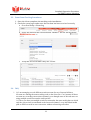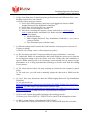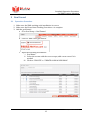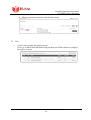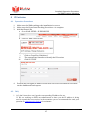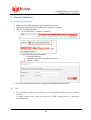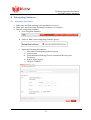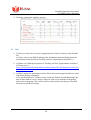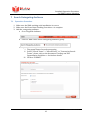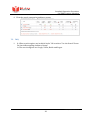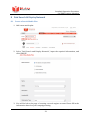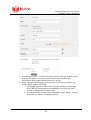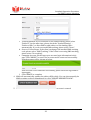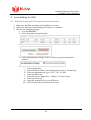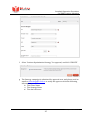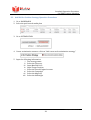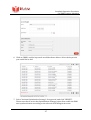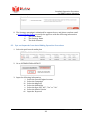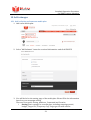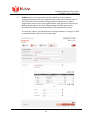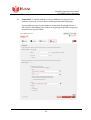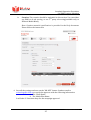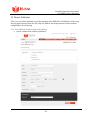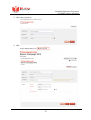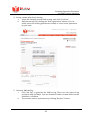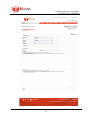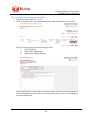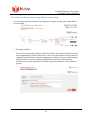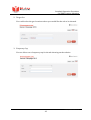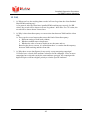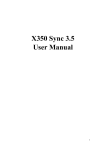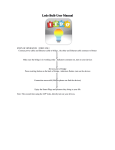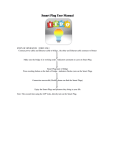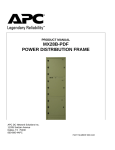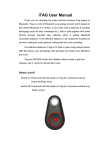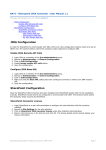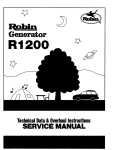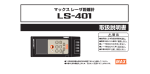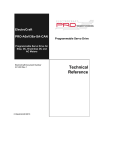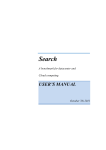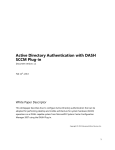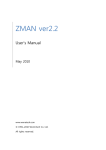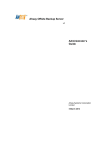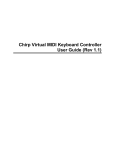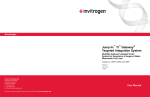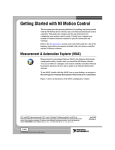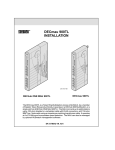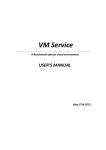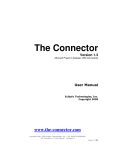Download Standard Operation Procedure for XMO Features Adoption
Transcript
Standard Operation Procedure for XMO Features Adoption Standard Operation Procedure for XMO Features Adoption 1 Last Updated: 2014-07-10 Standard Operation Procedure for XMO Features Adoption Table of Contents 1 Create A New Client Account ....................................................................................... 3 1.1 Operation Procedure ............................................................................................................................................ 3 2 XMO Tracking Code ..................................................................................................... 7 2.1 Insight Tag Installation Procedures ............................................................................................................... 7 2.2 Universal Tag Installation Procedure ............................................................................................................ 9 2.3 Event Data Checking Procedures .................................................................................................................. 11 2.4 FAQ ............................................................................................................................................................................. 11 3 Goal Funnel ............................................................................................................... 13 3.1 Operation Procedure .......................................................................................................................................... 13 3.2 FAQ ............................................................................................................................................................................. 14 4 IP Exclusion ................................................................................................................ 15 4.1 Operation Procedures ........................................................................................................................................ 15 4.2 FAQ ............................................................................................................................................................................. 15 5 Domain Validation ..................................................................................................... 16 5.1 Operation Procedure .......................................................................................................................................... 16 5.2 FAQ ............................................................................................................................................................................. 16 6 Retargeting Audience ................................................................................................ 17 6.1 Operation Procedures ........................................................................................................................................ 17 6.2 FAQ ............................................................................................................................................................................. 18 7 Search Retargeting Audience ..................................................................................... 19 7.1 Operation Procedure .......................................................................................................................................... 19 7.2 FAQ ............................................................................................................................................................................. 20 8 Paid Search & Display Network .................................................................................. 21 8.1 Create a Search Media Plan .............................................................................................................................. 21 9 Auto-‐bidding for SEM ................................................................................................. 24 9.1 Add Goal Optimization Strategy Operation Procedures ..................................................................... 24 9.2 Add Bid for Position Strategy Operation Procedures ........................................................................... 26 9.3 Opt out Keywords from Auto-‐Bidding Operation Procedures ......................................................... 28 9.4 FAQ ............................................................................................................................................................................. 29 10 Ad Exchanges ........................................................................................................... 31 10.1 Add a display performance media plan ................................................................................................... 31 11 Direct Publisher ....................................................................................................... 36 11.1 Use XMO to do ad serving and tracking ................................................................................................... 36 11.2 Use XMO to track impressions/clicks ....................................................................................................... 40 11.3 Advanced features when using XMO to do ad serving ...................................................................... 41 12 FAQ .......................................................................................................................... 43 2 Last Updated: 2014-07-10 Standard Operation Procedure for XMO Features Adoption 1 Create A New Client Account 1.1 Operation Procedure 1. Click “Add a new client account” 2. You will be led to a page to fill in the basic information of the client and general campaign setting a. Input the Client Information based on the client’s actual information 3 Last Updated: 2014-07-10 Standard Operation Procedure for XMO Features Adoption b. Input the Billable Contact in the Account Information c. Input the Account Setting i. Management Right: If select Exclusive, only you and the users in the user group(s) which has/have been allowed Read-‐Only Access Right will see the account. If select Shared, the user group(s) which is/are added to the column of Account Managers will also have the campaign management right for this account. 4 Last Updated: 2014-07-10 Standard Operation Procedure for XMO Features Adoption d. Input the Campaign Setting i. Lead/Sales: Lead-‐Based is usually selected for the client whose optimize goal is member registration, credit card application and etc. Sales-‐Based is suitable for the client whose goal is product purchase and etc. Other is for our internal test account. ii. Attribution Rule: XMO can track the full conversion path of a user’s activity. The five items represent different rules for the attribution weight for each touch point. It will be reflected in the “Cross-‐ Marketplace Analysis” – “Attribution Report”. If select Last Touch Only, only the last ad activity touch point will be regarded as having contribution to the conversion. If select Even Distribution, every touch point will have the same contribution weight for a conversion. iii. Conversion: The default lookback window is 30 days. The lookback window means that a conversion will be counted as the result of an ad activity within the day range setting. After you have setup events for the client, please choose the goal event in the Goal column. iv. Domain Whitelist: For security reason, XMO will allow redirect to the URLs whose domain is in the Domain Whitelist. XMO also get domains in the media plans and allow redirect to the URLs. For details, please refer to the Help document. 5 Last Updated: 2014-07-10 Standard Operation Procedure for XMO Features Adoption v. XMO Connect: This function is used for 3rd party cookie matching. In most cases, you do not need to set this part and can leave it blank. vi. Data Privacy: Check the box to enable data privacy. e. Click CREATE to complete the setting 6 Last Updated: 2014-07-10 Standard Operation Procedure for XMO Features Adoption 2 XMO Tracking Code 2.1 Insight Tag Installation Procedures 1. Define the pages where need for the XMO tracking codes with the client 2. Go to the Insight Tag page and create the events for each page a. Go to GOAL SETUP > Event Setup b. Click on “Add a new event” c. Input the appropriate information i. The event name ii. Select the product iii. Select "Track by Insight Tag" d. Set the proper parameters i. Input parameter name: Allow alphabetic and numeric characters ii. Choose the parameter type: Counter, Text/Key, Number or Revenue. iii. A sample value will be given in XMO. Please notify your client to replace the default sample value inside the generated insight tag with their actual parameter values for correct tracking. 7 Last Updated: 2014-07-10 Standard Operation Procedure for XMO Features Adoption e. Select "Remove Duplicates" if you would like to remove duplicated conversations. Based on two situations: 1-‐per-‐click conversion or Browser Session. f. Enable the cookie matching if the client is approved g. Click CREATE 3. Download all the tracking codes 8 Last Updated: 2014-07-10 4. 5. 6. 7. Standard Operation Procedure for XMO Features Adoption Prepare a XMO Insight Tag Installation Guideline1.4.6 for Insight Tag Send off the downloaded tracking codes, XMO Insight Tag Installation Guideline1.4.6 and XMO Tracking Tag User Manual to client Wait for the confirmation from client Go to Event Data Checking Procedures1.3. Check the event log1.4.7 to make sure the test data has been received correctly. 2.2 Universal Tag Installation Procedure 1. Go to the Universal Tag page and download the Universal Tag a. Go to Goal Setup > Event Setup b. Click on “Add a new event” c. Input the appropriate information i. The event name ii. Select the product iii. Select "Track by Universal Tag" d. Select one method to match tracking URL: Specify keywords appeared in the URL and Use Regular Expression i. Input Keywords/Phrases or URLs ii. Click TEST to show the last matched event 9 Last Updated: 2014-07-10 Standard Operation Procedure for XMO Features Adoption e. The same setting procedure of Remove Duplicates and Enable Cookie Matching Tags as Track by Insight Tag. f. Click CREATE g. Go to Goal Setup > Universal Tag to download the universal tag h. Click on “Download a copy” 2. Prepare a XMO Universal Tag Installation Guideline1.4.6 for universal tag 3. Send off the downloaded Universal Tag and XMO Universal Tag Installation Guideline1.4.6 and XMO Tracking Tag User Manual to client 4. Wait for the confirmation from client 5. Go to Event Data Checking Procedures1.3. Check the event log1.4.7 to make sure the test data has been received correctly. 10 Last Updated: 2014-07-10 Standard Operation Procedure for XMO Features Adoption 2.3 Event Data Checking Procedures 1. Once the client completes the tracking codes installation 2. Check the event log to make sure the test data has been received correctly a. Go to Goal Setup > Event Log b. Select the date and the event and then “SUBMIT”, the list will be shown. c. Verify the test event data if they are correct. 2.4 FAQ 1. Q: I am managing several different search accounts for my client and all these accounts are sharing the same tracking code on the client site. Can I assume all these accounts are recording conversions separately even though some of the end users are using multiple search account the same period? A: Unless you have put multiple search account under the same media plan on which only the conversions are attributed to the last-touch channel, every individual media plan on XMO records its own conversion without referencing each other. 11 Last Updated: 2014-07-10 Standard Operation Procedure for XMO Features Adoption 2. Q: My client finds there is data discrepancy problem between XMO and client’s own tracking solution, how can I check? A: Please follow the below actions 1) Check if the XMO tracking codes have been installed as shown in XMO Insight/Universal Tag Installation Guideline1.4.6. 2) Check if the all redirect URLs are installed 3) Check if the event settings are correct 4) If the above checking are negative, please send email to [email protected] with the below information for further assistance a. Client Name b. Media Plan Name c. XMO Insight/Universal Tag Installation Guideline1.4.6 you sent to client previously. d. The client data report with date range 3. Q: What document could I send to the client about the security/privacy concerns of 3rd party tracking? A: Please refer to http://www.i-click.asia/privacy-policy/ 4. Q: The client does not allow 3rd party tracking for page performance’s concerns. A: Technically XMO will automatically detect and assign the nearest server location for serving the tracking code to the clients’ web users. On the other, the availability or speed of XMO tracking code in its JavaScript version should have no impact on page performance as it is using asynchronous technology to isolate itself from the loading of site content. 5. Q: The client does not allow 3rd party tracking as restricted by the company’s global policy. A: For such case, you will need to manually import the data feed to XMO from the client. 6. Q: Can I have any documents about the XMO Insight/Universal Tag Installation Guideline? A: Yes, please refer to https://iclickinteractive.atlassian.net/wiki/display/SL/XMO+Insight+Tag+Installatio+ Guideline for XMO Insight Tag Installation Guideline and https://iclickinteractive.atlassian.net/wiki/display/SL/XMO+Universal+Tag+Ins tallation+Guideline for XMO Universal Tag Installation Guideline. 7. Q: How can I confirm the installed tracking code running properly? A: Please go to GOAL SETUP > EVENT LOG to check if the testing data is there. 8. Q: Why I cannot find my testing data in EVENT LOG? A: The data will be delivered to EVENT LOG in ONE HOUR from the event time. 12 Last Updated: 2014-07-10 Standard Operation Procedure for XMO Features Adoption 3 Goal Funnel 3.1 Operation Procedure 1. Make sure the XMO tracking code installation is correct 2. Make sure the Event Data Checking Procedure1.3 is complete 3. Add the goal funnel a. Go to Goal Setup > Goal Funnel b. Click on “Add a new goal funnel” c. Input the following information i. Goal Name ii. Select the events with the correct steps; add a new event if it is needed iii. Click on “CREATE” or “CREATE & ADD A NEW GOAL” 13 Last Updated: 2014-07-10 Standard Operation Procedure for XMO Features Adoption d. Edit the previous setting by click the Edit button 3.2 FAQ 1. Q: How can I reorder the funnel events? A: Yes, go to EDIT GOAL FUNNEL. Drag and drop the STEP column to configure the order of events. 14 Last Updated: 2014-07-10 Standard Operation Procedure for XMO Features Adoption 4 IP Exclusion 4.1 Operation Procedures 1. 2. 3. Make sure the XMO tracking code installation is correct Make sure the Event Data Checking Procedure1.3 is complete Add the filtered IPs a. Go to GOAL SETUP > IP EXCLUSIVE b. Click on “Add a new IP filer” c. Input the following information i. Click on “Input my IP Address” ii. The appropriate remarks to identify the IP location iii. Click on “SAVE” 4. Perform the test again to make sure the new test conversion data do not show on the dashboards and reports 4.2 FAQ 1. Q: I don’t know how can I get the corresponding IP address for use. A: We are working on XMO an enhancement to show you the IP address is being used in a particular user session, in the meantime you are recommended to send your question to [email protected] for assistance. 15 Last Updated: 2014-07-10 Standard Operation Procedure for XMO Features Adoption 5 Domain Validation 5.1 Operation Procedure 1. Make sure the XMO tracking code installation is correct 2. Make sure the Event Data Checking Procedure1.3 is complete 3. Add the validated domains a. Go to Goal Setup > Domain Validation b. Click on “Add a new validated domain” c. Input the following information i. Input the domain ii. Input the remark to identify the domain iii. Click on “SAVE” 4. The new conversions will start coming from legitimate domains now 5.2 FAQ 1. Q: I am afraid I might not be able to cover all legitimate domains for the clients’ websites. A: Please contact your client for a full list of URLs being used for a particular conversion page. 16 Last Updated: 2014-07-10 Standard Operation Procedure for XMO Features Adoption 6 Retargeting Audience 6.1 Operation Procedures 1. Make sure the XMO tracking code installation is correct 2. Make sure the Event Data Checking Procedure1.3 is complete 3. Add the retargeting audience a. Go to Targeted Audience b. Click on “Add a new retargeting audience group” c. Input the following information i. The name of retargeting audience group ii. Select events iii. Select Advanced Setting: Choose customized Recency and Frequency iv. Add or delete events v. Click on “SUBMIT” 17 Last Updated: 2014-07-10 4. View the retargeting audience groups Standard Operation Procedure for XMO Features Adoption 6.2 FAQ 1. Q: I have no idea how to do user segmentation on client’s website, what should I do? A: Please refer to the XMO Tracking Code Installation and Goal Funnel part the document and the document Tracking and User Segmentation Guideline5.2.2. 2. Q: Where can I find the document of Tracking and User Segmentation Guideline? A: Please refer to https://iclickinteractive.atlassian.net/wiki/display/SL/Tracking+and+User+Seg mentation+Guideline. 3. Q: Why I cannot see performance after I have chosen the targeted audience when I am doing Display campaign? A: To get the audiences’ cookies, please check the “Enable Cookie Matching Tags” box to allow XMO to use 3rd party cookies in order to do audience retargeting and search retargeting. The cookies will be collected from the day you checked the box and saved the setting. 18 Last Updated: 2014-07-10 Standard Operation Procedure for XMO Features Adoption 7 Search Retargeting Audience 7.1 Operation Procedure 1. Make sure the XMO tracking code installation is correct 2. Make sure the Event Data Checking Procedure1.3 is complete 3. Add the retargeting audience a. Go to Targeted Audience b. Click on “Add a new search retargeting audience group” c. Input the following information i. The group name of search retargeting ii. Select “Search Terms”-‐> “All searchers”, or “Converting Search Terms”, please refer to the document Tracking and User Segmentation Guideline5.2.2 for further details iii. Click on “SUBMIT” 19 Last Updated: 2014-07-10 4. View the search retargeting audience groups Standard Operation Procedure for XMO Features Adoption 7.2 FAQ 1. Q: What search engines are included in the "All searchers" for the Search Terms on Search Retargeting Audience Group? A: The search engines are Google, Yahoo, Baidu and Sogou. 20 Last Updated: 2014-07-10 Standard Operation Procedure for XMO Features Adoption 8 Paid Search & Display Network 8.1 Create a Search Media Plan 1. Add a new media plan 2. Select "Paid Search and Display Network", input the required information, and click CREATE 3. You will be led to the page of creating a search engine account. Please fill in the information based on your campaign setting. 21 Last Updated: 2014-07-10 Standard Operation Procedure for XMO Features Adoption a. Search Engine: Select “Connect with API” if you would like XMO to access your search engine account to synchronize redirect, download performance data, update bid price and etc. via API b. Select a proper search engine type that you would like to connect, e.g. Google, Baidu, Sogou, 360, Bing. i. For Google search account, when you successfully connect with API, XMO will automatically distinguish the account into Paid Search or Display Network account. ii. For Baidu search account, please manually select “Baidu – Search Network” or “Baidu – Display Network”. 22 Last Updated: 2014-07-10 Standard Operation Procedure for XMO Features Adoption c. Tracking Method: If you would like to use XMO tracking, please select “Redirect”. At the same time, please check the “Synchronization” – “Redirect URLs” to allow XMO to add redirect to the landing URLs automatically. If you do not need XMO tracking, please select “None”. d. Source of Conversions: If the client’s webpage has installed XMO tracking code, please select “XMO Tracking”. If the client is not using XMO tracking, please select “No tracking”. e. Campaign Account: Please input your account login information in this part. Click CONNECT to test if the account can be connected successfully. A flash message will be shown as below. If the account is not connected successfully, please check the login and re-‐ input again. f. Click CREATE to complete. 4. XMO will automatically update the redirect URLs daily. You can also manually let XMO to update redirect immediately by click “UPDATE REDIRECTS NOW”. 5. You can see the data of the account the day after the account is created. 23 Last Updated: 2014-07-10 Standard Operation Procedure for XMO Features Adoption 9 Auto-‐bidding for SEM 9.1 Add Goal Optimization Strategy Operation Procedures 1. Make sure the XMO tracking code installation is correct 2. Make sure the Event Data Checking Procedure1.3 is complete 3. Add the auto-‐bidding strategy a. Go to DASHBOARD b. Select the paid search media plan c. Go to OPTIMIZATION d. Create optimization strategy; click on “Add a new goal optimization strategy” e. Input the following information i. The strategy name ii. Select the Tactic either “Search Engine Account” or “Virtual Tag” iii. Select the Optimization Type “CPA”, “CPC” or “ROI” iv. Select the KPI event v. Select the speed “Aggressive”, “Stable” or “Conservative” vi. Select the currency vii. Input the targeted CPA for the KPI Event viii. Select at least one of Paid Search Account 24 Last Updated: 2014-07-10 Standard Operation Procedure for XMO Features Adoption f. Select “Activate Optimization Strategy” for approval, and click “CREATE” g. The Strategy campaign is submitted for approval now, and please send an email to technology@i-‐click.cn to notify the approver with the following information ix. The Client Name x. The Strategy Name xi. The deal structure 25 Last Updated: 2014-07-10 Standard Operation Procedure for XMO Features Adoption 9.2 Add Bid for Position Strategy Operation Procedures 1. Go to DASHBOARD 2. Select the paid search media plan 3. Go to OPTIMIZATION 4. Create optimization strategy; click on “Add a new goal optimization strategy” 5. Input the following information i. The strategy name ii. Select the Currency iii. Input Max Bid Price iv. Input Target Position v. Select the Search Engine Account vi. Select the Campaign vii. Select the Adgroup viii. Select the Matchtype 26 Last Updated: 2014-07-10 Standard Operation Procedure for XMO Features Adoption 6. Click on SHOW, and the keywords would be shown below. Select the keywords you would like to bid. 7. Select “Activate Optimization Strategy” for approval, and click “CREATE”. Please note that to active the Optimization Strategy, please first enable the XMO auto synchronization according to the selected Search Engine Account. 27 Last Updated: 2014-07-10 Standard Operation Procedure for XMO Features Adoption 8. The Strategy campaign is submitted for approval now, and please send an email to technology@i-‐click.cn to notify the approver with the following information i. The Client Name ii. The Strategy Name iii. The deal structure 9.3 Opt out Keywords from Auto-‐Bidding Operation Procedures 1. Select the paid search media plan 2. Go to OPTIMIZATION>OPTOUT 3. Input the following information i. Select the Search Engine Account ii. Select the Campaign iii. Select the Adgroup iv. Select the Matchtype v. Select the Opt-‐ Out, "All", "Yes" or " No" vi. Select the Match Criteira vii. Input the Keyword 28 Last Updated: 2014-07-10 Standard Operation Procedure for XMO Features Adoption 4. Click on SHOW, and keywords would be shown below. Select the keywords that you would like to opt-‐out. 5. Click on UPDATE KEYWORD(S) to update 9.4 FAQ 1. Q: At least 1 optimization strategy have been enabled for this client A: Please refer to Section 7.1 in this document for further details. 2. Q: At least 1 Bid for Position strategy has been enabled for this client. A: Please refer to Section 7.2 in this document for further details. 3. Q: Frequent change to the keyword pool is required, so the account is supposed not suitable for auto-bidding. 29 Last Updated: 2014-07-10 Standard Operation Procedure for XMO Features Adoption A: You will need to put together all keywords without frequent changes (i.e. Brand terms, Generic terms) with the use of virtual tag for auto-bidding. 4. Q: I would like to opt out part of the keywords from auto-bidding but I don’t know how. A: You may need to give the keyword opt-out tool or virtual tag feature a try. Please refer to Section 7.3 in the document for further details. 5. Q: There are multiple KPIs for the same search account but I think XMO strategy can support one only. A: Probably you will need to use virtual tag if account restructuring is not possible. 6. XMO keep telling me there is data sufficiency problem to kick off an auto-bidding strategy. A: Please make sure there have been no budget changes for the last 7 days. 30 Last Updated: 2014-07-10 Standard Operation Procedure for XMO Features Adoption 10 Ad Exchanges 10.1 Add a display performance media plan 1. Add a new media plan 2. Select "Ad Exchange", input the required information, and click CREATE 3. You will be led to the setting page of the media plan. Please fill in the information based on your campaign setting. There are four parts: Setting, Audience, Contextual and Creative. i. Setting: Basic settings for a media plan, including campaign period, budget, Target CPC, Frequency Cap, Target geo location and etc. 31 Last Updated: 2014-07-10 Standard Operation Procedure for XMO Features Adoption 32 Last Updated: 2014-07-10 ii. Standard Operation Procedure for XMO Features Adoption Audience: You can choose the specific audiences to do audience retargeting based on the user segmentation of this client. Please refer to the document Tracking and User Segmentation Guideline for further suggestions on how to do user segmentation, and Operation Procedure of Retargeting Audience and Search Retargeting Audience part in this document for further operation details to set up audience groups. You can also choose specified Interest Groups audience to target, as well as pointed Gender, Age Group, Income range. 33 Last Updated: 2014-07-10 Standard Operation Procedure for XMO Features Adoption iii. Contextual: To extend audience reach in addition to your previous audience selection, you can choose enabling Contextual Targeting. You can allocate part of your budget to Contextual Targeting and set a CPC Goal for the bidding. The feature of targeting on specified categories of websites is also provided. 34 Last Updated: 2014-07-10 iv. Standard Operation Procedure for XMO Features Adoption Creative: The creative should be uploaded in this section. You can either use XMO to do ad serving, or use 3rd party ad serving(available only to DFA and Media Mind). Note: Creative material specification is provided in the Help document. Please follow the instruction. 4. Save all the settings and turn on the “ON-‐OFF” button. Send an email to technology@i-‐click.cn to notify the approver with the following information i. The Client Name ii. The Media Plan Name It will take 2-‐3 business days for the campaign approval. 35 Last Updated: 2014-07-10 Standard Operation Procedure for XMO Features Adoption 11 Direct Publisher There are two main methods to get data analysis from XMO Direct Publisher: Ad serving & track impressions/clicks for ads, only use XMO to track impressions/clicks without using XMO to do ad serving. 11.1 Use XMO to do ad serving and tracking 1. Create a Media Plan in direct publisher 36 Last Updated: 2014-07-10 Standard Operation Procedure for XMO Features Adoption 2. Add a New Creative 3. Add New Assets in the edit creative page 37 Last Updated: 2014-07-10 Standard Operation Procedure for XMO Features Adoption 4. Set up a media plan for ad serving i. Select the schedule period of ad serving, then click “Confirm” ii. Add placement(s) by clicking the “Add a placement” button; You can either select the existing placements in XMO, or create a new placement by your own. 5. Generate XMO Ad Tag i. Click “Ad Tag” to generate the XMO ad tag. There are two types of tag provided: http and https. You can download either of them based on the publisher’s condition. ii. You can also remove a placement by clicking “Remove” button 38 Last Updated: 2014-07-10 Standard Operation Procedure for XMO Features Adoption 39 Last Updated: 2014-07-10 11.2 Use XMO to track impressions/clicks Standard Operation Procedure for XMO Features Adoption 1. Follow the same steps 9.1.1-‐9.1.4. 2. Click “Tracking Code” to get impression tag(s) and click tag(s) for each asset There are three types of tracking tags provided: i. Click Tag(Link) ii. Impression Tag(Image) iii. Impression Tag(JavaScript) We provided tags for each asset of each placement. You can track the number of clicks and impressions for each asset on each placement, or use one tracking tag to track multiple ads. 40 Last Updated: 2014-07-10 Standard Operation Procedure for XMO Features Adoption 11.3 Advanced features when using XMO to do ad serving You can target specific audiences by doing same simple setting when using XMO to do ad serving. 1. Retarget Audience You can choose specific audiences that who will be showed the ads based on the user segmentation of this client. Please refer to the document Tracking and User Segmentation Guideline for further suggestions on how to do user segmentation, and Operation Procedure of Retargeting Audience and Search Retargeting Audience part in this document for further operation details to set up audience groups. 41 Last Updated: 2014-07-10 Standard Operation Procedure for XMO Features Adoption 2. Target Geo You could select the geo locations where you would like the ads to be showed. 3. Frequency Cap You are able to set a frequency cap for the ads showing on the website. 42 Last Updated: 2014-07-10 Standard Operation Procedure for XMO Features Adoption 12 FAQ 1. Q: When can I see the tracking data records in Event Log when the client finished install XMO tracking tag? A: In general, after the client have installed XMO tracking tag correctly, for HK visitor, the record will be shown in Event Log about 1 hour later. For CN visitor, the record will be shown about 2 hours later. 2. Q: Why is there data discrepancy on conversion data between XMO and the client side? A: There can be several reasons that cause this kind of data discrepancy: a. Different setting of look back window; b. Whether enabled remove duplicates; c. Whether the rules of remove duplicate are the same and etc. Based on the above reasons, it’s normal that there’s a certain data discrepancy between XMO tracking and the client side. 3. Q: Why there are no data figures for my newly set up retargeting campaign? A: Please have a check of the audience selection for the campaign. If two or more campaigns have selected exactly the same audience group(s), the campaign with higher bid price will have higher priority to win the specific audience. 43 Last Updated: 2014-07-10