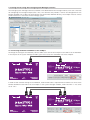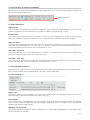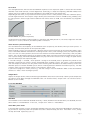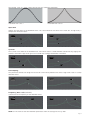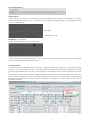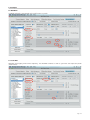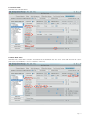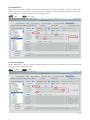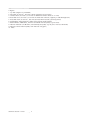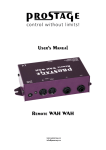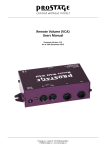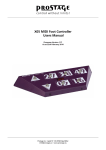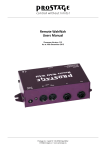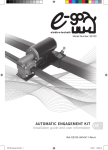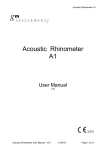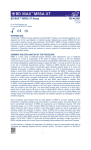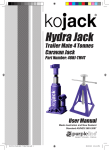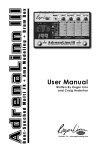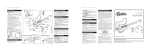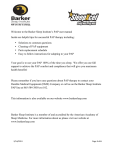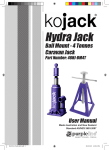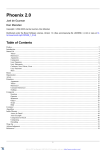Download Remote WAH WAH User`s Manual
Transcript
User’s Manual Remote WAH WAH www.prostage.eu [email protected] Table of Contents 1. What Exactly Is the Prostage Remote WahWah? 2. Connecting the Remote WahWah 2.1 Power Supply 2.2 MIDI 2.3 Basic Functions of the Remote WahWah 3. Creating Presets Using the Prostage System Manager Software 3.1 Connecting the Remote WahWah to the XTMpro 3.2 Sound Adjustments 3.3 Storing Presets in the Remote WahWah 3.4 Recalling Presets 3.5 Renaming Presets 3.6 Saving the Settings on the Local Hard Disk 4. Creating Presets with a Sequencer Software 5. The Parameters of the Remote WahWah 5.1 Global Parameters 5.2 Preset Related Parameters 5.2.1 Basic Operation 5.2.2 The WahWah 5.2.3 Contour Boost 5.3 Practice Hint 6. Examples 6.1 WahWah 6.2 Low Wah 6.3 Contour Wah 6.4 Auto Wah Sinus 6.5 Auto Wah Peak 6.6 Treble Booster 6.7 Volume Boost 6.8 Volume Reduction 6.9 Volume Pedal 6.10 Mute Page 1 1. What Exactly Is the Prostage Remote WahWah? The Prostage™ Remote WahWah is a real WahWah designed with a fully analogous signal path. The effect is generated using an original Fasel coil. The Remote WahWah uses a so-called VCA instead of the potentiometer. In simple terms, this is a potentiometer that can be controlled remotely via MIDI. The WahWah effect is a filter. Its frequency is shifted by moving the pedal. Not only does the Prostage Remote WahWah allow you to control the WahWah effect, it also lets you adjust all the important parameters of the WahWah. This means that you can make a preset with an original Cry Wah, for example, another preset with the XY Signature Wah, and so on. The device can also be used as a Volume pedal as well as a Level, Contour and Treble booster. Input Signal WahWah Effect (Filter) 2. Connecting the Remote WahWah 2.1 Power Supply IMPORTANT => The power supply must necessarily be a 9V AC (alternating current) power supply. The Remote WahWah will not work with direct current (DC). Higher voltages can destroy the WahWah. 2.2 MIDI The Remote WahWah can be controlled using any standard MIDI foot controller with an expression pedal. The expression pedal needs to send “Control Change No. 7” (Volume). MIDI In from the Remote WahWah has to be connected to the MIDI Out of the foot controller, respectively to the MIDI Thru of other devices in the MIDI chain. When using a Prostage PurpleLine foot controller, we recommend to use “Hi Res” instead of Control Change No. 7, since its resolution is eight times higher. The MIDI Out / Thru of the Remote WahWah is set as MIDI Thru ex works. This means that all data arriving at the MIDI In will be forwarded to the MIDI Thru connector. On MIDI Thru, you can connect e.g. a multi-effects device or a MIDI-capable guitar amp. Ex-works, the Remote WahWah receives on all MIDI channels (omni). 2.3 Basic Functions of the Remote WahWah The MIDI expression pedal either controls the WahWah effect or the Volume, depending on the selected preset. All other parameters can be controlled by MIDI Control Change commands. (See Chapter 4 for a CC list.) The Remote WahWah can store up to 128 presets. They are recalled by MIDI Program Change commands. (See Appendix A for the Factory Presets list.) Page 2 3. Creating Presets Using the Prostage System Manager Software The Prostage System Manager software (available as free download on the Prostage website) is the user’s interface for configuring the Prostage XTMpro (XDS / XLS). The software also provides a tab for the configuration of the Remote WahWah, but it does not communicate with the Remote WahWah directly. The XTMpro must be used as a MIDI interface. It is the heart of each Prostage system. 3.1 Connecting the Remote WahWah to the XTMpro To change the settings of the WahWah, connect MIDI Out A or B on the XTMpro to the MIDI In of the WahWah. In the top left of the System Manager window, you have to select the used MIDI Out of the XTMpro. usb out B out A MIDI power in StageWire™ XLR to MIDI converter MIDI mapper / router switch system tap relais XTMpro relais switches 2 3 1 4 store StageWire™ foot controller In order to also read the settings of the WahWah, another MIDI cable is required from the MIDI Out / Thru of the Remote WahWah to the MIDI In of the XTMpro. In the System Manager window, “MIDI Out/Thru is:” has to be set to “Out”. usb out B out A MIDI in power StageWire™ XLR to MIDI converter MIDI mapper / router switch system 1 tap relais XTMpro relais switches 2 3 4 store StageWire™ foot controller Page 3 3.2 Sound Adjustments All the parameters of the Remote WahWah (see Chapter 5) can be adjusted by the sliders and knobs. IMPORTANT => What you hear is not necessarily what you see on the screen because the software does not know the settings of the WahWah (yet). In order to display the stored presets on the screen, the Remote WahWah must be read out first by clicking the button “Read WahWah.” This reads all 128 presets as well as the global parameters / basic settings. To read only a single preset, use the button “Read Preset”. 3.3 Storing Presets in the Remote WahWah T store the changes to the preset permanently, press the “Store Preset” button. Otherwise they will be lost on To preset change. IMPORTANT => Storing a preset will always save the settings that are currently set inside the Remote WahWah (that is what you hear) to the active preset number. When you store a preset, no settings will be sent from the System Manager to the Remote WahWah. 3.4 Recalling Presets When calling up presets, you have to consider the following: If a preset is selected via the foot controller (StageWire or MIDI In of the XTMpro), the Remote WahWah loads the locally stored preset and the corresponding preset within the System Manager window will be selected. If the preset has not been read yet, the screen does not necessarily show the correct settings. The presets can also be selected via the preset list on the left side of the System Manager window. In this case, the software will send all settings to the WahWah as shown on the screen. This means that the preset inside the WahWah will be overwritten temporarily. If you want to save the settings permanently, it must be stored by pressing the “Store Preset” button. 3.5 Renaming Presets Presets can be renamed using the button “Rename Preset”. However, the preset names are only stored to the hard disk (see 3.6); they are not stored in the Remote WahWah. Thus, when reading out the WahWah no preset names will be read out. 3.6 Saving the Settings on the Local Hard Disk The complete settings of the Remote WahWah can be saved to the local hard disk. This makes sense e.g. if you play in two different bands with two different setups. With “File” => “Save WahWah Presets”, the configuration is stored to the hard disk. IMPORTANT => Do not forget to read out the Remote WahWah first (see 3.2) in order to store the correct settings on your local hard disk. “File” => “Open WahWah Presets“ will open the WahWah configuration. The data is loaded into the System Manager window only. Thus in order to also send the settings to the WahWah, you have to press the button “Update WahWah.” This will overwrite all the settings inside the Remote WahWah. Page 4 4. Creating Presets with a Sequencer Software The presets of the Remote WahWah can be edited using a sequencer software. Of course, a MIDI interface must be available. MIDI knowledge is required. Sequencer Software MIDI Interface MIDI Out The following Control Change commands are used to adjust the parameters (more on the parameters in Chapter 5): CC 07 (0-127) WahWah effect (wah mode), respectively Volume (VCA mode) CC 89 (0-127) VCA Lowest Value (in VCA mode) * CC 90 (0-127) WahWah Input Gain CC 91 (0-127) WahWah Q CC 92 (0-127) WahWah Coil Rating CC 93 (0-127) WahWah Frequency CC 94 (0-127) Contour Boost Frequency CC 95 (0-127) Output Gain * In the operation mode WahWah, CC 89 controls the Auto Wah: Value 0 = Auto Wah disabled Value 1 = Auto Wah with the sine curve Value 2 = Auto Wah with the peak curve CC 72 CC 73 CC 74 CC 75 CC 76 CC 77 CC 78 CC 79 (off/on) (off/on) (off/on) (off/on) (off/on) (off/on) (off/on) (off/on) “Do Not Change” VCA Initial Position, disabled / enabled “Curve select” A/B “Bypass / On” “WahWah / VCA” operating mode “WahWah” disabled / enabled --“Contour Boost” disabled / enabled “Auto Enable” disabled / enabled CC 14 (off/on) Tap (factory default is CC14. However, this value can be modified using the System Manager software) NOTE => Depending on the active functions, not all the parameters affect the sound. The following Sysex command has to be sent to save the preset: F0 00 20 75 00 7F F7 (store to the current preset number) F0 00 20 75 00 7F XX F7 (store to a specific preset number, where XX = preset number) Basic Settings: F0 00 20 75 00 70 XX F7 Midi RX Channel (XX = MIDI Channel; 0 = Channel 1, 15 = Channel 16; 16 = Omni) F0 00 20 75 00 72 XX F7 Auto Disable Time (Time in ms = (20 x XX) + 80 ) F0 00 20 75 00 75 XX F7 Tap CC No (XX = CC No.) Page 5 5. The Parameters of the Remote WahWah The parameters on the darker background in the upper right corner of the System Manager window are global. All other parameters are preset based. Global parameters 5.1 Global Parameters MIDI Channel Selects the MIDI receive channel of the Remote WahWah. “Omni” means that the WahWah receives on all MIDI channels, respectively that the MIDI channel is ignored. If in doubt, the right setting is “Omni”. Disable Time This feature is only available when the “Auto Enable” function is active (see below). The “Disable Time” determines how many seconds the expression pedal can remain unmoved before the WahWah jumps back to Bypass. MIDI Out/Thru is This determines whether the MIDI Out / Thru socket is used as MIDI Out or MIDI Thru. If you want to read the settings from the Remote WahWah, it must be set to “Out” position. If you want to control another MIDI device after the Remote WahWah, the connector must be configured as “Thru.” Auto Wah - Tap CC No The Remote WahWah has an Auto Wah function (see below). The speed of the Auto Wah can be tapped. Here, you set the Control Change number for the tap command. Auto Wah - Time (ms) This is the time for the Auto Wah function that is used by the device after power up. This time can be overwritten with the tap command. The values range from 40ms to 5000ms (= 5 sec). 5.2 Preset Related Parameters We recommend to experiment a bit with all the parameters to understand their function. With the Remote WahWah, you can produce effects that differ quite a lot from a standard WahWah. 5.2.1 Basic Operation Bypass / On The Remote WahWah has a True Bypass. This means that in Bypass mode, the signal goes directly from the input jack to the output jack without affecting the signal in any way. Auto Enable If this feature is active, the WahWah is basically set to Bypass. Once the expression pedal is moved, the WahWah turns on. If the expression pedal does not move during a predefined time (see “Disable Time”), the WahWah switches back to Bypass automatically. WahWah / Volume (VCA) The Remote WahWah can either be used as a WahWah or as a Volume pedal. Depending on the selected function, not all parameters are available. Page 6 Curve A/B This setting determines how the Remote WahWah responses to the expression pedal. It affects how the Remote WahWah “feels under the foot”, linear or logarithmic. Technically, it is about the frequency (WahWah mode) or the volume level (VCA mode) of the Remote WahWah in the middle area of the control path. Depending on the effect, it may well be that for one preset curve A is more pleasant, while with a different preset, curve B might feel better. For example: using a Volume preset with lowest value of -99.9dB (mute), probably curve B is more pleasant. While a slight volume reduction with lowest Value at -20dB, curve A would be very enjoyable. Try it! * Curve A Curve B Lowest Value (only Volume operation) This determines how loud the Volume pedal is in the lower stop (MIDI position 0). The values range from -99.9 dB (mute) to 0. If set to 0, however, the Volume pedal is ineffective. Initial Position | Do Not Change This value determines the frequency of the WahWah effect (respectively the Volume) when you recall a preset - in principle, the theoretical position of the expression pedal. When recalling a preset, the initial position is different than the physical position of the expression pedal in most cases. The Remote WahWah therefore has a latching function. That is, after recalling a preset, the expression pedal must “run over” the initial position (the current value where the Remote WahWah is acoustically). Now, the pedal latches. This is of advantage especially in the Volume mode: When you move the expression pedal for the first time after a preset change, the Remote WahWah does not jump. When this function is out of range, the pedal latches onto the dead stop of the expression pedal. If “Do Not Change” is selected, “Initial position” setting of the recalled preset is ignored. The position of the WahWah, respectively the volume, remains unchanged when recalling a preset. This means, it will be overtaken from the old preset. However, this only works when switching from one Volume to another Volume, or from one WahWah preset to another WahWah preset. When switching between WahWah and Volume presets, “Do Not Change” makes no sense and the value of “Initial Position” will be used. If you want to program a “Mute” preset e.g., “Do Not Change” must be disabled in order so that the WahWah switches to “Mute” when recalling the preset. Output Gain Adjusts the output volume without influencing the WahWah sound. On the one hand, it allows you to compensate the volume, which drops through the WahWah effect. On the other hand, “Output Gain” can also be used as a booster (0 to 31.25 dB). 5.2.2 The WahWah WahWah The WahWah can be enabled or disabled selectively. If both, WahWah and Contour Boost, are disabled, then the device works as a Treble Booster. In this case, “Output Gain” works as “Treble Boost”. Auto Wah | Sine / Peak If the Auto Wah function is active, the Remote WahWah makes the effect movement independently, without having to move an expression pedal. The speed of the effect is determined by the value “Auto Wah - Time”, and by the Tap command respectively (see 5.1). Page 7 The settings “Sine” or “Peak” selects the curve of this automatic movement: Auto Wah Sine Curve * Auto Wah Peak Curve * Input Gain Adjusts the input gain of the WahWah effect. This value influences the drive of the Fasel coil. At high levels, a compression effect will occur. 127 127 0 0 Q-Factor The Q factor is the width of the WahWah filter. Low values result in a wide WahWah sound with only slightly lowered bass and treble. High values give a thin sound with strongly reduced bass and treble. 0 0 127 127 Coil Damping This parameter controls the rating of the Fasel coil. Small values produce a flat effect. High values result in a sharp WahWah effect. 127 127 0 0 Frequency | Bass / Guit (WahWah) Controls the basic frequency of the WahWah effect. 0 127 0 127 NOTE => The marks of the four WahWah parameters show the settings for the Cry Wah. Page 8 5.2.3 Contour Boost Contour Boost Contour Boost is an increase of the mid-range. The Contour Boost can be used with the WahWah, or as a boost without the WahWah effect, e.g. for a solo sound. If both, WahWah and Contour Boost, are disabled, the device works as a Treble Booster. Input Signal Contour Boost 10 dB Frequency (Contour Boost) Adjusts the mid frequency of the Contour Boost. 0 127 * The curves for expression pedal response A / B, as well as the curves for Auto Wah Sine / Peak can be changed. Please contact Prostage for further information. 5.3 Practice Hint All parameters can be controlled with MIDI Control Change commands (see Chapter 4). If the expression pedal sends e.g. CC No. 95 instead of CC No. 7, moving the pedal will change the Contour Boost Frequency instead of controlling the WahWah effect. This way, you can generate completely new effects. Some experimenting is worth it! The XTMpro can map and scale Control Change commands generated by the expression pedal. This means that you can control a different parameter of the Remote WahWah on each preset. It is even possible to control multiple parameters in parallel (with each other or against each other). See chapter 6.3.5 of the PurpleLine Users Manual for more information. Page 9 6. Examples 6.1 WahWah Standard WahWah; corresponds to the well known Cry Wah. 6.2 Low Wah WahWah with slightly lower effect frequency. The WahWah enables as soon as you move the expression pedal (Auto Enable). Page 10 6.3 Contour Wah WahWah with Contour Boost 6.4 Auto Wah Sinus WahWah with “Auto Wah” function. The Motion of the WahWah uses the “Sine” curve and the time for a complete cycle (up and down) is set to 1 second (= 1000 ms). Page 11 6.5 Auto Wah Peak WahWah with “Contour Boost” and “Auto Wah” function. The Motion of the WahWah uses the “Peak” curve. The time for a complete cycle (up and down) is set to 2,25 seconds (2250 ms). 6.6 Treble Booster In order to enable the Treble Booster, the WahWah and Contour Boost must be disabled. Boost is adjusted by the Output Gain slider, which will be renamed to “Treble Boost”. Page 12 6.7 Volume Boost Volume Boost of 9.5 dB. The pedal moves between 0 dB (Unity Gain) and 9.5 dB boost. “Do Not Change” is disabled so that the VCA will jump to -9.5 dB at the preset change, thus compensating the output gain. This means that the volume is at 0 dB (unity gain) when changing the preset. 0 dB + 9.5 dB 6.8 Volume Reduction Volume reduction of 11 dB. The volume will jump to 0db (Unity Gain) when recalling the preset. The pedal moves between -11 dB and 0dB (Unity Gain). -11 dB 0 dB Page 13 6.9 Volume Pedal Normal volume pedal, mute to 0dB. The volume will not change when recalling the preset. 6.10 Mute For the Mute function, all three sliders (Lowest Value, Initial Position and Output Gain) have to be in the left end position. “Do Not Change” must be disabled. Page 14 Appendix A - Factory Presets 0. Bypass 1. Cry Wah (original Cry WahWah) 2. Low Wah (As Preset 1, but with a lower frequency of the effect) 3. Contour Wah (As Preset 1, but with an additional Contour boost at 1.5 kHz) 4. Auto Wah Sine (As Preset 1, but with the Auto Wah function, regularly in and decongestant) 5. Auto Wah Peak (As Preset 1, but with the Auto Wah function, pulsating effect) 6. Treble Boost (Treble boost by 10dB; effect without pedal control) 7. Volume Boost (10dB boost, which is controlled with the pedal, e.g. for solos) 8. Volume reduction (10 dB down, controlled by the pedal, e.g. for parts with less distortion) 9. Volume (normal Volume pedal, from Mute to unity gain) 10. Mute Software Version 1.30 © Prostage™, 30. March 2011