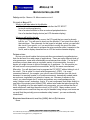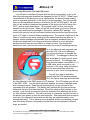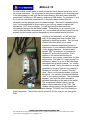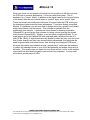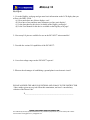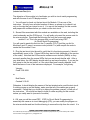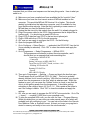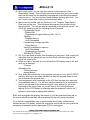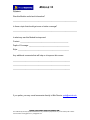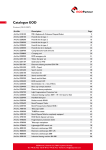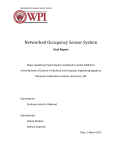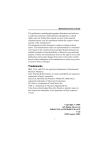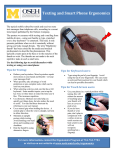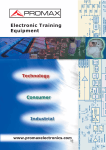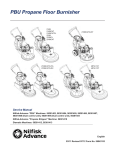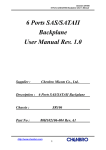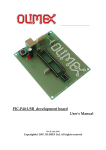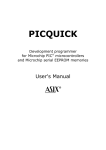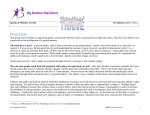Download module-11 - UM Personal World Wide Web Server
Transcript
MODULE 11 MICROCONTROLLERS III PREREQUISITES: MODULE 10: MICROCONTROLLERS II. OUTLINE OF MODULE 11: What you will learn about in this Module: Use of a much more powerful microcontroller: the PIC16F877 In-circuit serial programming Use of a microcontroller to drive an external peripheral device Use of a standard display device (an LCD character display) What you will build in the lab: If you are registered for this course, the PC board that you need is already built for you. You will need to check out the Module 11 test circuit from one of the instructors. The schematic for this board is included, so that you can build this circuit if you need to, or if you would like to modify the circuit for other purposes. You will learn to program the microcontroller while it remains in the circuit, and to display characters on an LCD dot matrix character display. INTRODUCTION: By now you should realize that microcontrollers are extremely versatile devices that can be used for a wide range of applications. There are many different kinds of microprocessors, some with considerably more features than others. For the last 2 modules you have been using a very basic variety of microcontroller, the sort of device you might choose to control a simple toy or appliance. For this module you will use a much more powerful microcontroller, built by the same manufacturer: Microchip. You will also learn how to program the PIC16F877 without taking it out of the circuit. This is called “in-circuit serial programming” (ICSP). It is a very convenient feature if, for example, you can not remove the device from the circuit because it is remotely located, in a hostile environment, hermetically sealed inside an enclosure, implanted in an animal or human, etc. Because it remains in the circuit, you can eliminate the IC socket and achieve very small package size by using “surface mount” technology, that is, IC’s and components that solder directly to one side of the printed circuit board (PCB), without wire leads that poke through the PCB. By getting rid of the wire leads from components, you can reduce the size of each component, and thus the entire circuit, by 50 to 90%. Many surface mount components are so small that they can only be handled using forceps, and some are so small that they actually pose a moderate safety hazard…you can accidentally inhale them! READINGS FROM HOROWITZ AND HILL (H&H): ART OF ELECTRONICS None. Copyright © Robert G. Dennis, the University of Michigan, 2004 ☺ This material may be freely copied and distributed for any educational purpose, but may not be sold for profit. Please send comments and suggestions to: [email protected] MODULE 11 ADDITIONAL READINGS & INTERNET RESEARCH: You will need to familiarize yourself with the new microcontroller, so go to the Microchip web page and download the datasheet for the PIC16F877. Read Page 1 (as numbered on the document, not as numbered by the Adobe Acrobat reader), which is a general description of this family of microcontrollers. You will note that there are several different devices in this family (the PIC16F87X family). Be sure that you are reading information that pertains to the device you will be using (the – F877), and not some other device. Flip to pages 8 and 9 to look over the pin descriptions for this device. When you get the circuit board, you’ll notice that we used a very small physical package for this device, called a QFP package. You should note that you can get functionally identical microcontrollers (and most other types of IC chips) in several different package sizes. The internal circuits are all the same, it’s just the outer epoxy housing and the solder leads that are different. In general, smaller packages are desirable from a consumer standpoint (they are smaller and weigh less), but they are usually more difficult to use in prototype devices because they are more difficult to solder by hand. Flip through the datasheet to see if you can find some information on in-circuit serial programming. Go to the Microchip web page and read about the ICD-2 (in circuit debugger). You will use this device to program the PIC16F877. The debugger is about the size and shape of a hockey puck, and is pictured at the left. The debugger has three electrical cables connected to it: (1) a USB cable, which connects to your computer, a 9V power cable (not shown), and a 6-wire phone/data cable that connects to your circuit for programming. You will also need to familiarize yourself with the LCD character display. Go to the Optrex web page and download the User Manual for the DMC-series of LCD displays. The LCD display you will use is the DMC-16204. You will notice that these displays are setup to interface easily with a microprocessor. Read through the manual so you get a sense for the commands that are available. This display can interface with the microcontroller either with a 4-bit or 8-bit data interface. We will be using an 8-bit interface in this module. Look through the manual to find the instructions for initializing the device for 8-bit interface operation. This will be a series of commands that must be sent to the device upon power-up from the microcontroller. Most peripheral devices require some sort of configuration commands so that they can operate properly in the desired application. This is because most peripheral devices are relatively complex and allow many different configurations so that they can be employed in different ways, as needed. Copyright © Robert G. Dennis, the University of Michigan, 2004 ☺ This material may be freely copied and distributed for any educational purpose, but may not be sold for profit. Please send comments and suggestions to: [email protected] MODULE 11 For this module you will need to check out the test circuit shown below from one of the course instructors. The schematic for this circuit is shown on the following page. In the photograph you will note that the circuit board is filled with many additional components, including an SD memory card and a USB socket. For modules 11 and 8 you will not need these components, so they have been omitted from the schematic and the physical circuit for these modules. This circuit is already built for you if you are registered for this course, so you will only need to program and operate the –F877 microcontroller. You will also note that there are some unconnected wires on the test board cables. These allow you to connect to the circuit in later modules using sensors, etc., so provided that the test board functions properly for this module you can disregard any unconnected wires at this time. Looking at the schematic, you will note that many of the wires have been omitted, and replaced by small flag symbols. This is a kind of short hand that allows you to show connections between established points on components, or even between different pages of very large schematics. A symbol that is labeled “RB7” for example, is connected to Register B7 on the microcontroller. Each register on the microcontroller may be connected to one or more connections on other components. The label “nc” simply means “no connection” when it is in one of the label flags. Associated with a switch however, “nc” means “normally closed”, that is, the switch is normally connected to this pin if you are not pressing it. Similarly for a switch “no” means “normally open”, that is, not connected unless you press the switch. For switches, the terminal labeled “com” is the common terminal. The connection between “com” and the other terminals is switched depending on the state of the switch. The components labeled “ribbon” are the ribbon cable connectors on the PCB. The rainbow-colored wires in the photograph are the ribbon cables. The three components labeled “TLC4545” are 16-bit analog-todigital converters. They will be used in module 8, but for now you can just ignore them. Copyright © Robert G. Dennis, the University of Michigan, 2004 ☺ This material may be freely copied and distributed for any educational purpose, but may not be sold for profit. Please send comments and suggestions to: [email protected] MODULE 11 Schematic: Copyright © Robert G. Dennis, the University of Michigan, 2004 ☺ This material may be freely copied and distributed for any educational purpose, but may not be sold for profit. Please send comments and suggestions to: [email protected] MODULE 11 When you check out and examine the circuit for this module you will also note that the PCB has an unusual appearance…it is brown rather than green. This is because it is a “4-layer” board. In addition to the signal traces on the top and bottom of the board, there are two internal layers; a “ground” layer, and a “power” layer. These are actually two additional solid layers of copper inside the PCB, which give the translucent green board its brown appearance. If you have already completed Module 15 (Hardware) you will know how to design and order a printed circuit board using free software over the internet. This software is available from the expresspcb.com web site. It includes the free software for drawing schematics (ExpressSCH) as well as the free software for laying out and ordering the printed circuit boards (ExpressPCB). Whether or not you have completed Module 15, you might want to go to the ExpressPCB web page and read a bit about the use of 4layer PCBs. Briefly, 4-layer boards are very simple to make (but they cost a bit more than 2-layer boards) and they have several distinct advantages: they eliminate the need for ground and most power traces, thus allowing more compact PCB layout, but more importantly they establish a large “ground plane”, which has the tendency to reduce the unwanted noise in your circuit and generally just makes things work a bit better. This usually does not matter for very simple circuits, but for more complex circuits with low-level analog signals it can become very important. You can read more about ground planes in H&H. Copyright © Robert G. Dennis, the University of Michigan, 2004 ☺ This material may be freely copied and distributed for any educational purpose, but may not be sold for profit. Please send comments and suggestions to: [email protected] MODULE 11 SELF QUIZ 1: Go to the DigiKey web page and get some basic information on the LCD display that you will use: the DMC-16204. (a) How much does one of these displays cost? (b) How lines of text and how many characters per line can it display? (c) Is the data sheet for this device available on the DigiKey web page? (d) Is the User Manual for this device available on the DigiKey web page? 2: How many I/O pins are available for use on the PIC16F877 microcontroller? 3: Describe the various I/O capabilities of the PIC16F877: 4: Over what voltage range can the PIC16F877 operate? 5: What are the advantages of establishing a ground plane in an electronic circuit? PLEASE ANSWER THE ABOVE QUESTIONS AND E-MAIL TO THE INSTRUCTOR “I have neither given nor received aid on this examination, nor have I concealed any violation of the Honor Code” X_______________________________________________________ Copyright © Robert G. Dennis, the University of Michigan, 2004 ☺ This material may be freely copied and distributed for any educational purpose, but may not be sold for profit. Please send comments and suggestions to: [email protected] MODULE 11 LABORATORY PROJECTS The objective of this module is to familiarize you with in-circuit serial programming and with the use of an LCD display module. 1- You will need to check out the test circuit for Module 11 from one of the instructors. We only have a limited number of these, so please try to check it out only on the day that you intend to use it. You can do the readings for this module and prepare the software before you check out the test circuit. 2- Several files associated with this module are available on the web, including the circuit schematic and the PCB layout. You will really only need the source code for the microcontroller. Download the following file from the course web page: module11.txt: This is the program that you will load using ICSP (In-Circuit Serial Programming) You will need to paste this text into the C compiler (PIC-C) just like you did for Modules 9 and 10, save it as source code (module11.c) and compile the code to create the file module11.hex 3- Plug the test circuit into the wall to verify that it is functioning properly. It should automatically come to life. Colored LEDs may start to blink (depends on the version of the code). Note that the LEDs are also surface mount devices (SMDs) so they are much smaller than the normal LEDs that you are already familiar with. After a very brief delay, the LED display should wake up and say something. If you are the first group to use the test circuit, or if the circuit has been recently repaired, it will have the name of one of the instructors displayed. For example, it might say: Vicegrip Fixed 3-20-2004 or Bob Dennis Created 3-10-04 Otherwise, it should display the names of the last students who used the test circuit. If nothing comes up on the display, make sure that all of the cables are properly connected. Failing that, you could try to debug the problem yourself, or find one of the instructors. You should not have to build or solder anything for this module unless you really want to (see end of module). 4: OK, now you will do some ICSP. ICSP (In-Circuit Serial Programming) is essentially the same as in circuit debugging (ICD); you can modify the program on the microcontroller and test it without having to remove the chip from the circuit. It is Copyright © Robert G. Dennis, the University of Michigan, 2004 ☺ This material may be freely copied and distributed for any educational purpose, but may not be sold for profit. Please send comments and suggestions to: [email protected] MODULE 11 important that you follow a set sequence so that everything works. Here is what you need to do: A- Make sure you have compiled and have available the file “module11.hex” B- Make sure you have the most recent version of MPLab installed on the computer. This would be MPLab IDE Version 6.4 or higher. This should already be installed on the laboratory computer, and it is available for free from the Microchip web site. Note that this is probably a newer version of MPLab than you used for Modules 9 and 10. C- Unplug the test circuit for this module from the wall if it is already plugged in. D- Plug in the power cable for the ICD-2 (the programmer that is shaped like a hockey puck). You should see a green LED turn on. E- Plug in ICD-2 data line from ICD-2 to the test circuit phone jack F- Plug in USB cable from ICD-2 to the lab computer G- OK, now you are ready to configure the ICD-2. Do the following: H- Open the program MPLab IDE I- Go to Configure → Select Device… → and select the PIC16F877 from the list (it may already be selected). Click “OK” to close the window and apply the settings. J- Go to Programmer → Select Programmer → MPLab ICD 2 The programmer will attempt to detect the microcontroller, and it should send you a message that looks something like: Connecting to MPLAB ICD 2 ...Connected Setting Vdd source to MPLAB ICD 2 Target Device PIC16F877 found, revision = 0x6 ...Reading ICD Product ID Running ICD Self Test ...Passed MPLAB ICD 2 Ready K- Then go to Programmer → Settings → Power and check the box that says “Power target circuit from MPLab ICD 2 (5V Vdd)”. This box is probably already checked, but it is worth verifying. With this box checked, you provide power from the programmer to the chip, which is what we want. While this window is open, you can press the “Update” button to check to see that the chip is in fact getting power from the programmer. It should be getting something in the range of about 4.6 V to 5.1 V. Click update a few times to see if the voltage is stable. Click “OK” to close the window and apply the settings. L- OK, now you are ready to program the PIC16F877 microcontroller. Go to File → Import… → module11.HEX (this is your compiled code). M- To view the compiled HEX code, you can click on View → Program Memory. Within this dialog box you can view your code several ways, all of which will probably look very confusing to you. You can look at the code in the Opcode Hex, Machine Code, or Symbolic format. At least you know your program is stored in memory and ready to burn onto the microcontroller… Copyright © Robert G. Dennis, the University of Michigan, 2004 ☺ This material may be freely copied and distributed for any educational purpose, but may not be sold for profit. Please send comments and suggestions to: [email protected] MODULE 11 N- Much more useful: you can view your source code by going to View → Disassembly Listing. This will open a window to show you your source code, and how this maps into the assembly language that is actually programmed onto the device. You can just close these windows showing your code. You don’t need to open them, but they are sometimes useful. O- Mouse over the toolbar until you find the icon for “Program Target Device”. Click once on this icon. This will cause the program to be burned into the microcontroller. You can see what is happening as this process occurs…the ICD-2 will update you with the following series of prompts: Programming Target... ...Erasing Part ...Programming Program Memory (0x0 - 0x???) Verifying... ...Program Memory ...Verify Succeeded Programming Configuration Bits .. Config Memory Verifying configuration memory... ...Verify Succeeded ...Programming succeeded MPLAB ICD 2 Ready P- OK, if you see these prompts, then everything is going well. Now, unplug the data cable from the phone jack on your test circuit, and then plug the test circuit into a wall outlet. Q- Within a couple of seconds you should see the LCD display come to life and send you a message: “Success” Alternating with: “Device has been reprogrammed” R- Now, study the source code for the program you just put onto the PIC16F877, and then write out a flow chart that tells you what the program does so that you understand the program flow. S- Your assignment: print a message on the LCD that includes your name and an exclamation mark (!). You will note that the character for an exclamation mark is not included in the character set that I have defined for you at the beginning of the source code, so you will have to look through the user manual for the LCD Display to determine what the character code for the “!” symbol is, and create an appropriate definition. END: write a program that displays the names of your lab group and leave this on the microcontroller so that they will be displayed for the next group of students. If you feel the uncontrollable urge to build a similar circuit using surface-mount devices and an LCD display, contact the instructors and we can set you up with the necessary components and an appropriate PCB for prototyping. Copyright © Robert G. Dennis, the University of Michigan, 2004 ☺ This material may be freely copied and distributed for any educational purpose, but may not be sold for profit. Please send comments and suggestions to: [email protected] MODULE 11 FEEDBACK Was this Module useful and informative? _________________________________________________________________ Is there a topic that should get more or better coverage? _________________________________________________________________ In what way can this Module be improved: Content: _________________________________________________ Depth of Coverage: _________________________________________ Style: ____________________________________________________ Any additional comments that will help us to improve this course: __________________________________________________________ __________________________________________________________ __________________________________________________________ If you prefer, you may e-mail comments directly to Bob Dennis: [email protected] Copyright © Robert G. Dennis, the University of Michigan, 2004 ☺ This material may be freely copied and distributed for any educational purpose, but may not be sold for profit. Please send comments and suggestions to: [email protected]