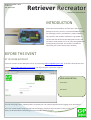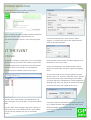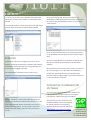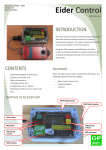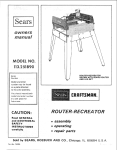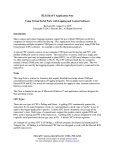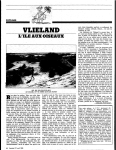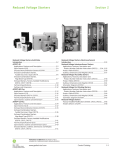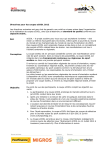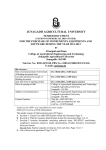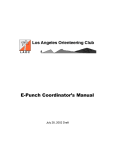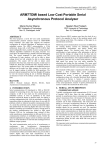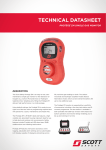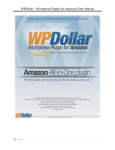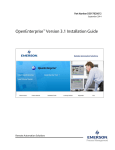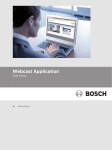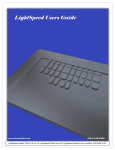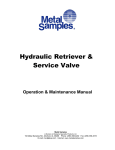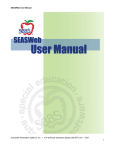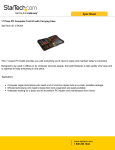Download Eider retriever recreator user guide
Transcript
Document number: 3353 Version: 01 Date: Sept/2012 Retriever Recreator SOFTWARE USER MANUAL INTRODUCTION Punch data transmitted by an Eider unit is sent to the GPProjects servers, where it is stored in databases ready for viewing by results / commentary / safety software. The retriever and recreator software are provided to retrieve the data stored on the GPProjects servers and recreate a serial stream to a PC as if the timing hardware was physically connected. This makes it suitable for connecting into event commentary software. BEFORE THE EVENT SET UP EIDER ACCOUNT Request an account on the GPProjects server, by contacting [email protected], if you don’t already have one. Browse to http://eider.gpprojects.net/cpanel/ and login using the credentials supplied. YOUR LOGIN DETAILS: Username: Password: From the main page, select ‘update profile’ to amend your user name and password for logging on to the website. Also in the ‘update profile’ page you will find the ‘API Key’, which you will need later in this process. The API key can be amended to something more memorable should you wish. CONFIGURE ACCESS TO DATA FROM RETRIEVER RECREATOR FOR YOUR EVENT From the main menu select ‘Remote Data Access Rules’ Choose ‘Add new rule’ The ‘HTTP Post’ parameter defines if raw ‘packet’ data (serial stream) or processed ‘punch’ data (interpreted information) should be retrieved. For use with Receiver Recreator, this should be ‘packet’ The optional ‘Event’ parameter allows you to push data to event configuration (not necessary with Retriever Recreator). Repeat for each Eider control in use for your event. CHECKING THE STATUS OF RADIO CONTROLS From the main menu select ‘Remote Data Access Rules’ The ‘serial number’ is the IMEI for GPRS data – i.e. a unique number on the Eider which can be found on the label below the LCD screen. The “Action Status” view will show you a table of the heartbeat records received from your radio control unit. For example the battery status and location can be viewed here. The “Action Punch” view will show you a table of the punch records in UTC received from your radio control unit. This will show the control code and the chip (dibber / EMIT brick) number. In the ‘name’ field you should provide your own term to identify the rule. The ‘Start…’ and ‘Stop Date Time’ are hard limits of the time period you want to view data from. Select times (UTC) which cover the duration of your event but prevent data from other events contaminating your data set. Remember to reset the ‘Start Date Time’ if you run system tests ahead of your live event. Provide a URL (e.g. your own web server) if you want the GPProjects server to send new data as soon as new data arrives. This reduces latency. Test your system by turning on your Eider, attaching a radio control, and punching the control. You should see the Eider status & punch data appear on the “Action status” and “Action punch” views, respectively, after a few minutes. SOFTWARE INSTALLATION Download the file Ospreyinstaller.msi from the GPProjects website downloads page. This is a windows installer package, and will install both Retriever and Recreator programs when run. They will install under “Osprey” in the ‘Start>Program’ menu. From the ‘Radio Controls’ menu, choose ‘add to register’, or click the plus sign in the ‘Radio Controls’ panel on the left hand side. AT THE EVENT RETRIEVER The retriever software is designed to run on a computer with an internet connection. This software will connect to the GPProjects servers and retrieve any data stored there. This data is then stored in a local database. Start the retriever software from the start menu Enter the Eider serial number as before. Repeat for all the Eiders in use at your event. Each unit will appear in the “Radio Controls” panel. Make sure all the Eider units have a green tick against them. You are now ready to start retrieving data from your devices. Select ‘on’ from the ‘Subscribe’ menu. You will be presented with a date time dialog to select when you want data to be collected from. This will default to the beginning of the day, which we would recommend you use unless you have a good reason not to. From the “File” menu create a new database for the event, saving the ‘control.db’ file in a new event specific folder. From the “Edit” menu configure the server settings, or click the tool icon in the “Radio Controls” panel. Make sure your API key matches the one on your Eider account. If you don’t want to collect data from Eider at any time (e.g. all data has been collected from this unit), select the Eider number then click the red button at the top of the panel to turn off this connection. The “Server read” count at the bottom of the Retriever window will increase even if there is no new data to be retrieved. Retrieved data packets can be observed in the right hand tree view. Eider units with new data will be bolded RECREATOR The Recreator software is designed to connect to the database created by the Retriever software and produce a serial datastream that feeds into timing software as if the control was plugged in directly. Start the Recreator software from the start menu. In the port settings tab, bottom left, choose the SportIdent or EMIT packet format and the COM port to be used for the recreated data stream, then click the ‘open’ button. Next, click the forward arrow icon (“Start Recreation”) in the database selection panel to start outputting the data. You can see the details of the packets recreated over the serial interface at the bottom of the Recreator window. Once the data has been recreated, it does not need to be recreated again. So, if Recreator is accidentally closed and reopened, data that has already been recreated will not appear again, but it will still be seen in the commentary software. INTERFACING TO COMMENTARY SOFTWARE This serial port created by Recreator needs to be connected back into the computer running the commentary software using a null modem. From the “Database” menu select ‘add new database’. Browse to the database created from Retriever. This will pull through the Eider details from Retriever into the Database Selection panel. You will need to select the databases for each of the radio controls you want to recreate. Alternatively you can use virtual null modem software such as that written by eltima to do this on computers without physical serial port interfaces: www.eltima.com/products/vspdxp/ 8 Fredrick Sanger Road Surrey Research Park Guildford, GU2 7YD Tel: +44 (0) 1483 685200 Fax: +44 (0) 1483 685201