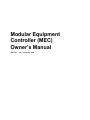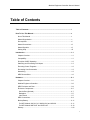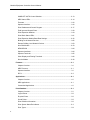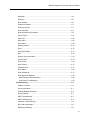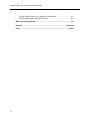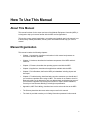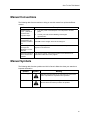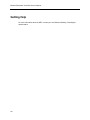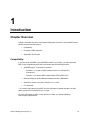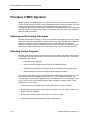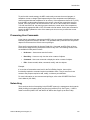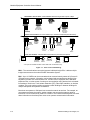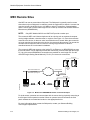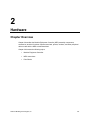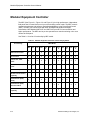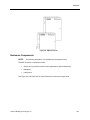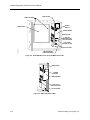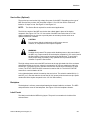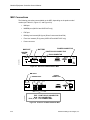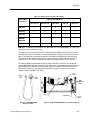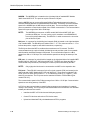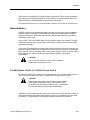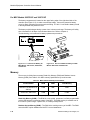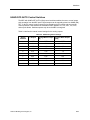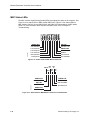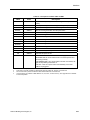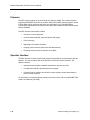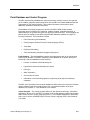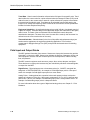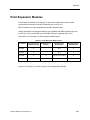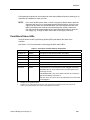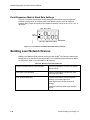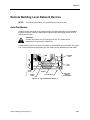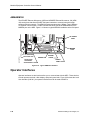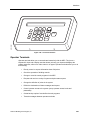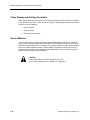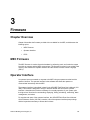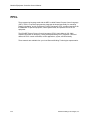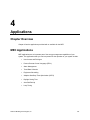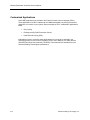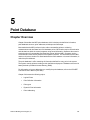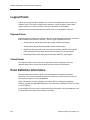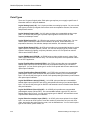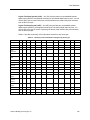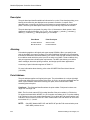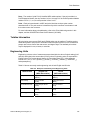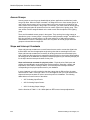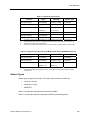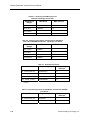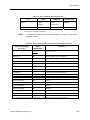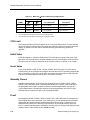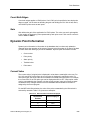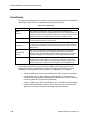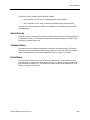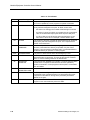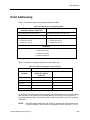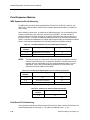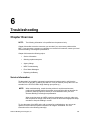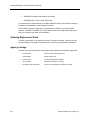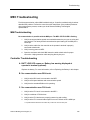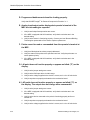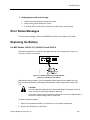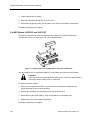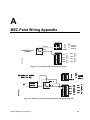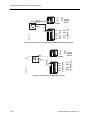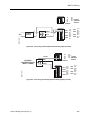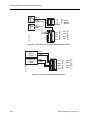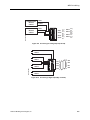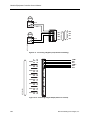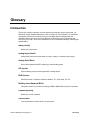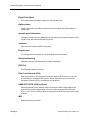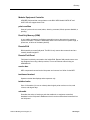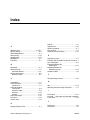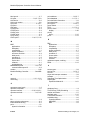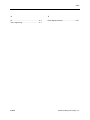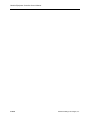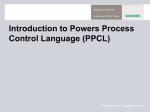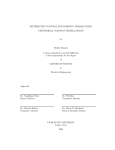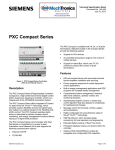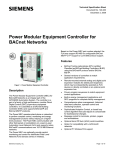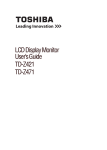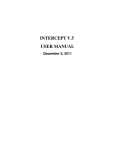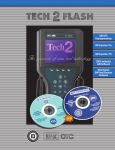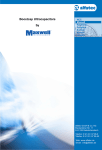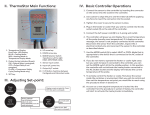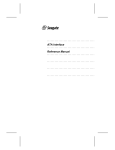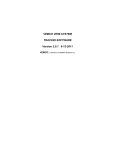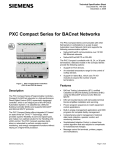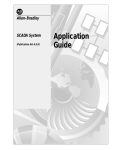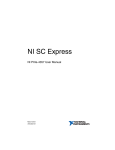Download "user manual"
Transcript
Modular Equipment Controller (MEC) Owner’s Manual 125-2183 Rev. 3, January, 2002 Rev. 3, January, 2002 NOTICE The information contained within this document is subject to change without notice and should not be construed as a commitment by Siemens Building Technologies, Inc. Siemens Building Technologies, Inc. assumes no responsibility for any errors that may appear in this document. All software described in this document is furnished under a license and may be used or copied only in accordance with the terms of such license. WARNING This equipment generates, uses, and can radiate radio frequency energy and if not installed and used in accordance with the instructions manual, may cause interference to radio communications. It has been tested and found to comply with the limits for a Class A digital device, pursuant to Part 15 of the FCC rules. These limits are designed to provide reasonable protection against such interference when operated in a commercial environment. Operation of this equipment in a residential area is likely to cause interference in which case users at their own expense will be required to take whatever measures may be required to correct the interference. SERVICE STATEMENT Control devices are combined to make a system. Each control device is mechanical in nature and all mechanical components must be regularly serviced to optimize their operation. All Siemens Building Technologies, Inc.branch offices and authorized distributors offer Technical Support Programs that will ensure your continuous, trouble-free system performance. For further information, contact your nearest Siemens Building Technologies, Inc. representative. COMMENTS Your feedback is important to us. If you have comments about this manual, please submit them to [email protected] CREDITS APOGEE is a trademark of Siemens Building Technologies, Inc. Insight for Minicomputers is a registered trademark of Siemens Building Technologies, Inc. Insight for Personal Computers is a registered trademark of Siemens Building Technologies, Inc. Other product or company names mentioned herein may be the trademarks of their respective owners. Copyright 2002 by Siemens Building Technologies, Inc. Printed in U.S.A. Modular Equipment Controller Owner’s Manual Table of Contents Table of Contents..........................................................................................................i How To Use This Manual..............................................................................................v About This Manual .....................................................................................................v Manual Organization..................................................................................................v Prerequisites ..............................................................................................................vi Manual Conventions ..................................................................................................vii Manual Symbols ........................................................................................................vii Getting Help ...............................................................................................................viii Introduction ...................................................................................................................1-1 Chapter Overview ......................................................................................................1-1 Compatibility ..............................................................................................................1-1 Principles of MEC Operation .....................................................................................1-2 Gathering and Processing Field Inputs .....................................................................1-2 Executing Control Programs......................................................................................1-2 Processing User Commands .....................................................................................1-3 Networking .................................................................................................................1-3 MEC Remote Sites ....................................................................................................1-6 Hardware........................................................................................................................2-1 Chapter Overview ......................................................................................................2-1 Modular Equipment Controller ...................................................................................2-2 MEC Enclosure and Door ..........................................................................................2-4 Enclosure Components .............................................................................................2-5 Service Box (Optional) ............................................................................................2-7 Backplane................................................................................................................2-7 Label Pouch ............................................................................................................2-7 MEC Connections ......................................................................................................2-8 Backup Battery...........................................................................................................2-11 For MEC Models 100/101/110, 200/201/210 and 300/310.....................................2-11 For MEC Models 200F/210F and 300F/310F .........................................................2-12 Memory ......................................................................................................................2-12 i Modular Equipment Controller Owner’s Manual HAND-OFF-AUTO Control Switches.........................................................................2-13 MEC Status LEDs ......................................................................................................2-14 Firmware ....................................................................................................................2-16 Operator Interface......................................................................................................2-16 Point Database and Control Program........................................................................2-17 Field Input and Output Points ....................................................................................2-18 Point Expansion Modules ..........................................................................................2-19 Point Block Status LEDs............................................................................................2-21 Point Expansion Module Baud Rate Settings............................................................2-22 Building Level Network Devices ................................................................................2-22 Remote Building Level Network Devices...................................................................2-23 Auto-Dial Modem .......................................................................................................2-23 AEM/AEM100 ............................................................................................................2-24 Operator Interfaces....................................................................................................2-24 Operator Terminals....................................................................................................2-25 Video Display and Printing Terminals........................................................................2-26 Service Modem ..........................................................................................................2-26 Firmware ........................................................................................................................3-1 Chapter Overview ......................................................................................................3-1 MEC Firmware ...........................................................................................................3-1 Operator Interface......................................................................................................3-1 PPCL..........................................................................................................................3-2 Applications...................................................................................................................4-1 Chapter Overview ......................................................................................................4-1 MEC Applications.......................................................................................................4-1 Customized Applications ...........................................................................................4-1 Point Database ..............................................................................................................5-1 Chapter Overview ......................................................................................................5-1 Logical Points.............................................................................................................5-2 Physical Points...........................................................................................................5-2 Virtual Points..............................................................................................................5-2 Point Definition Information........................................................................................5-2 Point System Name/Point Name ...............................................................................5-3 Point Types ................................................................................................................5-4 ii Modular Equipment Controller Owner’s Manual Descriptor...................................................................................................................5-6 Alarming.....................................................................................................................5-6 Point Address.............................................................................................................5-6 Totalize Information ...................................................................................................5-7 Engineering Units ......................................................................................................5-7 Access Groups ..........................................................................................................5-8 Slope and Intercept Constants ..................................................................................5-8 Sensor Types.............................................................................................................5-9 COV Limit...................................................................................................................5-12 Initial Value ................................................................................................................5-12 Invert Value................................................................................................................5-12 Normally Closed.........................................................................................................5-12 Proof ..........................................................................................................................5-12 Count Both Edges......................................................................................................5-13 Gain ...........................................................................................................................5-13 Dynamic Point Information.........................................................................................5-13 Current Value.............................................................................................................5-13 Point Priority...............................................................................................................5-14 Alarm Priority .............................................................................................................5-15 Totalized Value ..........................................................................................................5-15 Point Status................................................................................................................5-15 Point Addressing........................................................................................................5-17 Point Expansion Modules ..........................................................................................5-18 MEC Expansion Bus Addressing ............................................................................5-18 Field Panel FLN Addressing ...................................................................................5-18 Troubleshooting............................................................................................................6-1 Chapter Overview ......................................................................................................6-1 Service Information ....................................................................................................6-1 Ordering Replacement Parts .....................................................................................6-2 Agency Listings..........................................................................................................6-2 MEC Troubleshooting ................................................................................................6-3 MMI Troubleshooting .................................................................................................6-3 Controller Troubleshooting ........................................................................................6-3 Error Status Messages ..............................................................................................6-5 Replacing the Battery ................................................................................................6-5 iii Modular Equipment Controller Owner’s Manual For MEC Models 100/101/110, 200/201/210 and 300/310.....................................6-5 For MEC Models 200F/210F and 300F/310F .........................................................6-6 MEC Point Wiring Appendix ........................................................................................A-1 Glossary............................................................................................................ Glossary-1 Index ........................................................................................................................ Index-1 iv How To Use This Manual About This Manual This manual is written for the owner and user of the Modular Equipment Controller (MEC). It is designed to help you become familiar with the MEC and its applications. This section covers manual organization, conventions and symbols used in the manual, how to access help, related publications, and any other information that will help you use this manual. Manual Organization This manual contains the following chapters: • Chapter 1, Introduction, describes each section in this manual and presents an overview of the MEC operation. • Chapter 2, Hardware, describes the hardware components of the MEC and their functions. • Chapter 3, Firmware, describes the operating system used with the MEC. • Chapter 4, Applications, describes the applications available with the MEC. • Chapter 5, Point Database, defines the MEC point database including slopes and intercepts. • Chapter 6, Troubleshooting, describes basic corrective measures you should take if you encounter a problem when using an MEC. This section is not meant to be a full diagnostic guide, but is designed to help you address basic troubleshooting issues. If you encounter a problem not covered in this section or require further assistance, consult your local Siemens Building Technologies representative. • Appendix A, MEC Point Wiring, describes how to wire various devices to the MEC. • The Glossary describes the terms and acronyms used in this manual. • The Index is provided to assist you in finding information presented in this manual. v Modular Equipment Controller Owner's Manual Prerequisites In addition to reading this owner's manual, you should also become familiar with the following Siemens Building Technologies technical documentation. Each document has been written to help you get the most out of your Modular Equipment Controller. • APOGEE Field Panel User's Manual (125-3000). This manual describes the operator interface program you use to communicate with the MEC and other APOGEE field panels. • APOGEE Powers Process Control Language (PPCL) User's Manual (125-1896). This manual describes Powers Process Control Language (PPCL), the language used to write the control programs for the MEC. • Smoke Control Systems Application and Engineering Manual (125-1806). This manual is a comprehensive reference on smoke control applications for APOGEE equipment. It contains all of the various agency requirements and recommended practices of organizations that are widely recognized in composing standards and testing equipment involved in life safety applications. • APOGEE Insight Getting Started Manual (571-041). This manual explains how to install, upgrade, and start up the possible Insight configurations. It also explains how to convert 2.x Insight databases using the Database Conversion Tool . These manuals, along with information about other Siemens Building Technologies products, technical training classes, and services can be obtained from your local Siemens Building Technologies representative. vi How To Use This Manual Manual Conventions The following table lists conventions to help you use this manual in a quick and efficient manner. Convention Example Numbered Lists (1,2,3…) indicate a procedure with sequential steps. 1. Turn OFF power to the field panel. Turn ON power to the field panel. 2. Contact your local Siemens Building Technologies representative.. Actions that you should perform are specified in boldface font. Type F for Field panels. Click OK to save changes and close the dialog box. Error and system messages are displayed in Courier New font. The message Report Definition successfully renamed appears in the status bar. New terms appearing for the first time are italicized. The Open Processor continuously executes a user-defined set of instructions called the control program. Manual Symbols The following table lists the symbols used in this Owner’s Manual to draw your attention to important information. Notation Symbol Meaning Warning: Indicates that personal injury or loss of life may occur to the user if a procedure is not performed as specified. Caution: Indicates that equipment damage, or loss of data may occur if the user does not follow a procedure as specified. vii Modular Equipment Controller Owner's Manual Getting Help For more information about the MEC, contact your local Siemens Building Technologies representative. viii 1 Introduction Chapter Overview Chapter 1 describes the place of the Modular Equipment Controller in the APOGEE system, and discusses the following topics: • Compatibility • Principles of MEC Operation • Single MEC remote sites Compatibility If you have other APOGEE or pre-APOGEE products in your facility, you will find that the MEC is fully compatible with and will communicate with the following products: • APOGEE Insight for Personal Computers − Revision 3.1.1 or later for MEC models 100/101/110, 200/201/210, and 300/310 − Revision 3.3 or later for MEC models 200F/210F and 300F/310F • Modular Building Controller/Remote Building Controller* (MBC/RBC) • Stand-alone Control Unit (SCU), Revision 12.x or later • FLN Controller * To view the new features of the MEC from this field panel's operator interface, the field panel must have Firmware Revision 2.5 or later. For more information on these or other products, contact your Siemens Building Technologies representative. Siemens Building Technologies, Inc. 1-1 Modular Equipment Controller Owner's Manual Principles of MEC Operation An MEC gathers information about the environment of your facility, as well as the equipment it monitors and controls. The MEC receives updated information, stores information, executes control programs, handles operator commands and requests, and makes control management decisions. At the same time, the MEC also translates decisions into actions and allows the operator to observe those actions. The operator can also override and modify the decisions made by the MEC. Gathering and Processing Field Inputs The MEC samples its field inputs, or points, for information approximately once every second and stores numerical representations of these values. Next, any points that require additional handling are checked, such as making a log entry in a point history file or notifying an operator of an alarm condition. The MEC then takes the required action (for example, current information is added to the history file or an alarm message is sent to the proper location). Executing Control Programs The MEC continuously executes a user-defined set of instructions called the control program. This program uses the most recent point values and the most recent clock time. The control program does the following: • Evaluates control strategies. • Uses an internal calendar and time clock for time-based functions. • Updates point values and commands field points according to the program results. • Sends messages or reports to proper terminal locations as needed. For example, during the day a fan turns ON if the room temperature rises above 80°F (27°C) and turns OFF when the temperature drops below 73°F (23°C). Between 5:00 P.M. and 7:00 A.M. the fan is turned OFF regardless of the room temperature. If the temperature rises to 85°F (29°C) at any time, the MEC sends an alarm message to an alarm printer. These specifications can be met by: 1. Connecting a room temperature sensor/transmitter and fan starter to the MEC. 2. Defining the room temperature sensor with a high alarm limit of 85°F (29°C) and the fan points in the MEC database. 3. Writing a short control program that defines your control strategy. 4. Enabling the execution for that portion of the control program. 1-2 Siemens Building Technologies, Inc. Introduction To perform this control strategy, the MEC continuously executes the control program. It samples a current or voltage signal representing the room temperature and updates the value associated with that temperature in its memory. If the temperature rises to 85°F (29°C), then the MEC sends an alarm message to the printer. It checks the current time once per second. If the time is after 5:00 P.M. but before 7:00 A.M., the fan remains OFF. Between 7:00 A.M. and 5:00 P.M., the control program checks the current value of the temperature and sends the appropriate ON or OFF command to the fan starter. As the start command is issued, the MEC updates the value of the starter point in its memory to reflect the current state of the fan. Processing User Commands A user issues commands or requests to the MEC using an operator terminal and the operator interface program that resides in the MEC. The operations that a particular user can perform depend on the access level of their account privileges. There are four access levels: No Access, Read Only, Command, and Edit. Each of these levels can be assigned to any field panel function for any user. The following access levels are available for field panel functions. • No Access – Users cannot see the function. • Read Only – Users can only view the value or status of objects. • Command – Users can command or display the value or status of objects. • Edit – Users can add, delete, command, modify, and view objects. Example: If a user has a Command access level for the Point Editing function, then only the functionality required to command a point is available to them. They do not see or have access to the prompts required to add, modify, or delete a point definition. For more information on user accounts and privileges, refer to the APOGEE Field Panel User's Manual (125-3000). Networking There are three levels of networking in the APOGEE system: the management level network (MLN), building level network (BLN) and floor level network (FLN). See Figure 1-1. MECs reside on the BLN (200F/210F and 300F/310F MECs also support up to three FLNs). Siemens Building Technologies, Inc. 1-3 Modular Equipment Controller Owner's Manual MANAGEMENT LEVEL NETWORK TCP/IP ETHERNET: Nominal 25 Insight Stations Speed: 10 M bps REPORT PRINTER INSIGHT GRAPHIC OPERATOR WORKSTATION Base or Advanced INSIGHT With Dial Up Option to MLN and/or BLN Up to 4 Building Level Networks BUILDING LEVEL NETWORK Peer To Peer Network: Up to 100 Nodes Per Network-Speed: 9600-115K bp C 57 DO25 NO 58 NC 59 C 60 DO26 NO 61 NC 62 C 63 DO27 NO 64 NC 65 C 66 DO28 NO 67 NC 68 C 69 DO29 NO 70 NC 71 C 72 DO30 NO 73 NC 74 C 75 DO31 NO 76 NC 77 C 78 DO32 NO 79 NC 80 9 10 DI5 11 12 DI5 13 14 DI5 15 16 DI5 DI1 12 DI2 34 DI3 56 DI4 78 25 + 17 + AO13 26 18 27 + 19 + AO14 28 AO10 20 29 + 21 + AO15 30 AO11 22 31 + 23 + AO16 32 AO12 24 - AO9 FLN FLN 1 FLN 2 FLN 3 BLN BLN Transmit Receive Receive Receive Receive Transmit Status Battery Low 49 50 51 52 53 54 55 + 24 V 56 SHIELD AI17 AI18 AI19 AI20 33 + 34 35 + 36 37 + 38 39 + 40 - AI21 AI22 AI23 AI24 41 + 42 43 + 44 45 + 46 47 + 48 STATUS MODEM FLOOR LEVEL NETWORK CONTROLLER PORTABLE OPERATOR TERMINAL Up to 3 Floor Level Networks BLN TX BATT EXP TX BLN RX EXP RX MODULAR EQUIPMENT CONTROLLER Up to 3 Floor Level Networks MODULAR BUILDING CONTROLLERS * REMOTE BUILDING CONTROLLER Up to 3 Floor Level Networks To INSIGHT NT0282R1 FLOOR LEVEL NETWORK Standalone DDC Control Network: Up to 32 Devices Per Network RX TX 1 2 4 LED 7 5 6 LED 8 LED 6 3 7 8 LED 9 LED 4 72 F LED 2 LED 3 TX LED 5 Third Party Devices 9 10 11 12 13 14 15 16 TERMINAL EQUIPMENT CONTROLLER DIGITAL ROOM SENSOR FUME HOOD CONTROLLER UNITARY CONTROLLER LAB ROOM CONTROLLER * FLN ports are available on MEC models 200F/210F and 300F/310F only. Figure 1-1. Three Levels of Networking. MLN – The communications connection between individual Insight PCs. It allows multiple Insight users access to the entire APOGEE Automation System. BLN – Up to 101 MECs can be connected and can communicate by means of a Protocol 2 (P2) peer-to-peer network. Information can be shared and accessed across the BLN from any MEC by means of a communication link. The BLN can be a physical wire, dedicated telephone lines, or other means of continuous communication using devices such as leasedline modems, line drivers, Trunk Isolator Extenders (TIE), Fiber Optic Interfaces, or wireless modems. The trunk system provides connections within buildings or between buildings for multiple field panels and operator workstations. More than one operator or field panel can access the network at one time. For example, as one operator accesses the system, another operator can access the system at another terminal or from a remote site by means of a modem. This ensures that field panels can send alarm information to the alarm printer even as an operator accesses other information. 1-4 Siemens Building Technologies, Inc. Introduction C 57 DO25 NO 58 NC 59 C 60 DO26 NO 61 NC 62 C 63 DO27 NO 64 NC 65 C 66 DO28 NO 67 NC 68 C 69 DO29 NO 70 NC 71 C 72 DO30 NO 73 NC 74 C 75 DO31 NO 76 NC 77 C 78 DO32 NO 79 NC 80 9 10 DI5 11 12 DI5 13 14 DI5 15 16 DI5 DI1 12 DI2 34 DI3 56 DI4 78 AO9 17 + 18 - 25 + AO13 26 - 27 + 19 + AO14 28 AO10 20 29 + 21 + AO15 30 AO11 22 31 + 23 + AO16 32 AO12 24 - 49 50 51 52 53 54 55 + 24 V 56 SHIELD AI17 AI18 33 + 34 35 + 36 37 + 38 - AI21 AI22 AI23 AI24 41 + 42 43 + 44 45 + 46 47 + 48 STATUS MODEM DI3 56 DI4 78 17 + 18 - 25 + AO13 26 - 27 + 19 + AO14 28 AO10 20 29 + 21 + AO15 30 AO11 22 31 + 23 + AO16 32 AO12 24 - 49 50 51 52 EXP TX BLN RX C 57 DO25 NO 58 NC 59 C 60 DO26 NO 61 NC 62 C 63 DO27 NO 64 NC 65 C 66 DO28 NO 67 NC 68 C 69 DO29 NO 70 NC 71 C 72 DO30 NO 73 NC 74 C 75 DO31 NO 76 NC 77 C 78 DO32 NO 79 NC 80 9 10 DI5 11 12 DI5 13 14 DI5 15 16 DI5 DI1 12 DI2 34 AO9 BLN TX BATT 53 54 55 + 24 V 56 SHIELD AI17 AI18 AI19 AI20 33 + 34 35 + 36 37 + 38 39 + 40 - AI21 AI22 AI23 AI24 41 + 42 43 + 44 45 + 46 47 + 48 STATUS MODEM BLN TX BATT EXP TX BLN RX EXP RX C 57 DO25 NO 58 NC 59 C 60 DO26 NO 61 NC 62 C 63 DO27 NO 64 NC 65 C 66 DO28 NO 67 NC 68 C 69 DO29 NO 70 NC 71 C 72 DO30 NO 73 NC 74 C 75 DO31 NO 76 NC 77 C 78 DO32 NO 79 NC 80 9 10 DI5 11 12 DI5 13 14 DI5 15 16 DI5 DI1 12 DI2 34 DI3 56 DI4 78 25 + 17 + AO13 26 AO9 18 27 + 19 + AO14 28 AO10 20 29 + 21 + AO15 30 AO11 22 31 + 23 + AO16 32 AO12 24 - 49 50 51 52 53 54 55 + 24 V 56 SHIELD AI17 AI18 AI19 AI20 33 + 34 35 + 36 37 + 38 39 + 40 - AI21 AI22 AI23 AI24 41 + 42 43 + 44 45 + 46 47 + 48 STATUS BLN TX BATT EXP TX BLN RX EXP RX MEC0027R1 MODEM Figure 1-2. Commanding Over A Network. When an operator issues a command over the BLN network through an MEC, that MEC validates the command, determines where to send it, and then passes the command to the destination over the network. For example, in Figure 1-2, a command, issued by the operator at the MEC located in the lower level of the building, is sent by means of the communication network to the field panel located on the penthouse for the purpose of controlling the main air-handling unit of the building. FLN – The communications link that passes information between an FLN device or devices and a Building Level Network (BLN) device. NOTE: Only MEC Models 200F/210F and 300F/310F provide FLN communication ports. Other MEC products do not. For more information about networking, contact your local Siemens Building Technologies representative. Siemens Building Technologies, Inc. 1-5 Modular Equipment Controller Owner's Manual MEC Remote Sites One MEC can act as a stand-alone field panel. The field panel is generally used in remote sites where only one field panel is needed to control the equipment for that site. A remote site may also include a local BLN of up to 100 MECs or other P2 controllers. Communications with the remote site are achieved through the use of dial-up modems and APOGEE Ethernet Microservers (AEM/AEM100). NOTE: Only MEC Models 300/310 and 300F/310F provide a modem port. The remote site MEC can initiate a telephone call to a device such as a personal computer running Insight software, a dumb terminal, or a printer. See Figure 1-3. Once the remote site connects to the device, an alarm or other user-defined event is issued. When the remote site no longer requires the connection to the device, the remote site disconnects. The remote site can also receive telephone calls from a device running Insight software to allow for centralized access of a local network's database. The remote site MEC may connect to the Insight PC via Ethernet. An AEM/AEM100 converts the remote data to TCP/IP Ethernet protocol and continuously communicates with the Insight PC. Up to 64 remote AEM/AEM100 connections are possible for each Insight PC. See the APOGEE Insight Getting Started Manual (571-041) for remote site connections. BLN (optional) C DO25 NO NC C DO26 NO NC C DO27 NO NC C DO28 NO NC C DO29 NO NC C DO30 NO NC C DO31 NO NC C DO32 NO NC 9 10 DI5 11 12 DI5 13 14 DI5 15 16 DI5 DI1 12 DI2 34 DI3 56 DI4 78 17 + 18 19 + AO10 20 21 + AO11 22 23 + AO12 24 - AO9 49 50 51 52 25 + AO13 26 27 + AO14 28 29 + AO15 30 31 + AO16 32 - 57 58 59 60 61 62 63 64 65 66 67 68 69 70 71 72 73 74 75 76 77 78 79 80 AI18 AI19 AI20 33 + 34 35 + 36 37 + 38 39 + 40 - AI22 49 50 51 52 AI23 AI24 41 + 42 43 + 44 45 + 46 47 + 48 - AI17 AI18 AI19 STATUS BLN TX EXP TX BLN RX BATT AI20 EXP RX MEC 300/310 300R/310F ONLY TCP/IP Remote BLN Up to 64 TCP/IP Remote BLNs per Insight PC 17 + 18 19 + AO10 20 21 + AO11 22 23 + AO12 24 - 25 + AO13 26 27 + AO14 28 29 + AO15 30 31 + AO16 32 - 57 58 59 60 61 62 63 64 65 66 67 68 69 70 71 72 73 74 75 76 77 78 79 80 53 54 55 + 24 V 56 SHIELD AI21 MODEM MLN or BLN TCP/IP Ethernet DI4 78 53 54 55 + 24 V 56 SHIELD AI17 C DO25 NO NC C DO26 NO NC C DO27 NO NC C DO28 NO NC C DO29 NO NC C DO30 NO NC C DO31 NO NC C DO32 NO NC 9 10 DI5 11 12 DI5 13 14 DI5 15 16 DI5 DI1 12 DI2 34 DI3 56 AO9 33 + 34 35 + 36 37 + 38 39 + 40 - AI21 AI22 AI23 AI24 41 + 42 43 + 44 45 + 46 47 + 48 STATUS MODEM BLN TX BATT EXP TX BLN RX EXP RX MEC AEM/AEM 100 BLN (optional) DI3 56 DI4 78 AO9 C DO25 NO NC C DO26 NO NC C DO27 NO NC C DO28 NO NC C DO29 NO NC C DO30 NO NC C DO31 NO NC C DO32 NO NC 9 10 DI5 11 12 DI5 13 14 DI5 15 16 DI5 DI1 12 DI2 34 25 + 17 + AO13 26 18 27 + 19 + AO14 28 - MEC0078R1 AO10 20 29 + 21 + AO15 30 AO11 22 31 + 23 + AO16 32 AO12 24 - 49 50 51 52 57 58 59 60 61 62 63 64 65 66 67 68 69 70 71 72 73 74 75 76 77 78 79 80 DI3 56 DI4 78 AO9 MODEM AI17 AI18 AI19 AI20 33 + 34 35 + 36 37 + 38 39 + 40 - 25 + 17 + AO13 26 18 27 + 19 + AO14 28 - AO10 20 29 + 21 + AO15 30 AO11 22 31 + 23 + AO16 32 AO12 24 - 49 50 51 52 53 54 55 + 24 V 56 SHIELD MODEM C DO25 NO NC C DO26 NO NC C DO27 NO NC C DO28 NO NC C DO29 NO NC C DO30 NO NC C DO31 NO NC C DO32 NO NC 9 10 DI5 11 12 DI5 13 14 DI5 15 16 DI5 DI1 12 DI2 34 57 58 59 60 61 62 63 64 65 66 67 68 69 70 71 72 73 74 75 76 77 78 79 80 53 54 55 + 24 V 56 SHIELD AI21 AI22 AI23 AI24 41 + 42 43 + 44 45 + 46 47 + 48 - AI17 AI18 AI19 STATUS MODEM BLN TX BATT EXP TX BLN RX AI20 EXP RX 33 + 34 35 + 36 37 + 38 39 + 40 - AI21 AI22 AI23 AI24 41 + 42 43 + 44 45 + 46 47 + 48 STATUS MODEM BLN TX BATT EXP TX BLN RX EXP RX Insight PC MEC 300/310 300F/310F ONLY MEC Figure 1-3. Modem and AEM/AEM100 Remote Connection Example. For local access, operators can communicate with the remote site by physically connecting to the field panel via an operator's terminal. When an operator issues a command, the field panel validates the command and sends it to the appropriate device. For more information about remote site field panels, contact your Siemens Building Technologies representative. 1-6 Siemens Building Technologies, Inc. 2 Hardware Chapter Overview Chapter 2 describes the Modular Equipment Controller (MEC) assembly components, accessories, and their functions. Operator terminals, printers, modems, and other peripheral devices used with the MEC are also described. Chapter 2 discusses the following topics: • Modular Equipment Controller • MEC connections • Point Blocks Siemens Building Technologies, Inc. 2-1 Modular Equipment Controller Owner's Manual Modular Equipment Controller The MEC (See Figure 2-1, Figure 2-2, and Figure 2-3) is a high performance, independent field panel that is customized to meet your exact building control needs. The MEC controls mechanical equipment and performs specialized applications using Direct Digital Control (DDC). The MEC can communicate with other APOGEE field panels and Insight workstations. MEC Models 200F/210F and 300F/310F provide FLN communication and higher performance. The MEC can be put into operation as a central monitoring unit or as a remote site field panel. See Table 2-1 for a list of functionality by MEC model. Table 2-1. Modular Equipment Controller Functionality by Model. Functionality MEC Model 100 101 110 200 200 F 201 210 210 F 300 300 F 310 310 F BLN Communication X X X X X X X X X X X X Point Control X X X X X X X X X X X X 8 DIs, 8 AOs, 8 AIs, 8 DOs X X X X X X X X X X X X X X X X X X X X X X X X 16 DIs, 4 DOs, 8 AIs, 4 AOs X X X Point Block Capabilities X X Modem Communication Capability Hand-Off-Auto (HOA) Ready Hand-Off-Auto (HOA) Switches Added X X X X X X FLN Communication Capability X X X X Higher Performance X X X X 2-2 Siemens Building Technologies, Inc. Hardware ! " " " MEC0001R2 Figure 2-1. MEC Model 300. C 57 DO25 NO 58 NC 59 C 60 DO26 NO 61 NC 62 0A C 63 DO27 NO 64 NC 65 0A C 66 A DO28 NO 67 NC 68 0A C 69 A DO29 NO 70 NC 71 0A C 72 DO30 NO 73 0A NC 74 C 75 DO31 NO 76 0 NC 77 A C 78 DO32 NO 79 NC 80 58 59 60 61 62 63 64 65 66 67 68 69 70 71 72 A 79 78 77 76 A 80 25 + 17 + AO13 26 AO9 18 27 A+ 19 + AO14 28 AO10 20 29 + 21 + AO15 30 AAO11 22 31 + 23 + AO16 32 AO12 24 - 73 A A 74 DI4 87 0A 75 DI2 43 DI3 65 9 10 DI5 11 12 DI6 13 14 DI7 15 16 DI8 57 0 DI1 21 49 50 51 52 SHIELD 53 + 24 VDC 54 55 SENSOR 56 SUPPLY AI21 4241-+ 33 + 34 AI22 4443-+ 35 + 36 AI23 4645-+ AI19 3837-+ AI24 4847-+ AI20 4039-+ AI17 AI18 STATUS BATT BLN TX BLN RX EXP TX EXP RX MEC0047R1 MODEM Figure 2-2. MEC Model 310. Siemens Building Technologies, Inc. 2-3 Modular Equipment Controller Owner's Manual C 57 DO25 NO 58 NC 59 C 60 DO26 NO 61 NC 62 0A C 63 DO27 NO 64 NC 65 0A C 66 A DO28 NO 67 NC 68 0A C 69 A DO29 NO 70 NC 71 0A C 72 DO30 NO 73 0A NC 74 C 75 DO31 NO 76 0 NC 77 A C 78 DO32 NO 79 NC 80 0 DI1 21 DI2 43 DI3 65 DI4 87 9 10 DI5 11 12 DI6 13 14 DI7 15 16 DI8 A A 25 + 17 + AO13 26 AO9 18 27 A+ AO14 28 19 + AO10 20 29 + 21 + AO15 30 AAO11 22 31 + 23 + AO16 32 AO12 24 - 49 50 51 52 A A 0A 53 + 24 VDC 54 55 SENSOR 56 SUPPLY SHIELD AI21 4241-+ 33 + 34 AI22 4443-+ 35 + 36 AI23 4645-+ AI19 3837-+ AI24 4847-+ AI20 4039-+ FLN BLN 3 2 1 AI17 TX RX TX RX RX RX EXP MEC0069R2 TX RX AI18 Figure 2-3. MEC Model 310F. MEC Enclosure and Door The MEC enclosure is the metal case that houses the controller components. The enclosure is available in two sizes to match the needs of your application. Each enclosure comes with a steel door that has a single latch with a key lock. MECs do not require a special enclosure, unless they are used for smoke control applications as defined by UL 864 or for CE compliance. For installations requiring CE compliance, the MEC must be installed in a metal enclosure rated at IP20 minimum. As an option for energy management control applications, MECs can be mounted inside large or small MEC enclosures. See Figure 2-4. 2-4 Siemens Building Technologies, Inc. Hardware Figure 2-4. MEC Enclosures. Enclosure Components NOTE: The following information is for qualified service personnel only. The MEC enclosure components include: • Service box (required for smoke control applications, optional otherwise) • Backplane • Label pouch See Figure 2-5 and Figure 2-6 for more information on enclosure components. Siemens Building Technologies, Inc. 2-5 Modular Equipment Controller Owner's Manual WIRE COVER CABLE TIE BARS CAUTION/ATTENTION POWER SWITCH BACKPLANE TRANSFORMER SERVICE BOX CTLR PT BLKS HNE DUPLEX RECEPTACLES (NOT SWITCHED) 24V ACTUATORS HN CTLR, POINT BLOCKS (24 VAC) MEC0076R1 24V ACTUATOR MMI EXTENSION CABLE KNOCKOUT Figure 2-5. Small MEC Enclosure and 115V MEC Service Box. CAUTION/ATTENTION WIRE COVER POWER SWITCH TRANSFORMER CTLR PT BLKS HNE 24V ACTUATORS HN MEC0012R1 CTLR, POINT BLOCKS (24 VAC) 24V ACTUATOR Figure 2-6. MEC 230V Service Box. 2-6 Siemens Building Technologies, Inc. Hardware Service Box (Optional) The service box receives the high voltage line power for the MEC. Depending on the type of MEC Service Box you have, the line power is either 115 or 230 Vac at 50 or 60 Hz and limited to 15 amps or less. See Figure 2-5 and Figure 2-6. NOTE: The Service Box is required for smoke control applications. The 230 Vac version of the MEC service box has a blank plate in place of the duplex receptacle. See Figure 2-6. The 115 Vac version of the MEC service box has a 115 Vac duplex receptacle that you can use to provide power to accessory devices such as an operator terminal or a modem. CAUTION: Do not connect inductive loads such as drill motors, vacuum cleaners, or compressors to the duplex receptacle. WARNING: Possible shock hazard! The power switch disables power to the control side of the MEC only. Power remains ON at the duplex receptacle (115V version) and in the Service Box. Power may be present at the field devices. To avoid injury, follow proper safety precautions. Only qualified service personnel should maintain or repair the Service Box. The high voltage source enters the MEC enclosure at the top right-hand side of the enclosure and passes into the service box, where it is converted to 24 Vac by a transformer within the service box. (The power source to the MEC Service Box must be current limited to 15 amps or less.) The CTLR, POINT BLOCKS connector is rated at 100 VA. The 24V ACTUATOR connector is current limited to 60 VA. A circuit breaker/power switch is located on the service box. The switch is marked ON (or 1) and OFF (or 0). Use this switch to shut off the 24 VAC power inside the enclosure (the power remains ON at the duplex receptacle in the 115 VAC Service Box). Backplane The backplane is a factory mounted perforated plate located inside the enclosure. The MEC and point blocks mount on the backplane. See Figure 2-5 for the backplane location. Label Pouch The label pouch holds the MEC wiring layout. The pouch is mounted on the inside of the enclosure door. Siemens Building Technologies, Inc. 2-7 Modular Equipment Controller Owner's Manual MEC Connections The following connections are available on the MEC, depending on the product model number (see Table 2-2, Figure 2-7, and Figure 2-8): • MMI port • MODEM port (300/310 and 300F/310F only) • EXP port • Building level network (BLN) port (Direct Connect and Auto-Dial) • Floor level network (FLN) ports (200F/210F and 300F/310F only) • Power connector BATTERY MMI PORT MODEM PORT POINT BLOCK CONNECTOR BLN CONNECTOR EXP BLN +-S MODEM MMI MEC0019R2 POWER CONNECTOR - + EHN +-S 24VAC 50 VA MAX +-S +-S AEM Figure 2-7. Side View of Models300/310 MEC. MMI PORT POWER CONNECTOR MODEM PORT MEC0066R1 MMI MODEM EXP FLN1 BLN FLN2 FLN3 24VAC 50 VA MAX EHN EXP: POINT BLOCK CONNECTOR BLN: BLN CONNECTOR FLN1, 2, & 3: FLN CONNECTORS Figure 2-8. Side View of Models300F/310F MEC. 2-8 Siemens Building Technologies, Inc. Hardware Table 2-2. MEC Connections by Product Model. Type of MEC Connection MEC Product Models 100/101/110 200/201/210 200F/210F 300/310 300F/310F MMI Port X X X X X BLN Port X X X X X X X X X X X EXP Port MODEM/ AEM Port X FLN Ports X MMI port – The MMI port is located on the right-hand side of an installed MEC. It is a RS-232 port with a quick-connect RJ-11 jack. The MMI port is used to connect a man-machine interface (MMI) device such as an operator interface device (operator terminal or a text-based operator terminal) or a serial printer to the MEC. The factory set communication speed of the MMI port is 9600 bits per second (bps). The communication speed of the port must match the communication speed of the device connected to it. The communication speed of this port ranges from 300 to 115.2K bps. To make the MMI port accessible from the outside of the MEC enclosure, you can add an optional MEC/MBC MMI extension cable (See Figure 2-9). The extension cable plugs directly into the MMI port on the MEC so that you can connect an operator terminal directly to the MEC without opening or unlocking the enclosure door. Figure 2-10 shows the use of an extension cable in an MEC field panel. RJ-11 PLUG AI17 AI18 AI19 AI20 33 + 34 35 + 36 37 + 38 39 + 40 - AI21 AI22 AI23 AI24 41 + 42 43 + 44 45 + 46 47 + 48 STATUS MEC0025R2 MODEM Figure 2-9. MEC/MBC MMI Extension Cable. Siemens Building Technologies, Inc. BLN TX BATT MMI EXTENSION CABLE EXP TX BLN RX EXP RX MEC KNOCKOUT RJ-11 JACK Figure 2-10. MEC/MBC MMI Extension Cable (Installed). 2-9 Modular Equipment Controller Owner's Manual MODEM – The MODEM port is located on the right-hand side of installed MEC Models 300/310 and 300F/310F. The port has a quick-connect RJ-45 jack. Use the MODEM port to connect a Siemens Building Technologies approved modem or APOGEE Ethernet Microserver (AEM/AEM100) to the MEC. The factory set communication speed of the MODEM port is 9600 bits per second (bps). The communication speed of the port must match the communication speed of the modem connected to it. The communication speed of this port ranges from 300 to 38.4K bps. NOTE: The MODEM port connector on MEC models 300/310 and 300F/310F also provides an AEM port. You can use the port for a modem or an AEM/AEM100, but not for both simultaneously. The AEM RJ-11 cable connects to the six center pins of this RJ-45 jack. BLN port – A connector for the building level network (BLN) is located on the right-hand side of an installed MEC. The RS-485 port is labeled “BLN + − S.” The connector shows “+ - S” to indicate the positive, negative, and shield connections, respectively. The BLN port allows the MEC to reside and communicate on a P2 network. The BLN communicates through a pair of twisted, shielded wires and provides a path for commands and information transmitted between field panels. The communication speed on a BLN ranges from 300 to 115.2K bps. The communication speed is set during the start-up of the MEC. EXP port – A connector for point blocks is located on the right-hand side of an installed MEC Models 200/210, 200F/210F, 300/310 and 300F/310F. The EXP port allows the MEC to communicate with point blocks, increasing the number of points controlled by the MEC. NOTE: Only eight point blocks can be connected to one MEC on the expansion bus. FLN ports – Three RS-485 connectors for the floor level networks (FLN) are located on the right-hand side of MEC Models 200F/210F and 300F/310F. These ports are labeled FLN1, FLN2, and FLN3. Each port is marked “+ - S” to indicate the positive (+), negative (-), and shield (S) connections. The FLN ports use the standard 3-Position Terminal Block (part number 545-107), The communication speed of the FLN ports range from 1200 to 115.2K bps. Communication speeds are set during start-up of the MEC. An FLN is a data communications network linking a computer and members of a network, usually in one building. The FLN ports provide RS-485 based communications over shielded twisted pair cable and are used to: 2-10 • Interface the MEC to FLN devices and third-party systems • Control FLN devices and retrieve FLN device status • Upload and download FLN point databases and PPCL programs Siemens Building Technologies, Inc. Hardware FLN ports are compatible with Terminal Equipment Controllers (TECs), Unitary Controllers (UC), Multi-Point Units (MPUs)/Digital Point Units (DPUs), Point Expansion Modules, and Siemens Building Technologies approved third–party FLN devices. FLN ports provide access for up to 96 equipment controllers, 32 on each of the three ports. Backup Battery The MEC contains a non-rechargeable battery that prevents programs and point database information stored in the MEC’s semi-permanent memory from being erased if the MEC enclosure loses power. Information that is stored in the permanent memory of the MEC is unaffected by power loss. The red “BATT” LED on the MEC flashes when the battery needs to be replaced. The MEC can also be programmed to signal an alarm printer and an operator terminal with a battery replacement message. In the event of a power failure that lasts longer than the protection offered by the battery, the information stored in RAM must be reloaded from a backup storage device or entered again by an operator. For more information refer to the Powers Process Control Language (PPCL) User’s Manual (125-1896) or contact your local Siemens Building Technologies representative. CAUTION: The AC power to the MEC must be ON during battery replacement or data loss will occur. For MEC Models 100/101/110, 200/201/210 and 300/310 The battery compartment is located on the right-hand side of the controller (see Figure 2-11). The 1/2 AA 3.6-volt battery clips into the compartment cover and is then inserted. CAUTION: When replacing the battery, use only the Siemens Building Technologies replacement battery. Other batteries might cause data loss. Replacement batteries can be ordered from your Siemens Building Technologies representative. The battery only discharges during a power loss. It does not recharge. The battery has a 10year shelf life and will safely store information for 60 days of accumulated down time. Refer to Chapter 6, Troubleshooting, in this manual for battery replacement procedures. Siemens Building Technologies, Inc. 2-11 Modular Equipment Controller Owner's Manual For MEC Models 200F/210F and 300F/310F The battery compartment is located on the upper facing edge of the right-hand side of the controller (see Figure 2-12). In order to access the battery, remove the protective battery cover by gently squeezing the narrow ends and lifting. The AA 1.5-volt alkaline battery is held in the tray beneath the protective cover. The battery only discharges during a power loss. It does not recharge. The battery will safely store information for 60 days of accumulated down time. Refer to Chapter 6, Troubleshooting, in this manual for battery replacement procedures. MODEM MMI - +-S +-S MEC0068R1 MEC0010R1 + Figure 2-11. 1/2 AA 3.6-volt Battery for MEC Models 100/101/110, 200/201/210, and 300/310. Figure 2-12. AA 1.5-volt Alkaline Battery for MEC Models 200F/210F and 300F/310F. Memory The memory is divided into two areas: Read Only Memory (ROM) and Random Access Memory (RAM). See Table 2-3 for MEC memory specifications by model number. Table 2-3. MEC ROM and RAM by Product Model. 1. Product Model ROM RAM Total Memory 100/101/110, 200/201/210, 300/310 2 MB 1 MB 1 3 MB 200F/210F, 300F/310F 4 MB 8 MB 1 12 MB In the event of a power loss, the battery backup keeps the contents of MEC RAM intact for 60 days. Read Only Memory (ROM) – The ROM is a non-volatile, permanent, but field-programmable memory that stores the operating system of the MEC. The ROM memory is retained even in the event of a power surge, a power loss, or a battery backup failure. Random Access Memory (RAM) – The RAM is the working memory of the MEC. The RAM stores the MEC’s point database and its PPCL control statements. 2-12 Siemens Building Technologies, Inc. Hardware HAND-OFF-AUTO Control Switches The MEC with HAND-OFF-AUTO (HOA) control switches enables the user to control output point operation from the MEC panel. Digital outputs can be manually placed into HAND (ON), OFF, or AUTO control. Analog outputs can be placed into AUTO control and nine manual control positions. HOA switches are available on MEC Models 110, 210, 210F, 310, 310F, and on point blocks. Switches operate only when the MEC is energized. Table 2-4 defines the manual control settings for the analog outputs. Table 2-4. HOA Analog Switch Settings. Switch Position % Output Voltage Mode Output [V] Current Mode Output [mA] 1 AUTO AUTO AUTO 2 0 0 0 3 12.5 1.25 2.5 4 25 2.5 5 5 37.5 3.75 7.5 6 50 5 10 7 62.5 6.25 12.5 8 75 7.5 15 9 87.5 8.75 17.5 10 100 10 20 Siemens Building Technologies, Inc. 2-13 Modular Equipment Controller Owner's Manual MEC Status LEDs MEC0063R1 GREEN LEDS BATT STATUS MODEM RX EXP TX RX RX BLN TX 1 RX FLN 3 2 RX TX The MEC contains Light Emitting Diodes (LEDs) that identify the status of the controller. See Figure 2-13 for status LEDs on MEC models 300F/310F, Figure 2-14 for status LEDs on MEC models 100/101/110 and 200/201/210, and Table 2-5 for descriptions of MEC status LEDs. For more information about the MEC and MEC LEDs, refer to Chapter 6 – Troubleshooting. RED LED FLN TRANSMIT BATTERY LOW FLN 3 RECEIVE GREEN LEDS FLN 2 RECEIVE POWER STATUS FLN 1 RECEIVE MODEM BLN TRANSMIT EXP RECEIVE BLN RECEIVE EXP TRANSMIT Figure 2-13. Status LEDs for MEC Models 300F/310F. MEC0075R1 BLN EXP STATUS TX TX BLN EXP BATT RX RX GREEN LED GREEN LED POWER STATUS RED LED EXP RECEIVE EXP TRANSMIT BATTERY LOW BLN RECEIVE GREEN LED BLN TRANSMIT Figure 2-14. Status LEDs for MEC Models 100/101/110 and 200/201/210. 2-14 Siemens Building Technologies, Inc. Hardware Table 2-5. Descriptions of Status LEDs for MEC. Label Color Description BATT RED The MEC backup battery is low when this light is on. Replace the battery. STATUS GREEN MEC is powered up; LED flashes approximately once per second. Modem GREEN MEC is transmitting information over the telephone line. EXP RX 2 GREEN MEC is receiving information from the point blocks. EXP TX 2 GREEN MEC is transmitting information to the point blocks. GREEN MEC is receiving information over the BLN trunk. 1 BLN RX BLN TX GREEN MEC is transmitting information over the BLN trunk. FLN1 RX 3 GREEN MEC is receiving information over the FLN 1 trunk. FLN2 RX 3 GREEN MEC is receiving information over the FLN 2 trunk. FLN3 RX 3 GREEN MEC is receiving information over the FLN 3 trunk. GREEN MEC is transmitting information over the FLN trunks. FLN TX 3 DI YELLOW Indicates contacts of the field device are closed. DO YELLOW Indicates the relay is energized. 24V GREEN Indicates 24V power is ON. Unmarked GREEN Located below the control switches on HOA-equipped MECs. BLINKING LED: All control switches are in the AUTO position and functioning correctly. LED REMAINS ON: If any control switch is moved out of AUTO, the light will stop flashing and remain on. LED OFF: There is no power to the HOA assembly or the HOA cable is not plugged in. 1. 2. 3. 4. Modem functionality only available on MEC Models 300/310 and 300F/310F. Point block functionality available on MEC Models 200/210, 200F/210F, 300/310, and 300F/310F. FLN communication ports are available on MEC Models 200F/210F and 300F/310F. Control switches are available on MEC Models 110, 210, 210F, 310 and 310F only. HOA upgrade kits are available for HOA ready MECs. Siemens Building Technologies, Inc. 2-15 Modular Equipment Controller Owner's Manual Firmware The MEC system program is stored in Read Only Memory (ROM). The combined system program and ROM are referred to as firmware. Because the MEC system program is stored in Flash ROM, which can accept and retain new information, your Siemens Building Technologies representative can electronically update this firmware as MEC enhancements become available. The MEC firmware functionality includes: • Execution of control programs • Communications between other field panels and Insight • Point monitoring • Managing point related information • Keeping track of real-time (both clock and calendar time) • Executing self-test and error detection in the MEC Operator Interface The MEC firmware contains a permanent program that handles all communications with the operator. The communication part of the firmware is called the operator interface. The operator interface: • Interprets and processes commands entered from operator terminals. • Formats and sends all output directed to the operator. • Provides levels of operator access which control operator access and authority to perform certain functions. For information on using the operator interface and its functions, refer to the APOGEE Field Panel User's Manual (125-3000). 2-16 Siemens Building Technologies, Inc. Hardware Point Database and Control Program The MEC has the basic capabilities to control and monitor a facility. However, the operator (or the installer) programs specific instructions into the MEC and creates databases that are customized for your particular facility. This includes information such as point names, addresses, schedules, and alarm information. The database and control programs are stored in the MEC's RAM. Unlike firmware, information stored in RAM can be examined, modified, deleted, expanded, activated, or deactivated from an operator terminal by any high level authorized user. This information can also be saved or loaded into the MEC using APOGEE Datamate software or Insight® for Personal Computers. This information includes: • Point information (point database) • Control program (Powers Process Control Language (PPCL)) • Trend data • Equipment Scheduling • Time and calendar (schedules, daylight savings time) Point Database – The point database contains information about each of the points being supervised by the MEC. Each MEC maintains a point database for its points. Among the items kept in the point database are the following: • Location, or address of field inputs/outputs • Logical point names and descriptions of points • Point type • Alarm information • Current value of a point • Information to convert analog signals to engineering units (slope and intercept constants). The MEC uses information from the point database to define each point so that the firmware and the software know how to treat the point. For a complete description of the point database, see Chapter 5 – Point Database in this manual. Control Program – The control program defines all user defined control logic, calculations, applications, and so on for the MEC. It is written in an English-based programming language called Powers Process Control Language (PPCL). For a complete description of PPCL and how to use it, see the APOGEE Powers Process Control Language (PPCL) User's Manual (125-1896). Siemens Building Technologies, Inc. 2-17 Modular Equipment Controller Owner's Manual Trend Data – Historic trend information collected at the field panel for a specific point. Trend data is either the current value for a point collected when the Change-Of-Value (COV) trend method is used, or the current value or state for a point collected at a precise interval when the Interval trend method is used. Trend data can be uploaded from the field panel to the Insight PC for storage and reporting, and the data can be converted to several spreadsheet formats for further analysis and reporting. Equipment Scheduling - An application designed to provide 365-day, time-based control of a space in a facility. The basic design of this application begins with a definition of the space, called a zone. The state of the zone dictates how the field panel controls the points associated to that space. The state of the zone is known as the mode (in this document it is referred to as the current mode value of the zone). Time and Calendar - Calendar dates (in the form of day shifts and replacement days) are entries used to supplement the equipment scheduling application. Time functions compensate for Daylight Savings Time (DST) and provide time-based control for building equipment. Field Input and Output Points The MEC gathers information from sensors. Sensors are input points because they provide information, or input to the MEC. Sensors may indicate the position of dampers, valves, and other equipment. Sensors can also measure input such as temperature, relative humidity, flow, and pressure. The MEC controls equipment such as motors, pumps, fans, valves, dampers, and lights. These devices are output points because they are controlled by electrical command signals, or output from the MEC. Digital Points – Digital points are two or three-state points (i.e., ON/OFF, energized/ deenergized, or FAST/SLOW/STOP). An example of a field digital input point is a flow proof switch. An example of a field digital output point is a motor starter. Analog Points – Analog points have numerical values and represent values such as the position of a damper or valve (0 to 100% open), temperature (74°F or 23°C), and flow rates (400 CFM or 190 L/s). An example of a field analog input point is a temperature sensor. An example of a field analog output point is a damper actuator. For more information about other types of digital and analog points, see Chapter 5 – Point Database. 2-18 Siemens Building Technologies, Inc. Hardware Point Expansion Modules Point Expansion Modules are a collection of devices that expand the number of points controlled and monitored on the MEC Expansion Bus or on the FLN. MEC Point Blocks are only compatible with the MEC Expansion Bus. Analog and Digital Point Expansion Modules are compatible with MEC Expansion Bus and the FLN (P1) from any APOGEE or pre-APOGEE field panel equipped with an FLN. See Table 2-6 for information on Point Expansion Module types. Table 2-6. Point Expansion Module Types. Point Block Communicate on expansion I/O bus Standalone on FLN (P1) Communication Speed (kbps) Support Optional HOA Switches 4DI, 4DO X 38.4 X 4AI, 4AO X 38.4 X 8DI, 4DO X X 4.8, 9.6, 19.2, or 38.4 X 8AI X X 4.8, 9.6, 19.2, or 38.4 Figure 2-15 and Figure 2-16 show two types of Point Expansion Modules. Siemens Building Technologies, Inc. 2-19 Modular Equipment Controller Owner's Manual 0 0 A C 17 DO9 NO 18 NC 19 C 20 DO10 NO 21 NC 22 C 23 DO11 NO 24 NC 25 C 26 DO12 NO 27 NC 28 A A A FLN / EXP RX TX POWER CONNECTOR + - S STATUS DIGITAL OUTPUT CONNECTORS EHN DIGITAL INPUT CONNECTORS 1 2 DI1 3 4 DI2 5 6 DI3 7 8 DI4 0 28 27 2 62 52 42 3 22 21 20 19 18 17 0 DI5 109 11 DI6 12 13 DI7 14 15 DI8 16 MEC0074R2 EXPANSION CONNECTOR STATUS LEDS Figure 2-15. 8DI, 4DO Digital Point Expansion. A SENSOR SUPPLY EXP TX ANALOG OUTPUT CONNECTORS EHN A EXP RX S A STATUS 17 SHIELD 18 19 + 24 VDC 20 16 15 1 4 1 3 1 2 1 1 1 0 9 A0 6 POWER CONNECTOR - 24 VDC SENSOR POWER CONNECTOR 9+ 10 11 + 12 A0 7 1413-+ A0 8 1615-+ A0 5 A + ANALOG INPUT CONNECTORS 1+ 2AI2 43-+ AI3 65-+ AI4 87-+ AI1 MEC0049R1 EXPANSION CONNECTOR STATUS LEDS Figure 2-16. 4AI, 4AO Analog Point Block. 2-20 Siemens Building Technologies, Inc. Hardware Point expansion modules can be combined to create many different functions, allowing you to customize an installation to match your site. NOTE: In the event of MEC power down or restart, remote point blocks that are powered separately will return to un-commanded status (DOs de-energize, AOs go to zero output) until the points are commanded again. If the remote points and the main MEC input/output points must have synchronized power up/down sequences, then they should be powered either by the same line power breaker or share 24 Vac supply (e.g., through the MEC Service Box CTLR supply connector). Point Block Status LEDs The point blocks contain Light Emitting Diodes (LEDs) that identify the status of the controller. See Table 2-7 for more information concerning point block status LEDs. Table 2-7. Description of Status LEDs for Point Blocks. Label Color Description FLN/EXP TX GREEN Point block is transmitting information to the MEC. FLN/EXP RX GREEN Point block is receiving information from the MEC. STATUS GREEN Point block is ON, LED flashes approximately once per second. +24V GREEN Indicates 24V sensor power is ON. YELLOW Indicates contacts of the field device are closed. YELLOW Indicates the relay is energized. GREEN Located below the control switches on HOA-equipped point blocks. DI 1 2 DO 2 Unmarked 3 BLINKING LED: All control switches are in the AUTO position and functioning correctly. LED REMAINS ON: If any control switch is moved out of AUTO, the light will stop flashing and remain on. LED OFF: There is no power to the HOA assembly or the HOA cable is not plugged in. 1. 2. 3. Available only on Analog Point Block. Available only on Digital Point Block. Available only on HOA-equipped point blocks. HOA upgrade kits are available for HOA ready point blocks. Contact your Siemens Building Technologies representative for information. Siemens Building Technologies, Inc. 2-21 Modular Equipment Controller Owner's Manual Point Expansion Module Baud Rate Settings Figure 2-17 illustrates the baud rate switch settings for point blocks and point expansion modules. (Setting shown is 9.6 Kbps.) MEC Point Blocks must be set to 38.4 kbps (all switches down). Digital and Analog Point Expansion Modules can be set to 4.8, 9.6, 19.2, or 38.4 Kbps. 4800 9600 19200 ON MEC0079R1 FLN DEVICE 38400 (ALL SWITCHES DOWN) BAUD RATE Figure 2-17. Point Expansion Module Baud Rate Switch Settings. Building Level Network Devices Building Level Network (BLN) devices can be used with Insight®, the centrally located mass storage device, to continuously link remote MECs in a networked system and remote MECs on a BLN. See Table 2-8 for information on BLN devices. Table 2-8. Building Level Network Devices. Leased Line Modems and Trunk Interfaces Connect remote MECs to a BLN over leased telephone lines Fiber Optic Trunk Interfaces Connect remote MECs to a BLN over multimode fiber-optic cable Trunk Isolators/Extenders Connect remote MECs to a BLN between buildings over buried copper wire Isolate signals from noise and electrical damage Extend the maximum cable length between devices 2-22 Siemens Building Technologies, Inc. Hardware Remote Building Level Network Devices NOTE: The following information is for qualified service personnel only. Auto-Dial Modem A dial-up modem approved for the optional Insight Auto-Dial application can be installed in the MEC enclosure. A dial-up modem allows communication with Insight across a POTS analog telephone line. CAUTION: Connect this modem to a POTS analog line only. The modem will be damaged if it is connected to a digital line. A cable connects the RS-232 port of the modem to the MODEM port on the MEC. See Figure 2-18. The communication speed settings of the modem and the MODEM port must match. AI17 AI18 AI19 AI20 33 + 34 35 + 36 37 + 38 39 + 40 - AI21 AI22 AI23 AI24 AC POWER PACK 41 + 42 43 + 44 45 + 46 47 + 48 STATUS MODEM BLN TX BATT EXP TX BLN RX EXP RX MEC0024R2 RJ-45 PLUG POWER CORD MODEM MODEM CABLE TO TELEPHONE INSULATOR BUSHING RECOMMENDED Figure 2-18. Typical Modem Installation. Siemens Building Technologies, Inc. 2-23 Modular Equipment Controller Owner's Manual AEM/AEM100 The APOGEE Ethernet Microserver (AEM and APOGEE Ethernet Microserver 100 (AEM 100) are devices that allow APOGEE field panel networks to communicate with Insight across an Ethernet network. The AEM100 supports auto-sensing 10Base–T and 100Base– TX Ethernet communication. A cable connects the DB-25 port of the AEM/AEM100 to the MODEM port on the MEC. Figure 2-19 shows a typical AEM100 installation at the field panel. AI17 AI18 AI19 AI20 33 + 34 35 + 36 37 + 38 39 + 40 - AI21 AI22 AI23 AI24 AC POWER PACK 41 + 42 43 + 44 45 + 46 47 + 48 STATUS MODEM BLN TX BATT EXP TX BLN RX EXP RX S Underwriters Laboratories Inc. Smoke Control System Equipment Subassembly. Also suitable for use as: Energy Management Equipment Subassembly. Also suitable for use as: Signal System Unit Equipment Subassembly. Also suitable for use as: Process Management Equipment Subassembly. ISSUE NO. AG-8256 PART NO. 538 600 For use with System 600 Apogee as part of an Engineered Smoke Control System in accordance with NFPA 92A. Refer to installation instructions, PART NOS. 125-1890 Rev. 20 and 125-1806 Rev3 C UL ® US LISTED MODEM PORT 3QTR00 MEC0077R1 TO GROUND TO PHONE LINE TELEPHONE TRANSIENT SUPPRESSOR MODEM MODEM CABLE POWER CORD Figure 2-19. Typical AEM100 installation. Operator Interfaces Operator interfaces are devices that allow you to communicate with the MEC. These devices include operator terminals, video display, and printing terminals. Figure 2-20 shows the Local User Interface (549-301), an operator interface that can be used with MECs. 2-24 Siemens Building Technologies, Inc. Hardware ABC DEF 1 2 3 JKL MNO PQR 4 5 ST U VW X 7 6 8 0 LOG ON LOG OFF YZ 9 . COMMAND MEC0028R1 +/- GHI Figure 2-20. Local User Interface. Operator Terminals Operator terminals allow you to communicate interactively with the MEC. They have a keyboard for input and a display area that shows (echoes) your inputs and displays the system responses, either on a video screen or on paper. Operator terminals allow you to do the following: • Directly control or request information about field points • Check the operation of building controls • Change or override control programs in the MEC • Request and receive a variety of system and point status reports • Change the definition of points in the system • Define the destinations of alarm messages and reports • Control operator access to the system (set up operator access levels and passwords) • Create backup copies of user-defined control programs • Transmit messages between operator terminals Siemens Building Technologies, Inc. 2-25 Modular Equipment Controller Owner's Manual Video Display and Printing Terminals Video display terminals and printers are one-way devices transmit information from the MEC to the operator by means of a video screen or on paper. Video display terminals and printers allow you to do the following: • Receive reports • Receive alarms • Receive alarm messages Service Modem You can communicate remotely with modem equipped MEC Models 300/310 or 300F/310F using a modem and an operator interface program. Two modems are required; one at each end of the communication line. For example, by using two modems, an alarm printer could be set up in a building manager's office to receive alarms. The alarms could be sent over the telephone lines from any modem-equipped and capable MEC. Figure 2-18 shows a typical service modem installation at the field panel. CAUTION: Connect this modem to a POTS analog line only. The modem will be damaged if it is connected to a digital line. 2-26 Siemens Building Technologies, Inc. 3 Firmware Chapter Overview Chapter 3 describes the firmware provided with or available for the MEC, and discusses the following topics: • MEC Firmware • Operator Interface • PPCL MEC Firmware The MEC firmware is used to direct the hardware in performing work, and is also the means by which an operator and the MEC communicate. The firmware is stored in non-volatile Flash memory, and contains the Operator interface and the Powers Process Control Language (PPCL). Operator Interface An operator issues commands or requests to the MEC using an operator terminal and the operator interface. The operator interface is the software that allows the operator to communicate interactively with the MEC. The operator interface is described in detail in the APOGEE Field Panel User's Manual (1253000). This manual is designed to help you become familiar with and use the operator interface. It describes the functions necessary for everyday operation of your system, plus the higher-level functions for commanding, displaying, editing, scheduling, networking, alarm management, and others. For experienced users of the operator interface, the APOGEE Field Panel User's Manual Quick Reference Guide (125-3001) contains a list of the operator interface prompt strings and the keystrokes necessary to access the functions. Siemens Building Technologies, Inc. 3-1 Modular Equipment Controller Owner's Manual PPCL The programming language used with the MEC is called Powers Process Control Language (PPCL). PPCL is a powerful programming language developed specifically for controlling Heating, Ventilating, and Air Conditioning (HVAC) equipment. PPCL provides instructions for the MBC/RBC to operate equipment, control system loads, and optimize the use of the equipment. The APOGEE Powers Process Control Language (PPCL) User's Manual (125-1896) contains information on designing, coding, and implementing PPCL programs. It lists and defines all PPCL control commands, control applications, syntax, and functionality. These manuals are available from your local Siemens Building Technologies representative. 3-2 Siemens Building Technologies, Inc. 4 Applications Chapter Overview Chapter 4 lists the applications provided with or available for the MEC. MEC Applications MEC applications are an important part of the energy management capabilities of your system. The applications that you can incorporate into the operation of your system include: • User Access and Privileges • Powers Process Control Language (PPCL) • Alarm Management • Trend Data Collection • Equipment Scheduling • Adaptive Start/Stop Time Optimization (SSTO) • Daylight Saving Time • Auto-Dial/Dial-Up • Loop Tuning Siemens Building Technologies, Inc. 4-1 Modular Equipment Controller Owner's Manual Customized Applications Some MEC applications are created in the Powers Process Control Language (PPCL). These applications use PPCL statements and additional hardware to perform customized operations or functions in your system. Some examples of PPCL created MEC applications follow: • Duty Cycling • Enthalpy and Dry Bulb Economizer Control • Peak Demand Limiting (PDL) Information on how to customize these applications for your facility is included in the APOGEE Powers Process Control Language (PPCL) User's Manual (125-1896) and the APOGEE Field Panel User's Manual (125-3000). These manuals are available from your Siemens Building Technologies representative. 4-2 Siemens Building Technologies, Inc. 5 Point Database Chapter Overview Chapter 5 describes the MEC point database, which includes point definition information, point database structure, point addresses, and slopes and intercepts. Most tasks that the MEC performs involve either commanding points or collecting measurements and other data from field hardware points. Other tasks require communication and calculations within the control programs using stored information. Operators also need a practical method of commanding and examining points. With the MEC, operators use the commands and menu-driven prompts of the operator interface. The information that the MEC needs on all points, whether it is associated with the field hardware or is stored information, is called the point database. The point database is a file containing all information defined for every point in the system. The system controls points according to their definition and purpose. Databases are stored in battery backed-up Random Access Memory (RAM). For information on how to add points to or modify the point database, refer to the APOGEE Field Panel User's Manual (125-3000). Chapter 5 discusses the following topics: • Logical Points • Point Definition Information • Point types • Dynamic Point Information • Point Addressing Siemens Building Technologies, Inc. 5-1 Modular Equipment Controller Owner's Manual Logical Points Logical points are groupings of between one and four point addresses under a unique 30character name. This name is referenced by operators, control programs, and the other system features to command, examine, and store information for those points. Logical points can contain physical points, virtual points, or a combination of the two. Physical Points Physical points are used by the system to reference the actual physical devices connected to field input/output terminations on the MEC. The four types of physical points are: • Analog Input (AI) points that receive and monitor variable input signals. • Analog Output (AO) points that generate variable output signals. • Digital Input (DI) points that receive and monitor two-state (ON/OFF) input signals. Pulse counting points are digital inputs that count pulses from an input signal. • Digital Output (DO) points that generate two-state (ON/OFF) output signals. Virtual Points Virtual points reside in memory but do not represent a piece of equipment. They are generally used to store values such as set points and results from calculations. Point Definition Information The information used to define a point in the point database is called point definition information. This section describes the types of information you may need to provide for a point when you define it in the point database. Slope and intercept formulas, constants, and values differ for analog point expansion modules used with pre-APOGEE field panels. This information is provided in Table 5-4, Table 5-6, and Table 5-8. For information on how to enter or edit point definition information in the point database, refer to the APOGEE Field Panel User's Manual (125-3000). 5-2 Siemens Building Technologies, Inc. Point Database Point System Name/Point Name The point system name and point name are the labels that identify a particular point in the database. The point system name permanently identifies the point in the database, and cannot be modified. The point name can be modified after the point is defined in the database, and can be customized when needed. This naming structure allows you to customize the database without affecting the control of the system. PPCL programs (which exclusively use the point system name) remain unchanged if the point name is changed. Naming conventions allow you to use 1 to 30 characters for either name. Valid characters include the following: A to Z, a to z, 0 to 9, spaces ( ), periods (.), commas (,), dashes (-), underlines (_), and apostrophes ('). Example: Point Name and Point System Name Point name: Building1.AHU1.SpaceTemp Point system name: B1A1ST For points on an FLN device, or in applications, a suffix is used with the device or application name. For these types of points, the FLN device/application is referenced first, followed by a colon, and then followed by the suffix (the name of the subpoint). Example: "Building 1-VAV12": point referencing on an FLN device FLN device or application:Subpoint Name Building 1-VAV12:DO2 Example: referencing a local set point in a PPCL program called "Warmup mode": Warmup mode:Setpoint Siemens Building Technologies, Inc. 5-3 Modular Equipment Controller Owner's Manual Point Types There are 12 types of logical points. Each point type requires you to supply a specific set of information about it in the point database. Logical Analog Input (LAI) – An LAI point provides one analog input point. You can use this point type to process input signals from sensors such as temperature sensors, flow sensors, and pressure sensors. Logical Analog Output (LAO) – An LAO point provides one commandable analog output point. You can use this point type to process output signals to devices such as valve actuators, and damper motors. Logical Digital Input (LDI) – An LDI point type monitors one latched digital input. You can use this point to monitor the status of door contacts, fan proofs, smoke detectors, low temperature detectors, flow switches, damper end switches, limit switches, and so on. Logical Digital Output (LDO) – An LDO point provides one commandable latched or pulsed digital output for two-state (ON/OFF) control. You can use this point type to provide output signals to switches for lighting, occupancy indication, and so on. LDO points can also be used to store ON/OFF values. Logical ENUMerated (LENUM) – A LENUM point provides multiple numeric values. Each value is associated with a state text entry. You can use this point to store operational values for an SSTO application. Logical Fast/Slow/Stop Latched (LFSSL) – An LFSSL point provides two commandable latched digital outputs (FAST/SLOW and STOP) and optional monitoring of one latched digital input. You can use this point type for control of two-speed latched motor starters with optional proof indication. Logical Fast/Slow/Stop Pulsed (LFSSP) – An LFSSP point provides three commandable, pulsed digital outputs (FAST/SLOW/STOP) and optional monitoring of one latched digital input. You can use this point type for control of two-speed pulsed (push button) motor starters with optional proof indication. Logical On/Off/Auto Latched (LOOAL) – An LOOAL point provides two commandable latched digital outputs (ON/OFF and AUTO) and optional monitoring of one latched digital input. You can use this point type for ON/OFF and automatic control of latched motor starters with proof indication. Logical On/Off/Auto Pulsed (LOOAP) – An LOOAP point provides two commandable pulsed digital outputs (ON and OFF), one commandable latched output (AUTO), and one latched digital input for proof. You can use this point type for ON/OFF and automatic control of pulsed motor starters with proof indication. Logical Pulse Accumulator Input (LPACI) – An LPACI point counts pulses for one digital input. You can use an LPACI point to count the number of pulses from an input, such as a meter, and totalize the values from the meter, such as kilowatt-hours. You can use this point type for flow meters, power meters, etc. 5-4 Siemens Building Technologies, Inc. Point Database Logical Two State Latched (L2SL) – An L2SL point provides one commandable latched digital output (ON/OFF) and optional monitoring of one latched digital input for proof. You can use this point type for control of devices such as latched motor starters with proof indication, such as fans or pumps. Logical Two State Pulsed (L2SP) – An L2SP point provides two commandable pulsed digital outputs (ON/OFF), and optional monitoring of one latched digital input for proof. You can use this point type for control of pulsed (push button) motor starters with proof indication, such as fans or pumps. Table 5-1 provides a summary of the information required for each point type. Table 5-1. Summary of Point Information Categories by Point Type. Category LAI LAO LDI LDO LENUM LFSSL Point name • • • • • • Point type • • • • • Descriptor • • • • • Alarm information • • • Totalize • • • Engineering units • • Point address • • Slope • • Intercept • • Sensor type • COV limit • Initial value LFSSP LOOAL LOOAP LPACI L2SL L2SP • • • • • • • • • • • • • • • • • • • • • • • • • • • • • • • • • • • • • optional • • • • • • • • • • • Count both edges • Local override duration Normally closed Invert value optional • • optional • optional optional • • • • optional optional Gain Proof Siemens Building Technologies, Inc. • optional optional • optional 5-5 Modular Equipment Controller Owner's Manual Descriptor The point descriptor identifies additional information for a point. Point descriptors help you to identify points when they are displayed at an operator's terminal or in reports. Point descriptors are not used by the system or the operator to request displays or to command points. Therefore, point descriptors need not be unique and they may even be left blank. The point descriptor is composed of a string of 0 to 16 characters or blank spaces. Valid characters include the following: A to Z, a to z, 0 to 9, spaces ( ), periods (.), commas (,), dashes (-), underlines (_), and apostrophes (').For example: Point Name Point Descriptor FLOOR2.SFAN.01 SUPPLY FAN 1 BUILD3.FLWPCT FLOW PERCENT Alarming Point alarming applies to all logical point types except LENUMs. When you specify that a point is alarmable, the system requests you to define additional information such as whether it should use standard or enhanced alarming, the values of the high and low alarm limits, and the conditions under which the point is put into or taken out of alarm. These conditions vary with point type and the individual point requirements. The MEC also allows you to define alarm messages, determine printing locations, and design specific alarm applications. A summary of point information appears in Table 5-1. For more information about alarming, refer to the APOGEE Field Panel User's Manual (125-3000). Point Address The point address applies to all logical point types. The point address is a unique eight-digit number that defines the exact location of the point. As a rule, no two point addresses are the same. A point address contains the following four parts, each of which tells the MEC something about the point: Field Panel – The field panel identifies where the point resides. Field panel numbers can range from 0 through 100. FLN – The floor level network (FLN) number identifies if the point resides in a FLN device. For points terminated within the MEC, the FLN number must always be 0. For points residing in an FLN device, the trunk number identifies the FLN on which the FLN device resides. NonFLN MECs have a fixed trunk value of 0. MEC models 200F/210F and 300F/310F have valid trunk values of 0, 1, 2, and 3. NOTE: 5-6 Only MEC Models 200F/210F and 300F/310F provide FLN communication ports. Other MEC products do not. Siemens Building Technologies, Inc. Point Database Drop – The number 0 (with FLN 0) identifies MEC resident points. If the point resides in a Point Expansion Module, the drop number is from 1 through 8. If the Point Expansion Module resides on FLN 1, 2, or 3, the drop number is from 0 to 31. Point – Each point terminated in a MEC and point block has a unique point number associated with it. The point number is determined by which connector it terminates in and the number next to the connector. For more information about point addressing, refer to the Point Addressing section in this chapter, and the APOGEE Field Panel User's Manual (125-3000). Totalize Information All logical point types except LPACI and LENUM points may be totalized. Totalizing a point allows the system to keep track of information about the point such as run time for fans and pumps, total volume from a flow rate sensor, and degree days. The totalized point values may be displayed in hours, minutes, or seconds. Engineering Units Engineering units are units of measurement associated with the value of logical analog (LAO and LAI) and logical pulse accumulator (LPACI) points. Engineering units are expressed in English units or in the International System of Units (abbreviated "SI"). Valid characters include A to Z, a to z, 0 to 9, spaces ( ), periods (.), commas (,), dashes (-), underlines (_), and apostrophes ('). Table 5-2 shows commonly used engineering units in both English and SI units. Table 5-2. Examples of Commonly Used Engineering Units. Measurement English unit (MEC abbreviation) SI unit (MEC abbreviation) temperature degrees Fahrenheit (DEG F) degrees Celsius (DEG C) flow velocity feet per minute (FPM) meters per second (MPS) air volume flow rate cubic feet per minute (CFM) liters per second (LPS) volume flow rate gallons per minute (GPM) liters per second (LPS) operating pressure pounds per square inch (PSI) kilopascals (KPA) Siemens Building Technologies, Inc. 5-7 Modular Equipment Controller Owner's Manual Access Groups Access groups are used to group related objects (points, applications, and devices) under one group name. When an object is created, it is assigned to one or more access groups. A user is then given access to one or more groups in their user account; this is based on the user's need to use the objects in the groups. For example, you could create an access group called Lighting and place all points that control or monitor lights in the Lighting group. Then user access could be assigned based on the need to work with the objects in the Lighting group. There are 30 standard access groups in the system. They can be given unique names to describe the group. Access groups 1 through 30 are shared between Insight® and MECs on a BLN. Any changes to access groups 1 to 30 at the Insight PC or field panel are sent or downloaded to or from the field panel. MECs can only store 30 access groups and those groups are shared with the Insight PC. Slope and Intercept Constants Slope and intercept constants are numeric factors that are used to convert the digital units that the MEC uses into the appropriate engineering units that are meaningful to the user. Slope and intercept constants are necessary for analog points and are determined by the type of field input and output that is represented by the physical or virtual point. When adding an analog point to the database, the operator interface program at your terminal prompts you for the slope and the intercept constants for the point. Slope and intercept constants for physical points – Physical points, field inputs and outputs are represented in engineering units such as pressure, amperage, voltage, and temperature. See Table 5-3 through Table 5-10 for the slope and intercept constants corresponding to the physical points stored in your database. In some instances, you will use a device that has a range that is different from the range documented in Table 5-3 through Table 5-10. If this happens, then you must calculate new slope and intercept constants in order to enter the point in the database. The following abbreviations are used in some of the tables: • AI-E for Analog Input-Electric • AO-I for Analog Output-Current • AO-V for Analog Output-Voltage Use the formulas in Table 5-11 for 1000Ω platinum RTD sensor intercept adjustments. 5-8 Siemens Building Technologies, Inc. Point Database Table 5-3. Slope/Intercept Formulas. Slope1 To Find: AI-E (0 to 10 Vdc) AI-E (4 to 20 mA) 2 AI-RTD 1000 Ω Platinum Intercept1 Sensor Type (V2-V1)/25600 V1-(Slope × 3584) V (Voltage) (V2-V1)/24576 V1-(Slope × 6144) I (Current) 1.0 (°F) 0 (°F) M (RTD)3 0.5556 (°C) -17.7778 (°C) 4 (V2-V1)/24576 V1-(Slope x 6144) – 4 AO-I (0 to 20 mA) (V2-V1)/30720 V1 – AO-V (0 to 10 Vdc)4 (V2-V1)/30720 V1 – AO-I (4 to 20 mA) 1. 2. 3. 4. V1 is the low analog value of the signal range. V2 is the high analog value of the signal range. The temperature range is fixed. To adjust the intercept for wire length and gauge, see Table 5-11. Sensor type "M" denotes 1K Platinum RTD. At start-up, the output of the AOs will be at 0 until commanded to a different value by the firmware. Table 5-4. Slope/Intercept Formulas for 8AI Module used with Pre-APOGEE Field Panels. To Find: Slope1 Intercept1 Sensor Type AI-E (0 to 10 Vdc) (V2-V1)/3667 V1 V (Voltage) AI-E (4 to 20 mA) (V2-V1)/2790 V1-(Slope × 697) I (Current) AI-RTD 1000 Ω Platinum2 0.0723066 (°F) -54.5 (°F) L-Type 0.004017 (°C) -48.06 (°C) 1. 2. V1 is the low analog value of the signal range. V2 is the high analog value of the signal range. The temperature range is fixed (20°F to 120°F). To adjust the intercept for wire length and gauge, see Table 5-11. Sensor Types Sensor types are physical LAI points. The sensor types available on a MEC are: • current (4 to 20 mA) • voltage (0 to 10 Vdc) • 1000Ω RTD Table 5-5 contains the slope/intercept formulas for the MEC. Table 5-7 contains the slopes and intercepts for MEC physical analog points. Siemens Building Technologies, Inc. 5-9 Modular Equipment Controller Owner's Manual Table 5-5. Commonly Used MEC Slopes and Intercepts–LAI Ranges (4 to 20 mA). Standard LAI Ranges MEC Slope MEC Intercept 20°F to 120°F 0.004069 -5 40°F to 90°F 0.0020345 27.5 70°F to 220°F 0.0061 32.5 0 to 100% RH 0.004069 -25 Table 5-6. Commonly Used Slopes and Intercepts for 8AI Module used with Pre-APOGEE Field Panels –LAI Ranges (4 to 20mA). Standard LAI Ranges MEC Slope MEC Intercept 20°F to 120°F 0.035842 -5 40°F to 90°F 0.017921 27.5 70°F to 220°F 0.053763 32.52 0 to 100% RH 0.035842 -25 Table 5-7. Slope/Intercept Values. For: Engineering Intercept AI - Current (4-20 mA) 0.0006510417 0.0 AI - Voltage (0-10V) 0.000390625 -1.4 AO - Current (0-20 mA) 0.0006510417 0.0 AO - Voltage1 (0-10V) 0.0003255208 0.0 1 1. Engineering Slope At start-up, the output of the AOs is at 0 until commanded to a different value by the firmware. Table 5-8. Slope/Intercept Values for 8AI Module used with Pre-APOGEE Field Panels. For: 5-10 Engineering Slope Engineering Intercept AI - Current (4-20 mA) 0.0057348 0 AI - Voltage (0-10V) 0.002727 0 Siemens Building Technologies, Inc. Point Database Table 5-9. Series 1000 Slope/Intercept Formulas. For: Slope Sensor Sensor Set Point Dial 1. 2. Intercept Sensor Type 2 1.0 (°F) -0.6 (°F)1 0.5556 (°C) -17.4445 (°C) 0.1981473 61.2 M (RTD) M (RTD)2 Compensation for sensor's self-heating effect. Sensor type "M" denotes 1K Platinum RTD. NOTE: For room sensor Liquid Crystal Display (LCD) power, connect to 24 Vdc power supply on the MEC. Table 5-10. Slope and Intercept Constants for Virtual LAI and LAO Points. Slope (Resolution) Physical unit Range (V1 to V2)1 Intercept V1 to V2 V2 − V1 32,767 V 2 − ( Slope x V 1) 0 to 327.66 0.01 minimum value to be commanded to 0 to 3276.6 0.1 minimum value to be commanded to 0 to 32766 1 minimum value to be commanded to 0 to 327660 10 minimum value to be commanded to 0 to 163.830 0.005 minimum value to be commanded to 0 to 1638.30 0.05 minimum value to be commanded to 0 to 16383.0 0.5 minimum value to be commanded to 0 to 163830 5 minimum value to be commanded to -81.9175 to 81.9175 0.005 -81.9175 -819.175 to 819.175 0.05 -819.175 -8191.75 to 8191.75 0.5 -8191.75 -81917.5 to 81917.5 5 -81917.5 -163.835 to 163.835 0.01 -163.835 -1638.35 to 1638.35 0.1 -1638.35 -16383.5 to 16383.5 1 -16383.5 -163835 to 163835 10 -163835 1. V1 is the low analog value of the physical unit range. V2 is the high analog value of the physical unit range. Siemens Building Technologies, Inc. 5-11 Modular Equipment Controller Owner's Manual Table 5-11. MEC 1000 Ω Platinum RTD Intercept Adjustments. Resistance (R)1 Wire Size (AWG) Intercept Formula Intercept Formula for Fahrenheit2 for Celsius3 Ω/ft. Ω/m 18 0.01289 0.04213 I - (R × ft.)/2.08 I - (R × m)/3.75 20 0.01844 0.06027 I - (R × ft.)/2.08 I - (R × m)/3.75 22 0.02932 0.09583 I - (R × ft.)/2.08 I - (R × m)/3.75 1. 2. 3. Resistance (R) is for 2-conductor cable. I is for the intercept from Table 5-3 and ft. is the wire length in feet. I is for the intercept from Table 5-3 and m is the wire length in meters. COV Limit The Change-Of-Value (COV) limit applies to LAI, LAO, and LPACI points. This specifies the amount of change in engineering units a point can experience before the system reports the change. A dynamic COV limit can be specified which is generated using an internal algorithm. Initial Value Initial value applies to LAO and LPACI points. The initial value of a point is the value of the point when it is first entered into the point database until it is commanded or receives a COV. The initial value is a numeric value that can be negative, positive, a decimal, or an integer. Invert Value Invert value applies to LDO, LFSSL, LOOAL, LOOAP, and L2SL points. If a point has an inverted value, an ON command de-energizes the point and an OFF command energizes the point. Conversely, a point with a value that is not inverted energizes when an ON command is received, and de-energizes when an OFF command is received. Normally Closed Normally closed applies to LDI points and to the proof portion of LFSSL, LFSSP, LOOAL, LOOAP, L2SL, and L2SP points. This information allows you to specify if the contacts that are associated with the point are open or closed in the de-energized state. An input of Y (Yes) indicates that the contacts are closed in the de-energized state. An input of N (No) indicates that the contacts are open in the de-energized state. Proof Proof applies to LFSSL, LFSSP, LOOAL, LOOAP, L2SL, and L2SP points. Proof specifies a DI proof point that is to be monitored. If you select proof, you can also specify a proof delay and whether the contacts that are associated with the point are open or closed in the deenergized state. (Refer to the Normally Closed section). A proof delay sets the amount of time (in seconds) that the system waits before checking a proof. Using a proof delay prevents nuisance alarms. Valid entries are 0 to 32,766 seconds. 5-12 Siemens Building Technologies, Inc. Point Database Count Both Edges Count both edges applies to LPACI points. If an LPACI point is specified to have both pulse edges counted, it is the same as doubling the gain and dividing the COV limit in half; that is, one ON/OFF pulse counts as two inputs. Gain Gain defines the gain of the application for LPACI points. The value you set for gain applies to the number of engineering units represented by each pulse count. Gain can be a numeric value of 0.001 to 5000.0. Dynamic Point Information Dynamic point information is information in the database that is continuously updated or changed during the operation of the system. Dynamic point information is not part of the data you enter when first defining a point in the database. Dynamic point information includes: • Current value • Point priority • Alarm priority • Totalized value • Point status Current Value The current value of a logical point is displayed in units that are meaningful to the user. For LAI, LAO, and LPACI point types, the current value is displayed in engineering units. For other point types, the value is the last commanded or sensed state of the point. For example, the current value of an LDO point type can be displayed as ON or OFF. Output point values may be commanded by the operator or by the control program. Input point values or states are determined by changes sensed in the field hardware and transmitted to the MEC or assigned by the control program. For the MEC with HOA switches, the value of the point commanded by the HOA switch is enclosed by asterisks. Table 5-12 gives some examples: Table 5-12. Switch Position and Value Displayed. Siemens Building Technologies, Inc. HOA Switch Position Value Displayed H *ON* O *OFF* 10 (analog HOA) *10V* or *20mA* 5-13 Modular Equipment Controller Owner's Manual Point Priority The point priority determines if an operator or a particular control program is responsible for controlling the point. Table 5-13 describes the five point priority levels. Table 5-13. Point Priority. Command Priority OPER Description The highest command priority. The control program is overridden and an operator has direct control for commanding the point. A point commanded by an operator must have its priority lowered in order for the control program to resume control of the point. This change in priority is known as releasing a point. (Operator) SMOKE The point is commanded by a smoke control program. Smoke control is a special control program that monitors smoke alarms. EMER The point is commanded by an emergency control program. Emergency control is a special control program that commands a point during emergency situations, for example a smoke detector goes into ALARM and turns on the exhaust fan at EMER priority. (Emergency) PDL (Peak Demand Limiting) NONE The point is commanded by a Peak Demand Limiting (PDL) control program. PDL control is a special energy management program that limits electrical demand by turning off electrical loads when demand approaches a set point (for example shutting down an air handling unit if demand approaches set point). The lowest command priority level. The point can be commanded by the standard PPCL control program. The point is not controlled by the operator or special control programs. Most point commanding in a building system is done automatically by PPCL programs commanding points with the NONE priority. In most cases, the priority of a point should be NONE (under general system control). Depending on the type of application, the system can change point priority to prevent interaction by other applications (either by PPCL or an application). For example: 5-14 • A point at NONE priority can be commanded by any PPCL program or application. • A point at PDL priority is being used by the PDL application. The point can be commanded by other higher-level applications (such as smoke control or operator), but not by general PPCL programs or applications. • A point in OPER priority was commanded by a user. The system cannot command the point until released back to system control. At any time, you can override any application. The result of this action can change system performance. Siemens Building Technologies, Inc. Point Database Point priority can be changed by the following methods: • User interaction - the priority is changed manually via the interface • PPCL command - PPCL uses a command to directly change the point priority Once the point priority changes to NONE, it is available for commanding by general PPCL and applications. Alarm Priority The alarm priority of a logical point ranks the severity of the alarm from the lowest priority (6) to the highest priority (1). The priority of alarm levels is application specific. The MEC does not react to a specific alarm level. Totalized Value The totalized value of a logical point applies to all logical point types except LPACI points. This value is a sum of information about a point such as run time, total volume, and degree days. The totalized point values may be displayed in hours, minutes, or seconds. Point Status The point status indicates the current condition of a logical point. It can also reflect two or more statuses. For example, the point may be in alarm (*A*) when someone commands the point through the interface (*O*). The status for the point would then be displayed as *OA*. Table 5-14 explains each status. Siemens Building Technologies, Inc. 5-15 Modular Equipment Controller Owner's Manual Table 5-14. Point Status. Status Meaning Explanation -N- NORMAL The point is in regular operation. The value and alarm conditions of the point can be updated by control programs or operator commands. *A* ALARM The condition of the point is outside its defined limits and an alarm priority has been assigned to the point. An alarm occurs when: • the value of an analog point is outside a defined high or low limit. • the value of a proof point does not correspond to the commanded value of the associated output point within the proof delay time. • an LDI or LDO point is ON and the point was defined to go into alarm when it turns ON. For example, a smoke detector point. *An* ALARM The condition of the point is outside its defined limits and an enhanced alarm priority has been assigned to the point. The n represents the number of the alarm level. *AC* ALARM-BYCOMMAND The value of a point in its normal operating range; however, the point has been commanded into alarm by an operator or by the control program. The point remains in this state until it is commanded back to the Normal state by an operator or control program. ACKNOWLEDGE The point is in alarm and has been acknowledged by a user. *F* FAILED The field panel is unable to command or read any of the physical points associated with the logical point. This may be the result of hardware failure or a sensor reading outside of its defined limits. *O* OPERATOR DISABLED The point has been disabled by an operator. The point value and alarm conditions are not reported to the BLN and cannot be updated by operator commands or control programs until the point is commanded back to Enabled. OPERATOR DISABLED ALARM An operator has manually disabled a point from alarm reporting. *P* PROOFING The field panel is waiting to verify that the value of a proof point corresponds to the commanded value of an associated output point. The point is in this state for as long as the proof delay time that is defined for the point. *T* TROUBLE The point is in TROUBLE state. This status appears when a PPCL program or user commands the point to this state. *ACK* *ODSB* 5-16 Siemens Building Technologies, Inc. Point Database Point Addressing Table 5-15 shows the inputs and outputs provided by the MEC. Table 5-15. MEC Inputs and Outputs by Model. Models 100/110, 200/210, 200F/210F, 300/310, 300F/310F Models 101 and 201 8 digital inputs (DIs); 4 can be LPACI 16 digital inputs (DIs); 8 can be LPACI 8 digital outputs (DOs) 4 digital outputs (DOs) 8 analog outputs (AOs) jumper selectable to: 4 analog outputs (AOs) jumper selectable to: • Current (0 to 20 mA) • Current (0 to 20 mA) • Voltage (0 to 10 Vdc) • Voltage (0 to 10 Vdc) All Models 8 analog inputs (AIs) jumper selectable to: • Current (4 to 20 mA) • Voltage (0 to 10 Vdc) • 1000Ω RTD Platinum Table 5-16 shows the valid point addresses for each point type. Table 5-16. MEC Point Addresses with Point Type. Point Type Point Address Number Models 100/110, 200/210, 200F/210F, 300/310, 300F/310F Models 101 and 201 1–8 DI (5 – 8 can be LPACI) DI (5 – 8 can be LPACI) 9 – 16 AO DI (13 – 16 can be LPACI) 17 – 24 AI AI 25 – 28 DO DO 29 – 32 DO AO For example, if an analog output point on an MEC has a BLN address of 2, the point address would be 20010. The number 2 is for the BLN address; 0 for the FLN, if the FLN point is terminated within the MEC; 0 for the drop since it resides on the MEC; and 10 for an analog output point. NOTE: Only MEC Models 200F/210F and 300F/310F provide FLN communication ports. For points residing in an FLN device, acceptable FLN trunk values are 1, 2, or 3. Siemens Building Technologies, Inc. 5-17 Modular Equipment Controller Owner's Manual Point Expansion Modules MEC Expansion Bus Addressing For MECs with point block functionality (Models 200/201/210, 200F/210F, 300/310, and 300F/310F), each point block uses the same network address as the MEC, but a different drop number. When installing a point block, be careful when addressing points. The corresponding point number is listed next to the connector, the same as on the MEC. The drop number is determined by the DIP switch settings on the board. Valid point block drop numbers are 1 through 8. Table 5-17 shows the valid point addresses for all 4 input/4 output point blocks. Table 5-18 shows point addresses for 8 digital input/4 digital output point expansion modules. Table 5-19 shows point addresses for the 8 analog input point expansion module. Table 5-17. Point Block Addresses for 4 Input/4 Output Point Blocks. Point Address Number 1. Digital Point Type Analog Point Type 1 1–4 DI (all points can be LPACIs) AI 5-8 DO AO Input (V,I, or RTD) determined by jumper settings. NOTE: The last point block in a daisy chain of point blocks can be located a maximum distance of 200 cable feet (61 m) away from the MEC. Point blocks are wired together with Low capacitance (<12 pf/ft.) twisted shield pair cable. For more information, refer to the APOGEE Wiring Guidelines for Field Panels and Equipment Controllers Manual (125-3002). Table 5-18. Point Expansion Module Addresses for 8 DI/4 DO Point Blocks. Point Address Number Digital Point Type Analog Point Type 1–4 DI AI 5-8 DI (all can be LPACIs) AI 9 - 12 DO X 1. Input (V,I, or RTD) determined by jumper settings. Table 5-19. Addresses for 8 AI Point Expansion Module. Point Address Number Analog Point Type1 1–8 AI 1. Input (V,I, or RTD) determined by jumper settings. Field Panel FLN Addressing Point expansion modules can also be used as FLN devices. When used as FLN devices, the valid drop addresses are 0 through 31. The valid FLN addresses are 1, 2, or 3. 5-18 Siemens Building Technologies, Inc. 6 Troubleshooting Chapter Overview NOTE: The following information is for qualified service personnel only. Chapter 6 describes corrective measures you can take if you encounter a problem with a MEC. If you encounter a symptom or a problem not covered in this manual, contact your local Siemens Building Technologies representative. Chapter 6 discusses the following topics: • Service Information • Ordering replacement parts • Agency listings • MEC Troubleshooting • Error Status Messages • Replacing the Battery Service Information To determine if the controller is powered up and communicating properly, verify that the STATUS LED on the MEC is flashing ON and OFF once per second. (It may take five to six seconds for the STATUS LED to begin flashing upon power-up.) NOTE: When troubleshooting, record what the problem is and what actions were performed immediately before the problem occurred. Being able to describe the problem in detail is important, should you need assistance from your local Siemens Building Technologies representative. When removing power to a MEC to perform maintenance or service, make sure that the person in charge of the facility is aware of this and that appropriate steps are taken to keep the building in control. To view the status of the MEC and to call up reports for troubleshooting, you can use an operator's terminal and the operator interface or an Insight workstation. For more information refer to the following manual(s): Siemens Building Technologies, Inc. 6-1 Modular Equipment Controller Owner's Manual • APOGEE Field Panel User's Manual (125-3000) • APOGEE Insight User's Guide (125-3159) It is good practice to make backups of the MEC database routinely and whenever changes are made to the database or new equipment is added. An anti-static wrist strap is generally not required when installing or servicing an MEC. However, if the MEC is installed in a very dry environment where a high static discharge is likely, an anti-static wrist strap is recommended. Ordering Replacement Parts If a MEC or point block is not operating correctly, it should be replaced. Contact your local Siemens Building Technologies representative for ordering and replacement information. Agency Listings The MEC has been listed with the following agencies Underwriter's Laboratories approvals: 6-2 • UL 864 UUKL Smoke Control System Equipment • UL 864 UDTZ Signal System Units • UL 864 QVAX Process Management Equipment • UL 916 PAZX Management Equipment - Energy • ULC/ORD-C100-1992 UUKL7 Smoke Control Equipment Certified for Canada Siemens Building Technologies, Inc. Troubleshooting MEC Troubleshooting Find the symptom below, either MMI troubleshooting or Controller troubleshooting, that best describes the problem. Perform the corrective action that follows. If the problem persists or other symptoms are present, contact your local Siemens Building Technologies representative. MMI Troubleshooting No communication is possible with the MMI port. The MEC STATUS LED is flashing. 1. Verify that communication speeds are matched between the port you are using and your terminal. The factory default communication speed setting for the MMI port is 19.2K bps. 2. Verify that the cable from the controller to the operator's terminal is properly connected at both ends. 3. Verify incoming power to MEC. 4. Open the enclosure and check MMI extension cable at both ends for proper connection. Unplug extension cable and plug directly into port. Controller Troubleshooting A. BATT LOW LED comes on. Battery low warning displayed at operator's terminal (optional). Replace the battery. For more information, refer to Replacing the Battery in this chapter. B. No communication over BLN trunk. 1. Verify that the BLN trunk is connected to the MEC. 2. Verify the field panel address and communication speed. 3. Verify that the extended BLN trunk is operating. C. No communication over FLN trunk. 1. Verify that the FLN trunk is connected to the MEC1. 2. Verify the address of FLN devices. 3. Verify that the FLN devices are properly powered up and working. 4. Verify that the FLN communication speed is correct. Default value is 4800 bps. 1. Only MEC Models 200F/210F and 300F/310F provide FLN communication ports. Siemens Building Technologies, Inc. 6-3 Modular Equipment Controller Owner's Manual D. Program and database not down-line loading properly. Verify that APOGEE Insight for Personal Computers is Revision 3.1.1. E. Analog input/output points displayed at operator's terminal of the MEC are not reading as expected. 1. Verify that all slope/intercept entries are correct. 2. If the MEC is equipped with HOA switches, verify that the switches are in the desired setting. 3. Verify that the sensor is functioning properly. Contact your local Siemens Building Technologies representative if the sensor requires replacement. F. Points cannot be read or commanded from the operator's terminal at the MEC. 1. Verify that failed points have been properly addressed. 2. Verify the status of the points at the operator's terminal. Verify that points are not under operator priority. 3. If the MEC is equipped with HOA switches, verify that the switches are in the desired setting. G. LAI point does not function properly or appears as failed (*F*) on the display. 1. Verify that the jumper settings are correct. 2. Verify that the field input device is within range. 3. Verify that the voltage supplied to the device is correct, as in a 4 to 20 mA device. 4. Verify that points are properly terminated on the termination board. H. LAO point does not function properly or appears as failed (*F*) on the display. The output does not change when commanded. 1. Verify that the jumper settings are correct. 2. If the MEC is equipped with HOA switches, verify that the switches are in the desired setting. 3. Verify that the device connected to the point is functioning properly and is not shorted out. 4. Verify that points are properly terminated on the termination board. 5. Verify that the voltage supplied to the device is correct, as in a 4 to 20 mA device. 6-4 Siemens Building Technologies, Inc. Troubleshooting I. Analog Input reads out of range. 1. Verify that the slope/intercept settings are correct. 2. Verify that the jumper settings are correct. 3. Turn power OFF then ON so the controller can read proper jumper settings. Error Status Messages For error status messages, refer to the APOGEE Field Panel User's Manual (125-3000). Replacing the Battery For MEC Models 100/101/110, 200/201/210 and 300/310 The battery compartment is located on the right-hand side of the controller (see Figure 6-1). Use only a 1/2 AA 3.6-volt battery. MODEM MMI + +-S +-S MEC0010R1 - Figure 6-1. Battery Replacement for MEC Models 100/101/110, 200/201/210 and 300/310. Replacement battery kits with 10 non-rechargeable lithium batteries are available only from your local Siemens Building Technologies representative. Order using product number 545710. CAUTION: Use only replacement batteries from Siemens Building Technologies. Failure to do so may result in equipment damage or data loss. Leave the AC power ON during battery replacement. You will lose data if power is turned OFF and the battery is low or is removed. To replace the battery backup: 1. With the AC supplied to the MEC, pull off the cover of the battery compartment. 2. Remove the old battery from the holder . Siemens Building Technologies, Inc. 6-5 Modular Equipment Controller Owner's Manual 3. Properly discard the old battery. 4. Insert the new battery through the clip of the cover. 5. While observing proper polarity, put the battery cover back into the battery compartment. The battery replacement is complete. For MEC Models 200F/210F and 300F/310F MEC0068R1 The battery compartment is located on the upper facing edge of the right-hand side of the controller (see Figure 6-2). Use only an AA 1.5-volt alkaline battery. Figure 6-2. Battery Replacement for MEC Models 200F/210F and 300F/310F. Use only standard AA 1.5-volt alkaline batteries. The European equivalent is the LR6 battery. CAUTION: Leave the AC power ON during battery replacement. You will lose data if power is turned OFF and the battery is low or is removed. To replace the battery backup: 1. With AC power supplied to the MEC, remove the cover of the battery compartment by gently squeezing the narrow ends and lifting. 2. Remove the old battery from the battery tray and properly discard it. 3. While observing the proper polarity, insert the new battery into the battery tray. 4. Replace the cover of the battery compartment. The battery replacement is complete. 6-6 Siemens Building Technologies, Inc. A MEC Point Wiring Appendix + 24 Vdc V SHIELD SIG 1 POWERED INPUT (2-WIRE) 53 54 + 55 24 VDC 56 SENSOR 49 50 51 52 33 + MEC0029R1 AI17 34 + AI18 35 36 + AI19 37 38 + AI20 39 40 - SUPPLY 41 + AI21 42 + AI22 43 44 + AI23 45 46 + AI24 47 48 - Figure A-1. Connecting a 2-Wire Analog Input (4-20 mA). MEC0033R3 # ! " ! " Figure A-2. Connecting an Externally Powered 3-Wire Analog Input (4-20 mA). Siemens Building Technologies, Inc. A-1 ! " Modular Equipment Controller Owner's Manual + 24 Vdc SIG 5 53 54 + 55 24 VDC 56 SENSOR 49 50 51 52 SHIELD SUPPLY V COM 5 MEC0030R1 + AI17 33 34 + AI18 35 36 + AI19 37 38 + AI20 39 40 - + AI21 41 42 + AI22 43 44 + AI23 45 46 - + AI24 47 48 - Figure A-3. Connecting an Internally Powered 3-Wire Analog Input (4-20 mA). SIG 1 MEC0032R1 AC 49 50 51 52 53 54 + 55 24 VDC 56 SENSOR SHIELD SUPPLY V COM 1 + AI17 33 34 + AI18 35 36 + AI19 37 38 + AI20 39 40 - + AI21 41 42 + AI22 43 44 + AI23 45 46 - + AI24 47 48 - Figure A-4. Connecting an Analog Input (0-10 Vdc). A-2 Siemens Building Technologies, Inc. MEC Point Wiring 53 54 + 55 24 VDC 56 SENSOR 49 50 51 52 SUPPLY SHIELD + COM 5 V SIG 5 - MEC0034R1 AC POWER SUPPLY + AI17 33 34 + AI18 35 36 + AI19 37 38 + AI20 39 40 - + AI21 41 42 + AI22 43 44 + AI23 45 46 + AI24 47 48 - Figure A-5. Connecting an Externally Powered Analog Input (0-10 Vdc). + 24 Vdc INTERNAL POWERED SUPPLY INPUT (3-WIRE) SIG 1 53 54 + 55 24 VDC 56 SENSOR 49 50 51 52 V COM 1 33 + AI17 34 + AI18 35 36 - MEC0031R1 SUPPLY SHIELD + AI19 37 38 + AI20 39 40 - + AI21 41 42 + AI22 43 44 + AI23 45 46 + AI24 47 48 - Figure A-6. Connecting an Internally Powered Analog Input (0-10 Vdc). Siemens Building Technologies, Inc. A-3 Modular Equipment Controller Owner's Manual SIG 5 COM 5 SIG 1 53 54 + 55 24 VDC 56 SENSOR 49 50 51 52 SHIELD SUPPLY COM 1 33 + MEC0035R1 AI17 34 + AI18 35 36 + AI19 37 38 + AI20 39 40 - + AI21 41 42 + AI22 43 44 + AI23 45 46 + AI24 47 48 - MEC0036R1 Figure A-7. Connecting an Analog Input (1000 Ohm Platinum RTD). CONTROLLED DEVICE 0-10Vdc + SIG 1 CONTROLLED DEVICE 0-10Vdc + SIG 7 - COM 1 - COM 7 17 + 18 + AO10 19 20 + AO11 21 22 + AO12 23 24 - AO9 + AO13 25 26 + AO14 27 28 + AO15 29 30 - + AO16 31 32 - Figure A-8. Connecting an Analog Output (0-10 Vdc). A-4 Siemens Building Technologies, Inc. MEC Point Wiring CONTROLLED DEVICE 4-20mA + SIG 1 CONTROLLED DEVICE 4-20mA + SIG 7 - COM 1 MEC0037R1 - COM 7 17 + 18 + AO10 19 20 + AO11 21 22 + AO12 23 24 - AO9 25 + AO13 26 + AO14 27 28 + AO15 29 30 + AO16 31 32 - Figure A-9. Connecting an Analog Output (4-20 mA). DI 5 GND 5 DI 1 GND 1 DI 2 MEC0038R1 GND 2 1 DI1 2 DI2 34 DI3 56 DI4 78 9 10 11 12 13 14 15 16 DI5 DI6 DI7 DI8 DI 6 GND 6 Figure A-10. Connecting a Digital Input (Dry Contacts). Siemens Building Technologies, Inc. A-5 Modular Equipment Controller Owner's Manual KWH DI 5 GND 5 DI1 12 DI2 34 KWH DI 6 DI3 56 DI4 78 9 10 11 12 13 14 15 16 DI5 DI6 DI7 DI8 MEC0039R1 GND 6 MEC0040R1 Figure A-11. Connecting a Digital Input (Pulsed Accumulating). C DO25 NO NC C DO26 NO NC C DO27 NO NC C DO28 NO NC C DO29 NO NC C DO30 NO NC C DO31 NO NC C DO32 NO NC 57 58 59 60 61 62 63 64 65 66 67 68 69 70 71 72 73 74 75 76 77 78 79 80 COM 1 NO 1 NC 1 COM 2 NO 2 NC 2 Figure A-12. Connecting a Digital Output (Pulsed or Latched). A-6 Siemens Building Technologies, Inc. Glossary Introduction This section contains a glossary of terms and acronyms that are used in this manual. For definitions of point database descriptors, refer to Chapter 5, Point Database. For definitions of commonly used terms as well as acronyms and abbreviations associated with the APOGEE system, refer to the Technical Glossary of Building Controls Terminology and Acronyms (125-2185). This book is available from your local Siemens Building Technologies representative. alarm priority Ranking of a point alarm. analog input-electric Analog input point that receives either a current, voltage, or resistance input signal. Analog Point Block Device that expands the MEC's capacity to control analog points. AO-V point Physical analog output point that generates a voltage signal. BLN Devices Extends Protocol 2 networks, leased line Modem, TI-2, Fiber Optic TIs, TIE. Building Level Network (BLN) Field panel (Protocol 2) network consisting of MECs, MBCs, RBCs and FLN Controllers. command priority Ranking of a point command. current value Last commanded or sensed value of a logical point. Siemens Building Technologies, Inc. Glossary-1 Modular Equipment Controller Owner's Manual Digital Point Block Device that expands the MEC's capacity to control digital points. digitized value Integer value used by the MEC to determine the logical value, state, and condition of logical points. dynamic point information Information stored in the point database that may change during system operation and is not part of the data entered when defining points. enclosure Metal case that houses the MEC components. English units The foot-pound-second system of units for weights and measurements. Enhanced Alarming Application that allows floating alarms and alarm segregation. EXP Port Point Expansion Module connector. Floor Level Network (FLN) Data communications link that passes information between an FLN device or devices and a Building Level Network (BLN) device. Unitary Controllers (UC) and Terminal Equipment Controllers (TEC) are examples of FLN devices. HAND-OFF-AUTO (HOA) switches Manually operated control switches located on the face of HOA equipped MECs and point blocks that enable digital output points to be manually placed into HAND (ON), OFF, or AUTO control. Analog outputs can be placed into AUTO and nine manual control positions. MEC Modular Equipment Controller. Glossary-2 Siemens Building Technologies, Inc. Glossary Modular Equipment Controller APOGEE field panel that communicates on the BLN. MEC Models 200F/210F and 300F/310F also support three FLNs. point condition State of a point such as normal, alarm, alarm-by-command, failed, operator disabled, or proofing. Read Only Memory (ROM) A non-volatile, permanent, but field-programmable memory that stores the operating system of the MEC. The MEC’s ROM stays intact even in the event of a power surge, a power loss, or failure of the battery backup. Remote BLN BLN hosted by a remote field panel. The BLN is only seen at the remote site and at a centrally located Insight PC. Remote Field Panel Field panel not directly connected to the Insight BLN. Remote field panels connect over the telephone lines using a dial-up modem, or over an Ethernet network using an AEM/AEM100. service box MEC component that receives the line power and converts it to 24Vac for the MEC. text-based terminal Operator terminal that displays and accepts text only. totalized value Sum of information (in hours or minutes) about logical points such as run time, total volume, and degree days. unbundle Describes the action of entering a point that resides in an equipment controller's database into the field panel's database so that it can be monitored and controlled from the field panel. Siemens Building Technologies, Inc. Glossary-3 Modular Equipment Controller Owner's Manual Glossary-4 Siemens Building Technologies, Inc. Index A address, point........................................ 5-6–5-7 agency listings...............................................6-2 Alarm Management.......................................4-1 alarm priority ...............................................5-15 analog points...............................................2-18 applications ...................................................4-1 Auto-Dial .......................................................4-1 B backplane......................................................2-7 battery backup.............................................2-11 Controller Module ....................................2-11 battery replacement ......................................6-5 product number .........................................6-5 Dial-Up .......................................................... 4-1 digital points ................................................ 2-18 duplex receptacle.......................................... 2-7 Duty Cycling.................................................. 4-1 dynamic point information........................... 5-13 E engineering units .......................................... 5-7 Enthalpy and Dry Bulb Economizer Control . 4-1 error messages............................................. 6-5 Expansion Module Kit status lights ............................................. 2-21 ExpansionModule Kit addressing points .................................... 5-18 extension cable ............................................. 2-9 F C field input/output points............................... 2-18 compatibility ..................................................1-1 control program ...........................................2-17 execution of ...............................................1-2 Controller Module connections ...............................................2-8 extension cable..........................................2-9 firmware...................................................2-16 memory....................................................2-12 count both edges.........................................5-13 COV limit .....................................................5-12 current value ...............................................5-13 G D Daylight Savings Time ..................................4-1 Siemens Building Technologies, Inc. gain ............................................................. 5-13 gathering and processing field inputs ........... 1-2 I initial value .................................................. 5-12 intercept .... (See slope and intercept constants) invert value.................................................. 5-12 L L2SL point..................................................... 5-5 L2SP point .................................................... 5-5 Index-1 Modular Equipment Controller Owner's Manual label pouch....................................................2-7 LAI point ......................................... 5-4, 5-7, 5-9 LAN device....................................................5-6 LAN trunk number .........................................5-6 LAO point .............................................. 5-4, 5-7 LDI point ........................................................5-4 LDO point ......................................................5-4 LFSSL point ..................................................5-4 LFSSP point ..................................................5-4 LOOAL point .................................................5-4 LOOAP point .................................................5-4 Loop Tuning ..................................................4-1 LPACI point .................................. 5-4, 5-7, 5-12 point address .........................................5-6–5-7 point database .....................................2-17, 5-1 point definition information............................ 5-2 point descriptor ............................................. 5-6 point types..............................................5-3–5-5 power switch ................................................. 2-7 PPCL....................................................2-17, 3-2 printer, alarm................................................. 1-4 display ..................................................... 2-26 priority alarm ....................................................... 5-15 proof............................................................5-12 R M MBC applications................................................4-1 backplane ..................................................2-7 compatibility...............................................1-1 duplex receptacle ......................................2-7 enclosure and door....................................2-4 label pouch ................................................2-7 operation of................................................1-2 power switch..............................................2-7 service box ................................................2-7 software .....................................................3-1 troubleshooting ..........................................6-3 MMI/MODEM ports ............................. 2-9, 2-10 communication speed of ...........................2-9 modem ........................................................2-26 Modular Building Controller................ See MBC N network........................................... 1-4, 1-3–1-6 networking.....................................................1-3 RBC applications ............................................... 4-1 backplane .................................................. 2-7 compatibility............................................... 1-1 duplex receptacle ...................................... 2-7 label pouch ................................................ 2-7 operation of ............................................... 1-1 power switch ............................................. 2-7 service box ................................................ 2-7 software..................................................... 3-1 replacement parts, ordering.......................... 6-2 ROM............................................................ 2-12 S sensor types.................................................. 5-9 service box.............................................2-5, 2-7 SI units .......................................................... 5-7 slope and intercept constants....................... 5-8 software ........................................................ 3-1 Start/Stop Time Optimization........................ 4-1 status lights Expansion Module Kit ............................. 2-21 O T operator access levels ..................................1-3 operator commands ......................................1-3 operator interface ....................... 2-16, 2-24, 3-1 operator terminals ............................... 2-9, 2-25 P P2 ..................................................................1-4 parts, ordering replacement ..........................6-2 Peak Demand Limiting ..................................4-2 point...............................................................1-2 dynamic information ................................5-13 Index-2 telephone lines.............................................. 1-4 Time-Of-Day (TOD) Scheduling ................... 4-1 totalize information........................................ 5-7 totalized value ............................................. 5-15 Trend Data Collection ................................... 4-1 troubleshooting ............................................. 6-2 Controller Module...................................... 6-3 MBC/RBC.................................................. 6-3 MMI ........................................................... 6-3 Siemens Building Technologies, Inc. Index U V UL..................................................................6-2 units, engineering..........................................5-7 video display terminals ............................... 2-26 Index-3 Siemens Building Technologies, Inc. Modular Equipment Controller Owner's Manual Index-4 Siemens Building Technologies, Inc.