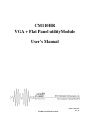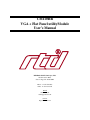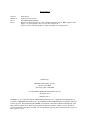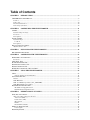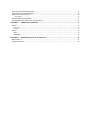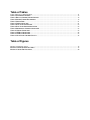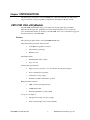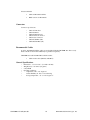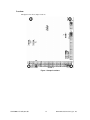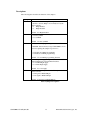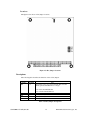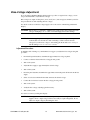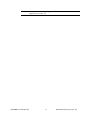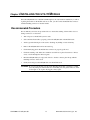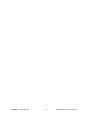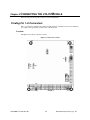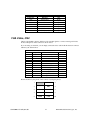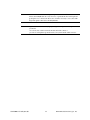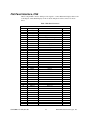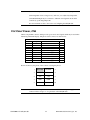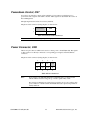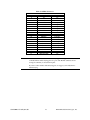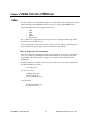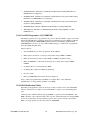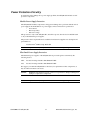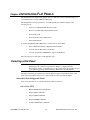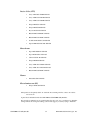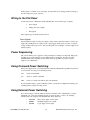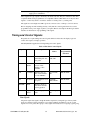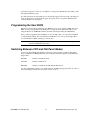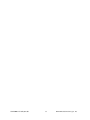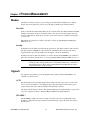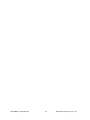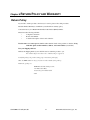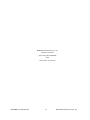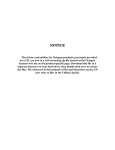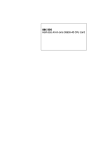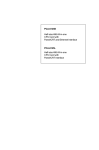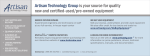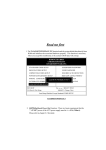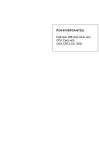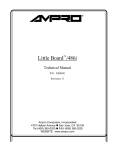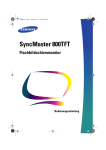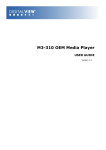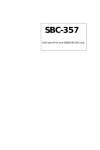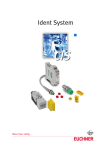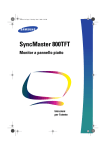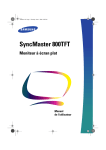Download CM110HR VGA + Flat Panel utilityModule User`s Manual
Transcript
CM110HR VGA + Flat Panel utilityModule User’s Manual ISO9001 and AS9100 Certified BDM-610020020 Rev. B CM110HR VGA + Flat Panel utilityModule User’s Manual RTD Embedded Technologies, INC. 103 Innovation Blvd. State College, PA 16803-0906 Phone: +1-814-234-8087 FAX: +1-814-234-5218 E-mail [email protected] [email protected] web site http://www.rtd.com Revision History 97.03.28 2003.04.11 Rev. A Rev. B Initial release. Updated for new software New Manual Naming Method Physical specifications updated to show extended temperature support, HR designation added. Figures 1, 2, and 3 updated to more closely reflect board layout. Software sections of manual updated to reflect new utilities and companion CD. Published by: RTD Embedded Technologies, Inc. 103 Innovation Blvd. State College, PA 16803-0906 Copyright 2004 by RTD Embedded Technologies, Inc. All rights reserved Printed in U.S.A. The RTD Logo is a registered trademark of RTD Embedded Technologies. cpuModule and utilityModule are trademarks of RTD Embedded Technologies. PhoenixPICO and PheonixPICO BIOS are trademarks of Phoenix Technologies Ltd. PS/2, PC/XT, PC/AT and IBM are trademarks of International Business Machines Inc. MSDOS, Windows, Windows 95, Windows 98 and Windows NT are trademarks of Microsoft Corp. PC/104 is a registered trademark of PC/104 Consortium. All other trademarks appearing in this document are the property of their respective owners. Table of Contents CHAPTER 1 INTRODUCTION............................................................................................................................9 CM110HR VGA UTILITYMODULE .............................................................................................................................9 Features.................................................................................................................................................................9 Connectors...........................................................................................................................................................10 Recommended Cables..........................................................................................................................................10 General Specifications.........................................................................................................................................10 CHAPTER 2 CONFIGURING THE UTILITYMODULE ...............................................................................11 JUMPERS ...................................................................................................................................................................11 Default Jumper Settings......................................................................................................................................11 Locations .............................................................................................................................................................12 Descriptions.........................................................................................................................................................13 SOLDER JUMPERS .....................................................................................................................................................14 Default Settings....................................................................................................................................................14 Locations ........................................................................................................................................................................... 15 Descriptions.........................................................................................................................................................15 BIAS-VOLTAGE ADJUSTMENT...................................................................................................................................16 Adjustment Procedure .........................................................................................................................................16 CHAPTER 3 INSTALLING THE UTILITYMODULE....................................................................................18 RECOMMENDED PROCEDURE ...................................................................................................................................18 CHAPTER 4 CONNECTING THE UTILITYMODULE .................................................................................20 FINDING PIN 1 OF CONNECTORS ...............................................................................................................................20 Locations .............................................................................................................................................................20 VGA VIDEO, CN4 ....................................................................................................................................................21 FLAT PANEL POWER, CN6........................................................................................................................................24 POWERDOWN CONTROL, CN7 ..................................................................................................................................25 POWER CONNECTOR, CN8 .......................................................................................................................................25 PC/104 BUS CONNECTORS, CN9 AND CN10............................................................................................................26 CHAPTER 5 USING THE UTILITYMODULE................................................................................................28 VIDEO .......................................................................................................................................................................28 Chips & Technologies Documentation.............................................................................................................................. 28 INCLUDED SOFTWARE ..............................................................................................................................................29 Utilities ................................................................................................................................................................29 VGA BIOS Files...................................................................................................................................................29 VGA User BIOS Programmer (112_USER.EXE) ................................................................................................30 VGA BIOS Modification Utilities ........................................................................................................................30 POWER PROTECTION CIRCUITRY ..............................................................................................................................31 Module Power-Supply Protection ..................................................................................................................................... 31 Flat-Panel Power-Supply Protection ................................................................................................................................. 31 CHAPTER 6 INTERFACING FLAT PANELS .................................................................................................33 SELECTING A FLAT PANEL ........................................................................................................................................33 Abbreviated List of Supported Panels .................................................................................................................33 Active Color (TFT)............................................................................................................................................................ 33 Passive Color (STN).......................................................................................................................................................... 34 Monochrome ..................................................................................................................................................................... 34 Plasma ............................................................................................................................................................................... 34 Electroluminescent (EL).................................................................................................................................................... 34 WIRING TO THE FLAT PANEL ....................................................................................................................................35 Power Signals .................................................................................................................................................................... 35 POWER SEQUENCING ................................................................................................................................................35 USING ON-BOARD POWER SWITCHING .....................................................................................................................35 USING EXTERNAL POWER SWITCHING ......................................................................................................................35 TIMING AND CONTROL SIGNALS ...............................................................................................................................36 Data Signals....................................................................................................................................................................... 36 PROGRAMMING THE USER BIOS ..............................................................................................................................37 SWITCHING BETWEEN CRT AND FLAT PANEL MODES .............................................................................................37 CHAPTER 7 POWER MANAGEMENT ...........................................................................................................39 MODES .....................................................................................................................................................................39 Panel Off..............................................................................................................................................................39 Standby ................................................................................................................................................................39 SIGNALS ...................................................................................................................................................................39 ACTI ....................................................................................................................................................................39 STANDBY* ..........................................................................................................................................................39 CHAPTER 8 RETURN POLICY AND WARRANTY......................................................................................41 RETURN POLICY .......................................................................................................................................................41 LIMITED WARRANTY ................................................................................................................................................42 Table of Tables TABLE 1 DEFAULT JUMPER SETTINGS ..........................................................................................................................11 TABLE 2 JUMPER DESCRIPTIONS ...............................................................................................................................13 TABLE 3 DEFAULT SOLDER JUMPER SETTINGS ........................................................................................................14 TABLE 4 SOLDER JUMPER DESCRIPTIONS .................................................................................................................15 TABLE 5 CONNECTORS ...............................................................................................................................................21 TABLE 6 VIDEO CONNECTOR .....................................................................................................................................21 TABLE 7 FLAT PANEL CONNECTOR ...........................................................................................................................23 TABLE 8 FLAT PANEL POWER CONNECTOR..............................................................................................................24 TABLE 9 POWERDOWN CONTROL CONNECTOR ........................................................................................................25 TABLE 10 POWER CONNECTOR .................................................................................................................................25 TABLE 11 XT BUS CONNECTOR .................................................................................................................................26 TABLE 12 AT BUS CONNECTOR .................................................................................................................................27 TABLE 13 FLAT PANEL CONTROL SIGNALS ..............................................................................................................36 Table of Figures FIGURE 1 JUMPER LOCATIONS ......................................................................................................................................12 FIGURE 2 SOLDER JUMPER LOCATIONS.....................................................................................................................15 FIGURE 3 CONNECTOR LOCATIONS ...........................................................................................................................20 Chapter 1 INTRODUCTION This manual gives information on the CM110HR VGA + Flat Panel utilityModule. This module supports VGA video using analog CRTs and Flat Panels including LCD, Plasma, and EL. CM110HR VGA utilityModule The CM110HR VGA utilityModule provides VGA video and flat panel support for RTD Embedded Technologies, Inc. cpuModules and other standard PC/104 processor modules. Its video and Flat Panel features are identical to the CM112HR, but it does not include the floppy and hard drive interfaces of the CM112HR. Features The following are major features of the CM110HR utilityModule. Chips and Technologies 65545 VGA controller • 32-bit Hardware graphics-accelerator • Linear memory addressing • Hardware cursor VGA CRT interface • Maximum 640 x 480 resolution • Up to 16 colors Advanced Flat-panel interface • Supports passive and active color, monochrome, EL and plasma displays • Power switching and sequencing • Variable bias-voltage supply • Simultaneous CRT and Flat Panel operation High-performance memories • 1MB of 32-bit-wide display memory • 512KB Frame buffer • Flash-Programmable User Video BIOS Low power-consumption • 2W typical from single +5V power supply • Panel-off and Standby modes (1.5W and 0.5W) CM110HR VGA utilityModule 9 RTD Embedded Technologies, Inc. Software Included • VGA and Flat Panel Utilities • BIOS versions for Flat Panels Connectors Connectors provided are: • • • • • • • CN4: VGA monitor CN5: Flat Panel CN6: Flat Panel Power CN7: Powerdown Control CN8: Power Connector CN9: PC/104 Bus (XT) CN10: PC/104 Bus (AT) Recommended Cables To allow maximum flexibility, cables are not included with the CM110HR. We offer a readymade cable kit for the module which may be purchased separately: CM110HR uses cable kit XK-CM14, which contains: • VGA monitor cable (DIL10 to DSUB15) General Specifications • • • • • • • Dimensions: 3.8 x 3.9 x 0.6" (97 x 100 x 16 mm) Weight (mass): 3.0 ounces (85 grams) 8-layer PCB Operating conditions: temperature: -40 to +85 degrees C relative humidity: 0 - 90%, non-condensing Storage temperature: -55 to +125 degrees C CM110HR VGA utilityModule 10 RTD Embedded Technologies, Inc. Chapter 2 CONFIGURING THE UTILITYMODULE The following sections contain information on configuring the utilityModule. Please read this entire section before attempting to use the utilityModule! Jumpers Jumpers configure the following functions: • Interrupt line IRQ9 enable • Flat Panel options Default Jumper Settings The utilityModule is delivered from the factory configured according to the following table. Default Jumper Settings Jumper JP3 JP4 JP5 JP6 JP7 Setting 2-3 1-2 1-2 1-2 1-2 Function IRQ9 disabled Factory VGA BIOS enabled User BIOS programming disabled +12V Backlight supply M signal to Blank*/DE pin Table 1 Default Jumper Settings For most applications, you will not have to change these settings. If you do, refer to the following pages for details. CM110HR VGA utilityModule 11 RTD Embedded Technologies, Inc. Locations The figure below shows jumper locations. Figure 1 Jumper Locations CM110HR VGA utilityModule 12 RTD Embedded Technologies, Inc. Descriptions The following table describes the functions of the jumpers. Jumper JP3 JP 4 JP 5 Use Enables or disables interrupt line IRQ9 from the VGA controller to the bus. IRQ9 is not normally used by the VGA controller. 1-2: IRQ9 Enabled 2-3: IRQ9 Disabled Default: 2-3, IRQ9 Disabled Selects which VGA BIOS is used. 1-2: Factory BIOS 2-3: User BIOS Default: 1-2, Factory BIOS Enables or disables programming of the User VGA BIOS. CAUTION: Ensure memory range C800-CFFFh is not in use before placing this jumper in position 2-3. 1-2: Disables User BIOS programming. 2-3: Enables User BIOS programming. JP 6 JP 7 Default: 1-2, User BIOS programming disabled. Selects the power supply voltage which is switched to the Vbkl (backlight) pin of the Flat Panel interface. 1-2: +12V Backlight supply 2-3: +5V Backlight supply Default: 1-2, +12V supply Selects the signal output on the Blank*/DE pin of the Flat Panel connector. 1-2: M signal to Blank*/DE pin 2-3: LP signal to Blank*/DE pin Default: 1-2, M signal to Blank*/DE pin Table 2 Jumper Descriptions CM110HR VGA utilityModule 13 RTD Embedded Technologies, Inc. Solder Jumpers Solder jumpers are used to configure less-frequently-changed options. These are: • Flat Panel bias-voltage-supply source Default Settings The utilityModule is delivered from the factory configured according to the following table. Default Solder Jumper Settings Jumper JS3 Setting 1-2 JS5 JS6 JS7 JS8 1-2 Open 1-2 Open Function Flat-Panel bias voltage generated from +5V bus Factory Use Only Factory Use Only Factory Use Only Factory Use Only Table 3 Default Solder Jumper Settings For most applications, you will not have to change these settings. If you do, refer to the following pages for details. CM110HR VGA utilityModule 14 RTD Embedded Technologies, Inc. Locations The figure below shows solder-jumper locations. Figure 2 Solder Jumper locations Descriptions The following table describes the functions of the solder jumpers. Jumper JS3 JS5 JS6 JS7 JS8 Default 1-2 1-2 Open 1-2 Open Use Selects the source of power for the DC-DC converter which generates Flat Panel bias-voltages. 1-2: +5Vdc from PC/104 bus 2-3: +12Vdc from PC/104 bus Factory use only. Factory use only. Factory use only. Factory use only. Table 4 Solder Jumper Descriptions CM110HR VGA utilityModule 15 RTD Embedded Technologies, Inc. Bias-Voltage Adjustment If you are using a Flat Panel Display which requires a positive or negative bias voltage, you can use potentiometer R16 to adjust the bias voltages. Bias voltages are output on CN5 pins 3 (Vee+) and 4 (Vee-). We strongly recommend you follow the procedure below when adjusting the bias voltages. For details on the use of the bias-voltage supply, refer to the section on Interfacing a Flat Panel Display. CAUTION: The module is not intended to simultaneously supply both positive and negative bias voltages. Attempting to do so could overload the supply and result in damage. CAUTION: The bias supplies produce voltages which can very easily damage other components of the module. Use extreme care when connecting to CN5 to measure the bias voltages. If you short bias voltage to surrounding pins the module will be damaged and this damage is not covered by the warranty. Adjustment Procedure To minimize risk of damage to your Flat Panel, we suggest you adjust the bias voltages using this procedure: • From the flat-panel datasheet, determine the approximate bias voltage required. • Connect a voltmeter between the bias voltage pin and ground. • Turn on the system. • Adjust the bias supply to approximately the desired voltage. • Turn off the system. • From the panel datasheet, determine the approximate current the panel will draw from the bias supply. • Select a load resistor which will draw that current at the desired voltage. • Connect the load resistor between the bias voltage pin and ground. • Turn on the system. • Verify the bias voltage, adjusting again if necessary. • Turn off the system. You can now connect your flat panel display. CAUTION: Although potentiometer R16 adjusts both positive (Vee+) and negative (Vee-) bias supplies, the two output voltages will not necessarily be equal in magnitude. Do not adjust one output voltage by measuring the other. CM110HR VGA utilityModule 16 RTD Embedded Technologies, Inc. NOTE: CM110HR VGA utilityModule The output of the bias voltage supply cannot be adjusted below 12 volts when solder jumper JS3 is in position 2-3. 17 RTD Embedded Technologies, Inc. Chapter 3 INSTALLING THE UTILITYMODULE Since the utilityModule uses a PC/104 stackthrough bus, the only hardware installation you will do is placing the module to the PC/104 stack. To do this, you will connect the PC/104 bus connector with the matching connector of another module. Recommended Procedure We recommend you follow the procedure below to ensure that stacking of the modules does not damage connectors or electronics. • Turn off power to the PC/104 system or stack. • Select and install standoffs to properly position the utilityModule on the PC/104 stack. • Touch a grounded metal part of the stack to discharge any buildup of static electricity. • Remove the utilityModule from its anti-static bag. • Check that keying pins in the PC/104 bus connector are properly positioned. • Check the stacking order: make sure an XT bus card will not be placed between two AT bus cards, or it will interrupt the AT bus signals. • Hold the utilityModule by its edges and orient it so the bus connector pins line up with the matching connector on the stack. • Gently and evenly press the utilityModule onto the PC/104 stack. CAUTION: Do not force the module onto the stack! Wiggling the module or applying too much force may damage it. If the module does not readily press into place, remove it, check for bent pins or out-of-place keying pins, and try again. CM110HR VGA utilityModule 18 RTD Embedded Technologies, Inc. CM110HR VGA utilityModule 19 RTD Embedded Technologies, Inc. Chapter 4 CONNECTING THE UTILITYMODULE The following sections describe connectors of the utilityModule. Finding Pin 1 of Connectors Pin 1 of connectors is indicated by a white area silk-screened on the PC board. It is also indicated by a square solder pad visible on the bottom of the PC board. Locations The figure below shows connector locations. Figure 3 Connector Locations CM110HR VGA utilityModule 20 RTD Embedded Technologies, Inc. Connectors Connector CN4 CN5 CN6 CN7 CN8 CN9 CN10 Function VGA monitor Flat Panel Flat Panel Power Powerdown control Power connector PC/104 XT Bus PC/104 AT Bus Size 10 pin 40 pin 10 pin 4 pin 10 pin 64 pin 40 pin Table 5 Connectors VGA Video, CN4 CN4 is a 10-pin DIL connector which provides standard signals to connect an analog VGA video monitor. The pinout of this connector is shown below: If you are using our cable kit, you can simply connect the video cable in this kit between connector CN4 and your VGA monitor. VGA Video Connector, CN4 Signal Function DIL Pin DB15 Pin 1 2 3 4 5 6 7 8 9 10 - VSYNC Vertical sync 14 HSYNC Horizontal sync 13 4 RED Red signal 1 12 GREEN Green signal 2 11 BLUE Blue signal 3 AGND Analog Ground 6 AGND Analog Ground 7,8 GND Digital Ground 10 GND Digital Ground 5 Table 6 Video Connector Shown another way, the pinout of this connector (facing the pins) is: CM110HR VGA utilityModule 1 VSYNC HSYNC 2 3 - RED 4 5 - GREEN 6 7 - BLUE 8 9 AGND GND 10 21 RTD Embedded Technologies, Inc. Note: In our XK-CM14 cable kit, not all ground pins of the DB15 VGA connector are wired to the utilityModule. In a very few cases, a particular monitor will require all ground pins to be connected. In these cases, it will be necessary to use a cable with all ground signals connected to the utilityModule. Note: High-resolution video uses very high-speed signals. For optimum video performance, you should: - use a short video cable between the module and VGA connector - provide a low-impedance ground between your system and the VGA connector CM110HR VGA utilityModule 22 RTD Embedded Technologies, Inc. Flat Panel Interface, CN5 CN5 is a 40-pin DIL connector which provides signals to connect Flat Panel displays. Please refer to the chapter on Flat Panel Displays for more details. The pinout of this connector is shown below: Table 7 Flat Panel Connector Flat Panel Interface Connector, CN5 Function Pin Signal 1 2 3 4 5 6 7 8 9 10 11 12 13 14 15 16 17 18 19 20 21 22 23 24 25 26 27 28 29 30 31 32 33 34 35 36 37 38 39 40 VDDSW VBKLSW Vee(+) Vee(-) ENABKL GND M Blank*/DE GND LP FLM GND SHFCLK GND PNL0 PNL1 PNL2 PNL3 PNL4 PNL5 PNL6 PNL7 PNL8 PNL9 PNL10 PNL11 PNL12 PNL13 PNL14 PNL15 GND PNL16 PNL17 PNL18 PNL19 PNL20 PNL21 PNL22 PNL23 GND CM110HR VGA utilityModule Note Switched Panel Vdd Switched Backlight supply Positive Panel Bias Negative Panel Bias Backlight Enable signal Modulation clock Blank/Display enable 1 2 2 3 Latch pulse First line marker Shift clock Panel 0 Panel 1 Panel 2 Panel 3 Panel 4 Panel 5 Panel 6 Panel 7 Panel 8 Panel 9 Panel 10 Panel 11 Panel 12 Panel 13 Panel 14 Panel 15 Panel 16 Panel 17 Panel 18 Panel 19 Panel 20 Panel 21 Panel 22 Panel 23 23 RTD Embedded Technologies, Inc. Notes: 1) VBKLSW can provide switched +5Vdc or +12Vdc, as selected by jumper JP5. 2) The magnitude of bias voltages Vee(+) and Vee(-) are adjusted by trimpot R16. 3) The Blank*/DE pin may be connected to either M or LP signals from the VGA controller by positioning jumper JP7. For more information, refer to the section on Configuring the utilityModule. Flat Panel Power, CN6 CN6 is a 10-pin DIL connector which provides power and control signals which may be used when interfacing a Flat Panel display. The pinout of this connector is shown below: Flat Panel Power Connector, CN6 Signal Function DIL Pin 1 2 3 4 5 6 7 8 9 10 ENAVDD ENABKL ENAVEE GND +5Vdc +5Vdc GND GND +12Vdc -12Vdc in/out Enable Panel Vdd Enable Panel Vbkl Enable Panel Vee Ground Power supply Power supply Ground Ground Power supply Power supply out out out - Table 8 Flat Panel Power Connector Shown another way, the pinout of this connector (facing the pins) is: Note: CM110HR VGA utilityModule 1 ENAVDD ENABKL 2 3 ENAVEE GND 4 5 +5V +5V 6 7 GND GND 8 9 +12V -12V 10 The +12V and -12V pins are connected to the PC/104 bus and power supply connector. These voltages are not generated on the utilityModule. 24 RTD Embedded Technologies, Inc. Powerdown Control, CN7 A location is provided for connector CN7, which is a 4-pin connector providing access to powerdown control signals of the VGA controller. These signals are described in the section on Power Management. The right-angle header for CN7 is not factory installed. The pinout of this connector (facing the pins) is shown below: 1 STANDBY* GND 2 3 ACTI GND 4 Table 9 Powerdown Control Connector Note: The STANDBY* signal is pulled high by a 10k ohm resistor. Power Connector, CN8 CN8 is an 8-pin connector which can be used to connect power to the utilityModule. The signals on this connector are directly connected to corresponding power signals on the PC/104 bus connectors. The pinout of this connector (facing the pins) is shown below: 7 5 3 1 GND NC NC GND +5 -12 +12 +5 8 6 4 2 Table 10 Power Connector Note: Power wiring to the utilityModule must be sufficiently heavy to supply needed current without excessive voltage drop, or erratic operation may occur. We strongly recommend you connect bypass capacitors as close as possible to this power connector. A 0.1uF ceramic and 470uF electrolytic capacitor in parallel are usually sufficient. CM110HR VGA utilityModule 25 RTD Embedded Technologies, Inc. PC/104 Bus Connectors, CN9 and CN10 Connectors CN9 and CN10 provide PC/104 bus connections. CN9 carries XT bus signals, and CN10 carries additional signals for the AT bus. The signals on CN9 and CN10 conform to the IEEE P966 standard for the PC/104 bus. The following tables list the connector pinouts: Table 11 XT Bus Connector Pin 1 2 3 4 5 6 7 8 9 10 11 12 13 14 15 16 17 18 19 20 21 22 23 24 25 26 27 28 29 30 31 32 CM110HR VGA utilityModule PC/104 XT Bus Connector, CN9 Row A Row B IOCHCHK* SD7 SD6 SD5 SD4 SD3 SD2 SD1 SD0 IOCHRDY AEN SA19 SA18 SA17 SA16 SA15 SA14 SA13 SA12 SA11 SA10 SA9 SA8 SA7 SA6 SA5 SA4 SA3 SA2 SA1 SA0 0V 26 0V RESETDRV +5V IRQ9 -5V DRQ2 -12V ENDXFR* +12V (KEYING PIN) SMEMW* SMEMR* IOW* IOR* DACK3 DRQ3 DACK1* DRQ1 REFRESH SYSCLK IRQ7 IRQ6 IRQ5 IRQ4 IRQ3 DACK2* TC BALE +5V OSC 0V 0V RTD Embedded Technologies, Inc. Table 12 AT Bus Connector Pin 0 1 2 3 4 5 6 7 8 9 10 11 12 13 14 15 16 17 18 19 Note: PC/104 AT Bus Connector, CN10 Row C Row D 0V SBHE* LA23 LA22 LA21 LA20 LA19 LA18 LA17 MEMR* MEMW* SD8 SD9 SD10 SD11 SD12 SD13 SD14 SD15 (KEYING PIN) 0V MEMCS16* IOCS16* IRQ10 IRQ11 IRQ12 IRQ15 IRQ14 DACK0* DRQ0 DACK5* DRQ5 DACK6* DRQ6 DACK7* DRQ7 +5V MASTER* 0V 0V Two locations on the bus have mechanical keying pins to help prevent misconnection of the PC/104 bus. These keying pins are a part of the PC/104 standard, and we strongly recommend you leave them in place. If you have other modules without keying pins, we suggest you modify them to include keying. CM110HR VGA utilityModule 27 RTD Embedded Technologies, Inc. Chapter 5 USING THE UTILITYMODULE Video The video interface of the utilityModule appears as a standard VGA card. It will support interlaced and non-interlaced analog RGB VGA monitors, but does not support digital RGB monitors. The module supports the following general video modes: • VGA • EGA • CGA • MCGA • Monochrome For a complete list of supported video modes, please refer to the Chip and Technologies 65545 datasheet (see the following section). To use certain features of the video controller, you may need to use utility programs included on floppy disk. Refer to the following sections for information on these utilities. Chips & Technologies Documentation Due to the complexity of the Chips & Technologies 65545 VGA controller chip, it is impossible for us to reproduce all programming information in this manual. If you will be doing in-depth programming of the VGA controller, we suggest you obtain the 65545 datasheet from the manufacturer. The 65545 datasheet is available on-line in electronic format as an Adobe Acrobat (.PDF) file on the Asiliant Technologies website: www.asiliant.com You may also contact: Asiliant Technologies 256 East Gish Road San Jose, California 95112 Or by phone/fax: Telephone: 408-467-0755 Fax: 408-467-0750 CM110HR VGA utilityModule 28 RTD Embedded Technologies, Inc. Included Software The CM110HR ships with several software utilities and sample VGA BIOS files. This software is provided on CD with the board. Newer versions of the utilities may be available from the RTD web site at http://www.rtd.com, or the Asiliant web site at http://www.asiliant.com. Utilities • CHIPSEXT and CHIPSVGA are Windows utilities to view/edit registers in the 65545. • CT.COM is a DOS command-line utility to switch the VGA controller to CRT mode. • DEBUGVGA is DOS a utility that reads, writes, dumps and loads registers, sets VGA BIOS modes and computes CRT timings for the current mode. • FP.COM is a DOS command-line utility to switch the VGA controller to flat panel mode. • MODETEST is a DOS diagnostic to set and display information for each video mode. • SM.COM is a DOS utility that switches the VGA controller to simultaneous CRT and Flat Panel mode VGA BIOS Files If you are using Flat Panel displays, you may need these files, which are versions of the video BIOS. Each one supports a different Flat Panel or class of Flat Panels. Refer to the section on Interfacing Flat Panels for more information on using these files. Additional BIOS versions for other displays will be made available on our website and from factory technical support. • 18BTFT.DAT - 640x480 Color TFT 18-Bit Interface • 1K768TFT.DAT - 1024x768 Color TFT (Sharp LQ10dx01) • 800STN.DAT - 800x600 Color STN • 800TFT.DAT - 800x600 Color TFT • ELDD640.DAT - 640x480 EL DD (Sharp LJ64H052) • HTCTFT.DAT - 640x480 Color TFT (Hitachi 26DS2, Hitachi TX26D02VC2AA) • MONODD.DAT - 640x480 Dual Scan Monochrome (Sharp LM64P80) • MONODDEX.DAT - 640x480 Dual Scan Monochrome using external buffer (Sharp LM64P80) • MONODDNA.DAT - 640x480 Dual Scan Monochrome using external buffer & No Accelerator (Sharp LM64P80) • STN4BIT.DAT - 640x480 4-Bit Pack STN Color (Sanyo LCM5327-24NAK, LM-CK33-3322NEZ, LCM 5330) • STNDD.DAT - 640x480 Color STN DD -8/16 Bit Interface (Sharp LM64C08) CM110HR VGA utilityModule 29 RTD Embedded Technologies, Inc. • STNDD1DR.DAT - 640x480 Color STN DD -8/16 Bit Interface (Sharp LM64C08) for 1DRAM Memory Configuration. • STNDDEX.DAT - 640x480 Color STN DD -8/16 Bit Interface using external buffer (Sharp LM64C08) for 2-DRAM Memory Configuration. • STNDDNA.DAT - 640x480 Color STN DD -8/16 Bit Interface using external buffer & No Accelerator (Sharp LM64C08) • STNE4BIT.DAT - 640x480 4-Bit Extended Pack STN Color (Sharp LM64C031) • TFTCLR.DAT - 640x480 Color TFT With Display Enable (Sharp LQ9D011, Toshiba LTM09C015-1) VGA User BIOS Programmer (112_USER.EXE) This utility program is used to program the User portion of the video BIOS to support various Flat Panels. The utilityModule is supplied from the factory with the Factory video BIOS programmed with a settings identical to MONODDEX.DAT and the User video BIOS programmed with STNDDEX.DAT (see above). To use a different Flat Panel type, you will need to reprogram the User video BIOS using this utility. The procedure is: • Select the BIOS file you wish to program into the User BIOS. • Make certain no hardware or software is using address range C8000h to CFFFFh. • Make sure shadowing of address range C8000h to CFFFFh is disabled in Setup. • Make sure EMM386 or other memory managers are not using address range C8000h to CFFFFh. • Set jumper JP4 to boot using the Factory BIOS. • Set jumper JP5 to disable User BIOS programming. • Boot the system. • Run 112_USER.EXE and follow the directions displayed. Once you have reprogrammed the User BIOS, move jumper JP4 to select whether the utilityModule boots using the Factory BIOS or User BIOS. VGA BIOS Modification Utilities Depending on the application, it may be necessary to make a custom version of the VGA BIOS. The most common reason to make a custom VGA BIOS is to support a non-standard flat panel type. Asiliant provides a BIOS modification program (BMP), to generate custom VGA BIOSes. The BMP is included on the companion CD for the board. For detailed information on using the BMP, refer to the documentation provided with the program. Once you have created a custom VGA BIOS, you can program it onto the board using 112_USER.EXE. CM110HR VGA utilityModule 30 RTD Embedded Technologies, Inc. Power Protection Circuitry To reduce the risk of damage due to power-supply problems, the utilityModule includes several protective components. Module Power-Supply Protection The utilityModule includes components to help prevent damage due to problems with the +5Vdc power supply from the PC/104 bus or power-supply connector. Protection is provided for: • Over-current • Reversed polarity • Excessive voltage This protection is only for the utilityModule, and will not protect other devices in a PC/104 stack or any of the Flat Panel power supplies. The protective fuse is replaceable and is available from electronics suppliers. Its description and part number are: Littelfuse Nano2 SMF 2.0 amp, R451-002 Caution: Replace fuses only with parts of identical current and voltage rating. Flat-Panel Power-Supply Protection The Flat-Panel power supplies of the utilityModule are protected against overcurrent by the following devices: Vbkl: fuse F2, 2A rating, Littelfuse ALF SMF, R418-002 Vdd: fuse F3, 2A rating, Littelfuse ALF SMF, R418-002 We suggest you return the utilityModule to the factory for replacement of these components, as they are surface-mounted to the board. Caution: RTD Embedded Technologies, Inc. cannot be responsible for damage resulting from attempts to replace these components. Caution: Replace fuses only with parts of identical current and voltage rating. CM110HR VGA utilityModule 31 RTD Embedded Technologies, Inc. CM110HR VGA utilityModule 32 RTD Embedded Technologies, Inc. Chapter 6 INTERFACING FLAT PANELS The utilityModule can display VGA graphics data on a CRT video monitor, Flat Panel display, or even simultaneously on both a CRT and a Flat Panel. The utilityModule can be programmed to work with virtually any Flat Panel display in the following classes: • Active Color TFT (Thin-Film-Transistor) LCD • Passive Color STN (Super-Twist Nematic) LCD • Monochrome LCD • Monochrome EL (electroluminescent) • Monochrome Plasma To use the utilityModule with a Flat Panel, you will need to do these things: • Select a Flat Panel which is compatible with the module. • Correctly wire the Flat Panel to the module. • Correctly program the USER BIOS to support the Flat Panel. The following sections will guide you through these steps. Selecting a Flat Panel Caution: Flat Panel displays are expensive and delicate devices. RTD Embedded Technologies, Inc. cannot be responsible for damage to a display caused by misconnection, misuse, or misapplication of our product. Please use extreme care and good engineering practice when connecting a Flat Panel to the utilityModule. The Chips & Technologies 65545 VGA controller chip can support a tremendous variety of flat panels, but you will find it easiest to use a panel which has been tested with the chipset. Abbreviated List of Supported Panels Some of the panels known to work with the 65545 VGA controller are: Active Color (TFT) • Hitachi TM26D50VC2AA 640x480 • Sharp LQ9D011 640x480 • Sharp LQ10D311 640x480 • Sharp LQ10DX01 1024x768 • Toshiba LTM-09C015-1 640x480 CM110HR VGA utilityModule 33 RTD Embedded Technologies, Inc. Passive Color (STN) • Sanyo LM-CK53-22NEZ 640x480 • Sanyo LCM5327-24NAK 640x480 • Sanyo LCM5331-22NTK 640x480 • Sharp LM64C031 640x480 • Sharp LM64C08P 640x480 • Kyocera KCL6448 640x480 • Hitachi LMG9720XUFC 640x480 • Hitachi LMG9721XUFC 640x480 • Toshiba TLX-8062S-C3X 640x480 • Optrex DMF-50351NC-FW 640x480 Monochrome • Epson EG-9005F-LS 640x480 • Epson ECM-A9071 1024x768 • Citizen G6481L-FF 640x480 • Sharp LM64P80 640x480 • Sanyo LCM-6494-24NTK 640x480 • Sanyo LCM-5491-24NAK 1024x768 • Hitachi LMG5364XUFC 640x480 • Matsushita S804 640x480 Plasma Electroluminescent (EL) • Sharp LJ64ZU50 640x480 Other panels are frequently added. To obtain the most current panel list, contact our website: www.rtd.com A panel list is maintained under the CM112HR and CM110HR utilityModules. We strongly recommend you use a panel in these lists. If you do not, you will need to determine wiring connections and register settings yourself. We suggest you start by trying to match the CM110HR VGA utilityModule 34 RTD Embedded Technologies, Inc. unlisted panel to a similar one in our listings. You may then need to change parameter settings of the video chipset for proper operation. Wiring to the Flat Panel Connections between a Flat Panel and the utilityModule consist of three types of signals: • Power signals • Timing and control signals • Data signals These signals types are briefly described below. Power Signals Most Flat Panels require several power supply voltages. Almost all panels require a +5Vdc logic supply. Most LCD panels also require a bias voltage supply, which can be a positive or negative voltage, usually in the range of 12 to 36Vdc. If the panel uses a backlight, a +12Vdc supply is also usually required. Power Sequencing The order in which power is applied to a flat panel display is usually very important. Improperly switching power to the panel may even result in damage to the display. For this reason, the utilityModule includes switching circuitry which can be programmed to properly sequence supplies to most Flat Panels. Using On-board Power Switching If the power supply needs of your Flat Panel are within the utilityModule capabilities listed below, you can use the on-board power switching circuitry. Vdd: +5Vdc, 2A maximum Vee: -36Vdc to +36Vdc, adjustable Vbkl: +5Vdc or +12Vdc (selectable by JS3), 2A maximum If your Flat Panel will not operate within these limits, you will need to implement external power switching. Please read the following section. Using External Power Switching If you need voltages or currents which exceed those available on the utilityModule, you must implement your own power switching circuitry. You may be able to control your switching circuitry with control signals of the utilityModule. These signals are: • • • CM110HR VGA utilityModule ENAVEE ENBKL ENVDD - Bias-voltage-supply control signal - Backlight-supply control signal - Logic-supply control signal 35 RTD Embedded Technologies, Inc. Caution: These signals are not power supplies for a Flat Panel! Do not connect them to power supply pins of a Flat Panel. These signals are logic outputs controlled by the VGA controller. They are switched on and off in a sequence which can be programmed to be compatible with most Flat Panels. You may use these signals to control relay drivers or transistor switches to switch power to your flat panel. The signals are active-high, meet TTL logic levels, and can source or sink up to 8 mA of current. Before designing external switching circuitry, verify that the control signals listed above can be programmed to the power-supply sequence you require. Refer to the Chips & Technologies 65545 datasheet for information on programming of the signals. Timing and Control Signals Flat panels also require timing and control signals which clock data into the display logic and control other aspects of display operation. The utilityModule supplies the following timing and control signals: Table 13 Flat Panel Control Signals Signal Name Purpose Other Common Names Alternate Programmable Functions SHFCLK Shift clock Shifts (clocks) individual pixel data into panel. CL2, VDCLK, XCK, CP2 FLM First Line Marker Indicates start of new screen of data. Similar to video VSYNC. LFS, YD, S LP Latch Pulse Indicates end of a line of data. Similar to video HSYNC. CL1, LLCLK, CP1 DE, BLANK* M Modulation AC modulation clock for panel ACDCLK, MOD, MCLK DE, BLANK* BLANK* Blank Disables display of data while each line is being updated. DE Display Enable Enables display of data. DISP, Display Off* Data Signals All panels require data signals, though the number required by each panel type will vary. Each pixel (dot) displayed on the panel has its color and/or brightness determine by a group of data signals. For a color panel, three groups of data signals are usually used: a red group, a green group, CM110HR VGA utilityModule 36 RTD Embedded Technologies, Inc. and a blue group. The overall color or brightness of each pixel is determined by the settings of the data signals within the groups. For dual scan panels, the data signals are also divided into upper and lower groups. On each pixel clock, an upper pixel is loaded from the upper data signals, and a lower pixel is simultaneously loaded from the lower data signals. Programming the User BIOS The memory device which contains the video BIOS has two portions, a Factory BIOS and a User BIOS. You may reprogram the User BIOS portion to support various Flat Panels. This is done using the utility 112_USER.EXE, which is described in the chapter Using the utilityModule. Once you have programmed the User BIOS, you can set jumper JP4 to boot from the User BIOS or from the Factory BIOS. If you find that the User BIOS does not work, position jumper JP4 to boot with the Factory BIOS, returning to a known state. Caution: Do not attempt to reprogram the Factory portion of the video BIOS! Doing so may leave the utilityModule inoperative. Switching Between CRT and Flat Panel Modes At power-up, the utilityModule defaults to VGA video mode. It may be switched to Flat-Panel mode or simultaneous CRT/Flat Panel mode by using three batch files supplied on the Flat Panel Support disk: FP.COM - Switches to Flat Panel mode CT.COM - Switches to CRT mode SM.COM - Switches to simultaneous CRT and Flat Panel mode You may automatically switch to one of these modes by including the appropriate file on your boot drive and calling it from the autoexec.bat file of the boot drive. CM110HR VGA utilityModule 37 RTD Embedded Technologies, Inc. CM110HR VGA utilityModule 38 RTD Embedded Technologies, Inc. Chapter 7 POWER MANAGEMENT Modes The VGA controller provides two power-saving modes, Panel Off and Standby. For complete details of Power-saving modes, please refer to the Chips & Technologies 65545 datasheet. Panel Off In the (somewhat mis-named) Panel Off mode, the controller turns off both the Flat Panel and CRT interfaces. The VGA controller core remains active so the cpu can access I/O registers and read and write VGA memory. In this mode, the video clock can be reduced to a much lower frequency to save power. Panel Off mode is entered via software only. This is done by programming Extended Register XR52 bit 3 to a '1'. Standby In Standby mode, the VGA controller halts all cpu, memory, and display activities. The controller then places the video DRAM into self-refresh mode, which means the controller clock can be stopped. Because the controller is fully static, all register contents are maintained. Standby mode may be entered by hardware or software. Forcing the STANDBY* pin of CN7 low places the controller in Standby mode, as does programming Extended Register XR52 bit 4 to a '1'. Note: Chips and Technologies warns that proper procedure must be followed before entering and after exiting Standby mode, or intermittent failures may occur. Refer to their Application Note AN87, titled "65535/540/545 Suspend/Resume Procedure", for more information on the procedure. Signals Two signals are provided for power management. These signals, ACTI and STANDBY*, are available on connector CN7. ACTI The ACTI signal is an active-high output from the VGA controller. It goes active on every valid read or write of VGA memory or the VGA I/O space. This signal may be monitored by power control circuitry and used to indicate when the VGA interface is inactive. The VGA controller may also monitor this signal internally and use an internal timer to place itself in a power-saving mode. Refer to Extended Register XR5C in the 65545 datasheet. STANDBY* The STANDBY* signal is an active-low input to the VGA controller. It is pulled high on the module by a 10k resistor. It may be driven by external circuitry to place the VGA controller into Standby mode. CM110HR VGA utilityModule 39 RTD Embedded Technologies, Inc. CM110HR VGA utilityModule 40 RTD Embedded Technologies, Inc. Chapter 8 RETURN POLICY AND WARRANTY Return Policy If you wish to return a product to the factory for service, please follow this procedure: Read the Limited Warranty to familiarize yourself with our warranty policy. Contact the factory for a Return Merchandise Authorization (RMA) number. Please have the following available: • • • Complete board name Board serial number A detailed description of the board’s behavior List the name of a contact person, familiar with technical details of the problem or situation, along with their phone and fax numbers, address, and e-mail address (if available). List your shipping address!! Indicate the shipping method you would like used to return the product to you. We will not ship by next-day service without your pre-approval. Carefully package the product, using proper anti-static packaging. Write the RMA number in large (1") letters on the outside of the package. Return the package to: RTD Embedded Technologies, Inc. 103 Innovation Blvd. State College PA 16803-0906 USA CM110HR VGA utilityModule 41 RTD Embedded Technologies, Inc. Limited Warranty RTD Embedded Technologies, Inc. warrants the hardware and software products it manufactures and produces to be free from defects in materials and workmanship for one year following the date of shipment from RTD Embedded Technologies, INC. This warranty is limited to the original purchaser of product and is not transferable. During the one year warranty period, RTD Embedded Technologies will repair or replace, at its option, any defective products or parts at no additional charge, provided that the product is returned, shipping prepaid, to RTD Embedded Technologies. All replaced parts and products become the property of RTD Embedded Technologies. Before returning any product for repair, customers are required to contact the factory for an RMA number. THIS LIMITED WARRANTY DOES NOT EXTEND TO ANY PRODUCTS WHICH HAVE BEEN DAMAGED AS A RESULT OF ACCIDENT, MISUSE, ABUSE (such as: use of incorrect input voltages, improper or insufficient ventilation, failure to follow the operating instructions that are provided by RTD Embedded Technologies, "acts of God" or other contingencies beyond the control of RTD Embedded Technologies), OR AS A RESULT OF SERVICE OR MODIFICATION BY ANYONE OTHER THAN RTD Embedded Technologies. EXCEPT AS EXPRESSLY SET FORTH ABOVE, NO OTHER WARRANTIES ARE EXPRESSED OR IMPLIED, INCLUDING, BUT NOT LIMITED TO, ANY IMPLIED WARRANTIES OF MERCHANTABILITY AND FITNESS FOR A PARTICULAR PURPOSE, AND RTD Embedded Technologies EXPRESSLY DISCLAIMS ALL WARRANTIES NOT STATED HEREIN. ALL IMPLIED WARRANTIES, INCLUDING IMPLIED WARRANTIES FOR MECHANTABILITY AND FITNESS FOR A PARTICULAR PURPOSE, ARE LIMITED TO THE DURATION OF THIS WARRANTY. IN THE EVENT THE PRODUCT IS NOT FREE FROM DEFECTS AS WARRANTED ABOVE, THE PURCHASER'S SOLE REMEDY SHALL BE REPAIR OR REPLACEMENT AS PROVIDED ABOVE. UNDER NO CIRCUMSTANCES WILL RTD Embedded Technologies BE LIABLE TO THE PURCHASER OR ANY USER FOR ANY DAMAGES, INCLUDING ANY INCIDENTAL OR CONSEQUENTIAL DAMAGES, EXPENSES, LOST PROFITS, LOST SAVINGS, OR OTHER DAMAGES ARISING OUT OF THE USE OR INABILITY TO USE THE PRODUCT. SOME STATES DO NOT ALLOW THE EXCLUSION OR LIMITATION OF INCIDENTAL OR CONSEQUENTIAL DAMAGES FOR CONSUMER PRODUCTS, AND SOME STATES DO NOT ALLOW LIMITATIONS ON HOW LONG AN IMPLIED WARRANTY LASTS, SO THE ABOVE LIMITATIONS OR EXCLUSIONS MAY NOT APPLY TO YOU. THIS WARRANTY GIVES YOU SPECIFIC LEGAL RIGHTS, AND YOU MAY ALSO HAVE OTHER RIGHTS WHICH VARY FROM STATE TO STATE. CM110HR VGA utilityModule 42 RTD Embedded Technologies, Inc. RTD Embedded Technologies, Inc. 103 Innovation Blvd. State College PA 16803-0906 USA Our website: www.rtd.com CM110HR VGA utilityModule 43 RTD Embedded Technologies, Inc.