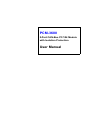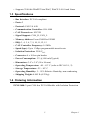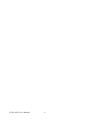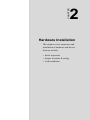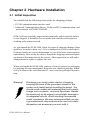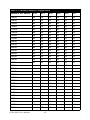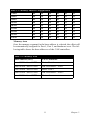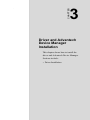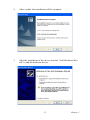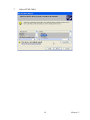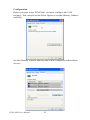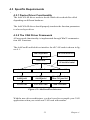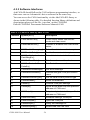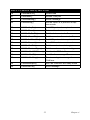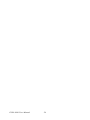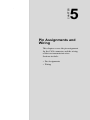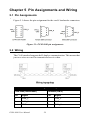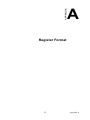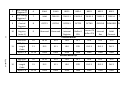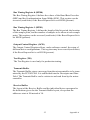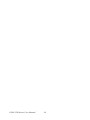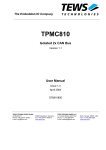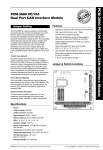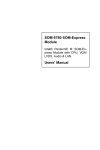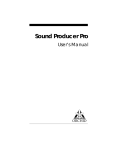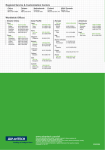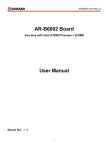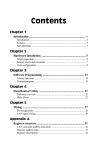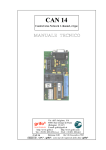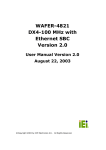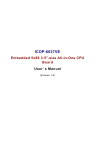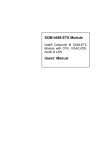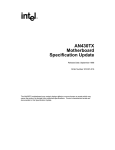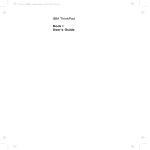Download PCM-3680 User Manual
Transcript
PCM-3680 2-Port CAN-Bus PC/104 Module with Isolation Protection User Manual Copyright The documentation and the software included with this product are copyrighted 2011 by Advantech Co., Ltd. All rights are reserved. Advantech Co., Ltd. reserves the right to make improvements in the products described in this manual at any time without notice. No part of this manual may be reproduced, copied, translated or transmitted in any form or by any means without the prior written permission of Advantech Co., Ltd. Information provided in this manual is intended to be accurate and reliable. However, Advantech Co., Ltd. assumes no responsibility for its use, nor for any infringements of the rights of third parties, which may result from its use. Acknowledgements Intel and Pentium are trademarks of Intel Corporation. Microsoft Windows is a registered trademark of Microsoft Corp. All other product names or trademarks are properties of their respective owners. Part No. 2003368050 1st Edition Printed in Taiwan June 2011 PCM-3680 User Manual ii Product Warranty (2 years) Advantech warrants to you, the original purchaser, that each of its products will be free from defects in materials and workmanship for two years from the date of purchase. This warranty does not apply to any products which have been repaired or altered by persons other than repair personnel authorized by Advantech, or which have been subject to misuse, abuse, accident or improper installation. Advantech assumes no liability under the terms of this warranty as a consequence of such events. Because of Advantech’s high quality-control standards and rigorous testing, most of our customers never need to use our repair service. If an Advantech product is defective, it will be repaired or replaced at no charge during the warranty period. For out-of-warranty repairs, you will be billed according to the cost of replacement materials, service time and freight. Please consult your dealer for more details. If you think you have a defective product, follow these steps: 1. Collect all the information about the problem encountered. (For example, CPU speed, Advantech products used, other hardware and software used, etc.) Note anything abnormal and list any onscreen messages you get when the problem occurs. 2. Call your dealer and describe the problem. Please have your manual, product, and any helpful information readily available. 3. If your product is diagnosed as defective, obtain an RMA (return merchandize authorization) number from your dealer. This allows us to process your return more quickly. 4. Carefully pack the defective product, a fully-completed Repair and Replacement Order Card and a photocopy proof of purchase date (such as your sales receipt) in a shippable container. A product returned without proof of the purchase date is not eligible for warranty service. 5. Write the RMA number visibly on the outside of the package and ship it prepaid to your dealer. iii CE This product has passed the CE test for environmental specifications when shielded cables are used for external wiring. We recommend the use of shielded cables. This kind of cable is available from Advantech. Please contact your local supplier for ordering information. FCC Class A This equipment has been tested and found to comply with the limits for a Class A digital device, pursuant to Part 15 of the FCC Rules. These limits are designed to provide reasonable protection against harmful interference when the equipment is operated in a commercial environment. This equipment generates, uses and can radiate radio frequency energy and, if not installed and used in accordance with the instruction manual, may cause harmful interference to radio communications. Operation of this equipment in a residential area is likely to cause harmful interference in which case the user will be required to correct the interference at his own expense. Safety Precaution - Static Electricity Follow these simple precautions to protect yourself from harm and the products from damage. 1. To avoid electrical shock, always disconnect the power from your PC chassis before you work on it. Don't touch any components on the CPU card or other cards while the PC is on. 2. Disconnect power before making any configuration changes. The sudden rush of power as you connect a jumper or install a card may damage sensitive electronic components. PCM-3680 User Manual iv Technical Support and Assistance Step 1. Visit the Advantech web site at www.advantech.com/support where you can find the latest information about the product. Step 2. Contact your distributor, sales representative, or Advantech's customer service center for technical support if you need additional assistance. Please have the following information ready before you call: - Product name and serial number - Description of your peripheral attachments - Description of your software (operating system, version, application software, etc.) - A complete description of the problem - The exact wording of any error messages Packing List Before setting up the system, check that the items listed below are included and in good condition. If any item does not accord with the table, please contact your dealer immediately. • PCI communication interface card • Industrial Communication Driver, Utility and PCI communication card user's manual in ICOM CD-ROM v PCM-3680 User Manual vi Contents Chapter 1 Introduction ..................................................... 2 1.1 1.2 1.3 1.4 Chapter Description ........................................................................ 2 1.1.1 1.1.2 Features ............................................................................. 2 Specifications .................................................................... 3 Ordering Information ........................................................ 3 2 Hardware Installation..................................... 6 2.1 2.2 Initial Inspection................................................................ 6 Jumper Locations & Setting.............................................. 7 2.2.1 2.2.2 2.2.3 2.3 Chapter Card Installation .............................................................. 12 Advantech Device Manager Installation ......................... 14 4 Software Requirements ................................ 22 4.1 Introduction ..................................................................... 22 4.2 4.3 Overall Description ......................................................... 22 Specific Requirements..................................................... 23 4.1.1 4.1.2 4.3.1 4.3.2 4.3.3 Chapter Figure 2.1:PCM-3680 Silk Screen ................................. 7 Card Configuration ........................................................ 7 Switch and Jumper Functions ........................................ 8 Figure 2.2:IRQ Settings ................................................. 8 Terminator Resistor Setup (JP5/JP6) ............................. 9 Table 2.1:PCM-3680 Terminator Resistor Reference ... 9 Table 2.2:Memory Address Configuration .................. 10 Table 2.3:Memory Area ............................................... 11 3 Driver Installation......................................... 14 3.1 Chapter Controller Area Network ............................................... 2 Optical Isolation Protection ........................................... 2 Definitions, Acronyms, and Abbreviations ................. 22 Reference ..................................................................... 22 Device Driver Functionality ........................................ 23 The CAN Driver Framework ....................................... 23 Figure 4.1:AdsCan.dll architecture .............................. 23 Software Interfaces ..................................................... 24 Table 4.1:Function Table of AdsCAN.dll ................... 24 5 Pin Assignments and Wiring ....................... 28 5.1 Pin Assignments.............................................................. 28 5.2 Wiring.............................................................................. 28 Figure 5.1:PCM-3680 pin assignments ....................... 28 Table 5.1:PCM-3680 Pin Wiring and Description ...... 28 Appendix A Register Format............................................. 30 A.0.1 A.0.2 CAN Controller Address Allocation ............................ 30 Register Descriptions ................................................... 34 vii PCM-3680 User Manual viii CHAPTER 1 2 Introduction This chapter provides a general description of the PCM-3680. Sections include: • Description • Features • Specifications • Ordering Information Chapter 1 Introduction 1.1 Description PCM-3680 is a special purpose communication card that brings the Control Area Network to your PC. With the built-in CAN controller, the PCM-3680 provides bus arbitration and error detection with automatic transmission repeat function. The onboard CAN controllers are located at different positions in the memory. You can run both CAN controllers at the same time, independently. The PCM-3680 operates at baud rates up to 1 Mbps and can be installed directly into the expansion slot of your PC. 1.1.1 Controller Area Network CAN is a serial bus system suited for networking "intelligent" I/O devices as well as sensors and actuators within a machine or plant. Characterized by its multi-master protocol, real-time capability, error correction, high noise immunity, and the existence of many different silicon components, the CAN serial bus system, originally developed by Bosch for use in automobiles, is increasingly being used in industrial automation. 1.1.2 Optical Isolation Protection Onboard optical isolators protect your PC and equipment against damage from ground loops, increasing system reliability in harsh environments. 1.2 Features • Operates 2 CAN networks simultaneously • High speed transmission (up to 1Mbps) • 16 MHz CAN controller frequency • 4 KB address space, 40 base address adjustable in steps from C800H up to EF00H • Optical isolation protection of 2500 VDC • Wide IRQ selection for each port includes: IRQ 3, 4, 5, 6,7, 9, 10, 11, 12, 15 • LED indicates transmit/receive status on each port • Direct memory mapping enables speedy access PCM-3680 User Manual 2 • Supports 32/64-bit WinXP/Vista/Win7, WinCE 5.0/6.0 and Linux 1.3 Specifications • Bus Interface: PC/104 compliant • Ports: 2 • Protocol: CAN 2.0 A/B • Communication Controller: SJA-1000 • CAN Transceiver: 82C250 • Signal Support: CAN_H, CAN_L • Memory Address: From C800H to EF00H • IRQ: 3, 4, 5, 6, 7, 9, 10, 11,12, 15 • CAN Controller Frequency: 16 MHz • Speed (bps): Up to 1 Mbps programmable transfer rate • Isolation Protection: 2500 VDC • Connector: 4 x 10 box pin header • Power Consumption: 5 V @ 400 mA(Typical) • Dimensions: 3.6" x 3.8" (90 x 96 mm) • Operating Temperature: -40 ~ 85° C (refer to IEC 68-2-1, 2) • Storage Temperature: -25 ~ 85° C • Operating Humidity: 5 ~ 95% Relative Humidity, non-condensing • Shipping Weight: 0.485 lb (0.22 kg) 1.4 Ordering Information PCM-3680: 2-port CAN-bus PC/104 Module with Isolation Protection 3 Chapter 1 PCM-3680 User Manual 4 CHAPTER 2 2 Hardware Installation This chapter covers inspection and installation of hardware and drivers. Sections include: • Initial inspection • Jumper locations & setting • Card installation Chapter 2 Hardware Installation 2.1 Initial Inspection You should find the following items inside the shipping package: • PC/104 communication interface card • Industrial Communication Driver, Utility and PCI communication card user's manual in ICOM CD-ROM PCM-3680 was carefully inspected mechanically and electrically before it was shipped. It should be free of marks and scratches and in perfect working order when received. As you unpack the PCM-3680, check for signs of shipping damage (damaged box, scratches, dents, etc.). If it is damaged or it fails to meet specifications, notify our service department or your local sales representative immediately. Also notify the carrier. Retain the shipping carton and packing material for inspection by the carrier. After inspection we will make arrangements to repair or replace the unit. When you handle the PCM-3680, remove it from its protective packaging by grasping the rear metal panel. Keep the anti-vibration packing. Whenever you remove the card from the PC, store it in this package for protection. Warning! Discharge your body’s static electric charge by touching the back of the grounded chassis of the system unit (metal) before handling the board. You should avoid contact with materials that hold a static charge such as plastic, vinyl and Styrofoam. Handle the board only by its edges to avoid static damage to its integrated circuits. Avoid touching the exposed circuit connectors. We also recommend that you use a grounded wrist strap and place the card on a static dissipative mat whenever you work with it. PCM-3680 User Manual 6 2.2 Jumper Locations & Setting Figure 2.1: PCM-3680 Silk Screen 2.2.1 Card Configuration The PCM-3680 has two ports, each with one jumper. The jumpers set the IRQ for the ports, which can be configured separately. A DIP switch sets the memory base address for each port. The following chart shows the function of the jumper and the switch (see the previous page for jumper and switch locations). 7 Chapter 2 2.2.2 Switch and Jumper Functions IRQ Setup: JP1 Port 1 JP2 Port 2 Terminator Resistor Reference: JP5 Port 1 JP6 Port 2 Memory base address: SW1 Port 1, Port 2 Default Settings • Port 1 is set for COM1 (IRQ=12, Memory address = DA00:0000). • Port 2 is set for COM2 (IRQ=15, Memory address = DA00:0200). If you need to change these settings, see the following sections. Otherwise, you can simply install the card. Note that you will need to disable your CPU card's onboard COM ports, if any, or set them to alternate addresses/IRQs. Jumpers and Switches Jumpers JP1 and JP2 set the interrupts for Port 1 and Port 2, respectively. You can choose any IRQ from 3 to 15, except 8, 13 and 14. When you choose IRQs, make sure they are not used for other cards in the system. The following figures show the card's default settings. Figure 2.2: IRQ Settings PCM-3680 User Manual 8 2.2.3 Terminator Resistor Setup (JP5/JP6) You can set the terminator resistor if necessary to match impedance. Each port has a separate resistor. Table 2.1: PCM-3680 Terminator Resistor Reference Status Value of Terminator Resistor (Ω) Open mode 0 Close mode 120 Note: It is suggested to set the terminator resistor to 120 Ω to maintain a satisfactory baud rate performance. Memory Base Address (SW1) The memory base address for the PCM-3680, which requires 4 KB of address space, is made up of the memory segment and its associated offset. The address for the memory segment is set through SW1, a six-position DIP switch. You can choose any base address from C800 to EF00. The following table shows the DIP switch settings and the corresponding base addresses. 9 Chapter 2 Table 2.2: Memory Address Configuration Address/ DIP Switch A12 A13 A14 A15 A16 A17 C800H on on on off on on C900H off on on off on on CA00H on off on off on on CB00H off off on off on on CC00H on on off off on on CD00H off on off off on on CE00H on off off off on on CF00H off off off off on on D000H on on on on off on D100H off on on on off on D200H on off on on off on D300H off off on on off on D400H on on off on off on D500H off on off on off on D600H on off off on off on D700H off off off on off on D800H on on on off off on D900H off on on off off on DA00H on off on off off on DB00H off off on off off on DC00H on on off off off on DD00H off on off off off on DE00H on off off off off on DF00H off off off off off on E000H on on on on on off E100H of on on on on off E200H on off on on on off E300H off off on on on off E400H on on off on on off E500H off on off on on off E600H on off off on on off PCM-3680 User Manual 10 Table 2.2: Memory Address Configuration E700H off off off on on off E800H on on on off on off E900H off on on off on off EA00H on off on off on off EB00H off off on off on off EC00H on on off off on off ED00H off on off off on off EE00H on off off off on off EF00H off off off off on off Memory Area Once the memory segment for the base address is selected, the offset will be automatically assigned for Port 1, Port 2, and hardware reset. The following table shows the base addresses of the CAN controllers. Table 2.3: Memory Area Base address (hex) CAN Controller base:0000h - base:00FFh Basic- Port 1 base:0100h - base:01FFh HW reset Basic - Port 1 base:0200h - base:02FFh Basic- Port 2 base:0300h - base:03FFh HW reset Basic - Port 2 base:0400h - base:0FFFh Not used 11 Chapter 2 2.3 Card Installation Note: Make sure you have installed the driver before installing the card. We strongly recommend that you install the software driver before installing the hardware into your system, since this will guarantee a smooth and trouble-free installation process. Warning! Turn off your PC’s power supply whenever you install or remove the PC/104 communication card or its cables. Static electricity can easily damage computer equipment. Ground yourself by touching the chassis of the computer (metal) before you touch any boards. 1. Turn off the computer. 2. Turn the power off to any peripheral devices (such as printers and monitors). 3. Disconnect the power cord and any other cables from the back of the computer. 4. Turn the PC if necessary to gain access to the cables. 5. Remove the PC’s cover (refer to your user’s guide if necessary). 6. Locate the expansion slots or passive back-plane (at the rear of the PC) and choose any unused slot. 7. Remove the screw that secures the expansion slot cover to the PC (save the screw to secure the interface card retaining bracket). 8. Remove the anti-vibration card clamp if supplied. 9. Carefully grasp the upper edge of the PC/104 communication card. 10. Align the hole in the retaining bracket with the hole on top of the expansion slot. 11. Align the gold striped edge connector with the expansion slot socket. 12. Press the board firmly into the socket. 13. Replace the screw in the expansion slot’s retaining bracket. 14. Replace anti-vibration cardholder. 15. Replace the PC’s cover. Connect the cables you removed in step 3. 16. Turn the computer power on.The board is now installed in the computer. See Chapter 5 for information on cabling. PCM-3680 User Manual 12 CHAPTER 3 2 Driver and Advantech Device Manager Installation This chapter shows how to install the driver and Advantech Device Manager. Sections include: • Driver Installation Chapter 3 Driver Installation 3.1 Advantech Device Manager Installation Advantech provides WDM CAN driver that allows you to configure your hardware and store the settings in your Windows registry. You must install the WDM CAN driver if you want to add and manage Advantech CAN cards. Please follow the steps below to install Advantech CAN WDM Driver. 1. Select Complete and then Next to continue the installation. PCM-3680 User Manual 14 2. After a while, the installation will be complete. 3. After the installation of the driver, start the “Add Hardware Wizard” to add the hardware device. 15 Chapter 3 4. Then follow the steps as shown in the figures below. PCM-3680 User Manual 16 17 Chapter 3 5. Select the device driver: 6. Select the AdvCanBus file: PCM-3680 User Manual 18 7. Select PCM-3680: 19 Chapter 3 Configuration Before you start to use PCM-3680, you must configure the CAN resource. You can refer to the below figures to set the Memory Address and IRQ. Set the Memory Address and IRQ that is not occupied by other add-on devices. PCM-3680 User Manual 20 CHAPTER 4 2 Software Requirements This chapter has information on the software of PCM-3680. Sections include: • Introduction • Overall Description • Specific Requirements Chapter 4 Software Requirements 4.1 Introduction PCM-3680 is Isolated Dual-port CAN communication cards which provides two isolated CAN ports for communication applications in difficult environments. The chip on the CAN cards is SJA1000. The SJA1000 is a single chip solution for PC-based CAN port and parallel expansion add-in cards. This chapter outlines the CAN card’s windows DLL driver software requirement specifications. Including functionality, performance, and user interface requirements. It applies to programming the CAN cards Windows unified DLL driver, including the driver for PCM-3680. 4.1.1 Definitions, Acronyms, and Abbreviations SRS = Software Requirements Specification PPI = Programmable Peripheral Interface GUI = Graphics User Interface 4.1.2 Reference Please see “SJA1000.pdf” on your CD-ROM for further information on the SJA1000 chip. 4.2 Overall Description In order to unify the driver interface of Advantech’s CAN series of products, a new DLL file named AdsCAN.dll has been defined. This makes it possible to change the CAN card from PCM-3680 to PCL-841 without recompiling applications. AdsCAN.dll should decide which driver to call depending on the different CAN cards. PCM-3680 User Manual 22 4.3 Specific Requirements 4.3.1 Device Driver Functionality The AdsCAN.dll driver needs to decide which driver should be called depending on different hardware. The AdsCAN.dll driver should properly translate the function parameters to a lower layer driver. 4.3.2 The CAN Driver Framework All user-mode functionality is implemented through Win32 communication API Functions. The AdsCan.dll unified driver interface for all CAN cards is shown in figure 4.1. User's Application AdsCAN.dll Call CAN win32 API Dynamic decide which dll should be loaded Ads841.dll Ads1680.dll Other CAN card dll Ads841s.sys Ads841s.vxd Ads1680s.sys Ads1680s.vxd Other CAN card sys Other CAN card vxd PCL841 card PCM-3680I card Other CAN cards Figure 4.1: AdsCan.dll architecture With the new driver architecture, you don’t need to recompile your CAN applications when you switch one CAN card with another. 23 Chapter 4 4.3.3 Software Interfaces AdsCAN.dll should follow the CAN software-programming interface, so that users can use Advantech’s driver software in the same way. You can access the CAN functionality via the AdsCAN.dll Library as shown in the following table. For detailed function library definitions and descriptions please see the file ‘can.chm’ on the CD-ROM. Path in CD-ROM: Documents\Software Manuals\CAN Table 4.1: Function Table of AdsCAN.dll Function Syntax (in C) Description 1 CANCheckEvent() Check event status from kernelmode and clear event. 2 CANEnableEvent() Enables or disables the event mechanism 3 CANEnableMessaging() Select the data transmit interrupt 4 CANEnableRxInt() Enable the receive interrupt 5 CANGetArbitrationLostCatchMsgEx() Get arbitrate lost catch information 6 CANGetBaudRate() Get the card current baud rate 7 CANGetControllerErrorCodeEx() Get Controller error code 8 CANGetErrorMessage() Get error message 9 CANGetEventName() Queries and gets CAN port's event name 10 CANGetProtocolType() Get the card current protocol type 11 CANHwReset() Reset the hardware 12 CANInit() Controls CAN port settings 13 CANInpb() Inputs a byte data from the specified address on CAN card 14 CANOutpb() Outputs a byte data to the specified address on CAN card 15 CANPortClose() Releases settings, close port 16 CANPortOpen() Open the CAN port 17 CANQueryID() Query the message ID 18 CANQueryMsg () Reads data from the card PCM-3680 User Manual 24 Table 4.1: Function Table of AdsCAN.dll 19 CANReadFile() Reads data 20 CANReset() Resets CAN port 21 CANSendMsg() Sends message 22 CANSetAcp() Set the card 2.0 A protocol acceptance code 23 CANSetAcpEx() Set 2.0B protocol accept code 24 CANSetBaud() Set card baud rate 25 CANSetBufferPtr() Set the data receive buffer 26 CANSetCountPtr() Set the counter of receive buffer 27 CANSetIntrMaskEx() Set 2.0B protocol interrupt mask 28 CANSetNormal() Sets CAN card to normal mode 29 CANSetOutCtrl() Set the card out control register 30 CANSetProtocolType() Set the card current protocol type 31 CANWaitForFIFOEvent() Wait for the FIFO buffer event. 32 CANWaitForID() Wait For the message ID 33 CANWaitForMsg() Queries and gets message from CAN bus. 34 CANWakeUpEx() Set Can controller into sleep mode 35 CANWriteFile() Send message 25 Chapter 4 PCM-3680 User Manual 26 CHAPTER 5 2 Pin Assignments and Wiring This chapter covers the pin assignment for the CAN connector, and the wiring of the two transmission wires. Sections include: • Pin Assignments • Wiring Chapter 5 Pin Assignments and Wiring 5.1 Pin Assignments Figure 5.1 shows the pin assignment for the card’s boxheader connectors Figure 5.1: PCM-3680 pin assignments 5.2 Wiring The CAN standard supports half–duplex communication. This means that just two wires are used to transmit and receive data. Table 5.1: PCM-3680 Pin Wiring and Description PCM-3680( Boxheader) Terminal( DB-9) Pin Signal Pin Signal 3 CAN_L 2 CAN_L 4 CAN_H 3 GND 5 GND 7 CAN_H PCM-3680 User Manual 28 APPENDIX A 2 Register Format 29 Appendix A Appendix A Register Format This appendix gives a brief description of the CAN controller registers. For more detailed information, please refer to the Stand-alone CAN-controller Data Book from Philips Semiconductors Microcontroller Products. A.0.1 CAN Controller Address Allocation Philips PCX82C200 CAN Controller ADDRESS Register address map PCM-3780 Series User Manual 30 31 Appendix A PCM-3780 Series User Manual # TITLE ADDRESS 7 6 5 4 Control Segment Overrun Reserved Interrupt Enable Error Interrupt Enable Clear Reserved Go to Sleep Overrun Status Transmissi Transmit Receive on Status Status Complete Status Wake‐Up Overrun Reserved Interrupt Interrupt 0 Test Mode Sync 2 Command Register 1 Reserved Reserved 3 Status Register 2 Bus Status Error Status 3 Reserved Reserved 4 AC.7 AC.6 AC.5 AC.4 5 AM.7 AM.6 AM.5 AM.4 32 1 Control Register 4 5 6 Interrupt Register Acceptance Code Register Acceptance Mask Register 3 2 1 0 Transmit Receive Reset Interrupt Interrupt Request Enable Enable Release Abort Transmissi Receive Transmissi on Request Buffer on Transmit Buffer Access Data Overrun Receive Buffer Status Error Interrupt Transmit Interrupt Receive Interrupt AC.3 AC.2 AC.1 AC.0 AM.3 AM.2 AM.1 AM.0 7 8 9 10 Bus Timing Register 0 Bus Timing Register 1 Output Control Register Test Register (note 1) SJW.1 SJW.0 BRP.5 BRP.4 BRP.3 BRP.2 BRP.1 BRP.0 7 SAM TSEG2.2 TSEG2.1 TSEG2.0 TSEG1.3 TSEG1.2 TSEG1.1 TSEG1.0 8 OCTP1 OCTN1 OCPOL1 OCTP0 OCTN0 OCPOL0 9 Reserved Reserved 10 ID.10 ID.9 ID.8 ID.7 ID.6 11 ID.2 ID.1 ID.0 RTR 12‐19 Data Data Data Data 33 6 11 Identifier RTR, Data Length Code Bytes 1‐8 Access Map Connect RX Connect TX Internal Internal Buffer 0 Buffer CPU Bus Register CPU Transmit Buffer OCMODE1 OCMODE0 Normal RAM Conncet Float Output Driver ID.5 ID.4 ID.3 DLC.3 DLC.2 DLC.1 DLC.0 Data Data Data Data Receive Buffer 0/1 Appendix A 12 Identifier RTR, Data Length Code Bytes 1‐8 20 ID.10 ID.9 ID.8 ID.7 ID.6 ID.5 ID.4 ID.3 21 ID.2 ID.1 ID.0 RTR DLC.3 DLC.2 DLC.1 DLC.0 22‐29 Data Data Data Data Data Data Data Data A.0.2 Register Descriptions Control Register (CR) The Control Register is used to change the behavior of the PCX82C200. Control bits may be set or reset by the attached microcontroller, which uses the Control Register as a read/write memory. Command Register (CMR) A command bit initiates an action within the transfer layer of the PCX82C200. If a read access is performed to this address, the byte 11111111 (binary) is returned. Status Register (SR) The Status Register reflects the status of the PCX82C200 bus controller. The Status Register appears to the microcontroller as a read-only memory. Interrupt Register (IR) The Interrupt Register allows identification of an interrupt source. When one or more of this register's bits are set, the INT pin is activated. All bits are reset by the PCX82C200 after this register is read by the microcontroller. This register appears to the microcontoller as a read-only memory. Acceptance Code Register (ACR) The Acceptance Code Register is part of the acceptance filter of the PCX82C200. This register can be accessed (read/write) if the Reset Request bit is set HIGH (present). When a message which passes the acceptance test is received and if there is an empty Receive Buffer, then the respective Descriptor and Data Field are sequentially stored in this empty buffer. In the case that there is no empty Receive Buffer, the Data Overrun bit is set HIGH (overrun). Acceptance Mask Register (AMR) The Acceptance Mask Register is part of the acceptance filter of the PCX82C200. This register can be accessed (read/write) if the Reset Request bit is set HIGH (present). The Acceptance Mask Register classifies the corresponding bits of the acceptance code as “relevant” or “don't care” for acceptance filtering. PCM-3780 Series User Manual 34 Bus Timing Register 0 (BTR0) The Bus Timing Register 0 defines the values of the Baud Rate Prescaler (BRP) and the Synchronization Jump Width (SJW). This register can be accessed (read/write) if the Reset Request bit is set HIGH (present). Bus Timing Register 1 (BTR1) The Bus Timing Register 1 defines the length of the bit period, the location of the sample point, and the number of samples to be taken at each sample point. This register can be accessed (read/write) if the Reset Request bit is set HIGH (present). Output Control Register (OCR) The Output Control Register allows, under software control, the setup of different driver configurations. This register may be accessed (read/write) if the Reset Request bit is set HIGH (present). Test Register (TR) The Test Register is used only for production testing. Transmit Buffer The Transmit Buffer stores a message from the microcontroller to be transmitted by the PCX82C200. It is subdivided into the Descriptor and Data Field. The Transmit Buffer can be written to and read from by the microcontroller. Receive Buffer The layout of the Receive Buffer and the individual bytes correspond to the definitions given for the Transmit Buffer layout, except that the addresses start at 20 instead of 10. 35 Appendix A PCM-3780 Series User Manual 36