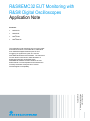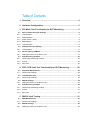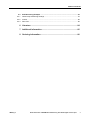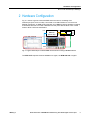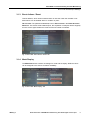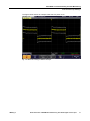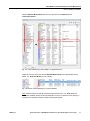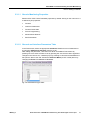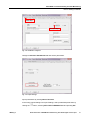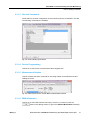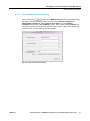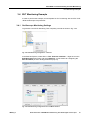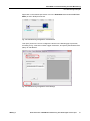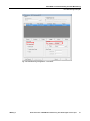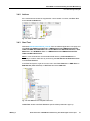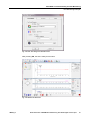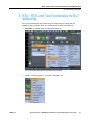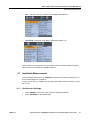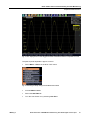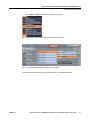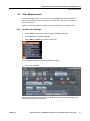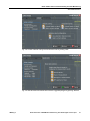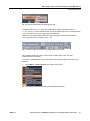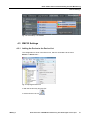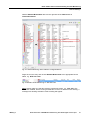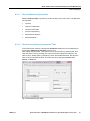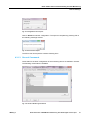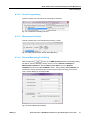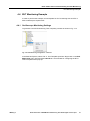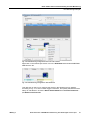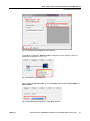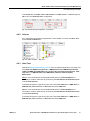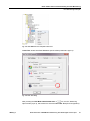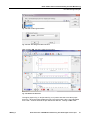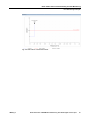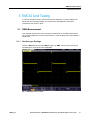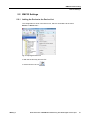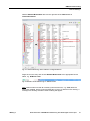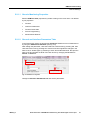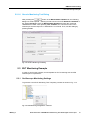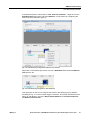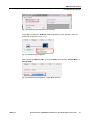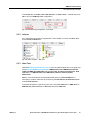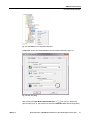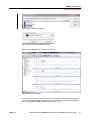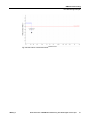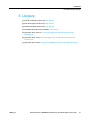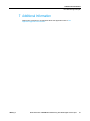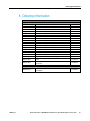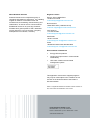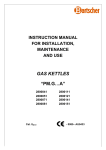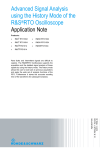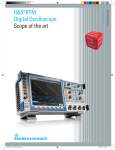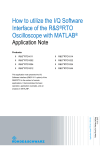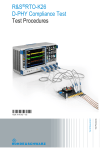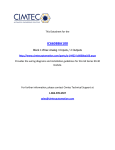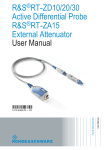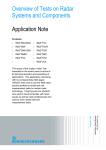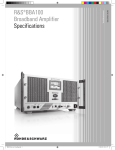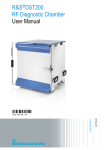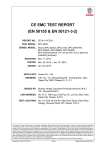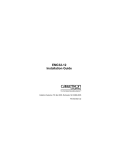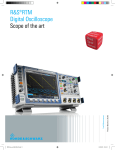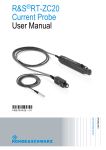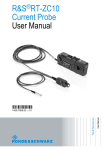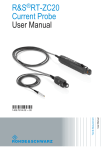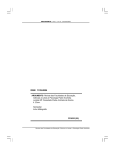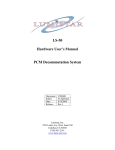Download R&S®EMC32 EUT Monitoring with R&S® Digital
Transcript
R&S®EMC32 EUT Monitoring with R&S® Digital Oscilloscopes Application Note Products: ı R&S®RTO ı R&S®RTE ı R&S®RTM ı R&S®EMC32 O.Gerlach, J.Kuppe, Z.Saeed 4.2015 – 1MA242_2e Application Note This application note describes how to use the mask and limit test features of the R&S®RTO, R&S®RTE and R&S®RTM Digital Oscilloscopes for EUT monitoring of signal forms, jitter etc. with the R&S®EMC32 Measurement Software. The mask test function allows autonomous characterization of digital signal integrity during EMS tests. R&S®EMC32 software records violations of userdefined limits or mask templates and evaluates the immunity threshold at frequencies of critical electromagnetic susceptibility. Table of Contents 1 Overview .............................................................................................. 4 2 Hardware Configuration ..................................................................... 5 3 RTx Mask Test Functionality for EUT Monitoring ............................ 6 3.1 RTO / RTE Oscilloscope Settings ..............................................................................6 3.1.1 Test Definition ................................................................................................................6 3.1.2 Mask Definition ..............................................................................................................7 3.1.3 Event Actions / Reset ....................................................................................................8 3.1.4 Mask Display..................................................................................................................8 3.1.5 Test Examples ...............................................................................................................9 3.2 RTM Oscilloscope Settings ......................................................................................11 3.2.1 Test Definition ..............................................................................................................11 3.3 Device Setting in EMC32 ...........................................................................................13 3.3.1 Adding the Device to the Device List ...........................................................................13 3.4 EUT Monitoring Example ..........................................................................................20 3.4.1 Oscilloscope Monitoring Settings.................................................................................20 3.4.2 Actions .........................................................................................................................24 3.4.3 Start Test .....................................................................................................................24 4 RTO / RTE Limit Test Functionality for EUT Monitoring ................ 28 4.1 Amplitude Measurement ...........................................................................................29 4.1.1 Oscilloscope Settings ..................................................................................................29 4.2 Jitter Measurement ....................................................................................................33 4.2.1 Oscilloscope Settings ..................................................................................................33 4.3 EMC32 Settings ..........................................................................................................38 4.3.1 Adding the Device to the Device List ...........................................................................38 4.4 EUT Monitoring Example ..........................................................................................44 4.4.1 Oscilloscope Monitoring Settings .................................................................................44 4.4.2 Actions .........................................................................................................................47 4.4.3 Start Test .....................................................................................................................47 5 EMC32 Limit Testing......................................................................... 51 5.1 RMS Measurement .....................................................................................................51 5.1.1 Oscilloscope Settings ..................................................................................................51 5.2 EMC32 Settings ..........................................................................................................52 5.2.1 Adding the Device to the Device List ...........................................................................52 Table of Contents 5.3 EUT Monitoring Example ..........................................................................................57 5.3.1 Oscilloscope Monitoring Settings .................................................................................57 5.3.2 Actions .........................................................................................................................60 5.3.3 Start Test .....................................................................................................................60 6 Literature ........................................................................................... 64 7 Additional Information...................................................................... 65 8 Ordering Information ........................................................................ 66 1MA242_2e Rohde & Schwarz R&S®EMC32 EUT Monitoring with R&S® Digital Oscilloscopes 3 Overview RTO / RTE Oscilloscope Settings 1 Overview This application note describes how to use the mask and limit test features of the R&S®RTO, R&S®RTE and R&S®RTM Digital Oscilloscopes for EUT monitoring with the R&S®EMC32 EMS Measurement Software. A mask test monitors the integrity of digital signals while a limit test monitors a calculated value such as amplitudes (dB, A, V, etc.), rise times, jitter, etc. As soon as a user-defined mask or limit is violated, R&S®EMC32 records the violation and evaluates the immunity threshold at the current frequency. The following abbreviations are used in the following text for R&S® test equipment: ı ı ı ı ı ı ı ı 1MA242_2e The R&S®EMC32 EMS Measurement Software for Conducted and Radiated Susceptibility is referred to as EMC32. The R&S®EMC32-S Software for immunity basic measurements is referred to as EMC32-S. The R&S®RTE1022, R&S®RTE1024, R&S®RTE1032, R&S®RTE1034, R&S®RTE1052, R&S®RTE1054, R&S®RTE1102, R&S®RTE1104 Digital Oscilloscopes are referred to as RTE. The R&S®RTO1002, R&S®RTO1004, R&S®RTO1012, R&S®RTO1014, R&S®RTO1022, R&S®RTO1024, R&S®RTO1044 Digital Oscilloscopes are referred to as RTO. The R&S®RTM2032, R&S®RTM2034, R&S®RTM2052, R&S®RTM2054 Digital Oscilloscopes are referred to as RTM. Digital Oscilloscopes RTO, RTE and RTM are referred to as RTx. The R&S®SMB100A Signal Generator is referred to as SMB. The R&S®BBA100 Power Amplifier is referred to as BBA100. R&S® stands for Rohde & Schwarz GmbH & Co KG. Rohde & Schwarz R&S®EMC32 EUT Monitoring with R&S® Digital Oscilloscopes 4 Hardware Configuration RTO / RTE Oscilloscope Settings 2 Hardware Configuration Fig. 2-1 shows a typical conducted EMS test environment, consisting of an oscilloscope (RTO, RTE or RTM), connected via a LAN interface to a PC that runs EMC32-S software, an SMB signal generator and a BBA100 power amplifier according to IEC/EN 61000-4-6 to monitor a defined EUT test point with the RTO / RTE / RTM mask or RTO / RTE limit test feature. LAN SMB100A + BBA100 power amp RF CDN EUT AC Mains Test Point Shielded Room PC with EMC32 RTO Fig. 2-1: Typical CDN setup for conducted EMS measurements according to IEC/EN 61000-4-6 The RTE / RTO requires firmware V2.30.1.0 or higher, the RTM V05.400 or higher. 1MA242_2e Rohde & Schwarz R&S®EMC32 EUT Monitoring with R&S® Digital Oscilloscopes 5 RTx Mask Test Functionality for EUT Monitoring RTO / RTE Oscilloscope Settings 3 RTx Mask Test Functionality for EUT Monitoring The mask test feature of the RTO, RTE and RTM oscilloscopes allows to define a “masked” area around a signal (including uncertainties) taken from a relevant test point on the EUT. Fig. 3-1: Pulsed signal with masked area During an EMS measurement the EUT is exposed to conducted and radiated interferers, which may have an effect on the signal at the test point. These measurements are usually unattended and therefore require automatic monitoring. The RTO / RTE / RTM mask test will notify the EMC32 software immediately in case the signal violated the mask and will also transmit the current interferer frequency. 3.1 RTO / RTE Oscilloscope Settings A mask can be created by selecting the M ASKS button on the front panel of the RTO or RTE and setting the parameters in the dialog boxes TEST DEFINITION, M ASK DEFINITION, EVEN ACTION / RESET, M ASK DISPLAY. 3.1.1 Test Definition The following parameters shall be used: Enable test: Enable / disable the mask test by clicking on this soft-key. Definition type: If WAVEFORM is selected, a mask is created from an existing waveform. A given offset from the waveform builds the upper and lower limit lines of the mask, limits that can be moved and stretched. The result is a tolerance tube around the waveform used as mask. Fail condition, Violation tolerance: The fail criteria for a mask test are set by two parameters: "Fail condition" and "Violation tolerance". 1MA242_2e Rohde & Schwarz R&S®EMC32 EUT Monitoring with R&S® Digital Oscilloscopes 6 RTx Mask Test Functionality for EUT Monitoring RTO / RTE Oscilloscope Settings "Fail condition" defines the kind of hits to be considered for test evaluation: ı SAMPLES: Number of samples (VIOLATION TOLERANCE) that hit the mask. ı ACQUISITIONS: Number of acquisitions (VIOLATION TOLERANCE) that contain at least one sample hitting the mask. Fig. 3-2: RTO “Test Definition” Tab 3.1.2 Mask Definition DEFINITION TYPE: Select WAVEFORM to create a mask from an existing waveform. HORIZONTAL WIDTH: Sets the mask width (div). VERTICAL WIDTH: Sets the mask height (div). CREATE MASK: Creates the upper and lower mask limit from the selected reference waveform. If the reference waveform was not defined before, it is created automatically from the SOURCE waveform, which is selected in the TEST DEFINITION tab. Fig. 3-3: RTO “Mask Definition” Tab 1MA242_2e Rohde & Schwarz R&S®EMC32 EUT Monitoring with R&S® Digital Oscilloscopes 7 RTx Mask Test Functionality for EUT Monitoring RTO / RTE Oscilloscope Settings 3.1.3 Event Actions / Reset This tab defines, which actions shall be taken in case the mask was violated or not. Most actions can be initiated either on violation or pass: ON VIOLATION: The parameter STOP ACQ is set to ON VIOLATION in the EVENT ACTIONS / RESET tab. This action will be initiated (thus, the acquisition of samples will be stopped) as soon as the signal violates the mask and the fail criteria are fulfilled. Fig. 3-4: RTO / RTE “Event Actions / Reset” Tab 3.1.4 Mask Display The M ASK DISPLAY tab contains all settings for mask and hit display. Different colors can be assigned to the actions for better readability. Fig. 3-5: RTO / RTE “Mask Display” Tab 1MA242_2e Rohde & Schwarz R&S®EMC32 EUT Monitoring with R&S® Digital Oscilloscopes 8 RTx Mask Test Functionality for EUT Monitoring RTO / RTE Oscilloscope Settings 3.1.5 Test Examples The following example shows a signal that does not violate the mask. Fig. 3-6: Test Example without mask violation Fail Criteria “Samples”: This test has failed because 10 or more samples have violated the mask. Fig. 3-7: Test example with fail criteria “Samples” 1MA242_2e Rohde & Schwarz R&S®EMC32 EUT Monitoring with R&S® Digital Oscilloscopes 9 RTx Mask Test Functionality for EUT Monitoring RTO / RTE Oscilloscope Settings Fail Criteria “Acquisition”: This example test failed because the 7th acquisition violated the mask with at least one sample. Fig. 3-8: Test example with fail criteria “Acquisition” 1MA242_2e Rohde & Schwarz R&S®EMC32 EUT Monitoring with R&S® Digital Oscilloscopes 10 RTx Mask Test Functionality for EUT Monitoring RTM Oscilloscope Settings 3.2 RTM Oscilloscope Settings A mask can be created by selecting the TOOLS button, then the M ASK TEST soft key. 3.2.1 Test Definition The following parameters shall be used: Test – Enable / disable the mask test by clicking on this soft-key. New Mask → COPY CHANNEL – Generates a mask surrounding the original waveform. Use Y-Position, Stretch Y, Width Y and Width X to define a custom mask area. Press Save to store the custom mask. Fig. 3-9: RTM New Mask ACTIONS – Defines which events will be initiated in case the mask is violated: ı SOUND – Alarm can be turned OFF, go off after each violation or after n mask violations. ı STOP – Mask test can continue or be stopped after one or n mask violations. ı SCREENSHOT – No screenshot, or one screenshot after each or n mask violations. ı PRINT – Print waveform data after each or n violations. ı WAVEFORM – Save waveform after each or n violations. ı PULSE – Turn ON custom pulse at trigger output after each or n violations. Fig. 3-10: RTM Mask Test Actions 1MA242_2e Rohde & Schwarz R&S®EMC32 EUT Monitoring with R&S® Digital Oscilloscopes 11 RTx Mask Test Functionality for EUT Monitoring RTM Oscilloscope Settings The figure below shows an example mask test of a pulse curve. Fig. 3-11: Mask Test running on RTM Oscilloscope 1MA242_2e Rohde & Schwarz R&S®EMC32 EUT Monitoring with R&S® Digital Oscilloscopes 12 RTx Mask Test Functionality for EUT Monitoring Device Setting in EMC32 3.3 Device Setting in EMC32 3.3.1 Adding the Device to the Device List The configuration is done in the Device List, which is accessible via the menu EXTRAS –> DEVICE LIST … Fig. 3-12: Opening the Device List or with the function key shortcut “F9” or via the Device List icon 1MA242_2e Rohde & Schwarz R&S®EMC32 EUT Monitoring with R&S® Digital Oscilloscopes 13 RTx Mask Test Functionality for EUT Monitoring Device Setting in EMC32 Add the GENERIC MONITORING device to the right side of the DEVICE LIST as CONFIGURED DEVICE. Fig. 3-13: “Generic Monitoring” device added to “Configured Devices” Single click on the entry and rename GENERIC MONITORING to an appropriate Device Name, e.g. RTO TEST M ASK (or RTE / RTM). Fig. 3-14: Rename “Generic Monitoring” to “RTO Test Mask” Note: Please make sure that all necessary instrument drivers, e.g. SMB, NRP-Zxx have been installed, before running an EMS test. If some or all devices are missing, a message box allowing simulation mode enabling will appear. 1MA242_2e Rohde & Schwarz R&S®EMC32 EUT Monitoring with R&S® Digital Oscilloscopes 14 RTx Mask Test Functionality for EUT Monitoring Device Setting in EMC32 3.3.1.1 Generic Monitoring Properties Edit the RTO / RTE / RTM Test Mask properties by double clicking on the menu item. It is defined by six properties: ı General ı Interface Parameters ı General Commands ı Device Programming ı Measurement Queries ı EMS Information 3.3.1.2 General and Interface Parameters Tabs In the General tab, select the appropriate INTERFACE TYPE from a list of addresses or by using the VISA DEVICE IDENTIFIER (see Fig. 3-15). After editing this parameter, close the RTO / RTE / RTM Mask Test window by pressing OK. Also close the Device List by pressing OK. If there have been significant changes in the Device List, a window pops up, advising to close and restart EMC32-S. Re-open the Device List and activate the RTO TEST MASK (or RTE / RTM) device by changing the STATE from VIRTUAL to PHYSICAL. Fig. 3-15: Select Interface Type “VISA” 1MA242_2e Rohde & Schwarz R&S®EMC32 EUT Monitoring with R&S® Digital Oscilloscopes 15 RTx Mask Test Functionality for EUT Monitoring Device Setting in EMC32 First Step Second Step Fig. 3-16: Set State to “Physical” Change to INTERFACE PARAMETERS tab and set the parameters. Fig. 3-17: Import settings Import parameters by clicking IMPORT SETTINGS. In the newly opened dialog box Import Settings, select predefined parameters by clicking the 1MA242_2e button, selecting RTO / RTE / RTM MASK TEST and pressing OK. Rohde & Schwarz R&S®EMC32 EUT Monitoring with R&S® Digital Oscilloscopes 16 RTx Mask Test Functionality for EUT Monitoring Device Setting in EMC32 Fig. 3-18: Select “RTO Mask Test” configuration file, same for RTE/RTM After pressing OK, the RTO / RTE / RTM Mask Test configuration file will be displayed in the IMPORT SETTINGS dialog. Fig. 3-19: Configuration File to Import Click on IMPORT to load the configuration. The import is completed by pressing OK on the following message window. Fig. 3-20: Successful file import The RTO / RTE / RTM Mask Test import file contains following lines. 1MA242_2e Rohde & Schwarz R&S®EMC32 EUT Monitoring with R&S® Digital Oscilloscopes 17 RTx Mask Test Functionality for EUT Monitoring Device Setting in EMC32 3.3.1.3 General Commands Commands for the basic configuration of the monitoring device are defined in this tab. The following commands are available: Fig. 3-21: Generic Monitoring Commands 3.3.1.4 Device Programming This tab is not used in this context and therefore skipped here. 3.3.1.5 Measurement Queries This tab contains the SCPI command for executing a Mask Test measurement and reading the result. Fig. 3-22: “Measurement Queries” tab with Mask Test Result SCPI command 3.3.1.6 EMS Information This tab is not used and therefore left empty. However, you have to press the button in this dialog window, to get to the GENERIC MONITORING test dialog. 1MA242_2e Rohde & Schwarz R&S®EMC32 EUT Monitoring with R&S® Digital Oscilloscopes 18 RTx Mask Test Functionality for EUT Monitoring Device Setting in EMC32 3.3.1.7 Generic Monitoring Test Dialog After pressing the button in the EMS INFORMATION tab, the following dialog box will be opened, allowing to select an item from the GENERAL COMMANDS or MEASUREMENT QUERIES list. Select IDENTIFICATION QUERY from the GENERAL COMMANDS and enter the TEST COMMAND “*IDN?”. After pressing TEST COMMAND, the command is sent to the oscilloscope and the response (RTO / RTE / RTM ID string) is received. Then, exit this dialog by pressing CLOSE. Fig. 3-23: Generic Monitoring Test Dialog 1MA242_2e Rohde & Schwarz R&S®EMC32 EUT Monitoring with R&S® Digital Oscilloscopes 19 RTx Mask Test Functionality for EUT Monitoring EUT Monitoring Example 3.4 EUT Monitoring Example In order to perform the example, a test template for EUT monitoring with an RTO / RTE / RTM oscilloscope is required first. 3.4.1 Oscilloscope Monitoring Settings To generate a new EUT Monitoring Test Template, proceed as shown in Fig. 3-23. Fig. 3-24: EUT Monitoring Configuration: “New File” In the EMC32 Explorer, select FILE –> TEST TEMPLATE OPEN/NEW…. Right-click on the EUT MONITORING menu item and select NEW FILE. A new window for configuring the RTO TEST M ASK (or RTE / RTM) parameters pops up. Fig. 3-25: EUT Monitoring configuration: RTx Test Mask selection 1MA242_2e Rohde & Schwarz R&S®EMC32 EUT Monitoring with R&S® Digital Oscilloscopes 20 RTx Mask Test Functionality for EUT Monitoring EUT Monitoring Example Right-click on the oscilloscope device icon in the HARDWARE tab and select RTO TEST M ASK (or RTE / RTM) from the list. Fig. 3-26: EUT Monitoring Configuration: Selected Device Then (left-) click on the icon to configure the device in the following pop-up window, according to Fig. 3-26: select “Send Trigger Command”, and specify the Measurement Query as “Get Result”. . Fig. 3-27: EUT Monitoring Configuration: Device Settings 1MA242_2e Rohde & Schwarz R&S®EMC32 EUT Monitoring with R&S® Digital Oscilloscopes 21 RTx Mask Test Functionality for EUT Monitoring EUT Monitoring Example Press OK to complete the RTO / RTE / RTM Test Mask configuration, which appears in the EUT Monitoring configuration in Fig. 3-27. Fig. 3-28: EUT Monitoring Configuration After configuring RTO TEST M ASK (or RTE / RTM) go to the CHANNEL tab and select TRIGGER MODE –> BEFORE DWELL. Fig. 3-29: EUT Monitoring Configuration: “Trigger Mode” Selection In the NOGO tab, set NOGO TYPE to ABOVE LIMIT, set LIMIT VALUE = 0.50000 and press OK to save the RTO M ASK TEST (or RTE / RTM) configuration. 1MA242_2e Rohde & Schwarz R&S®EMC32 EUT Monitoring with R&S® Digital Oscilloscopes 22 RTx Mask Test Functionality for EUT Monitoring EUT Monitoring Example Fig. 3-30: EUT Monitoring Configuration: “Limit Value” 1MA242_2e Rohde & Schwarz R&S®EMC32 EUT Monitoring with R&S® Digital Oscilloscopes 23 RTx Mask Test Functionality for EUT Monitoring EUT Monitoring Example 3.4.2 Actions If the measurement should be stopped after a limit violation occurred, add STOP TEST to the ACTION ON NOGO item. Fig. 3-31: Action on NoGo –> Stop Test 3.4.3 Start Test Download DEVICECONFIGURATION_FILES.ZIP from the 1MA242 application note page and unzip EUT TEST.EMSCONFIGURATION to <EMC32 DIRECTORY>\EMC32\SYSTEM\TEST TEMPLATES\EMS SCAN\EN61000-4-3\.and RTO M ASK TEST.EUTCONFIGURATION , RTE M ASK TEST.* and RTM M ASK TEST.* to <EMC32 DIRECTORY>\EMC32\SYSTEM\TEST TEMPLATES\EUT MONITORING\. Note: In case of Windows7 and the default data directory C:\PROGRAMDATA it is necessary to make it visible first by unchecking the HIDE PROTECTED OPERATING FILES in the FOLDER OPTIONS. In the EMC32 Explorer, right-click on the menu item TEST TEMPLATE –> EMS SCAN –> EN61000-4-3 (EMS Radiated) –> EUT TEST and select NEW TEST. Fig. 3-32: Start EMS Scan Test Template as New Test A NEW TEST window with EMS Radiated specific default parameters pops up. 1MA242_2e Rohde & Schwarz R&S®EMC32 EUT Monitoring with R&S® Digital Oscilloscopes 24 RTx Mask Test Functionality for EUT Monitoring EUT Monitoring Example Fig. 3-33: New Test dialog After pressing the EUT MONITORING PARAMETERS –> icon, the EuT Monitoring Open window pops up, which allows to select RTO MASK TEST (or RTE / RTM). Fig. 3-34: EUT monitoring File location 1MA242_2e Rohde & Schwarz R&S®EMC32 EUT Monitoring with R&S® Digital Oscilloscopes 25 RTx Mask Test Functionality for EUT Monitoring EUT Monitoring Example Fig. 3-35: New Test dialog with “RTO Mask Test” After pressing OK, the test is ready for execution. Fig. 3-36: EMC32 Test Execution 1MA242_2e Rohde & Schwarz R&S®EMC32 EUT Monitoring with R&S® Digital Oscilloscopes 26 RTx Mask Test Functionality for EUT Monitoring EUT Monitoring Example The upper graph in Fig. 3-35 (see also Fig. 3-36) shows how the Mask value jumps from 0 to 1 when the signal violates the test mask. With logical units (0 and 1) rather than a physical scale, any Mask value of 1 exceeds the pre-defined 0.5 limit line, thus rendering a FAIL result. Fig. 3-37: EMC32 test execution 1MA242_2e Rohde & Schwarz R&S®EMC32 EUT Monitoring with R&S® Digital Oscilloscopes 27 RTO / RTE Limit Test Functionality for EUT Monitoring EUT Monitoring Example 4 RTO / RTE Limit Test Functionality for EUT Monitoring RTO / RTE oscilloscopes offer a wide range of measurement functions that are suitable for EUT monitoring tests. The measurement functions are divided in ı AMP/TIME – Amplitude, Peak to peak, Mean, RMS, etc. Fig. 4-1: RTO / RTE Amplitude and Time Measurement Functions ı 1MA242_2e JITTER – Period, Frequency, Cycle jitter, skew delay, etc. Rohde & Schwarz R&S®EMC32 EUT Monitoring with R&S® Digital Oscilloscopes 28 RTO / RTE Limit Test Functionality for EUT Monitoring Amplitude Measurement ı EYE – Extinction ratio (%), Q factor, Noise (RMS), S/N Ratio etc. ı HISTOGRAM – Histogram peak, Mean, Standard Deviation, etc. Some measurement groups are only accessible with the according option (see RTO / RTE manual for more details on available options). 4.1 Amplitude Measurement The first example will focus on an amplitude measurement, using the oscilloscope as a EUT monitoring device in EMC32. A 100 kHz sine signal (-10 dBm) from any signal generator is fed into Channel 1 of the RTO / RTE. 4.1.1 Oscilloscope Settings 1MA242_2e ı Press PRESET on the RTO / RTE to obtain a defined initial state. ı Press AUTOSET for optimized display. Rohde & Schwarz R&S®EMC32 EUT Monitoring with R&S® Digital Oscilloscopes 29 RTO / RTE Limit Test Functionality for EUT Monitoring Amplitude Measurement Fig. 4-1: The display shows an auto-triggered and auto-scaled measurement of amplitude over time The peak-to-peak amplitude is approx. 440 mV. ı Select MEAS –> SETUP in the RTO / RTE menu. Fig. 4-2: Selecting the Setup dialog from the Measurement menu 1MA242_2e ı Activate MEAS 1 STATE ı Select the AMP/TIME tab ı Turn the Limit Check on by selecting LIMIT ONLY Rohde & Schwarz R&S®EMC32 EUT Monitoring with R&S® Digital Oscilloscopes 30 RTO / RTE Limit Test Functionality for EUT Monitoring Amplitude Measurement Fig. 4-3: Configuring the Setup dialog within the Measurement menu ı Close the MEAS dialog to read an actual amplitude measurement value. Fig. 4-4: Here, the measured amplitude value is 426.09 mV ı Select MEAS –> SETUP, again ı Enter appropriate upper and lower limit values that come close to the measured value, e.g. 426.1 mV and 426.0 mV Fig. 4-5: Enter the upper and lower limit by double clicking on the values If the amplitude exceeds the upper or lower limit, an alarm will be set. The amplitude measurement is now active. To verify the measurement activity, the oscilloscope can be made to beep upon limit violation. 1MA242_2e Rohde & Schwarz R&S®EMC32 EUT Monitoring with R&S® Digital Oscilloscopes 31 RTO / RTE Limit Test Functionality for EUT Monitoring Amplitude Measurement ı Select MEAS –> EVENT ACTIONS in the RTO / RTE menu. Fig. 4-6: Selecting the Event Actions dialog from the Measurement menu Fig. 4-7: In the Event Actions dialog, select Beep -> On violation To monitor the measurement, proceed with chapter 4.3 on EMC32 settings. 1MA242_2e Rohde & Schwarz R&S®EMC32 EUT Monitoring with R&S® Digital Oscilloscopes 32 RTO / RTE Limit Test Functionality for EUT Monitoring Jitter Measurement 4.2 Jitter Measurement The next example will focus on a measurement of jitter (periodicity deviations, or phase noise) and show how to define it in the RTO / RTE and as EUT monitoring device in EMC32. Again, a 100 kHz sine signal (-10 dBm) is fed into Channel 1 of the RTO / RTE. 4.2.1 Oscilloscope Settings ı Press PRESET on the RTO / RTE to obtain a defined initial state. ı Press AUTOSET for optimized display. ı Select MEAS –> SETUP in the RTO / RTE menu. Fig. 4-8: Selecting the Setup dialog from the Measurement menu ı Select the JITTER tab Fig. 4-9: It is convenient to use the Jitter Wizard for defining the test, as this will guide you to the measurement with just three more clicks 1MA242_2e Rohde & Schwarz R&S®EMC32 EUT Monitoring with R&S® Digital Oscilloscopes 33 RTO / RTE Limit Test Functionality for EUT Monitoring Jitter Measurement Fig. 4-10: Select a period and frequency measurement in the Jitter Wizard Fig. 4-11: Confirm the pre-selection of Channel 1 by clicking “Next” 1MA242_2e Rohde & Schwarz R&S®EMC32 EUT Monitoring with R&S® Digital Oscilloscopes 34 RTO / RTE Limit Test Functionality for EUT Monitoring Jitter Measurement Fig. 4-12: Confirm automatic scaling and auto reference levels by clicking “Next” Fig. 4-13: Start the Jitter measurement with all the four suggested plot types by pressing “Execute” 1MA242_2e Rohde & Schwarz R&S®EMC32 EUT Monitoring with R&S® Digital Oscilloscopes 35 RTO / RTE Limit Test Functionality for EUT Monitoring Jitter Measurement Fig. 4-14:Measurement results showing the period near 10 µs and the corresponding frequency near 100 kHz. The histogram in the lowest measurement window gives indication of the presence of some jitter ı Select MEAS –> SETUP in the RTO / RTE menu. Fig. 4-15: In the Setup dialog, select Limit Check 1MA242_2e Rohde & Schwarz R&S®EMC32 EUT Monitoring with R&S® Digital Oscilloscopes 36 RTO / RTE Limit Test Functionality for EUT Monitoring Jitter Measurement Fig. 4-16: Turn the Limit Check on by selecting Limit Only The pulse frequency of f = 100 kHz corresponds to a pulse repetition period of T = 1/f = 10 µs. In order to measure jitter, it must be made sure that any small deviation (e.g., ±0.01 µs) from the 10 µs pulse period is detected. Therefore, in the setup dialog, define the upper and lower limit of the period to be 10.01 µs and 9.99 µs, according to Fig. 4-17. Fig. 4-17: Enter the upper and lower limit by double clicking on the values If the period exceeds the upper or lower limit, an alarm will be set. The jitter measurement is now active. To verify the measurement activity, the oscilloscope can be made to beep upon limit violation. ı Select MEAS –> EVENT ACTIONS in the RTO / RTE menu. Fig. 4-18: Selecting the Event Actions dialog from the Measurement menu 1MA242_2e Rohde & Schwarz R&S®EMC32 EUT Monitoring with R&S® Digital Oscilloscopes 37 RTO / RTE Limit Test Functionality for EUT Monitoring EMC32 Settings Fig. 4-19: Select Beep –> On violation 4.3 EMC32 Settings 4.3.1 Adding the Device to the Device List The configuration is done in the Device List, which is accessible via the menu EXTRAS –> DEVICE LIST … Fig. 4-2: Opening the Device List or with the function key shortcut “F9” or via the Device List icon 1MA242_2e Rohde & Schwarz R&S®EMC32 EUT Monitoring with R&S® Digital Oscilloscopes 38 RTO / RTE Limit Test Functionality for EUT Monitoring EMC32 Settings Add the GENERIC MONITORING device to the right side of the DEVICE LIST as CONFIGURED DEVICE. Fig. 4-3: “Generic Monitoring” device added to “Configured Devices” Single click on the entry and rename GENERIC MONITORING to an appropriate Device Name, e.g. RTO TEST LIMIT. Fig. 4-4: Rename “Generic Monitoring” to “RTO Test Limit” Note: Please make sure that all necessary instrument drivers, e.g. SMB, NRP-Zxx have been installed, before running an EMS test. If some or all devices are missing, a message box allowing simulation mode enabling will appear. 1MA242_2e Rohde & Schwarz R&S®EMC32 EUT Monitoring with R&S® Digital Oscilloscopes 39 RTO / RTE Limit Test Functionality for EUT Monitoring EMC32 Settings 4.3.1.1 Generic Monitoring Properties Edit the RTO TEST LIMIT properties by double clicking on the menu item. It is defined by six properties: ı General ı Interface Parameters ı General Commands ı Device Programming ı Measurement Queries ı EMS Information 4.3.1.2 General and Interface Parameters Tabs In the General tab, select the appropriate INTERFACE TYPE from a list of addresses or by using the VISA DEVICE IDENTIFIER (see Fig. 4-5). After editing this parameter, close the RTO Limit Test window by pressing OK. Also close the Device List by pressing OK. If there have been significant changes in the Device List, a window pops up, advising to close and restart EMC32-S. Re-open the Device List and activate the RTO Test Limit device by changing the STATE from VIRTUAL to PHYSICAL. Fig. 4-5: Select Interface Type “VISA” 1MA242_2e Rohde & Schwarz R&S®EMC32 EUT Monitoring with R&S® Digital Oscilloscopes 40 RTO / RTE Limit Test Functionality for EUT Monitoring EMC32 Settings First Step Second Step Fig. 4-6: Set State to “Physical” Change to INTERFACE PARAMETERS tab and set the parameters. Fig. 4-7: Import settings Import parameters by clicking IMPORT SETTINGS. In the newly opened dialog box Import Settings, select predefined parameters by clicking the 1MA242_2e button, selecting RTO LIMIT TEST and pressing OK. Rohde & Schwarz R&S®EMC32 EUT Monitoring with R&S® Digital Oscilloscopes 41 RTO / RTE Limit Test Functionality for EUT Monitoring EMC32 Settings Fig. 4-8: Configuration File to Import Click on IMPORT to load the configuration. The import is completed by pressing OK on the following message window. Fig. 4-9: Successful file import The RTO Limit Test import file contains following lines. 4.3.1.3 General Commands Commands for the basic configuration of the monitoring device are defined in this tab. The following commands are available: Fig. 4-10: Generic Monitoring Commands 1MA242_2e Rohde & Schwarz R&S®EMC32 EUT Monitoring with R&S® Digital Oscilloscopes 42 RTO / RTE Limit Test Functionality for EUT Monitoring EMC32 Settings 4.3.1.4 Device Programming This tab contains two commands for activating the limit test. Fig. 4-11: Commands for activating Limit Test 4.3.1.5 Measurement Queries This tab contains the Limit Test Result (0=PASS, 1=FAIL). Fig. 4-12: “Measurement Queries” tab with Status Byte Query 4.3.1.6 Generic Monitoring Test Dialog After pressing the button in the EMS INFORMATION tab, the following dialog box will be opened, allowing to select an item from the GENERAL COMMANDS or MEASUREMENT QUERIES list. Select IDENTIFICATION QUERY from the GENERAL COMMANDS and enter the TEST COMMAND “*IDN?”. After pressing TEST COMMAND, the command is sent to the oscilloscope and the response (RTO ID string) is received. Then, exit this dialog by pressing CLOSE. Fig. 4-13: Generic Monitoring Test Dialog 1MA242_2e Rohde & Schwarz R&S®EMC32 EUT Monitoring with R&S® Digital Oscilloscopes 43 RTO / RTE Limit Test Functionality for EUT Monitoring EUT Monitoring Example 4.4 EUT Monitoring Example In order to perform the example, a test template for EUT monitoring with an RTO or RTE oscilloscope is required first. 4.4.1 Oscilloscope Monitoring Settings To generate a new EUT Monitoring Test Template, proceed as shown in Fig. 4-14. Fig. 4-14: EUT Monitoring Configuration: “New File” In the EMC32 Explorer, select File –> Test Template open/new. Right-click on the EUT MONITORING menu item and select NEW FILE. A new window for configuring the RTO Test Limit parameters pops up. 1MA242_2e Rohde & Schwarz R&S®EMC32 EUT Monitoring with R&S® Digital Oscilloscopes 44 RTO / RTE Limit Test Functionality for EUT Monitoring EUT Monitoring Example Fig. 4-15: EUT Monitoring configuration: RTO Test Limit selection Right-click on the oscilloscope device icon in the HARDWARE tab and select RTO TEST LIMIT from the list. Fig. 4-16: EUT Monitoring Configuration: Selected Device Then left-click on the icon to configure the device in the following pop-up window, according to Fig. 4-17: select “Send Trigger Command”, and specify the Measurement Query as “Get Result”. Check the DEVICE PROGRAMMING items POSITIVE TRANSITION… and ENABLE LIMIT FUNCTION. . 1MA242_2e Rohde & Schwarz R&S®EMC32 EUT Monitoring with R&S® Digital Oscilloscopes 45 RTO / RTE Limit Test Functionality for EUT Monitoring EUT Monitoring Example Fig. 4-17: EUT Monitoring Configuration: Device Settings Press OK to complete the RTO TEST LIMIT configuration, which appears in the EUT Monitoring configuration in Fig. 4-18. Fig. 4-18: EUT Monitoring Configuration After configuring RTO TEST LIMIT, go to the CHANNEL tab and select TRIGGER MODE –> BEFORE DWELL. Fig. 4-19: EUT Monitoring Configuration: “Trigger Mode” Selection 1MA242_2e Rohde & Schwarz R&S®EMC32 EUT Monitoring with R&S® Digital Oscilloscopes 46 RTO / RTE Limit Test Functionality for EUT Monitoring EUT Monitoring Example In the NOGO tab, set NOGO TYPE to ABOVE LIMIT, set LIMIT VALUE = 0.50000 and press OK to save the RTO LIMIT TEST configuration. Fig. 4-20: EUT Monitoring Configuration: “Limit Value” 4.4.2 Actions If the measurement should be stopped after a limit violation occurred, add STOP TEST to the ACTION ON NOGO item. Fig. 4-21: Action on NoGo → Stop Test 4.4.3 Start Test Download DEVICECONFIGURATION_FILES.ZIP from the 1MA242 application note page and unzip EUT TEST.EMSCONFIGURATION to <EMC32 DIRECTORY>\EMC32\SYSTEM\TEST TEMPLATES\EMS SCAN\EN61000-4-3\ and RTO LIMIT TEST.EUTCONFIGURATION , RTE LIMIT TEST.* to <EMC32 DIRECTORY>\EMC32\SYSTEM\TEST TEMPLATES\EUT MONITORING\. Note: In case of Windows7 and the default data directory C:\PROGRAMDATA it is necessary to make it visible first by unchecking the HIDE PROTECTED OPERATING FILES in the FOLDER OPTIONS. In the EMC32 Explorer, right-click on the menu item TEST TEMPLATE –> EMS SCAN –> EN61000-4-3 (EMS Radiated) –> EUT TEST and select NEW TEST. Note: In case of Windows7 and the default data directory C:\PROGRAMDATA it is necessary to make it visible first by unchecking the HIDE PROTECTED OPERATING FILES in the FOLDER OPTIONS). In the EMC32 Explorer, right-click on the menu item TEST TEMPLATE –> EMS SCAN –> EN61000-4-3 (EMS Radiated) –> EUT TEST and select NEW TEST. 1MA242_2e Rohde & Schwarz R&S®EMC32 EUT Monitoring with R&S® Digital Oscilloscopes 47 RTO / RTE Limit Test Functionality for EUT Monitoring EUT Monitoring Example Fig. 4-22: Start EMS Scan Test Template as New Test A NEW TEST window with EMS Radiated specific default parameters pops up. Fig. 4-23: New Test dialog After pressing the EUT MONITORING PARAMETERS –> icon, the EuT Monitoring Open window pops up, which allows to select the RTO LIMIT TEST(.EUTConfiguration). 1MA242_2e Rohde & Schwarz R&S®EMC32 EUT Monitoring with R&S® Digital Oscilloscopes 48 RTO / RTE Limit Test Functionality for EUT Monitoring EUT Monitoring Example Fig. 4-24: EUT monitoring File location Fig. 4-25: New Test dialog with “RTO Limit Test” After pressing OK, the test is ready for execution. Fig. 4-26: EMC32 Test Execution The upper graph in Fig. 4-26 (see also Fig. 4-27) shows how the Limit value jumps from 0 to 1 when the signal violates the limit. The logical units 0 and 1 are interpreted as 0.0 and 1.0 which exceeds the pre-defined 0.5 limit line, causing a FAIL result. 1MA242_2e Rohde & Schwarz R&S®EMC32 EUT Monitoring with R&S® Digital Oscilloscopes 49 RTO / RTE Limit Test Functionality for EUT Monitoring EUT Monitoring Example Fig. 4-27: EUT Channel 1 measurement result 1MA242_2e Rohde & Schwarz R&S®EMC32 EUT Monitoring with R&S® Digital Oscilloscopes 50 EMC32 Limit Testing RMS Measurement 5 EMC32 Limit Testing In case an instrument does not have the limit test capability, e.g. RTM, EMC32 can handle the limit checking instead. The performance will slightly be reduced as compared to use of RTO / RTE. 5.1 RMS Measurement This example shows how to set up the RTM oscilloscope for an RMS measurement and configure EMC32 to stop the measurement in case the RMS value drops below a certain limit. 5.1.1 Oscilloscope Settings Press the MEAS button and select MEAS. TYPE, e.g. RMS. Connect the pulse output with CH1 input via probe and press AUTOSET. Fig. 5-1: RMS Measurement on RTM 1MA242_2e Rohde & Schwarz R&S®EMC32 EUT Monitoring with R&S® Digital Oscilloscopes 51 EMC32 Limit Testing EMC32 Settings 5.2 EMC32 Settings 5.2.1 Adding the Device to the Device List The configuration is done in the Device List, which is accessible via the menu EXTRAS –> DEVICE LIST … Fig. 5-2: Opening the Device List or with the function key shortcut “F9” or via the Device List icon 1MA242_2e Rohde & Schwarz R&S®EMC32 EUT Monitoring with R&S® Digital Oscilloscopes 52 EMC32 Limit Testing EMC32 Settings Add the GENERIC MONITORING device to the right side of the DEVICE LIST as CONFIGURED DEVICE. Fig. 5-3: “Generic Monitoring” device added to “Configured Devices” Single click on the entry and rename GENERIC MONITORING to an appropriate Device Name, e.g. RTM TEST LIMIT. Fig. 5-4: Rename “Generic Monitoring” to “RTM Test Limit” Note: Please make sure that all necessary instrument drivers, e.g. SMB, NRP-Zxx have been installed, before running an EMS test. If some or all devices are missing, a message box allowing simulation mode enabling will appear. 1MA242_2e Rohde & Schwarz R&S®EMC32 EUT Monitoring with R&S® Digital Oscilloscopes 53 EMC32 Limit Testing EMC32 Settings 5.2.1.1 Generic Monitoring Properties Edit the RTM TEST LIMIT properties by double clicking on the menu item. It is defined by six properties: ı General ı Interface Parameters ı General Commands ı Device Programming ı Measurement Queries 5.2.1.2 General and Interface Parameters Tabs In the General tab, select the appropriate INTERFACE TYPE from a list of addresses or by using the VISA DEVICE IDENTIFIER (see Fig. 4-6). After editing this parameter, close the RTM Limit Test window by pressing OK. Also close the Device List by pressing OK. If there have been significant changes in the Device List, a window pops up, advising to close and restart EMC32-S. Re-open the Device List and activate the RTM Test Limit device by changing the STATE from VIRTUAL to PHYSICAL. First Step Second Step Fig. 5-5: Set State to “Physical” Change to INTERFACE PARAMETERS tab and set the parameters. 1MA242_2e Rohde & Schwarz R&S®EMC32 EUT Monitoring with R&S® Digital Oscilloscopes 54 EMC32 Limit Testing EMC32 Settings Fig. 5-6: Import settings Import parameters by clicking IMPORT SETTINGS. In the newly opened dialog box Import Settings, select predefined parameters by clicking the button, selecting RTM LIMIT TEST and pressing OK. Fig. 5-7: Configuration File to Import Click on IMPORT to load the configuration. The import is completed by pressing OK on the following message window. Fig. 5-8: Successful file import The RTM Limit Test import file contains following lines. 1MA242_2e Rohde & Schwarz R&S®EMC32 EUT Monitoring with R&S® Digital Oscilloscopes 55 EMC32 Limit Testing EMC32 Settings 5.2.1.3 General Commands Commands for the basic configuration of the monitoring device are defined in this tab. The following commands are available: Fig. 5-9: Generic Monitoring Commands 5.2.1.4 Device Programming Not used in this example. Fig. 5-10: Commands for activating Limit Test 5.2.1.5 Measurement Queries This tab contains the measurement query command. Fig. 5-11: “Measurement Queries” tab with RMS measurement command Note: The STRING FOR PASS field is empty since the PASS / FAIL decision of a measurement result is made by the EMC32 software. In case a scope offers mask or limit detection feature, this field will contain usually either “PASS” or “0”. 1MA242_2e Rohde & Schwarz R&S®EMC32 EUT Monitoring with R&S® Digital Oscilloscopes 56 EMC32 Limit Testing EUT Monitoring Example 5.2.1.6 Generic Monitoring Test Dialog After pressing the button in the MEASUREMENT QUERIES tab, the following dialog box will be opened. , allowing to select an item from the GENERAL COMMANDS or list. Select GET RESULT from the MEASUREMENT QUERIES and enter the command “MEAS:RES1? RMS”. After pressing TEST COMMAND, the command is sent to the oscilloscope and the response “7.224944E-01” is received. Then, exit this dialog by pressing CLOSE. Fig. 5-12: Generic Monitoring Test Dialog 5.3 EUT Monitoring Example In order to perform the example, a test template for EUT monitoring with an RTM oscilloscope is required first. 5.3.1 Oscilloscope Monitoring Settings To generate a new EUT Monitoring Test Template, proceed as shown in Fig. 4-14. Fig. 5-13: EUT Monitoring Configuration: “New File” 1MA242_2e Rohde & Schwarz R&S®EMC32 EUT Monitoring with R&S® Digital Oscilloscopes 57 EMC32 Limit Testing EUT Monitoring Example In the EMC32 Explorer, select FILE –> TEST TEMPLATE OPEN/NEW…. Right-click on the EUT MONITORING menu item and select NEW FILE. A new window for configuring the RTM Test Limit parameters pops up. Fig. 5-14: EUT Monitoring configuration: RTM Test Limit selection Right-click on the oscilloscope device icon in the HARDWARE tab and select RTM TEST LIMIT from the list. Fig. 5-15: EUT Monitoring Configuration: Selected Device Then (left-)click on the icon to configure the device in the following pop-up window, according to Fig. 4-17: select “Send Trigger Command”, and specify the Measurement Query as “Get Result”. Check the DEVICE PROGRAMMING items POSITIVE TRANSITION… and ENABLE LIMIT FUNCTION. . 1MA242_2e Rohde & Schwarz R&S®EMC32 EUT Monitoring with R&S® Digital Oscilloscopes 58 EMC32 Limit Testing EUT Monitoring Example Fig. 5-16: EUT Monitoring Configuration: Device Settings Press OK to complete the RTM TEST LIMIT configuration, which appears in the EUT Monitoring configuration in Fig. 4-18. Fig. 5-17: EUT Monitoring Configuration After configuring RTM TEST LIMIT, go to the CHANNEL tab and select TRIGGER MODE –> BEFORE DWELL. Fig. 5-18: EUT Monitoring Configuration: “Trigger Mode” Selection 1MA242_2e Rohde & Schwarz R&S®EMC32 EUT Monitoring with R&S® Digital Oscilloscopes 59 EMC32 Limit Testing EUT Monitoring Example In the NOGO tab, set NOGO TYPE to BELOW LIMIT, set LIMIT VALUE = 0.60000 and press OK to save the RTM LIMIT TEST configuration. Fig. 5-19: EUT Monitoring Configuration: “Limit Value” 5.3.2 Actions If the measurement should be stopped after a limit violation occurred, add STOP TEST to the ACTION ON NOGO item. Fig. 5-20: Action on NoGo → Stop Test 5.3.3 Start Test Download DEVICECONFIGURATION_FILES.ZIP from the 1MA242 application note page and unzip EUT TEST.EMSCONFIGURATION to <EMC32 DIRECTORY>\EMC32\SYSTEM\TEST TEMPLATES\EMS SCAN\EN61000-4-3\ and RTO LIMIT TEST.EUTCONFIGURATION , RTE LIMIT TEST.* to <EMC32 DIRECTORY>\EMC32\SYSTEM\TEST TEMPLATES\EUT MONITORING\. Note: In case of Windows7 and the default data directory C:\PROGRAMDATA it is necessary to make it visible first by unchecking the HIDE PROTECTED OPERATING FILES in the FOLDER OPTIONS. In the EMC32 Explorer, right-click on the menu item TEST TEMPLATE –> EMS SCAN –> EN61000-4-3 (EMS Radiated) –> EUT TEST and select NEW TEST. 1MA242_2e Rohde & Schwarz R&S®EMC32 EUT Monitoring with R&S® Digital Oscilloscopes 60 EMC32 Limit Testing EUT Monitoring Example Fig. 5-21: Start EMS Scan Test Template as New Test A NEW TEST window with EMS Radiated specific default parameters pops up. Fig. 5-22: New Test dialog After pressing the EUT MONITORING PARAMETERS –> icon, the EuT Monitoring Open window pops up, which allows to select the RTM LIMIT TEST(.EUTConfiguration). 1MA242_2e Rohde & Schwarz R&S®EMC32 EUT Monitoring with R&S® Digital Oscilloscopes 61 EMC32 Limit Testing EUT Monitoring Example Fig. 5-23: EUT monitoring File location Fig. 5-24: New Test dialog with “RTM Limit Test” After pressing OK, the test is ready for execution. Fig. 5-25: EMC32 Test Execution The upper graph in Fig. 4-26 (also see Fig. 4-27) shows how the RMS voltage drops from 722 mV below the 600 mV limit line. The measurement is stopped immediately due to the ACTION ON NOGO –> STOP TEST (see Fig. 4-21) 1MA242_2e Rohde & Schwarz R&S®EMC32 EUT Monitoring with R&S® Digital Oscilloscopes 62 EMC32 Limit Testing EUT Monitoring Example Fig. 5-26: EUT Channel 1 measurement result 1MA242_2e Rohde & Schwarz R&S®EMC32 EUT Monitoring with R&S® Digital Oscilloscopes 63 Literature EUT Monitoring Example 6 Literature [1] R&S®RTO Digital Oscilloscope User Manual [2] R&S®RTE Digital Oscilloscope User Manual [3] R&S®RTM Digital Oscilloscope User Manual [4] R&S®EMC32 Measurement Software User Manual [5] Application Note 1MA212 – Conducted EMS and EMI Measurements with R&S®EMC32 [6] Application Note 1TD05 - EMI Debugging with the R&S®RTO and R&S®RTE Oscilloscopes [7] Application Note 1SP06 - Interactive EMI Measurements with R&S©EMC32-K24 1MA242_2e Rohde & Schwarz R&S®EMC32 EUT Monitoring with R&S® Digital Oscilloscopes 64 Additional Information EUT Monitoring Example 7 Additional Information Please send comments or suggestions about this application note to [email protected]. 1MA242_2e Rohde & Schwarz R&S®EMC32 EUT Monitoring with R&S® Digital Oscilloscopes 65 Ordering Information 8 Ordering Information Ordering Information Digital Oscilloscope R&S®RTO1002 R&S®RTO1012 R&S®RTO1012 R&S®RTO1014 R&S®RTO1022 R&S®RTO1024 R&S®RTO1044 R&S®RTE1022 R&S®RTE1024 R&S®RTE1032 R&S®RTE1034 R&S®RTE1052 R&S®RTE1054 R&S®RTE1102 R&S®RTE1104 R&S®RTM2032 R&S®RTM2034 R&S®RTM2052 R&S®RTM2054 R&S®RT-ZS20 R&S®RT-ZD20 600 MHz, 10 Gsample/s, 20/40 Msamples, 2 channels 600 MHz, 10 Gsample/s, 20/40 Msamples, 2 channels 1 GHz, 10 Gsample/s, 20/40 Msamples, 2 channels 1 GHz, 10 Gsample/s, 20/80 Msamples, 4 channels 2 GHz, 10 Gsample/s, 20/40 Msamples, 2 channels 2 GHz, 10 Gsample/s, 20/80 Msamples, 4 channels 4 GHz, 10 Gsample/s, 20/80 Msamples, 4 channels 200 MHz, 5 Gsample/s, 10/20 Msamples, 2 channels 200 MHz, 5 Gsample/s, 10/40 Msamples, 4 channels 350 MHz, 5 Gsample/s, 10/20 Msamples, 2 channels 350 MHz, 5 Gsample/s, 10/40 Msamples, 4 channels 500 MHz, 5 Gsample/s, 10/20 Msamples, 2 channels 500 MHz, 5 Gsample/s, 10/40 Msamples, 4 channels 1 GHz, 5 Gsample/s, 10/20 Msamples, 2 channels 1 GHz, 5 Gsample/s, 10/40 Msamples, 4 channels 350 MHz, 2.5 Gsample/s, 10/20 Msamples, 2 channels 350 MHz, 2.5 Gsample/s, 10/20 Msamples, 4 channels 500 MHz, 5 Gsample/s, 10/20 Msamples, 2 channels 500 MHz, 5 Gsample/s, 10/20 Msamples, 4 channels 1.5 GHz, active probe, 1 MΩ, 0.8 pF, R&S®ProbeMeter, micro button 1.5 GHz, active differential probe, 1 MΩ, 0.6 pF, R&S®ProbeMeter, micro button 1316.1000.02 1316.1000.02 1316.1000.12 1316.1000.14 1316.1000.22 1316.1000.24 1316.1000.44 1316.2500.22 1316.2500.24 1316.2500.32 1316.2500.34 1316.2500.52 1316.2500.54 1316.2500.02 1316.2500.04 5710.0999.32 5710.0999.34 5710.0999.52 5710.0999.54 1410.3502.02 1410.4409.02 Measurement Software R&S®EMC32-S 1MA242_2e EMS Measurement Software for Conducted and Radiated Susceptibility 1119.4638.02 Rohde & Schwarz R&S®EMC32 EUT Monitoring with R&S® Digital Oscilloscopes 66 About Rohde & Schwarz Regional contact Rohde & Schwarz is an independent group of companies specializing in electronics. It is a leading supplier of solutions in the fields of test and measurement, broadcasting, radiomonitoring and radiolocation, as well as secure communications. Established more than 75 years ago, Rohde & Schwarz has a global presence and a dedicated service network in over 70 countries. Company headquarters are in Munich, Germany. Europe, Africa, Middle East +49 89 4129 12345 [email protected] North America 1-888-TEST-RSA (1-888-837-8772) [email protected] Latin America +1-410-910-7988 [email protected] Asia/Pacific +65 65 13 04 88 [email protected] China +86-800-810-8228 /+86-400-650-5896 [email protected] Environmental commitment ı Energy-efficient products ı Continuous improvement in environmental sustainability ı ISO 14001-certified environmental management system This application note and the supplied programs may only be used subject to the conditions of use set forth in the download area of the Rohde & Schwarz website. PAD-T-M: 3573.7380.02/02.01/EN/ R&S® is a registered trademark of Rohde & Schwarz GmbH & Co. KG; Trade names are trademarks of the owners. Rohde & Schwarz GmbH & Co. KG Mühldorfstraße 15 | D - 81671 München Phone + 49 89 4129 - 0 | Fax + 49 89 4129 – 13777 www.rohde-schwarz.com