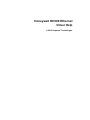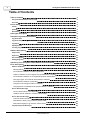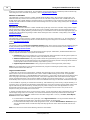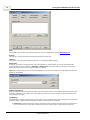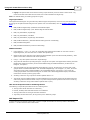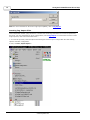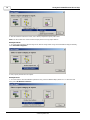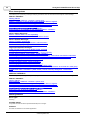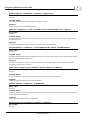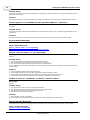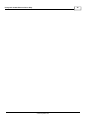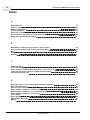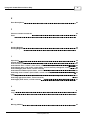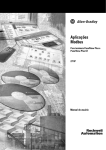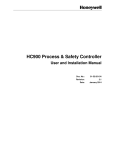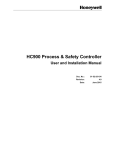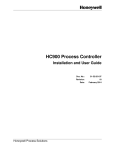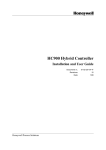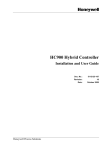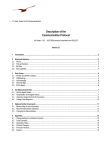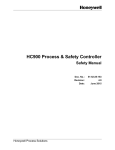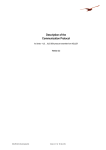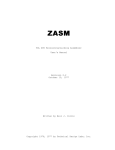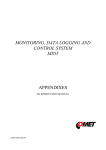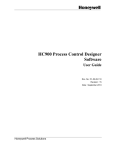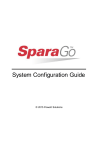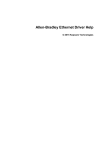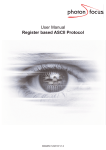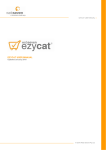Download Honeywell HC900 Ethernet Driver Help
Transcript
Honeywell HC900 Ethernet Driver Help © 2012 Kepware Technologies Honeywell HC900 Ethernet Driver Help 2 Table of Contents Table of Contents 2 Honeywell HC900 Ethernet Driver Help 4 Overview 4 Device Setup 5 TCP/IP 6 Settings 6 Block Sizes 7 Data Types Description 8 Automatic Tag Database Generation 9 9 Tag Generation Tag Generation SP Programmer Details 11 Tag Import 11 Add Import File 13 Creating Tag Import Files 14 Address Descriptions 18 Output Coils 18 Input Coils 18 Internal Registers 18 Holding Registers 19 Optimizing Your Honeywell HC900 Ethernet Communications 21 Error Descriptions 22 Address Validation 22 Missing address 22 Device address '<address>' contains a syntax error 23 Address '<address>' is out of range for the specified device or register 23 Device address '<address>' is not supported by model '<model name>' 23 Data Type '<type>' is not valid for device address '<address>' 23 Device address '<address>' is Read Only 23 Array size is out of range for address '<address>' 23 Array support is not available for the specified address: '<address>' 24 24 Device Status Messages Device '<device name>' is not responding 24 Unable to write to '<address>' on device '<device name>' 24 24 Device Specific Messages Failure to initiate 'winsock.dll' 25 Bad address in block [x to y] on device '<device name>' 25 Bad received length [x to y] on device '<device name>' 25 25 Tag Import Specific Messages www. kepware.com Honeywell HC900 Ethernet Driver Help 3 Could not read record <record>-Buffer length exceeded 25 No tags imported-Unsupported file format 26 Could not parse expected data (field <field>, record <record>) 26 Invalid decimal address (field <field>, record <record>) 26 Invalid tag name '<name>' (field <field>, record <record>) could not be coerced into valid name 26 Invalid tag name '<old name>' (field <field>, record <record>) changed to '<new name>' 27 Invalid datatype (field <field>, record <record>) 27 Invalid access (field <field>, record <record>) 27 Invalid type (field <field>, record <record>) 27 Invalid tag type (field <field>, record <record>) 28 Could not import tag in record <record>-unknown block name 28 Invalid block name '<name>' (field <field>, record <record>) could not be coerced 28 Invalid block name '<old name>' (field <field>, record <record>) changed to '<new>' 28 Index 30 www. kepware.com Honeywell HC900 Ethernet Driver Help 4 Honeywell HC900 Ethernet Driver Help Help version 1.022 CONTENTS Overview What is the Honeywell HC900 Ethernet Driver? Device Setup How do I configure a device for use with this driver? Data Types Description What data types does the Honeywell HC900 Ethernet driver support? Automatic Tag Database Generation How can I easily configure tags for the Honeywell HC900 Ethernet driver? Address Descriptions How do I reference a data location in a Honeywell HC900 Ethernet device? Optimizing Your Honeywell HC900 Ethernet Communications How do I get the best performance from the Honeywell HC900 Ethernet driver? Error Descriptions What error messages does the Honeywell HC900 Ethernet driver produce? Overview The Honeywell HC900 Ethernet Driver provides an easy and reliable way to connect Honeywell HC900 Ethernet controllers to OPC Client applications, including HMI, SCADA, Historian, MES, ERP and countless custom applications. It is intended for use with Honeywell HC900 Hybrid Controllers and similar devices. www. kepware.com Honeywell HC900 Ethernet Driver Help 5 Device Setup Supported Devices HC900 Hybrid Controller Communication Protocol Modbus Ethernet using Winsock V1.1 or higher. Connection Timeout This parameter specifies the time that the driver will wait for a connection to be made with a device. Depending on network load, the connect time may vary with each connection attempt. The default setting is 3 seconds. The valid range is 1 to 60 seconds. Request Timeout This parameter specifies the time that the driver will wait on a response from the device before giving up and going on to the next request. Longer timeouts only affect performance if a device is not responding. The default setting is 1000 milliseconds. The valid range is 50 to 30000 milliseconds. Retry Attempts This parameter specifies the number of times the driver will retry a message before giving up and going on to the next message. The default setting is 3 retries. The valid range is 1 to 10. Device ID (PLC Network Address) The Device ID is used to specify the device IP in standard YYY.YYY.YYY.YYY format. Maximum Number of Channels and Devices The maximum number of supported channels is 16. The maximum number of supported devices is 8192. Cable Diagrams Note: When a failure occurs during operation, the driver will post error messages. www. kepware.com Honeywell HC900 Ethernet Driver Help 6 TCP/IP In order to use this driver, TCP/IP must be properly installed. For information on TCP/IP setup, refer to the Windows documentation. Port This parameter specifies the TCP/IP port number that the remote device is configured to use. The default port number is 502. Settings First Word Low in 32 Bit Data Types (Float) Two consecutive register addresses are used for 32-bit data types (such as Floats). Users can specify whether the driver should treat the contents of the first register as the low or high word in 32-bit values. The HC900 can be configured to use a number of Double Register Formats. The formats are as follows. Format Description Byte Order FP B* Floating Point Big Endian 4, 3, 2, 1 FP BB Floating Point Big Endian with byte-swap 3, 4, 1, 2 FP L Floating Point Little Endian 1, 2, 3, 4 FP LB** Floating Point Little Endian with byte-swap 2, 1, 4, 3 *Honeywell default. **Modbus standard. Examples of Data in FP B Format Value (decimal) Value (hex) Register N Register N+1 High Low High Low 100.0 0x42C80000 0x42 0xC8 0x00 0x00 55.32 0x425D47AE 0x42 0x5D 0x47 0xAE 2.0 0x40000000 0x40 0x00 0x00 0x00 1.0 0x3F800000 0x3F 0x80 0x00 0x00 -1.0 0xBF800000 0xBF 0x80 0x00 0x00 Note: If this device property is left unchecked, the driver will use the Honeywell default FP B. If checked, the FP LB format will be used. The driver does not currently support the Honeywell "FP BB" and "FP L" double register formats. www. kepware.com Honeywell HC900 Ethernet Driver Help 7 Block Sizes Coil Block Sizes Coils can be read from 8 to 800 points (bits) at a time. Register Block Sizes Registers can be read from 1 to 120 locations (words) at a time. Given the overhead involved in sending data via TCP/IP, it is generally advantageous to keep the block size large. Reducing the block size may improve performance, however, if data will be read from non-contiguous locations within the device. www. kepware.com Honeywell HC900 Ethernet Driver Help 8 Data Types Description Data Type Description Boolean Single bit Word Unsigned 16 bit value bit 0 is the low bit bit 15 is the high bit Short Signed 16 bit value bit 0 is the low bit bit 14 is the high bit bit 15 is the sign bit DWord Unsigned 32 bit value bit 0 is the low bit bit 31 is the high bit Long Signed 32 bit value bit 0 is the low bit bit 30 is the high bit bit 31 is the sign bit BCD Two byte packed BCD Value range is 0-9999. Behavior is undefined for values beyond this range. LBCD Four byte packed BCD Value range is 0-99999999. Behavior is undefined for values beyond this range. Float 32 bit Floating point value. The driver interprets two consecutive registers as a Floating-point value by making the second register the high word and the first register the low word. Float If register 40001 is specified as a Float, bit 0 of register 40001 would be bit 0 of the 32 bit word, and bit 15 of register 40002 would be bit 31 of the 32 bit word. www. kepware.com Honeywell HC900 Ethernet Driver Help 9 Automatic Tag Database Generation The Honeywell HC900 Ethernet driver can create tags for the application automatically, either individually or in combination. The preferred method is Tag Import, wherein the driver reads controller configuration data from one or more CSV files exported by the Honeywell Hybrid Control Designer application (version 2.1 or later). Users receive the exact set of tags that are being used by the controller. Alternatively, the driver's Automatic Tag Database Generation feature offers the Tag Generation method, wherein the driver is given a general description of the controller's configuration (such as the number of loops and set point programmers used) and then generates a set of tags based on that description. Users may add or subtract tags manually after the tag generation operation is completed. The driver may be configured to use Automatic Tag Database Generation either through the New Device Wizard or an existing device object's Device Properties dialog. Users can acess tag import and generation settings through the correct property tab. The driver creates the tags upon completion of the Device Wizard or once "OK" or "Apply" is pressed in Device Properties. The driver will place messages in the server's event log as the tag generation process proceeds. See Also: Tag Import and Tag Generation. Tag Generation The Honeywell HC900 Ethernet driver has the ability to automatically create tags in the OPC server by using either Tag Generation or Tag Import. Tag Generation creates a set of tags that is based on a general description of the controller's configuration. Tag Import involves importing tags that have been defined in a Hybrid Control Designer application (version 2.1 or later). For more information, refer to Tag Import. Note: The driver will generate tags assuming the Universal Modbus Map is in use in the controller. Newer versions of the HC900 may use the Custom Modbus Map, where various control parameters can be mapped to userdefined Modbus Partitions. The driver assumes the Universal Modbus Map is in use by default. Therefore, if the controller uses the Custom Modbus Map, it is recommended that Tag Import be utilized instead. The Tag Generation Device Properties dialog is used to specify how many loops, variables, signal tags and Set Point Programmers are used in the project. The driver creates a set of tags based on these settings. After all parameters have been specified, click "Apply" or "OK" to begin the tag generation process. Number of Loops This parameter is used to enter the number of control loops used in the controller (1-32). Tags for the most important loop parameters are created for each loop. The default parameter names are similar to those listed in the HC900 Communications Manual. Loops are listed according to their loop number (e.g., Loop_01) in the order www. kepware.com Honeywell HC900 Ethernet Driver Help 10 entered in the controller configuration. For information on how to associate the control loop number with the tag name assigned in the controller configuration, refer to Tag Generation Notes. Number of Variables This parameter is used to enter the number of Read/Write variables used in the controller configuration. Variables are listed by number in the same sequence as in the controller configuration. Each variable will have an analog (Float) and a digital (Boolean) parameter listing. For information on how to select the appropriate type (as well as how to associate the variable number with that assigned in the controller configuration) refer to Tag Generation Notes. Number of Signal Tags This parameter is used to enter the number of Read Only signal tags used in the controller configuration. Signal tags are listed by number in the same sequence as in the controller configuration. Each signal tag will have an analog (Float) and a digital (Boolean) parameter listing. For information on how to select the appropriate type (as well as how to associate the signal tag number with that assigned in the controller configuration) refer to Tag Generation Notes. Number of SP Programmers This parameter is used to enter the number of SP programmers used in the controller (1-8). For information on how to associate the set point programmer number with the tag name assigned in the controller configuration, refer to Tag Generation Notes. Details... This button invokes the Set Point Programmer Details dialog, which may be used to specify additional tag generation parameters that are specific to each set point programmer. For more information, refer to Tag Generation SP Programmer Details. Tags for each set point programmer are categorized into three groups: Parameters, Additional Parameters and Segment-Specific Parameters. Descriptions are as follows: l Parameters: This group contains the current programmer status parameters including those specific to the current segment and programmer start, hold, advance and reset. l Additional Parameters: This group contains other setup parameters plus the current program number, the program save request that assigns a set of parameters previously written to the programmer block to a stored profile number and the auxiliary output status (if used). l Segment-Specific Parameters: These groups are specific to each segment for profile setup. Note: For more information on using these parameters for program monitoring and profile setup, refer to the HC900 Communications User Manual. Tag Generation Notes 1. Depending on the device's configuration, variables and signal tags can be used for either analog or digital data. In either case, the actual data stored in the device will be in IEEE Floating point format. For digital data, TRUE/ON will be stored as 1.0 and FALSE/OFF will be stored as 0.0. Users may read and write to any of these locations using tags with a data type of Float; however, many client applications will not be able to handle "digital" values represented as Floats. This is because TRUE is typically coerced into a Float value of –1.0. The driver will automatically do the required conversion to or from a true Boolean if the tag is created with the Boolean data type. 2. Each variable or signal tag is created with two listings, with different tag names ending in B (for Boolean) or F (for Float); thus, representing the digital and analog data types. Users do not need to specify ahead of time what type of data each tag will be accessing. Instead, they only need to configure the client application to use the appropriate version of the tag. Users may also delete any unused tags from the server: they are of no consequence as long as the client does not use them. 3. All tags generated by this driver are given generic names. To help associate the tags generated by this driver with the tags configured in the controller, it is recommended that two reports be printed from the Honeywell Hybrid Control Designer application relative to the controller configuration. To do so, click File | Print Report Preview and then select FBDs. l For information on variables and signal tags, select Tag Information. The Tag Generation Wizard will list the variables and signal tags in the same numerical order as documented. l For information about loop order and SP programmer order, select the Block Modbus Addresses report. The Tag Generation Wizard will list the loops and SP programmers in the same numerical order as documented. Note: Users should record the associated tag names for these blocks. www. kepware.com Honeywell HC900 Ethernet Driver Help 11 4. If Hybrid Control Designer version 2.1 or later is being used, the Tag Import method may be preferable because it only imports the tags defined in the project. Additionally, the imported tags will have the same (or similar) names as the tags in the controller. See Also: Tag Import Tag Generation SP Programmer Details At least two groups of tags, Parameters and Additional Parameters, will be generated for each set point programmer specified in the Tag Generation Device Properties dialogs. In addition, the driver may be configured to create groups of tags for each set point programmer segment used in the controller configuration. To do so, click on the Details... button on the Tag Generation dialog in order to show the number segments configured for each set point programmer. Then, double-click on a programmer row to edit. 0 to 50 segments may be specified for each set point programmer. Tag Import The Honeywell HC900 Ethernet driver can automatically create tags in the OPC server through either Tag Import or Tag Generation. Tag Import involves importing tags that have been defined in a Hybrid Control Designer application (version 2.1 or later). It is the preferred method because it only imports the tags defined in the controller and no others. Tag Generation creates a set of tags based on a general description of the controller's configuration. For more information, refer to Tag Generation. The Tag Import Device Properties dialog is first used to specify a list of files from which tags will be imported. After the tag import file list has been specified, click Apply or OK to start the tag generation process. Note: Alternatively, users can press the Regenerate button . www. kepware.com Honeywell HC900 Ethernet Driver Help 12 Add... This button is used to add a tag import file to the list. For more information, refer to Add Import File. Remove This button is used to remove the selected tag import file from the list. Options... This button is used to display additional options in the Tag Import Options dialog. Regenerate If changes are made to Tag Import Files, Tag Import Options or Tag Generation, the driver will automatically regenerate tags upon the selection of OK, Apply or Regenerate. This button will force the tags to regenerate even if there have not been any changes made to the settings. Note: If the configuration is not connected to the Runtime (or if there are no files in the Tag Import Files list) this button will be disabled. Display Descriptions When checked, this parameter specifies that the tag descriptions defined in the Hybrid Control Designer be used as the tag descriptions in the OPC server. Descriptions for OPC server tags are limited to 64 characters and will be truncated if necessary. Tag Naming This parameter is used to specify the tag naming option (which will become the default setting for all new devices added thereafter). Options include Enhanced or Legacy. Descriptions are as follows: l Enhanced: This option has fewer naming constraints and is consistent with the naming requirements of the current OPC server. Tag names cannot have a period, double quotes or start with an underscore. www. kepware.com Honeywell HC900 Ethernet Driver Help l 13 Legacy: This option enforces the stricter naming requirements of previous versions of this driver. Tag names must start with a letter and the name must consist of letters and digits only. Note: The default setting for existing projects is Legacy. Tag Import Notes The Hybrid Control Designer can generate many different types of export files, which are only used by this driver and are given as Hybrid Control Designer menu options. For more information, refer to Creating Tag Import Files. 1. FBD | Modbus Register Map | Detailed Function Block Report. 2. FBD | Modbus Register Map | User-Defined Signals and Variables. 3. FBD | Tag Information | Signal Tags. 4. FBD | Tag Information | Variables. 5. FBD | Tag Information | Signal Tags and Variables. 6. FBD | Modbus Partitions | (Selected Partition Name)(Used for Custom Map). 7. FBD | All Modbus Registers. 8. FBD | All Modbus Partitions (Used for Custom Map). Additional Notes 1. Using options 3 + 5 or 4 + 5, users can create files with duplicate information. If used in the driver's import tag file list, this will result in the creation of duplicate tags. 2. Option 6 refers to the selection of an individual named partition (from a list of all named partitions), while option 8 refers to the selection of all named partitions. 3. Using 7 + any other option will result in duplicate tags. 4. The preferred method for importing all tags is a single file. Use option 6 for applications utilizing the Fixed Modbus Map (default for HC900). If the Custom Modbus Map (for Modbus Partitions) is utilized in HC Designer, use option 7. 5. Tags generated from an import operation will be placed in groups. For file type 2, the driver will create groups called "UserDefinedVariables" and "UserDefinedSignalTags." For file types 3, 4, and 5, the driver will create groups called "TagInfoVariables" and "TagInfoSignalTags." For file type 1, the driver will create groups based on the block names given in the file. For Custom Map partition import, the Partition name will be used as a primary group name. 6. A leading underscore in group names will be replaced with an "A." 7. Tag names may be modified slightly to create valid OPC server tag names. Digits may be appended to the end of a tag name to make the name unique. Any name changes will be reported in the server's event log. A leading underscore in tag names will be replaced with 0 (zero). OPC Server Requirements for Valid Tag Names The following is required by the OPC server for a valid tag name. l The tag name cannot start with an underscore_. l Periods, double quotes and back slashes are not allowed. l The tag name must be no longer than 256 characters. l Tags may have the same name, as long as they are in different groups. Add Import File To add a file to the Tag Import configuration, type the full path and filename in the box provided. Alternatively, click the "..." button to browse to the desired file. www. kepware.com Honeywell HC900 Ethernet Driver Help 14 Note: For more information on the driver's tag import capability, refer to Tag Import. Creating Tag Import Files The Honeywell Hybrid Control Designer version 2.1 and later is used to export controller configuration data to Comma Separated Variable (CSV) format files. The files that contain tag information can in turn be imported by this driver. For more information on driver configuration, refer to Tag Import. For instructions on how to create a tag import file, refer to the information below. 1. To create an export file, start the Hybrid Control Designer and then open a configuration file. Alternatively, upload a controller configuration. 2. Next, click File | Export Report.... www. kepware.com Honeywell HC900 Ethernet Driver Help 15 Note: Users will be given the option to export Controller, FBDs or Recipes data. Controller and Recipes data will not be of use to the driver. Of the FBDs options, only the Summary Function Block Report will not be of use to the driver. One or more of the files generated by any of the other FBDs options may be imported. Example One 1. To create a file describing the tags used by the various function blocks defined in the controller, click Modbus Register Map | Detailed Function Block Report. 2. Next, specify the types of function blocks that will be included in the export file. 3. Click OK and then specify a file name. Note: The file created can now be used directly by the driver's tag import feature. Example Two 1. To create a file describing all of the Signal Tags in use by the controller, click Tag Information | Signal Tags. www. kepware.com Honeywell HC900 Ethernet Driver Help 16 2. After all selections have been made, users will be prompted to specify a file name. Note: The file created can now be used directly by the driver's tag import feature. Example Three 1. To create a file describing all of the tags for an HC900 configuration using the Fixed Modbus Map (the default), select All Modbus Registers. 2. Next, specify the file name for import. Example Four 1. To create a file for all named Modbus partitions using a Custom Modbus Map (HC900 ver. 4.0 firmware and later) select All Modbus Partitions. www. kepware.com Honeywell HC900 Ethernet Driver Help 17 2. Next, define the file name for import. Users may choose to delete partitions that do not contain pertinent tags or that are empty. They may also select individual partitions for import. Note: Signal tag and variable data may be interpreted analog values or digital values. For example, for digital Float value, 0.0 for FALSE/OFF or 1.0 for TRUE/ON; for digital Word or DWord, 0 for FALSE/OFF or 1 for TRUE/ON. The driver will automatically assign the appropriate data type of Float for analog values and Boolean for digital values using the data in the Tag Information export file(s). It will also perform any necessary data type conversions during Runtime. Boolean-to-data type conversions are not performed for user-defined signal tags and variables. For more information, refer to Holding Registers. Important: The driver uses the header records in each import file to determine its content. Do not modify these headers. www. kepware.com Honeywell HC900 Ethernet Driver Help 18 Address Descriptions Address specifications vary depending on the model in use. Select a link from the following list to obtain specific address information for the model of interest. Output Coils Input Coils Internal Registers Holding Registers Output Coils The default data type is shown in bold. Decimal Addressing Address Range Data Type Access 0xxxxx 1-65536 Boolean Read/Write Hexadecimal Addressing Address Range Data Type Access H0yyyyy 1-10000 Boolean Read/Write Note: Honeywell documentation often gives the location of parameters in device memory as a 1-based coil or register number in decimal and a 0-based Modbus address in hex. The coil or register number is the Modbus address plus 1. For example, Honeywell documentation may discuss "Variable #1" at "holding register 6337 with Modbus address 0x18C0." This may be confusing. Users should make sure that the coil or register number is specified when creating tags with this driver, instead of the given Modbus address. This number may be expressed in decimal (as in the Honeywell documentation) or in hex. Important: In hex, the coil or register number is not the same value as the Modbus address given in the Honeywell documentation. It is one greater. Example: The 255'th output coil would be addressed as '0255' (using decimal addressing) or 'H0FF' (using hexadecimal addressing). Input Coils Decimal Addressing Address Range Data Type Access 1xxxxx 1-65536 Boolean Read Only Hexadecimal Addressing Address Range Data Type Access H1yyyyy 1-10000 Boolean Read Only Note: Honeywell documentation often gives the location of parameters in device memory as a 1-based coil or register number in decimal and a 0-based Modbus address in hex. The coil or register number is the Modbus address plus 1. For example, Honeywell documentation may discuss "Variable #1" at "holding register 6337 with Modbus address 0x18C0." This may be confusing. Users should make sure that the coil or register number is specified when creating tags with this driver, instead of the given Modbus address. This number may be expressed in decimal (as in the Honeywell documentation) or in hex. Important: In hex, the coil or register number is not the same value as the Modbus address given in the Honeywell documentation. It is one greater. Example: The 127'Th input coil would be addressed as '1127' (using decimal addressing) or 'H17F' (using hexadecimal addressing). Internal Registers The default data types are shown in bold. Decimal Addressing www. kepware.com Honeywell HC900 Ethernet Driver Help 19 Address Range Data Type Access 3xxxxx 1-65536 Word, Short, BCD Read Only 3xxxxx.bb xxxxx.0-xxxxx.15 Boolean Read Only 3xxxxx 1-65535 Float, DWord, Long, LBCD Read Only Hexadecimal Addressing Address Range Data Type Access H3yyyyy 1-10000 Word, Short, BCD Read Only H3yyyyy.c yyyyy.0-yyyyy.F Boolean Read Only H3yyyyy 1-FFFF Float, DWord, Long, LBCD Read Only Note: Honeywell documentation often gives the location of parameters in device memory as a 1-based coil or register number in decimal and a 0-based Modbus address in hex. The coil or register number is the Modbus address plus 1. For example, Honeywell documentation may discuss "Variable #1" at "holding register 6337 with Modbus address 0x18C0." This may be confusing. Users should make sure that the coil or register number is specified when creating tags with this driver, instead of the given Modbus address. This number may be expressed in decimal (as in the Honeywell documentation) or in hex. Important: In hex, the coil or register number is not the same value as the Modbus address given in the Honeywell documentation. It is one greater. Arrays Arrays are also supported for the holding register addresses. The syntax for declaring an array using decimal addressing is as follows: 3xxxx[cols] with assumed row count of 1 and 3xxxx[rows][cols]. For Word, Short and BCD arrays, the base address + (rows * cols)-1 cannot exceed 65536. For Float, DWord, Long and Long BCD arrays, the base address + (rows * cols * 2)-1 cannot exceed 65535. For all arrays, the total number of registers being requested cannot exceed the internal register block size that was specified for the device. Holding Registers The default data types are shown in bold. Decimal Addressing Address Range Data Type Access 4xxxxx 1-65536 Word, Short, BCD Read/Write 4xxxxx.bb xxxxx.0-xxxxx.15 Boolean Read/Write 4xxxxx:DF 1-65536 Boolean (Float)* Read Only 4xxxxx:DW 1-65536 Boolean (Word)* Read Only 4xxxxx:DDW 1-65536 Boolean (DWord)* Read Only 4xxxxx 1-65535 Float, DWord, Long, LBCD Read/Write *For more information, refer to Variables and Signal Tags. Hexadecimal Addressing Address Range Data Type Access H4yyyyy 1-10000 Word, Short, BCD Read/Write H4yyyyy.c yyyyy.0-yyyyy.F Boolean Read/Write H4yyyyy:DF 1-10000 Boolean (Float)* Read Only H4yyyyy:DW 1-10000 Boolean (Word)* Read Only H4yyyyy:DDW 1-10000 Boolean (DWord)* Read Only H4yyyyy 1-FFFF Float, DWord, Long, LBCD Read/Write *For more information, refer to Variables and Signal Tags. Note: Honeywell documentation often gives the location of parameters in device memory as a 1-based coil or register number in decimal and a 0-based Modbus address in hex. The coil or register number is the Modbus address plus 1. For example, Honeywell documentation may discuss "Variable #1" at "holding register 6337 with www. kepware.com Honeywell HC900 Ethernet Driver Help 20 Modbus address 0x18C0." This may be confusing. Users should make sure that the coil or register number is specified when creating tags with this driver, instead of the given Modbus address. This number may be expressed in decimal (as in the Honeywell documentation) or in hex. Important: In hex, the coil or register number is not the same value as the Modbus address given in the Honeywell documentation. It is one greater. Tag Addressing and Data Type Assignment Since this driver is derived from the Modbus Ethernet driver, it allows tremendous flexibility in addressing and data type assignment. No effort is made to restrict address and data type options to reflect the complexities of the data mapping in Honeywell HC900 devices. Thus, it is possible to configure tags that will not access data stored in the device correctly. For example, users could create a tag addressing register 6337 with a data type of word. Such a tag would not be useful here since this is the starting address of "Variable #1" and will always contain Floating point data. Likewise, a tag addressing register 6338 as a Float would not be useful either, since variables are mapped to registers 6337, 6339, 6341 and etc. These are starting addresses. Each value uses two registers. For information on the correct starting address and data type for each parameter, refer to the device documentation. Variables and Signal Tags Depending on the device configuration, variables and signal tags can be used for either analog or digital data. If the data type is a digital Float, the actual data stored in the device will be in IEEE Floating point format. TRUE/ON will be stored as 1.0 and FALSE/OFF will be stored as 0.0. Users may read and write to any of these locations using tags with a data type of Float. Many client applications, however, will not be able to handle digital values represented as Floats because TRUE is typically coerced into a Float value of -1.0. In this case, tags that address digital variables and signals with a data type of Boolean should be created. The driver will automatically convert these values to and from true Booleans. Likewise, digital Words and DWords are stored in the device as Words and DWords respectively, although they may be addressed with a data type of Boolean. TRUE/ON will be stored as 1 and FALSE/OFF will be stored as 0. In this case, tags that address digital variables and signals with a data type of Boolean should be created. The driver will automatically convert these values to and from true Booleans. For more information on Boolean-to-data type conversion, refer to the table below. Data Type in Driver Data Type on Controller Address Boolean Float 4xxxx1 Boolean Float 4xxxx1:DF Boolean Word 4xxxx1:DW Boolean DWord 4xxxx1:DDW Note: These are legacy projects. Arrays Arrays are also supported for the holding register addresses. The syntax for declaring an array (using decimal addressing) is as follows: 4xxxx[cols] with assumed row count of 1 and 4xxxx[rows][cols]. For Word, Short and BCD arrays, the base address + (rows * cols) - 1 cannot exceed 65536. For Float, DWord, Long and Long BCD arrays, the base address + (rows * cols * 2) - 1 cannot exceed 65535. For all arrays, the total number of registers being requested cannot exceed the holding register block size that was specified for this device. www. kepware.com Honeywell HC900 Ethernet Driver Help 21 Optimizing Your Honeywell HC900 Ethernet Communications The Honeywell HC900 Ethernet driver has been designed to provide the best performance with the least amount of impact on the system's overall performance. While the Honeywell HC900 Ethernet driver is fast, there are a couple of guidelines that can be used in order to control and optimize the application and gain maximum performance. Our server refers to communications protocols like Honeywell HC900 Ethernet as a channel. Each channel defined in the application represents a separate path of execution in the server. Once a channel has been defined, a series of devices must then be defined under that channel. Each of these devices represents a single Honeywell HC900 controller from which data will be collected. While this approach to defining the application will provide a high level of performance, it won't take full advantage of the Honeywell HC900 Ethernet driver or the network. An example of how the application may appear when configured using a single channel is shown below. Each device appears under a single Honeywell HC900 Ethernet channel. In this configuration, the driver must move from one device to the next as quickly as possible in order to gather information at an effective rate. As more devices are added or more information is requested from a single device, the overall update rate begins to suffer. If the Honeywell HC900 Ethernet driver could only define one single channel, then the example shown above would be the only option available; however, the Honeywell HC900 Ethernet driver can define up to 16 channels. Using multiple channels distributes the data collection workload by simultaneously issuing multiple requests to the network. An example of how the same application may appear when configured using multiple channels to improve performance is shown below. Each device has now been defined under its own channel. In this new configuration, a single path of execution is dedicated to the task of gathering data from each device. If the application has 16 or fewer devices, it can be optimized exactly how it is shown here. The performance will improve even if the application has more than 16 devices. While 16 or fewer devices may be ideal, the application will still benefit from additional channels. Although by spreading the device load across all channels will cause the server to move from device to device again, it can now do so with far less devices to process on a single channel. Block Size, which is available on each defined device, can also affect the Honeywell HC900 Ethernet driver's performance. Block Size refers to the number of bytes that may be requested from a device at one time. To refine the performance of this driver, may be configured to 1 to 120 registers and 8 to 800 bits. www. kepware.com Honeywell HC900 Ethernet Driver Help 22 Error Descriptions The following error/warning messages may be generated. Click on the link for a description of the message. Address Validation Missing address Device address '<address>' contains a syntax error Address '<address>' is out of range for the specified device or register Device address '<address>' is not supported by model '<model name>' Data Type '<type>' is not valid for device address '<address>' Device address '<address>' is Read Only Array size is out of range for address '<address>' Array support is not available for the specified address: '<address>' Device Status Messages Device '<device name>' is not responding Unable to write to '<address>' on device '<device name>' Device Specific Messages Failure to initiate 'winsock.dll' Bad address in block [x to y] on device '<device name>' Bad received length [x to y] on device '<device name>' Tag Import Specific Messages Could not read record <record>-Buffer length exceeded No tags imported-Unsupported file format Could not parse expected data (field <field>, record <record>) Invalid decimal address (field <field>, record <record>) Invalid tag name '<name>' (field <field>, record <record>) could not be coerced into valid name Invalid tag name '<old name>' (field <field>, record <record>) changed to '<new name>' Invalid datatype (field <field>, record <record>) Invalid access (field <field>, record <record>) Invalid type (field <field>, record <record>) Invalid tag type (field <field>, record <record>) Could not import tag in record <record>-unknown block name Invalid block name '<name>' (field <field>, record <record>) could not be coerced into valid group name Invalid block name '<old name>' (field <field>, record <record>) changed to '<new name>' Address Validation The following error/warning messages may be generated. Click on the link for a description of the message. Address Validation Missing address Device address '<address>' contains a syntax error Address '<address>' is out of range for the specified device or register Device address '<address>' is not supported by model '<model name>' Data Type '<type>' is not valid for device address '<address>' Device address '<address>' is Read Only Array size is out of range for address '<address>' Array support is not available for the specified address: '<address>' Missing address Error Type: Warning Possible Cause: A tag address that has been specified statically has no length. Solution: Re-enter the address in the client application. www. kepware.com Honeywell HC900 Ethernet Driver Help 23 Device address '<address>' contains a syntax error Error Type: Warning Possible Cause: An invalid tag address has been specified in a dynamic request. Solution: Re-enter the address in the client application. Address '<address>' is out of range for the specified device or register Error Type: Warning Possible Cause: A tag address that has been specified statically references a location that is beyond the range of supported locations for the device. Solution: Verify that the address is correct; if it is not, re-enter it in the client application. Device address '<address>' is not supported by model '<model name>' Error Type: Warning Possible Cause: A tag address that has been specified statically references a location that is valid for the communications protocol but not supported by the target device. Solution: Verify that the address is correct; if it is not, re-enter it in the client application. Also verify that the selected model name for the device is correct. Data Type '<type>' is not valid for device address '<address>' Error Type: Warning Possible Cause: A tag address that has been specified statically has been assigned an invalid data type. Solution: Modify the requested data type in the client application. Device address '<address>' is Read Only Error Type: Warning Possible Cause: A tag address that has been specified statically has a requested access mode that is not compatible with what the device supports for that address. Solution: Change the access mode in the client application. Array size is out of range for address '<address>' Error Type: Warning www. kepware.com Honeywell HC900 Ethernet Driver Help 24 Possible Cause: A tag address that has been specified statically is requesting an array size that is too large for the address type or block size of the driver. Solution: Re-enter the address in the client application to specify a smaller value for the array or a different starting point. Array support is not available for the specified address: '<address>' Error Type: Warning Possible Cause: A tag address that has been specified statically contains an array reference for an address type that doesn't support arrays. Solution: Re-enter the address in the client application to remove the array reference or correct the address type. Device Status Messages The following error/warning messages may be generated. Click on the link for a description of the message. Device Status Messages Device '<device name>' is not responding Unable to write to '<address>' on device '<device name>' Device '<device name>' is not responding Error Type: Serious Possible Cause: 1. The connection between the device and the Host PC is broken. 2. The communication parameters for the connection are incorrect. 3. The named device may have been assigned an incorrect Network ID. 4. The response from the device took longer to receive than the amount of time specified in the "Request Timeout" device setting. Solution: 1. Verify the cabling between the PC and the device. 2. Verify that the specified communication parameters match those of the device. 3. Verify that the Network ID given to the named device matches that of the actual device. 4. Increase the Request Timeout setting so that the entire response can be handled. Unable to write to '<address>' on device '<device name>' Error Type: Serious Possible Cause: 1. The named device may not be connected to the network. 2. The named device may have been assigned an incorrect Network ID. 3. The named device is not responding to write requests. 4. The address does not exist in the PLC. Solution: 1. Check the PLC network connections. 2. Verify that the Network ID given to the named device matches that of the actual device. Device Specific Messages The following error/warning messages may be generated. Click on the link for a description of the message. Device Specific Messages Failure to initiate 'winsock.dll' www. kepware.com Honeywell HC900 Ethernet Driver Help 25 Bad address in block [x to y] on device '<device name>' Bad received length [x to y] on device '<device name>' Failure to initiate 'winsock.dll' Error Type: Fatal Possible Cause: Could not negotiate with the operating systems winsock 1.1 functionality. Solution: Verify that the winsock.dll is properly installed on the system. Bad address in block [x to y] on device '<device name>' Error Type: Fatal addresses falling in this block. Cause: This error is reported when the driver attempts to read a location in a PLC that does not exist. For example, in a PLC that only has holding registers 40001 to 41400, requesting address 41405 would generate this error. Once this error is generated, the driver will not request the specified block of data from the PLC again. Any other addresses being requested that are in this same block will also go invalid. Solution: The client application should be modified to ask for addresses within the range of the device. Bad received length [x to y] on device '<device name>' Error Type: Fatal addresses falling in this block. Cause: The driver attempted to read a block of memory in the PLC. The PLC responded with no error, but did not provide the driver with the requested block size of data. Solution: Ensure that the range of memory exists for the PLC. Tag Import Specific Messages The following error/warning messages may be generated. Click on the link for a description of the message. Tag Import Specific Messages Could not read record <record>-Buffer length exceeded No tags imported-Unsupported file format Could not parse expected data (field <field>, record <record>) Invalid decimal address (field <field>, record <record>) Invalid tag name '<name>' (field <field>, record <record>) could not be coerced into valid name Invalid tag name '<old name>' (field <field>, record <record>) changed to '<new name>' Invalid datatype (field <field>, record <record>) Invalid access (field <field>, record <record>) Invalid type (field <field>, record <record>) Invalid tag type (field <field>, record <record>) Could not import tag in record <record>-unknown block name Invalid block name '<name>' (field <field>, record <record>) could not be coerced into valid group name Invalid block name '<old name>' (field <field>, record <record>) changed to '<new name>' Could not read record <record>-Buffer length exceeded Error Type: Warning www. kepware.com Honeywell HC900 Ethernet Driver Help 26 Possible Cause: 1. A record exceeded the maximum allowed length of 1024 characters. 2. File may be corrupted. Solution: 1. Edit tag name and description data to reduce length. 2. Regenerate file. No tags imported-Unsupported file format Error Type: Warning Possible Cause: The import file is not one of the types the driver is able to read. Solution: Change the import file type to one that is supported. See Also: Creating Tag Import Files Could not parse expected data (field <field>, record <record>) Error Type: Warning Possible Cause: 1. The field exceed the maximum allowed length of 256 characters. 2. The field delimiter (comma) is missing, possibly due to a file editing error. 3. The file is corrupted. Solution: 1. Edit the specified field to reduce length if possible. 2. Edit the file and replace the delimiter. 3. Regenerate the file. Invalid decimal address (field <field>, record <record>) Error Type: Warning Possible Cause: 1.The data in the specified field is not a decimal value, possibly due to a file editing error. 2. The file is not in one of the supported formats. 3. The file is corrupted. Solution: 1. Edit the file and correct the specified field. 2. Regenerate the file. See Also: Creating Tag Import Files Invalid tag name '<name>' (field <field>, record <record>) could not be coerced into valid name Error Type: Warning Possible Cause: The tag name specified in the file is not a valid OPC server tag name, and the driver's tag name modification mechanism was unable to create a unique and valid name based on the field. Solution: www. kepware.com Honeywell HC900 Ethernet Driver Help 27 Manually create the tag. Invalid tag name '<old name>' (field <field>, record <record>) changed to '<new name>' Error Type: Information Possible Cause: This is not truly an error. Tag names that are valid in the Hybrid Control Designer are not necessary valid in the OPC server. The driver created a valid tag name based on the name read from the file. Solution: N/A Invalid datatype (field <field>, record <record>) Error Type: Warning Possible Cause: 1. The datatype in the specified field is not one of the types supported by the driver, possibly due to a file editing error. 2. The file is not in one of the supported formats. 3. The file is corrupted. Solution: 1. Edit the file and change the specified field to a supported datatype. Supported types are: "unsigned 16", "signed 16", "unsigned 32", "signed 32", and "Float 32". 2. Regenerate the file. See Also: Creating Tag Import Files Invalid access (field <field>, record <record>) Error Type: Warning Possible Cause: 1. The access type in the specified field is not one of the types supported by the driver, possible due to a file editing error. 2. The file is not in one of the supported formats. 3. The file is corrupted. Solution: 1. Edit the file and change the specified field to a supported access types. Supported types are: "R", "W", and "R/W". 2. Regenerate the file. See Also: Creating Tag Import Files Invalid type (field <field>, record <record>) Error Type: Warning Possible Cause: 1. The type in the specified field is not one of the types expected by the driver, possible due to a file editing error. 2. The file is not in one of the supported formats. 3. The file is corrupted. Solution: www. kepware.com Honeywell HC900 Ethernet Driver Help 28 1. Edit the file and change the specified field to a supported type. Expected types are "Variable" and "Signal Tag". There are many other types used for function block data, but the driver should not be trying to process these when importing a function block file. 2. Regenerate the file. See Also: Creating Tag Import Files Invalid tag type (field <field>, record <record>) Error Type: Warning Possible Cause: 1. The tag type in the specified field is not one of the types expected by the driver, possible due to a file editing error. 2. The file is not in one of the expected formats. 3. The file is corrupted. Solution: 1. Edit the file and change the specified field to a supported tag type. Expected tag types are "Digital" and "Analog". 2. Regenerate the file. See Also: Creating Tag Import Files Could not import tag in record <record>-unknown block name Error Type: Warning Possible Cause: The driver read a header that indicated that the file was a Detailed Function Block Report. The driver did not find an expected block sub-header record. Solution: Verify that the file is a Detailed Function Block Report, and that the block sub-headers are present. Regenerate the file if needed. Invalid block name '<name>' (field <field>, record <record>) could not be coerced Error Type: Warning Possible Cause: The tag name specified in the file is not a valid OPC server group name, and the driver's tag name modification mechanism was unable to create a unique and valid name based on field. Solution: Edit the file and modify the tag name in the block subheader. Invalid block name '<old name>' (field <field>, record <record>) changed to '<new>' Error Type: Information Possible Cause: This is not truly an error. Tag names that are valid in the Hybrid Control Designer are not necessary valid in the OPC server. The driver created a valid group name based on the name read from the file. Solution: N/A www. kepware.com Honeywell HC900 Ethernet Driver Help 29 www. kepware.com Honeywell HC900 Ethernet Driver Help 30 Index A Add Import File Address '<address>' is out of range for the specified device or register Address Descriptions Address Validation Array size is out of range for address '<address>' Array support is not available for the specified address: '<address>' Automatic Tag Database Generation 13 23 18 22 23 24 9 B Bad address in block [x to y] on device '<device name>' Bad received length [x to y] on device '<device name>' BCD Block Sizes Boolean 25 25 8 7 8 C Coil Block Sizes Could not import tag in record <record> - unknown block name Could not parse expected data (field <field>_ record <record>) Could not read record <record> - Buffer length exceeded Creating Tag Import Files 7 28 26 25 14 D Data Type '<type>' is not valid for device address '<address>' Data Types Description Device '<device name>' is not responding Device address '<address>' contains a syntax error Device address '<address>' is not supported by model '<model name>' Device address '<address>' is Read Only Device Setup Device Specific Messages Device Status Messages DWord www. kepware.com 23 8 24 23 23 23 5 24 24 8 Honeywell HC900 Ethernet Driver Help 31 E Error Descriptions 22 F Failure to initiate 'winsock.dll' Float 25 8 H 18 19 Holding Register Holding Registers I Input Coils Internal Registers Invalid access (field <field>, record <record>) Invalid block name '<name>' (field <field>, record <record>) could not be coerced Invalid block name '<old name>' (field <field>, record <record>) changed to '<new>' Invalid datatype (field <field>, record <record>) Invalid decimal address (field <field>, record <record>) Invalid tag name '<name>' (field <field>, record <record>) could not be coerced into valid name Invalid tag name '<old name>' (field <field>, record <record>) changed to '<new name>' Invalid tag type (field <field>, record <record>) Invalid type (field <field>, record <record>) 18 18 27 28 28 27 26 26 27 28 27 L LBCD Long 8 8 M Missing address 22 www. kepware.com Honeywell HC900 Ethernet Driver Help 32 N No tags imported - Unsupported file format 26 O Optimizing Your Honeywell HC Ethernet Communications Output Coils Overview 21 18 4 R 7 Register Block Sizes S Settings Short 6 8 T Tag Generation Tag Generation SP Programmer Details Tag Import Tag Import Specific Messages TCP/IP 9 11 11 25 6 U Unable to write to '<address>' on device '<device name>' 24 W Word 8 www. kepware.com