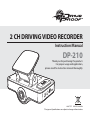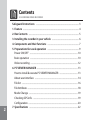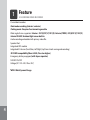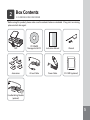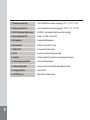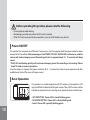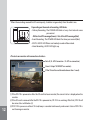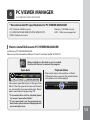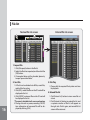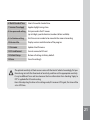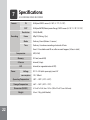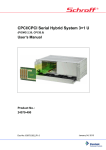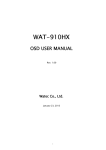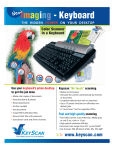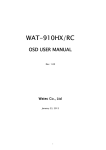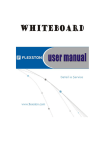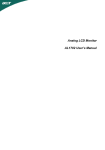Download 2 Ch Driving Video Recorder
Transcript
2 CH DRIVING VIDEO RECORDER Instruction Manual DP-210 Thank you for purchasing this product. For proper usage and application, please read this instruction manual thoroughly. ver. 1.0 PRINTED IN KOREA * Design and Specifications are subject to change without notice. Contents 2 CH DRIVING VIDEO RECORDER Safeguard Instructions ................................................................................................. 3 1. Feature ............................................................................................................................... 4 2. Box Contents .................................................................................................................. 5 3. Installing the recorder in your vehicle ............................................................. 6 4. Components and their functions ....................................................................... 7 5. Preparations for use & operation ....................................................................... 9 Power ON/OFF ............................................................................................................. 10 Basic operation ............................................................................................................ 10 Video recording ........................................................................................................... 12 6. PC VIEWER MANAGER ............................................................................................. 13 How to install & execute PC VIEWER MANAGER ......................................... 13 About user interface ................................................................................................. 14 File list ............................................................................................................................... 16 File Attribute .................................................................................................................. 18 Mode Change ............................................................................................................... 19 Checking GPS info. ..................................................................................................... 19 Configuration ................................................................................................................ 20 2 7. Specifications .............................................................................................................. 22 Safeguard Instructions 2 CH DRIVING VIDEO RECORDER GPS antenna must be free of any obstructions, ex. navigation systems. - It may cause problem with GPS signal reception. GPS function requires acquisition time when powered on. - Signal acquisition may take a few seconds or longer depending on operating environment. Metallic tinting on front window may cause reception problems, poor recording quality or GPS reception problems. Do not place product in location that is subjected to rapid temperature changes or high humidity. Always use optimum voltage. Failure to do so may result in electronic shock or malfunction. Please Note: We are not responsible for Loss or damaged data caused by improper use, see below. SD Card must be rated at class 6 or higher to function properly. - This product supports up to 64GB. Do not pull out SD card while working status such as data backup and format. - It may cause a serious damage on SD card. Please insure power is off prior to removing SD Card. - If you pull SD card out during power on status, it may cause malfunction or data loss. SD card is consumable. SD Card will become worn or damaged with prolonged use. SD Card has a limited life expectancy and will vary from manufacturer to manufacturer. - If you find data lose after long time usage, please replace with a new SD card. Important data should be backed up on a separate storage device. - Data will be overwritten with long term use. 3 1 Feature 2 CH DRIVING VIDEO RECORDER · Car accident recorder. · Dual mode recording (interior / exterior) · Parking mode : Requires fuse box wiring module · Wide angle of view supported : Interior : 104°(H)72°(V)125°(D) / Exterior(*WDR) : 95°(H)70°(V)125°(D) · Internal IR-LED / Ambient light sensor built-in · Audio recording embedded with primary video file. · Speaker Alert · Integrated GPS module · Integrated 3G-Sensor (Front/Rear, Left/Right, Up/Down shock sensing and recording) · SD CARD compatibility (Max. 64GB ; Class 6 or higher) · Emergency battery equipped (with Super capacitor) . SOUND ON/OFF . Voltage (DC 12V~24V / Max. 32V) *WDR : Wide Dynamic Range 4 2 Box Contents 2 CH DRIVING VIDEO RECORDER * Before using this product, please make sure the contents below are included. If any parts are missing, please contact sales agent. DVR PC VIEWER Manager Install CD Instruction Manual Wrench Accessories AV-out Cable Power Cable SD CARD (optional) Fuse Box Wiring Module (optional) 5 3 Installing the recorder in your Vehicle 2 CH DRIVING VIDEO RECORDER Prior to installation, check the following : - DO NOT use any other cables than the included power cable. - For vehicles with excessive window tinting, the recorded images may appear dark. - Do not install the Black Box Car Camera in such a manner as to have reflective feedback emitting from the IR LEDs reflecting off of the rear view mirror. - Always install this device so that it is level as shown in the figure above. Otherwise, you cannot obtain normally recorded images. - If installed at the center of the glass window in the front of the rear view mirror, optimal recorded images can be obtained. Outdoor Front Glass Tinting section Rear view Mirror Double sided Adhesive tape DVR Body Indoor Keep Horizontal Once wiring and installation have been completed, check the following: - After installation, start the vehicle. Then, the LED on the POWER will light up, which indicates normally completed installation. - If the LED on the POWER fails to light up, check the cable connections and remove dust or impurities from the cigarette socket. 6 4 Components and their functions 2 CH DRIVING VIDEO RECORDER 13. MUTE button 12. Integrated GPS 10. Mounting bracket bolt 11. Mounting Bracket 5. Microphone 3. IR-LED (x7) / Ambient light sensor 2. Interior camera lens 4. Status indicator LED 1. Exterior camera lens 7. VIDEO-OUT 8. DC IN 6. SD card slot 9. Speaker 7 8 1. Exterior camera lens Lens intended for exterior imaging (H : 95° / V : 70° / D: 125°) 2. Interior camera lens Lens intended for interior imaging (H : 104° / V : 72° / D: 125°) 3. IR-LED, Ambient light sensor IR-LED(x7) and ambient light sensor for low light 4. Status indicator LED Power / In-CAM / Audio LED 5. Microphone Integrated Microphone 6. SD-card slot A Slot to insert the SD card 7. VIDEO-OUT Connection with monitor 8. DC IN A port to connect the power cable 9. Speaker Output speaker for auditory warning signals (mono) 10. Mounting bracket Bolt Camera tilt adjustment. 11. Mounting Bracket Camera mount with double side adhesive tape. 12. Integrated GPS Internal GPS 13. MUTE button Each alarm will be muted 5 Preparations for use & operation 2 CH DRIVING VIDEO RECORDER Before using the SD card, check the followings : - Please use only recommended SD card. Manufacturer is not responsible for use of non-recommended SD Card. - To remove the SD card, first turn off the vehicle engine, and check that the POWER LED light is off (not more than 10 sec. required). Then, remove the SD card. Please wait for audible tone and all indicators lights to be off prior to removing the SD Card. Failure to do so may result in loss of data or damaged SD Card. - Incorrectly inserting SD Card may cause malfunction. Do not subject card to impurities as data loss may occur. - If the SD card has not been formatted in 1 week (168 hours), the “Format” text will show when the viewer is executed. The “Format” text will also show on the monitor when the SD card is inserted in the camera. Please format the SD card at viewer setup. These are the precautions for 64GB SD card use. Please note below. * Please use new 64GB SD card, to insure proper operation with the DP-210. - The DP-210 must be formatted with FAT32 file system. - When SD card is formatted on PC in advance, normally, it is formatted with FAT32 system up to 32GB SD card. But, 64GB SD card is formatted with exFAT system unlike 32GB SD card. - If the SD card has other formatting, the SD card is auto-formatted on PC and the setting value will be initialized and recorded data will be deleted. 9 Before operating this product, please note the following. - Do not operate while driving. - Recording is possible only when the SD card is inserted. - If the SD Card is removed while in operation, some or all of the data may be lost. Power ON/OFF This product has no power on/off button. To power on, start the engine while the power cable has been connected to the vehicle. After powering on, the POWER / IN CAM / AUDIO LEDs will come on, and the camera will make a beeping sound. Recording will start in approximately 10 - 15 seconds with beep sound. * If all 3 LED are blinking quickly with continuous beeping sound, the recording is not working. Please check SD card or camera connection. Once the engine is stopped, the power maintains for 3 ~ 5 seconds by internal super capacitor and after audible tone, the last file saves with beep sound. Basic Operation This product is a model integrated with GPS antenna. If powered on, GPS signals will be first detected with signal sounds. Then, GPS functions will be enabled to capture the user’s driving route, speed, duration and distance. • GPS RECEPTION : Power LED is slowly blinking green. • NO GPS RECEPTION : Power LED is slowly blinking red. • Event : Power LED is quickly blinking green. 10 Video recording Recording mode has driving and parking modes. Driving mode operates once powered on and basically, it is a constant recording broken into 2 minute files. Parking mode operates if there is no shock for 10 minutes with connection of the fuse box wiring module. Recording mode & time * Odinary Recording : Independent of events, it continues recording at intervals of 2 min. 2 min. 2 min. 2 min. 2 min. 2 min. 2 min. Continued... * Event/Motion Recording : It performs recording just for 10 seconds before and 20 seconds after an event (accident) happens. (30 seconds in total) Event recording starts with beep sound. 10 sec. before an event Event Normal recording section Event recording section 20 sec. afer an event For example, if an event happens 1 minute and 40 seconds after starting recording: Event recording 2 min. Save as a Ordinary recording file (2 min.) 90 sec. 10 sec. Ordinary recording Event 20 sec. 2 min. 2 min. 2 min. 1min. and 40 sec. The portion other than images before 10 seconds from 1 minute and 40 seconds after an event happens will be saved as a file of normal recording (1 minute and 30 seconds). 11 * When the recordings exceed the SD card capacity, it deletes image orderly from the oldest one. Depending on the mode of recording, LED blinks. • Odinary Recording : The POWER LED blinks at very short intervals once per second. - Within the GPS coverage(Green) / Out of the GPS coverage(Red) • Event Recording : The POWER LED blinks five times per second (Red). • MUTE : AUDIO LED flickers and melody sound will be muted. • Voice Recording : AUDIO LED lights up. <The texts on monitor with connection of video> Date O (O : GPS Connection / X : GPS no connection) FORMAT (Event : Output GSENSOR on monitor) (If the SD card has not formatted more than 1 week) 12 (1) If the DP-210 is powered on after the SD card has been inserted, the current status is displayed on the monitor. (2) If the SD card is removed after the DP-210 is powered on, DP-210 is re-working. After that, DP-210 will be same status with below (3). (3) If DP-210 is power on without SD card, beep is sounded continuously and current status of DP-210 is not showing on monitor. 6 PC VIEWER MANAGER 2 CH DRIVING VIDEO RECORDER * Recommended PC specifications for PC VIEWER MANAGER CPU : Pentium 2.0GHz or more OS : WINDOW 98/ME/2000/XP/VISTA/WINDOW7/8 VIDEO : Geforce 4 or more Memory : 1GB RAM or more HDD : 1GB or more supported How to install & Execute PC VIEWER MANAGER Installation of PC VIEWER MANAGER. Please insert the included installation CD into PC and click the file “SETUP.EXE”. When installation is finished, an icon is created. Double click the icon to execute the program. Open data File open Please press open file button at the top of the file list. Then the open disk screen will showed up and confirm the connected drive. Please open saved video list by pressing “OK” Playback Video Please click video’s date and time on file list. If the play button is pressed, the selected video with yellow on list will be played. Play * If connected drive can’t be checked, please try to open “open other folder”. * If user’s password is set, the password window shows up but, video can’t be played with password input error. 13 About User Interface 14 1. Play Screen A field where recorded images are viewed 2. 3G-sensor Indicates 3G-sensor information display. 3. Volume Control Controls the volume. (Mute / Volume +,-) 4. Image Control Previous File/Backward/Play(Pause)/Forward/Next File 5. Play Speed Control Controls play speed. (1/4 x speed ~ 4 x speed) 6. Exit Exits the program. 7. Maximize Maximize the program 8. Full Screen Displays full screen video. 9. Keep/Off the Aspect Ratio Video maintain / release in 1:1 ratio. 10. Minimize Minimizes the program window. (into the Task Bar) 11. File List Displays a list of the playable files saved on the SD card. 12. Extend File List Shows additional file lists. 13. Map Info. Displays the driving route on the map. 14. Extend Map Info. Shows additional map info. 15. GPS Info. Displays the current GPS info. received during driving. 16. Output of Event Report Captures and outputs the video being played to a report. 17. Backup Backs up video or saves playing video as an image file. 18. Configuration Displays configuration window where the user can select detailed settings. 15 File list Normal file list screen Extend file list screen 1. Import file 1. Click [File open] button in the file list. 2. Select the file to be imported, and then click the [OK] button. 3. If connected drive can’t be checked, please try to open “open other folder”. 2. Sort file 16 1. A file list can be divided into all files, event files, and log files for sorting. 2. Click [ALL], and all the files on the SD card will be displayed in the list. 3. Click [EVENT], and event files on the SD card will be displayed in the list. * The event is divided into G-sensor and motion. 4. The log data such as power, recording ON/OFF, time information of recovered file will be displayed by clicking [LOG]. 3. File Play 1. Please click the required file by date and time for playback. 4. Extend file list 1. Click [Extend List] button to view more files at a time. 2. Click [Extend List] button to extend the list, and a separate window of file list will appear on the right side. Click it again, and normal file list screen will be returned. The recorded file is made up CH_NO_YEAR,MONTH,DAY_HOUR,MINUTE,SECOND_N/ A_N/A_RECORDING MODE. It displays normal recording file as N, recording file by shock as G, recording file by motion as M. EX) CH1_0183_20130528_180426_753_56991_N.avi : This is the normal recording file on ch1 at 18:04:26 in 2013.05.28. 17 File Attribute [ALL] All recorded files are displayed and will be classified as normal or event files. [EVENT] All event files are displayed and classified by type. [LOG] Power, Recording ON/OFF, time information of recovered file, etc. are displayed. 18 Mode Change - Once PC Viewer is displayed, both interior and exterior views are shown simultaneously. (see photo) - Clicking on an image will allow you to toggle between full screen and split screen views. (see photos) <Exterior screen> <Interior screen> Checking GPS information It is possible to view the driving speed, time, direction and location information at the time video was recorded. Time/Date stamp Driving speed Location coordinates Driving speed 19 Configuration Click Configuration button to open the Configuration Window. 20 1. Speedometer Unit Selects the indication units for GPS information speedometer. 2. Recording Quality Sets the quality of recording. (High/Normal/Low) 3. Shock Sensitivity Sets sensitivity of the 3G sensor into 1~5steps. 4. Audio Recording Selects whether audio recording is included 5. UTC Selects the Universal Time Coordinated. 6. World Standard Time Selects the world standard time. 7. Summer Time Apply Applies daylight savings time. 8. User password setting Sets password in the PC-viewer. (up to 8 digits, special characters/numbers/letters available) 9. Car Number setting Sets the user car number to be viewed in the screen at recording. 10. Version Info. Displays version and information of the program. 11. Firmware Updates latest firmware. 12. SD card Format Formats connected SD card. 13. Default Setup Restores all settings to factory default. 14. Save Saves the setting(s). - The optimal sensitivity of shock sensor varies with the kind of vehicle. Accordingly, first perform driving test with the three levels of sensitivity, and then set the appropriate sensitivity. - It may be different from real time because the time information from checking “Apply to RTC” is applied after SD card inserting. - Even after adjusting the time in the setting mode, if it receives GPS signal, the time will be set as GPS time. 21 7 Specifications 2 CH DRIVING VIDEO RECORDER IN Camera OUT Resolution Recording 0.3M pixel CMOS sensor (H : 104° / V : 72° / D: 125°) 0.3M pixel WDR(Wide dynamic Range) CMOS sensor (H : 95° / V : 70° / D: 125°) VGA (640x480) Frame 30fps*2 (Parking : 1fps) Mode Ordinary / Event (Motion / G-sensor) Time Ordinary : It continues recording at intervals of 2min. Event : 10 sec. before and 20 sec. after an event happens (30 sec. in total) Compression SD Card (max.64GB) G-Sensor Internal (5 step) GPS Power Internal (or supported external GPS) Voltage consumption DC 12~24V (with super cap) @max.32V 12V / 350mA Operating Temperature -50°F ~ 140°F (-10°C ~ 60°C) Storage Temperature -68°F ~ 158°F (-20°C ~ 70°C) Dimension (W/H/D) Weight 22 AVI (H.264) Memory 4.13 x .87 x 2.64 / lens 1.52 in (105 x 22 x 67 / Lens 38.5 mm) 5.5 oz / 156 g (with Bracket) FCC Compliance Statement 2 CH DRIVING VIDEO RECORDER NOTE This equipment has been tested and found to comply with the limits for Class A digital device, pursuant to part 15 of the FCC Rules. These limits are designed to provide resonable protection against harmful interference when the equipment is operated in a commercial environment. This equipment generates, uses, and can radiate radio frequency energy and if not installed and used in accordance with the instruction manual, may cause harmful interference to radio communications. Operation of this equipment in a residential area is likely to cause harmful interference in witch case the user will be required to correct the interference at his own expense. CAUTION Any changes or modifications in construction of this device which are not expressly approved by the party responsible for compliance could void the user’s authority to operate the eqipment. INSTRUCTION MANUAL