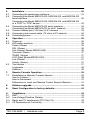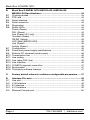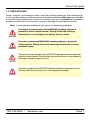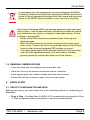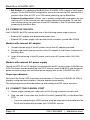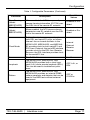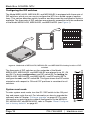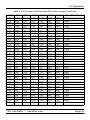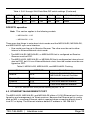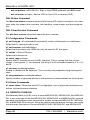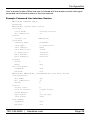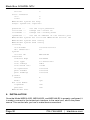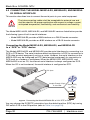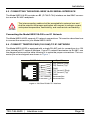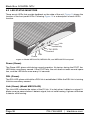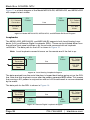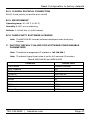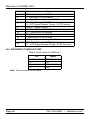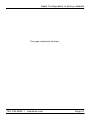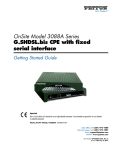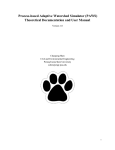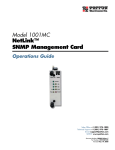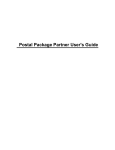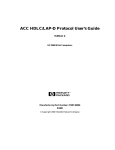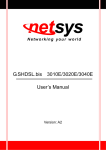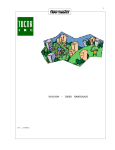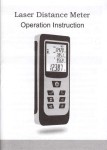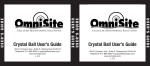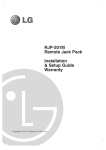Download CopperLink Ethernet Extenders Model 2158 & 2168 User Manual
Transcript
ME231A-R2, ME232A-R2, and ME233A-R2 G.SHDSL.bis NTU Black Box G.SHDSL NTU TABLE OF CONTENTS 1. 1.1 1.2 1.3 1.4 2. 2.1 2.2 2.3 2.4 About this guide .................................................................................. 6 Audience ............................................................................................... 6 Structure................................................................................................ 6 Precautions ........................................................................................... 7 Safety when working with electricity...................................................... 8 General observations ............................................................................ 9 Quick Start ........................................................................................... 9 Select Configuration Method ................................................................. 9 Power up the NTU............................................................................... 10 Models with external AC adapter ........................................................ 10 Models with external DC power supply ............................................... 10 Power up indication ............................................................................. 10 Connect the G.SHDSL port ................................................................. 10 Connect the serial port ........................................................................ 11 3. 3.1 3.2 3.3 ME231A-R2, ME232A-R2, and ME233A-R2 overview ..................... 11 Serial interface types........................................................................... 12 Features .............................................................................................. 12 Power input connector......................................................................... 13 External AC universal power supply.................................................... 13 4. 4.1 4.2 Configuration..................................................................................... 14 Software (CLI) configuration................................................................ 14 Hardware (DIP-switch) configuration................................................... 14 Configuring the DIP switches .............................................................. 18 System reset mode ............................................................................. 18 DIP switch settings .............................................................................. 19 S4-2 through S4-8: Data Rate............................................................. 20 DCE/DTE operation............................................................................. 23 Ethernet Management Port ................................................................. 23 Help Commands.................................................................................. 26 System Configuration Commands....................................................... 27 System Status Commands.................................................................. 27 DSL Configuration Commands............................................................ 27 DSL Status Command......................................................................... 28 DSL Clear Errcntrs Command............................................................. 28 E1 Configuration Commands .............................................................. 28 E1 Status Commands ......................................................................... 28 Remote Console.................................................................................. 28 Example Command Line Interface Session ........................................ 29 4.3 4.4 Page 2 724-746-5500 | blackbox.com 5. 5.1 5.2 5.3 5.4 5.5 5.6 6. 6.1 6.2 6.3 Installation ......................................................................................... 30 Connecting the twisted pair interface .................................................. 31 Connecting the Model ME231A-R2, ME232A-R2, and ME233A-R2 serial interface..................................................................................... 32 Connecting the Model ME231A-R2, ME232A-R2, and ME233A-R2 to a “DCE” or “DTE” device ................................................................. 32 Connecting the Model ME231A-R2 serial interface ............................ 33 Connecting the Model ME231A-R2 to an E1 Network ........................ 33 Connect twisted pair (120 ohm) to E1 network ................................... 33 Connecting dual coaxial cable (75 ohm) to E1 network ...................... 34 Connecting power ............................................................................... 35 Operation ........................................................................................... 35 Power-up............................................................................................. 35 LED status monitors............................................................................ 36 Power (Green) .................................................................................... 36 DSL (Green)........................................................................................ 36 Link (Green) (Model ME231A-R2) ...................................................... 36 Terminal (Green)................................................................................. 37 TM/ER (Yellow) ................................................................................... 37 LOS (Red) [Model ME231A-R2].......................................................... 37 Link (Green) ........................................................................................ 37 Activity (Green) ................................................................................... 37 Test modes ......................................................................................... 37 Loopbacks........................................................................................... 38 Patterns............................................................................................... 39 7. 7.1 Remote Console Operation.............................................................. 39 Establishing a Remote Console Session ............................................ 39 How to Connect .................................................................................. 39 How to Disconnect .............................................................................. 41 Differences in Local and Remote Control Session Behavior .............. 41 8. Software upgrade.............................................................................. 42 9. Reset Configuration to factory defaults.......................................... 42 A. A.1 A.2 A.3 A.4 Compliance........................................................................................ 43 EMC .................................................................................................... 43 Low Voltage Directive (Safety) ........................................................... 43 Radio and TV Interference (FCC Part 15) .......................................... 43 CE Declaration of Conformity ............................................................. 43 724-746-5500 | blackbox.com Page 3 Black Box G.SHDSL NTU B. B.7 B.8 B.9 B.10 B.11 B.12 B.13 B.14 B.15 B.16 Black Box G.SHDSL NTU ME231A-R2. ME232A-R2, ME233A-R2 Specifications ............................................................... 44 Clocking modes................................................................................... 44 DTE rate ............................................................................................. 44 Serial interface ................................................................................... 44 Serial connector ................................................................................. 44 Diagnostics ......................................................................................... 44 Status LEDs ....................................................................................... 44 Power (Green)..................................................................................... 44 DSL (Green) ........................................................................................ 44 Link (Green) (E1 only) ......................................................................... 45 Terminal (Green) ................................................................................. 45 TM/ER (Yellow) ................................................................................... 45 LOS (Red) [ME231A-R2]..................................................................... 45 Link (Green) ........................................................................................ 45 Activity (Green).................................................................................... 45 Configuration ...................................................................................... 45 Power and power supply specifications ............................................. 46 External AC universal power supply ................................................... 46 Transmission line ............................................................................... 46 Line coding ......................................................................................... 46 Line rates (DSL line) ........................................................................... 46 Line interface ...................................................................................... 46 G.SHDSL physical connection ........................................................... 47 Environment ....................................................................................... 47 Third party software licenses .............................................................. 47 C. Factory default values for software-configurable parameters ..... 47 D. D.1 D.2 D.3 D.4 D.5 Interface Pin-outs.............................................................................. 48 Line port .............................................................................................. 48 V.35 interface ..................................................................................... 49 E1 interface ........................................................................................ 49 X.21 interface ..................................................................................... 49 Ethernet Console port ........................................................................ 50 B.1 B.2 B.3 B.4 B.5 B.6 Page 4 724-746-5500 | blackbox.com RADIO FREQUENCY INTERFERENCE STATEMENTS FEDERAL COMMUNICATIONS COMMISSION AND INDUSTRY CANADA RADIO FREQUENCY INTERFERENCE STATEMENTS This equipment generates, uses, and can radiate radio-frequency energy, and if not installed and used properly, that is, in strict accordance with the manufacturer’s instructions, may cause interference to radio communication. It has been tested and found to comply with the limits for a Class A computing device in accordance with the specifications in Subpart B of Part 15 of FCC rules, which are designed to provide reasonable protection against such interference when the equipment is operated in a commercial environment. Operation of this equipment in a residential area is likely to cause interference, in which case the user at his own expense will be required to take whatever measures may be necessary to correct the interference. Changes or modifications not expressly approved by the party responsible for compliance could void the user’s authority to operate the equipment. This digital apparatus does not exceed the Class A limits for radio noise emission from digital apparatus set out in the Radio Interference Regulation of Industry Canada. Le présent appareil numérique n’émet pas de bruits radioélectriques dépassant les limites applicables aux appareils numériques de la classe A prescrites dans le Règlement sur le brouillage radioélectrique publié par Industrie Canada. 724-746-5500 | blackbox.com Page 5 Black Box G.SHDSL NTU 1. ABOUT THIS GUIDE This guide describes installing and operating the Black Box G.SHDSL NTU Model ME231A-R2, ME232A-R2, and ME233A-R2 G.SHDSL NTU. 1.1 AUDIENCE This guide is intended for the following users: • Operators • Installers • Maintenance technicians 1.2 STRUCTURE This guide contains the following chapters and appendices: • “Quick Start” on page 9 provides a brief guide to starting up the device and its basic features and capabilities • “Ethernet Management Port” on page 23 contains an overview describing the device’s operations and applications • “Configuration” on page 14 provides hardware and software configuration procedures • “Installation” on page 30 describes how to install the device • “Operation” on page 35 describes how to install and operate the device • “Remote Console Operation” on page 39 describes how to operate the device remotely • “Software upgrade” on page 42 provides information how to upgrade the device’s software • “Reset Configuration to factory defaults” on page 42 provides information on how to configure the device to its original state • Appendix A. on page 43 contains compliance information • Appendix B. on page 44 contains specifications • Appendix C. on page 47 provides the factory default values • Appendix D. on page 48 describes the device’s ports and pin-outs For best results, read the contents of this guide before you install the device. Page 6 724-746-5500 | blackbox.com About this guide 1.3 PRECAUTIONS Notes, cautions, and warnings, which have the following meanings, are used throughout this guide to help you become aware of potential problems. Warnings are intended to prevent safety hazards that could result in personal injury. Cautions are intended to prevent situations that could result in property damage or impaired functioning. Note A note presents additional information or interesting sidelights. WARNING The shock hazard symbol and WARNING heading indicate a potential electric shock hazard. Strictly follow the warning instructions to avoid injury caused by electric shock. The alert symbol and WARNING heading indicate a potential safety hazard. Strictly follow the warning instructions to avoid personal injury. WARNING The shock hazard symbol and CAUTION heading indicate a potential electric shock hazard. Strictly follow the instructions to avoid property damage caused by electric shock. CAUTION The alert symbol and CAUTION heading indicate a potential hazard. Strictly follow the instructions to avoid property damage. CAUTION 724-746-5500 | blackbox.com Page 7 Black Box G.SHDSL NTU Safety when working with electricity • Do not open the device when the power cord is connected. For systems without a power switch and without an external power adapter, line voltages are present within the device when the power cord is connected. • For devices with an external power adapter, the power adapter shall be a listed limited Power Source The mains outlet that is utilized to power the device shall be within 10 feet (3 meters) of the device, shall be easily accessible, and protected by a circuit breaker in compliance with local regulatory requirements. • For AC powered devices, ensure that the power cable used meets all applicable standards for the country in which it is to be installed. • For AC powered devices which have 3 conductor power plugs (L1, L2 & GND or Hot, Neutral & Safety/Protective Ground), the wall outlet (or socket) must have an earth ground. • For DC powered devices, ensure that the interconnecting cables are rated for proper voltage, current, anticipated temperature, flammability, and mechanical serviceability. WARNING • WAN, LAN & PSTN ports (connections) may have hazardous voltages present regardless of whether the device is powered ON or OFF. PSTN relates to interfaces such as telephone lines, FXS, FXO, DSL, xDSL, T1, E1, ISDN, Voice, etc. These are known as “hazardous network voltages” and to avoid electric shock use caution when working near these ports. When disconnecting cables for these ports, detach the far end connection first. • Do not work on the device or connect or disconnect cables during periods of lightning activity. This device contains no user serviceable parts. This device can only be repaired by qualified service personnel. WARNING WARNING Page 8 This device is NOT intended nor approved for connection to the PSTN. It is intended only for connection to customer premise equipment. 724-746-5500 | blackbox.com Quick Start In accordance with the requirements of council directive 2002/96/EC on Waste of Electrical and Electronic Equipment (WEEE), ensure that at end-of-life you separate this product from other waste and scrap and deliver to the WEEE collection system in your country for recycling. Electrostatic Discharge (ESD) can damage equipment and impair electrical circuitry. It occurs when electronic printed circuit cards are improperly handled and can result in complete or intermittent failures. Do the CAUTION following to prevent ESD: • Always follow ESD prevention procedures when removing and replacing cards. • Wear an ESD-preventive wrist strap, ensuring that it makes good skin contact. Connect the clip to an unpainted surface of the chassis frame to safely channel unwanted ESD voltages to ground. • To properly guard against ESD damage and shocks, the wrist strap and cord must operate effectively. If no wrist strap is available, ground yourself by touching the metal part of the chassis. 1.4 GENERAL OBSERVATIONS • Clean the case with a soft slightly moist anti-static cloth • Place the unit on a flat surface and ensure free air circulation • Avoid exposing the unit to direct sunlight and other heat sources • Protect the unit from moisture, vapors, and corrosive liquids 2. QUICK START 2.1 SELECT CONFIGURATION METHOD Before powering up, you must select one of the following methods for configuring your Black Box: • Plug ‘n’ Play—The Black Box G.SHDSL NTU comes factory-configured for Plug ’n’ Play configuration when connected to a service-provider network. 724-746-5500 | blackbox.com Page 9 Black Box G.SHDSL NTU • DIP Switch—For deploying the Black Box G.SHDSL NTU in back-to-back applications. To use DIP-switch configuration you must first set the DIP switches to a position other than all OFF or all ON before powering-up the Black Box. • Software Configuration—Allows you to modify configurable parameters by connecting a PC to the console port and issuing software commands. To use software configuration you must set all the DIP switches to the ON position before powering-up the Black Box. 2.2 POWER UP THE NTU Your G.SHDSL.bis NTU comes with one of the following power supply options: • External AC adapter with detachable power cord • External DC power supply with terminal block connector (model 48V-PSM3) Models with external AC adapter 1. Connect female plug of the AC power cord to the AC adapter provided. 2. Connect the barrel-type connector of the AC adapter to the Power connector on the Black Box. 3. Insert the male plug of the AC power cord into an AC power outlet (100–240 VAC). Models with external DC power supply The 36–60 VDC DC to DC adapter is supplied with the DC version of the G.SHDSL.bis NTU. The black and red leads plug into a DC source (nominal 48VDC) and the barrel power connector plugs into the barrel power supply jack on the G.SHDSL.bis NTU. Power up indication Verify that the Power LED illuminates and remains lit. Once the G.SHDSL.bis NTU is properly configured and installed, it should operate transparently. The following sections describe power-up and reading the LED status monitors. 2.3 CONNECT THE G.SHDSL PORT 1. Obtain single-twisted-pair cable with an RJ-45 plug connector at each end. 2. Plug one end of the cable into the RJ-45 socket (labeled DSL) on the Black Box NTU. • If you are connecting to a DSL service, plug the other end of the cable into the RJ-45 wall socket that provides your G.SHDSL service. Page 10 724-746-5500 | blackbox.com ME231A-R2, ME232A-R2, and ME233A-R2 overview • If connecting to another Black Box, verify the other end of the cable is connected to the DSL port on other Black Box G.SHDSL NTU and the DSL port is correctly configured. 3. When a DSL link is established, the front-panel DSL LED will turn on. 2.4 CONNECT THE SERIAL PORT Your Black Box G.SHDSL NTU comes with one of the following serial WAN ports for connection to an NTU: • V.35 (DB-25F)—ME233A-R2 • X.21 (DB-15)—ME232A-R2 • E1 (120-Ohm RJ-48C and dual 75-Ohm BNC connectors)—ME231A-R2 Connect the serial cable to the Black Box G.SHDSL NTU serial port as follows: 1. Attach the male connector of the serial cable to the female serial connector on the Black Box. 2. Attach the other end of the cable to the serial connector on the local serial NTU. Note You can connect the V.35 interface to an M/34 connector using the interface adapter. Note You can configure the E1 interface to either recover the network clock from the E1 line or supply the network clock for the E1 line. 3. ME231A-R2, ME232A-R2, AND ME233A-R2 OVERVIEW The Black Box G.SHDSL NTU ME231A-R2, ME232A-R2, and ME233A-R2 provides high speed 2-wire connectivity to ISPs, PTTs, and enterprise environments using Symmetrical High-data-rate Digital Subscriber Line (G.SHDSL) technology. As a symmetric DSL CPE, DSL offers the same data rates in both directions over a single pair of regular twisted pair lines using TC-PAM modulation. Line connection is made with an RJ-45 jack. Standard versions of Model ME231A-R2, ME232A-R2, and ME233A-R2 are powered by an 100/230 VAC (Universal) supply. The CPE features externally-accessible DIP switches, loopback diagnostics, SNMP/HTTP remote-management capabilities using Plug ‘n’ Play, as well as in-band management. 724-746-5500 | blackbox.com Page 11 Black Box G.SHDSL NTU Figure 1. ME231A-R2, ME232A-R2, and ME233A-R2 3.1 SERIAL INTERFACE TYPES The ME231A-R2, ME232A-R2, and ME233A-R2 versions listed below provide the following types of built-in serial interfaces: • Model ME233A-R2 provides a V.35 interface on a DB-25 female connector. • Model ME232A-R2 provides an X.21 interface on a DB-15 female connector. • Model ME231A-R2 provides an E1 (G.703/G.704) interface on dual BNC connectors and an RJ-48C receptacle. 3.2 FEATURES • Symmetrical high data-rate DSL (G.SHDSL) • Data rates up to 5.69 Mbps in 64-kbps intervals for X.21 and V.35 models • Data rates up to 2.048 Mbps in 64-kbps intervals for E1 models • One of the following built-in serial interfaces: • V.35 (selectable DCE or DTE) — Model ME231A-R2 • X.21 (selectable DCE or DTE) — Model ME232A-R2 • E1 — Model ME233A-R2 • Data rates up to 256kbps in 64-kbps intervals for RS-232 model (Model ME231AR2, ME232A-R2, and ME233A-R2/A) • 10/100 Ethernet port for management and configuration • Built-in testing and diagnostics • Interoperable with other Black Box’s G.SHDSL NTUs Page 12 724-746-5500 | blackbox.com ME231A-R2, ME232A-R2, and ME233A-R2 overview • Configurable as remote (CP) units • Configurable as central (CO) units to operate back-to-back • Front-panel status indicators • CE marked 3.3 POWER INPUT CONNECTOR The NTU comes with an AC or DC power supply. (See section “Power and power supply specifications” on page 46.) • The power connection to the CPE is a 2.5 mm barrel receptacle with the center conductor positive (see Figure 2). • Rated voltage: 5 VDC Rated current: 1 A 5 VDC Figure 2. Power connection barrel receptacle 5 VDC diagram External AC universal power supply For additional specifications, see section “Power and power supply specifications” on page 46. • Output from power supply: 5 VDC, 2 A • Input to power supply: universal input 100–240 VAC 50/60 Hz 0.3A CAUTION The external AC adapter shall be a listed limited power source that incorporates a disconnect device and shall be positioned within easy reach of the operator. Ensure that the AC power cable meets all applicable standards for the country in which it is to be installed, and that it is connected to a wall outlet which has earth ground. 724-746-5500 | blackbox.com Page 13 Black Box G.SHDSL NTU 4. CONFIGURATION You can configure the NTU (see Figure 3) in one of two ways: • Software configuration using command line interface (CLI) via the console port • Hardware configuration via DIP switches Figure 3. ME232A-R2 Shown 4.1 SOFTWARE (CLI) CONFIGURATION To use the software configuration, you must set the S4 (Rate) DIP switches to the OFF position before powering up the NTU. When it is set for software-configuration mode, the NTU will read any configuration data previously saved to FLASH memory during system power-up. If no configuration data was previously saved to FLASH, then the NTU will load the factory-default configuration from FLASH memory. After power-up, you may use console commands or the Embedded Operations Channel (EOC) to modify the configuration parameters. 4.2 HARDWARE (DIP-SWITCH) CONFIGURATION To use DIP-switch configuration you must first set the DIP switches to a position other than all OFF or all ON before powering-up the NTU. When all the DIP switches are set to any position other than all OFF or all ON the NTU will operate in hardware (DIPswitch)-configuration mode. In DIP-switch-configuration mode the NTU will read the DIP-switch settings during system startup and configure itself according to the switch settings. Page 14 724-746-5500 | blackbox.com Configuration Once you power-up the NTU in DIP-switch mode, it will operate in DIP-switch mode until powered down. When operating in DIP-switch mode you cannot change any configuration settings: • Changing the DIP switch settings while the device is running requires the dsl start command. • If you attempt to modify the configuration by issuing console commands, the device will not execute your commands- except for the dsl start command and the show commands. Instead, the NTU will respond with a message indicating the device is operating in DIP-switch-configuration mode. • If you attempt to modify any configuration parameters via the EOC (by changing (EOC variables), the NTU will not execute your changes. Table 1 lists the Model ME231A-R2, ME232A-R2, and ME233A-R2’s configurable parameters. Table 1. Configurable Parameters Parameter Password Circuit ID DTE Loops (model ME233A-R2) TX Clock (models Description The password used to login to the console. The circuit ID used to identify the unit. The DB-25 interface can request LALs and RDLs using its RRDL and RLAL pins. If DTE loops are disabled, requests for loopbacks on these pins will be ignored. Possible Values 1-10 characters 1-64 characters Enabled or Disabled Defines where (RS-232, V.35 or X.21) serial transmit data is sampled in relation to the TX clock: on the falling edge (normal) or the rising edge (inverted) of the TX clock. Normal or Inverted DSL Data Rate/Timeslots Defines the number of DSL timeslots. The DSL data rate is calculated by the equation: data rate = DSL timeslots x 64k. This value also defines the maximum serial/E1 data rate. 1–72 Serial/E1 Timeslots Defines the total number of serial/E1 timeslots utilized. This value must be less than or equal to DSL timeslots. ME232A-R2 and ME233AR2) 3–89 (RS-232) 3–89 (V.35) 3–89 (X.21) 1–32 (E1) 724-746-5500 | blackbox.com Page 15 Black Box G.SHDSL NTU Table 1. Configurable Parameters (Continued) Parameter Timeslot Mapping (Model ME231A-R2) Description Possible Values Defines E1–to–DSL timeslot mapping. By default defined/utilized DSL timeslots are mapped to the first n data–bearing timeslots on the E1 line. Line type determines which timeslots are data–bearing: E1–Unframed: 0–31 E1–Fractional: 1–31 E1–CRC: 1–31 E1–MF: 1–15,17–31 E1–CRCMF: 1–15,17–31 E1–Unframed (Clear Channel G.703) Line Type (Model Defines the framing format of the E1 line. ME231A-R2) E1–Fractional E1–CRC E1–Multiframe E1–CRC & Multiframe Line Code (Model Selects line coding for the E1 line. ME231A-R2) Line Build Out (Model ME231A-R2) RX Equalizer (Model ME231A-R2) Page 16 Selects wave form used on the E1 line. When enabled, this feature removes signal distortion introduced on the E1 cable. AMI HDB3 (E1 only) Pulse–75 Ohm(E1) Pulse–120 Ohm (E1) Enabled (select for long–haul link). Disabled (select for short–haul link). Long haul LBO (line buildout) is defined by ANSI T1.403). 724-746-5500 | blackbox.com Configuration Table 1. Configurable Parameters (Continued) Parameter Pass Framing (Model ME231A-R2) Pass Alarms (Model ME231A-R2) Clock Mode Annex Loopback Pattern Description Possible Values When enabled, the NTU transparently passes framing information (E1 TS0) over the DSL link to the remote E1 network. Enabled or Disabled. When enabled, the NTU passes alarms detected on one E1 network over the DSL link to the remote E1 network. Enabled or Disabled Defines the clock source operation for both DSL and serial/E1 ports as follows. Internal: the on–board oscillator in the ME231A-R2, ME232A-R2, and ME233AR2 provides clock for both serial/E1 and DSL lines. External: the serial/E1interface provides clock for the DSL line. Receive Recover: the DSL interface provides clock for the serial/E1 line. The G.991.2 Annex. The ME231A-R2, ME232A-R2, and ME233A-R2 provides both a local loopback (LAL) and a remote loopback (RDL). This can be used to troubleshoot problems. The ME231A-R2, ME232A-R2, and ME233A-R2 provides an internal PRBS pattern generator and detector that can be used to run BER tests without external equipment. 724-746-5500 | blackbox.com Internal External Receive Recover A or B OFF, LAL, or RDL OFF or 511/511e Page 17 Black Box G.SHDSL NTU Configuring the DIP switches The Model ME231A-R2, ME232A-R2, and ME233A-R2 is equipped with three sets of DIP switches, which you can use to configure the NTU for a broad range of applications. This section describes switch locations and discusses the configuration options available. The three sets of DIP switches are externally accessible from the underside of the Model ME231A-R2, ME232A-R2, and ME233A-R2 (see Figure 4). 1 S4 ON 2 3 4 5 6 7 8 2 3 4 5 6 7 8 2 3 4 5 6 7 8 1 S3 ON 1 S1 ON Figure 4. Underside of ME231A-R2, ME232A-R2, and ME233A-R2 showing location of DIP switches ON ON 1 2 3 4 The three sets of DIP switches on the underside of the Model ME231A-R2, ME232A-R2, and ME233A-R2 are referred to as S1, S3 and S4. For basic configuration, use DIP switch S1. For testing the ME231A-R2, ME232A-R2, and ME233A-R2, use DIP switch S3. To configure the rate, use DIP switch S4. This figure shows the DIP switch orientation with respect to ON and OFF positions is consistent for all switches. 5 6 System reset mode 8 OFF Page 18 7 To enter system reset mode, turn the S1-1 DIP switch to the ON position and power cycle the unit. For information on how to upgrade the software, refer to Chapter “Software upgrade” on page 42. For more information on applying factory default configuration to the ME231AR2, ME232A-R2, and ME233A-R2, refer to Chapter “Reset Configuration to factory defaults” on page 42. 724-746-5500 | blackbox.com Configuration DIP switch settings You can configure the ME231A-R2, ME232A-R2, and ME233A-R2 by setting the DIP switches to the desired positions before you power up the NTU. If the DIP switches are set to anything other than all OFF or all ON, the NTU will operate in DIP switch configuration mode. Once the device is powered up and operating in DIP switch configuration mode, you cannot change configuration by any method until you power it down again. The following tables provide an overview of the NTU DIP switch functions. Table 2. Model ME231A-R2, ME232A-R2, and ME233A-R2 Series - S1 DIP-Switch Functions (Configuration) Position S1-1 Function (ME232A-R2 & ME233A-R2 models) Software Reset S1-2 S1-3 Reserved S1-4 Function (ME231A-R2 models) Software Reset ON - Multiframe OFF - Fractional/Unframed* ON - CRC OFF - Fractional/Unframed Line Coding ON - HDB3 OFF - AMI S1-5 S1-6 DTE/DCE (CO Only) ON - DTE OFF - DCE Annex ON - Annex B OFF - Annex A S1-7 Timing Source (CO only) ON - Internal OFF - External (Network) S1-8 DSL Mode ON - CO OFF - CPE Reserved (Leave OFF) Annex ON - Annex B OFF - Annex A Timing Source ON - Internal OFF - External (Network) DSL Mode ON - CO OFF - CPE *. For the Fractional or Unframed setting, both S1-2 and S1-3 must be set to the OFF position. For the Fractional setting, timeslots must be set to a value less than 32 (a data rate set at 1984 or less on DIP switch S4). For the Unframed setting, timeslots must be set to a value equal to 32 (the 2048 data rate on DIP switch S4). 724-746-5500 | blackbox.com Page 19 Black Box G.SHDSL NTU Table 3. S3 DIP-Switch Functions Position S3-1 S3-2 S3-3 S3-4 S3-5 S3-6 S3-7 S3-8 Function Reserved 511e Pattern 511 Pattern Test Mode Remote Test Mode Local S4-2 through S4-8: Data Rate Switches S4-2 through S4-8 define both the DSL line rate and the serial data rate. Note For ME231A-R2 model, only columns S4-4 through S4-8 apply in this table. Also, use S4-1 to configure the Line Build Out: OFF = 75 ohms, ON = 120 ohms. Table 4. S4-2 through S4-8 Data Rate DIP switch settings S4-2 S4-3 S4-4 S4-5 S4-6 S4-7 S4-8 OFF OFF OFF OFF OFF OFF OFF OFF OFF OFF OFF OFF OFF OFF OFF OFF OFF OFF OFF OFF OFF OFF OFF OFF OFF OFF OFF OFF OFF OFF OFF OFF OFF OFF OFF OFF OFF OFF OFF OFF OFF OFF OFF OFF OFF OFF OFF ON OFF OFF OFF OFF OFF OFF OFF ON ON ON ON ON ON ON ON OFF OFF OFF OFF ON ON ON ON OFF OFF OFF OFF ON ON ON ON OFF OFF ON ON OFF OFF ON ON OFF OFF ON ON OFF OFF ON ON OFF ON OFF ON OFF ON OFF ON OFF ON OFF ON OFF ON OFF ON OFF Page 20 Data Rate (kbps) 192 256 320 384 448 512 576 640 704 768 832 896 960 1024 1088 1152 724-746-5500 | blackbox.com Configuration Table 4. S4-2 through S4-8 Data Rate DIP switch settings (Continued) S4-2 S4-3 S4-4 S4-5 S4-6 S4-7 S4-8 OFF OFF OFF OFF OFF OFF OFF OFF OFF OFF OFF OFF OFF OFF OFF OFF OFF OFF OFF OFF OFF OFF OFF OFF OFF OFF OFF OFF OFF OFF OFF OFF OFF OFF OFF OFF OFF OFF OFF OFF OFF OFF OFF OFF OFF OFF OFF OFF OFF ON ON ON ON ON ON ON ON ON ON ON ON ON ON ON ON ON ON ON ON ON ON ON ON ON ON ON ON ON ON ON ON ON ON OFF OFF OFF OFF OFF OFF OFF OFF OFF OFF OFF OFF OFF OFF OFF OFF ON ON ON OFF OFF OFF OFF OFF OFF OFF ON ON ON ON ON ON ON ON OFF OFF OFF OFF OFF OFF OFF OFF ON ON ON ON ON ON ON ON OFF OFF OFF OFF OFF OFF ON ON ON ON OFF OFF OFF OFF ON ON ON ON OFF OFF OFF OFF ON ON ON ON OFF OFF OFF OFF ON ON ON ON OFF OFF OFF OFF ON ON OFF OFF ON ON OFF OFF ON ON OFF OFF ON ON OFF OFF ON ON OFF OFF ON ON OFF OFF ON ON OFF OFF ON ON OFF OFF ON ON OFF ON OFF ON OFF ON OFF ON OFF ON OFF ON OFF ON OFF ON OFF ON OFF ON OFF ON OFF ON OFF ON OFF ON OFF ON OFF ON OFF 724-746-5500 | blackbox.com Data Rate (kbps) 1216 1280 1344 1408 1472 1536 1600 1664 1728 1792 1856 1920 1984 2048 2112 2176 2240 2304 2368 2432 2496 2560 2624 2688 2752 2816 2880 2944 3008 3072 3136 3200 3264 3328 Page 21 Black Box G.SHDSL NTU Table 4. S4-2 through S4-8 Data Rate DIP switch settings (Continued) S4-2 S4-3 S4-4 S4-5 S4-6 S4-7 S4-8 OFF OFF OFF OFF OFF OFF OFF OFF OFF OFF OFF OFF OFF ON ON ON ON ON ON ON ON ON ON ON ON ON ON ON ON ON ON ON ON ON ON ON ON ON ON ON ON ON ON ON ON ON ON ON OFF OFF OFF OFF OFF OFF OFF OFF OFF OFF OFF OFF OFF OFF OFF OFF OFF OFF OFF OFF OFF OFF ON ON ON ON ON ON ON ON ON ON ON ON ON OFF OFF OFF OFF OFF OFF OFF OFF OFF OFF OFF OFF OFF OFF OFF OFF ON ON ON ON ON ON OFF OFF OFF OFF OFF ON ON ON ON ON ON ON ON OFF OFF OFF OFF OFF OFF OFF OFF ON ON ON ON ON ON ON ON OFF OFF OFF OFF OFF OFF OFF ON ON ON ON OFF OFF OFF OFF ON ON ON ON OFF OFF OFF OFF ON ON ON ON OFF OFF OFF OFF ON ON ON ON OFF OFF OFF OFF ON ON ON OFF OFF ON ON OFF OFF ON ON OFF OFF ON ON OFF OFF ON ON OFF OFF ON ON OFF OFF ON ON OFF OFF ON ON OFF OFF ON ON OFF OFF ON OFF ON OFF ON OFF ON OFF ON OFF ON OFF ON OFF ON OFF ON OFF ON OFF ON OFF ON OFF ON OFF ON OFF ON OFF ON OFF ON OFF ON Page 22 Data Rate (kbps) 3392 3456 3520 3584 3648 3712 3776 3840 3904 3968 4032 4096 4160 4224 4288 4352 4416 4480 4544 4608 4672 4736 4800 4864 4928 4992 5056 5120 5184 5248 5312 5376 5440 5504 5568 724-746-5500 | blackbox.com Table 4. S4-2 through S4-8 Data Rate DIP switch settings (Continued) S4-2 S4-3 S4-4 S4-5 S4-6 S4-7 S4-8 ON ON OFF OFF ON ON OFF OFF ON ON ON ON OFF ON Data Rate (kbps) 5632 5696 DCE/DTE operation Note This section applies to the following models: • ME233A-R2 - V.35 • ME232A-R2 - X.21 There are a few things to note about clock modes and the ME231A-R2, ME232A-R2, and ME233A-R2 sync serial interface. • One model must be set to Receive-Recover. The other must be set to either Internal or External/Network clock mode. • The ME231A-R2, ME232A-R2, or ME233A-R2 that is configured as ReceiveRecover must be DCE. • The ME231A-R2, ME232A-R2, or ME233A-R2 that is configured as Internal must also be DCE, but if it is an External/Network clock, then the modem must be configured as DTE. Table 5. ME231A-R2, ME232A-R2, and ME233A-R2 Clocking Mode DTE/DCE Clock Source Internal DCE Receive-Recover External DCE DTE ME231A-R2, ME232A-R2, and ME233A-R2 Internal Oscillator Clock recovered from DSL Clock from external Interface External DCE Clock from external Interface* *. For X.21, external DTE must provide clocking on pins 7 & 14. 4.3 ETHERNET MANAGEMENT PORT The ME231A-R2, ME232A-R2, and ME233A-R2 offers a 10/100 Ethernet port for configuration and management via Telnet sessions. Because the Ethernet port is configured as MDI, a crossover Ethernet cable is required when connecting directly from a local PC or laptop. The Ethernet interface default IP address is 192.168.200.1. 724-746-5500 | blackbox.com Page 23 Black Box G.SHDSL NTU Through the Ethernet management port, the following variables can be configured: • Password: The password used to login to the console (1 to 10 characters). • Circuit ID: The circuit ID communicated to other units via EOC (1-64 characters). EOC (Embedded Operations Channel) is an out-of-band channel specified in the G.991.2 standard for SHDSL. We use standard EOC messages for our remote loopback. • Clock Mode: The following options are available: - Internal: The internal oscillator in the ME231A-R2, ME232A-R2, and ME233A-R2 provides the clock to both the serial/E1 and DSL interfaces. - Network: The E1 interface provides the clock for the DSL interface (E1 only). - External: The serial interface provides the clock for the DSL interface (V.35, X.21). X.21 can only be set to DCE if DTE signal element timing is provided to pins 7/14. Otherwise, it must be set to DTE. - Receive Recover: The ME231A-R2, ME232A-R2, and ME233A-R2 recovers the clock from the DSL interface and provides it to the serial/E1 interface. • Data Rate: Both the serial/E1 and DSL data rates are set by specifying the number of 64k timeslots. • Pass Framing: For E1, the entire TS0 time slot is passed. When E1 is configured for CAS (Multiframe), the entire TS0 time slot and all of TS16 are both passed. • Pass Alarms: When Passed Framing is enabled, the alarms are always passed, even if Pass Alarms is disabled. When Passed Framing is disabled, you can pass alarms by enabling Pass Alarms. • Rx Equalizer: This can be enabled to remove distortion introduced in the E1 cable. • Line Type: The following framing formats are available: - E1-Unframed: G.703 Clear Channel - E1-Fractional: G.703/G.704 fractional. - E1-CRC: Includes CRC multiframe. - E1-Multiframe: Includes channel associated signaling (CAS). - E1-CRC & Multiframe: Includes CRC and CAS multiframe. • Line Code: The following line codes are available: - AMI: Alternate Mark Inversion. - HDB3: High Density Bipolar 3 (E1 only). Page 24 724-746-5500 | blackbox.com Configuration • Line Build Out: The following line build outs are available: - Pulse-75 (E1 only) - Pulse-120 (E1 only) • Annex: Either G.991.2 Annex A or Annex B. The following status information is available through the command line interface: • Configuration Mode: Whether the ME231A-R2, ME232A-R2, and ME233A-R2 is configured by DIP switches or software. • DSL Link State: In Progress, Success, Deactivated, or Idle. • DSL Sync State: Out of Sync, Acquiring Sync, In Sync, or Losing Sync. Note DSL Link State vs. DSL Sync State—The DSL link state describes whether the DSL is training (in progress), linked (success), deactivated (we don’t have an option to deactivate the modem, so the user should not see this), or idle.The DSL sync state describes whether no sync words have been found (out of sync), there are no sync word errors (in sync), or whether we are transitioning from out of sync to in sync (acquiring sync) or vice versa (losing sync). Typically, when the link is training, the sync state goes from out of sync to acquiring sync to in sync. • DSL Actual Rate: The actual rate at which the DSL link is running (minus DSL overhead). • DSL Line Condition: Good or Poor. • Noise Margin Ratio: the maximum tolerable increase in external noise power that still allows for BER of less than 1x 10-7. • DSL Error Counters: The following error counters are available: - CRC - LOSW (Loss of Sync Word) • E1 Loss of Signal: Active or Inactive. • E1 Frame Sync: Searching or Found. • E1 Frame Errors: Yes or No. • E1 Buffer Slips: Yes or No. • Alarms: RED, YELLOW, BLUE. Active or Inactive. 724-746-5500 | blackbox.com Page 25 Black Box G.SHDSL NTU • E1 Error Counters: The following error counters are available: - Line Code Violations - Path Code Violations - Errored Seconds - Severely Errored Seconds - Severely Errored Frame Seconds - Unavailable Seconds - Controlled Slip Seconds - Line Errored Seconds - Bursty Errored Seconds - Degraded Minutes Help Commands The following commands are provided to help the user find the correct command: • help: Lists all the commands that the console recognizes. • system help: Lists all the commands that start with system that the console recognizes. • system set help: Lists all the commands that start with system set that the console recognizes. • system show help: Lists all the commands that start with system show that the console recognizes. • dsl help: Lists all the commands that start with dsl that the console recognizes. • dsl set help: Lists all the commands that start with dsl set that the console recognizes. • dsl show help: Lists all the commands that start with dsl show that the console recognizes. • dsl show errcntr help: Lists all the commands that start with dsl show errcntr that the console recognizes. • e1 help: Lists all the commands that start with e1 that the console recognizes. • e1 set help: Lists all the commands that start with e1 set that the console recognizes. • e1 show help: Lists all the commands that start with e1 show that the console recognizes. Page 26 724-746-5500 | blackbox.com Configuration System Configuration Commands The following commands allow the user to configure the system: • system set password <password>: Sets the system password (1-10 characters). • system set devicetype <dte|dce>: Sets the serial device type as DTE or DCE. Only valid in CO mode. • system set circuitid <circuitid>: Sets the circuit ID (1-64 characters). • system set clockmode <internal|external|receiverecover>: Sets the clock mode. Internal clock mode means the ME231A-R2, ME232A-R2, and ME233A-R2 provides the clock to both the DSL and the serial/E1 interface. External clock mode means the ME231A-R2, ME232A-R2, and ME233A-R2 uses the serial/E1 transmit clock as its DSL transmit clock. Receive recover clock mode means that the ME231A-R2, ME232A-R2, and ME233A-R2 uses the DSL receive clock as its DSL transmit clock and as the serial/E1 receive clock. The following command enables the user to view the current system configuration: • system show config: Shows the configuration of the entire system, including DSL and serial/E1 lines. Any changes to the system configuration or the DSL configuration will be lost on the next power cycle unless the changes are saved. The command system save config is used to save the changes. System Status Commands The following commands show system status: • system show status: Shows the following system status information: LEDs, DSL test mode, front panel switch settings, DSL link state, and configuration mode. DSL Configuration Commands The following commands are used to configure the DSL: • dsl set timeslots <1–32 (e1) | 89 (v.35, x.21) | 4 (rs-232)>: Sets the number of timeslots. For E1 NTUs, the number of E1 timeslots is set simultaneously. The E1 timeslot mapping will be set to the default. The data rate is calculated by the equation: data-rate = #timeslots x 64k. • dsl set annex <a|b>: Set the annex. • dsl set lineprobe <enabled|disabled>: Enable or disable line probe. • dsl set loopback <off|lal|rdl>: Start or stop loopbacks. 724-746-5500 | blackbox.com Page 27 Black Box G.SHDSL NTU • dsl set pattern <off|511|511e>: Start or stop PRBS generator and BER meter. • dsl set mode <co|cpe>: Set the CPE as local (CO) or remote (CPE). DSL Status Command The dsl show status command shows the following DSL status information: link state, sync state, link speed, error counters, line condition, noise margin, and test mode status. DSL Clear Errcntrs Command The dsl clear errcntrs command clears the error counters. E1 Configuration Commands e1 set linetype <e1-unframed|e1-fractional|e1-crc|e1-multiframe|e1-crc-multiframe> Select the E1 framing format to use. e1 set linecode <ami|hdb3|b8zs> Select the line code to use. HDB3 can only be used for E1 line types. e1 set lbo <75ohm|120ohm> Select the line build out. e1 set ts_map <tsmap> Specify the E1 timeslots to map to DSL timeslots. This is a string that can contain ranges (-) and groups (,). For example, the string 2-4,8-9 will select timeslots 2, 3, 4, 8, and 9. e1 set rxeq <enabled|disabled> Enable or disable the Rx equalizer. This is usually only enabled for long haul applications. e1 set passalarms <enabled|disabled> Specify whether to generate alarms on the remote unit when detected on the local unit. E1 Status Commands e1 show status: Shows the active E1 configuration, loss-of-signal and framing errors, alarms, and performance statistics. 4.4 REMOTE CONSOLE Provided that there is a DSL link to a second ME231A-R2, ME232A-R2, and ME233AR2, a user may login to the first ME231A-R2, ME232A-R2, and ME233A-R2’s console and enter the remote console command to access the second ME231A-R2, ME232AR2, and ME233A-R2’s console. Using this remote console feature, the user can configure and query the status of the second ME231A-R2, ME232A-R2, and ME233A-R2 Page 28 724-746-5500 | blackbox.com Configuration from a remote location. When the user is finished with the remote console, the logout command can be used to return to the local console. Example Command Line Interface Session ME231A-R2 Command Shell Password: ME231A-R2> system show config clocking clock mode: receive-recover dsl timeslots: 31 system circuit id: ME231A-R2 interface timeslot map: fffffffe line type: e1-fractional line coding: hdb3 line build out: 75ohm rx equalizer: inactive pass alarms: inactive pass framing: inactive g.shdsl annex: b mode: cpe dsl test modes loopback: off pattern: off ME231A-R2, ME232A-R2, and ME233A-R2> dsl show status configuration: dsl mode: cpe dsl timeslots: 31 annex: b status: actual rate: 0 loss of signal: signal found noise margin: 0 sync state: out of sync link state: idle test modes: loopback: off pattern: off 724-746-5500 | blackbox.com Page 29 Black Box G.SHDSL NTU errors: 0 error counters: crc: 0 losw: 0 ME231A-R2> system set help Usage: system set <options> password ... Set the login password. circuitid ... Change the circuit ID clockmode ... Change the clocking mode ipaddress ... Set the IP address of the console port ME231A-R2> system set circuitid "ME231A-R2 Circuit ID" ME231A-R2> system save config ME231A-R2> system show config clocking clock mode: receive-recover dsl timeslots: 31 system circuit id: ME231A-R2 interface timeslot map: fffffffe line type: line coding: line build out: rx equalizer: pass alarms: pass framing: g.shdsl annex: mode: dsl test modes loopback: pattern: ME231A-R2> exit e1-fractional hdb3 75ohm inactive inactive inactive b cpe off off 5. INSTALLATION Once the Model ME231A-R2, ME232A-R2, and ME233A-R2 is properly configured, it is ready to connect to the twisted pair interface, to the serial port, and to the power source. This section tells you how to make these connections. Page 30 724-746-5500 | blackbox.com Installation 5.1 CONNECTING THE TWISTED PAIR INTERFACE The Model ME231A-R2, ME232A-R2, and ME233A-R2 supports communication between two DTE devices as follows: Using 24 AWG (0.5 mm) wire up to: • 21,500 feet (6.5 km) at 192 kbps • 10,000 feet (3.0 km) at 2560 kbps Two things are essential: • These units work in pairs. Both units at the end of the twisted pair DSL span must be set for the same DTE rate—one unit set as CO, the other as CP. • To function properly, the Model ME231A-R2, ME232A-R2, and ME233A-R2 needs one twisted pair of metallic wire. This twisted pair must be unconditioned, dry, metallic wire, between 19 (0.9mm) and 26 AWG (0.4mm) (the higher number gauges will limit distance). Standard dial-up telephone circuits, or leased circuits that run through signal equalization equipment, or standard, flat modular telephone type cable, are not acceptable. The RJ-45 Line connector on the Model ME231A-R2, ME232A-R2, and ME233A-R2’s twisted pair interface is polarity insensitive and is wired for a two-wire interface. The signal/pin relationships are shown in Figure 5. \ Lin In Con 5V - 1A DC + so e e ac terf Model ME232A-R2 le (X.21, female DB-15) et Res Power Console Line Interface Reset Model ME233A-R2 (V.35, female DB-25) Power Console Line Interface Reset Figure 5. Model ME231A-R2, ME232A-R2, and ME233A-R2 Sync Serial interfaces 724-746-5500 | blackbox.com Page 31 Black Box G.SHDSL NTU 5.2 CONNECTING THE MODEL ME231A-R2, ME232A-R2, AND ME233AR2 SERIAL INTERFACE This section describes how to connect the serial ports to your serial equipment. CAUTION The interconnecting cables shall be acceptable for external use and shall be rated for the proper application with respect to voltage, current, anticipated temperature, flammability, and mechanical serviceability. The Model ME231A-R2, ME232A-R2, and ME233A-R2 versions listed below provide the following types of built-in serial interfaces: • Model ME233A-R2 provides a V.35 interface on a DB-25 female connector. • Model ME232A-R2 provides an X.21 interface on a DB-15 female connector. Connecting the Model ME231A-R2, ME232A-R2, and ME233A-R2 to a “DCE” or “DTE” device The Models ME233A-R2 and ME232A-R2 provide serial interfaces for connecting to a DCE or DTE device. The serial interface default configuration is DCE for connection to DTE (data terminal equipment) such as a router. However, the serial interface on the ME231A-R2 may be configured as DTE (data terminal equipment) for connection to DCE such as a modem or multiplexer. When the ME231A-R2, ME232A-R2, and ME233A-R2 is set as CO, the internal serial interface is always configured as DCE. When the CO is set to external, the serial interface is configured as DTE. Lin In Co e DSL Span ce terfa ole ns 1A DC + t se 5V Re - Straight-Through 15-pin D-Sub Cable Router (DTE) OR Mux (DCE) Figure 6. Connecting the Model ME232A-R2 to X.21 DTE or DCE You may change the DCE/DTE orientation from the default position (DCE) by turning DIP switch S1-5 to the ON position (refer to Table 3 on page 20). Page 32 724-746-5500 | blackbox.com Installation 5.3 CONNECTING THE MODEL ME231A-R2 SERIAL INTERFACE The Model ME231A-R2 provides an E1 (G.703/G.704) interface on dual BNC connectors and an RJ-48C receptacle. CAUTION The interconnecting cables shall be acceptable for external use and shall be rated for the proper application with respect to voltage, current, anticipated temperature, flammability, and mechanical serviceability. Connecting the Model ME231A-R2 to an E1 Network The Model ME231A-R2 supports E1 network connections. This section describes how to connect the network to your Model ME231A-R2. 5.4 CONNECT TWISTED PAIR (120 OHM) TO E1 NETWORK The Model ME231A-R2 is equipped with a single RJ-48C jack for connections to a 120 ohm twisted pair E1 network interface. If your E1 network terminates via RJ-48C, use the diagram below and the table following it to make the proper connections. The connector pin-out and signals are shown in Figure 7. RJ-48C Jack 1 2 3 4 5 6 7 8 Signal Name 1 2 3 4 5 6 7 8 (RX) Receive (Ring) (RX) Receive (Tip) Shield (TX) Transmit (Ring) (TX) Transmit (Tip) Shield No connection No connection Figure 7. 120 Ohm RJ-48C E1 interface 724-746-5500 | blackbox.com Page 33 Black Box G.SHDSL NTU Use the following connection diagram to connect the 120-ohm E1 network channel. \ RJ-48C Cable (8-Wire) M3232A-R2 Signal Pin # RX (Ring) RX (Tip) Shield TX (Ring) TX (Tip) Shield E1 (G.703/G.704 Network signal 1 2 3 4 5 6 TX (Ring) TX (Tip) Shield RX (Ring) RX (Tip) Shield Figure 8. RJ-45 cable diagram for E1 connection 5.5 CONNECTING DUAL COAXIAL CABLE (75 OHM) TO E1 NETWORK The Model ME231A-R2, ME232A-R2, and ME233A-R2/K is also equipped with dual female BNCs (TX and RX) for connection to a 75 ohm dual coax E1 network interface. If your E1 network terminates via dual coaxial cable, use Figure 9 to make the proper connections. CAUTION The interconnecting cables shall be acceptable for external use and shall be rated for the proper application with respect to voltage, current, anticipated temperature, flammability, and mechanical serviceability. Lin In fa ter ce e TX RX Co 5V - 1A DC + o ns DSL le E1 interface (120 Ohm) t se Re Power RX (75 Ohm) (Data from G.703/G.704 network) TX (75 Ohm) (Data to G.703/G.704 network) Figure 9. Model ME231A-R2 rear panel Page 34 724-746-5500 | blackbox.com Operation 5.6 CONNECTING POWER The Model ME231A-R2, ME232A-R2, and ME233A-R2 use an external AC universal power supply. 1. Connect the power cord from the AC socket to the IEC-320 power entry connector on the universal input power supply. CAUTION The external AC adapter shall be a listed limited power source that incorporates a disconnect device and shall be positioned within easy reach of the operator. Ensure that the AC power cable meets all applicable standards for the country in which it is to be installed, and that it is connected to a wall outlet which has earth ground. 2. Connect the barrel plug to the Power connector on the Model ME231A-R2, ME232A-R2, and ME233A-R2. Note The Model ME231A-R2, ME232A-R2, and ME233A-R2 powers up as soon as it is plugged into an AC outlet—there is no power switch. There are no user-serviceable parts in the power supply section of the Model ME231A-R2, ME232A-R2, and ME233A-R2. Fuse replacement should only be performed by qualified service personnel. WARNING 6. OPERATION Once the Model ME231A-R2, ME232A-R2, and ME233A-R2 is properly configured and installed, it should operate transparently. The following sections describe powerup, reading the LED status monitors, and using the built-in loopback test modes. 6.1 POWER-UP To apply power to the Model ME231A-R2, ME232A-R2, and ME233A-R2, first be sure that you have read section “Power input connector” on page 13, and that the unit is connected to the appropriate power source. Power up the unit. 724-746-5500 | blackbox.com Page 35 Black Box G.SHDSL NTU 6.2 LED STATUS MONITORS There are six LEDs that provide feedback on the state of the unit. Figure 10 shows the location of the front panel LEDs. Following Figure 10 is a description of each LED’s function. Link Activity TM / ERR Terminal Power DSL Figure 10. Model ME231A-R2, ME232A-R2, and ME233A-R2 front panel Power (Green) The Power LED glows solid during normal operation. At startup, during the POST, the LED blinks once every second. If the POST fails, the unit does not enter normal operation, and the LED blinks once every 0.4 seconds. DSL (Green) The DSL LED glows solid while a DSL link is established. While the DSL link is training it blinks once every second. Link (Green) (Model ME231A-R2) The Link LED indicates the status of the E1 link. It is dark when it detects no signal. It blinks once per second when it detects signal, but not valid framing. It glows solid when it detects valid framing. Page 36 724-746-5500 | blackbox.com Operation Terminal (Green) The Terminal LED glows solid under the following circumstances: • ME233A-R2/CA with V.35 interface: if the serial interface has asserted DTR • ME232A-R2 with the X.21 interface: - Configured as DCE: Indicates that the “Control” signals have been asserted. - Configured as DTE: Indicates that the “Indication” signals have been asserted TM/ER (Yellow) The TM/ER LED is used to indicate that a test mode is in progress or an error has been detected. It blinks once every second while a test mode is starting. It glows solid while a test mode is in progress. It blinks once if an error is detected either during a test mode, or in normal DSL operation. LOS (Red) [Model ME231A-R2] The LOS LED blinks once per second to indicate either framing errors or clock slips. Clock slips are often caused by a mis-configured clock mode. Link (Green) The Link LED shows that there is an active physical connection to the Console. Activity (Green) The Activity LED shows that there is data being transferred through the Console connection. During a software upgrade procedure, if the Activity LED is on for an unusually long time, there is a problem with the upgrade, and the device should be restarted. The TFTP server should be checked (normal upgrades take about 10 seconds on a 100mbit link). 6.3 TEST MODES The ME231A-R2, ME232A-R2, and ME233A-R2 offers test modes in the form of loopbacks, PRBS pattern generators, and combinations of both. This section discusses how the test modes work. 724-746-5500 | blackbox.com Page 37 Black Box G.SHDSL NTU Figure 11 is a block diagram of the Model ME231A-R2, ME232A-R2, and ME233A-R2 with respect to test modes. 511 Pattern Generator DSL Framer DSL Framer Line 511 BER Meter 511 Pattern Generator 511 BER Meter Figure 11. Model ME231A-R2, ME232A-R2, and ME233A-R2 Block Diagram Loopbacks The ME231A-R2, ME232A-R2, and ME233A-R2 supports both Local Analog Loopbacks (LAL) and Remote Digital Loopbacks (RDL). These can be initiated either from the optional front panel switches or by the console command dsl set loopback <off|lal|rdl>. The data path for the LAL is shown in Figure 12. Note Local loopback causes bit errors on the remote end if the link is up. . 511 Pattern Generator DSL Framer DSL Framer Line 511 Pattern Generator 511 BER Meter 511 BER Meter Figure 12. Local Analog Loopback diagram The data received from the serial interface is looped back before going out on the DSL line. Note that this loopback occurs after the pattern generator/BER meter. This means that running a 511 pattern in conjunction with an LAL should result in no error detected by the meter. The data path for the RDL is shown in Figure 13. 511 Pattern Generator 511 BER Meter 511 Pattern Generator Line DSL Framer DSL Framer 511 BER Meter Figure 13. Remote Digital Loopback diagram Page 38 724-746-5500 | blackbox.com Remote Console Operation The RDL causes the remote unit to loop the data received from the DSL line back tow the DSL line. Patterns The ME231A-R2, ME232A-R2, and ME233A-R2 can generate and detect 511 patterns. These can be initiated either by the middle DIP switch or by the console command dsl set pattern <off|511>. When the pattern is started, the DSL framer uses its internal 511 pattern generator for its DSL TX data instead of the data received from the serial interface. Also, the framer’s internal BER Meter tries to detect a 511 pattern in the DSL RX Data. Because the BER Meter always runs when the pattern generator runs, the meter will detect errors if either the pattern is not either looped back or the remote unit is not transmitting a 511 pattern. 7. REMOTE CONSOLE OPERATION The PC user (near-end) may configure and verify status of the remote ME231A-R2, ME232A-R2, and ME233A-R2 (far-end) via a Remote Console session. The PC user must log onto the ME231A-R2, ME232A-R2, and ME233A-R2 (near-end) unit to establish a remote console session. Once done, the remote ME231A-R2, ME232A-R2, and ME233A-R2 (far-end) appears as a unit which is locally connected through the console port. All commands are transmitted over the G.SHDSL link in the EOC channel. Remote Console Session (RCS) PC (Near End) RJ-45 ME231A-R2 (Near End) ME231A-R2 (Far End) DSL Figure 14. Remote control session diagram 7.1 ESTABLISHING A REMOTE CONSOLE SESSION How to Connect The following steps are to establish a connection to the remote ME231A-R2, ME232AR2, and ME233A-R2 (far-end) via Remote Console Session (RCS): 1. Connect to the console port of the ME231A-R2, ME232A-R2, and ME233A-R2 (near-end) via Telnet session. 724-746-5500 | blackbox.com Page 39 Black Box G.SHDSL NTU 2. At the password prompt, log in to the near-end Model ME231A-R2, ME232A-R2, and ME233A-R2. 3. Ensure that a DSL link is established. You can verify an established DSL link by using the system show status command or by checking that the DSL LED is solid green. Upon executing the show status command, the dsl link state is shown as success if the DSL link is established. 4. At the command prompt, enter the command remote console. 5. Wait for the message Console: Remote console connection established. If a DSL link is not established, or for some other reason the ME231A-R2, ME232AR2, and ME233A-R2 (far-end) does not respond in a reasonable amount of time, the following message appears: Console: Remote console timed out trying to connect. Enter the command remote console again. 6. If ME231A-R2, ME232A-R2, and ME233A-R2 (Far End) already has an active remote console session open, you will see the message Console: Remote console connection request rejected. This can also happen if the remote ME231AR2, ME232A-R2, and ME233A-R2 (far-end) has an established remote console session with the local ME231A-R2, ME232A-R2, and ME233A-R2 (near-end) which has timed out. 7. Enter the password at the password prompt for the remote console session. Note The passwords for a local console session of the ME231A-R2, ME232A-R2, and ME233A-R2 (near-end) and the remote console session of the ME231A-R2, ME232A-R2, and ME233A-R2 (far-end) should be different for the purpose of security. 8. You should now be logged into the remote ME231A-R2, ME232A-R2, and ME233A-R2 (far-end) via the remote console session. The communication with the remote ME231A-R2, ME232A-R2, and ME233A-R2 (far-end) is essentially the same as having a local console connection. Note The local or remote ME231A-R2, ME232A-R2, and ME233A-R2 may be CO or CPE, as long as there is one of each. Either the CO or CPE unit may accept a remote console connection. Note With a remote console session open, a user at PC (far-end) is blocked from using the local console. Upon typing anything, the ME231A-R2, ME232A-R2, and ME233A-R2 (far-end) sends a message to the PC (far-end) stating Console: Remote console connection is open. Page 40 724-746-5500 | blackbox.com Remote Console Operation How to Disconnect The remote console session ends under any of the following conditions: • The user enters the command logout • A timeout period of 5 minutes elapses since the user has entered a command to the console. • The DSL link drops. The response upon logging out of the remote console session with the command logout is Console: Remote console connection lost. The following is what is displayed upon a user’s logging out of a remote console session after logging in. > remote console > Console: Remote console connection established. password: ****** > logout Console: Remote console connection lost. > The timeout period is a fixed, non-configurable parameter of 5 minutes. If the remote ME231A-R2, ME232A-R2, and ME233A-R2 (far-end) has received no command within 5 minutes, it automatically terminates the RCS. Once the RCS is terminated, the PC (far-end) can establish a local console session if desired. However if the PC (near-end) wishes to re-establish a RCS, it is able to do so whether or not the PC (far-end) is in an active local session, because the RCS has priority over a local console session. If the PC (near-end) establishes an RCS while the PC (far-end) is on a local session, the PC (far-end) is kicked off. Differences in Local and Remote Control Session Behavior Since the remote console session communication occurs over the G.SHDSL link’s EOC channel, some commands via the RCS have unusual effects. Remote Console Session (RCS) LAL PC (Far End) PC (Near End) ME231A-R2 (Near End) ME231A-R2 (Far End) DSL Figure 15. Remote control session with LAL diagram 724-746-5500 | blackbox.com Page 41 Black Box G.SHDSL NTU • dsl set loopback lal: Do not issue this command over the RCS to the far-end ME231A-R2, ME232A-R2, and ME233A-R2. If the far-end goes into Local Analog Loopback (LAL), the near-end and far-end ME231A-R2, ME232A-R2, and ME233A-R2 NTUs can no longer communicate over the RCS. CAUTION Do not issue this command to a far-end unit. If you were to do so, the near-end ME231A-R2, ME232A-R2, and ME233A-R2 would no longer be able to communicate with the far-end ME231A-R2, ME232A-R2, and ME233A-R2. 8. SOFTWARE UPGRADE The software upgrade feature is available through BOOTP/TFTP. The software upgrade takes approximately 2 to 3 minutes to complete. To upgrade the software: 1. Connect to the Model ME231A-R2, ME232A-R2, and ME233A-R2 via the Ethernet management port and a Telnet session. 2. Enter the system show info command to view the unit’s MAC address. 3. Configure a BOOTP/TFTP server and enter the system upgrade / yes command to begin the upgrade. 4. Alternatively, you may enter the system upgrade <TFTP server IP address>:/<filename> command to begin the upgrade. After approximately 2 to 3 minutes, the ME231A-R2, ME232A-R2, and ME233A-R2 will operate with the upgraded software. 9. RESET CONFIGURATION TO FACTORY DEFAULTS The configuration can be reset to factory defaults using DIP switch S1. A factory reset allows a user to recover from a forgotten password. To reset to the configuration: 1. Turn the Model ME231A-R2, ME232A-R2, and ME233A-R2 off. 2. Turn the S1-1 switch to the ON position. 3. Turn the Model ME231A-R2, ME232A-R2, and ME233A-R2 on. 4. Turn the S1-1 switch to the OFF position. Page 42 724-746-5500 | blackbox.com Reset Configuration to factory defaults A. COMPLIANCE A.1 EMC • FCC Part 15, Class A • EN55022, Class A • EN55024 A.2 LOW VOLTAGE DIRECTIVE (SAFETY) • UL 60950-1/CSA C22.2 N0. 60950-1 • IEC/EN60950-1 2nd edition • AS/NZS 60950-1 A.3 RADIO AND TV INTERFERENCE (FCC PART 15) This device generates and uses radio frequency energy, and if not installed and used properly-that is, in strict accordance with the manufacturer’s instructions-may cause interference to radio and television reception. The device has been tested and found to comply with the limits for a Class A computing device in accordance with specifications in Subpart B of Part 15 of FCC rules, which are designed to provide reasonable protection from such interference in a commercial installation. However, there is no guarantee that interference will not occur in a particular installation. If the device does cause interference to radio or television reception, which can be determined by disconnecting the unit, the user is encouraged to try to correct the interference by one or more of the following measures: moving the computing equipment away from the receiver, re-orienting the receiving antenna and/or plugging the receiving equipment into a different AC outlet (such that the computing equipment and receiver are on different branches). A.4 CE DECLARATION OF CONFORMITY Black Box, Corporation declares that this device is in compliance with the essential requirements and other relevant provisions of Directive 2004/108/EC relating to electromagnetic compatibility and Directive 2006/95/EC relating to electrical equipment designed for use within certain voltage limits. The Declaration of Conformity can be requested from [email protected]. The safety advice in the documentation accompanying this device shall be obeyed. The conformity to the above directive is indicated by CE mark on the device. 724-746-5500 | blackbox.com Page 43 Black Box G.SHDSL NTU B. BLACK BOX G.SHDSL NTU ME231A-R2. ME232A-R2, ME233A-R2 SPECIFICATIONS B.1 CLOCKING MODES Internal, external, or receive recovered B.2 DTE RATE All 64k steps from 64 to 5696 kbps B.3 SERIAL INTERFACE V.35 (ME233A-R2), DCE/DTE selectable X.21 (ME232A-R2), DCE/DTE selectable E1 (ME231A-R2) presents G.703/G.704 interface. Either 75 Ohms (unbalanced) or 120 Ohms (balanced). Pins 1 & 2 are Receive. Pins 4 & 5 are Transmit. B.4 SERIAL CONNECTOR D-Sub-25 Female (ME233A-R2) D-Sub-15 Female (ME232A-R2) Dual BNC and RJ48C (ME231A-R2), strap selectable B.5 DIAGNOSTICS V.52 compliant (511) pattern generator and detector with error injection mode controlled by front-panel switch. Local and Remote Loopback control either by a frontpanel switch or from the DTE interface. B.6 STATUS LEDS Power (Green) The Power LED glows solid during normal operation. At startup, during the POST, the LED blinks once every second. If the POST fails, the unit does not enter normal operation, and the LED blinks once every 0.4 seconds. DSL (Green) The DSL LED glows solid while a DSL link is established. While the DSL link is training it blinks once every second. Page 44 724-746-5500 | blackbox.com Reset Configuration to factory defaults Link (Green) (E1 only) Solid green indicates valid E1 framing. Flashing indicates signal being received, but the link has not yet been established. Terminal (Green) The Terminal LED glows solid under the following circumstances: • ME233A-R2 with V.35 interface: if the serial interface has asserted DTR • ME232A-R2 with the X.21 interface - Configured as DCE: Indicates that the “Control” signals have been asserted. - Configured as DTE: Indicates that the “Indication” signals have been asserted TM/ER (Yellow) The Test Mode/Error (TM/ER) LED is used to indicate that a test mode is in progress or an error has been detected. It blinks once every second while a test mode is starting. It glows solid while a test mode is in progress. It blinks once if an error is detected either during a test mode, or in normal DSL operation. LOS (Red) [ME231A-R2] The LOS LED blinks once per second to indicate either framing errors or clock slips. Clock slips are often caused by a mis-configured clock mode. Link (Green) The Link LED shows that there is an active physical connection to the Console. Activity (Green) The Activity LED shows that there is data being transferred through the Console connection. During a software upgrade procedure, if the Activity LED is on for an unusually long time, there is a problem with the upgrade, and the device should be restarted. The TFTP server should be checked (normal upgrades take about 10 seconds on a 100mbit link). B.7 CONFIGURATION Configuration is done with either externally accessible DIP switches, CLI. 724-746-5500 | blackbox.com Page 45 Black Box G.SHDSL NTU B.8 POWER AND POWER SUPPLY SPECIFICATIONS The CPE comes with either an AC power supply: • The supply’s connection to the CPE is a 2.5 mm barrel receptacle with the center conductor positive. • There is one fuse in the equipment rated at 250V, 500 mA, 2 sec. • Rated voltage: 5 VDC • Rated current: 1 A DC 5 VDC Figure 16. Power connection barrel receptacle 5 VDC diagram B.9 EXTERNAL AC UNIVERSAL POWER SUPPLY CAUTION The external AC adapter shall be a listed limited power source that incorporates a disconnect device and shall be positioned within easy reach of the operator. Ensure that the AC power cable meets all applicable standards for the country in which it is to be installed, and that it is connected to a wall outlet which has earth ground. • Output from power supply: 5 VDC, 2A • Input to power supply: universal input 100–240 VAC 50/60 Hz 0.3A B.10 TRANSMISSION LINE Single Twisted Pair B.11 LINE CODING TC-PAM (Trellis Coded Pulse Amplitude Modulation) B.12 LINE RATES (DSL LINE) All nx64 rates from 192kbps up to 5.696 Mbps B.13 LINE INTERFACE Transformer coupled, 2500 VRMS isolation Page 46 724-746-5500 | blackbox.com Reset Configuration to factory defaults B.14 G.SHDSL PHYSICAL CONNECTION RJ-45, 2-wire polarity insensitive pins 4 and 5 B.15 ENVIRONMENT Operating temp: 32–122°F (0–50°C) Humidity: 5–95% non-condensing Altitude: 0–15,000 feet (0–4,600 meters) B.16 THIRD PARTY SOFTWARE LICENSES Note The ME231A-R2 includes software developed under third party licenses. C. FACTORY DEFAULT VALUES FOR SOFTWARE-CONFIGURABLE PARAMETERS Note The default management IP address is 192.168.200.1. Note The default logout timer value is set for 300 seconds (5 minutes). Table 6. ME233A-R2 and ME232A-R2 Parameter Clock Mode DSL Timeslots Tx Clock Circuit ID Password Annex Loopback Pattern DSL Mode Device Type 724-746-5500 | blackbox.com Default value Receive-Recover 89 Normal ME232A-R2 superuser B Off Off CPE DCE Page 47 Black Box G.SHDSL NTU Table 7. ME231A-R2 Parameter Default value Clock Mode DSL Timeslots E1 Timeslots E1 Timeslot Map E1 Line Type E1 Line Code E1 Line Build Out E1 Rx Equalizer E1 Pass Framing E1 Pass Alarms Circuit ID Password Annex Loopback Pattern Receive-Recover 31 31 1-31 E1 - Fractional HDB3 75 Ohm Disabled Disabled Disabled ME231A-R2 superuser B Off Off D. INTERFACE PIN-OUTS D.1 LINE PORT RJ-45 connector Pin # 1 2 3 4 5 6 7 8 Page 48 Signal No connection No connection No connection Tip Ring No connection No connection No connection 724-746-5500 | blackbox.com Reset Configuration to factory defaults D.2 V.35 INTERFACE DB-25 female connector (DTE/DCE orientation) Pin # Signal 1 2 3 4 5 6 7 8 9 11 Pin # Frame Ground TxD-a (DTE Source) RxD-a (DCE Source) RTS (DTE Source) CTS (DCE Source) DSR (DCE Source) Signal Ground CD (DCE Source) RxC-b (DCE Source) ExtC-b (DTE Source) 12 14 15 16 17 18 20 21 24 25 Signal TxC-b (DTE Source) TxD-b (DTE Source) TxC-a (DCE Source) RxD-b (DCE Source) RxC-a (DCE Source) LL (DTE Source) DTR RL ExtC-a (DTE Source) TM (DCE Source) D.3 E1 INTERFACE RJ-48C female connector Pin # 1 2 3 4 5 6 7 8 Signal Receive (Ring) Receive (Tip) Shield Transmit (Ring) Transmit (Tip) Shield No connection No connection D.4 X.21 INTERFACE D-sub-15 female connector (DTE/DCE orientation) Pin # 1 2 3 Signal Frame Ground T - Transmit Data-A (DTE Source) C - Control-A (DTE Source) 724-746-5500 | blackbox.com Page 49 Black Box G.SHDSL NTU Pin # 4 5 6 7 8 9 10 11 12 13 14 Signal R - Receive Data-A (DCE Source) I - Indication-A (DCE Source) S - Signal Element Timing-A (DCE Source) BT - Byte Timing-A (DCE Source) X - DTE Signal Element Timing - A (DTE source) SGND - Signal Ground T/ - Transmit Data-B (DTE Source) C/ - Control-B (DTE Source) R/ - Receive Data-B (DCE Source) I/ Indication-B (DCE Source) S/ Signal Element Timing-B (DCE Source) BT/ - Byte Timing-B (DCE Source) X/ - DTE Signal Element Timing - B (DTE source) D.5 ETHERNET CONSOLE PORT Table 8. RJ45 socket 10/100Base-T Pin 1 2 3 6 Signal TX+ TXRX+ RX- Note Pins not listed are not used. Page 50 724-746-5500 | blackbox.com Reset Configuration to factory defaults This page intentionally left blank. 724-746-5500 | blackbox.com Page 51