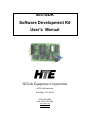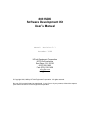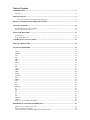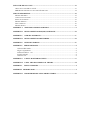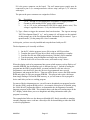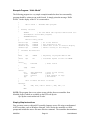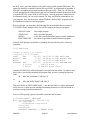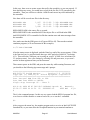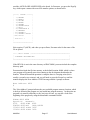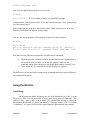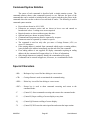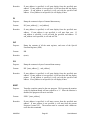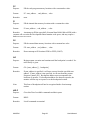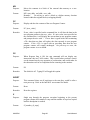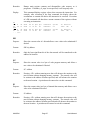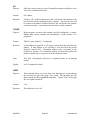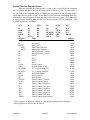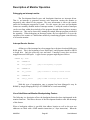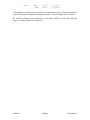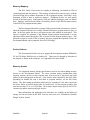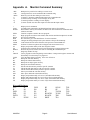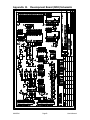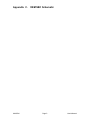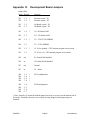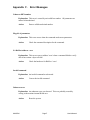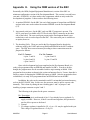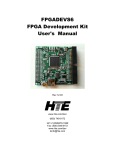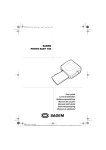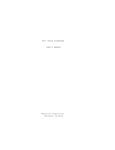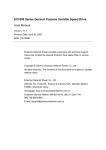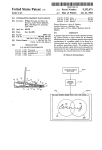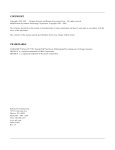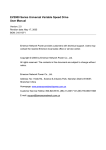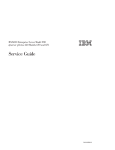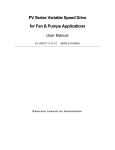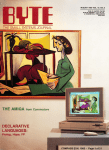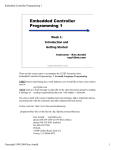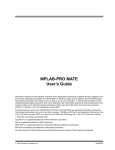Download 8031 SDK User`s Manual
Transcript
8031SDK Software Development Kit User's Manual HiTech Equipment Corporation 9672 Via Excelencia San Diego, CA 92126 (619) 566-1892 Fax: (619) 530-1458 www.hte.com [email protected] 8031SDK Software Development Kit User’s Manual Manual Revision 2.1 December 1998 HiTech Equipment Corporation 9672 Via Excelencia San Diego, CA 92126 (619) 566-1892 Fax: (619) 530-1458 www.hte.com [email protected] © Copyright 1991,1998 by HiTech Equipment Corporation. All rights reserved. No part of this material may be reproduced, in any form or by any means, without the express prior written consent of HiTech Equipment Corporation. THE FINE PRINT Disclaimer of warranty and limited warranty HiTech Equipment Corporation has attempted to produce a useful, high quality product at a reasonable price. Every Development Board unit has been fully tested and checked for quality prior to shipment. It is warranted to be free of defects in material and workmanship for a period of 90 days after date of purchase. During that time period, HiTech Equipment Corp. will, at no charge to the purchaser of record, repair or replace any defective unit returned to its Service Department in accordance with the following instructions: 1. Phone HiTech Equipment at (619) 566-1892 between 9 am and 3 pm Pacific Time, and obtain a Return Material Authorization (RMA) number. Do not attempt to return the product without an RMA number. 2. Provide HiTech Equipment with: Model, Serial Number, Proof of Purchase with date, Return Address, and preferred return shipping method. Enclose a clear description of the problem experienced and any sample printouts showing the problem, if possible. 3. Take proper precautions to protect the product during shipping. Mark the package "FRAGILE", and ship via UPS, Parcel Post, or Air Freight, insured and prepaid. Be sure the RMA number appears clearly on the box, as well as any accompanying correspondence. Do not send COLLECT - collect shipments will be refused and returned to sender. This warranty is void in cases of misuse, abuse, abnormal conditions of operation, or attempts to alter or modify the function of the product, or for use within 100 miles of detonation of a nuclear device. The firmware and written material are provided "AS IS" without warranty of any kind, even if HiTech Equipment Corporation has been advised of that purpose. The entire risk as to the results and performance of the product is assumed by the user. Also, we do not recommend inserting the board in any body cavities, as injury may result. HiTech Equipment Corporation makes no representations or warranties with respect to the contents or use of this product. HiTech Equipment Corporation shall have no liability or responsibility to purchaser or to any person or entity with respect to any liability, loss or damage caused or alleged to be caused, directly or indirectly by this product, including but not limited to any interruption of service, loss of business or anticipatory profits or consequential damage resulting from the use or operation of this product. This device is not intended for use in life support or life critical equipment. Essentially, if you do something stupid, don’t blame us; you’re on your own. HiTech Equipment Corporation reserves the right to make changes to any and all part of this product, at any time, without obligation to notify any person or entity of such changes and does not represent a commitment on the part of HiTech Equipment Corporation. So there. Warranty Registration Each product is shipped with a unique serial number found on the bottom of the board. Please take a moment to completely fill out and return the registration card. This will assure prompt service in the unlikely event a problem occurs. If your company insists on ISO900X certification, please be aware that this only means that we will follow documented procedures no matter how foolish they may be. Just so you know, our first documented standard procedure following a customer request for ISO 9001 certification is to laugh in your face and double the price. Trademarks 8031 SDK is a trademark of HiTech Equipment Corporation. IBM is a registered trademark of International Business Machines Corporation. IBM PC/XT/AT are trademarks of International Business Machines Corporation. 8031 and 8051 are trademarks of Intel Corporation. Other trademarks are the property of their owners, whoever they may be. Table of Contents INTRODUCTION.................................................................................................................................. 6 FEATURES............................................................................................................................................ 6 SPECIFICATIONS ................................................................................................................................ 8 In Circuit Emulation and External bus expansion.......................................................................... 8 DESIGN CONSIDERATIONS AND LIMITATIONS.......................................................................... 9 GETTING STARTED.......................................................................................................................... 12 EXAMPLE PROGRAM: “HELLO WORLD” .............................................................................................. 14 STEP-BY-STEP INSTRUCTIONS............................................................................................................. 14 USING THE MONITOR ..................................................................................................................... 18 LINE EDITING .................................................................................................................................... 18 START/STOP/RESTART ....................................................................................................................... 19 COMMAND SYNTAX NOTATION................................................................................................... 20 SPECIAL CHARACTERS .................................................................................................................. 20 MONITOR COMMANDS................................................................................................................... 21 ? ....................................................................................................................................................... 21 ASM................................................................................................................................................. 21 DASM .............................................................................................................................................. 21 DC.................................................................................................................................................... 21 DI ..................................................................................................................................................... 22 DR.................................................................................................................................................... 22 DX.................................................................................................................................................... 22 EXEC ............................................................................................................................................... 22 FC .................................................................................................................................................... 23 FX .................................................................................................................................................... 23 GO.................................................................................................................................................... 23 HELP................................................................................................................................................ 23 HEX ................................................................................................................................................. 24 INTR ................................................................................................................................................ 24 LOAD............................................................................................................................................... 25 MC ................................................................................................................................................... 25 MEM................................................................................................................................................ 25 MX................................................................................................................................................... 26 PC .................................................................................................................................................... 26 PS..................................................................................................................................................... 26 RESET ............................................................................................................................................. 26 S....................................................................................................................................................... 26 SB .................................................................................................................................................... 27 SC .................................................................................................................................................... 27 SI...................................................................................................................................................... 27 SX .................................................................................................................................................... 28 TRACE............................................................................................................................................. 28 VIEW ............................................................................................................................................... 28 SPECIAL FUNCTION REGISTER NAMES ................................................................................................. 29 DESCRIPTION OF MONITOR OPERATION.................................................................................. 30 DEBUGGING AN INTERRUPT ROUTINE .................................................................................................. 30 INTERRUPT SERVICE VECTORS............................................................................................................ 30 USE OF THE ENHANCED MONITOR BREAKPOINTING FEATURE .............................................................. 30 USING THE SDK AS AN ICE ............................................................................................................ 33 OPERATION OF THE SDK AS AN ICE ................................................................................................... 33 SDK MEMORY MAP IMPLICATIONS FOR ICE OPERATION .................................................................... 34 CIRCUIT DESCRIPTION................................................................................................................... 35 MEMORY MAP PALS.......................................................................................................................... 35 CONFIGURATION JUMPERS .................................................................................................................. 35 SERIAL I/O JUMPERING ...................................................................................................................... 35 MEMORY MAPPING ............................................................................................................................ 36 DEVICE ADDRESS............................................................................................................................... 36 MEMORY SPEEDS ............................................................................................................................... 36 APPENDIX A. MONITOR COMMAND SUMMARY ....................................................................A APPENDIX B. DEVELOPMENT BOARD (SDK) SCHEMATIC...................................................B APPENDIX C. OEM SBC SCHEMATIC .........................................................................................C APPENDIX D. DEVELOPMENT BOARD JUMPERS....................................................................D APPENDIX E. INTEL HEX FORMAT ............................................................................................E APPENDIX F. ERROR MESSAGES ................................................................................................ F Unknown HEX number .................................................................................................................. F Illegal # of parameters .................................................................................................................. F No RAM at address : xxxx ............................................................................................................. F Invalid command........................................................................................................................... F Unknown error .............................................................................................................................. F APPENDIX G. USEFUL MONITOR ROUTINES .......................................................................... G APPENDIX H. USING THE OEM VERSION OF THE SBC ........................................................ H APPENDIX I. USEFUL WEB SITES.................................................................................................I APPENDIX J. MEMORY MAPS......................................................................................................... J APPENDIX K. PROBLEM REPORT AND COMMENT FORM .................................................. K Introduction If you’re anxious to start using the SDK, you can skip ahead to the “Getting Started” section on PAGE 12 right now! For those few people who actually read the instructions first, this manual provides a description of the 8031SDK Software Development Kit, which can operate as an In Circuit Emulator (ICE) or as an 8031 Single Board Computer (SBC). This manual has been written for the reader who is familiar with digital logic and microprocessors or microcontrollers. A specific knowledge of the 8051/8031 family is not assumed, but it would be advisable for anyone not familiar with this microprocessor family to obtain and read a description of the 8051 family architecture and instruction set. A large number of useful documents and sample programs are available from many different web sites, listed on the HTE website and many others listed in Appendix I. The term “Development Board” is used throughout this manual for the 8031SDK. The term 8051 is used throughout this manual to represent the immediate 8051 and derivative processors. The family is derived from the original 8051 and 8052 CPUs with 4k or 8k of ROM on-chip, the 8031 and 8032 which require off-chip ROM, and the 8751 or 8752 which have 4k or 8k of UV erasable PROM on-chip. Enhancements to the basic 8051 architecture (such as the 80C552) are not included. Features • • • • • • • • • • • • • • • • Operates as a stand alone single board computer (SBC) Functions as a simple 8032 In Circuit Emulator (ICE) in External Address mode Monitor ROM for program development Connects to COM port of PC or CRT terminal The on-chip 8051 serial port is available 8032 serial port RS-232 compatible on DB-25 connector Program download and debug via independent serial link Help feature displays available commands Quick program development User programs stored in static RAM Includes RAM for user data Independent serial port used for code development 8032 timers, serial port, and external interrupts available to user Optional high level language Disassembly of instruction opcodes Low cost OEM version for dedicated applications The Development Board consists of an 8032 microcontroller, user program RAM, a powerful EPROM-based monitor/debugger that controls emulator operation and the user serial interface. 8031SDK Page 6 User's Manual The Development Board provides the user with the ability to debug code for a prototype system. The OEM version of the board is usually the target for the final application. The Development Board has an additional serial port, a monitor ROM and RAM for program development. This board doubles as in In Circuit Emulator, using a 40 pin cable and DIP plug to replace the CPU in the target system. This allows the user to develop code on the SDK in advance of having a working target board (your hardware design). Later, when the target board is ready, you simply plug the emulator cable into the target board and run your programs to debug and test your application. The Development Board permits reading and writing of system memory, and control of program execution. The Development Board also allows interactive debugging of the prototype software and can externally control program execution. The Development Board's on-board RAM memory permits software debugging without having to program EPROMs. It provides powerful functions to assist the designer in the integration, debug and test phase of 8031SDK hardware/software project development. The Development Board provides utility commands such as: disassembly, trace, execute to breakpoint, modification of registers/memories and downloading programs from another computer. In addition, the Development Board can prove invaluable as an educational tool for learning the instruction set, since instructions can be executed interactively, and the effects are immediately apparent on the display. The user can easily: • Interpret the results of program activity. • Disassemble program memory to mnemonics. • Examine/modify 8032 internal registers/RAM, external memory, or port contents. In conjunction with any computer capable of running an 8051 assembler, the Development Board becomes a powerful, stand-alone, program development system. The board is capable of supporting up to 64k of program memory and 64K of data memory in two, 28 pin JEDEC sockets. The board also supports two full Asynchronous RS-232 Serial I/O ports. The first is used by the monitor to communicate with the PC. The second is the serial port built into the 8032 processor. 8031SDK Page 7 User's Manual Specifications CPU Intel 8032 (or other pin compatible) Microcontroller clocked by an 11.0592 MHz crystal. This frequency makes it easy to generate standard baud rates using the CPU’s internal serial port. When used as an ICE, jumpers allow selection of the on-board crystal or the crytal on the user’s target system. Other crystal values can be used, subject to component timing constraints, without affecting the serial interface to the Development Board (the monitor interface uses a separate UART and crystal). Memory Two JEDEC 28 pins sockets - 1) Monitor program EPROM and 2) External 32k static RAM for user programs and data. Serial I/O Ports Two serial ports are available on connector P1 (the 8051 internal serial port) and connector P5 (an external UART). P5 is connected to a ribbon cable with a DB-25 at the end. The cable on connector P5 is connected to the COM port of a PC running a communication program, and is used for downloading programs from a PC and debugging them independent of the 8051’s port. Both ports are RS232 serial. Automatic baud rate detection is used for the PC connection, and it supports 75 to 38.4k baud, with 7 or 8 data bits and no parity. Intel Hex down load format. 8032 serial port available as RS-232 serial from second DB-25 connector. A third TTL level serial port is optionally available when using the Dallas 80C320 controller on connector P3. Parallel I/O Port Port 1 of the 8032 is available for user I/O on connector P3. In Circuit Emulation and External bus expansion Connector P2 can be used for expansion of the memory and I/O on the board. By using a 40 conductor cable and 40 pin DIP plug, the board can be plugged into the target system’s 8032 compatible socket. Internal or external crystal selectable via jumpers on the board. Generally, when the board is used in stand-alone mode, Jumpers W1, W2, W8, W9, W10, and W11 have a jumper plug installed between pins 1 and 2. For use in the ICE mode, the same jumpers the shorting plugs are installed between pins 2 and 3. See Appendix D for details. The on-board monitor ROM can download user programs into RAM for debugging, eliminating the need to program UV or flash EPROM during development. Power Requires single +5 volt supply at 100-150 mA typical. Wall mount AC adapter supplied. Dimensions 6.0 inches by 3.5 inches by 1 inch height. Environmental Storage temperature range -25 to +100°C. Operating temperature range 0 to +50°C. 8031SDK Page 8 User's Manual Design Considerations and Limitations If a user program is to be run under the control of the Development Board, care must be taken to avoid conflicts in the utilization of the Development Board's resources. A description of the Development Board's use of resources follows: The Development Board code program address space used for the monitor starts at 0000h. User program RAM is located starting at 4000h. User programs must be relocated and assembled starting at 4000h, including interrupt vectors. The interrupt service vectors are re-mapped to the external RAM with an offset of 4000h. For example, the external interrupt 0 vector, normally at 0003h is relocated to location 4003h, the Timer 0 interrupt, normally located at 000Bh is remapped to 400Bh, etc. The development board also uses External RAM area from FFE0h to FFFFh for the external RS-232 port. User memory may reside in this area, but cannot be accessed. All but one of the interrupts have been mapped up to begin at location 4000h (user RAM space). This is the beginning of user RAM space, and programs should be ORG'd to begin here. Only the power-up reset interrupt vector has not been mapped into user RAM space. User interrupt service routines are delayed in the Execute mode, since there is a code in the monitor ROM which redirects execution to the user program memory starting at location 4000h. The Development Board utilizes 128 bytes from 80 (hex) through FF(hex) in the Internal RAM area of the 8032. In addition, the Development Board requires 8 bytes of user stack space. The Development Board uses the one of the interrupts for its trace and breakpoint facility. The interrupt used by the monitor can be selected with the monitor’s INTR command. The default interrupt used by the monitor is displayed as part of the sign-on message displayed when the SDK is first powered up or reset. The corresponding interrupt enable and priority register bits affecting operation of the selected interrupt should not be modified, or the single-step and breakpoint features will not work. The user's program should avoid changing these bits. The Development Board is configured for expanded (multiplexed address/data bus) mode (/EA pin grounded). It can be used in the single chip mode only if it is used with a special version of the CPU, such as the 8052AHBASIC chip. Because of this, ports P0 and P2 are not available for I/O. Port bits P3.6 and P3.7 are used for Read and Write lines, and may not be used as discrete port bits. Clearing either of these bits will disrupt operation of the monitor. 8031SDK Page 9 User's Manual Operating the Development Board Note: This board has MOS devices which can be damaged if exposed to electrostatic fields and discharges. Grounded conductive workstations and standard precautions should be used to prevent device damage. A typical configuration for debugging/development purposes would include: • • • • 8032 SDK Development Board RS-232 cable Dumb terminal or IBM PC/XT/AT with a terminal program. An 8051 Assembler or Compiler Serial I/O Connection The 8051 serial port is available for use in your application, as the PC communicates with the development board using a separate “PC debug” serial port. This allows you to develop programs which make use of the 8051’s on chip serial port without interference with monitor operations. Once your design is complete, the final hardware can be implemented without the “PC debug” serial port to reduce cost and complexity. The monitor program communicates with the PC terminal via the second serial port (not P1 since it is connected to the 8032's on-chip serial port). The second port, used for connecting to the PC during development is available on connector P5. The monitor program communicates through the PC debug port on the Development Board. It will interface to any standard DTE RS-232 asynchronous serial I/O device set up with 7 or 8 data bits and no parity. The baud rates supported are: 38400 19200 9600 7200 4800 2400 2000 1800 1200 1050 600 300 200 150 134.5 110 75 50 Use of the higher baud rates will usually work, but rates above 9600 may cause problems with some computers and operating systems, because the PC program may not be able to keep up with the incoming data rate. If the display of large blocks of data, such as a memory dump, are uneven or missing characters, reduce the baud rate to 9600 and try again. The default configuration of the Development Board's serial I/O port is 8 data bits, 1 stop bit, no parity. This will work with most configurations, including those set for 7 data bits. However when a long serial data stream is sent to the Development Board, such as with the 'Load' command, problems may occur if there is a mismatch in the data bits setting. Serial Cable wiring: DB-25 CRT Terminal Function 2 Receive Data 3 Transmit Data 8031SDK Page 10 User's Manual 4 5 7 Clear to Send Ready to Send Signal Ground The Development Board does not use hardware or XON/XOFF software handshake. The 8032's serial port is made available on the connector mounted on the short side of the Development Board (P1). The included 11.0592 MHz crystal is chosen to allow standard baud rates to be generated by the 8032's timers. 8031SDK Page 11 User's Manual Getting Started P5: Connect ribbon cable and to PC COM port Pin 1, +5V is not connected Pin 2, 9V return, Black wire from Power supply Pin 3, +9VDC, Black wire with White stripe Power Connector P4 - Note proper orientation of terminal strip!! P5 Pin 1 goes to pin 1 (red stripe) of cable 1) Attach the ribbon cable to the board connector P5. Be careful to orient the ribbon connector so that pin 1 of the connector is near R2. The female DB-25 connector should be plugged into the PC’s COM (serial) port. If your PC's COM port has a 9-pin connector, you will need to use a 25 pin (male) to 9 pin (female) adapter. DO NOT use a null-modem adapter. Your PC should be running a terminal emulation program, such as PROCOMM or Windows Terminal program. Win95/98’s Hyperterminal program may also work, but some versions contain bugs that can be problematic, and it may lose characters on some computers. The terminal program should initially be set to the COM port (usually COM1 or COM2) you plugged the board into, 9600 bps, no parity, 8 data bits, and one stop bit. (9600-N-8-1) 2) Apply power to the Development Board by attaching a power supply to the power connector. The power connector should be oriented so that the terminal screws are visible when looking straight down on the board when it is lying flat. If power is connected properly, the green LED (D1) will light up. **IMPORTANT!!** If the power connector is inserted incorrectly the board WILL BE DAMAGED! Please make sure that the power supply connection is correct! When using the wall mount power supply, PIN 1 of P4 should NOT be connected to anything. 8031SDK Page 12 User's Manual P4 is the power connector on the board. The wall mount power supply must be connected to pins 2 (9v return/ground/wire with no stripe) and pin 3 (+9 volts/wire with stripe). The pins on the power connector are assigned as follows: Pin 1. 2. 3. Description +5v in. This pin is if you already have a regulated +5v supply available. Ground (to wall mounted 9VDC power supply common). +6v to +12v in. (to wall mounted 9VDC power supply positive wire.) This voltage is regulated down to +5v by the on board regulator. 3) Type a Enter to trigger the automatic baud rate detection. The sign on message "8032 Development Board V x.y", and a prompt (#) will appear on the terminal. At this prompt, any of the Development Board commands may be entered. Type a question mark (?) at the prompt for a list of commands. At this point, you have correctly installed and setup the board with your PC. The development cycle is usually as follows: 1. 2. 3. 4. 5. On the PC, edit the program (source file) using an ASCII text editor. Translate the source file into object (Hex) using an assembler or compiler. Load the Hex file into SDK program memory with the LOAD command. Test the program, using breakpoints and single step to find errors. Edit the source file to correct the errors, and return to step 2 above. When developing code to be programmed into a non-volatile memory such as Flash or uV eraseable EPROM, the development cycle is different for step 3. Instead of loading the program into the SDK’s program RAM, you must load the Hex file into a device programmer, erase the device, place the device to be programmed into a special programmer, and program the device. Then turn off the power, remove the SDK monitor ROM and replace it with your program EPROM. This process takes quite a bit longer than simply loading a file into the SDK memory, so you will want to wait to program a device until after you have a working program. For most of the development process, you will want to download your program from the PC into the SDK’s program RAM to test it. An example of this process is detailed, using the “Hello World” program that follows, to demonstrate the development of assembly language programs on the SDK. This example shows code that will send messages to the PC’s display, which allows you to see diagnostic and debug information while your program is executing. The examples that follow use the shareware Metalink 8051 family assembler to translate assembly language source code into a Hex object file for downloading to either the SDK or a device programmer. 8031SDK Page 13 User's Manual Example Program: “Hello World” The following program is a very simple example intended to show how an assembly program should be written to run on this board. It simply prints the message “Hello World.” On the display of the PC it is connected to. ; ; ; ; ; ; Hello world - 8031SBC demo program Primary controls $MOD52 ; for the 80C32 CPU register definitions etc. $TITLE(Hello world demo program) $PAGEWIDTH(132) ; ; Monitor entry points ; monitor equ 03F00H ; Go to the monitor getchar equ 03F03H ; Get character in Acc sendchar equ 03F06H ; Sends char in Acc to monitor display sendstr equ 03F09H ; Sends a string to the display ; ; Variable declarations ; ; base equ 4000H ; beginning of program RAM on SBC ; ;base equ 0H ; alternate equate to burn in EPROM ; reset: org base+0H ; reset vector ; ajmp start ; start: mov dptr,#message ; point to the string lcall sendstr ; print it lcall monitor ; show results in regs jmp 0 ; and return ; ; This is where the data is stored ; message: db 0dh, 0ah, 'Hello there!', 0dh, 0ah, '$' END NOTE: The program above was written to run with the freeware assembler from Metalink, both of which are available on the HTE web/ftp site. ftp://ftp.hte.com/uconline/ecd/51code/ Step-by-Step Instructions First you must create or edit an 8051 assembly language source file using an unformatted ASCII text editor, such as Windows Notepad. Next, invoke the assembler at a DOS prompt and include the source file name after the command. The assembler then translates 8031SDK Page 14 User's Manual the 8051 source code into machine code which can be loaded into the SDK board. The output file should be in Intel hex format (file type .HEX), as documented in Appendix E. Most 8051 assemblers and compilers generate this type of file. Then you will issue the LOAD command to the SDK monitor, and use your terminal emulator program on the PC to send the HEX file to the SDK in ASCII format. Once the program is loaded into the development board, you can use the monitor Go, Step, and Execute commands to run your program. Here are the steps to edit and load the “Hello World” program into the development board and execute the program. Before you begin, you must have the following files in the default directory (named C:/51TOOLS in the example below) you will be using to develop your program: HELLO31.ASM ASM51.EXE MOD52 PROCOMM.EXE The sample program 8051 Assembler program A file that contains predefined register names & addresses Procomm or equivalent terminal emulation program From the DOS prompt you should see something like the following after a directory command: C:\51TOOLS>DIR Volume in drive C is CDRIVE Directory of C:\51TOOLS ASM51 EXE 56,453 04-27-90 12:48p ASM51.EXE HELLO31 ASM 1,047 09-26-98 10:54p HELLO31.ASM MOD52 3,761 04-27-90 12:44p MOD52 PROCOMM EXE 167,072 12-20-88 9:36a PROCOMM.EXE 4 file(s) 228,333 bytes 2 dir(s) 70,844,416 bytes free Open the file HELLO31.ASM in Notepad or an equivalent text editor. In order to know that you have successfully modified the program when you run it, change the line that reads: db 0dh, 0ah, 'Hello there!', 0dh, 0ah, '$' to: db 0dh, 0ah, 'Hello World!', 0dh, 0ah, '$' Then save the file as HELLONEW.ASM -- note that this must be a plain, unformatted ASCII text file, without special embedded formatting characters as would be found in a word proccessing program document file. Next, at a DOS prompt, type the Assembler command and file name: C:/51TOOLS/ASM51 HELLONEW 8051 Cross-Assembler, Version 1.2h (c) Copyright … by MetaLink Corporation First pass Second pass ASSEMBLY COMPLETE, 0 ERRORS FOUND 8031SDK Page 15 User's Manual In this case, there were no syntax errors detected by the assembler, so you can proceed. If there had been any errors, you would have to look at the list file (.LST) generated by the assembler. Then you will have to edit the .ASM file and correct any errors indicated by the assembler. Now there will be several new files in the directory: HELLONEW ASM HELLONEW HEX HELLONEW LST 1,047 101 3,098 10-11-98 10-11-98 10-11-98 3:36p HELLONEW.ASM 3:39p HELLONEW.HEX 3:39p HELLONEW.LST HELLONEW.ASM is the source file we created. HELLONEW.HEX is the assembled ASCII hex object file we will load in the SDK. And HELLONEW.LST is assembler list file that contains error and status messages from the assembler. Now make sure that the SDK power is off (green LED is off). Then run the terminal emulation program (we’ll use Procomm for this example): C:/51TOOLS/PROCOMM After the startup screen is displayed, push the Enter key until a blue screen appears. If this is the first time you’ve used Procomm, then type Alt-P and select 9600-N-8-1 (selection #11). Then select the COM port you are using on your PC (COM1-4 are selections #2023, and press enter). Save your settings by selecting #24 and press enter, so you won’t need to set them again next time you run Procomm. Then connect power to the SDK, and press the return key while running Procomm, and you should see the following sign on message and # prompt: ====================================================== HTE 8031/32 DryICE Monitor Version 2.6 10/10/90 Copyright (c) 1988,89,90 HiTech Equipment Corporation ====================================================== User Internal RAM from 00h to FFh. User RAM from 4000h to BE00h. Single Step Interrupt #5 - Timer 2. ACC B SP DPTR R0 R1 @R0 @R1 CAFRsOxP Opcode PC Mnemonic 00 00 07 0000 FF FF FF FF 00000000 FF 4000 MOV R7,A # The # is the command prompt. In this case we want to load the HELLO program hex file, so we have to tell the monitor we want to load a file, so we use the L command: #L After you press the return key, the monitor program waits to receive an Intel ASCII HEX formatted file, so you must select the file upload function in your terminal emulator to 8031SDK Page 16 User's Manual send the ASCII file HELLONEW.HEX to the board. In Procomm, you press the PageUp key, which opens a menu with several file transfer options, as shown below. +-----¦ UPLOAD ¦-----+ ¦ ¦ ¦ 1) XMODEM ¦ ¦ 2) KERMIT ¦ ¦ 3) TELINK ¦ ¦ 4) MODEM7 ¦ ¦ 5) YMODEM ¦ ¦ 6) YMODEM BATCH ¦ ¦ 7) ASCII ¦ ¦ 8) COMPUSERVE B ¦ ¦ 9) WXMODEM ¦ ¦ 10) YMODEM G ¦ ¦ 11) YMODEM G BATCH ¦ ¦ ESC Cancel ¦ ¦ ¦ ¦ Protocol: 7 ¦ ¦ ¦ +--------------------+ Select option #7 (ASCII), and when you press Enter, Procomm asks for the name of the file to upload. +---¦ ASCII UPLOAD ¦-------------------------------------------+ ¦ ¦ ¦ FILENAME: HELLONEW.HEX ¦ ¦ ¦ +--------------------------------------------------------------+ If the HEX file is not in the same directory as PROCOMM, you must include the complete directory path. Procomm then loads the file into memory, at the default location 4000h, which is where your program will generally start when running on the development board under the monitor. When the download operation is complete there is a beeping noise (this is usually a second or two at most), and you will need to press the Escape key until the monitor displays the Next Address: XXXX message and the # prompt as shown: Next Address: 401F # The “Next Address” prompt indicates the next available program memory location, which is the byte following the program we just loaded into program memory. At this point our program is in memory and ready to run, but just to be sure, we can take a look at the beginning of the program by using the disassemble command DASM: #DASM 4000 400B Opcode PC Mnemonic 0102 4000 AJMP 4002 90400E 4002 MOV DPTR,#400E 123F09 4005 LCALL 3F09 123F00 4008 LCALL 3F00 8031SDK Page 17 User's Manual 020000 400B LJMP 0000 Now let’s try running the program to see if it works: #G 4000 Hello World! ß If everything is correct, you should this message. Congratulations, your program works! If you don’t see this message, check your program for errors and try again. After completion, the program re-enters the monitor, which waits for you to press the Enter key and displays the sign-on message again. You can also run the program at full speed by using the Execute command: #E 4000 Hello World! ACC B SP DPTR R0 R1 @R0 @R1 CAFRsOxP Opcode PC Mnemonic 24 00 07 401E FF FF FF FF 00000000 020000 400B LJMP 0000 Note there are two differences between the Go and Execute commands: • • The hello message is printed out faster, because the Execute command runs at full speed but does not allow you to stop the program, unlike the Go command, which allows the user to stop the program with the Control-C key. Upon exiting the Go command, the monitor displays the registers. The differences are covered in the sections on the commands and in the section following the command descriptions. Using the Monitor Line Editing The Development Board recognizes the use of the Backspace key (<BS>) or the Delete key (<DEL>) for the correction of errors made during entry of commands. This echoes as <BS> <space> <BS> to the terminal. The command line will not be read by the Development Board until it is either terminated by a Carriage Return (<CR>) or exceeds 32 characters. A Control-X will erase the entire input line and restart the input routine. 8031SDK Page 18 User's Manual Start/Stop/Restart For commands producing a large amount of output display, you can type a Control-S, to stop the scrolling of information on the terminal. Typing any character (including Control-S), will restart the flow of information. Typing a Control-C will return the Development Board to the command mode. 8031SDK Page 19 User's Manual Command Syntax Notation The syntax of each command is described with a simple notation system. The command notation shows what command keywords to use, indicates the parts of the command that can be omitted or included at the user's option, and shows the places in the command where the user has a choice of several kinds of entries. The following is used in command syntax notation: • • • • • • • • • • • Keywords are shown in ALL CAPS. Parameters are numeric entries and are shown in lower case and entered as hexadecimal values. Leading zeros are not required. Required entries are shown without square brackets . Optional entries are shown in square brackets. Command and first parameter must be separated by an space. Parameters must be separated by commas or spaces. The command is acted on only after you enter a Carriage Return (<CR>) or exceed 32 characters. If the starting address is omitted from commands which require a starting address, it may default to the address immediately past the end of the last command. If an ending address is not supplied for display commands requiring an ending address, the the command will output either 8 or 16 lines of information. Only enough characters to uniquely identify the command need be typed. Commands can be entered in uppercase, lowercase, or a combination of both. Special Characters <BS> - Backspace key is used for line editing to correct errors. <CR> - Carriage Return is used to terminated the command string. <DEL> - Delete key is used for line editing to correct errors. <ESC> - Escape key is used to abort command executing and return to the command mode. ^C - (Control-C) Abort command executing and return to the command mode. ^S - (Control-S) Stops scrolling of screen display at any time. ^Q - (Control-Q) Restarts scrolling of screen display. ^X - (Control-X) Will erase the entire input line and restart the input routine. 8031SDK Page 20 User's Manual Monitor Commands ? Purpose: Gives list of available commands. Format: ? Remarks: List all available commands to terminal (same as the Help command). ASM Purpose: Assembles mnemonics (instructions) one line at a time into machine language. Format: ASM [start_address] Remarks: If start_address is specified, ASM will start from the specified address. If start_address is not specified, it will start from where the last ASM command left off. After each line of code is entered, the machine code, the hexadecimal address, and the code mnemonics will be displayed. ASM will now prompt for the next line of code. [CR] at the prompt will exit ASM. If the first character of the line is an '@', it will toggle the disassembly feature. If the first character of the line is a semicolon (';'), it ignores the rest of the line. DASM Purpose: Disassembles (translates) program memory into Intel 8051 mnemonics, their hexadecimal addresses and hexadecimal data. This is not a symbolic disassembler. Format: DASM [start_address] [, end_address] Remarks: If start_address is specified, it will start from the specified start address. If start_address is not specified, it will start from the last disassemble pointer. If end_address is specified, it will end with the specified end address. If end_address is not specified, it will disassemble the next 16 instructions. After the DASM executed, a new disassemble pointer will be saved for the next DASM. DC Purpose: Dump the contents in bytes of code program memory. Format: DC [start_address] [, end_address] 8031SDK Page 21 User's Manual Remarks: If start_address is specified, it will start display from the specified start address. If start_address is not specified, it will start from the last display pointer. If end_address is specified, it will end with the specified end address. If end_address is not specified, it will display 8 lines. DI Purpose: Dump the contents in bytes of internal data memory. Format: DI [start_address] [, end_address] Remarks: If start_address is specified, it will start display from the specified start address. If start_address is not specified, it will start from zero. If end_address is specified, it will end with the specified end address. If end_address is not specified, it will end at 07Fh. DR Purpose: Dump the contents of all the main registers, and some of the Special Function Registers (SFR). Format: DR Remarks: (none). DX Purpose: Dump the contents in bytes of external data memory. Format: DX [start_address] [, end_address] Remarks: If start_address is specified, it will start display from the specified start address. If start_address is not specified, it will start from the last display pointer. If end_address is specified, it will end with the specified end address. If end_address is not specified, it will display 8 lines. EXEC Purpose: Transfers complete control to the user program. This bypasses the monitor so the Devlopment Board will not respond to a ^C. Since the Monitor is disabled, the program will run in real-time. Format: EXEC [start_address] Remarks: If start_address is specified, it will start execute from the specified start address. If start_address is not specified, it will start from the present Program Counter (PC). The monitor must be restarted with a hardware reset after this command. 8031SDK Page 22 User's Manual FC Purpose: Fill the code program memory locations with a constant hex value. Format: FC start_address , end_address , value Remarks: none. FI Purpose: Fill the internal data memory locations with a constant hex value. Format: FI start_address , end_address , value Remarks: An attempt to fill the upper half of internal data RAM (80h to 0FFh) with a constant will overwrite the Development Board monitor work space, and may require a hardware reset to recover. FX Purpose: Fill the external data memory locations with a constant hex value. Format: FX start_address , end_address , value Remarks: Do not attempt to fill locations FFE0 to FFFF (UART). GO Purpose: Begin program execution and continue until the breakpoint is reached. No trace history is given. Format: GO [start_address] [, breakpoint] Remarks: If start_address is specified, it will start execute from the specified start address. If start_address is not specified, it will start from the present Program Counter (PC). Breakpoint address must correspond to the locations of opcodes. If a breakpoint address lies between opcodes, the monitor will not stop as it passes over the breakpoint location. Note: This form of breakpoint will not be recognized inside of an interrupt routine. HELP Purpose: Gives brief list of available commands and their syntax. Format: HELP Remarks: List all commands to terminal. 8031SDK Page 23 User's Manual HEX Purpose: This command allows the operator to do quick hex calculations such as finding offsets for branch instructions. Format: HEX address,offset Remarks: The HEX command adds the offset to the address and displays the hex output. It also subtracts the offset from the address and displays its hex output. Display Format: The HEX function displays 4 hex values: the specified address, the offset, the forward jump address, and the backward jump address. Example: #HEX 4AF0,3F 4AF0 003F 4B2F 4AB1 INTR Purpose: The monitor requires an interrupt in order to implement single step and trace debugging functions. By default, the monitor uses one of the interrupts for single step and break points. The default is shown in the sign on message, and can be changed using the INTR command. As a result, the selected interrupt is not available for your use. This command allows you to change the interrupt used by the monitor. If you need to use that interrupt, use this command to specify a different interrupt for the monitor to use. Format: INTR [interrupt_number] Remarks: The default interrupt varies, depending upon the specific software and board configuration, and is printed as part of the sign-on message. If you do not want to use the default, execute the INTR command after each system reset. # - Name of Interrupt 0 - External 0 1 - Timer 0 2 - External 1 3 - Timer 1 4 - Serial Port 5 - Timer 2 8031SDK Page 24 User's Manual LOAD Purpose: Load an absolute Intel Hex file format from the terminal into user program RAM area. Format: Load [offset_address] Remarks: Normally the optional address is left out, and the starting address inside the .HEX file to be loaded specifies the beginning of the program. The device sending the hex file must be operating at the same baud rate as the terminal. This is usually done with an upload command to the terminal emulator of the PC. After the hex file is received, an escape (<ESC>) will terminate the command and the monitor will report the present location of the load pointer to the terminal. If 'offset_address' is not specified, offset will default to zero. If the positional 'offset_address' is specified, it will be added to the load pointer causing the program to be loaded higher in memory than was originally intended. The offset 'wraps around' the top of memory, so it is possible to load a file into a lower location if desired. For example, an offset of 0FFFE (hex) will cause the file to load 2 locations lower than origin location. The load command will report an check sum error, but will not abort the command. NOTE: Data cannot be loaded between 0000 and 4000h, as that is where the monitor ROM resides. MC Purpose: Moves the contents in a block of the code program memory to a new location. Format: MC start_addr, end_addr, new_addr Remarks: Do not try to move a block to a higher memory location within the original block (overlapping blocks). MEM Purpose: Switch on board RAM between Separate code and external memory with Overlap code and external memory. Normally, the 8051 is a Harvard architecture CPU, with separate program and data memory address spaces. Using this command, you can overlap the program and data memory spaces, so that the SRAM will respond to either program or data fetch cycles from the CPU. See Memory Map for details. Format: MEM Remarks: Toggle memory chip U4 between separate and overlapped program and external data memory. When overlapped, code and data addresses both access U4. When separated, the memories must be accessed with MOVC instructions for getting information from code memory and MOVX instructions for external data memory. 8031SDK Page 25 User's Manual MX Purpose: Format: Moves the contents in a block of the external data memory to a new location. MX start_addr, end_addr, new_addr Remarks: Do not try to move a block to a higher memory location located within the original block (overlapping blocks). PC Purpose: Display and alter the contents of the user Program Counter. Format: PC [new_value] Remarks: If new_value is specified on the command line, it will alter the data in the user program counter to the new_value. If a new value is not specified on the command line, it will display the current data in user program counter and prompt the user with '-'. If new data is typed before the terminating <CR> then that new data will replace the data currently in user program counter. If the <CR> is typed with no preceding data then the user program counter will remain unchanged. On power-up or reset, the program counter is set to 4000h. PS Purpose: When Program Step is ON, the step command will not display any instruction code in a CALL routine. This is useful when you don’t want to see the internal step-by-step operation of a subroutine, and would rather let the subroutine execute to completion before returning to the monitor. Format: PS Remarks: The default is off. Typing PS will toggle this option. RESET Purpose: This command clears out all regisisters to the state they would be after a reset power-up. Refer to the Intel 8051 user manual for details. Format: Reset Remarks: Reset the registers. S Purpose: Format: 8031SDK Single step through the program execution beginning at the present program counter and continue to step until the number of steps has expired until the breakpoint is reached. S [number_of_steps] Page 26 User's Manual Remarks: Dumps main register contents and disassembles code memory as it progresses. If 'number_of_steps' is not specified, it will step only once. Display: This command displays register values, then executes the instruction. For example, after execution of the Step command, the display shows the accumulator to contain 00h before the instruction is executed. Execution of a DR command will then show current contents of the registers without executing an instruction. #S ACC 00 #DR ACC 01 . . B 00 SP 07 DPTR 0000 R0 35 R1 @R0 @R1 7A 00 00 CAFRs0xP 00000001 Opcode 04 PC Mnemonic 4000 INC A B SP 00 07 .etc. DPTR 0000 R0 35 R1 @R0 @R1 7A 00 00 CAFRs0xP 00000001 Opcode 04 PC Mnemonic 4001 INC A SB Purpose: Show the current value of a bit and allows a new value to be substituted if desired. Format: SB bit_address Remarks: Only the least significant bit of the data entered will be transferred to the address bit location. SC Purpose: Show the current value in a byte of code program memory and allows a new value to be substituted if desired. Format: SC address Remarks: Pressing <CR> without entering new data will advance the monitor to the next location without changing memory contents. The entered value will be written to the address location specified, and will advance the monitor to the next location. A period must be entered to exit this command. SI Purpose: Show the current value in a byte of internal data memory and allows a new value to be substituted if desired. Format: SI address Remarks: Pressing <CR> without entering new data will advance the monitor to the next location without changing memory contents. The entered value will be written to the address location specified and will advance the monitor to the next location. A period must be entered to exit this command. 8031SDK Page 27 User's Manual SX Purpose: Show the current value in a byte of external data memory and allow a new value to be substituted if desired. Format: SX address Remarks: Pressing <CR> without entering new data will advance the monitor to the next location without changing memory contents. The entered value will be written to the address location specified, and will advance the monitor to the next location. A period must be entered to exit this command. TRACE Purpose: Begin program execution and continue until the breakpoint is reached. Dumps main register contents and disassembly of code memory as it progresses. Format: TRACE [start_address] [, breakpoint] Remarks: If start_address is specified, it will start to execute from the specified start address. If start_address is not specified, it will start from the present Program Counter (PC). Breakpoint address must correspond to the locations of opcodes. If a breakpoint address lies between opcodes, the monitor will not stop as it passes over the breakpoint location. Note: This form of breakpoint will not be recognized inside of an interrupt routine. Display: See 'S' command for detail. VIEW Purpose: This command allows you to see when your interrupts are occuring during the execution of your code in the Trace mode. The interrupts are also shown during the GO and STEP commands. Typing "View" will toggle the view option on and off. Format: View Remarks: The default for view is off 8031SDK Page 28 User's Manual Special Function Register Names There are command keyword registers. If new_value is specified on the command line, it will alter the data in the user keyword register to the new_value. If a new value is not specified on the command line, it will display the current data in user keyword register and prompt the user with a # sign. If new data is typed before the terminating Enter key then the new data will replace the data currently in user keyword register. If the Enter key is typed with no preceding data then the user keyword register will be unchanged. The keyword registers are as follows: ACC B DPH DPL DPTR IE Register ACC* B* DPTR* DPL* DPH* IE* IP P0 P1 P2 P3 PCON PSW* RCAP2H+ RCAP2L+ SBUF SCON SP* T2CON+ TCON TH0 TL0 TH1 TL1 TH2+ TL2+ TMOD IP PSW R5 P0 R0 R6 P1 R1 R7 P2 R2 RCAP2H P3 R3 RCAP2L PCON R4 SBUF Name Accumulator B register Data Pointer Data Pointer low byte Data Pointer high byte Interrupt Enable Control Interrupt Priority Control Port 0 Port 1 Port 2 Port 3 Power Control Program Status Word T/C 2 Capture high byte T/C 2 Capture low byte Serial Data Buffer Serial Control Stack Pointer Timer/Counter 2 Control Timer/Counter Control Timer/Counter 0 high byte Timer/Counter 0 low byte Timer/Counter 1 high byte Timer/Counter 1 low byte Timer/Counter 2 high byte Timer/Counter 2 low byte Timer/Counter Mode Control SCON SP T2CON TCON TH0 TL0 TH1 TL1 TH2 TL2 TMOD Address 0E0h 0F0h <n/a> 081h 082h 0A8h 0B8h 080h 090h 0A0h 0B0h 087h 0D0h 0CBh 0CAh 099h 098h 080h 0C8h 088h 08Ch 08Ah 08Dh 08Bh 0CDh 0CCh 089h * These registers are stored in memory as "user image" during monitor operation. +These registers are only for the 8032/8052. 8031SDK Page 29 User's Manual Description of Monitor Operation Debugging an interrupt routine The Development Board's trace and breakpoint functions are interrupt driven. That is, an interrupt is generated between each instruction causing the monitor to temporarily take control of the program. The trace information is sent to the console and/or the breakpoint comparison is made. For this reason, the trace and breakpoint features are normally disabled inside of interrupt routines. Usually the results of interrupts can be seen from within the main body of the program, through altered registers, memory locations, etc. This can be observed by running the sample interrupt program provided in the appendix. When debugging an interrupt routine, the best approach is to trace the operation of the routine as a stand-alone module by transferring program control directly to it from the monitor. Interrupt Service Vectors All but two of the interrupts have been mapped up to begin at location 4000h (user RAM space). This is the beginning of user RAM space, and programs should be ORG'd to begin here. Only the power-up reset and timer 2 interrupt vectors have not been mapped into user RAM space. A typical source program might begin as follows: USERRAM EQU 4000h ORG USERRAM+00h JMP start_program ORG USERRAM+03h JMP int_0_routine ORG USERRAM+0Bh JMP timer_0_routine ;jump to the beginning of program ;jump to external 0 interrupt service routine ;jump to timer 0 interrupt service routine etc . . . With this type of organization, once a program has been debugged it may be ROM'd by simply changing the EQU of 'USERRAM' to 0 and reassembling. Use of the Enhanced Monitor Breakpointing Feature The following is a description of how the breakpoint feature has been implemented in the monitor firmware. This allows the user of the Development boards to take full advantage of this feature. When a breakpoint address is specified, that address location as well as the next two addresses are filled with a LJMP monitor instruction (a 3 byte instruction). When the 8031SDK Page 30 User's Manual program executes that jump instruction, control is returned to the monitor, which restores the user's code to the breakpoint address, and adjusts the program counter to point to it. Implementing a breakpoint function in firmware this way allows the creation of very inexpensive development tools like this SDK, but the user must be aware of a few anomalies that can occur when he is debugging his code. These anomalies involve the careful selection of breakpoint addresses, and manifest themselves as improper user program executions or crashes. 1. As mentioned above, the code at the breakpoint address is replaced with a 3 byte jump instruction. If you set a breakpoint within 2 instructions of the end of a subroutine, or where some other program entry point occurs, the program will likely crash. See example below: .... MOV A,R5 ;SETTING A BREAKPOINT HERE OR THE RET ;NEXT INSTRUCTION WILL CORRUPT THE TIMER0: PUSH PSW ;FIRST INSTRUCTION OF THE TIMER PUSH A ;INTERRUPT ROUTINE. .... A breakpoint set at the first or second instruction shown will corrupt the first instruction of the timer interrupt, causing an extra POP of the PSW (which never got pushed), eventually causing the stack to go below it's limits, and crashing the program. 2. If the background routine is very short, and the major processing is done in interrupt foreground routines, there is a problem which could result from setting a breakpoint in the interrupt routine, followed by a breakpoint in the background routine. The shorter the background routine is, the better the chance is that the interrupt return address is in the middle of the breakpoint you set. The following is a repeat of the sequence for clarity: a.) Start the program and set a breakpoint at the end of an interrupt routine: #E ,YYYY Main program: Interrupt Service Routine Main: INT0: ZZZ: .... .... MOV ... MOV ... ADD ... .... YYYY: .... MOV .... DJNZ ... .... b.) After reaching breakpoint YYYY, execute to a breakpoint within the Main module: #E ,ZZZZ c.) If the interrupt return address on the stack is ZZZZ+1 or ZZZZ+2, the program will crash. d.) The probability of this occurring goes up as the size of the Main program loop goes down. Consider the case of: 8031SDK Page 31 User's Manual Main: MOV SJMP A,#5 Main ;2 bytes ;2 bytes A breakpoint set at Main will mess up the next instruction as well. If the next instruction is at the interrupt return address, the program crashes. This will happen 50% of the time. By carefully selecting your breakpoints to avoid these pitfalls, you can make full and proper use of the features of the monitor. 8031SDK Page 32 User's Manual Using the SDK as an ICE The SDK may be used as an ICE (In-Circuit Emulator) for 8051 compatible CPUs, running in the external program access (external bus) mode. The “host” system is your PC, which is used to communicate with and control the SDK. The “target” system is an 8051 system of your own design, which will incorporate an 8051 style CPU and operate independently of the SDK once you have it running properly. One end of the ICE cable plugs into the P2 connector underneath the SDK, and the other end has a 40 pin DIP plug, which can be plugged into the target system in place of the CPU chip. Then the SDK can be used to develop and debug your programs in the target system, by loading your program into the SDK’s program RAM. Operation of the SDK as an ICE The SDK can be operated as an ICE, by plugging the ICE cable into P2 on the bottom of the SDK board, and the DIP plug into your target system where the 8051 would have been installed. The ICE cable is shown below, installed on the P2 connector that is on the bottom of the SDK board. Be sure to check the orientation and alignment of the cable, to prevent damage to the SDK or your target system. DIP plug to be inserted in target system CPU socket Pin 1 (red stripe) cable installed near edge of board ICE Cable attached to underside of SDK There are also jumpers which should generally be moved for ICE operation. They are W1 and W2, which select the crystal on the SDK or the target system’s crystal for clocking the CPU chip. The photo below shows how the ICE cable is plugged into a target system’s CPU socket. In the photo, the ICE cable is plugged into another SDK board’s CPU socket. It almost looks like a case of recursion in hardware, but you can’t plug an SDK’s cable into itself! SDK ICE cable plugged into target CPU socket 8031SDK Page 33 User's Manual SDK Memory Map Implications for ICE Operation When the SDK is plugged into the target system, the memory and I/O devices on the SDK will take precedence to those on the target system and overlay them. In other words, the monitor ROM will occupy the program memory space from 0000 to 4000h, and any memory in that range that exists in your target system will be ignored by the SDK. Likewise the RAM at locations 4000h – BDFFh and I/O in the external data memory address space at locations FFE0h to FFFFh on the SDK will preempt use of these locations in your target system. (These addresses assume the standard 32Kx8 SRAM is installed in U4. See memory maps appendix J for details.) Memory cycles which access resources on the SDK will not access memory location in the target system via the ICE cable. Only accesses to memory addresses which are not implemented on the SDK will access the target system addresses. When a user program is executed in the default memory configuration (MEM command, separate mode), it will access program memory on the SDK from 0000h to BDFFh and on the target CPU in the range C000h to FFDFh. When the program accesses external data memory, it will access data memory on the target system in the range 0000h to FFDFh, and the reserved monitor memory mapped I/O on the SDK in the range FFE0h to FFFFh. When the user program is executed in overlapped memory mode (MEM command, overlap mode), the user program memory (SRAM U4) will also appear in external data memory in the range 4000h to C000h. 8031SDK Page 34 User's Manual Circuit Description The processor is the 8032, the ROMless version of the 8052 family. It has four, 8 bit I/O ports, P0 thru P3. P0 is used as the data port and also carries the low order eight address bits. These bits are latched by the octal latch on the falling edge of the ALE line. These are then combined with the high order address bits from P2 to form the full 16 bit address. The address decoders are PLD's, which decode the three most significant address lines to deliver the chip select and read signals to the external RAM and ROM. This decoder provides several different combinations of mapping which are discussed in the section on jumpering. The PLD's multiplex other I/O port lines as well. Memory Map PALs Two 16V8 PLDs are programmed to provide address mapping for Static RAM types of 8k and 32k on board and off board. Other mapping may be incorporated by contacting HiTech Equipment for your custom programming needs. Configuration Jumpers The Development Board is shipped with the default jumpers installed as shown in Appendix D. The jumpers on the Development Board are classified into three groups. Serial I/O, Memory device selection, and Memory mapping. The memory mapping group is further broken down into two sub-groups; device address, and address field. Address field refers to program memory space versus Data memory space. Serial I/O Jumpering The default jumper installation for the serial I/O port is with all modem control lines disabled. Incoming DTR and RTS are ignored and the outgoing CTS and DSR are tied high (+12v.). This will allow the Development Board to send to and receive from most standard RS-232 "terminal" devices. Note that the Development Board is configured as an RS-232 DCE (like a "modem"), and that a null modem is not required to communicate with a standard PC COM port. The monitor does not utilize any of the modem control lines. 8031SDK Page 35 User's Manual Memory Mapping The 8051 family of processors are capable of addressing a maximum of 128k of external program and data memory. This memory is broken down into two types, with the processor being able to address maximum of 64k of program memory (read only), and a maximum of 64k of data or read/write memory. (Peripheral devices are also usually located in the latter space). Both memory fields are addressed using the same 16 address lines. During a read, the desired field is selected by the use of the RD (for data memory) or the PSEN (for program memory)lines. The Development Board has a jumper field associated with each memory socket to allow the location of that device in either external RAM space, program memory space, or both. In the last option, the device will appear at the same address in both spaces. This option is required for operation of the monitor during program development or in any operation which requires having the CPU write into it's own program memory space. This limits the system to a total of 64k of memory but once program development is done, the Development Board can be jumpered for its full 128k range. Device Address The Development Board is set up to support the development monitor EPROM in U3 and 32k Static RAM devices in location U4. These may be changed by alteration of the jumpers as shown in the schematic. See Appendix D for more details. Memory Speeds Two important memory timing specifications must be met when adding memory devices to the Development Board. The most common timing consideration when selecting memory devices in their response time from receiving a chip select and valid address to their placing data on the bus. (Note that the times required by the 8051 differ depending on whether the read is from data or program memory, see the 8051 Data Sheet). The other timing specification which must be considered, is the time required by the device before it releases the bus after it is deselected. For the program memory, this must be less than 75 ns. at 11.059 Mhz. These times depend on the specific 8051 CPU variant used, and the memory and logic devices. More information and application note references are available on the subject of timing, and can be found on the HTE web site, and in the text "Embedded Controller Design" by Ken Arnold. 8031SDK Page 36 User's Manual Appendix A. Monitor Command Summary <BS> <CR> <DEL> ^C ^S ^Q ^X Backspace key used for line editing to correct errors. Carriage Return is used to terminated the command string. Delete key used for line editing to correct errors. (Control-C) Abort the command and return to the command mode. (Control-S) Stops scrolling of screen display at any time. (Control-Q) Restarts scrolling of screen display. (Control-X) Will erase the entire input line and restart the input routine. ? ASM DASM Displays list of commands. Assembles 8051 mnemonics and hexadecimal into memory from address Disassembles memory from address to address into 8051 mnemonics and hexadecimal addresses and data. Transfers complete control to the user program. Begin program execution at start address and continue until the breakpoint is reached. Gives list of commands. Hex calculator, gives sum & difference of two hex numbers. Changes the debug interrupt used by the monitor to the specified interrupt. Load an Intel Hex file format from the serial port into external RAM area. Switches U4 between separate and overlapped code and external access. Display and permits modify of the user Program Counter. Switches between tracing subroutine calls and skipping over them in Step mode. Restores the processor to the same state as activating the CPU RESET pin. Single step number of steps. Traces program execution beginning at start address. Dumps main register contents and disassembly of code memory as it progresses. View interrupts during executing. Turn view off and on. Dumps the code data memory. Dumps the internal data memory. Dumps the on-chip register memory. Dumps the external data memory. Fill the code data memory with user specific constant. Fill the internal data memory with user specific constant. Fill the external data memory with user specific constant. Move bytes within the code data memory. Move bytes within the external data memory. Display and permits modify of a series of bit addressable memory. Display and permits modify of a series of byte from code data memory. Display and permits modify of a series of byte from internal data memory. Display and permits modify of a series of byte from external data memory. EXEC GO HELP HEX INTR LOAD MEM PC PS RESET S TRACE VIEW DC DI DR DX FC FI FX MC MX SB SC SI SX Keyword Registers: ACC IP B P0 DPH P1 DPL P2 DPTR P3 IE PCON 8031SDK PSW R0 R1 R2 R3 R4 R5 R6 R7 RCAP2H RCAP2L SBUF Page A SCON SP T2CON TCON TH0 TL0 TH1 TL1 TH2 TL2 TMOD User's Manual Appendix B. 8031SDK Development Board (SDK) Schematic Page B User's Manual Appendix C. 8031SDK OEM SBC Schematic Page C User's Manual Appendix D. Development Board Jumpers Jumper Pins Name Shorted Function W1 W2 1-2 1-2 External crystal - X1 External crystal - X2 W1 W2 2-3 2-3 W3 1-2 W3 2-3 W4 1-2 W4 2-3 W5 1-2 W5 2-3 U1 /EA to +5v- CPU internal program access mode W6 out 8 k Static RAM installed W6 in 32 k Static RAM installed W7 out Normal W7 in U1 - Reset W8 W8 W8 W8 1-2 3-4 5-6 7-8 W8 W8 W8 W8 1-4 2-3 5-8 6-7 * * On Board crystal - X1 On Board crystal - X2 * U4 - 8k Static RAM U4 - 32k Static RAM * U3 - 2764/27128 EPROM U3 - 27256 EPROM * * * * * U1 /EA to ground – CPU external program access mode DCE configuration DTE configuration * Note: Asterisk (*) means the default jumper has been cut (a trace) on the bottom side of the board. Normally, the traces are cut prior to being shipped, and jumper plugs are installed. 8031SDK Page D User's Manual Appendix E. Intel Hex Format Intel hex data file formats begin with a 9-character prefix and end with a 2character suffix. The byte count must be equal to the number of data bytes in the record. Data record and end-of-file record are the two types of records. The number of bytes per record is variable. Each record begins with a colon, which is followed by a 2-character byte count. The 4 characters following the byte count is the address of the first data byte. Each byte is represented by 2 hex digits that equals to the number of bytes in each record. It ends with the checksum. :BCAAAATTHH . . . HHCC : Start character (colon) BC The hexadecimal number of bytes in the record. If BC = 0 the it is the end-offile record. AAAA Address in hexadecimal of first data byte in the record. TT Record type. If TT = 00 then data record. If TT = 01 then end-of-file record HH One data byte in hexadecimal notation. CC Checksum is the two's complement of binary summation of preceding bytes in record including the byte count, address and record type. 8031SDK Page E User's Manual Appendix F. Error Messages Unknown HEX number Explanation: This error is caused by an invalid hex number. All parameters are entered in hexadecimal. Action: Enter a valid hexadecimal number. Illegal # of parameters Explanation: This error occurs when the command needs more parameters. Action: Check the command description for the command. No RAM at address : xxxx Explanation: This error occurs at address 'xxxx' when a command failed to verify after it has written a byte to RAM. Action: Check the hardware for RAM at .'xxxx'. Invalid command Explanation: An invalid command was detected. Action: Correct the invalid command. Unknown error Explanation: An unknown error was detected. This was probably caused by writing to the monitor internal RAM area. Action: 8031SDK Reset the system. Page F User's Manual Appendix G. Useful Monitor Routines You can use the development board for purposes other than code development. Below are the entry points to the subroutines in our firmware which might be useful. These routines for ASCII characters from the host via the external RS-232 port (P5). Routine Entry point Description Getchar 3F03H ;Returns character in acc ;Will not return until character ;has been received. May or may ;not echo character. ;No other registers are affected. Sendchar 3F06H ;Sends character in acc. ;No other registers are affected. Sendstr 3F09H ; ; ; ; 8031SDK Sends a string to the display. String is in External memory DP points to string Terminate string with $ character Page G User's Manual Appendix H. Using the OEM version of the SBC Essentially, the OEM (Original Equipment Manufacturer) version of the SBC is a minimum configuration version of the Development Board. This version is a much lower cost unit (<$50.00US), as it does not have the components which are only needed for development of programs. It does not have the following items: 1. A monitor EPROM. On the SBC, the user's final program is burned into an EPROM and put in the same socket where the monitor EPROM is on the Development Board (U3). 2. An external serial port. On the SBC, only one DB-25 connector is present. The 8032's serial port is available at RS-232 levels at the DB-25 connector on the short side of the board. The extra serial port present on the Development Board is not needed since code is not developed on the SBC. The extra serial port is available as an option, however. 3. The decoding PALs. These are used in the Development Board to decode the addresses used by the UART and to map RAM and EPROM in the 8032's address space. The SBC does not need memory decoding so these connections must be jumpered as follows: For U5, Connect: a. pins 5 and 16 b. pins 8 and 14 c. pins 9 and 13 For U6, Connect: a. pins 9 and 19 b. pins 13 and 20 Once code development has been completed on the Development Board, it is ready to be programmed into an EPROM and installed in SBCs. In order to do this, though, the program must first be assembled with its origin starting at 0000h. If the program has been written as shown in the section on Interrupt Service Vectors, then this is simply a matter of changing the USERRAM equate to 0000h. After the program has been reassembled, it is ready to be programmed into an EPROM and run in the SBC. In addition, the code can be contained in an 8051 variant that has internal memory, such as the 8051 BASIC chip. In this case, the processor must be told to execute code internally. This is done by cutting the trace shorting pins 1 and 2 of jumper 3 and installing a jumper connector on pins 2 and 3. The following is the pinout for the power connector: Pin Description 1. +5v in. This pin is used instead of pin 1 if you already have a regulated +5v supply available. However, if there is no on-board regulator, this pin must be used to deliver power to the board. 2. Ground 3. If a voltage regulator is installed in U9, +6v to +12v may be applied to this pin. This voltage is regulated down to +5v by U9. 8031SDK Page H User's Manual Appendix I. Useful Web sites Below is a list of useful web sites, related to the 8051 family of devices. http://www.hte.com The HTE web site has lots of useful information, updates, free/shareware, the current version of this manual, and links to all the sites listed below, plus new and updated information. http://developer.intel.com Intel is the originator of the 8051 architecture, and has free software utilities that allow automatic configuration of the various 8051 on-chip resources. http://mcu.philips.com Philips Semiconductors has an extensive line of 8051 derivatives and a large collection of application notes on their web page. http://www.atmel.com Atmel has 8051 derivatives that incorporate flash program memory and are available in packages as small as 20 pins. 8031SDK Page I User's Manual Appendix J. Memory Maps The memory maps below show the program and data memory address spaces for both normal and overlapped program and data memory. 8031SDK Page J User's Manual Appendix K. Problem Report and Comment Form Please complete this form if you discover any software or hardware problems, documentation problems, or would like to suggest product enhancements. Duplicate this form if you need additional copies and/or attach extra pages if necessary. ___ Hardware Problem ___ Software Problem ___ Documentation Problem ___ Product Enhancement Date: ________________________ Serial #: ______________ Product: ______________________ Version #: ____________ Name: ___________________________ Title: _____________ Company: _________________________________________ City: ________________________ State: _____ Zip: ________ Country: _____________________ Phone: (______) ____________________ Ext: ____________ Please describe the problem, how to reproduce it and your suggested correction. Or, decscribe documention problems or suggest enhancements that you would like to see added to this product. Send or fax form to: HiTech Equipment Corporation Attn: Technical Support 9672 Via Excelencia (619) 566-1892 San Diego, CA 92126 Fax: (619) 530-1458 http://www.hte.com Or e-mail [email protected] 8031SDK Page K User's Manual