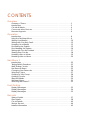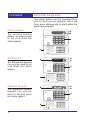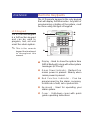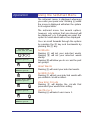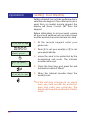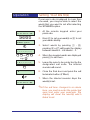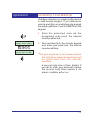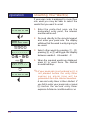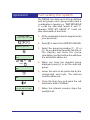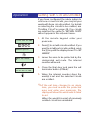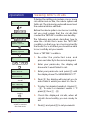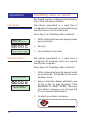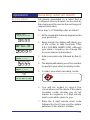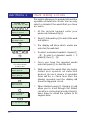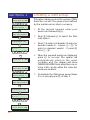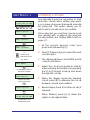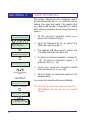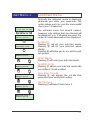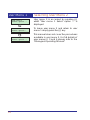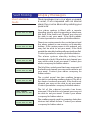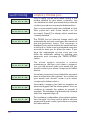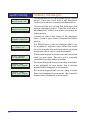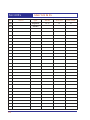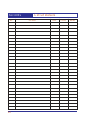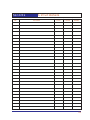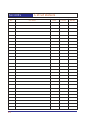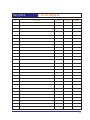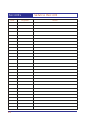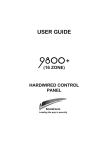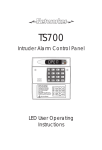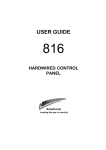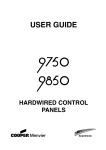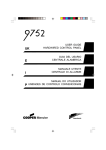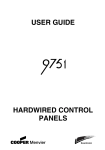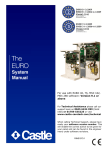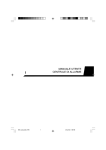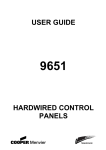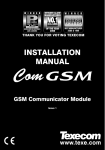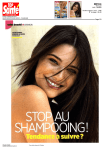Download TS2500 User Manual
Transcript
TS2500 Intruder Alarm Control Panel SYSTEM OPEN 17:30 01 Jan _ ~ A 1 2 B 4 5 C 7 8 9 D ENT 0 ESC 3 6 Sett ing the Syst em E n t er y ou r pa s s c o de X X X X th en l ea v e th e p r o tec t e d a re a. Unsetting the System G o di r e ct ly to t h e k e yp ad an d en te r y ou r p as s c o d e X X X X . E n t er y ou r pa s s c o de X X X X f o ll ow e d by E N T the n 3 . Te l eph o n e y o u r a l ar m c o m pan y a nd fo ll o w th ei r i ns tr uc t io ns . ! OPEN _ ~ Se e U se r Ma n ua l A 1 2 Part Set B ELL TES T W ALK TEST B Part Set Resetting 3 RE SET 4 5 6 NE W CODE CHIME 24 Hr OMIT 8 9 C 7 Part Set ZONE OM IT SILENT D ENT 0 ESC FULL S ET _ OPEN ~ Engineers menu 2 Select option :- Operators Manual Engineers menu 2 Select option :- _ ~ CONTENTS Overview Glossary of Terms . . . . . . . . . . . . . . . . . . . . . . . . . . . . . . . . . . . . . . . . . . . . 1 Introduction . . . . . . . . . . . . . . . . . . . . . . . . . . . . . . . . . . . . . . . . . . . . . . . . 3 Circuits & Wards . . . . . . . . . . . . . . . . . . . . . . . . . . . . . . . . . . . . . . . . . . . . . 4 Communication Devices . . . . . . . . . . . . . . . . . . . . . . . . . . . . . . . . . . . . . . 5 Remote Keypads . . . . . . . . . . . . . . . . . . . . . . . . . . . . . . . . . . . . . . . . . . . . 6 Operation Introduction . . . . . . . . . . . . . . . . . . . . . . . . . . . . . . . . . . . . . . . . . . . . . . . . 8 Using the Set/Unset Menu . . . . . . . . . . . . . . . . . . . . . . . . . . . . . . . . . . . . . . 9 Setting Your Ward(s) . . . . . . . . . . . . . . . . . . . . . . . . . . . . . . . . . . . . . . . . . . 10 Setting with Circuits in Fault. . . . . . . . . . . . . . . . . . . . . . . . . . . . . . . . . . . . . 12 Unsetting Your Ward(s) . . . . . . . . . . . . . . . . . . . . . . . . . . . . . . . . . . . . . . . . 13 Part Setting the System . . . . . . . . . . . . . . . . . . . . . . . . . . . . . . . . . . . . . . . . 15 Part Unsetting the System . . . . . . . . . . . . . . . . . . . . . . . . . . . . . . . . . . . . . . 16 Setting with Circuits Omitted. . . . . . . . . . . . . . . . . . . . . . . . . . . . . . . . . . . . 17 Viewing Error Circuits. . . . . . . . . . . . . . . . . . . . . . . . . . . . . . . . . . . . . . . . . . 18 Unsetting after an Alarm . . . . . . . . . . . . . . . . . . . . . . . . . . . . . . . . . . . . . . . 19 Resetting after an Alarm. . . . . . . . . . . . . . . . . . . . . . . . . . . . . . . . . . . . . . . 20 User Menu 1 Introduction . . . . . . . . . . . . . . . . . . . . . . . . . . . . . . . . . . . . . . . . . . . . . . . . 22 Testing Bells & Sounders . . . . . . . . . . . . . . . . . . . . . . . . . . . . . . . . . . . . . . . 23 Walk Testing Circuits . . . . . . . . . . . . . . . . . . . . . . . . . . . . . . . . . . . . . . . . . . 24 Use Remote Reset . . . . . . . . . . . . . . . . . . . . . . . . . . . . . . . . . . . . . . . . . . . 25 Changing Your Passcode. . . . . . . . . . . . . . . . . . . . . . . . . . . . . . . . . . . . . . 26 Selecting Chime . . . . . . . . . . . . . . . . . . . . . . . . . . . . . . . . . . . . . . . . . . . . 27 Omitting a 24hr Group . . . . . . . . . . . . . . . . . . . . . . . . . . . . . . . . . . . . . . . . 28 Omitting Circuits . . . . . . . . . . . . . . . . . . . . . . . . . . . . . . . . . . . . . . . . . . . . . 29 Silent Set Wards . . . . . . . . . . . . . . . . . . . . . . . . . . . . . . . . . . . . . . . . . . . . . 30 Set/Unset Menu . . . . . . . . . . . . . . . . . . . . . . . . . . . . . . . . . . . . . . . . . . . . . 31 Selecting User Menu 2 . . . . . . . . . . . . . . . . . . . . . . . . . . . . . . . . . . . . . . . . 32 Fault Finding Display Messages. . . . . . . . . . . . . . . . . . . . . . . . . . . . . . . . . . . . . . . . . . . . 33 Display Messages. . . . . . . . . . . . . . . . . . . . . . . . . . . . . . . . . . . . . . . . . . . . 34 Display Messages. . . . . . . . . . . . . . . . . . . . . . . . . . . . . . . . . . . . . . . . . . . . 35 Records System Details . . . . . . . . . . . . . . . . . . . . . . . . . . . . . . . . . . . . . . . . . . . . . . 37 User Details . . . . . . . . . . . . . . . . . . . . . . . . . . . . . . . . . . . . . . . . . . . . . . . . . 38 Circuit Details . . . . . . . . . . . . . . . . . . . . . . . . . . . . . . . . . . . . . . . . . . . . . . . 40 Service Record . . . . . . . . . . . . . . . . . . . . . . . . . . . . . . . . . . . . . . . . . . . . . . 44 Installer Information . . . . . . . . . . . . . . . . . . . . . . . . . . . . . . . . . . . . . . . . . . 45 Overview Glossary of Terms Alarm Receiving Centre A permanently manned monitoring station used to receive alarm signals from an alarm system. Chime A facility which allows selected detection circuits to generate a two tone sound when triggered. Detection Circuit All detection devices, (e.g. magnetic contacts, movement sensors) are connected to detection circuits. Each circuit is allocated a number which identifies the detection device. For example, a room protected by a movement sensor may be "Circuit 1001", while a door protected by a magnetic Contact may be "Circuit 1002". Digital Communicator A signalling device fitted to the system which will transmit alarm information via the telephone line to the alarm receiving centre. Downloading A process which allows the alarm system to be remotely interrogated and programmed using a computer and modem. Duress A means of entering a passcode which generates a silent alarm via the signalling device (if fitted) to a the alarm receiving centre. Entry Time A pre-set time delay to allow the user to enter the protected area and access the remote keypad without causing an alarm. Event Log A record of system activity which is stored in memory (maximum of 4000 events). Exit/Entry Route The route which must be used when entering or leaving the protected area when the alarm system is being set. Exit Terminator An external push button switch used to complete the setting of the alarm system. Exit Time A pre-set time delay to allow the user to leave the protected area after initiating the setting procedure. Final Exit The door or detector used when leaving and entering the protected area. Full Set The state of the alarm system when it is protecting all areas of the premises. 1 Overview Glossary of Terms Master User The user(s) who has the authority for assigning new users to the alarm system. Modem A device for transmitting and receiving data to and from a computer via the telephone line. Omit To intentionally exclude the monitoring of one or more detection circuits when setting the alarm system. P.A(Panic Alarm) An emergency push button switch used to activate an alarm. The alarm signal will also be transmitted to the alarm receiving centre if a signalling device is fitted to the alarm system. Part Set The state of the alarm system when it is protecting part of the premises. Passcode A unique number which must be entered before the alarm system can be operated. Remote Keypad A device located away from the main control panel that is used to operate the alarm system. Reset The action required to return the alarm system to its normal state after an alarm condition. Set To arm one or more wards. System Open The status of the system when all wards are unset. Tamper Alarm An alarm caused by the system being physically interfered with. 24hr Circuit A circuit that is monitored at all times. Unset To disarm one or more wards. Users Persons allocated a passcode which allows them to operate the alarm system. Wards A group of detection circuits that can be set or unset independently of each other. 2 Overview Introduction The TS2500 is an advanced security alarm control system using state of the art electronics to provide comprehensive but flexible protection for both large domestic and commercial premises. The system comprises of a number of components linked to a central control unit which is concealed from view but accessible for maintenance. This manual describes the basic operating procedures for your alarm system. For details of all operating procedures refer to the "Managers Operating Manual". To avoid unnecessary operating errors please discuss the details of your alarm system with your alarm company or master user before attempting to use it. Also ensure that alarm company completes the system record sheets at the back of this manual. 3 Overview Circuits & Wards Detection Circuits A maximum of 1040 detection circuits can be monitored by the TS2500 alarm system. Each circuit is allocated a unique 4 digit circuit number and a 16 character text description which is used to identify the particular circuit. Your alarm company will have programmed each circuit to respond in a certain way when the circuit is activated during the set or unset state. Wards Wards allow the system to be broken down into specific areas so that parts of the system can be set and unset independently, Users can be given access to all wards or limited to specific wards. If a user does not have access to a particular ward they cannot set or unset that ward. Sales Office Ward A Workshop Ward E Workshop Ward E 4 Accounts Office Ward B Warehouse Ward D The TS2500 can be broken down into 16 wards, each ward is identified using the letters A - P. When the system is part set the display will show which wards are currently set. Overview Remote Signalling Central Station Communication Devices Your alarm system may be fitted with a digital communicator or RedCARE unit. The device is connected to your telephone line and in the event of an alarm activation, the device will signal the alarm condition to the alarm receiving centre. Where upon the necessary police action can be taken. If your system has been fitted with such a device it is very important that you fully understand how to operate your alarm system. Operator misuse may result in the police attending your premises under false conditions. Protected Premises Downloading A personal computer (PC) can be linked into your alarm system via the telephone line to allow remote programming and testing of the alarm system. This feature is known as "Downloading" and is normally performed by your alarm company or alarm receiving centre with your authorisation. An example of this feature would be for your alarm company to dial into your alarm system and adjust your entry time. Protected Premises 5 Overview Remote Keypads Your alarm system can be operated from one or more remote keypads, which will have been strategically located within the protected premises. Arming station _ ~ The remote arming station can only be used to set and unset the alarm system. A 1 2 3 B 4 5 6 C 7 8 9 D ENT 0 ESC Setting the System Ent er your pa sscode XXXX th en lea ve th e pro tect ed a re a. Unsetting the System Resetting Ent er your pa sscode XXXX f ollow ed by EN T the n 3. Te leph on e you r a larm com pan y and follow th eir instruct io ns. The LED remote keypad can only be used to set and unset the alarm system. 1 2 B ELL TES T WALK TEST 4 3 RE SET 5 6 Part Set NE W CODE CHIME 24 Hr OMIT C 7 8 Part Set ZONE OM IT SILENT D ENT 0 9 ESC FULL S ET See User Manual ! LED Keypad A Part Set B Go dire ct ly to t he ke yp ad and en ter you r p asscod e XXXX . _ OPEN ~ A 1 2 3 B 4 5 6 C 7 8 9 D ENT 0 ESC Setting the System Ent er your pa sscode XXXX th en lea ve th e pro tect ed a re a. Unsetting the System Go dire ct ly to t he ke yp ad and en ter you r p asscod e XXXX . Starburst Keypad The Starburst remote keypad can only be used to set and unset the alarm system. 1 2 B ELL TES T WALK TEST B Part Set Resetting Ent er your pa sscode XXXX f ollow ed by EN T the n 3. Te leph on e you r a larm com pan y and follow th eir instruct io ns. ! A Part Set 4 NE W CODE 3 RE SET 5 6 CHIME 24 Hr OMIT C 7 8 Part Set ZONE OM IT SILENT D ENT 0 9 ESC FULL S ET See User Manual _ ~ OPEN A 1 2 3 B 4 5 6 C 7 8 9 D ENT 0 ESC Setting the System Ent er your pa sscode XXXX th en lea ve th e pro tect ed a re a. Unsetting the System Go dire ct ly to t he ke yp ad and en ter you r p asscod e XXXX . Resetting Ent er your pa sscode XXXX f ollow ed by EN T the n 3. Te leph on e you r a larm com pan y and follow th eir instruct io ns. ! 6 See User Manual A 1 2 Part Set B ELL TES T WALK TEST B Part Set 4 NE W CODE 3 RE SET 5 6 CHIME 24 Hr OMIT C 7 8 Part Set ZONE OM IT SILENT D ENT 0 FULL S ET 9 ESC Overview Remote Keypads The LCD remote keypad is the only keypad that will display full information. Any kind of programming or testing of the system, must be done using this type of keypad. LCD Keypad The LCD remote keypad is a full function keypad and can be used to program, test, set and unset the alarm system. . This is the remote keypad that is referred to throughout this manual. SYSTEM OPEN 17:30 Thu 01 Jan _ ~ A 1 2 3 B 4 5 6 C 7 8 9 D ENT 0 ESC Setting the System Ent er your pa sscode XXXX th en lea ve th e pro tect ed a re a. Unsetting the System Go dire ct ly to t he ke yp ad and en ter you r p asscod e XXXX . Resetting Ent er your pa sscode XXXX f ollow ed by EN T the n 3. Te leph on e you r a larm com pan y and follow th eir instruct io ns. ! See User Manual A 1 2 Part Set B ELL TES T WALK TEST B Part Set 4 NE W CODE 3 RE SET 5 6 CHIME 24 Hr OMIT C 7 8 Part Set ZONE OM IT SILENT D ENT 0 9 ESC FULL S ET Ê Display - Used to show the system time (LED & Starburst), along with other system messages (LCD only). Ë Green Power Indicator - Flashes if no mains power is present. Steady when mains power is present. Ì Red Function Indicator - Can be programmed by the alarm company, to indicate a fault, set or part-set etc. Í Keyboard - Used for operating your alarm system. Î Cover - Fold-down cover with quick guide operating instructions. 7 Operation Introduction Passcodes Access to the system is gained by entering a 4 or 6 digit passcode. Every time you wish to use the system your passcode must be entered correctly. User Types The TS2500 can have up to 199 separate users each user is assigned a passcode, an access level and wards. User Menus The system has 4 users menus, with each menu having between 9 and 12 options. User menu 1 is accessed by entering your passcode followed by the [ key. Access to user menus and options will depend on your user access level. When a menu option is selected you may abandon the option by pressing the ] key. To leave the user menus and return the system to its original state simply keep pressing the ] key. Banner Message The banner message is normally shown on the top line of display when the system is unset or full set. This message is configured by the installation engineer and is usually set to the alarm company's name. Engineer on site When your alarm company has an engineer on site and is logged into the system, the top line of keypads will show "ENGINEER ON SITE". You can continue to operate the system as normal, if required. The message is automatically cleared when the engineer logs off. 8 Operation Using the Set/Unset Menu The set/unset menu is displayed whenever you enter your passcode. Pressing ] whilst the menu is displayed will return the system to its original state. The set/unset menu has several options, however, only options that are relevant will be displayed, e.g. if all wards are unset, the option to unset wards will not be displayed. You can scroll forwards through the options by pressing the A key and backwards by pressing the C key. SYSTEM OPEN 17:30 Sun 01 JAN ? ? ? ? ENT 0=SET WARDS A=Next option A C C 0=SET WITH OMITS A=Next option A C 0=VIEW ERROR CCT A=Next option A Pressing 0 will set your selected wards. Pressing 8 will set your selected wards silently. Pressing B will allow you to access the part set groups. Unset Wards Pressing 0=UNSET WARDS A=Next option A Set Wards C 0 will unset your selected wards. Set With Omits Pressing 0 will set your selected wards with pre-defined circuits omitted. View Error Circuits Pressing 0 will display the circuits that prevented your wards from setting. User Menu 1 Pressing [ will select user menu 1. ENT=User menu 1 A=Next option 9 Operation Setting Your Ward(s) Setting of wards can only be performed at a valid remote keypad. If you attempt to set a ward from an invalid remote keypad the display will show: Cannot 'SET' from this keypad. Before attempting to set your ward, ensure all doors and windows are securely closed and the wards to be protected are vacated. SYSTEM OPEN 17:30 Sun 01 JAN ? ? ? ? ENT 0=SET WARDS A=Next option 0 EXIT FOR WARDS:A............... 1. At the remote keypad enter your passcode. 2. Press 0 to set your ward(s) or 8 to set your wards silently. 3. Leave the area to be protected by the designated exit route. The internal sounder will sound. 4. Close the final door and press the exit terminator button (if fitted). A............... 17:31 Sun 01 JAN 5. When the internal sounder stops the ward(s) is set. .If the exit tone changes to an alarm tone, you must re-enter the protected area and enter your passcode. The display will show the ward(s) which failed to set. 10 Operation Setting Your Ward(s) If your user code is assigned to more than one ward, you may be able to select the wards that you want to set after selecting the SET WARDS option. SYSTEM OPEN 17:30 Sun 01 JAN ? ? ? ? 0=SET WARDS A=Next option 0 Set Wards :*,*,*,*,*,*,*,*, 1. At the remote keypad enter your passcode. 2. Press 0 to set your ward(s) or 8 to set your wards silently. 3. Select wards by pressing 1 - 8 , pressing A or C will toggle the display between wards A - H & wards I - P. 1 - 8 or A / C e.g. 2 4. When the required wards are displayed Set Wards :*,B,*,*,*,*,*,*, 5. Leave the area to be protected by the ENT EXIT FOR WARDS:.B.............. press [ to set them. designated exit route. The internal sounder will sound. 6. Close the final door and press the exit terminator button (if fitted). .B.............. 17:30 Sun 01 JAN 7. When the internal sounder stops the ward(s) is set. .If the exit tone changes to an alarm tone, you must re-enter the protected area and enter your passcode. The display will show the ward(s) which failed to set. 11 Operation Setting with Circuits in Fault When starting the exit procedure, any active circuits, will cause the panel to enter into a fault mode. Whilst in this mode, the exit procedure is temporarily suspended. SYSTEM OPEN 17:30 Sun 01 JAN ? ? ? ? 0=SET WARDS A=Next option 0 Following ccts are in error :Office window 2002 Active Office door 2001 Active Clear detectors e.g. Close Door & Window *NO ERROR CCTS* PRESS ENT TO SET ENT 1. At the remote keypad enter your passcode. 2. Press 0 to set your ward(s) or 8 to set your wards silently. 3. The sounder will give a low fault tone and the exit procedure will be temporarily s u s p e n d e d , t h e d is p la y w ill a ls o automatically show all circuits that are in fault. Pressing A or C will scroll through these circuits. 4. Check the circuits displayed, when all circuits show healthy, press the exit procedure. [ to restart 5. Leave the area to be protected by the designated exit route. The internal sounder will sound. 6. Close the final door and press the exit terminator button (if fitted). .B.............. 17:30 Sun 01 JAN 7. When the internal sounder stops the ward(s) is set. .This procedure is a programmable option, and will only be displayed if enabled by your installation company. 12 Operation Unsetting Your Ward(s) Unsetting of wards can only be performed at a valid remote keypad. If you attempt to unset a ward from an invalid remote keypad the display will show: Cannot 'UNSET' from this keypad. 1. Enter the protected area via the designated entry point, the internal sounder will sound. ENTRY A......... Enter Your Code! ? ? ? ? ENT SYSTEM OPEN 18:30 Sun 01 JAN 2. Proceed directly to the remote keypad and enter your passcode. The internal sounder will stop. .If your passcode is not entered before the entry timer expires an alarm tone will b e g e n e r a t e d f r o m t h e in t e r n a l sounders. A second entry timer is then started. If you fail to enter your passcode before the second entry timer expires a full alarm condition will occur. 13 Operation Unsetting Your Ward(s) If your user code is assigned to more than one ward you may be able to select the wards that you want to unset. AB.............. 17:30 Sun 01 JAN 1. Enter the protected area via the designated entry point, the internal sounder will sound. 2. Proceed directly to the remote keypad ENTRY A......... Enter Your Code! ? ? ? ? Unset wards :A,*,*,*,*,*,*,* 1 - 8 or A / C e.g. 2 Unset wards :A,B,*,*,*,*,*,* ENT SYSTEM OPEN 17:30 Sun 01 JAN and enter your passcode. The display will show that the ward in entry is going to be unset. 3. Select other wards by pressing 1 - 8, pressing A or C will toggle the display between wards A - H & wards I - P. 4. When the required wards are displayed press [ to unset them. The internal sounder will stop. .If your passcode is not entered or [ is not pressed before the entry timer expires an alarm tone will be generated from the internal sounders. A second entry timer is then started. If you fail to enter your passcode or press [ before the second entry timer expires a full alarm condition will occur. 14 Operation Part Setting the System The TS2500 can store up to 10 pre-defined part set groups, each group is allocated a combination of wards, e.g. "PART SET GROUP 1" could be allocated wards A and C, whereas "PART SET GROUP 2" could be allocated wards A and B etc. SYSTEM OPEN 17:30 Sun 01 JAN ? ? ? ? ENT 0=SET WARDS A=Next option your passcode. 2. Press B to select the PART SET GROUPS. 3. Select the group by pressing 1 - 9 or 0. As you press the keys the top line of B SALES & CANTEEN A.C............. 1 - 9 or 1. At the designated remote keypad enter 0 e.g. 2 SALES & ACCOUNTS AB.............. ENT EXIT FOR WARDS:AB.............. the display will show the group description and the bottom line will show the wards that will be set. 4. When you have the required group displayed press group. [ to set the selected 5. Leave the area to be protected by the designated exit route. The internal sounder will sound. 6. Close the final door and press the exit terminator button (if fitted). AB.............. 17:30 Sun 01 JAN 7. When the internal sounder stops the ward(s) is set. 15 Operation Part Unsetting the System The TS2500 can store up to 10 pre-defined part set groups, each group is allocated a combination of wards, e.g. "PART SET GROUP 1" could be allocated wards A and C, whereas "PART SET GROUP 2" could be allocated wards A and B etc. ABCD............ 17:30 Sun 01 JAN ? ? ? ? 0=UNSET WARDS A=Next option B MAIN OFFICE AB.............. 1 - 9 or 0 e.g. 2 SALES & ACCOUNTS ..CD............ ENT AB.............. 17:30 Sun 01 JAN 16 1. At the designated remote keypad enter your passcode. 2. Press B to select the PART SET GROUPS. 3. Select the group by pressing 1 - 9 or 0. As you press the keys the top line of the display will show the group description and the bottom line will show the wards that will be unset. 4. When you have the required group displayed press [ to unset the selected group. Operation Setting with Circuits Omitted If you have configured the alarm system to omit one or more circuits, you may set your wards with those circuits omitted. For details on selecting the circuits to be omitted, see "Omitting Circuit" on page 29. If no circuits are selected the option to "SET WITH OMITS" will not appear in the set/unset menu. SYSTEM OPEN 17:30 Sun 01 JAN ? ? ? ? ENT 0=SET WITH OMITS A=Next option 0 EXIT FOR WARDS:A............... A............... 17:31 Sun 01 JAN 1. At the remote keypad enter your passcode. 2. Press 0 to set with circuits omitted. If you want to set without circuits omitted, press the A key until the display shows "0 = SET WARDS". 3. Leave the area to be protected by the designated exit route. The internal sounder will sound. 4. Close the final door and press the exit terminator button (if fitted). 5. When the internal sounder stops the ward(s) is set and the selected circuits are omitted. .If the exit tone changes to an alarm tone, you must re-enter the protected area and enter your passcode. The display will show the wards which failed to set. When the ward(s) is unset all previously omitted circuits are reinstated. 17 Operation SET FAIL:A................ ? ? ? ? ENT SET FAIL:A................ ? ? ? ? ENT 0=SET WARDS A=Next option A 0=VIEW ERROR CCT A=Next option 0 Show for wards:A,.,.,.,.,.,.,. 1 - 8 or A / C Select/deselect wards ENT Office door 2001 Active Office window 2002 Active Check the displayed circuits Office door 2001 Healthy Office window 2002 Healthy Circuits now show healthy ESC 0=SET WARDS A=Next option Press [0] to set wards or [ESC] to return to the unset mode 18 Viewing Error Circuits If during the setting procedure one or more circuits remain active, the alarm system will fail to set. The internal sounder will sound and the external strobe will flash. Before the alarm system can be successfully set you must ensure that the circuits that caused the "SET FAIL" condition are healthy. The following procedure describes how to view the circuits that cause the "SET FAIL" condition, so that you can check and rectify the faults. Once rectified you should be able to successfully set your wards. From a "SET FAIL" condition: 1. Re-enter the protected area and proceed directly to the remote keypad. 2. Enter your passcode, the display will show which ward failed to set. 3. Enter your passcode and press A until the display shows "0=VIEW ERROR CCT". 4. Press 0 the display will prompt you to select which wards you want to check. 5. To select or deselect wards A- H press 1 - 8. To select or deselect wards I - P press A then 1 - 8. 6. Check the displayed circuits, when all circuits show healthy you are ready to set. 7. Press ] and press 0 to set your wards. Operation Unsetting after an Alarm If an alarm has occurred whilst the system was set, the display will indicate the cause of the alarm when you unset the system. Once the cause of the alarm has been established the system must be reset, see "Resetting after an Alarm" on page 20. Alarm on circuit 2002 (Office window) BANNER MESSAGE 15:27 Sun 01 JAN 1. Enter the protected area via the designated entry point. The internal sounder will sound. 2. Proceed directly to the remote keypad ENTRY A......... Enter Your Code! ? ? ? ? ENT ALARM 2002 Office window B to alternate between circuit text and time and date ALARM 2002 15:00.30 01/01 The system now requires resetting and enter your passcode. The internal sounder will stop. 3. The display will show the circuit that caused the alarm. 4. By pressing the B key the display will alternate between the circuit text, e,g. Office window and the logged time/date of the alarm, e.g. 15:00.30 01/01. 5. The system now requires resetting. .If the alarm system is not reset after an alarm has occurred the internal sounder will generate a reset warning chime every minute as a reminder. To silence this tone simply re-enter your passcode. 19 Operation Resetting after an Alarm Each ward can be configured to be reset by one of the following methods: User Reset Full alarms generated in a ward that is configured as user reset can be reset by any user that has access for that ward. From step 5 of "Unsetting after an Alarm": ALARM 2002 15:00.30 01/01 ? ? ? ? ENT ESC SYSTEM OPEN 15:45 Sun 01 JAN Engineer Reset 1. At the designated remote keypad enter your passcode. 2. Press ]. 3. Your ward(s) is now reset. Full alarms generated in a ward that is configured as engineer reset can only be reset by the engineer. From step 5 of "Unsetting after an Alarm". 1. At the designated remote keypad enter ALARM 2002 15:00.30 01/01 ? ? ? ? ENT ESC CALL ENGINEER TO RESET SYSTEM your passcode. This will silence the reset warning chime. 2. Every minute the display will inform you of the action to take (normally "CALL ENGINEER TO RESET SYSTEM" although your alarm company can change this to more relevant information). 3. Contact your alarm company. 20 Operation Resetting after an Alarm Remote Reset Full alarms generated in a ward that is configured as remote reset can be reset by the engineer or the user via the exchange of unique passcodes. From step 5 of "Unsetting after an Alarm". ALARM 2002 15:00.30 01/01 ? ? ? ? 1. At the designated remote keypad enter your passcode. ENT CALL A.R.C. FOR REM. RESET CODE ? ? ? ? ENT ENT - REMOTE RESET QUOTE > ???? Enter reply code ? ? ? ? ENT - REMOTE RESET REPLY > ???? 2. Every minute the display will inform you of the action to take (normally "CALL A.R.C FOR REM. RESET CODE", although your alarm company can change this to more relevant information). 3. Enter your passcode followed by the [ key. 4. The display will advise you of the number to quote to your alarm receiving centre. 5. Contact your alarm receiving centre. ENT SYSTEM OPEN 15:30 SUN 01 JAN 6. Y o u w i l l b e a s k e d t o r e p o r t t h e circumstances of the alarm. If the alarm receiving centre decides you do not require an engineer, a 4 digit remote reset code will be given to you. 7. Enter the 4 digit remote reset code followed by the [ key and the system will return to its normal condition. 21 User Menu 1 SYSTEM OPEN 17:30 Sun 01 JAN ? ? ? ? ENT User menu 1 Select option :- A C = Forwards = Backwards 1 User menu 1 Do Bell test 2 User menu Do Walk Test 3 User menu 1 Use remote reset 4 User menu 1 Change passcode 5 User menu 1 Select chime 6 User menu 1 24hr omit/unomit 7 User menu 1 Omit circuits 8 User menu 1 Silent set wards 0 User menu 1 Set/Unset menu 22 Introduction User menu 1 is accessed by entering your passcode followed by [ There are 9 menu options and access to these options will depend on your access level. Each option has a "hotkey" and can be selected by pressing the relevant number, e.g. "Do Walk Test" is assigned to key 2, so to select the weak test option press 2 followed by [. Alternatively you can use the A & C keys to scroll forwards and backwards through the available options. As you press the A & C keys the bottom line of the display will show the selected menu option. When you have found the required option press the [ key to perform the option. To leave user menu 1 and return the system to its original state simply keep pressing the ] key until the display shows the time and date. User Menu 1 Testing Bells & Sounders This option allows you to periodically test the external sounders (bell and strobe) and internal sounders. SYSTEM OPEN 17:30 Sun 01 JAN ? ? ? ? ENT ENT User menu 1 Select option :- 1 ENT Bell test wards: A,B,C,D,E,.,.,., 1 - 8 or A / C Select/deselect wards ENT Bell on only ABCDE.......... 2. Press 1 followed by [ to select the bell test option. selected for bell test. 4. To select or deselect wards A - H press 1 - 8. To select or deselect wards I - P press A then 1 - 8. 5. Once you have the required wards selected press [ to start the test. 6. The external sounder is active. Press [ for next test or ] to end. 7. The external sounder & strobe is active. ENT Bell & strobe on ABCDE........... Press [ for next test or ] to end. 8. The strobe is active. Press [ for next test ENT Strobe on only ABCDE.......... or ] to end. 9. The internal alarm sounder is active. Press [ to repeat all tests or ] to end. ENT Alarm sounder on ABCDE........... ESC passcode followed by [. 3. The display will show which wards are User menu 1 Do Bell test ESC 1. At the remote keypad enter your ESC 10. Press ] twice to return the system to its original state. SYSTEM OPEN 17:40 Sun 01 JAN 23 User Menu 1 SYSTEM OPEN 17:30 Sun 01 JAN ? ? ? ? ENT ENT User menu 1 Select option :- 2 User menu 1 Do Walk test ENT Walk test wards: A,B,C,D,E,.,.,., 1 - 8 or A / C Select/deselect wards ENT ESC to stop test & View circuits Operate detectors e.g. Office window & Office door Office window 2002 Active Office door 2001 Active End Of test ESC Office door 2001 Active Review tested circuits ENT Office window 2001 Active ESC ESC SYSTEM OPEN 17:40 Sun 01 JAN 24 Walk Testing Circuits This option allows you to periodically test the operation of detection circuits. You can only select or deselect the wards that you have access to. 1. At the remote keypad enter your passcode followed by [. 2. Press 2 followed by [ to select the walk test option. 3. The display will show which wards are selected for walk test. 4. To select or deselect wards A - H press 1 - 8. To select or deselect wards I - P press A then 1 - 8. 5. Once you have the required wards selected press [ to start the test. 6. Walk around the wards that are being tested and operate all detection devices. As each device is operated there will be a chime tone from the internal sounders and the display will show the triggered circuit. 7. When finished press ]. Pressing [ will allow you to scroll through the tested circuits in a chronological order. Press ] twice times to return the system to its original state. User Menu 1 Use Remote Reset The remote reset option allows you to reset your alarm via the exchange of unique passcodes. The remote reset procedure is fully covered on page 17. If you select this option when the system does not require resetting the display will show "Remote reset is not required". 25 User Menu 1 Changing Your Passcode This option allows you to change your own passcode. SYSTEM OPEN 17:30 Sun 01 JAN ? ? ? ? ENT ENT User menu 1 Select option :- 4 User menu 1 Change passcode ENT Enter new code.. ---e.g. 2 5 8 0 Enter new code 2580 ENT User menu 1 Select option :ESC SYSTEM OPEN 17:40 Sun 01 JAN 26 1. At the remote keypad enter your passcode followed by [. 2. Press 4 followed by [ to select the change passcode option. 3. Enter your new passcode followed by [. 4. If your new code is not accepted the display will show "NOT ACCEPTED try a different code". 5. Press ] to return the system to its original state. .If your system has been configured to use 6 digit passcodes, the last two digits of the passcode will always be the last two digits of your user number, i.e. if you are user 001. Your passcode will be ????01. If you are user 002, your passcode will be ????02 etc. User Menu 1 Selecting Chime This option allows you to enable or disable the chime feature for your wards. If a ward has the chime feature enabled, detection circuits that have been programmed as "Chime" will generate a chime tone when activated. 1. At the remote keypad enter your passcode followed by [. 2. Press 5 followed by [ to select the chime option. 3. The display will show which wards are currently selected for chime. 4. To select or deselect wards A - H press 1 - 8. To select or de-select wards I - P press A then 1 - 8. 5. Once you have the required wards selected press [ to accept. 6. Press ] twice to return the system to its original state. 27 User Menu 1 SYSTEM OPEN 18:00 Sun 01 JAN ? ? ? ? ENT ENT User menu 1 Select option :- 6 User menu 1 24hr omit/unomit ENT 1 Omit Wards :A,*,*,.,.,.,.,. 1 - 8 or A / C Select/deselect wards ENT WARDS ISOLATED 18:00 Sun 01 JAN WARDS ISOLATED 18:10 Sun 01 JAN ? ? ? ? ENT User menu 1 Select option :- 6 User menu 1 24hr omit/unomit ENT 1=Omit 24hr 2=Reinstate 24hr 2 Reinstate Wards: A,*,*,.,.,.,.,. 1 - 8 or A / C Select/deselect wards ENT SYSTEM OPEN 18:10 Sun 01 JAN 28 This option allows you to omit a group of 24hr detection circuits. The group is pre-defined by the master user or alarm company. 1. At the remote keypad enter your passcode followed by [. 2. Press 6 followed [ to select the 24hr omit option. 1=OMIT 24hr 2=REINSTATE 24hr ENT Omitting a 24hr Group 3. Press 1 to select omit wards. To select or deselect wards A - H press 1 - 8. To select or deselect wards I - P press A then 1 - 8. 4. When the required wards are displayed press [ to accept. The system will automatically return to the unset condition and the display will show "WARDS ISOLATED! indicating that one or more 24hr circuits within the selected wards are isolated. 5. To reinstate the 24hr group repeat steps 1 to 4, except press 2 at step 3. User Menu 1 SYSTEM OPEN 17:30 Sun 01 JAN ? ? ? ? ENT ENT User menu 1 Select option :- 7 User menu 1 Omit circuits ENT Front Door 0001 is Armed A B Enter circuit No. or = Next circuit = Previous circuit e.g. 2002 Office window 2002 Armed B to alternalte between Armed & Omitted Office door 2002 Omitted Repeat for other circuits, if required ESC User menu 1 Select option :ESC SYSTEM OPEN 17:40 Sun 01 JAN Omitting Circuits Occasionally it may be necessary to omit detection circuits when setting your ward, e.g. to leave door open that would normally be protected. This option allows you to select which circuits are to be omitted. Once selected you can then choose to set your ward(s) with or without the selected circuits omitted, see "Setting With Omits" on page 17. 1. At the remote keypad enter your passcode followed by [. 2. Press 7 followed by [ to select the omit circuits option. 3. The display will show circuit 0001 and its current omit status. 4. Select the circuit you require to omit by either entering its number or by pressing the A & C keys to scroll up and down through the circuits. 5. When the display shows the required circuit, press B to alternate the circuit between armed and omitted. 6. Repeat steps 4 and 5 for other circuits, if required. 7. When finished, press ] to return the system to its original state. Circuit 2002 is now selected for omit 29 User Menu 1 Silent Set Wards This option allows you to configure which wards will set silently, i.e. no exit tone when setting the selected ward. The wards that you select will remain configured as "silent set" until you deselect them using this menu option. SYSTEM OPEN 17:30 Sun 01 Jan ? ? ? ? ENT 8 2. Press 8 followed by [ to select the "Silent set wards option". 3. The display will show which wards are User menu 1 Silent set wards currently selected for silent set. 4. To select or deselect wards A - H press 1 ENT Silent set wards *,*,*,*,*,.,.,. Wards A-E = audible 8 to select & deselect wards e.g. press [1] to select ward A Silent set wards A,*,*,*,*,.,.,. Ward A = silent set ENT User menu 1 Silent set wards ESC ESC SYSTEM OPEN 17:55 Sun 01 JAN 30 passcode followed by [. ENT User menu 1 Select option :- 1 1. At the remote keypad enter your - 8. To select or deselect wards I - P press A then 1 - 8. 5. Once you have the required wards selected press [ to accept. 6. Press ] twice to return the system to its original state. Your selected wards will now set silently. .Pressing 8 when the display shows "0 = SET WARDS" will also set all your wards silently. User Menu 1 SYSTEM OPEN 17:30 Sun 01 JAN ? ? ? ? ENT ENT User menu 1 Select option :- 0 ENT 0=SET WARDS A=Next option C C 0=SET WITH OMITS A=Next option A C 0=VIEW ERROR CCT A=Next option A The set/unset menu has several options, however, only options that are relevant will be displayed, e.g. If all wards are unset, the option to unset wards will not be displayed. Pressing 0 will set your selected wards. Pressing 8 will set your selected wards silently. Pressing B will allow you to access the part set groups. Unset Wards Pressing 0 will unset your selected wards. Set With Omits 0=UNSET WARDS A=Next option A Normally the set/unset menu is displayed whenever you enter your passcode. This option allows you to access the menu whilst user menu 1 is selected. Set Wards User menu 1 Set/Unset menu A Set/Unset Menu Pressing 0 will set your selected wards with pre-defined circuits omitted. View Error Circuits Pressing 0 will display the circuits that prevented your wards from setting. User Menu 1 Pressing [ will select User menu 1. C ENT=User menu 1 A=Next option 31 User Menu 1 User menu 1 Select option :ENT User menu 2 Select option:ESC User menu 1 Select option :- 32 Selecting User Menu 2 User menu 2 is accessed by pressing [ whilst "User menu 1 Select option :-" is displayed. To leave user menu 2 and return to user menu 1 simply press the ] key. This manual does not cover the procedures available in user menu 2. For full details of user menus 2, 3 and 4 please refer to the "Managers Operating Manual". Fault Finding Unset alarms & Faults PHONE LINE FAULT 12:00 Sun 01 JAN MAINS POWER OFF 12:00 Sun 01 JAN Display Messages These messages can occur when your ward is unset, if accompanied with an internal alarm they can be silenced by entering your passcode. Your alarm system is fitted with a remote signalling device which is reporting a telephone line fault. If the fault is not Cleared you may not be able to set your ward. If the fault persists. Contact your alarm company for further advice. There is no mains power to the control panel and the alarm system is now running on its standby battery. If the mains power is not restored you may not be able to set your ward, if the fault persists the standby battery will eventually run flat. Contact your alarm company for further advice. BATTERY FAULT 12:00 Sun 01 JAN The alarm system standby battery has developed a fault. If the fault is not cleared you may not be able to set your ward. Contact your alarm company for further advice. PANEL LID TAMPER 12:00 Sun 01 JAN The lid of the control panel has been removed. If the fault is not cleared you may not be able to set your ward. Contact your alarm company for further advice. AUXILIARY X TAMP 12:00 Sun 01 JAN The control panel has two auxiliary tamper circuits for monitoring auxiliary devices. The lid of the device has been removed. If the fault is not cleared you may not be able to set your ward. Contact your alarm company for further advice. BELL TAMPER 12:00 Sun 01 JAN The lid of the external sounder has been removed. If the fault is not cleared you may not be able to set your ward. Contact your alarm company for further advice. AUX FUSE BLOWN 12:00 Sun 01 JAN The auxiliary supply used for powering detection devices has blown its fuse. Contact your alarm company for further advice. 33 Fault Finding TEST CCTS FAILED 12:00 Sun 01 JAN WARDS ISOLATED 12:00 Sun 01 JAN ! AUTO SETTING ! 12:00 Sun 01 JAN SERVICE REQUIRED 12:00 Sun 01 JAN PAYMENT REQUIRED 12:00 Sun 01 JAN ENGINEER ON SITE 12:00 Sun 01 JAN RELEARN REQUIRED 12:00 Sun 01 JAN 34 Display Messages One or more circuits have failed during a test routine initiated by your alarm company. You can still set and unset your wards but you should contact your alarm company for further advice. One or more wards have been isolated so that 24hr protection with those wards can be accessed. Press [ to display which wards are currently isolated. The TS2500 has an auto-set feature which will automatically set and unset specified wards at pre-program med tim es, This m essage is displayed one minute before the wards are due to set and a chime tone is generated every ten seconds to warn you to leave the area. If you have the appropriate access code you can defer the automatic setting by entering your passcode and choosing the "DEFER SETTING" option. The alarm system requires a routine maintenance visit from your alarm company. You can still set and unset your wards but you should contact your alarm company for further advice. Your alarm company has enabled the payment timer and the timer has expired. You cannot set your wards and should contact your alarm company for further advice. Your alarm company has had an engineer on site and is logged into the alarm system. You can continue to operate the system as normal, if required. The message is automatically cleared when the engineer logs off. The hardware configuration of your alarm system has changed. You may not be able to set your wards and should contact your alarm company for further advice. Fault Finding SYSTEM IS BUSY PLEASE WAIT HI SECURE UNSET 12:00 Sun 01 JAN CODE TAMPER KEYPAD LOCKED ! Cannot Set Messages Display Messages Another user is accessing the alarm system. You cannot use your keypad until this message has cleared. The TS2500 has an high security feature which can be applied to any ward. When the ward is unset the remote keypads display "HI SECURE UNSET" and the high security timer is started. Every time a detection device is triggered within the selected ward the timer is reset. However, if no detection devices within the selected ward are triggered, the timer will eventually expire. When the timer expires the ward is automatically set and the message on the keypads is cleared. This message is displayed whenever a keypad is locked out because there has been too many invalid code entries. This message will clear and the keypad will unlock itself after 5 minutes. These messages occur when the system is unable to set your selected wards. Sorry,cannot set Aux X tamp open Cannot set due to a tamper fault on auxiliary circuit 1 or 2. Clear the fault and if still displayed contact your alarm company for further advice. Sorry,cannot set Bell box tamper Cannot set due to a tamper fault on the external sounder. Clear the fault and if still displayed contact your alarm company for further advice. Sorry,cannot set Equipment faulty Sorry,cannot set Circuit in fault Sorry,cannot set Panel lid tamper Cannot set due to a fault from one or more system components. The display will indicate the faulty device. Clear the fault and if still displayed contact your alarm company for further advice. Cannot set due to a fault from one or more circuits. The display will indicate the faulty circuits. Clear the fault and if still displayed contact your alarm company for further advice. Cannot set due to a tamper fault on the control panel. Clear the fault and if still displayed contact your alarm company for further advice. 35 Fault Finding Sorry,cannot set Mains Power off Sorry,cannot set Phone line fault Sorry,cannot set Payment Required Sorry, Your code is locked out 36 Display Messages Cannot set due to no mains power at the control panel. Clear the fault and if still displayed contact your alarm company for further advice. Cannot set due to a phone line fault from your remote signalling device. Clear the fault and if still displayed Contact your alarm company for further advice. Cannot set due to the expiry of the payment timer. Contact your alarm company for further advice. The TS2500 has a code lock feature which can be applied to selected users. When the code lock is in operation the selected users cannot use their passcode to set or unset their wards. Sorry, Keypad is locked out The remote keypad is locked out and cannot be used by any users. The lock out is normally controlled by a key switch or similar. Cannot 'SET' from this keypad The remote keypad that you are using to set from is not assigned to your wards. Use a remote keypad that is assigned to your wards. Cannot 'UNSET' from this keypad The remote keypad that you are using to unset from is not assigned to your wards. Use a remote keypad that is assigned to your wards. Records Setting System Details Wards A B C D E F G H M N O P Entry Time Exit Time Setting Mode Bell Delay Bell Time User Reset Eng. Reset Rem. Reset Setting Wards I J K L Entry Time Exit Time Setting Mode Bell Delay Bell Time User Reset Eng. Reset Rem. Reset Set with Line Fault Set with Mains Off 4 or 6 digit passcode Automatic Omitting Remote Signalling Downloading 37 Records No. Type Wards Auto-set Auto-Unset 000 Engineer A-P A A 001 Master 38 Name User Details Records No. Name User Details Type Wards Auto-set Auto-Unset 39 Records No. 40 Circuit Details Location Omit Chime Wards Records No. Circuit Details Location Omit Chime Wards 41 Records No. 42 Circuit Details Location Omit Chime Wards Records No. Circuit Details Location Omit Chime Wards 43 Records Date 44 Service Record Engineer Action Records Installer Information Installation Engineer: Installation Company: Address: Telephone No: Reset Message: Alarm Receiving Centre: Telephone No: Rem. Reset Message: 45 18615 Drg 33:2189:00 Issue 01 Doc 03. September, 1998