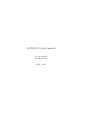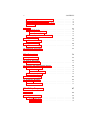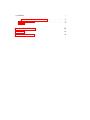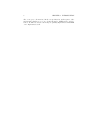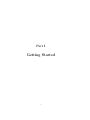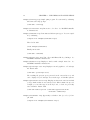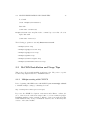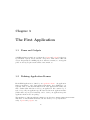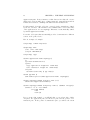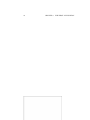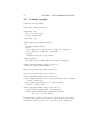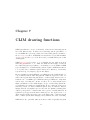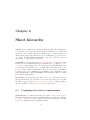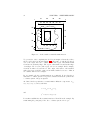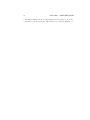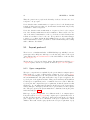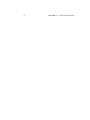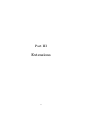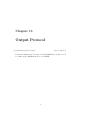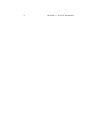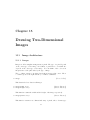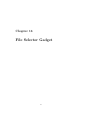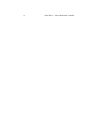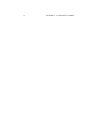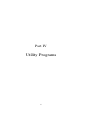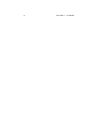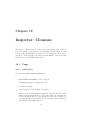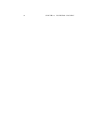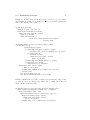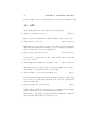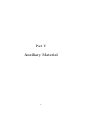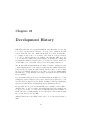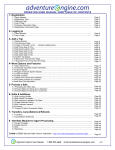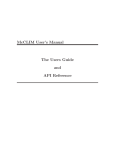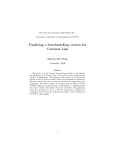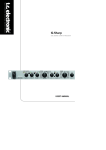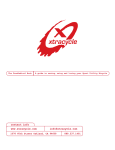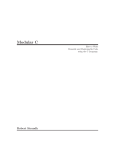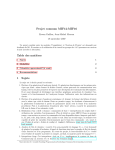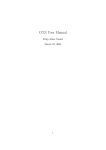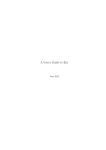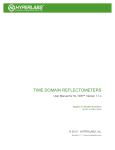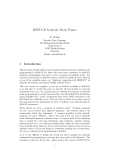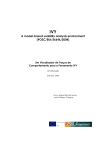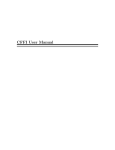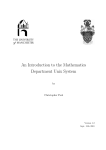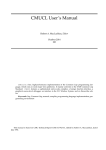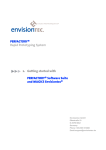Download McCLIM 0.01 user`s manual
Transcript
McCLIM 0.01 user’s manual Robert Strandh [email protected] April 5, 2005 2 Contents 1 Introduction 1.1 Standards . . . . . . . . . . . . . . . . . . . . . . . . . . . . . . . 7 7 I 9 Getting Started 2 CLIM Demos and Applications 2.1 Running the Demos . . . . . . . . . . . . . . . . . . . . . . . 2.2 McCLIM Installation and Usage Tips . . . . . . . . . . . . . 2.2.1 Multiprocessing with CMUCL . . . . . . . . . . . . . 2.2.2 Pointer Documentation: Adding Mouse Button Icons . . . . . . . . . 11 11 13 13 14 3 The 3.1 3.2 3.3 3.4 3.5 . . . . . . . . . . 15 15 15 16 17 17 First Application Panes and Gadgets . . . . . . Defining Application Frames A First Attempt . . . . . . . Executing the Application . . Adding Functionality . . . . . . . . . . . . . . . . . . . . . . . . . . . . . . . . . . . . . . . . . . . . . . . . . . . . . . . . . . . . . . . . . . . . . . . . . . . . . . . . . . . . . . . . . . . . . . . 4 Using presentation types 21 4.1 What is a presentation type . . . . . . . . . . . . . . . . . . . . . 21 4.2 A simple example . . . . . . . . . . . . . . . . . . . . . . . . . . . 22 II Reference Manual 25 5 Concepts 27 5.1 Coordinate systems . . . . . . . . . . . . . . . . . . . . . . . . . . 27 5.2 Arguments to drawing functions . . . . . . . . . . . . . . . . . . 28 6 Windowing system drawing functions 29 7 CLIM drawing functions 31 8 Sheet hierarchy 33 3 4 CONTENTS 8.1 8.2 8.3 8.4 Computing the native transformation Computing the native region . . . . . Moving and resizing sheets and regions Scrolling . . . . . . . . . . . . . . . . . 9 Panes 9.1 Layout protocol . . . . . . . . . . . 9.1.1 Space composition . . . . . 9.1.2 Space allocation . . . . . . 9.2 Change-space Notification Protocol . . . . . . . . . . . . . . . . . . . . . . . . . . . . . . . . . . . . . . . . . . . . . . . . . . . . . . . . . . . . . . . . . . . . 33 38 39 40 . . . . . . . . . . . . . . . . . . . . . . . . . . . . . . . . . . . . . . . . . . . . . . . . . . . . . . . . . . . . 43 44 44 45 46 10 Output Protocol 47 10.1 Protocol Changes . . . . . . . . . . . . . . . . . . . . . . . . . . . 47 11 Output Recording 49 11.1 Protocol Changes . . . . . . . . . . . . . . . . . . . . . . . . . . . 49 12 Command Processing 51 III 53 Extensions 13 Output Protocol 55 14 Output Recording 57 14.1 Standard classes . . . . . . . . . . . . . . . . . . . . . . . . . . . 57 15 Drawing Two-Dimensional Images 15.1 Image Architecture . . . . . . . . . 15.1.1 Images . . . . . . . . . . . . 15.1.2 Utility Functions . . . . . . 15.2 Reading Image Files . . . . . . . . 16 File Selector Gadget . . . . . . . . . . . . . . . . . . . . . . . . . . . . . . . . . . . . . . . . . . . . . . . . . . . . . . . . . . . . . . . . . . . . 59 59 59 62 62 63 17 PostScript Backend 65 17.1 Fonts . . . . . . . . . . . . . . . . . . . . . . . . . . . . . . . . . . 65 17.2 Additional functions . . . . . . . . . . . . . . . . . . . . . . . . . 65 IV Utility Programs 18 Listener 19 Inspector: 19.1 Usage 19.1.1 19.1.2 67 69 Clouseau 71 . . . . . . . . . . . . . . . . . . . . . . . . . . . . . . . . . 71 Quick Start . . . . . . . . . . . . . . . . . . . . . . . . . . 71 The Basics . . . . . . . . . . . . . . . . . . . . . . . . . . 72 CONTENTS 19.1.3 Handling of Specific Data Types . . . . . . . . . . . . . . 19.2 Extending Clouseau . . . . . . . . . . . . . . . . . . . . . . . . . 19.3 API . . . . . . . . . . . . . . . . . . . . . . . . . . . . . . . . . . V Auxiliary Material 5 72 75 84 85 20 Glossary 87 21 Development History 91 6 CONTENTS Chapter 1 Introduction CLIM is a large layered software system that allows the user to customize it at each level. The most simple ways of using CLIM is to directly use its top layer, which contains application frames, panes, and gadgets, very similar to those of traditional windowing system toolkits such as GTK, Tk, and Motif. But there is much more to using CLIM. In CLIM, the upper layer with panes and gadgets is written on top of a basic layer containing more basic functionality in the form of sheets. Objects in the upper layer are typically instances of classes derived from those of the lower layer. Thus, nothing prevents a user from adding new gadgets and panes by writing code that uses the sheet layer. Finally, since CLIM is written in Common Lisp, essentially all parts of it can be modified, replaced, or extended. For that reason, a user’s manual for CLIM must contain not only a description of the protocols of the upper layer, but also of all protocols, classes, functions, macros, etc. that are part of the specification. 1.1 Standards This manual documents McCLIM 0.01 which is a mostly complete implementation of the CLIM 2.0 specification and its revision 2.2. To our knowledge version 2.2 of the CLIM specification is only documented in the “CLIM 2 User’s Guide” by Franz. While that document is not a formal specification, it does contain many cleanups and is often clearer than the official specification; on the other hand, the original specification is a useful reference. This manual will note where McCLIM has followed the 2.2 API. 7 8 CHAPTER 1. INTRODUCTION Also, some protocols mentioned in the 2.0 specification, such as parts of the incremental redisplay protocol, are clearly internal to CLIM and not well described. It will be noted here when they are partially implemented in McCLIM or not implemented at all. Part I Getting Started 9 Chapter 2 CLIM Demos and Applications 2.1 Running the Demos The McCLIM source distribution comes with a number of demos and applications. They are intended to showcase specific CLIM features, demonstrate programming techniques or provide useful tools. These demos and applications are available in the Examples and Apps subdirectories of the source tree’s root directory. Instructions for compiling, loading and running some of the demos are included in the files with the McCLIM installation instructions for your Common Lisp implementation. See for example the file INSTALL if you use Allegro CL, INSTALL.CMU for CMUCL, INSTALL.OPENMCL for OpenMCL, and so on. Below is a complete list of the McCLIM demos and applications, sorted in alphabetical order. Each entry provides a short description of what the program does, with instructions for compiling and running it if not mentioned in the general installation instructions. Apps/Listener CLIM-enabled Lisp listener. See the compilation and execution instructions in Apps/Listener/README. Examples/address-book.lisp Simple address book. See McCLIM’s installation instructions. Examples/calculator.lisp Simple desk calculator. See McCLIM’s installation instructions. 11 12 CHAPTER 2. CLIM DEMOS AND APPLICATIONS Examples/clim-fig.lisp Simple paint program. You can run it by evaluating this form at the Lisp prompt: (clim-demo::clim-fig) Examples/colorslider.lisp Interactive color editor. See McCLIM’s installation instructions. Examples/demodemo.lisp Demonstrates different pane types. You can compile it by evaluating: (compile-file "Examples/demodemo.lisp") Then load it with: (load "Examples/demodemo") Finally, run it with: (clim-demo::demodemo) Examples/goatee-test.lisp Text editor with Emacs-like key bindings. See McCLIM’s installation instructions. Examples/menutest.lisp Displays a window with a simple menu bar. See McCLIM’s installation instructions. Examples/postscript-test.lisp Displays text and graphics to a PostScript file. Run it with: (clim-demo::postscript-test) The resulting file ps-test.ps is generated in the current directory and can be displayed by a PostScript viewer such as gv on Unix-like systems. Examples/presentation-test.lisp Displays an interactive window in which you type numbers that are successively added. When a number is expected as input, you can either type it at the keyboard, or click on a previously entered number. Run it with: (clim:run-frame-top-level (clim:make-application-frame ’clim-demo::summation)) Examples/sliderdemo.lisp Apparently a calculator demo (see above). Compile with: (compile-file "Examples/sliderdemo.lisp") 2.2. MCCLIM INSTALLATION AND USAGE TIPS 13 Load with: (load "Examples/sliderdemo") Run with: (clim-demo::slidertest) Examples/stream-test.lisp Interactive command processor that echoes its input. Run with: (clim-demo::run-test) The following programs are currently known not to work: • Examples/fire.lisp • Examples/gadget-test-kr.lisp • Examples/gadget-test.lisp • Examples/puzzle.lisp • Examples/traffic-lights.lisp • Examples/transformations-test.lisp 2.2 McCLIM Installation and Usage Tips This section collects useful installation and usage tips. They refer to specific Common Lisp implementations or McCLIM features. 2.2.1 Multiprocessing with CMUCL Before beginning a McCLIM session with CMUCL, you are strongly advised to initialize multiprocessing by evaluating the form: (mp::startup-idle-and-top-level-loops) If you use the SLIME development environment under Emacs, evaluate the above form from the *inferior-lisp* buffer, not from *slime-repl[n]*. Initializing multiprocessing can make a difference between an application that starts instantaneously on, say, a Pentium IV class PC, and one that may take minutes on the same machine. 14 2.2.2 CHAPTER 2. CLIM DEMOS AND APPLICATIONS Pointer Documentation: Adding Mouse Button Icons McCLIM comes with experimental code for adding graphical mouse button icons to pointer documentation panes. To use this feature, you have to first compile the file Experimental/pointer-doc-hack.lisp in the source tree. Assuming you have built McCLIM from source as explained in the installation instructions, evaluate this form to compile the file: (compile-file "Experimental/pointer-doc-hack.lisp") Then, to activate the feature, load the compiled file before starting a McCLIM session or application: (load "Experimental/pointer-doc-hack") Alternatively, you may dump a Lisp image containing McCLIM and the graphical pointer documentation code. See the documentation of your Common Lisp system for more information. Chapter 3 The First Application 3.1 Panes and Gadgets A CLIM application is made up of a hierarchy of panes and gadgets (gadgets are special kinds of panes). These elements correspond to what other toolkits call widgets. Frequently used CLIM gadgets are buttons, sliders, etc, and typical panes are the layout panes such as hbox, vbox, hrack, etc. 3.2 Defining Application Frames Each CLIM application is defined by an application frame. An application frame is an instance of the class application-frame. As a CLIM user, you typically define a class that inherits from the class application-frame, and that contains additional slots needed by your application. It is considered good style to keep all your application-specific data in slots in the application frame (rather than, say, in global variables), and to define your application-specific application frame in its own package. The usual way to define an application frame is to use the macro define-application-frame. This macro works much like defclass, but also allows you to specify the hierarchy of panes and gadgets to use. 15 16 3.3 CHAPTER 3. THE FIRST APPLICATION A First Attempt Let us define a very primitive CLIM application. For that, let us put the following code in a file: (in-package :common-lisp-user) (defpackage "APP" (:use :clim :clim-lisp) (:export "APP-MAIN")) (in-package :app) (define-application-frame superapp () () (:panes (int :interactor :height 400 :width 600)) (:layouts (default int))) (defun app-main () (run-frame-top-level (make-application-frame ’superapp))) As we can see in this example, we have put our application in a separate package, here a package named APP. While not required, putting the application in its own package is good practice. The package for the application uses two packages: CLIM and CLIM-LISP. The CLIM package is the one that contains all the symbols needed for using CLIM. The CLIM-LISP package replaces the COMMON-LISP package for CLIM applications. It is essentially the same as the COMMON-LISP package as far as the user is concerned. In our example, we export the symbol that corresponds to the main function to start our application, here called APP-MAIN. The most important part of the code in our example is the definition of the application-frame. In our example, we have defined an application frame called superapp, which becomes a CLOS class that automatically inherits from some standard CLIM application frame class. The second argument to define-application-frame is a list of additional superclasses from which you want your application frame to inherit. In our example, this list is empty, which means that our application frame only inherits from the standard CLIM application frame. 3.4. EXECUTING THE APPLICATION 17 The third argument to define-application-frame is a list of CLOS slots to be added to any instance of this kind of application frame. These slots are typically used for holding all application-specific data. The current instance if the application frame type will always be the value of the special variable *application-frame*, so that the values of these slots can be accessed. In our example, we do not initially have any further slots. The rest of the definition of an application frame contains additional elements that CLIM will allow the user to define. In our example, we have two additional (mandatory) elements: :panes and :layouts. The :panes element defines a collection of CLIM panes that each instance of your application may have. Each pane has a name, a type, and perhaps some options that are used to instantiate that particular type of pane. Here, we have a pane called int of type :interactor with a height of 400 units and a width of 600 units. In McCLIM, the units are initially physical units (number of pixels) of the native windowing system. The :layouts element defines one or more ways of organizing the panes in a hierarchy. Each layout has a name and a description of a hierarchy. In our example, only one layout, named default, is defined. The layout called default is the one that is used by CLIM at startup. In our example, the corresponding hierarchy is trivial, since it contains only the one element int, which is the name of our only pane. 3.4 Executing the Application In order to run a CLIM application, you must have a Lisp system that contains McCLIM. If you use CMUCL or SBCL, you either need a core file that already has McCLIM in it, or else, you have to load the McCLIM compiled files that make up the McCLIM distribution. The fist solution is recommended so as to avoid having to load the McCLIM files each time you start your CLIM application. To execute the application, load the file containing your code (possibly after compiling it) into your running Lisp system. Then start the application. Our example can be started by typing (app:app-main). 3.5 Adding Functionality In a serious application, you would probably want some area where your application objects are to be displayed. In CLIM, such an area is called an application pane, and would be an instance (direct or indirect) of the CLIM class 18 CHAPTER 3. THE FIRST APPLICATION application-pane. In fact, instances of this class are in reality also streams which can be used in calls both to ordinary input and output functions such as format and read and to CLIM-specific functions such as draw-line. For this example, let us also add a few commands. Such commands are defined by the use of a macro called define-name-command, where name is the name of the application, in our case superapp. This macro is automatically defined by define-application-frame. Let us also add a pane that automatically provides documentation for different actions on the pointer device. Here is our improved example: (in-package :common-lisp-user) (defpackage "APP" (:use :clim :clim-lisp) (:export "APP-MAIN")) (in-package :app) (define-application-frame superapp () () (:pointer-documentation t) (:panes (app :application :height 600 :width 600) (int :interactor :height 200 :width 600)) (:layouts (default (vertically () app int)))) (defun app-main () (run-frame-top-level (make-application-frame ’superapp))) (define-superapp-command (com-quit :name t) () (frame-exit *application-frame*)) (define-superapp-command (com-parity :name t) ((number ’integer)) (format t "~a is ~a~%" number (if (oddp number) "odd" "even"))) If you execute this example, you will find that you now have three different panes, the application pane, the interactor pane and the pointer documentation pane. In the pointer documentation pane, you will see the text R 3.5. ADDING FUNCTIONALITY 19 possibilities which indicates that if you click the right mouse button, you will automatically see a popup menu that lets you choose a command. In our case, you will have the default commands that are automatically proposed by McCLIM plus the commands that you defined yourself, in this case quit and parity. Figure 3.1 shows what ought to be visible on the screen. Notice that commands, in order to be available from the command line, must have an option of :name t. The reason is that some commands will be available only from menus or by some other mechanism. 20 CHAPTER 3. THE FIRST APPLICATION Chapter 4 Using presentation types 4.1 What is a presentation type The concept of presentation types is central to CLIM. Client code can choose to output graphical or textual representations of application objects either as just graphics or text, or to associate such output with an arbitrary Common Lisp object and a presentation type. The presentation type is not necessarily related to the idea Common Lisp might have of the underlying object. When a CLIM command or some other client code requests an object (say as an argument) of a certain presentation type, the user of the application can satisfy the request by clicking on any visible output labeled with a compatible presentation type. The command then receives the underlying Common Lisp object as a response to the request. CLIM presentation types are usually distinct from Common Lisp types. The reason is that the Common Lisp type system, although very powerful, is not quite powerful enough to represent the kind of relationships between types that are required by CLIM. However, every Common Lisp class (except the built-in classes) is automatically a presentation type. A presentation type has a name, but can also have one or more parameters. Parameters of presentation types are typically used to restrict the type. For instance, the presentation type integer takes as parameters the low and the high values of an interval. Such parameters allow the application to restrict objects that become clickable in certain contexts, for instance if a date in the month of March is requested, only integers between 1 and 31 should be clickable. 21 22 4.2 CHAPTER 4. USING PRESENTATION TYPES A simple example Consider the following example: (in-package :common-lisp-user) (defpackage :app (:use :clim :clim-lisp) (:export #:app-main)) (in-package :app) (define-application-frame superapp () () (:pointer-documentation t) (:panes (app :application :display-time t :height 300 :width 600) (int :interactor :height 200 :width 600)) (:layouts (default (vertically () app int)))) (defun app-main () (run-frame-top-level (make-application-frame ’superapp))) (define-superapp-command (com-quit :name t) () (frame-exit *application-frame*)) (define-presentation-type name-of-month ()) (define-presentation-type day-of-month ()) (define-superapp-command (com-out :name t) () (with-output-as-presentation (t "The third month" ’name-of-month) (format t "March~%")) (with-output-as-presentation (t 15 ’day-of-month) (format t "fifteen~%"))) (define-superapp-command (com-get-date :name t) ((name ’name-of-month) (date ’day-of-month)) (format (frame-standard-input *application-frame*) "the ~a of ~a~%" date name)) In this application, we have two main panes, an application pane and an interactor pane. The application pane is given the option :display-time t which means that it will not be erased before every iteration of the command loop. 4.2. A SIMPLE EXAMPLE 23 We have also defined two presentation types: name-of-month and day-of-month. The out command uses with-output-as-presentation in order to associate some output, a presentation type, and an underlying object. In this case, it will show the string “March” which is considered to be of presentation type name-of-month with the underlying object being the character string "The third month". It will also show the string “fifteen” which is considered to be of presentation type day-of-month with the underlying object being the number 15. The argument t to with-output-as-presentation indicates that the stream to present on is *standard-output*. Thus, if the out command has been executed, and then the user types “Get Date” in the interactor pane, the get-date command will try to acquire its arguments, the first of presentation type name-of-month and the second of type day-of-month. At the first prompt, the user can click on the string “March” but not on the string “fifteen” in the application pane. At the second prompt it is the string “fifteen” that is clickable, whereas “March” is not. The get-date command will acquire the underlying objects. What is finally displayed (in the interactor pane, which is the standard input of the frame), is “the 15 of The third month”. 24 CHAPTER 4. USING PRESENTATION TYPES Part II Reference Manual 25 Chapter 5 Concepts 5.1 Coordinate systems CLIM uses a number of different coordinate systems and transformations to transform coordinates between them. The coordinate system used for the arguments of drawing functions is called the user coordinate system, and coordinate values expressed in the user coordinate system are known as user coordinates. Each sheet has its own coordinate system called the sheet coordinate system, and positions expressed in this coordinate system are said to be expressed in sheet coordinates. User coordinates are translated to sheet coordinates by means of the user transformation also called the medium transformation. This transformation is stored in the medium used for drawing. The medium transformation can be composed temporarily with a transformation given as an explicit argument to a drawing function. In that case, the user transformation is temporarily modified for the duration of the drawing. Before drawing can occur, coordinates in the sheet coordinate system must be transformed to native coordinates, which are coordinates of the coordinate system of the native windowing system. The transformation responsible for computing native coordinates from sheet coordinates is called the native transformation. Notice that each sheet potentially has its own native coordinate system, so that the native transformation is specific for each sheet. Another way of putting it is that each sheet has a mirror, which is a window in the underlying windowing system. If the sheet has its own mirror, it is the direct mirror of the sheet. Otherwise its mirror is the direct mirror of one of its ancestors. In any case, the native transformation of the sheet determines how 27 28 CHAPTER 5. CONCEPTS sheet coordinates are to be translated to the coordinates of that mirror, and the native coordinate system of the sheet is that of its mirror. The composition of the user transformation and the native transformation is called the device transformation. It allows drawing functions to transform coordinates only once before obtaining native coordinates. Sometimes, it is useful to express coordinates of a sheet in the coordinate of its parent. The transformation responsible for that is called the sheet transformation. 5.2 Arguments to drawing functions Drawing functions are typically called with a sheet as an argument. A sheet often, but not always, corresponds to a window in the underlying windowing system. Chapter 6 Windowing system drawing functions A typical windowing system provides a hierarchy of rectangular areas called windows. When a drawing functions is called to draw an object (such as a line or a circle) in a window of such a hierarchy, the arguments to the drawing function will include at least the window and a number of coordinates relative to (usually) the upper left corner of the window. To translate such a request to the actual altering of pixel values in the video memory, the windowing system must translate the coordinates given as argument to the drawing functions into coordinates relative to the upper left corner of the entire screen. This is done by a composition of translation transformations applied to the initial coordinates. These transformations correspond to the position of each window in the coordinate system of its parent. Thus a window in such a system is really just some values indicating its height, its width, and its position in the coordinate system of its parent, and of course information about background and foreground colors and such. 29 30 CHAPTER 6. WINDOWING SYSTEM DRAWING FUNCTIONS Chapter 7 CLIM drawing functions CLIM generalizes the concept of a hierarchy of window in a windowing system in several different ways. A window in a windowing system generalizes to a sheet in CLIM. More precisely, a window in a windowing system generalizes to the sheet region of a sheet. A CLIM sheet is an abstract concept with an infinite drawing plane and the region of the sheet is the potentially visible part of that drawing plane. CLIM sheet regions don’t have to be rectangular the way windows in most windowing systems have to be. Thus, the width and the height of a window in a windowing system generalizes to an arbitrary region in CLIM. A CLIM region is simply a set of mathematical points in a plane. CLIM allows this set to be described as a combination (union, intersection, difference) of elementary regions made up of rectangles, polygons and ellipses. Even rectangular regions in CLIM are generalizations of the width+height concept of windows in most windowing systems. While the upper left corner of a window in a typical windowing system has coordinates (0,0), that is not necessarily the case of a CLIM region. CLIM uses that generalization to implement various ways of scrolling the contents of a sheet. To see that, imagine just a slight generalization of the width+height concept of a windowing system into a rectangular region with x+y+width+height. Don’t confuse the x and y here with the position of a window within its parent, they are different. Instead, imagine that the rectangular region is a hole into the (infinite) drawing plane defined by all possible coordinates that can be given to drawing functions. If graphical objects appear in the window with respect to the origin of some coordinate system, and the upper-left corner of the window has coordinates (x,y) in that coordinate system, then changing x and y will have the effect of scrolling. CLIM sheets also generalize windows in that a window typically has pixels 31 32 CHAPTER 7. CLIM DRAWING FUNCTIONS with integer-value coordinates. CLIM sheets, on the other hand, have infinte resolution. Drawing functions accept non-integer coordinate values which are only translated into integers just before the physical rendering on the screen. The x and y positions of a window in the coordinate system of its parent window in a typical windowing system is a translation transformation that takes coordinates in a window and transform them into coordinates in the parent window. CLIM generalizes this concepts to arbitrary affine transformations (combinations of translations, rotations, and scalings). This generalization makes it possible for points in a sheet to be not only translated compared to the parent sheet, but also rotated and scaled (including negative scaling, giving mirror images). A typical use for scaling would be for a sheet to be a zoomed version of its parent, or for a sheet to have its y-coordinate go the opposite direction from that of its parent. When the shapes of, and relationship between sheets are as simple as those of a typical windowing system, each sheet typically has an associated window in the underlying windowing system. In that case, drawing on a sheet translates in a relativly straightforward way into drawing on the corresponding window. CLIM sheets that have associated windows in the underlying windowing system are called mirrored sheets and the system-dependent window object is called the mirror. When shapes and relationships are more complicated, CLIM uses its own transformations to transform coordinates from a sheet to its parent and to its grandparent, etc., until a mirrored sheet is found. To the user of CLIM, the net effect is to have a windowing system with more general shapes of, and relationships between windows. Chapter 8 Sheet hierarchy CLIM sheets are organized into a hierarchy. Each sheet has a sheet transformation and a sheet region. The sheet tranformation determines how coordinates in the sheet’s own coordinate system get translated into coordinates in the coordinate system of its parent. The sheet region determines the potentially visible area of the otherwise infinite drawing plane of the sheet. The sheet region is given in the coordinate system of the sheet. In McCLIM, every grafted sheet has a native transformation. The native transformation is used by drawing functions to translate sheet coordinates to native coordinates, so that drawing can occur on the (not necessarily immediate) mirror of the sheet. It would therefore be enough for sheets that support the output protocol to have a native transformation. However, it is easier to generalize it to all sheets, in order to simplify the programming of the computation of the native transformation. Thus, in McCLIM, even sheets that are mute for output have a native transformation. In McCLIM, every grafted sheet also has a native region. The native region is intersection the sheet region and the region of all of its ancestors, except that the native region is given in native coordinates, i.e. the coordinates obtained after the application of the native transformation of the sheet. 8.1 Computing the native transformation CLIM maintains, for each sheet that supports output, a native transformation. The native transformation is used by drawing functions to transform coordinates to native coordinates, i.e., those required by the windowing system. In this section, we examine how that computation is made. 33 34 CHAPTER 8. SHEET HIERARCHY 10 A y 10 a 40 20 70 20 60 50 30 40 40 30 20 x 10 B y c 10 rb 30 20 20 rc 30 10 C 10 40 20 30 40 30 x x y Figure 8.1: A sheet with a nontrivial transformation To get an idea of the complexity involved, let us imagine a hierarchy of three sheets: A, B, and C as shown in figure 8.1. The name of each sheet is placed close to the origin of its own coordinate system. The region of B is marked with rb and is some arbitrary shape. The region of C is marked rc and has the shape of an ellipse. We do not need the region of A for our example. In the example, A and C are mirrored, but B is not. The origin of the mirror of A is marked with a lower-case a and the origin of C is marked with a lower-case c. Mirrors are outlined with dotted rectangles. In our example, the sheet transformations are nontrivial. Notice that the xaxis in the coordinate system of C grows downward and that the y-axis in the coordinate system of B grows upward. As defined in the specification, a transformation hffas six components: mxx , mxy , myx , myy , tx , and ty such that x0 = mxx x + mxy y + tx and y 0 = myx x + myy y + ty Let us first establish the sheet transformations of B and C in the example. By transforming the point (0,0) of B to the coordinate system of A we get: 8.1. COMPUTING THE NATIVE TRANSFORMATION 35 45 = mxx · 0 + mxy · 0 + tx 5 = myx · 0 + myy · 0 + ty so tx = 45 and ty = 5. For the point (0,10) we then get: 40 = mxx · 0 + mxy · 10 + 45 5 = myx · 0 + myy · 10 + 5 which gives mxy = −0.5 and myy = 0. Finally, for the point (10,0) we get: 45 = mxx · 10 − 0.5 · 0 + 45 15 = myx · 10 + 0 · 0 + 5 which gives mxx = 0 and myx = 1. Using the notation: mxx myx mxy myy tx ty we get TB = 0 −0.5 1 0 45 5 where Ts means the sheet transformation of the sheet s. Let us now attack the sheet transformation of C. For the point (0,0) in the coordinate system of C we get (30,70) in the coordinate system of B, giving tx = 30 and ty = 70. Transforming (0,10) gives (25,70) so that: 25 = mxx · 0 + mxy · 10 + 30 and 70 = myx · 0 + myy · 10 + 70 Giving mxy = −0.5 and myy = 0 Finally, transforming (10,0) gives (30,60) so that 36 CHAPTER 8. SHEET HIERARCHY 30 = mxx · 10 + mxy · 0 + 30 and 60 = myx · 10 + myy · 0 + 70 which gives mxx = 0 and myx = −1 Thus 0 −0.5 25 −1 0 70 TC = Let us now attack the native transformations (written Ns ). For that, we need to know the native transformation of A, i.e., NA . Let us for the moment assume that the native transformation of A is a simple translation with tx = 0 and ty = −10. This implies that the scale of the coordinate system of A is directly in pixels, so that the mirror c is about 15 pixels tall and 10 pixels wide. Thus we have that NA = 1 0 0 0 1 −10 To compute the native transformation of B, we observe that drawing on B must end up on the mirror a of A. Let us first see whether we can figure it out manually the same way we did for the sheet transformations. We get the system of equations: 45 −5 40 −5 45 5 = mxx · 0 + mxy · 0 + tx = myx · 0 + myy · 0 + ty = mxx · 0 + mxy · 10 + tx = myx · 0 + myy · 10 + ty = mxx · 10 + mxy · 0 + tx = myx · 10 + myy · 0 + ty which gives NB = 0 −0.5 45 1 0 −5 Similarly, to compute NC , we solve the system: 8.1. COMPUTING THE NATIVE TRANSFORMATION 10 25 10 20 15 25 37 = mxx · 0 + mxy · 0 + tx = myx · 0 + myy · 0 + ty = mxx · 0 + mxy · 10 + tx = myx · 0 + myy · 10 + ty = mxx · 10 + mxy · 0 + tx = myx · 10 + myy · 0 + ty Which gives NC = 0.5 0 10 0 −0.5 25 Now, let us try to find a way to compute NB from NA and TB . Drawing on B must end up on the mirror a of A, so it seems reasonable to think that you should first apply TB and then NA to the control points of the figure drawn. But this is the composition of NA and TB , written NA ◦ TB . The composition of two transformations m0 ◦ m is computed as follows: m0 xx mxx + m0 xy myx m0 yx mxx + m0 yy myx m0 xx mxy + m0 xy myy m0 yx mxy + m0 yy myy m0 xx tx + m0 xy ty + t0 x m0 yx tx + m0 yy ty + t0 y Using that formula, we get N A ◦ TB = 1·0+0·1 0·0+1·1 1 · −0.5 + 0 · 0 0 · −0.5 + 1 · 0 1 · 45 + 0 · 5 + 0 0 · 45 + 1 · 5 − 10 which gives NA ◦ TB = 0 −0.5 45 1 0 −5 which corresponds exactly to our manual calculation of NB above. Computing the native transformation of C is more complicated, since C is mirrored. First, let us introduce the notion of a mirror transformation. The mirror transformation is similar to the sheet transformation, in that it transforms coordinates of a mirror to coordinates of its parent mirror. We use Mx to denote the mirror transformation of the mirror of the sheet x. The mirror transformation is obviously port specific. With most windowing systems (and certainly with X) this transformation will be a simple translation. 38 CHAPTER 8. SHEET HIERARCHY Drawing on C should have the same effect as drawing on B with TC applied to the control points, and that should have the same effect as drawing on the mirror of B with first NC and then MC applied to the control points. In other words NB ◦ TC = MC ◦ NC . Applying the inverse of MC to both sides gives MC−1 ◦ NB ◦ TC = MC−1 ◦ MC ◦ NC = NC We now have a way of computing N C, namely the inverse of the mirror transformation of C composed with the native transformation of B composed with the sheet transformation of C. Now we have an algorithm for computing native transformations. To simplify that algorithm, let us define the native transformation for a mute sheet as well (it will have the same definition as that for a non-mirrored sheet). 1. The native transformation of the top level sheet is decided by the frame manager. It may be the identity transformation or a transformation from millimeters to pixels, or whatever the frame manager decides. 2. The native transformation of any mirrored sheet other than the top level sheet is the composition of the inverse of its mirror transformation, the native transformation of its parent, and its own sheet transformation. 3. The native transformation of any sheet without a mirror is the composition of the native transformation of its parent and its own sheet transformation. 8.2 Computing the native region Given the definition above of native region, we must now find an algorithm for computing it. For a sheet without a mirror, the native coordinate system is the same as that of its parent. Thus, the native region of such a sheet is the sheet transformation of the sheet transformed by the native transformation of the sheet and then intersected with the native region of its parent. For a mirrored sheet S, things are slightly more complicated, because the native coordinate system of such a sheet and of its parent are not the same. They differ by an application of the mirror transformation. The native region of its parent is expressed in the native coordinate system of its parent, whereas transforming the sheet region of S by the sheet transformation TS of S yields a region in the native coordinate system of S. We need to intersect that region with the native region of its parent expressed in the native coordinate system of S. We must therefore apply the inverse of the mirror transformation MS of S to the native region of the parent of S before intersecting the two. We get the following algorithm, which assumes that the native transformation of S has already been computed: 8.3. MOVING AND RESIZING SHEETS AND REGIONS 39 1. if S is not mirrored, compute its native region as its sheet region transformed by its native transformation and then intersected with the native region of its parent. 2. if S is mirrored, compute its native region as its sheet region transformed by its native transformation and then intersected with the native region of its parent transformed by the inverse of the mirror transformation of S. 8.3 Moving and resizing sheets and regions In this section, we discuss moving and resizing. In particular, we determine the sharing of responsibilities for moving and resizing sheets and regions between a sheet and its parent. A common operation necessary in CLIM is to move a sheet or its region. There are many variants of moving a sheet and its region: • The origin of the coordinate system of a sheet may be moved with respect to that of its parent. The position of the sheet region then also changes in the coordinate system of the parent of the sheet; • The region of a sheet may be moved with respect to the origin of the coordinate system of that sheet. The position of the sheet region then also changes in the coordinate system of the parent of the sheet; • The two previous operations can occur simultaneously with opposite moves. This gives the effect of scrolling, i.e. the region of the sheet remains in the same place in the coordinate system of the parent of the sheet. Let us first examine the responsibilities of a layout pane. Such a pane is in charge of moving and resizing regions of its children. Several questions must be answered: • When moving a region of a child, should the layout pane move the sheet transformation of its child, the sheet region of its child within the coordinate system of its child, or a combination of the two? • When resizing a region of a child, how should the layout pane align the new region with respect to the old one (this would influence what part of the old region is still visible in the resized one)? To answer the first question, we simply observe that we would like the visible contents of the child to remain unchanged whenever its region is moved by the layout pane. This behavior implies that the position of the region of the child in the coordinate system of that child remain unchanged. Thus, when a layout 40 CHAPTER 8. SHEET HIERARCHY pane must move the region of its child in its own coordinate system, it must do so by only moving the sheet transformation of the child. Conversely, if a sheet needs to move its region with respect to its own coordinate system, for instance to obtain the effect of scrolling, it must make sure that its region does not move in the coordinate system of its parent. Every such move must therefore be compensated by a simultaneous opposite move of the sheet transformation. Moving only the position of the region without changing the sheet transformation would defeat the work of a potential layout pane parent. To answer the second question, we imagine several different types of children. An ordinary stream pane would probably like to align the lower-left corner of the old and the new region so that the first column of the last line of text is still visible. A stream pane for arabic or hebrew would prefer to align the lower-right corner. And a stream for an asian language written from top to bottom, right to left, would like to preserve the upper-left corner. In other words, the layout pane cannot make this decision, as it depends on the exact type of the child. The layout pane must therefore delegate this decision to the child. 8.4 Scrolling Scrolling generally means moving the origin of the coordinate system of a sheet with respect to the visible part of its region, thus making some different part of the drawing plane of the sheet visible. There are two types of scrolling, conceptually completely different: • the scrolling of a pane not contained in (the viewport of) a scroller pane, • the scrolling of a pane contained in (the viewport of) a scroller pane. In particular, we need to know how a stream pane should behave when a new line of text needs to be displayed, and that new line is outside the current region of the stream pane. When a pane is not contained in a scroller pane, scrolling must preserve the size of its region and the position of its region in the coordinate system of its parent (see section 8.3). The normal scrolling action for a stream pane not contained in a scroller pane would therefore be to translate its region in the positive y direction by an amount that corresponds to the hight of a line, and to translate itself (i.e. to alter its sheet transformation) in the negative y direction by the same amount. When a pane is contained in a scroller pane, the situation is completely different. The viewport of the scroller pane does not behave like an ordinary layout pane 8.4. SCROLLING 41 (see section 8.3) in that it does not have an opinion about the size and position of the region of its child. The scroller pane itself is a layout pane that controls the size and position of the region of the viewport pane which is one of its children (the others are the scroll bars), but the viewport pane does not control the size and position of the region of its child. Instead, the scroller pane simply alters the appearance of the scroll bars to reflect the size and position of region of the child of the viewport with respect to the size and position of the region of the viewport itself. A stream pane contained in a scroller pane should therefore behave differently from a stream pane not contained in a scroller pane in order for the scroller pane to serve any purpose. But exactly how should it behave? First, with respect to the size of its region, its normal scrolling action should probably make its region bigger (at least up to a certain point) so that its previous contents could be viewed by moving the scroll bars. But what about the position of the region? This question is in fact two different questions: • How should the position of the region in the coordinate system of the stream pane be altered (if at all)? • How should the position of the region in the coordinate system of the viewport pane be altered (if at all)? To answer the first question, the most reasonable thing to do when the region is made bigger would probably be to maintain the upper edge of the region and extend the region downwards (or rather, in the direction of the positive y axis). When the region is not made bigger (perhaps because some limit has been set), the region should simply be translated in the direction of positive y axis. The second question is harder, and the answer is “it depends”. Let us study the behavior of something similar, namely the X11 application xterm. Whenever any output whatsoever is made in the window of an xterm with scroll bars, the line where the output takes place is put on display. To see that, start an xterm with scroll bars; make sure the scroll bar is smaller than the size of the window; scroll up; then type a character. To obtain this behavior for a CLIM stream pane, any output to the stream pane should align the bottom of the stream pane region with the bottom of the viewport region. But this must be done by moving only the sheet transformation of the stream pane. Another possibility is, of course, would be to always maintain the position of the bottom of the region of the stream pane with respect to the bottom of the region of the viewport pane. That way, special action would only need to be taken by the stream pane as a result of the desire to scroll, and not as a result of any output. New lines of output might not become immediately visible if the scroll bar is not in its bottom position. To obtain this effect, the stream pane 42 CHAPTER 8. SHEET HIERARCHY could simply translate its sheet transformation in the negative y direction to compensate for the increased size. This solution is probably the simplest one. Chapter 9 Panes Panes are subclasses of sheets. Some panes are layout panes that determine the size and position of its children according to rules specific to each particular type of layout pane. Examples of layout panes are vertical and horizontal boxes, tables etc. According to the CLIM specification, all CLIM panes are rectangular objects. For McCLIM, we interpret that phrase to mean that: • CLIM panes appear rectangular in the native windowing system; • CLIM panes have a native transformation that does not have a rotation component, only translation and scaling. Of course, the specification is unclear here. Panes are subclasses of sheets, and sheets don’t have a shape per-se. Their regions may have a shape, but the sheet itself certainly does not. The phrase in the specification could mean that the sheet-region of a pane is a subclass of the region class rectangle. But that would not exclude the possibility that the region of a pane would be some non-rectangular shape in the native coordinate system. For that to happen, it would be enough that the sheettransformation of some ancestor of the pane contain a rotation component. In that case, the layout protocol would be insufficient in its current version. McCLIM panes have the following additional restrictions: • McCLIM panes have a coordinate system that is only a translation compared to that of the frame manager; • The parent of a pane is either nil or another pane. 43 44 CHAPTER 9. PANES Thus, the panes form a prefix in the hierarchy of sheets. It is an error for a non-pane to adopt a pane. Notice that the native transformation of a pane need not be the identity transformation. If the pane is not mirrored, then its native transformation is probably a translation of that of its parent. Notice also that the native transformation of a pane need not be the composition of the identity transformation and a translation. That would be the case only of the native transformation of the top level sheet is the identity transformation, but that need not be the case. It is possible for the frame manager to impose a coordinate system in (say) millimeters as opposed to pixels. The native transformation of the top level sheet of such a frame manager is a scaling with coefficients other than 1. 9.1 Layout protocol There is a set of fundamental rules of CLIM dividing responsibility between a parent pane and a child pane, with respect to the size and position of the region of the child and the sheet transformation of the child. This set of rules is called the layout protocol. The layout protocol is executed in two phases. The first phase is called the space compostion phase, and the second phase is called the space allocation phase. 9.1.1 Space composition The space composition is accomplished by the generic function compose-space. When applied to a pane, compose-space returns an object of type spacerequirement indicating the needs of the pane in terms of preferred size, minimum size and maximum size. The phase starts when compose-space is applied to the top-level pane of the application frame. That pane in turn may ask its children for their space requirements, and so on until the leaves are reached. When the top-level pane has computed its space requirments, it asks the system for that much space. A conforming window manager should respect the request (space wanted, min space, max space) and allocate a top-level window of an acceptable size. The space given by the system must then be distributed among the panes in the hierarchy (See 9.1.2). Each type of pane is responsible for a different method on compose-space. Leaf panes such as labelled gadgets may compute space requirements based on the size and the text-style of the label. Other panes such as the vbox layout pane compute the space as a combination of the space requirements of their children. The result of such a query (in the form of a space-requirement object) 9.1. LAYOUT PROTOCOL 45 is stored in the pane for later use, and is only changed as a result of a call to note-space-requirement-changed. Most composite panes can be given explicit values for the values of :width, :min-width, :max-width, :height, :min-height, and :max-height options. If such arguments are not given (effectively making these values nil), a general method is used, such as computing from children or, for leaf panes with no such reasonable default rule, a fixed value is given. If such arguments are given, their values are used instead. Notice that one of :height and :width might be given, applying the rule only in one of the dimensions. Subsequent calls to compose-space with the same arguments are assumed to return the same space-requirement object, unless a call to note-space-requirementchanged has been called in between. 9.1.2 Space allocation When allocate-space is called on a pane P, it must compare the spacerequirement of the children of P to the available space, in order to distribute it in the most preferable way. In order to avoid a second recursive invokation of compose-space at this point, we store the result of the previous call to compose-space in each pane. To handle this situtation and also explicitly given size options, we use an :around method on compose-space. The :around method will call the primary method only if necessary (i.e., (eq (slot-value pane ’space-requirement) nil)), and store the result of the call to the primary method in the space-requirement slot. We then compute the space requirement of the pane as follows: (setf (space-requirement-width ...) (or explicit-width (space-requirement-width request)) ... (space-requirement-max-width ...) (or explicit-max-width explicit-width (space-requirement-max-width request)) ...) When the call to the primary method is not necessary we simply return the stored value. The spacer-pane is an exception to the rule indicated above. The explicit size you can give for this pane should represent the margin size. So its primary 46 CHAPTER 9. PANES method should only call compose on the child. And the around method will compute the explicit sizes for it from the space requirement of the child and for the values given for the surrounding space. 9.2 Change-space Notification Protocol The purpose of the change-space notification protocol is to force a recalculation of the space occupied by potentially each pane in the pane hierarchy. The protocol is triggerred by a call to note-space-requirement-changed on a pane P. In McCLIM, we must therefore invalidate the stored space-requirement value and re-invoke compose-space on P. Finally, the parent of P must be notified recursively. This process would be repeated for all the panes on a path from P to the top-level pane, if it weren’t for the fact that some panes compute their space requirements independently of those of their children. Thus, we stop calling note-space-requirement-changed in the following cases: • when P is a restraining-pane, • when P is a top-level-sheet-pane, or • when P has been given explicit values for :width and :height In either of those cases, allocate-space is called. Chapter 10 Output Protocol 10.1 Protocol Changes ⇒ line-style-effective-thickness line-style medium [Generic Function] The thickness in device units of the lines rendered on medium in the line style line-style. The default method, assuming normal line width to be 1 device unit, is provided. 47 48 CHAPTER 10. OUTPUT PROTOCOL Chapter 11 Output Recording 11.1 Protocol Changes ⇒ (setf output-record-parent) parent record [Generic Function] Additional protocol generic function. parent may be an output record or nil. ⇒ replay-output-record record stream &optional region x-offset y-offset [Generic Function] ⇒ map-over-output-records-containing-position function record x y &optional x-offset y-offset &rest function-args [Generic Function] ⇒ map-over-output-records-overlapping-region function record region &optional x-offset y-offset &rest function-args [Generic Function] x-offset and y-offset are ignored. ⇒ add-output-record child record [Generic Function] Sets record to be the parent of child. ⇒ delete-output-record child record &optional (errorp t) [Generic Function] If child is a child of record, sets the parent of child to nil. ⇒ clear-output-record record [Generic Function] 49 50 CHAPTER 11. OUTPUT RECORDING Sets the parent of all children of record to nil. ⇒ with-new-output-record (stream &optional record-type record &rest initargs) &body body [Macro] ⇒ with-output-to-output-record (stream &optional record-type record &rest initargs) &body body [Macro] record-type is evaluated. Chapter 12 Command Processing ⇒ define-command-table name &key inherit-from menu inherit-menu [Macro] ⇒ make-command-table name &key inherit-from inherit-menu (errorp t) [Function] By default command tables inherit from global-command-table. According to the CLIM 2.0 specification, a command table inherits from no command table if nil is passed as an explicit argument to inherit-from. In revision 2.2 all command tables must inherit from global-command-table. McCLIM treats a nil value of inherit-from as specifying ’(global-command-table). 51 52 CHAPTER 12. COMMAND PROCESSING Part III Extensions 53 Chapter 13 Output Protocol ⇒ medium-miter-limit medium [Generic Function] Returns the minimal value of an angle for which :MITER line joint may be used; for smaller angles :MITER is interpreted as :BEVEL. 55 56 CHAPTER 13. OUTPUT PROTOCOL Chapter 14 Output Recording 14.1 Standard classes ⇒ standard-output-recording-stream [Class] This class is mixed into some other stream class to add output recording facilities. It is not instantiable. 57 58 CHAPTER 14. OUTPUT RECORDING Chapter 15 Drawing Two-Dimensional Images 15.1 Image Architecture 15.1.1 Images Images are all rectangular arrangements of pixels. The type of a pixel depends on the exact type of the image. In addition, a pixel has a color which also depends on the exact type of the image. You can think of the color as an interpretation of the pixel value by the type of image. The coordinate system of an image has (0,0) in its upper-left corner. The x coordinate grows to the right and the y coordinate downwards. ⇒ image [Protocol Class] This class is the base class for all images. ⇒ image-width image ⇒ image-height image [Generic Function] [Generic Function] This function returns the width and the height of the image respectively. ⇒ image-pixels image [Generic Function] This function returns a two-dimensional array of pixels, whose element type 59 60 CHAPTER 15. DRAWING TWO-DIMENSIONAL IMAGES depends on the exact subtype of the image. ⇒ image-pixel image x y [Generic Function] This function returns the pixel at the coordinate indicated by the values of x and y. The type of the return value depends on the exact image type. ⇒ (setf image-pixel) x y pixel image [Generic Function] Set the value of the pixel at the coordinate indicated by the values of x and y. The exact type acceptable for the pixel argument depends on the exact subtype of the image. If x or y are not within the values of the width and height of the image, an error is signaled. ⇒ image-color image x y [Generic Function] This function returns the color value of the pixel indicated by the values of x and y. The exact type of the return value depends on the specific subtype of the image. ⇒ (setf image-color) x y color image [Generic Function] Set the color value of the pixel at the coordinate indicated by the values of x and y. The exact type acceptable for the color argument depends on the exact subtype of the image. In addition, the exact color given to the pixel may be an approximation of the value of the color argument. For instance, if the image is a gray-level image, then the color given will correspond to the intensity value of the color argument. If x or y are not within the values of the width and height of the image, an error is signaled. ⇒ spectral-image [Protocol Class] This class is a subclass of the image class. It is the root of a subhiearchy for manipulating images represented in various spectral formats, other than RGB. [This subhierarchy will be elaborated later in the context of the color model of Strandh and Braquelaire]. ⇒ rgb-image [Protocol Class] This class is a subclass of the image class. It is the root of a subhierarchy for manipulating images whose pixel colors are represented as RGB coordinates. The function image-color always returns a value of type (unsigned-byte 24) for images of this type, representing three different intensity values of 0-255. 15.1. IMAGE ARCHITECTURE ⇒ truecolor-image 61 [Protocol Class] This class is a subclass of the rgb-image class. Images of this class have pixel values of type (unsigned-byte 24). The pixel values directly represent RGB values. ⇒ colormap-image [Protocol Class] This class is a subclass of the rgb-image class. Images of this class have pixel values that don’t directly indicate the color of the pixel. The translation between pixel value and color may be implicit (as is the case of gray-level images) or explicit with a colormap stored in the image object. ⇒ gray-level-image [Protocol Class] This class is a subclass of the colormap-image class. Images of this type have pixel values that implicitely represent a gray-level. The function pixel-color always returns an RGB value that corresponds to the identical intensities for red, green, and blue, according to the pixel value. ⇒ gray-image-max-levels gray-level-image [Generic Function] This function returns the maximum number of levels of gray that can be represented by the image. The value returned by this function minus one would yield a color value of 255,255,255 if it were the value of a pixel. ⇒ gray-image-max-level gray-level-image [Generic Function] This function returns the maximum level currently present in the image. This function may be very costly to compute, as it might have to scan the entire image. ⇒ gray-image-min-level gray-level-image [Generic Function] This function returns the minimum level currently present in the image. This function may be very costly to compute, as it might have to scan the entire image. ⇒ 256-gray-level-image [Class] This class is a subclass of the gray-level-image class. Images of this type have pixels represented as 8-bit unsigned pixels. The function image-pixel always 62 CHAPTER 15. DRAWING TWO-DIMENSIONAL IMAGES returns a value of type (unsigned-byte 8) for images of this type. The function gray-image-max-levels returns 256 for all instances of this class. ⇒ binary-image [Class] This class is a subclass of the gray-level-image class. Images of this type have pixel values of type bit. The function image-pixel returns values of type bit when applied to an image of this type. The function pixel-color returns 0,0,0 for zero-valued bits and 255,255,255 for one-valued bits. 15.1.2 ⇒ ⇒ ⇒ ⇒ Utility Functions rotate-image image angle &key (antialias t) flip-image image ... translate-image image ... scale-image image ... ... 15.2 [Generic [Generic [Generic [Generic Function] Function] Function] Function] Reading Image Files ⇒ read-image source &key type width height [Generic Function] Read an image from the source. The source can be a pathname designator (a string or a path), or a stream. The caller can supply a value for type, width, and height for sources that don’t indicate these values. A value of nil for type means recognize the type automatically. Other values for type are :truecolor (an array of 3-byte color values) :256-gray-level (an array of 1-byte gray-level values) :binary (an array of bits). ⇒ write-image image destination &key (type :pnm) (quality 1) [Generic Function] Write the image to the destination. The destination can be a pathname designator (a string or a path), or a stream. Valid values of type are :pnm (pbm, pgm, or ppm according to the type of image), :png, :jpeg, (more...). The quality argument is a value from 0 to 1 and indicates desired image quality (for formats with lossy compression). Chapter 16 File Selector Gadget 63 64 CHAPTER 16. FILE SELECTOR GADGET Chapter 17 PostScript Backend 17.1 Fonts Font mapping is a cons, the car of which is the name of the font (FontName field in the AFM file), and the cdr is the size in points. Before establishing the mapping, an information about this font should be loaded with the function load-afm-file. 17.2 Additional functions Package clim-postscript exports the following functions: ⇒ load-afm-file afm-filename [Function] Loads a description of a font from the specified AFM file. 65 66 CHAPTER 17. POSTSCRIPT BACKEND Part IV Utility Programs 67 Chapter 18 Listener 69 70 CHAPTER 18. LISTENER Chapter 19 Inspector: Clouseau The inspector, called “Clouseau”, is used for interactively inspecting objects. It lets you look inside objects, inspect slots, disassemble and trace functions, view keys and values in hash tables, and quite a few other things as well. It can be extended to aid in debugging of specific programs, similar to the way the Lisp printer can be extended with print-object. 19.1 Usage 19.1.1 Quick Start To get up and running quickly with Clouseau: 1. With ASDF and McCLIM loaded, load the file mcclim/Apps/Inspector/inspector.asd. 2. Load Clouseau with: (asdf:operate ’asdf:load-op :clouseau) 3. Inspect an object with (clouseau:inspector object ). If you use a multithreaded Lisp implementation, you can also include the :new-process keyword argument. If it is t, then Clouseau is started in a seperate process. This should be relatively safe; it is even possible to have an inspector inspecting another running inspector. 71 72 19.1.2 CHAPTER 19. INSPECTOR: CLOUSEAU The Basics Once you inspect something, you will see a full representation of the object you are inspecting and short representations of objects contained within it. This short representation may be something like #<STANDARD-CLASS SALAD-MIXIN> or something as short as “. . . ”. To see these objects inspected more fully, leftclick on them and they will be expanded. To shrink expanded objects, left-click on them again and they will go back to a brief form. That’s really all you need to know to get started. The best way to learn how to use Clouseau is to start inspecting your own objects. 19.1.3 Handling of Specific Data Types Clouseau can handle numerous data types in different ways. Here are some handy features you might miss if you don’t know to look for them: Standard Objects Standard objects have their slots shown, and by left-clicking on the name of a slot you can change the slot’s value. You can see various slot attributes by middle clicking on a slot name. Structures Structures are inspected the same way as standard objects. Generic Functions You can remove methods from generic functions with the Remove Method command. Functions You can disassemble functions with the Toggle Disassembly command. If the disassembly is already shown, this command hides it. 19.1. USAGE 73 Symbols If a symbol is fbound, you can use the Trace and Untrace commands to trace and untrace the function bound to it. Lists and Conses Lists and conses can be displayed in either the classic format (such as (1 3 (4 . 6) "Hello" 42)) or a more graphical cons-cell diagram format. The default is the classic format, but this can be toggled with the Toggle Show List Cells command. The new cons cell diagram format looks like this: ... 74 1 CHAPTER 19. INSPECTOR: CLOUSEAU 3 6 "Hello" 4 19.2. EXTENDING CLOUSEAU 19.2 75 Extending Clouseau Sometimes Clouseau’s built-in inspection abilities aren’t enough, and you want to be able to extend it to inspect one of your own classes in a special way. Clouseau supports this, and it’s fairly simple and straightforward. Suppose that you’re writing a statistics program and you want to specialize the inspector for your application. When you’re looking at a sample of some characteristic of a population, you want to be able to inspect it and see some statistics about it, like the average. This is easy to do. We define a class for a statistical sample. We’re keeping this very basic, so it’ll just contain a list of numbers: (in-package :clim-user) (use-package :clouseau) (defclass sample () ((data :initarg :data :accessor data :type list :initform ’())) (:documentation "A statistical sample")) (defgeneric sample-size (sample) (:documentation "Return the size of a statistical sample")) (defmethod sample-size ((sample sample)) (length (data sample))) The print-object function we define will print samples unreadably, just showing their sample size. For example, a sample with nine numbers will print as #<SAMPLE n=9> We create such a sample and call it *my-sample*. (defmethod print-object ((object sample) stream) (print-unreadable-object (object stream :type t) (format stream "n=~D" (sample-size object)))) (defparameter *my-sample* (make-instance ’sample :data ’(12.8 3.7 14.9 15.2 13.66 8.97 9.81 7.0 23.092))) We need some basic statistics functions. First, we’ll do sum: 76 CHAPTER 19. INSPECTOR: CLOUSEAU (defgeneric sum (sample) (:documentation "The sum of all numbers in a statistical sample")) (defmethod sum ((sample sample)) (reduce #’+ (data sample))) Next, we want to be able to compute the mean. This is just the standard average that everyone learns: add up all the numbers and divide by how many of them there are. It’s written x. (defgeneric mean (sample) (:documentation "The mean of the numbers in a statistical sample")) (defmethod mean ((sample sample)) (/ (sum sample) (sample-size sample))) Finally, to be really fancy, we’ll throw in a function to compute the standard deviation. You don’t need to understand this, but the standard deviation is a measurement of how spread out or bunched together the numbers in the sample are. It’s called s, and it’s computed like this: v u u s=t N 1 X (xi − x)2 N − 1 i=1 (defgeneric standard-deviation (sample) (:documentation "Find the standard deviation of the numbers in a sample. This measures how spread out they are.")) (defmethod standard-deviation ((sample sample)) (let ((mean (mean sample))) (sqrt (/ (loop for x in (data sample) sum (expt (- x mean) 2)) (1- (sample-size sample)))))) This is all very nice, but when we inspect *my-sample* all we see is a distinctly inconvenient display of the class, its superclass, and its single slot, which we actually need to click on to see. In other words, there’s a lot of potential being missed here. How do we take advantage of it? 19.2. EXTENDING CLOUSEAU 77 We can define our own inspection functions. To do this, we have two methods that we can define. To change how sample objects are inspected compactly, before they are clicked on, we can define an inspect-object-briefly method for our sample class. To change the full, detailed inspection of samples, we define inspect-object for the class. Both of these methods take two arguments: the object to inspect and a CLIM output stream. They are expected to print a representation of the object to the stream. Because we defined print-object for the sample class to be as informative as we want the simple representation to be, we don’t need to define a special inspect-object-briefly method. We should, however, define inspect-object. (defmethod inspect-object ((object sample) pane) (inspector-table (object pane) ;; This is the header (format pane "SAMPLE n=~D" (sample-size object)) ;; Now the body (inspector-table-row (pane) (princ "mean" pane) (princ (mean object) pane)) (inspector-table-row (pane) (princ "std. dev." pane) (princ (standard-deviation object) pane)))) Here, we introduce two new macros. inspector-table sets up a box in which we can display our representation of the sample. It handles quite a bit of CLIM work for us. When possible, you should use it instead of making your own, since using the standard facilities helps ensure consistency. The second macro, inspector-table-row, creates a row with the output of one form bolded on the left and the output of the other on the right. This gives us some reasonably nice-looking output: SAMPLE n=9 mean 12.125776 78 std. dev. 5.621417CHAPTER 19. INSPECTOR: CLOUSEAU 19.2. EXTENDING CLOUSEAU 79 But what we really want is something more closely adapted to our needs. It would be nice if we could just have a table of things like x = 12.125776 and have them come out formatted nicely. Before we attempt mathematical symbols, let’s focus on getting the basic layout right. For this, we can use CLIM’s table formatting. (defmethod inspect-object ((object sample) pane) (flet ((x=y (x y) (formatting-row (pane) (formatting-cell (pane :align-x :right) (princ x pane)) (formatting-cell (pane) (princ "=" pane)) (formatting-cell (pane) (inspect-object y pane))))) (inspector-table (object pane) ;; This is the header (format pane "SAMPLE n=~D" (sample-size object)) ;; Now the body (x=y "mean" (mean object)) (x=y "std. dev." (standard-deviation object))))) In this version, we define a local function x=y which outputs a row showing something in the form “label = value”. If you look closely, you’ll notice that we print the label with princ but we print the value with inspect-object. This makes the value inspectable, as it should be. Then, in the inspector-table body, we insert a couple of calls to x=y and we’re done. It looks like this: SAMPLE n=9 mean = 12.125776 80 CHAPTER 19. std. dev. = 5.621417 INSPECTOR: CLOUSEAU 19.2. EXTENDING CLOUSEAU 81 Finally, for our amusement and further practice, we’ll try to get some mathematical symbols—in this case we’ll just need x. We can get this by printing an italic x and drawing a line over it: (defun xbar (stream) "Draw an x with a bar over it" (with-room-for-graphics (stream) (with-text-face (stream :italic) (princ #\x stream) (draw-line* stream 0 0 (text-style-width *default-text-style* stream) 0)))) (defmethod inspect-object ((object sample) pane) (flet ((x=y (x y) (formatting-row (pane) (formatting-cell (pane :align-x :right) ;; Call functions, print everything else in italic (if (functionp x) (funcall x pane) (with-text-face (pane :italic) (princ x pane)))) (formatting-cell (pane) (princ "=" pane)) (formatting-cell (pane) (inspect-object y pane))))) (inspector-table (object pane) ;; This is the header (format pane "SAMPLE n=~D" (sample-size object)) ;; Now the body (x=y #’xbar (mean object)) (x=y #\S (standard-deviation object))))) Finally, to illustrate the proper use of inspect-object-briefly, suppose that we want the “n=9” (or whatever the sample size n equals) part to have an itlicised n. We can fix this easily: (defmethod inspect-object-briefly ((object sample) pane) (with-output-as-presentation (pane object ’sample) (with-text-family (pane :fix) (print-unreadable-object (object pane :type t) (with-text-family (pane :serif) (with-text-face (pane :italic) (princ "n" pane))) (format pane "=~D" (sample-size object)))))) 82 CHAPTER 19. INSPECTOR: CLOUSEAU Notice that the body of inspect-object-briefly just prints a representation to a stream, like inspect-object but shorter. It should wrap its output in with-output-as-presentation. inspect-object does this too, but it’s hidden in the inspector-table macro. Our final version looks like this: SAMPLE n=9 x = 12.125776 19.2. EXTENDING CLOUSEAU s = 5.621417 83 84 CHAPTER 19. INSPECTOR: CLOUSEAU For more examples of how to extend the inspector, you can look at inspector.lisp. 19.3 API The following symbols are exported from the clouseau package: ⇒ inspector object &key new-process [Function] Inspect object. If new-process is t, Clouseau will be run in a new process. ⇒ inspect-object object pane [Generic Function] Display inspected representation of object to the extended output stream pane. This requires that *application-frame* be bound to an inspector application frame, so it isn’t safe to use in other applications. ⇒ inspect-object-briefly object pane [Generic Function] A brief version of inspect-object. The output should be short, and should try to fit on one line. ⇒ define-inspector-command name args &rest body [Generic Function] This is just an inspector-specific version of define-command. If you want to define an inspector command for some reason, use this. ⇒ inspector-table (object pane) header &body body [Macro] Present object in tabular form on pane, with header evaluated to print a label in a box at the top. body should output the rows of the table, possibly using inspector-table-row. ⇒ inspector-table-row (pane) left right [Macro] Output a table row with two items, produced by evaluating left and right, on pane. This should be used only within inspector-table. When possible, you should try to use this and inspector-table for consistency, and because they handle quite a bit of effort for you. Part V Auxiliary Material 85 Chapter 20 Glossary Direct mirror A mirror of a sheet which is not shared with any of the ancestors of the sheet. All grafted McCLIM sheets have mirrors, but not all have direct mirrors. A McCLIM sheet that does not have a direct mirror uses the direct mirror of its first ancestor having a direct mirror for graphics output. Asking for the direct mirror of a sheet that does not have a direct mirror returns nil. Whether a McCLIM sheet has a direct mirror or not, is decided by the frame manager. Some frame managers may only allow for the graft to be a mirrored sheet. Even frame managers that allow hierarchical mirrors may decide not to allocate a direct mirror for a particular sheet. Although sheets with a direct mirror must be instances of the class mirrored-sheet-mixin, whether a McCLIM sheet has a direct mirror or not is not determined statically by the class of a sheet, but dynamically by the frame manager. Mirror A device window such as an X11 window that parallels a sheet in the CLIM sheet hierarchy. A sheet having such a direct mirror is called a mirrored sheet. When drawing functions are called on a mirrored sheet, they are forwarded to the host windowing system as drawing commands on the mirror. CLIM sheets that are not mirrored must be descendents (direct or indirect) of a mirrored sheet, which will then be the sheet that receives the drawing commands. Mirrored sheet A sheet in the CLIM sheet hiearchy that has a direct parallel (called the direct mirror) in the host windowing system. A mirrored sheet is always an instance of the class mirrored-sheet-mixin, but instances of that class are not necessarily mirrored sheets. The sheet is called a mirrored sheet 87 88 CHAPTER 20. GLOSSARY only if it currently has a direct mirror. There may be several reasons for an instance of that class not to currently have a direct mirror. One is that the sheet is not grafted. Only grafted sheets can have mirrors. Another one is that the frame manager responsible for the look and feel of the sheet hierarchy may decide that it is inappropriate for the sheet to have a direct mirror, for instance if the underlying windowing system does not allow nested windows inside an application, or that it would simply be a better use of resources not to create a direct mirror for the sheet. An example of the last example would be a stream pane inside a the viewport of a scroller pane. The graphics objects (usually text) that appear in a stream pane can have very large coordinate values, simply because there are many lines of text. Should the stream pane be mirrored, the coordinate values used on the mirror may easily go beyond what the underlying windowing system accepts. X11, for instance, can not handle coordinates greater than 64k (16 bit unsigned integer). By not having a direct mirror for the stream pane, the coordinates will be translated to those of the (not necessarily direct) mirror of the viewport before being submitted to the windowing system, which gives more reasonable coordinate values. It is important to realize the implications of this terminology. A mirrored sheet is therefore not a sheet that has a mirror. All grafted sheets have mirrors. For the sheet to be a mirrored sheet it has to have a direct mirror. Also, a call to sheet-mirror returns a mirror for all grafted sheets, whether the sheet is a mirrored sheet or not. A call to sheet-direct-mirror, on the other hand, returns nil if the sheet is not a mirrored sheet. Mirror transformation The transformation that transforms coordinates in the coordinate system of a mirror (i.e. the native coordinates of the mirror) to native coordinates of its parent in the underlying windowing system. On most systems, including X, this transformation will be a simple translation. Native coordinates Each mirror has a coordinate system called the native coordinate system. Usually, the native coordinate system of a mirror has its origin in the upper-left corner of the mirror, the x-axis grows to the right and the y-axis downwards. The unit is usually pixels, but the frame manager can impose a native coordinate system with other units, such as millimeters. The native coordinate system of a sheet is the native coordinate system of its mirror (direct or not). Thus, a sheet without a direct mirror has the same native coordinate system as its parent. To obtain native coordinates of the parent of a mirror, use the mirror transformation. Native region The native region of a sheet is the intersection of its region and the sheet region of all of its parents, expressed in the native coordinates of the sheet. 89 Potentially visible area A bounded area of an otherwise infinte drawing plane that is visible unless it is covered by other visible areas. Sheet coordinates The coordinate system of coordinates obtained by application of the user transformation. Sheet region The region of a sheet determines the visible part of the drawing plane. The dimensions of the sheet region are given in sheet coordinates. The location of the visible part of a sheet within its parent sheet is determined by a combination of the sheet transformation and the position of the sheet region. For instance, assuming that the sheet region is a rectangle with its upper-left corner at (2, 1) and that the sheet transformation is a simple translation (3, 2). Then the origin of the sheet coordinate system is at the point (3, 2) within the sheet coordinate system of its parent sheet. The origin of its the coordinate system is not visible, however, because the visible region has its upper-left corner at (2, 1) in the sheet coordinate system. Thus, the visible part will be a rectangle whose upper-left corner is at (5, 3) in the sheet coordinate system of the parent sheet. Panes and gadgets alter the region and sheet transformation of the underlying sheets (panes and gadgets are special kinds of sheets) to obtain effects such as scrolling, zooming, coordinate system transformations, etc. Sheet transformation The transformation used to transform sheet coordinates of a sheet to sheet coordinates of its parent sheet. The sheet transformation determine the position, shape, etc. of a sheet within the coordinate system of its parent. Panes and gadgets alter the transformation and sheet region of the underlying sheets (panes and gadgets are special kinds of sheets) to obtain effects such as scrolling, zooming, coordinate system transformations, etc. User Clipping region A clipping region used to limit the effect of drawing functions. The user clipping region is stored in the medium. It can be altered either by updating the medium, or by passing a value for the :clipping-region drawing option to a drawing function. User Coordinates The coordinate system of coordinates passed to the drawing functions. 90 CHAPTER 20. GLOSSARY User Transformation A transformation used to transform user coordinates into sheet coordinates. The user transformation is stored in the medium. It can be altered either by updating the medium, or by passing a value for the :transformation drawing option to a drawing function. Visible area Chapter 21 Development History Mike McDonald started developing McCLIM in 1998. His initial objective was to be able to run the famous “address book” demo, and to distribute the first version when this demo ran. With this in mind, he worked “horizontally”, i.e., writing enough of the code for many of the chapters of the specification to be able to run the address book example. In particular, Mike wrote the code for chapters 15 (Extended Stream Output), 16 (Output Recording), and 28 (Application Frames), as well as the code for interactor panes. At the end of 1999, Mike got too busy with other projects, and nothing really moved. Also in 1998, Gilbert Baumann started working “vertically”, writing a mostlycomplete implementation of the chapters 3 (Regions) and 5 (Affine Transformations). At the end of 1999, he realized that he was not going to be able to finish the project by himself. He therfore posted his code to the free-CLIM mailing list. Gilbert’s code was distributed according to the GNU Lesser General Public Licence (LGPL). Robert Strandh picked up the project in 2000, starting from Gilbert’s code and writing large parts of chapters 7 (Properties of Sheets) and 8 (Sheet Protocols) as well as parts of chapters 9 (Ports, Grafts, and Mirrored Sheets), 10 (Drawing Options), 11 (Text Styles), 12 (Graphics), and 13 (Drawing in Color). In early 2000, Robert got in touch with Mike and eventually convinced him to distribute his code, also according to the LGPL. This was a major turning point for the project, as the code base was now sufficiently large that a number of small demos were actually running. Robert then spent a few months merging his code into that produced by Mike. Arthur Lemmens wrote the initial version of the code for the gadgets in june of 2000. 91 92 CHAPTER 21. DEVELOPMENT HISTORY Bordeaux students Iban Hatchondo and Julien Boninfante were hired by Robert for a 3-month summer project during the summer of 2000. Their objective was to get most of the pane protocols written (in particular space composition and space allocation) as well as some of the gadgets not already written by Arthur, in particular push buttons. The calculator demo was written to show the capabilities of their code. In July of 2000, Robert invited Gilbert to the LSM-2000 metting in Bordeaux (libre software meeting). This meeting is a gathering of developers of free software with the purpose of discussing strategy, planning future projects, starting new ones, and working on existing ones. The main result of this meeting was that Gilbert managed to merge his code for regions and transformations into the main code base written by Mike, Robert, Iban, and Julien. This was also a major step towards a final system. We now had one common code base, with a near-complete implementation of regions, transformations, sheet protocols, ports, grafts, graphics, mediums, panes, and gadgets. Meanwhile, Mike was again able to work on the project, and during 2000 added much of the missing code for handling text interaction and scrolling. In particular, output recording could now be used to redisplay the contents of an interactor pane. Mike and Robert also worked together to make sure the manipulation of sheet transformations and sheet regions as part of scrolling and space-allocation respected the specification. Robert had initially planned for Iban and Julien to work on McCLIM for their fifth-year student project starting late 2000 and continuing until end of march 2001. For reasons beyond his control, however, he was forced to suggest a different project. Thus, Iban and Julien, together with two other students, were assigned to work on Gsharp, an interactive score editor. Gsharp was the original reason for Robert to start working on CLIM as he needed a toolkit for writing a graphical user interface for Ghsarp. The lack of a freely-available version of a widely-accepted toolkit such as CLIM made him decide to give it a shot. Robert’s idea was to define the student project so that a maximum of code could be written as part of McCLIM. The result was a complete rewrite of the space-allocation and space-composition protocols, and many minor code snippets. As part of the Gsharp project, Robert wrote the code for menu bars and for a large part of chapter 27 (Command Processing). Julien was hired for six months (April to September of 2001) by Robert to make major progress on McCLIM. Julien’s first task was to create a large demo that showed many of the existing features of McCLIM (a “killer app”). It was decided to use Gsharp since Julien was already familiar with the application and since it was a sufficiently complicated application that most of the features would be tested. An additional advantage of a large application was to serve as a “smoke test” to run whenever substantial modifications to the code base had 93 been made. As part of the Gsharp project, Julien first worked on adding the possibility of using images as button labels. Early 2001, Robert had already written the beginning of a library for manipulating 2-dimensional images as part of McCLIM. A group of four fourth-year students (Gregory Bossard, Michel Cabot, Cyrille Dindart, Lionel Vergé) at the university of Bordeaux was assigned the task of writing efficient code for displaying such images subject to arbitrary affine transformations. This code would be the base for drawing all kinds of images such as icons and button labels, but also for an application for manipulating document images. The project lasted from January to May of 2001. Another group of four fourth-year students (Loı̈c Lacomme, Nicolas Louis, Arnaud Rouanet, Lionel Salabartan) at the university of Bordeaux was assigned the task of writing a file-selector gadget presented as a tree of directories and files, and with the ability to open and close directories, to select files, etc. The project lasted from January to May of 2001. One student in particular, Arnaud Rouanet started becoming interested in the rest of CLIM as well. During early 2001, he fixed several bugs and also added new code, in particular in the code for regions, graphics, and clx-mediums. Arnaud and Lionel were hired by Robert for the summer of 2001 to work on several things. In particular, they worked on getting output recording to work and wrote CLIM-fig, a demo that shows how output recording is used. They also worked on various sheet protocols, and wrote the first version of the PostScript backend. Alexey Dejneka joined the project in the summer of 2001. He wrote the code for table formatting, bordered output and continued to develop the PostScript output facility. In the fall of 2001 Tim Moore became interested in the presentation type system. He implemented presentation type definition and presentation method dispatch. Wanting to see that work do something useful, he went on to implement present and accept methods, extended input streams, encapsulating streams, and the beginnings of input editing streams. In the spring of 2002 he wrote the core of Goatee, an Emacs-like editor. This is used to implement CLIM input editing. Brian Spilsbury became involved towards the beginning of 2001. His motivation for getting involved was in order to have internationalization support. He quickly realized that the first step was to make SBCL and CMUCL support Unicode. He therefore worked to make that happen. So far (summer 2001) he has contributed a number of cosmetic fixes to McCLIM and olos worked on a GTK-like gadget set. He finally started work to get the OpenGL backend operational.