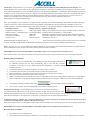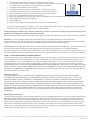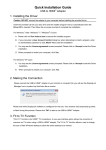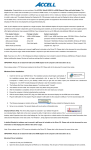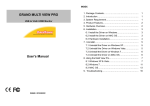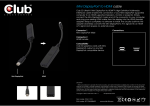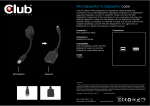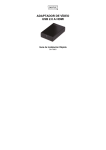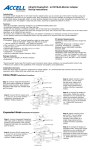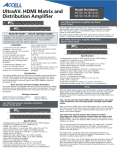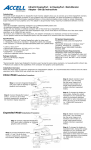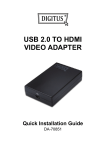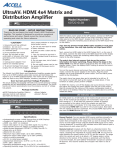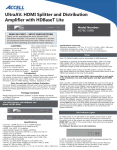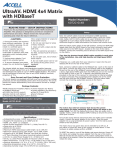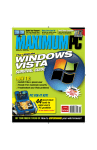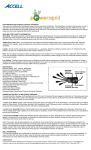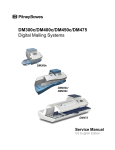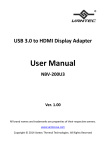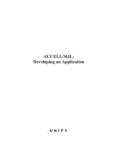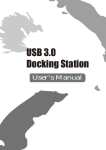Download Manual - Shopify
Transcript
Introduction: Congratulations on your purchase of the ACCELL UltraVideo USB 2.0 to DVI-I (VGA) External Video Adapter. This adapter enables you to connect a DVI monitor, LCD display or projector to a notebook or desktop computer’s USB port. Use the enclosed DVI to VGA analog adapter to convert the adapter from DVI to VGA, providing compatibility to a VGA display. With this adapter connected to a USB port you can easily extend or mirror your desktop to another display without having to install a video card. The adapter features the DisplayLink DL-195 processor inside and uses the DisplayLink driver software to operate. For the latest driver, or to find a driver or for support on an operating system not supported on the enclosed driver CD, please visit the DisplayLink Web site at www.displaylink.com/support/downloads.php. Note: Up to 6 adapters can be supported on a single computer, supporting up to 6 additional displays. Each additional adapter will require computer resources to operate and the performance of the adapter is dependent upon the processing power available as well as the operating system in use. More capable systems offer higher performance. Use a powered USB hub if additional USB ports are needed. This adapter features: Package includes: System requirements: -Supports up to 1920x1200 or -USB to DVI Adapter USB 2.0 port, 40MB hard drive space, CD-ROM, 2GHz or Dual-Core 2048x1152 (wide) – 1920x1080 (VGA) -DVI to VGA Adapter processor minimum for Windows 7, Vista and Mac. -Self-powered design -USB cable Windows® 7 (64/32bit), Windows Vista (64/32bit), Windows XP (32bit) -Fully USB 2.0 compliant -Driver CD Intel-based Apple Mac running client versions of Snow Leopard 10.6, -24-bit true color -Quick start guide Leopard 10.5, Tiger 10.4 A detailed DisplayLink software user’s manual in pdf format is included on the Driver CD. Please refer to this document for more information on driver and product usage. Adobe Acrobat Reader is required to open this document and is available at www.adobe.com. Note: If you have v3.x, R4.1 or R4.2 DisplayLink software installed you must uninstall it using the Windows Add/Remove Programs feature before installing this release. Devices will continue working after this release is installed. IMPORTANT: Please do not attach the USB 2.0 to DVI (VGA) adapter to the computer until instructed to do so. Driver release notes in TXT format are included on the Driver CD. Please refer to this document for the most recent driver information. Windows Driver Installation: 1. Insert the CD into your CD-ROM drive. The installation process should begin automatically. If the installation process does not begin automatically, click to open the “My Computer” (“Computer” in Vista/7) icon on your desktop, Double-click “DisplayLink – 5.6.31870” (Installs DisplayLink Software) to start the installation process. 2. The Software End User License Agree appears. To continue select “I Accept”. 3. The software will now install. The computer screen may flicker during this process. 4. After the installation is completed, remove the CD from the drive and restart your computer. 5. Ensure the computer is finished restarting before continuing. 6. With the second display turned OFF, plug your DVI (or VGA) cable from the second display into the USB to DVI (or VGA) adapter. 7. Plug the USB cable into the adapter. Plug the adapter’s USB cable into the computer’s USB port. Turn the second display ON. 8. The following message (or similar) will be seen. 9. Set up is now complete. The second display will now be active in Extended mode. Windows installs the DisplayLink device Display Software Utility: The driver utility program is accessed in your taskbar through the icon indicated below. Right click on the icon to access the utility. Or right click on a blank section of the desktop, select Properties, then click on the Settings tab. For Vista, right-click on a blank section of the desktop and select Personalize, then select Screen Resolution on the next screen. For Windows 7, simply right-click and select Screen Resolution. A detailed DisplayLink software user’s manual in pdf format is included on the Driver CD. Please refer to this document for more information on the DisplayLink software and video driver usage. Note: Driver release notes in TXT format are included on the Driver CD. Please refer to this document for the most recent driver information. IMPORTANT: Please do not attach the USB 2.0 to DVI (VGA) adapter to the computer until instructed to do so. Macintosh Driver Installation: 1. Insert the CD into your CD-ROM drive. 2. Open the disk by double clicking the CD-ROM icon on the desktop. This will open a Finder window displaying the CD’s contents. 3. To launch the installer, double click on the icon “DisplayLink-OSX-1.6.dmg”. 4. The installation window will open. Select the “DisplayLink Software Installer” icon. Note the “User Guide” menu option. Return to this menu to view the User Guide. 5. The Welcome screen appears. Select “Continue” 6. The Software End User License Agreement appears. To continue select “Agree”. 7. The software will now install. The computer screen may flicker during this process. 8. After the installation is completed you will be instructed to restart your computer. 9. Ensure the computer is finished restarting before continuing. 10. With the second display turned OFF, plug your DVI (or VGA) cable from the second display into the USB to DVI (or VGA) adapter. 11. Plug the adapter into the computer’s USB port. 12. Turn the display On. 13. Set up is now complete. The second display will now be active in Extended mode. To manage the display settings go to “Displays” in your system “Display Preferences” menu. The “Arrangement” pane in your “Display Preferences” menu is used to toggle between Mirror and Extend modes. A detailed DisplayLink software user’s manual in pdf format is included on the Driver CD. Please refer to this document for more information on the DisplayLink software and video driver usage. Note: Driver release notes in TXT format are included on the Driver CD. Please refer to this document for the most recent driver information. Assistance: If you have questions regarding the Accell USB 2.0 to DVI (VGA) adapter, please check out our Web site at: www.accellcables.com. Our Web site contains a FAQ (frequently asked questions) section providing answers to the most commonly asked questions. Technical Support can be reached at 510-438-9288 or toll free 1-877-353-0772 (M-F 9am-5pm PST). FCC Compliance: This equipment has been tested and found to comply with the limits for a Class B digital device, pursuant to Part 15 of the FCC Rules. These limits are designed to provide reasonable protection against harmful interference in a residential installation. This equipment generates uses and can radiate radio frequency energy and, if not installed and used in accordance with the instructions, may cause harmful interference to radio communications. However, there is no guarantee that interference will not occur in a particular installation. ACCELL 1-YEAR LIMITED MANUFACTURERS WARRANTY The Accell USB 2.0 to DVI (VGA) adapter, which is purchased in the U.S.A. and Canada, is warranted for one year from date of purchase to be free of defects in material and workmanship. In the event of such defects, the Accell product will be repaired without charge or, at our option, replaced with a new one if delivered to Accell Corporation prepaid, together with a copy of the dated sales receipt. This warranty excludes defects due to normal wear, abuse, shipping damage, or failure to use the cable in accordance with the instructions. ACCELL CORPORATION SHALL NOT BE LIABLE FOR DAMAGES BASED UPON INCONVENIENCE, LOSS OF USE OF THE CABLE OR OTHER ACCELL PRODUCT, LOSS OF TIME, INTERRUPTED OPERATION OR COMMERCIAL LOSS, OR ANY OTHER DAMAGES, WHETHER INCIDENTAL, CONSEQUENTIAL OR OTHERWISE. This warranty gives you specific legal rights, and you may have other rights that vary from state to state vary from state to state. Limitation of Liability. IN NO EVENT SHALL ACCELL CORPORATION, ITS SUBSIDIARIES OR AFFILIATES, OR THEIR RESPECTIVE PARTNERS, OFFICERS, DIRECTORS, EMPLOYEES, SHAREHOLDERS, REPRESENTATIVES OR AGENTS (COLLECTIVELY, "ACCELL") BE LIABLE FOR DIRECT, SPECIAL, INCIDENTAL, CONSEQUENTIAL, PUNITIVE, OR INDIRECT DAMAGES (INCLUDING BUT NOT LIMITED TO, LOSS OF DATA, USE OR PROFITS), HOWEVER CAUSED, WHETHER FOR BREACH OF CONTRACT, NEGLIGENCE, OR OTHERWISE, AND WHETHER OR NOT ACCELL HAS BEEN ADVISED OF THE POSSIBILITY OF ANY SUCH DAMAGES. YOU AGREE THAT ACCELL'S MAXIMUM LIABILITY ARISING FROM ANY PRODUCT SOLD BY ACCELL SHALL NOT EXCEED THE PRICE OF SUCH PRODUCT. SOME JURISDICTIONS DO NOT ALLOW THE LIMITATION OF EXCLUSION OF LIABILITY FOR CERTAIN DAMAGES, SO THE ABOVE MAY NOT APPLY TO YOU TO THE EXTENT SUCH JURISDICTION'S LAW IS APPLICABLE TO THIS AGREEMENT. Warranty Returns Procedure. To return an item under warranty, contact Customer Support by E-mail at [email protected] or call 510-438-9288 to obtain a Return Authorization (RMA) number. RMA numbers are valid for 30 days from the date of issuance. We are unable to accept returns without an RMA number. Returns without an Accell issued RMA number clearly printed on the outside of the package will be returned unopened. All returns must be shipped prepaid at the expense of the shipper. All returns must include a copy of the dated sales receipt. Due to ongoing improvements, Accell reserves the right to make changes to hardware, packaging and any accompanying documentation without prior written notice. The information above is believed to be accurate, however Accell assumes no responsibility for any inaccuracies and liability for direct, indirect, special, incidental, or consequential damages as a result. 2011 Accell Corporation, All Rights Reserved. UltraAV is a registered trademark of Accell Corporation. Due to ongoing improvements, all specifications are subject to change without notice. J130B-001B-1011