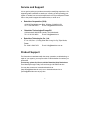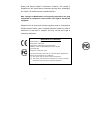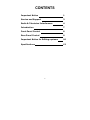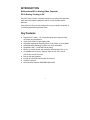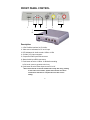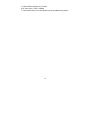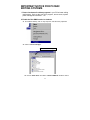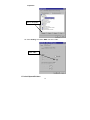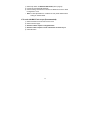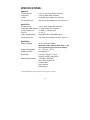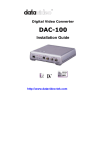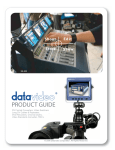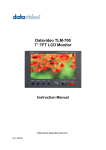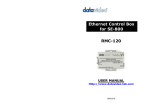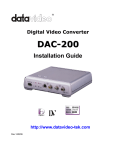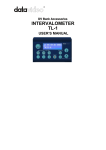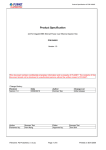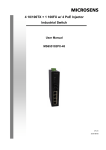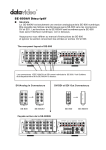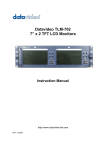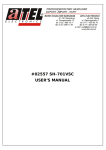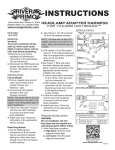Download DAC-100 DAC-100
Transcript
Digital Video Converter D A C - 100 DAC-100 Installation Guide http://www.datavideo-tek.com The Important Notice of Safety Instruction and Radio & TV Interference 1. 2. 3. 4. 5. 6. 7. 8. 9. 10. Read all of these instructions and save them for later reference. Follow all warnings and instructions marked on the products. Unplug this product from the wall outlet before cleaning. Do not use liquid or aerosol cleaners. Use a damp cloth for cleaning. Do not use this product near water. Do not place this product on an unstable cart, stand or table. The product may fall, causing serious damage to the product. Slots and openings on the cabinet and the back or bottom are provided for ventilation. To ensure reliable operation of the product and to protect it from overheating, do not block or cover these openings. The openings should never be blocked by placing the products on a bed, sofa, rug or other similar surface. This product should never be placed near or over a radiator or heat register. This product should not be placed in a built-in installation unless proper ventilation is provided. This product should be operated from the type of power source indicated on the marking label of the AC adapter. If you are not sure of the type of power available, consult your dealer or local Power Company. Do not allow anything to rest on the power cord. Do not locate this product where the cord will be walked on. If an extension cord is used with this product, make sure that the total of the ampere ratings on the products plugged into the extension cord to not exceed the extension cord ampere rating. Also, make sure that the total of all products plugged into the wall outlet does not exceed 15 amperes. Never push objects of any kind into this product through cabinet slots as they may touch dangerous voltage points or short out parts that 1 11. 12. could result in a risk of fire or electric shock. Never spill liquid of any kind on the product. Except as explained elsewhere in this guide, don’t attempt to service this product yourself. Opening and removing those covers that are marked “Do Not Remove” may expose you to dangerous voltage points or other risks. Refer all servicing on those compartments to service personnel. Unplug this product from the wall outlet and refer servicing to qualified service personnel under the following conditions: A. When the power cord or plug is damaged or frayed. B. If liquid has been spilled into the product. C. If the product has been exposed to rain or water. D. If the product does not operate normally when the operating instructions are followed. Adjust only those controls that are covered by the operating instructions since improper adjustment of other controls may result in damage and will often require extensive work by a qualified technician to restore the product to normal operation. E. If the product has been dropped or the cabinet has been damaged. F. If the product exhibits a distinct change in performance, indicating a need for service. 2 Service and Support It is our goal to make your products ownership a satisfying experience. Our supporting staff is available to assist you in setting up and operating your system. If needed, our convenient repair service is at your disposal. Please refer to the product support information below, or write us at Datavideo Corporation (USA) 12300-U East Washington Blvd., Whittier, CA 90606 USA Tel: +1 562 696 2324 E-mail: [email protected] Datavideo Technologies Europe BV Californiedreef 263565 BL Utrecht, The Netherlands Tel: +31 30 261 9656 E-mail: [email protected] Datavideo Technologies Co., Ltd. 7F. No. 352, Sec. 2, Chung Shan Rd. Chung Ho City, Taipei Hsien, Taiwan Tel: +886 2 2246 7979 E-mail: [email protected] Product Support For information or assistance with the setup, operation, troubleshooting, or repair of your system, you may first wish to call the dealer from whom you purchased. If necessary, please feel free to call the Datavideo Help Desk above: From Monday through Friday, 9:00 am through 6:00 PM Local time You may also contact our International web site at (http://[email protected]) or our international service at ([email protected]) any time. 3 RADIO & TELEVISION INTERFERENCE UNITED STATES. The equipment described in this guide generates and uses radio frequency energy. If it is not installed and used in accordance with the instructions in this guide, it may cause interference with radio and television reception. This equipment has been tested and found to comply with the limits for a Class B digital device, pursuant to Part 15 of the FCC Rules. These limits are designed to provide reasonable protection against harmful interference in a residential installation. This equipment generates, uses and can radiate radio frequency energy and, if not installed and used in accordance with the instructions, may cause harmful interference to radio communications. However, there is no guarantee that interference will not occur in a particular installation. If this equipment does cause harmful interference to radio or television reception, which can be determined by turning the equipment off and on, the user is encouraged to try to correct the interference by one or more of the following measures: Reorient or relocate the receiving antenna. Increase the separation between the equipment and receiver. Connect the equipment into an outlet on a circuit difference from that to which the receiver is connected. Consult the dealer or an experienced radio/TV technician for help. If necessary, you should consult your dealer or experienced radio/television technician for additional suggestions. You may find helpful the following booklet, prepared by the Federal Communications Commission: How to 4 Identify and Resolve Radio-TV Interference Problems. This booklet is available from the United States Government printing office, Washington, D.C. 20402. The booklet number is 004-000-00345-4. Note: Changes or Modifications not expressly approved by the party responsible for compliance could void the users right to operate this equipment. Peripheral used in conjunction with this equipment must be connected via shielded interface cables. Use of unshielded interface cables may result in interference to radio and TV reception, and may void the user’s right to operate this equipment. Declaration of Conformity Model Number: DAC-100 Trade Name: Datavideo Responsible: Datavideo Corporation (USA) Address: 12300-U East Washington Blvd., Whittier, CA 90606 USA Telephone: (562) 696-2324 This device complies with Part 15 of the FCC Rules. Operation is subject to the following two conditions: (1) This device may not cause harmful interference. (2) This device must accept any interference received, including interference that may cause undesired operation. 5 CONTENTS Important Notice 1 Service and Support 3 Radio & Television Interference 4 Introduction 7 Front Panel Control 8 Rear Panel Control 9 Important Notice for Editing systems 10 Specifications 13 6 INTRODUCTION Bi-Directional DV to Analog Video Converter DV to Analog / Analog to DV The DAC-100 is a simple, competent solution for encoding video and audio back and forth between analog tape and DV in both the Mac and PC platforms. Using the DAC-100 to convert analog to DV let’s you maintain the quality of your analog tape without generation loss. Key Features Supports DV, S Video - Y/C, Composite inputs and outputs for easy conversion across platforms Video Comb Filter for High Quality Video Selectable digital audio sampling rate at 12-bit 32KHz or 16-bit 48KHz Selectable Audio Decoding at 32KHz, 44.1KHz and 48KHz Selectable 0 IRE / 7.5 IRE black level setting Monitor your video stream with a Monitor while sending DV in or out. Compatible with DV (iLink), Digital 8, Video 8, Hi8, VHS, S-VHS, VHS-C and S-VHS-C formats Built-in color bar generator Encode to or decode from the Mac environment FireWire In and out Works with PC Windows 98SE/ME/2000 and XP 7 FRONT PANEL CONTROL 1 2 3 4 5 6 7 8 Description: 1. 6-Pin FireWire interface for DV In/Out 2. Video source indicators for DV or AV input 3. LED indicators for Audio encode 12-Bit or 16-Bit 4. S-Video (Y/C) input connector. 5. Composite Video input RCA connector 6. Stereo Audio input RCA connectors 7. Push button to select 12-Bit or 16-Bit Audio encoding In DV mode, press to generate color bars 8. Push button to select Video input source DV or AV * Note: Please wait for 5 seconds of LED status ready after every pushing on the video source button; System will need few seconds to communicate with host to complete the new video source setting. 8 REAR PANEL CONNECTION 1 2 3 4 5 6 7 Description: 1. Stereo Audio output RCA connectors 2. Composite Video output RCA connector, it can be used to monitor your video while capturing 3. S-Video (Y/C) output connector 4. DIP switch settings: (Warning: Any change on DIP Switch, please re-boot DAC-100.) Dip switches up=On Dip switches down=Off S1. PAL or NTSC system (ON—PAL, OFF—NTSC) S2. 7.5 IRE / 0 IRE (ON—0 IRE, OFF ---7.5 IRE). Please note: 0 IRE is specially used in most Japanese Video system, 7.5 IRE is for general video system S3. Auto / Manual (DV Decode or Encode select, Default is Manual Mode) Auto Mode enables the DAC-100 to auto detect the video input (*. Manual Mode (S3 -- OFF): select the input video manually, refer to Page 8) (*. Auto Mode (S3 -- ON) will enable protocol communication with editing system) S4 & S5 for NTSC video system operation mode select as below: (Factory Default at ” Normal mode”) ON S5 OFF S4 ON S4 ON Windows ME / XP OFF Windows 98, Windows 2000 Normal Mode for DV Cam, MAC OS *. Note: For PAL video system, please select S4 and S5 both “ON” as this is a “Normal mode” of operation for all systems. S6. Reserved, set normal OFF. 9 5. 6-Pin FireWire interface for DV In/Out 6. DC Input Jack (+ 5VDC / 6Watts) 7. Power switch (Note: Turn-on DAC-100 before booting the PC/MAC editing software.) 10 IMPORTANT NOTICE FOR PC/MAC EDITING SYSTEMS 1. Please shut down all resident programs in your PC for better editing performance. Such as the Anti-Virus program, screen saver, system power management software… etc. 2. Enable the Disk DMA function in windows S1. On windows desktop, click on “My computer” and check the “properties” S2. Click on “Device manager” Click on Device Manager S3. Click on ”Disk drives” and Select “Generic IDE Disk” and then click on 11 “Properties” Click on “Properties” S4. Select “Setting” and enable “DMA” and click on “OK”. Enable “DMA” 3. For Avid XpressDV Users: 12 1). Set the Dip switch to Windows 2000 mode (refer to page 9) 2). Launch the Avid XpressDV Software. 3). Check “Setting” and select the “Generic” DV Basic Device in the “Deck Configuration” menu. *. Note: For Avid XpressDV 3.5 / windows XP user please follows above setting as windows 2000. 4. To work with MAC Final cut pro (Recommended): 1). Select "Preferences" from Final Cut Pro menu 2). Select "General" page. 3). Uncheck "Abort capture on dropped frame" 4). Uncheck "Abort capture on time code break" for Final cut pro 5). Click OK button 13 SPECIFICATIONS: @INPUTS *S-VHS sources *Composite *C-Sync *DV (iLink) Source Y/C in: 4—pin 75 ohm DIN connector 1.0Vp-p 75ohm RCA connector Composite Sync signal in for Gen-lock @OUTPUTS *S-VHS Source *Composite Video Source *Frequency Response *DG, DP *Audio Sampling Rate *DV (iLink) Source Y/C out 4-pin 75ohm DIN connector 1.0 Vp-p 75ohm RCA connector 4.5 MHz +/- 3 dB (DV input) +/- 3%, 3° 12bit 32KHz and 16bit 48KHz option @GENERAL Power (Included) Ambient Temperature Ambient Humidity Dimensions Accessories (included) Data Transfer Rate 25Mbps, PAL 4:2:0 / NTSC 4:1:1 Data Transfer Rate 25Mbps, PAL 4:2:0 / NTSC 4:1:1 DC 5V / 6.0W AC Adapter (Warning: Power requires DC 5 Volts +/- 4%, Use only Datavideo approved Power Adaptor) 32° - 131°F (0° - 55°C) Less than 90 % 6.15”(W) × 6.0”(D) × 1.6”(H) 156(W) × 150(D) × 40(H) m/m 1.8m IEEE 1394 cable 3R to 3R RCA cable set S-Video cable User’s manual Power supply *. All the trademarks are the properties of their respective owners 14 P/N. 082060329E4 15