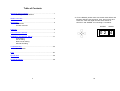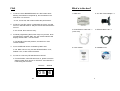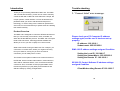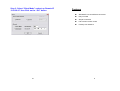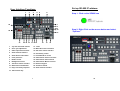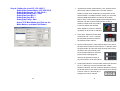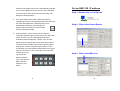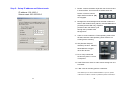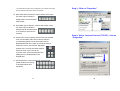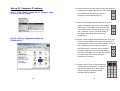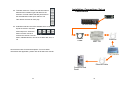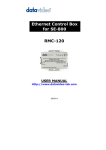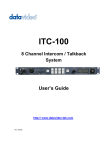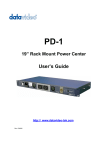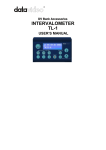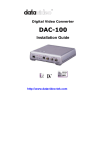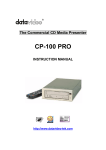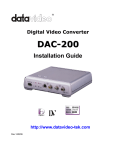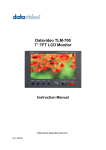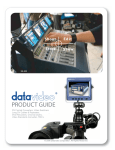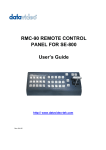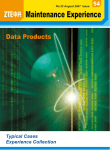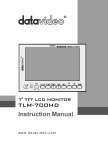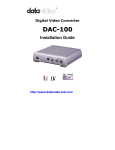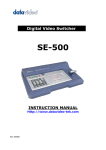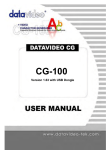Download Ethernet Control Box for SE-800 RMC-120
Transcript
Ethernet Control Box for SE-800 RMC-120 Error! USER MANUAL Http://www.datavideo-tek.com 2005/2/18 Warnings and Precautions 1. Read all of these warnings and save them for later reference. 2. Follow all warnings and instructions marked on this unit. 3. Unplug this unit from the wall outlet before cleaning. Do not use liquid or aerosol cleaners. Use a damp cloth for cleaning. 4. Do not use this unit in or near water. Service and Support It is our goal to make your products ownership a satisfying experience. Our supporting staff is available to assist you in setting up and operating your system. Please refer to our web site www.datavideo-tek.com for answers to common questions, support requests or contact your local office below. 5. Do not place this unit on an unstable cart, stand, or table. The unit may fall, causing serious damage. 6. Slots and openings on the cabinet top, back, and bottom are provided for ventilation. To ensure safe and reliable operation of this unit, and to protect it from overheating, do not block or cover these openings. Do not place this unit on a bed, sofa, rug, or similar surface, as the ventilation openings on the bottom of the cabinet will be blocked. This unit should never be placed near or over a heat register or radiator. This unit should not be placed in a built-in installation unless proper ventilation is provided. 7. This product should only be operated from the type of power source indicated on the marking label of the AC adapter. If you are not sure of the type of power available, consult your Datavideo dealer or your local power company. 8. Do not allow anything to rest on the power cord. Do not locate this unit where the power cord will be walked on, rolled over, Datavideo Corporation (USA) 12300-U East Washington Blvd., Whittier, CA 90606 USA Tel: +1 562 696 2324 www.datavideo.us Datavideo Technologies Europe BV Californiedreef 263565 BL Utrecht, The Netherlands Tel: +31 30 261 9656 www.datavideo.info Datavideo UK Limited Unit 2 Waterside Business Park, Hadfield, Glossop, Derbyshire SK131BE Tel: +44 1457 851000 www.datavideo.info Datavideo Technologies Co., Ltd. 10F, 176 Jian-Yi Rd, Chung Ho City, Taipei Hsien, Taiwan 235 Tel: +886 2 8227 2888 www.datavideo.com.tw Datavideo Technologies China Co. 2F-D, 2 Lane 777, West Guangzhong Rd, Zhabei District, Shanghai Tel: +86 21 5603 6599 www.datavideo.cn Datavideo Technologies (S) PTE Ltd. 100 Lor 23, Geylang Rd, #01-03 D’Centennial, Singapore 388398 Tel: +65 6749 6866 www.datavideo.sg or otherwise stressed. 9. If an extension cord must be used with this unit, make sure that the total of the ampere ratings on the products plugged into the extension cord do not exceed the extension cord’s rating. 10. Make sure that the total amperes of all the units that are plugged into a single wall outlet do not exceed 15 amperes. 1 All the trademarks are the properties of their respective owners. Datavideo Technologies Co., Ltd. All rights reserved 2005. 26 P/N: 082060376E1 11. Never push objects of any kind into this unit through the cabinet ventilation slots, as they may touch dangerous voltage points or short out parts that could result in risk of fire or electric shock. Never spill liquid of any kind onto or into this unit. 12. Except as specifically explained elsewhere in this manual, do Specifications not attempt to service this product yourself. Opening or removing covers that are marked “Do Not Remove” may RS-232 Data Control Port expose you to dangerous voltage points or other risks, and Connecting Datavideo SE-800 RS-232 Remote Control Port will void your warranty. Refer all service issues to qualified service personnel. RJ-45 Ethernet Port 13. Unplug this product from the wall outlet and refer to qualified Connecting PC or Laptop Ethernet Port for Remote Trigger Control service personnel under the following conditions: a. When the power cord is damaged or frayed; b. When liquid has spilled into the unit; Dimensions W x D x H c. 100m/m x 67m/m x 23m/m d. When the product does not operate normally under When the product has been exposed to rain or water; normal operating conditions. Adjust only those Weight controls that are covered by the operating instructions 0.12 Kg in this manual; improper adjustment of other controls may result in damage to the unit and may often Power require extensive work by a qualified technician to Input: DC 9V/0.1A restore the unit to normal operation; e. When the product has been dropped or the cabinet Accessories has been damaged; AC/DC Power Adapter f. 1.2M RS-232 Cable x 1 When the product exhibits a distinct change in performance, indicating a need for service. 1.2M RJ45 Ethernet Cable x 1 Instruction Manual Installation CD 25 2 Table of Contents Warnings and Precautions …... …... …... …... …... …... …... …..1 Warnings and Precautions What's in the Box……………..……….……………………...……….4 Introduction……………………………………...……………..………5 Introduction Product overview A: For the ROM B, please make sure all the video effects and transition effects have turned off. Then, press up key and check the check the digital number which shows on “EFFECT” and “SPEED” if it’s showing 2.4 as below. EFFECT SPEED Features…………………………………………………..….………...6 02 4 User Interface Functions……………………………..……….……...7 Installation, Connections, Set up…………………………..……....14 Connections PC IP setting RMC-120 IP setting SE-800 IP setting Troubleshooting…………………….…………..…………...……….22 No connection FAQ……………………………………………..………..….………..23 Specification…………..………………………..………..….………..25 Technical Support...…………………………………….……………26 3 24 FAQ What’s in the box? 1. Q: When I select BACKGROUND, the “ON” button starts blinking. Sometimes it will speed up, but sometimes it will slow down. Is it normal? 1. RMC-120 2. AC / DC Power Adaptor * 1 3. RJ45 Ethernet cable 1M * 1 4. RS-232 cable 1.2M * 1 A: Yes, it’s normal, and it will not affect the performance. 2. Q: When I use GPI control, occasionally the “PLAY” key will turn on in SE-800 switcher. Why the remote interface doesn’t turn on? A: It’s normal. Don’t need to worry. (cross over) 3. Q: While programming the function keys is in process, three seconds after I pressed “ENT” key, the remote interface will display number “555”. Is that normal? A: We already notice this problem, and will fix it in next version software. 4. Q: Are all SE-800 can be controlled by RMC-120? 5. User manual 6. Installation CD A: No. RMC-120 can only use with SE-800 ROM A: v5.6; ROM B: v2.4, or later version firmware. 5. Q: How do I check my SE-800 firmware version? A: For the ROM A, when SE-800 turns on, please check the digital number which shows on “EFFECT” and “SPEED” if it’s showing 5.6 as below. EFFECT SPEED 05 6 23 4 Trouble shooting Introduction Thank you for purchasing Datavideo’s RMC-120. The RMC- 1. “Connect failed” error message. 120 is an SE-800 accessory, which can be used to remotely control the SE-800 via RS-232 commands with a simple, but unique operator control interface. You will be amazed and pleased at what you can do with this advanced piece of technology. In order to bring out the maximum performance of this unit, we recommend that you spend some time reading this manual carefully. Product Overview The RMC-120 is designed to control the SE-800 via Ethernet. Now you can remotely control shots, mixes, and edits, all within the SE-800 RS-232 protocol. The RMC-120 is a simple RJ45 to RS-232 device, featuring powerful software that allows you to use your PC or laptop as a control center. What is the benefit of using an RMC-120? For example, you could use it in remote areas, where you might be far away Please check your PC Computer IP address settings again, and be sure it has been set up properly. IP address: 192.168.0.1 Subnet mask: 255.255.255.0 RMC-120 IP address settings assigned Condition from your switcher, as long as you have an Internet connection you can always be in control. The full size control panel includes most control functions of Setting the Local IP: 192.168.0.7 Setting the Subnet Mask : 255.255.255.0 Setting the Remote IP: 192.168.0.1 the SE-800, which includes video selection, audio selection, video effects, transition effects, color corrections and RGB corrections. Also, it includes 30 user programmable macro function keys that let you play back preset transitions and effects instantly by clicking a single button. 5 SE-800 PC Control Software IP address settings assigned Condition Client Mode setting Remote IP 192.168.0.7 22 Step 3: Select “Client Mode” and set up Remote IP 192.168.0.7 then Click on the “OK” button Features Standard RJ 45 and RS-232 connectors Easy to install Simple connection Full function remote control Friendly user interface 21 6 Set up SE-800 IP address User Interface Functions 1 2 3 4 5 6 Step 1: Click on the SE800 icon 7 8 9 10 23 22 11 21 1. 20 19 18 17 16 15 14 13 Step 2: Right Click on the mouse button and select “Options” 12 Joy stick and mode selector 13. T-Bar 14. Main video source selectors 2. Voice sync adjustment 3. Video input format selector 15. Sub video source selectors 4. Audio channel selectors 16. Chroma key control 5. Audio follow video switch 17. Preset Banks F1 to F30 18. Video effects: Picture in Picture 6. Color processor 7. Border control 19. Video effects: Paint controls 8. Background control 20. Video effects: Mosaic controls 9. Transition source selectors 21. Numeric Keypad 10. GPI function on/off button 22. Transition effects. 11. Play F1 to F30 by sequence 23. Audio channel selectors 12. Take function key 7 20 Step 4: Setting the Local IP: 192.168.0.7 Setting the Subnet Mask : 255.255.255.0 Setting the Remote IP: 192.168.0.1 Setting the Baud Rate: 57600 Setting the Data Bit: 8 Setting the Stop Bit: 1 Setting the Parity: Odd Select TCP Misc Mode and Click on the Write Button, and then Exit Button 1. Joystick and Joystick mode selector: The Joystick control can function either in RGB Color Correction mode or Position Control mode, depending on the position of the selector below it. In RGB Correction mode, you can make real time RGB white balance corrections to the Main Source video. This function (white balance adjustment) is effective only with “Input Format selection” mode. In Position Control mode, the joystick is used to position the selected effect (Mosaic or Picture In Picture) anywhere on the screen in real time. 2. Voice Sync: adjusts for audio delay or advance from –19 to +3 frames for the Audio Input that is fed from the selected Video channel. 3. Input Format selectors: These buttons allow you to select the input video format for each channel. To operate, press the upper button to select the channel (each press cycles the LED to the next channel), then press the lower button to select the proper format. Disengage the selectors by pressing a button in any other section on the front panel. 4. Audio Input Selectors: Controls which audio input channel (A, B, C, and/or D) is sent to the Audio Bus “Video” channel in SE-800. The row of selector buttons across the top of this section have LEDs to show which input channel is active. If the A+V function (5.) is engaged, the source channel 19 8 selected on the Main Source bus is automatically selected. If A+V is not engaged, the input source is user selectable. Level controls for each input source are the rotary pots Set up RMC-120 IP address Step 1: Double click or Config Icon below the selection buttons. 5. A+V: Audio follow video switch. When this button is engaged (you’ll know it is engaged because the LED is lit), the audio associated with a selected input source automatically follows the video through the Step 2: Click on the Search Button dissolve. When the button is inactive, audio must be switched manually. 6. Color Processor: These controls become active in conjunction with the Input Format selector (3.). When that control is active, you can make adjustments to the selected channel’s brightness, contrast, color, and tint (NTSC only) by pressing the up and down arrow buttons. The LEDs on the left side of this section indicate relative steps above or below unity (the signal exits the control unchanged). Press and hold the Reset button in the upper right for 2 seconds or more to reset the Color Processor Step 3: Click on the MAC List controls all to unity. The “Reset All” button resets the color correction and RGB correction settings for all 4 inputs. 9 18 Step 5: Set up IP address and Subnet mask. IP address: 192.168.0.1 Subnet mask: 255.255.255.0 7. Border: controls the border style and color for the Picture in Picture effect. This control is accessible when the Picture in Picture controls, Wipe and Zoom effects. (22.) are engaged. 8. Background: when Background is selected in either the Main or Sub Video Source (14, 15.), and the ON button is pressed (and the LED is lit), repeated presses of the color button cycle through the 8 possible solid backgrounds. 9. Video or Audio: selects the T-Bar operating mode of the SE-800, between Video (default). (Audio mode is not working at this moment.) 10. GPI (General Purpose Interface) function: ON/OFF, allow RMC-90 to trigger other GPI devices. 11. PLAY: Play memorized function key from F1 to F30 in sequence. 12. TAKE: Switch the video or audio source setting from one to another. 13. T-Bar: used to manually perform a transition. Note: Before you turn off the interface/software on your PC, please make sure the T-Bar is on either Top or Bottom position. Otherwise, it 17 10 may cause SE-800 crash. When it happened, you could disconnect 9pin Step 3: Click on “Properties” RS-232 cable from SE-800 to resolve this problem. 14. Main Video Source Selector: used to select which of the four video input channels or background is sent to the Main video output. 15. Sub Video Source Selector: used to select which of the four video input channels or background will be transitioned to or used as a sub source in an effect. 16. Chroma Key: when engaged, this removes the selected Step 4: Select “Internet Protocol (TCP/IP)”, click on “Properties” color from the Main Video Source and reveals the corresponding portions of the Sub Video Source. Repeated presses of the Color up and down buttons selects the color to be removed. Repeated presses of the Level up and down buttons sets how much of the color will be removed. Color and level information are displayed in the windows above the Keypad (21.) 17. Preset selectors: control the 30 user programmable preset locations for storing customized effects and transitions. 11 16 Set up PC Computer IP address Step 1: Click “Start” button. Go to “Setting”, then click on “Control Panel” 18. Picture in Picture: puts the selected Sub Video Source in a window on the Main Video Source, with control over window size and placement. Used in conjunction with the Border keys (7.) 19. Paint: when engaged (and the Paint LED is lit), this applies a posterized effect to the selected Main Video Source. Repeated presses of the up and down buttons set the intensity level of the effect, from 1 (least) to 4 (most). The level setting is displayed in the Effects window above the Keypad (21.). Step 2: Click on “Network and Dial-up Connections” 20. Mosaic: when engaged (and the Mosaic LED is lit), this turns the selected Main Source Video into a mosaic of colored squares. There are 8 mosaic patterns to choose from, selected by repeated presses of the up and down buttons. The effect can be applied to the whole image or one of two window sizes by select PIP effect (18.) You can also use Joystick (1.) mode to place the mosaic window in anywhere on the screen. 21. Keypad: used to enter numerical data that controls effects or transitions. The Effects and Speed windows above the Keypad display parameter information for the selected effect or transition. 15 12 22. Transition selectors: These five selection buttons determine the transition type and allow for the Installation, Connections, Set up Connections selection of certain effects that are performed on the selected Main Video Input channel. The RS-232 Take-button executes an auto play. SE-800 Real Panel 23. Audio Bus selectors: the LEDs indicate which of the audio inputs are active in the Main audio output mix. Press the button to either include or exclude the channel. The left button, labeled Mic/Aux, can be set to either Mic, Aux, or off. RS-232 Cable RMC-120 Ethernet HUB Above all are basic functions descriptions. For more detail information and application, please refer to SE-800 user manual. Ethernet Cable Computer Real Panel 13 14