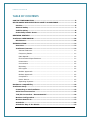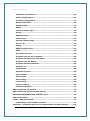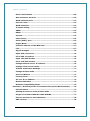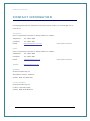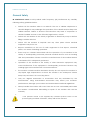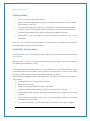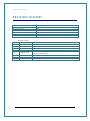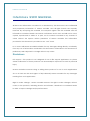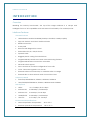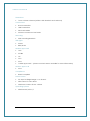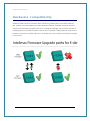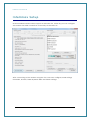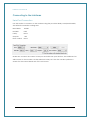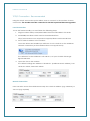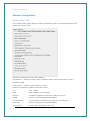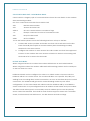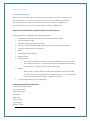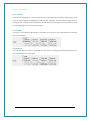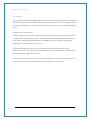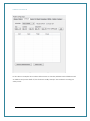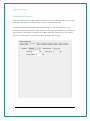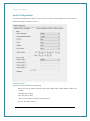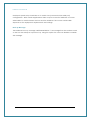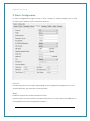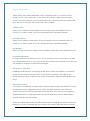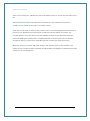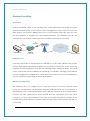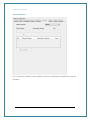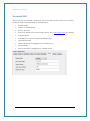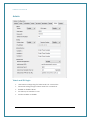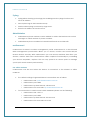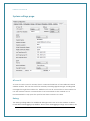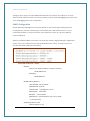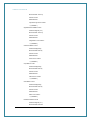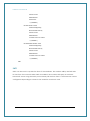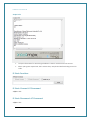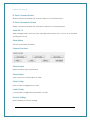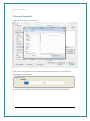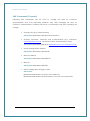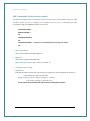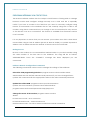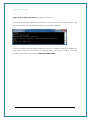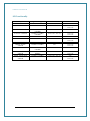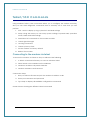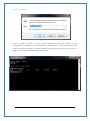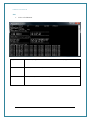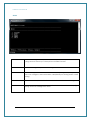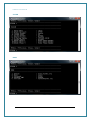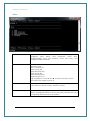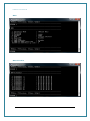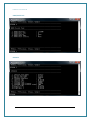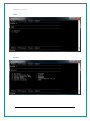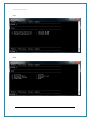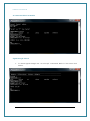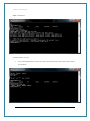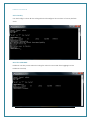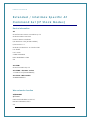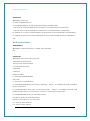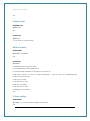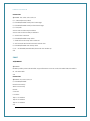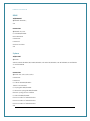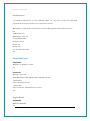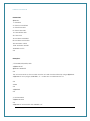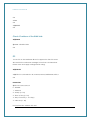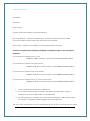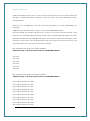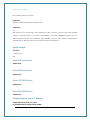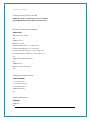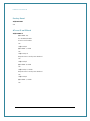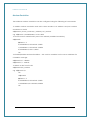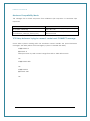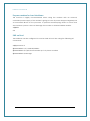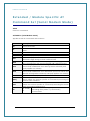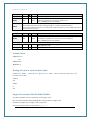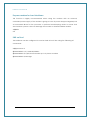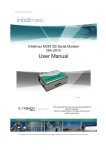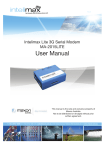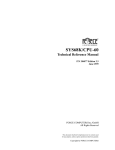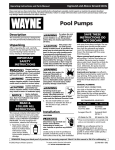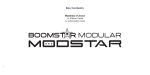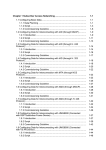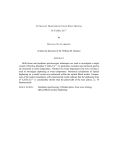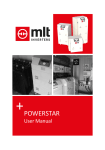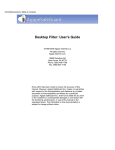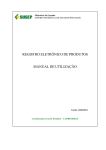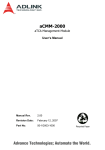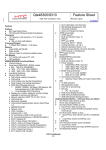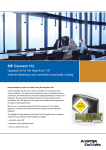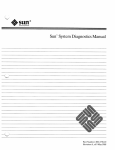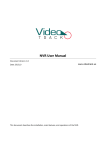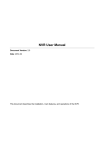Download Intelimax User Manual
Transcript
Intelimax User Manual -1- Intelimax User Manual TABLE OF CONTENTS CONTACT INFORMATION ........................................................................- 5 RF EXPOSURE AND ELECTRICAL SAFETY COMPLIANCE ...........................- 6 Caution .............................................................................................- 6 General Safety ..................................................................................- 7 Vehicle Safety ...................................................................................- 8 Potentially Unsafe Areas ...................................................................- 8 REVISION HISTORY ................................................................................- 9 Intelimax USER MANUAL ...................................................................... - 10 Disclaimers ..................................................................................... - 10 INTRODUCTION .................................................................................... - 11 Overview ......................................................................................... - 11 Intelimax Features .......................................................................... - 11 General Features .......................................................................... - 11 Frequency Bands .......................................................................... - 11 Data Speeds ................................................................................ - 11 Environmental Specifications.......................................................... - 11 Dimensions .................................................................................. - 12 Connections ................................................................................. - 12 Mounting ..................................................................................... - 12 LED Lights ................................................................................... - 12 Module Approvals ......................................................................... - 12 Modem Approvals ......................................................................... - 12 Compliance .................................................................................. - 12 Power Source ............................................................................... - 12 Operating Systems ....................................................................... - 12 Hardware compatibility ........................................................................ - 13 Intelimax Setup .................................................................................... - 14 Connecting to the Intelimax ............................................................ - 15 Serial Port Connection .................................................................... - 15 TCP/IP Connection - Recommended ............................................... - 16 Modem Configuration ...................................................................... - 17 Modem Status Tab .......................................................................... - 17 Scheduler ........................................................................................ - 22 Scheduler Day of the Week: ............................................................ - 22 -2- Intelimax User Manual Scheduler by Duration..................................................................... - 24 Serial Configuration ........................................................................ - 25 IP Stack Configuration .................................................................... - 27 Modem Emulation ........................................................................... - 30 Dynamic DNS .................................................................................. - 32 Admin ............................................................................................. - 33 Telnet and SSH login ....................................................................... - 33 Syslog ............................................................................................. - 34 Administrators ................................................................................ - 34 maXconnect .................................................................................... - 34 System settings page ...................................................................... - 35 AT over IP ....................................................................................... - 35 Debug ............................................................................................. - 35 SNMP Configuration ........................................................................ - 36 SNTP ............................................................................................... - 38 IP Stack Functions .......................................................................... - 39 IP Stack Connect AT Command ....................................................... - 39 IP Stack Disconnect AT Command ................................................... - 39 IP Stack Connect Button ................................................................. - 40 IP Stack Disconnect Button ............................................................. - 40 Send CR, LF ..................................................................................... - 40 Send Button .................................................................................... - 40 System Functions ............................................................................ - 40 Clear Output.................................................................................... - 40 Save Output .................................................................................... - 40 Save Config ..................................................................................... - 40 Load Config ..................................................................................... - 40 Factory Setting ............................................................................... - 40 Firmware Upgrade .......................................................................... - 41 SMS Commands (IP modes) ................................................................. - 42 SMS Commands (Serial modem modes) ............................................... - 43 PROGRAM INTELIMAX VIA CIRCUIT CALL ............................................. - 44 LED Functionality .................................................................................. - 46 Telnet / SSH Commands ....................................................................... - 47 Connecting to the modem via telnet ............................................... - 47 Extended / Intelimax Specific AT Command Set (IP Stack Modes) ....... - 60 -3- Intelimax User Manual Device Information ......................................................................... - 60 Wan extension function .................................................................. - 60 WAN authentication ........................................................................ - 61 Periodic reset .................................................................................. - 62 WAN scheduler................................................................................ - 62 IP Stack setting .............................................................................. - 62 SNMP .............................................................................................. - 63 DDNS .............................................................................................. - 64 System ............................................................................................ - 64 maXconnect .................................................................................... - 65 Serial (UART) port .......................................................................... - 65 Engine Band .................................................................................... - 65 Check IP address of the WAN side .................................................. - 67 FTP.................................................................................................. - 67 Signal Strength ............................................................................... - 70 Open PPP connection ...................................................................... - 70 Close PPP connection ...................................................................... - 70 Open TCP/UDP Socket .................................................................... - 70 Close TCP/UDP Socket .................................................................... - 70 Change Remote Server IP address .................................................. - 70 Change client/server mode ............................................................. - 71 IPStack Connection Settings ........................................................... - 71 Change modem mode ...................................................................... - 71 Save and Reboot ............................................................................. - 71 Factory Reset .................................................................................. - 72 AT over IP on IPStack ..................................................................... - 72 Modem Emulation ........................................................................... - 73 Modmax Compatibility Mode ........................................................... - 74 Extended / Module Specific AT Command Set (Serial Modem Mode) .... - 76 Periodic Reset ................................................................................. - 77 Getting S0 value in serial modem mode .......................................... - 77 Single AT command SMS AT+MMC SMSMO ...................................... - 77 Prepare modem for hard shutdown ................................................. - 78 SMS on Boot .................................................................................... - 78 - -4- Intelimax User Manual CONTACT INFORMATION In keeping with Maxon's dedicated customer support policy, we encourage you to contact us. TECHNICAL: Hours of Operation: Monday to Friday 8.30am to 5.30pm* Telephone: +61 2 8707 3000 Facsimile: +61 2 8707 3001 Email: [email protected] * Public holidays excluded SALES: Hours of Operation: Monday to Friday 8.30am to 5.30pm* Telephone: +61 2 8707 3000 Facsimile: +61 2 8707 3001 Email: [email protected] WEBSITE: www.maxon.com.au * Public holidays excluded ADDRESS: Maxon Australia Pty Ltd 36a Gibson Avenue, Padstow Sydney, NSW, Australia 2211 POSTAL ADDRESS Maxon Australia Pty Ltd Po Box 1, Revesby North, Sydney, NSW Australia 2212 -5- Intelimax User Manual RF EXPOSURE AND ELECTRICAL SAFETY COMPLIANCE The use of this device in any other type of host configuration may not comply with the RF exposure requirements and should be avoided. During operation, a 20 cm separation distance should be maintained between the antenna, whether extended or retracted, and the user’s/bystander’s body (excluding hands, wrists, feet, and ankles) to ensure RF exposure compliance. The modem is not designed for, nor intended to be, used in applications within 20 cm (8 inches) of the body of the user. Continued compliance of the equipment relies upon it being used with an AS/NZS 60950.1 approved SELV power supply. Caution Change or modification without the express consent of Maxon Australia Pty. Ltd. voids the user’s authority to use the equipment. These limits are designed to provide reasonable protection against harmful interference in an appropriate installation. The modem is a transmitting device with similar output power to a mobile phone. This equipment generates, uses, and can radiate radio frequency energy and, if not used in accordance with instructions, can cause harmful radiation to radio communication. The modem is approved for use with the antenna: ANT-FME. Unauthorized antennas, modifications, or attachments could impair call quality, damage the device, or result in violation of RF exposure regulations. However, there is no guarantee that interference will not occur in a particular installation. If the equipment does cause harmful interference in radio and television reception, which can be determined by turning the equipment on and off, the user is encouraged to try to correct the interference by one or more of the following measures: Re-orient or relocate the receiving radio or TV antenna Increase the separation distance between the equipment and the receiver Contact Maxon Australia Technical Support for assistance. -6- Intelimax User Manual General Safety RF Interference Issues: Avoid possible radio frequency (RF) interference by carefully following safety guidelines below: Switch OFF the Modem when in an aircraft. The use of cellular telephones in aircraft is illegal. It may endanger the operation of the aircraft and/or disrupt the cellular network. Failure to observe this instruction may lead to suspension or denial of cellular services to the offender, legal action, or both. Switch OFF the Modem in the vicinity of gasoline or diesel fuel pumps or before filling a vehicle with fuel. Switch OFF the Modem in hospitals and any other place where medical equipment may be in use. Respect restrictions on the use of radio equipment in fuel depots, chemical plants, or in areas of blasting operations. There may be a hazard associated with the operation of your Modem in the vicinity of inadequately protected personal medical devices such as hearing aids and pacemakers. Please consult the manufacturers of the medical device to determine if it is adequately protected. Operation of the Modem in the vicinity of other electronic equipment may cause interference if the equipment is inadequately protected. Observe any warning signs and manufacturers’ recommendations. The modem contains sensitive electronic circuitry. Do not expose the modem to any liquids, high temperatures or shock. The modem is not waterproof. Please keep it dry and store it in a cool, dry place. Only use original accessories or accessories that are authorized by the manufacturer. Using unauthorized accessories may affect your modem’s performance, damage your modem and violate related national regulations. Always handle the modem with care. There are no user serviceable parts inside the modem. Unauthorised dismantling or repair of the modem will void the warranty. * The product needs to be supplied by a limited power source or the power supply provided. Otherwise, safety will not be ensured -7- Intelimax User Manual Vehicle Safety Do not use the Modem while driving. Respect national regulations on the use of cellular telephones in vehicles. Road safety always comes first. If incorrectly installed in a vehicle, the operation of the Modem could interfere with the correct functioning of vehicle electronics. To avoid such problems, be sure that the installation has been performed by qualified personnel. Verification of the protection of vehicle electronics should be part of the installation. Note: The user is cautioned that changes or modifications not expressly approved by Maxon Australia could void the warrantee. Potentially Unsafe Areas Posted Facilities: Turn off this device in any facility or area when posted notices require you to do so. Blasting Areas: Turn off your device where blasting is in progress. Observe restrictions and follow any regulations or rules. Potentially Explosive Atmospheres: Turn off your device when you are in any area with a potentially explosive atmosphere. Obey all signs and instructions. Sparks in such areas could cause an explosion or fire, resulting in bodily injury or death. Areas with a potentially explosive atmosphere are often but not always clearly marked. They include: Fuelling areas such as gas or petrol stations Below deck on boats Transfer or storage facilities for fuel or chemicals Vehicles using liquefied petroleum gas, such as propane or butane Areas when the air contains chemicals or particles such as grain, dust or metal powders Avoid using the modem in areas that emit electromagnetic waves or enclosed metallic structures e.g. lifts. Any other area where you would normally be advised to turn off your engine -8- Intelimax User Manual REVISION HISTORY Product Model Document Type Current Version Number Status of the Document Revision Date Total Number of Pages - Intelimax M2M 3G Serial Modem MA-2015 PDF 7.7 Release 15 October 2014 78 Revision History Level 1.0 5.0 7.2 7.3 Date 7.4 October 2013 7.5 7.6 7.7 April 2014 May 2014 October 2014 May 2012 November 2012 July 2013 July 2013 History Internal Draft Version Stable Release Version Stable Release Version Added new AT commands Added Modem Emulation, maXconnect, SMS on boot, SMS Reboot in Serial mode Updated AT commands Updated FTP section and Invalid PPP password characters Updated AT command section and E-die notice -9- Intelimax User Manual Intelimax USER MANUAL All data and information contained in or disclosed by this document are confidential and proprietary information of Maxon Australia, and all rights therein are expressly reserved. By accepting this material, the recipient agrees that this material and the information contained therein are held in confidence and in trust and will not be used, copied, reproduced in whole or in part, nor its contents revealed in any manner to others without the express written permission of Maxon Australia. This information provided in this document is provided on an “as is” basis. In no event will Maxon Australia be liable for any damages arising directly or indirectly from any use of information contained in this document. Information in this document is preliminary and subjected to change without any notice. Disclaimers Life support – This product is not designed for use in life support appliances or systems where malfunction of these products can reasonably be expected to result in personal injury. Maxon Australia customers using or selling these products for use in such applications do so at their own risk and agree to fully indemnify Maxon Australia for any damages resulting from such application. Right to make change - Maxon Australia reserves the right to make changes, without notice, in the products, including circuits and software, described or contained herein in order to improve design and/or performance. - 10 - Intelimax User Manual INTRODUCTION Overview Breaking the industry benchmark, the top-of-the range Intelimax is a unique and intelligent fusion of 3G capabilities with advanced functionality of a modem/router. Intelimax Features General Features HSPA Wireless Module EM-820W (21Mbps downlink, 5.6Mbps uplink) Supports Packet and Circuit Switched Data RS232 connection 2 Way SMS Remote SMS diagnostics & reset Embedded TCP/IP, UDP/IP STACK Dynamic DNS Rugged plastic casing for industrial use Programmable periodic reset and other watchdog features Programmable WAN connection scheduler SSH and Telnet support Save and restore modem configuration from a file FOTA - Firmware upgrade over the air External antenna connectivity to maximise HSPA coverage External LED to show Network and Connection status Frequency Bands WCDMA/HSPA 850MHz, 900MHz, 1900MHz, 2100MHz GSM/GPRS/EDGE 850MHz, 900MHz, 1800MHz and 1900MHz Data Speeds HSPA: UL 5.76 Mbps /DL 21 Mbps WCDMA PS: UL 384 Kbps / DL 384 Kbps WCDMA CS: UL 64 Kbps / DL 64 Kbps GPRS/EDGE: UL 236 Kbps / DL 236 Kbps GSM CS: UL 9.6 Kbps / DL 9.6 Kbps Environmental Specifications Normal Operation Temperature Extreme Operation Temperature -20 to 70° C -25 to 75° C - 11 - Intelimax User Manual Dimensions 71mm x 55mm x 26mm (without side brackets and antenna) Connections RJ45 Connection USB Connection SIM Card Holder Antenna connector: FME male Mounting Side mounting brackets LED Lights Power RSSI/ Data Module Approvals GCF PTCRB CE FCC ACA Carrier Approvals* - (Please contact Maxon Australia for more information) Modem Approvals ACA Compliance RoHS Compliant Power Source DC Input Voltage Range: 6 to 32 VDC Idle Current @ 12V: 50mA Maximum Current @ 12V: 150mA Operating Systems Windows XP/ Vista / 7 - 12 - Intelimax User Manual Hardware compatibility Intelimax hardware from October 2014 has been updated with a new flash memory die, which is not compatible with older firmware revisions. Intelimax modems with this memory die are clearly marked with an ‘E’ noting this change. Any modem with this ‘E’ marking can be used with firmware versions 2.0.x onwards. If older firmware versions are loaded onto these modems will not run and will have to be returned to Maxon Australia for recovery. - 13 - Intelimax User Manual Intelimax Setup Maxon Intelimax serial modem supports a Winodws GUI, where by you can configure the modem via serial connection or remotely via the WAN IP. After connecting to the modem using the GUI, users can configure; WAN settings, Scheduler, IP Stack, SNMP Dynamic DNS and Admin settings. - 14 - Intelimax User Manual Connecting to the Intelimax Serial Port Connection Use this section to connect to the modem using the provided RJ45 power/serial cable, the default connection settings are: Baud Rate: 115200 Databit: 8 bit Parity: None Stop bit: 1 bit Flow control: None Make sure to select the correct COM port and click the open button, the Intelimax GUI will connect to the modem via the selected COM port. The GUI can also perform a search for the correct baud rate if it is not known. - 15 - Intelimax User Manual TCP/IP Connection - Recommended Using the TCP/IP connection option allows users to connect to the modem via an IP connection. The modem must be connected to via TCP to perform firmware upgrades. Local Connection To use this feature locally you must follow the following steps: 1. Plug in modem RJ45 power/serial cable then mini USB cable in this order 2. Install USB/LAN drivers which can be downloaded from: http://www.maxon.com.au/product-supports/drivers-and-manuals.html 3. Set a static IP address to the modem: Once the drivers are installed you will have to set a static IP on the Intelimax network connection (as the Intelimax does not support DHCP) The default IP for the Intelimax is 192.168.10.1, set your IP within this range Eg.192.168.10.50 4. Open the GUI to the modem The default settings are: Address: 192.168.10.1 (Intelimax LAN IP address), Port: 10918, ID: admin, Password: admin Remote Connection Users can also access the Intelimax remotely via a static IP address (e.g. maXwan) or via a url (e.g. DynDNS) - 16 - Intelimax User Manual Modem Configuration Modem Status Tab The modem status page displays modem information such as network registration and WAN connectivity status. Information displayed on the Status page is: F/W Revision: Firmware version output. Includes version and compile date. Ex 0.0.0 [201201061408] H/W Version: Product’s board release version Module F/W Revision: Engine’s firmware version LAI: LAC, Cell ID, IMEI: IMEI number of the Intelimax WAN IP: IP address assigned by ISP such as Telstra or Optus Signal: Status of current signal strength (dBm) IP Stack Mode: IP Stack Mode of Intelimax. (IP Stack Auto or Manual) PIN Status: Status of PIN request (enable/disable) System Time: System time acquired 3G network - 17 - Intelimax User Manual WAN Configuration WAN configuration page is used to configure how the modem will connect to the 3G network. Please select the correct operation mode as this will decide if the modem will automatically connect to the network on power up or work in pass through mode. The Intelimax supports 3 operation modes: 1. Circuit Switched Data call (Pass through mode – connects to the 3G module in the modem) 2. IP Stack Auto (Modem connects to the 3G networks and acquires an IP address and then runs the IP STACK server or client mode) 3. IP Stack Manual (Modem wait for user to send AT commands before connecting to the 3G networks and acquiring an IP address. - 18 - Intelimax User Manual Circuit Switch Data Call – Serial Modem Mode Circuit switch is a legacy style of communications where the user dials in to the modem data terminating number. Set of AT commands used with Circuit Switch Call ATD Dial the Data number ATA Answer the Data Call ATS0=n Set auto answer where n=number of rings +++ Escape command to enter AT command mode ATH Drops the data call AT&D Set the DTR line To use this feature please ensure the following has been setup on the SIM: 1. Contact SIM service provider and make sure that CSD is activated on the Sim card. Generally this requires a second number (data terminating number) attached to the same service. 2. Configure the modem to auto answer the call or make sure that the equipment connect to the modem has auto answer activated to detect an incoming call and sends ATA to answer the data call. IP Stack Auto Mode When using IP STACK Auto modem the modem will behave as an IP Serial modem. When using this modem the modem will transfer all incoming packets via the serial port to the host and vice versa. Intelimax IPStack can be configured as a Server or Client mode. In Server mode the Intelimax will act as a socket server. The modem will listen on a specific TCP/UDP port waiting for an incoming client socket connection. As soon as the client drops the socket connection, the Intelimax will go back to socket listening mode as per IP stack configuration. On the other hand with client mode the Intelimax will try to establish a socket connection to a preconfigured server IP address or DNS name and port number. The client mode also supports a secondary server IP address just in case the primary server cannot be reached. The in-built IP stack feature supports smarts such as PPP link check, TCP link check, PPP link timeout, TCP link timeout and MTU settings. - 19 - Intelimax User Manual IP Stack Manual Mode With IPStack manual mode, the modem doesn’t initiate the PPP connection. The modem will rely on the host on serial port to send the PPP initiation commands. The AT command to start the PPP session and open a socket is AT$$IPCTOS. The AT command to close the socket and PPP session is AT$$IPCTCS. Further AT command detail is detailed at the end of this manual. WAN page allows configuring the following features: operation mode CSD, IP Stack Auto or IP Stack manual mode APN and dialup string Username and password for IP WAN Auto pin settings (Intelimax will enter the PIN code if SIM pin is Enabled) network authentication information Band Watchdog (Ping Function) Back off timer Periodic reset o TCP Server Listening – if checked will wait until client drops connection o TCP Connection State – if checked will wait until Intelimax client drops connection to a server or server drops connection Battery o When ticked, modem will enter idle mode (cellular module and serial port are switched off) when battery voltage is below 11.9V. Modem will be back to normal after battery voltage is over 12.3V. Load configuration from an existing file Invalid PPP password characters list: “(double quotation mark) ‘(quotation mark) ?(question mark) )(bracket) @(at sign) ;(semi colon) |(pipe sign) I(upper case I) - 20 - Intelimax User Manual Band Change User can change band in serial modem mode via Intelimax GUI with the firmware 0.1.56 or later. When band changing two reboots are required. The first reboot will save the setting to the module and second reboot will apply the changes to the module so that module will register to the selected band. For GSM 900 User has to tick all GSM 900 bands to be able to connect to the GSM 900 band. Double reboot is required. For UMTS 850 User will be able to lock to UMTS 850 network by just ticking the UMTS 850 band in the GUI. Double reboot is required. - 21 - Intelimax User Manual Scheduler The scheduler tab allows configuring modem WAN connection schedule. The scheduler supports two methods of selection. Days of the Week (setup to come on certain days of the week) or Setting up a certain power up duration (setup to come certain during the hour). Scheduler Day of the Week: Using this option the user can specify days of the week when the modem will connect to the internet and would be online. The connection and disconnection time is in 24 hour format. While using the scheduler the RS232 and the 3G module can also be configured to shutdown to save power. To setup Scheduler by Day of the week, select the Day with the connect and disconnect times. You can also set the modem to power off itself when it disconnects, by checking the power off check box. To delete an entry click on the entry and press the Remove selected Item button, or if you want to remove all entered entries click the “Remove ALL” button. - 22 - Intelimax User Manual In the above example the modem will connect on Sunday 6:30AM and will disconnect at 5:30Pm and power itself off, this feature is really handy if the modem is running on solar power. - 23 - Intelimax User Manual Scheduler by Duration Using this method the modem will be powered up for a certain duration, then power itself down for another period of time, and the cycle repeats itself. To setup scheduler by duration enter for how long you wish the modem to stay powered up and enter power cycle duration. The power down will be calculated by the modem. In the below example the modem will stay powered for 5 min, power down for 25 min and the cycle is repeated. (Range 0~60 minutes) - 24 - Intelimax User Manual Serial Configuration The Serial configuration page is used to setup modem serial settings such as baud rate, serial messages, and SMS on boot. Serial Port Setup: Serial port setup includes the following Baud rate (the modem supports 1200, 2400, 4800, 9600, 19200, 38400, 57600 and 115200) Data Bit (7Bit or 8bit) Stop bit (1bit or 2bit) Flow Control (None, Software or Hardware) &D, S0, &C, Echo and Q - 25 - Intelimax User Manual Serial port speed setup should be set to match host (connected via serial port) configuration. With certain applications there may be a need to fabricate a custom serial cable to work between the host and the Intelimax. The custom serial cable depends on the equipment requirements and settings. Boot up Message The Intelimax boot up message “INTELIMAX READY” is a message that the modem sends to the host via serial port upon boot up. Using this option the user can disable or enable this message. - 26 - Intelimax User Manual IP Stack Configuration IP stack configuration page is used to setup modem IP STACK settings such as port number and IP address and connection timeouts. Protocol: IP Stack supports TCP and UDP, depending on your application requirement you can choose between TCP and UDP communication Mode: Intelimax supports 2 IP Stack operation modes: Server mode: In Server mode the modem will connect to a PPP session and will listen on a predefined port for incoming client requests - 27 - Intelimax User Manual Client mode: the modem will initiate a PPP connection and try to connect to the Primary server. If the connection to the server fails 10 times it will try the Secondary server, if the connection to the secondary server also fails for 10 times the modem will drop the PPP connection, reboot and start all over again. Primary Server Define the IP Address or DNS address of the primary server the Intelimax will try to connect to in Client mode, in server mode please leave this field as default. Secondary Server Define the IP Address or DNS name of the secondary server the Intelimax will try to connect to in Client mode, in server mode please leave this field as default. Port Number Define the TCP or UDP Port number, this port will be used in the server and client mode. IP STACK Notifications IP Stack notification by default sent out on the serial port to the connected host. With some applications this may cause issues with data transfer and using this option the user can disable or enable the notification messages. Idle Timeout / Idle Timer Enabling the idle Timeout and setting an Idle Timer, will set the Intelimax to constantly check the IP STACK connection status. If the socket connection stays idle for the defined period of time, it will close the socket connection and retry depending on the setup. UDP Session Control To enhance the reliability of UDP IP Stack communication within the Intelimax, we have introduced a new configuration option, which provides Intelimax users with more control over the UDP activity and data communication. The user can now enable or disable keep alive in conjunction with the Network Dormant period or alternatively specify Wake up time in seconds. Wake up feature will send dummy UDP packets prior to sending any data received via serial port to setup a channel with the network. The modem will send dummy packet - 28 - Intelimax User Manual twice as per timing set, followed by the actual data. This is to ensure the UDP data is not lost. Network Dormant Period: By default the network puts the modem in dormant or standby mode within 20 seconds of no data activity. Keep Alive: This sends a dummy UDP packet prior to modem going dormant and this is based on the Network Dormant Period, Usually this packet will be sent only if the modem doesn’t send any data over the wireless network for the Network Dormant period. Enabling this could lead to additional delay in data transfer due to modem sending a dummy packet first to initialize the UDP connection with remote site. Wake Up: Wake up feature will send dummy UDP packets prior to actual data, this wakes up the communication channel and guaranties sending the complete UDP data packet to the receiving end. - 29 - Intelimax User Manual Modem Emulation Description Modem emulation assists in the transition from Circuit Switched Data (CSD) to Packet Switched Data/IP (PSD). If the control center management system supports IP but the field devices only support dialing back to the control center using CSD, then you can use the Intelimax to emulate the CSD modem interface. The Intelimax can also be configured to act as an IP stack server for incoming connections if necessary. IP Connection CSD Emulation Cellular Network Internet Field device Intelimax 172.16.0.1 Server 10.0.0.1 Dialing Process From the perspective of the field device it will dial out a CSD data call like it always has, except the Intelimax will instead establish an IP stack client connection to the server. For example the field equipment may dial the following string: ‘ATDT0412123456’, then wait for the connection to be established by receiving a ‘CONNECT’ message. The Intelimax can be configured to establish an IP stack client connection to one of several different server IP addresses depending on the number dialed. Intelimax Configuration The Intelimax must be configured in IP stack auto server or IP stack manual server mode. This configuration can be made using the Intelimax GUI or via AT commands. If the Intelimax is in IP stack manual mode then it will only connect to the network when it receives the ATDT command via serial and will drop the connection when the call is hung up (+++, ATH). If the Intelimax is in IP stack auto mode (server) then it will act as an IP stack server (and therefore could be addressed remotely) until it receives the dial out commands. - 30 - Intelimax User Manual GUI Configuration Up to 10 phone numbers can be added to match to destination IP addresses and port numbers. - 31 - Intelimax User Manual Dynamic DNS Allows the user to configure; Username, Password and Domain name to be used by Intelimax when authenticating on a DDNS server. Enable DDNS Select to enable DDNS. Service Provider Link of the DDNS service web page (Server site is http://dyn.com) by default) Domain Name Set DDNS host name or Alias from DDNS server User Name/Email Input User Name for logging onto a DDNS server Password/Key Input Password for logging onto a DDNS server - 32 - Intelimax User Manual Admin Telnet and SSH login User Name setting using for Telnet and TCP connection. Password setting using for Telnet and TCP connection. Enable or disable Telnet. Set Telnet port number to use. Set SSH enable or disable. - 33 - Intelimax User Manual Syslog Syslog allows viewing system logs plus enabling remote syslogs function and server IP address. Save System logs in the internal memory. Send modem Syslog to external sys logs server. Enter the IP address of remote server. Administrators Administrator phone numbers can be added to restrict the SMS remote control messages to a limit number of phone numbers. Administrators phone numbers in international format +61412 345 678 maXconnect maXconnect is Maxon’s modem management portal. maXconnect is a cloud based M2M management portal which allows you to access, monitor and control 3G/4G Maxon devices securely. With maXconnect you can access real-time data from your devices, monitor their status and location. Utilise complete functionality by controlling your devices anywhere, anytime. This one stop portal is an access point to manage your 3G/4G assets securely and remotely. Use within maXwan maXconnect can be used when the device is connected to the Internet or within maXwan. The default settings for general internet connections are as follows: o maXconnect URL: portal.maxconnect.com.au o maXconnect port: 1883 o maXconnect update interval: 120 seconds o maXconnect FTP server URL: ftp.maxconnect.com.au For connections to MaxConnect within MaxWAN please use the following: o maXconnect URL: 10.0.0.1 o maXconnect port: 1883 o maXconnect update interval: 120 seconds o maXconnect FTP server URL: 10.0.0.32 - 34 - Intelimax User Manual System settings page AT over IP AT over IP can be used to access the AT command interface of the Intelimax internal cellular module. This can be useful for remotely checking signal strength, sending SMS messages through the modem etc. While the AT over IP connection to the module is in use the modem cannot communicate via AT commands to the module so it is recommended to only open the port for less than a minute at a time. Debug The debug settings allow for additional debug levels to be set in the modem to allow for additional debugging capabilities. When these debugging settings are enabled, the - 35 - Intelimax User Manual syslogs (system logs) contain additional information for either the engine or IP stack. These should only be turned on for short periods of time while debugging and turned off once debugging has been completed. SNMP Configuration Simple Network Management Protocol (SNMP) is the protocol governing network management and the monitoring of network devices and their functions. It is not necessarily limited to TCP/IP networks. From firmware version 0.1.56 the Intelimax supports SNMPv3. With the Intelimax SNMP customers can read the modem Signal Strength, registration value, ecio, rscp, IMEI, firmware and module firmware values, as well as reset the modem via SNMP MIB as shown below. MAXON-MIB DEFINITIONS ::= BEGIN IMPORTS OBJECT-TYPE, MODULE-IDENTITY, Integer32, enterprises FROM SNMPv2-SMI DisplayString FROM SNMPv2-TC; MaxMIB MODULE-IDENTITY LAST-UPDATED "201104150000Z" ORGANIZATION "DHPLAB" CONTACT-INFO DESCRIPTION REVISION "[email protected]" "Maxon MIB" "201104150000Z" DESCRIPTION "This file defines the maxon mib by dhplab." ::= { enterprises 0910 } signalStrength OBJECT-TYPE SYNTAX Integer32 (0..105) - 36 - Intelimax User Manual MAX-ACCESS read-only STATUS current DESCRIPTION "Signal strength of the modem" ::= { MaxMIB 1} registrationValue OBJECT-TYPE SYNTAX Integer32 (0..5) MAX-ACCESS read-only STATUS current DESCRIPTION "Registration of the modem" ::= { MaxMIB 2} ecioValue OBJECT-TYPE SYNTAX DisplayString MAX-ACCESS read-only STATUS current DESCRIPTION "EC/IO of the modem" ::= { MaxMIB 3} rscp OBJECT-TYPE SYNTAX DisplayString MAX-ACCESS read-only STATUS current DESCRIPTION "RSCP of the modem" ::= { MaxMIB 4} imei OBJECT-TYPE SYNTAX DisplayString MAX-ACCESS read-only STATUS current DESCRIPTION "IMEI of the modem" ::= { MaxMIB 5} boardreset OBJECT-TYPE SYNTAX Integer32 (0..1) MAX-ACCESS read-write - 37 - Intelimax User Manual STATUS current DESCRIPTION "Board reset" ::= { MaxMIB 6} firmware OBJECT-TYPE SYNTAX DisplayString MAX-ACCESS read-only STATUS current DESCRIPTION "Firmware version of modem" ::= { MaxMIB 7} firmwareModule OBJECT-TYPE SYNTAX DisplayString MAX-ACCESS read-only STATUS current DESCRIPTION "Firmware version of module" ::= { MaxMIB 8} END SNTP SNTP can be used to update the time of the Intelimax. The modem will by default take its time from the network. When SNTP is enabled, the modem will query an networkbased NTP server using the SNTP protocol and pull the time from it. The timezone can be configured depending on where in the world the modem is used. - 38 - Intelimax User Manual Output Info Output Information for receiving Intelimax’s data in serial or remote access. When syslog are requested, this is where they are printed before being saved to a file. IP Stack Functions IP Stack Connect AT Command AT$$IPCTOS IP Stack Disconnect AT Command AT$$IPCTCS - 39 - Intelimax User Manual IP Stack Connect Button When IP Stack is Manual Mode, connect without AT Command input. IP Stack Disconnect Button When IP Stack is Manual Mode, disconnect without AT Command input. Send CR, LF Add Carriage Return and Line Feed message when data is sent. Use for AT Command sending via the GUI. Send Button Send AT Command and Data. System Functions Clear Output Delete modem output information. Save Output Save Output Info’s information as a File. Save Config Save modem configuration as a file. Load Config Load modem configuration information as a file. Factory Setting Reset Intelimax to factory settings. - 40 - Intelimax User Manual Firmware Upgrade Upgrade the Intelimax’s firmware Click ‘Firmware Upgrade’ button and select firmware file. And open the file, the uploading screen appears. Do not remove Intelimax’s cable or turn off the power until upgrade finishing. - 41 - Intelimax User Manual SMS Commands (IP modes) Following SMS commands can be used to change the APN, ID, Password, Authentication and even rebooting Intelimax. Also after changing the APN, ID, Password, Authentication, Intelimax will send a confirmation SMS after applying the change. Change APN (e.g. telstra.extranet) SMS Syntax: INTELIMAX.PARK.APN telstra.extranet Change Username, Password and Authentication (e.g. Username: [email protected], Password: maxon, Authentication: chap) SMS Syntax: INTELIMAX.PARK.AUTH [email protected]:maxon:chap Check Settings and IP address SMS Syntax: INTELIMAX.PARK.WANIP Reboot Intelimax SMS Syntax: INTELIMAX.PARK.REBOOT RSSI Info SMS Syntax: INTELIMAX.PARK.RSSI DDNS configuration change by SMS SMS Syntax: INTELIMAX.PARK.DDNS1 <mode>(,<host address>) INTELIMAX.PARK.DDNS2 <domain name>,<user id>,<user password> - 42 - Intelimax User Manual SMS Commands (Serial modem modes) The Reboot Intelimax SMS command can be used to reboot the modem when in serial modem mode. For this to happen the modem must be told to intercept the SMS messages using the AT$$STEALTHSMS command. AT$$STEALTHSMS? $$STEALTHSMS: 0 OK AT$$STEALTHSMS=0 OK AT$$STEALTHSMS=1 – modem to intercept SMS reboot message (not others) OK Reboot Intelimax SMS Syntax: INTELIMAX.PARK.REBOOT RSSI Info SMS Syntax: INTELIMAX.PARK.RSSI Reply message syntax: RSSI <value> e.g. RSSI -57 Change mode via SMS SMS Syntax: INTELIMAX.PARK.CHGMODE <1(IPStack Auto)/2(IPStack Manual)/3(Serial Modem)> e.g. INTELIMAX.PARK.CHGMODE 1 Reply message syntax: Mode Change To <mode> e.g. Mode Change To IPStack Auto The modem will automatically reboot after sending the response. - 43 - Intelimax User Manual PROGRAM INTELIMAX VIA CIRCUIT CALL The Maxon Intelimax modem has the unique in-built feature of being able to change between modes and configure settings remotely over a CSD call. This is especially useful if you have a modem in the field that you need to remotely configure using remote AT commands or the Intelimax GUI but are currently using CSD to talk to this modem. Using these commands lets you change to an IP connection for easy access to the device over an IP connection. This feature is available from firmware versions 0.1.67 onwards. It is very important to ensure that you can access your modem once this is done which means either using a static IP address (private IP WAN or similar) or a public dynamic IP address such as telstra.extranet the WAN IP of which can be found via SMS. Dialing Process Dial out to the modem via a command line terminal session to your data modem using the data number of the SIM card in the Intelimax. The sting will be as follows: ATDT0400123456. Once the ‘CONNECT’ message has been displayed you are connected. Intelimax Remote Configuration Commands The following commands can be used to change the settings of the Intelimax: Unlock the CSD programming interface: program.maxon.unlock=admin:admin admin:admin are the default username and password, if you have changed these update this command with the appropriate values in the order username:password. Update the cellular APN: program.maxon.apn=telstra.extranet Update the CPN username, password and authentication: program.maxon.auth=userid:password:chap/pap/none Change the mode of the modem: program.maxon.mode=1 Where: IP Stack Auto mode – auto connect IP IP Stack Manual mode – manual connect IP Serial modem mode – for CSD or when end device controls connection - 44 - Intelimax User Manual Apply all the settings and reboot: program.maxon.lock Once the commands have been received by the modem it will display ‘Modem will reboot now’ and the call will be dropped as the modem reboots: Once the modem reboots (approximately 2 minutes) if a public dynamic IP address has been used it can be found using the following SMS to the phone number (not data number) of the SIM in the modem: INTELIMAX.PARK.WANIP - 45 - Intelimax User Manual LED Functionality Description IP STACK IDLE IP STACK ONLINE Signal Strength SIGNAL > 84dBm SIGNAL > 84dBm Power LED ON ON IP STACK IDLE SIGNAL > 95dBm < 85dBm SIGNAL > 95dBm < 85dBm SIGNAL < 96dBm SIGNAL < 86dBm 3 sec on 1 sec off SIGNAL > 84dBm SIGNAL > 84dBm ON ON IP STACK ONLINE IP STACK IDLE IP STACK ONLINE SERIAL MODE IDLE SERIAL MODE ONLINE SERIAL MODE IDLE SERIAL MODE ONLINE SERIAL MODE IDLE SERIAL MODE ONLINE SIGNAL > 95dBm < 85dBm SIGNAL > 95dBm 85dBm SIGNAL < 96dBm SIGNAL > 86dBm 3 sec on 1 sec off 1 sec on 1 sec off 1 sec on 1 sec off 3 sec on 1 sec off < - 46 - 3 sec on 1 sec off 1 sec on 1 sec off 1 sec on 1 sec off Data LED OFF 1 sec on 1 sec off OFF 1 sec on 1 sec off OFF 1 sec on 1 sec off OFF 1 sec on 1 sec off OFF 1 sec on 1 sec off OFF 1 sec on 1 sec off Intelimax User Manual Telnet / S S H C o m m a n d s Using Intelimax Telnet / SSH commands allows you to configure the modem remotely, also you can send diagnostic commands here is summary off of tasks that you can perform 1. Stat : Used to display sys log, system info and DNS settings 2. Setup: using this menu you can setup system settings, Dynamic DNS, operation mode, SNMP and SNTP settings 3. Send Direct AT commands to the modem module 4. Check signal strength 5. Use Ping command 6. Check system up time 7. Set the modem to factory default 8. Reboot the modem Connecting to the modem via telnet To access the modem via Telnet or SSH you will need the following 1. A Telnet or terminal software you can use windows telnet 2. Telnet needs to be enabled on the Intelimax 3. Modem IP Address or Dynamic DNS URL 4. Modem Username and Password Connection Steps 1. Run your telnet software and put the modem IP address or URL 2. Enter your username and password 3. Type help to display all available configuration commands Screen Shoots showing the different telnet commands - 47 - Intelimax User Manual Once you login to telnet. You can choose whether to start telnet service, set up configuration, Configure via AT command, use ping function, show uptime reboot and reset the modem remotely to factory default using option provided i.e stat, setup, at, ping, uptime, reboot and defconfig respectively. - 48 - Intelimax User Manual Stat Status of INTELIMAX Log Shows the syslog information if it is not set as remote syslog Sysinfo Shows F/W version and system Time and IP Address of Intelimax DNS Display Primary DNS and secondary DNS address of Intelimax - 49 - Intelimax User Manual SETUP 1. SYSTEM Users can change Admin password, telnet port, Enable/Disable Remote Syslog and can enter up to three phone number for SMS 2.DDNS Users can configure Dynamic DNS using this command 3.MODE Intelimax support IP stack and Serial mode only, using this option(Mode) users can configure WAN scheduler, UART/Serial port setting and IP stack setting 4.SNMP Users can enable/disable this feature that allows network monitoring 5.SNTP Users can enter server address, Activate and De-activate day light saving and even change time zone - 50 - Intelimax User Manual SYSTEM DDNS - 51 - Intelimax User Manual MODE 1.WAN This command will allow users to select operating mode, configure users name and password, enter APN, Enable/Disable Auto PIN function, enter PIN code and configure WAN scheduler. 2.WAN Scheduler This command will allow users to control WAN connection in a specified time. Day of week[0~6], Start hour[0~23], Start Minutes[0~59], Start hour[0~23], Start Minutes[0~59], Engine power [0, 1] E.g.: Scheduler 1: 0,0,0,23,59,1 Sunday from 0:)0 to 23:59 scheduler with engine power off 4. UART/Serial Port This command allows users to configure serial setting e.g. baud rate, data bit, stop bit, parity, and flow control 5.IPSTACK Modem will be configured to use onboard IPSTACK. This option allows changing IPSTACK Protocol (TCP/UDP), IPSTACK Port and configuring client and server IP address. - 52 - Intelimax User Manual WAN WAN Scheduler - 53 - Intelimax User Manual UART/Serial Port IPSTACK - 54 - Intelimax User Manual SNMP General - 55 - Intelimax User Manual Trap SNTP - 56 - Intelimax User Manual AT command direct to Module Signal Strength Check To check signal strength use “at at+csq?” command. Refer to the screen shot below: - 57 - Intelimax User Manual PING command System uptime check. The command uptime shows you the connection time as shown in the screen shot below. - 58 - Intelimax User Manual Set to Factory Use defconfig to clear all the setting which will configure the modem to factory default state. Reset the INTELIMAX Intelimax can be power rebooted using the reboot command after logging into the Intelimax remotely - 59 - Intelimax User Manual Extended / Intelimax Specific AT Command Set (IP Stack Modes) Device Information ATI Manufacturer: Maxon Australia Pty Ltd Model Number: MA-2015 Product Name: Intelimax F/W Revision: 0.0.0 [201201130929] H/W Version: 1.0 Module F/W Revision: 11.810.09.05.00 LAI: 50506 LAC: 4eeb CellID: 00cb63b3 IMEI: 354283040117446 OK AT+CGMI Maxon Australia Pty Ltd AT+CGMR – Firmware version +CGMR: 2.0.8 [201409230653] AT+CGSN – IMEI number 354283049080793 Wan extension function AT$$WANSE? $$WANSE: PINGCHECK:Enable,0,0,0.0.0.0, BACKOFF:Disable,0,0,0,0 OK - 60 - Intelimax User Manual Parameters $$WANSE: X,X,X,X,X,X 0,1 PINGCHECK,BACKOFF 0,1 Disable/Enable both expansion PINGCHECK and BACKOFF 1~60 Interval of PINGCHECK/40~59 Seconds of 1st retrial interval of BACKOFF 1~60 Fail count of PINGCHECK/2~10 Minutes of 1st retrial duration of BACKOFF IP address of 1st server of PINGCHECK/10~59 Minutes of 2nd retrial interval of BACKOFF IP address of 2nd server of PINGCHECK/2~10 Hours of 2nd retrial duration of BACKOFF OK WAN authentication AT$$WANSA? $$WANSA: 1,telstra.extranet,0,,,*99#,0,,0,0,0,0,00:00,0 OK Parameters $$WANSA: X,X,X,X,X,X,X,X,X,X,X,X,X,X 1,2 IPStack Auto/Manual Access Point domain Name 0,1,2 NONE/PAP/CHAP Username Password Dialup number 0,1 Auto PIN Disable/Enable PIN code 0 ~ 24 Hours of Periodic reset 0,1 Disable/Enable Reset (TCP Server Listening) – Server – If enabled will wait until client drops connection 0,1 Disable/Enable Reset (TCP Connected State) – Client – If enabled will wait until Intelimax client drops connection to a server or server drops connection 0,1 Disable/Enable Reset (At scheduled Time) HH:MM for Reset (At scheduled Time) Battery (12.3 volts ON, 11.9 volts OFF) 0,1~100 LCP Echo Interval 0,1~100 LCP Echo Failure - 61 - Intelimax User Manual OK Periodic reset AT$$RESET=24 $$RESET: 24 OK Parameters $$RESET: X 0 ~ 24 Hours of Periodic reset WAN scheduler AT$$WANSS? $$WANSS: 0,Disabled OK Parameters $$WANSS: 0,1 RS232 line driver power down 0,1,2 Disable/Day of Week/Duration 0,1 Delete/Add schedule/5~59 Minutes of power up 0~28 Entry number of day of week [Delete]/0,1, 2,3,4,5,6 Day of week[Ddd]/5~59 Minutes of power cycle 0~23 Hours of start 0~59 Minutes of start 0~23 Hours of finish 0~59 Minutes of finish 0,1 Engine power down OK IP Stack setting AT$$WANSI? $$WANSI: 1,1,1,0,0.0.0.0,0.0.0.0,30000,1,300,20,0,0 OK - 62 - Intelimax User Manual Parameters $$WANSI: X,X,X,X,X,X,X,X,X,X,X,X 0, 1,2 None/Server/Client 0,1 Disable/Enable Notify Boot Message 0,1 Disable/Enable Notify IPStack Message 0,1 TCP/UDP xxx.xxx.xxx.xxx Primary IPAddress xxx.xxx.xxx.xxx Secondary IPAddress 0 ~ 65535 Port Number 0,1 Disable/Enable Keep Alive 1 ~ 3600 Seconds Keep Alive Interval 5 ~ 60 Seconds Network Dormant Period UDP 0,1 Disable/Enable UDP Keep Alive 0,1,2 ~ 60 Disable/Handshake/Seconds UDP Wake Up OK SNMP AT$$SNMPS? $$SNMPS: Disable,public,private,DHAGENT,[email protected],AUS,192.168.0.200,192.168.0.2 01,192.168.0.202 OK Parameters $$SNMPS: X,X,X,X,X,X,X,X,X 0,1 Disable/Enable Read community Write community Name Contact Location Trap 1 IP address Trap 2 IP address Trap 3 IP address OK - 63 - Intelimax User Manual DDNS AT$$DDNSS? $$DDNSS: Disable,,, OK Parameters $$DDNSS: X,X,X,X 0,1 Disable/Enable DomainName UserName Password Service Provider OK System AT$$SYSTS? $$SYSTS: admin,admin,Enable,23,Enable,Disable,192.168.0.50,Disable,+61427933242,+6142793324 2,+61427933242 OK Parameters $$SYSTS: X,X,X,X,X,X,X,X,X,X,X UserName Password 0,1 Telnet Disable/Enable Telnet Port Number 0,1 Syslog Disable/Enable 0,1 Remote syslog Disable/Enable Remote syslog server address 0,1 SSH Disable/Enable Phone number of Administrator Phone number of Administrator Phone number of Administrator OK - 64 - Intelimax User Manual maXconnect To enable maXconnect on the Intelimax either use the GUI or enter the following commands when the modem is in IP Stack Auto mode. $$MAXCNT: 0,120,portal.maxconnect.com.au,1883,updates.maxconnect.com.au OK AT$$MAXCNT=? $$MAXCNT: X,X,X,X,X 0,1 Disable/Enable Refresh Interval Broker URL Broker Port FTP update server URL OK Serial (UART) port AT$$SPORT? $$SPORT: 115200,8,N,1,None OK Parameters $$SPORT: X,X,X,X,X 2400,4800,9600,19200,38400,57600,115200 Baud rate 7,8 Data bits N,E,O None/Even/Odd 1,2 Stop bits None, Software, Hardware Flow control OK Engine Band AT$$BAND? $$BAND: 40000000 OK - 65 - Intelimax User Manual Parameters $$BAND: 1: GSM 850 2: GSM DCS SYSTEMS 4: GSM EGSM 900 8: GSM PGSM 900 10: GSM RGSM 900 20: GSM PCS 40: WCDMA I IMT2000 80: WCDMA II PCS1900 400: WCDMA V 850 1000: WCDMA VIII 900 40000000: AUTO OK Examples: / GSM 850/900/1800/1900 AT$$BAND=3f $$BAND: 0000003f OK The AT commands on the module can be set and checked directly using AT$$DIRAT. AT$$DIRAT="at^syscfg=2,2,380380,1,2" – make sure module band is set OK AT&W OK AT$$RESET OK // WCDMA 850 AT$$BAND=400 OK AT$$DIRAT="AT^SYSCFG=2,2,4000000,1,2" - 66 - Intelimax User Manual OK AT&W OK AT$$RESET OK Check IP address of the WAN side AT$$WAN $$WAN: 123.209.0.204 OK FTP To use FTP on the Intelimax allow for append on the FTP server. Also restrict the welcome message to less than 10 characters. Please save and apply settings before using. AT$$FTPCS? AT$$FTPCS: 1,192.168.10.1:21,maxon,maxon,0,INTELIMAX,1000,1 OK Parameters $$FTPCS: X,X,X,X,X,X,X,X 0 - Disable 1 - Manual 2 - Hourly (0 - 24) 3 - Time of day (0 - 24) 4 - Day of month (1 - 31 days) 5 – Minutes (0 - 60) Host IP/Domain address with Port - 67 - Intelimax User Manual User name Password Time interval Header of file name (limit 10 bytes/characters) Size of file (Bytes) – maximum 102,400 bytes, maximum internal buffer size 10MB A new file will be created each time the file size is exceeded. Time stamp – enable (1) or disable (0) timestamp prefix (in seconds) A reboot is required when enabling, disabling or making changes to the FTP options. Examples: AT command to upload every 1 hour. AT$$FTPCS=2,20.19.62.23:21,maxon,maxon,1,FILEHEADER,10000,0 AT command to upload every 30 minutes. AT$$FTPCS=5, 20.19.62.23:21,maxon,maxon,30,FILEHEADER,10000,0 AT command to upload every day at 8PM. AT$$FTPCS=3, 20.19.62.23:21,maxon,maxon,20,FILEHEADER,10000,0 AT command to upload every 15th day of the month. AT$$FTPCS=4, 20.19.62.23:21,maxon,maxon,15,FILEHEADER,10000,0 1. In the example above file size is 10000 bytes. 2. The modem would create a text file using name specified above (in the example I have used “fileheader” as the filename) 3. The last setting 0 or 1 decides if the data is time stamped. 0 will only log data in the text file. 1 will stamp all data logged with date and time. The "size of file" parameter is used for limiting the file size of the csv file. All the input from - 68 - Intelimax User Manual serial port will be saved in the .csv file, and once the file size of that csv file exceed the size limit, another file will be created to hold the input. The value allowed is 1000 100*1000 Bytes. Based on the configuration, the file could be uploaded to server periodically. For example, AT$$FTPCS=5,192.168.10.50:21, maxon, maxon, 30,FILEHEADER,10000,0 with this setting, the modem will send out .csv file to FTP server every 30 minutes. If the input has not exceeded limit 10K bytes (in this case), modem will send this file only, then generate another file for holding future input. If the input is more than 10K bytes, there should be more than one file generated, each file should not exceed 10K bytes, all these files will be sent to FTP server when time comes. File uploaded with date time stamp disabled. AT$$FTPCS=2,20.19.62.23:21,maxon,maxon,1,FILEHEADER,10000,0 AT+CSQ AT+CSQ AT+CSQ AT+CSQ AT+CSQ AT+CSQ File uploaded with date time stamp enabled. AT$$FTPCS=2,20.19.62.23:21,maxon,maxon,1,FILEHEADER,10000,1 09/11/2012 15:44:05 AT+CSQ 09/11/2012 15:44:06 AT+CSQ 09/11/2012 15:44:07 AT+CSQ 09/11/2012 15:44:08 AT+CSQ 09/11/2012 15:44:09 AT+CSQ 09/11/2012 15:44:10 AT+CSQ 09/11/2012 15:44:11 AT+CSQ 09/11/2012 15:44:12 AT+CSQ 09/11/2012 15:44:13 AT+CSQ 09/11/2012 15:44:14 AT+CSQ - 69 - Intelimax User Manual 09/11/2012 15:44:15 AT+CSQ AT$$FTPFL Displays the files waiting to be uploaded AT$$FTPSC OK Will start the FTP connection and upload the files. Can be used to force an upload when in periodic mode. If no WAN connection is currently established (such as in IP Stack Manual mode) the Intelimax will establish the PPP and socket connections, upload the FTP files then drop the socket and PPP connections. Signal Strength AT+CSQ? +CSQ: 17,99 OK Open PPP connection AT$$IPCTOP Close PPP connection AT$$IPCTCP Open TCP/UDP Socket AT$$IPCTOS Close TCP/UDP Socket AT$$IPCTCS Change Remote Server IP address AT$$IPCTRIP=0,ip,ad,dr,ess,<port> Eg. AT$$IPCTRIP=0,123,456,789,01,30000 - 70 - Intelimax User Manual Change client/server mode AT$$IPCFL=4,<0,1> where 0 for server, 1 for client Eg. AT$$IPCFL=4,0 sets modem to server mode IPStack Connection Settings AT$$IPSCFG? $$IPSCFG: 30,100,300 OK AT$$IPSCFG=? $$IPSCFG: X,X,X IPSTACK SEND DELAY: 1 ~ 2000 msec IPSTACK BUFFER SIZE: 32 ~ 1450 bytes IPSTACK SOCKET TIMEOUT: <0,10~3600> sec PPP DISCONNECT TIMEOUT: <0,30~3600> sec OK AT$$IPSCFG=30,100,200,301 OK AT$$IPSCFG? $$IPSCFG: 30,100,200,301 OK Change modem mode AT$$CHGMODE= 1 – IP Stack Auto 2 – IP Stack Manual 3 – Serial Modem at$$chgmode=1 OK Save and Reboot AT$$RESET At$$reset OK - 71 - Intelimax User Manual Factory Reset AT$$FACTORY OK AT over IP on IPStack AT$$OVERIP=? $$OVERIP: X,X 0,1 Disable/Enable Listen Port Number OK at$$overip? $$OVERIP: 1,12521 OK at$$overip=0 Require Save and System Reboot OK at$$overip? $$OVERIP: 0,12521 OK at$$overip=1,12522 Require Save and System Reboot OK at$$overip? $$OVERIP: 1,12522 OK - 72 - Intelimax User Manual Modem Emulation The Intelimax modem emulation can be configured using the following AT commands: To enable modem emulation and add a data number to IP address and port number emulation to the list at$$emul=1,phone_number,IP_address,port_number e.g. at$$emul=1,01044204414,10.0.0.1,5000 To check current emulation list (must have already enabled emulation) at$$emul? $$EMUL: 1,3 0,01044204412,192.168.101.2,3000 1,01044204411,192.168.101.2,30001 2,01044204414,10.0.0.1,5000 OK To Enable/Disable Modem Emulation – this must be enabled on the server Intelimax for CONNECT message at$$emul=0,0 – disable at$$emul=0,1 - enable To delete a rule from the list at$$emul=2,list_number e.g. at$$emul=2,1 OK at$$emul? $$EMUL: 1,2 0,01044204412,192.168.101.2,3000 1,01044204414,211.232.22.1,500001 OK - 73 - Intelimax User Manual Modmax Compatibility Mode This changes the IP Stack responses from Intelimax style responses to Modmax style responses. Intelimax Mode $$TCP_Connect_To: 125.181.12.34 [01/24/2014 08:00:36] [01/24/2014 08:05:36] [Connection_Close_By_Timed_Out] Modmax Mode [18:57:55 28 JAN 2014] $$TCP_Connect_To: 192.168.10.50 [08:31:12 24 JAN 2014] TCP connection disconnected TCP Delay between ‘trying to connect’ socket and ‘CONNECT’ message Some older systems working with the Modmax cannot handle the speed between messages, this delay allows for these legacy systems to handle this delay. AT$$TCPDEL=? $$TCPDEL: X Delay between try and connect range from 200 to 1000 mili seconds. OK AT$$TCPDEL=200 OK AT$$TCPDEL? $$TCPDEL: 200 OK - 74 - Intelimax User Manual Prepare modem for hard shutdown This function is highly recommended when using the modem with an external, controlled power supply. If the modem is going to have its power dropped regularly this AT command allows for the processor to perform housekeeping duties to ensure that the shutdown process does not damage the modem or internal cellular module. AT$$RTD OK SMS on Boot The Intelimax can be configured to send an SMS at boot time using the following AT commands: at$$pwronsms=? $$PWRONSMS=1,0/1 enable/disable $$PWRONSMS=2,1/2/3,Phone Number up to 3 phone numbers $$PWRONSMS=3,Message - 75 - Intelimax User Manual Extended / Module Specific AT Command Set (Serial Modem Mode) AT&W Saves AT commands AT%RESET=1 (Serial Modem mode) Applies saved AT commands with a reboot Parameter E0 E1 Q0 Q1 &C0 &C1 &C2 &C3 &C4 &D0 [&D1] &D2 S0 Description Do not echo command set in command state or online command state. Echo command set in command state or online command state. Return result codes. Do not return result codes. Circuit 109 (CF) always ON. Circuit 109 (CF) ON in accordance with the specified service. DCD line is High during a circuit switched call. Circuit 109 (CF) ON. DCD is always high. This line toggles low for 1 second when the circuit switched call is disconnected. Circuit 109 (CF) ON. DCD is Low. High when modem has successfully established a PPP Data (packet switched) call (only applies to IP STACK) Circuit 109 (CF) ON. DCD is Low. High when modem has successfully established a PPP Data and opened a socket with remote server(packet switched) call (only applies to IP STACK) Ignore circuit 108/2 (CD). Enter online command state following ON-to-OFF transition of circuit 108/2. See service specific AT command processing for service state transitions. Enter command state following On to Off transition of circuit 108/2. See service specific AT command processing for service state processing requirements. Automatic answering. [Enable automatic [1 to 255] answering after (Value: 1) x 6 seconds.] 0 0: Not Answer - 76 - Intelimax User Manual Command Command TE2 TE2 MT2 MT2 Notify TE2 MT2 Value phone_number: for Packet Switched Data: *99# (Australia – requires authentication) for Circuit Switched Data: You will need a data number ( Code 2620 activated on the SIM account) Notify Command TE2 TE2 MT2 MT2 Notify TE2 MT2 Command TE2 MT2 Notify TE2 MT2 ATD<phone_number> CONNECT (Data call connected) Connect <Speed> if connect_baud is set. NO CARRIER (Data call failure) AT: RING ATA (answer data call) CONNECT (Data call connected) CONNECT <SPEED> if connect_baud is enabled. NO CARRIER (Data call failure) Call State +++ (escape command to go to off-line command state) ATH (release call) NO CARRIER Periodic Reset at$$preset=2 OK at$$preset? $$PRESET: 2 Getting S0 value in serial modem mode Please use ATS0? Command to get the SO value. AT&V command will give you incorrect SO Value: ATS0=2 OK ATS0? 2 OK Single AT command SMS AT+MMC SMSMO AT+MMC SMSMO <Phone number> <message><CR> Eg. AT+MMC SMSMO 0400123456 Boiler Temperature To High!<CR> Maximum length of message is 160 characters. Some characters are not supported: \, [, ], ^, ~, ` - 77 - Intelimax User Manual Prepare modem for hard shutdown This function is highly recommended when using the modem with an external, controlled power supply. If the modem is going to have its power dropped regularly this AT command allows for the processor to perform housekeeping duties to ensure that the shutdown process does not damage the modem or internal cellular module. AT$$RTD OK SMS on Boot The Intelimax can be configured to send an SMS at boot time using the following AT commands: at$$pwronsms=? $$PWRONSMS=1,0/1 enable/disable $$PWRONSMS=2,1/2/3,Phone Number up to 3 phone numbers $$PWRONSMS=3,Message - 78 -