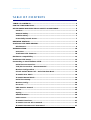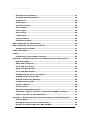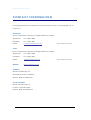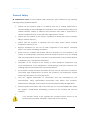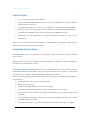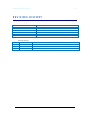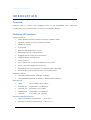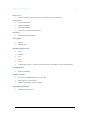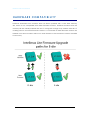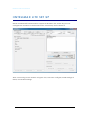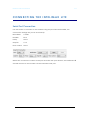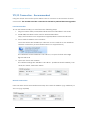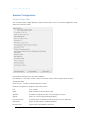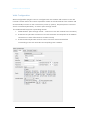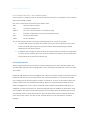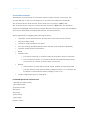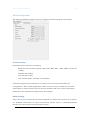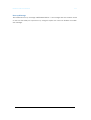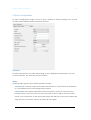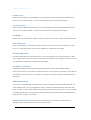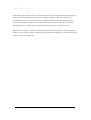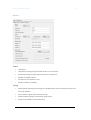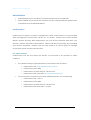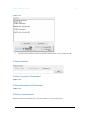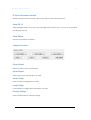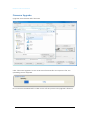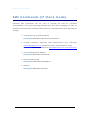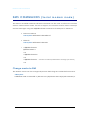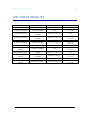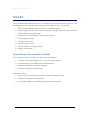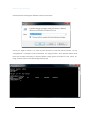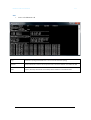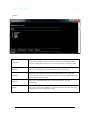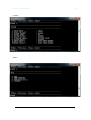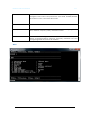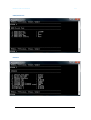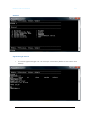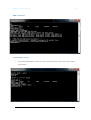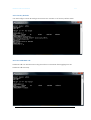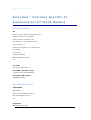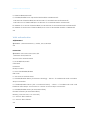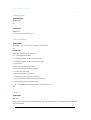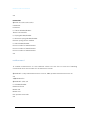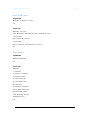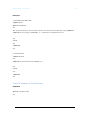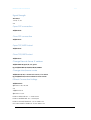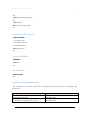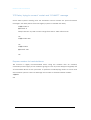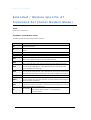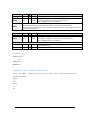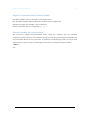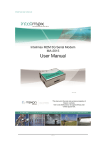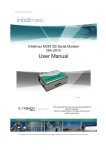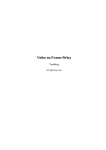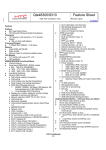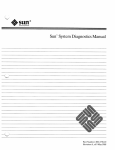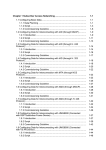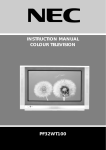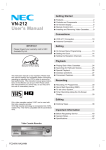Download User Manual - RFI Wireless
Transcript
Intelimax LITE User Manual V1.1 Intelimax Lite 3G Serial Modem MA-2015LITE User Manual This manual is the sole and exclusive property of Maxon Australia. Not to be distributed or divulged without prior written agreement. T | +612 8707 3000 [email protected] www.maxon.com.au 1 Intelimax LITE User Manual V1.1 TABLE OF CONTENTS TABLE OF CONTENTS .................................................................................. 2 CONTACT INFORMATION ............................................................................ 4 RF EXPOSURE AND ELECTRICAL SAFETY COMPLIANCE ............................... 5 Caution ................................................................................................. 5 General Safety ...................................................................................... 6 Vehicle Safety ....................................................................................... 7 Potentially Unsafe Areas ....................................................................... 7 REVISION HISTORY ................................................................................... 8 Intelimax LITE USER MANUAL .................................................................... 9 Disclaimers ........................................................................................... 9 INTRODUCTION ....................................................................................... 10 Overview ............................................................................................ 10 Intelimax LITE Features ..................................................................... 10 Hardware compatibility ............................................................................ 12 Intelimax LITE Setup ............................................................................... 13 Connecting to the Intelimax LITE ............................................................. 14 Serial Port Connection ........................................................................ 14 TCP/IP Connection - Recommended ................................................... 15 Modem Configuration ......................................................................... 16 Circuit Switch Data Call – Serial Modem Mode .................................... 18 IP Stack Auto Mode ............................................................................ 18 IP Stack Manual Mode ........................................................................ 19 Serial Port Setup: ............................................................................... 20 Modem Config: .................................................................................... 20 Protocol: ............................................................................................. 22 UDP Session Control ........................................................................... 23 Telnet ................................................................................................. 25 Syslog ................................................................................................. 25 Administrators .................................................................................... 26 maXconnect ........................................................................................ 26 IP Stack Functions .............................................................................. 27 IP Stack Connect AT Command ........................................................... 27 IP Stack Disconnect AT Command ...................................................... 27 2 Intelimax LITE User Manual V1.1 IP Stack Connect Button ..................................................................... 27 IP Stack Disconnect Button ................................................................ 28 Send CR, LF ........................................................................................ 28 Send Button ........................................................................................ 28 System Functions ............................................................................... 28 Clear Output ....................................................................................... 28 Save Output ........................................................................................ 28 Save Config ........................................................................................ 28 Load Config ........................................................................................ 28 Factory Setting ................................................................................... 28 Firmware Upgrade .............................................................................. 29 SMS Commands (IP Stack mode) ............................................................. 30 SMS Commands (Serial modem mode) ..................................................... 31 Change mode via SMS ......................................................................... 31 LED Functionality ..................................................................................... 32 Telnet ....................................................................................................... 33 Connecting to the modem via telnet ................................................... 33 Extended / Intelimax Specific AT Command Set (IP Stack Modes)........... 43 Signal Strength ................................................................................... 49 Open PPP connection .......................................................................... 49 Close PPP connection ......................................................................... 49 Open TCP/UDP Socket ........................................................................ 49 Close TCP/UDP Socket ........................................................................ 49 Change Remote Server IP address...................................................... 49 Change client/server mode ................................................................ 49 IPStack Connection Settings ............................................................... 49 Change modem mode ......................................................................... 50 Save and Reboot ................................................................................. 50 Factory Reset ..................................................................................... 50 Modmax Compatibility Mode ............................................................... 50 TCP Delay ‘trying to connect’ socket and ‘CONNECT’ message ............ 51 Prepare modem for hard shutdown .................................................... 51 Extended / Module Specific AT Command Set (Serial Modem Mode) ........ 52 Periodic Reset .................................................................................... 53 Getting S0 value in serial modem mode .............................................. 53 Single AT command SMS AT+MMC SMSMO ......................................... 54 3 Intelimax LITE User Manual V1.1 CONTACT INFORMATION In keeping with Maxon's dedicated customer support policy, we encourage you to contact us. TECHNICAL: Hours of Operation: Monday to Friday 8.30am to 5.30pm* Telephone: +61 2 8707 3000 Facsimile: +61 2 8707 3001 Email: [email protected] * Public holidays excluded SALES: Hours of Operation: Monday to Friday 8.30am to 5.30pm* Telephone: +61 2 8707 3000 Facsimile: +61 2 8707 3001 Email: [email protected] WEBSITE: www.maxon.com.au * Public holidays excluded ADDRESS: Maxon Australia Pty Ltd 36a Gibson Avenue, Padstow Sydney, NSW, Australia 2211 POSTAL ADDRESS Maxon Australia Pty Ltd Po Box 1, Revesby North, Sydney, NSW Australia 2212 4 Intelimax LITE User Manual V1.1 RF EXPOSURE & ELECTRICAL SAFETY COMPLIANCE The use of this device in any other type of host configuration may not comply with the RF exposure requirements and should be avoided. During operation, a 20 cm separation distance should be maintained between the antenna, whether extended or retracted, and the user’s/bystander’s body (excluding hands, wrists, feet, and ankles) to ensure RF exposure compliance. The modem is not designed for, nor intended to be, used in applications within 20 cm (8 inches) of the body of the user. Continued compliance of the equipment relies upon it being used with an AS/NZS 60950.1 approved SELV power supply. Caution Change or modification without the express consent of Maxon Electronics Australia Pty. Ltd. voids the user’s authority to use the equipment. These limits are designed to provide reasonable protection against harmful interference in an appropriate installation. The modem is a transmitting device with similar output power to a mobile phone. This equipment generates, uses, and can radiate radio frequency energy and, if not used in accordance with instructions, can cause harmful radiation to radio communication. Use only the supplied or an approved antenna. Unauthorized antennas, modifications, or attachments could impair call quality, damage the device, or result in violation of RF exposure regulations. However, there is no guarantee that interference will not occur in a particular installation. If the equipment does cause harmful interference in radio and television reception, which can be determined by turning the equipment on and off, the user is encouraged to try to correct the interference by one or more of the following measures: ! Re-orient or relocate the receiving radio or TV antenna ! Increase the separation distance between the equipment and the receiver ! Contact Maxon Australia Technical Support for assistance. 5 Intelimax LITE User Manual V1.1 General Safety RF Interference Issues: Avoid possible radio frequency (RF) interference by carefully following safety guidelines below: ! Switch OFF the modem when in an aircraft. The use of cellular telephones in aircraft is illegal. It may endanger the operation of the aircraft and/or disrupt the cellular network. Failure to observe this instruction may lead to suspension or denial of cellular services to the offender, legal action, or both. ! Switch OFF the modem in the vicinity of gasoline or diesel fuel pumps or before filling a vehicle with fuel. ! Switch OFF the modem in hospitals and any other place where medical equipment may be in use. ! Respect restrictions on the use of radio equipment in fuel depots, chemical plants, or in areas of blasting operations. ! There may be a hazard associated with the operation of your Modem in the vicinity of inadequately protected personal medical devices such as hearing aids and pacemakers. Please consult the manufacturers of the medical device to determine if it is adequately protected. ! Operation of the modem in the vicinity of other electronic equipment may cause interference if the equipment is inadequately protected. Observe any warning signs and manufacturers’ recommendations. ! The modem contains sensitive electronic circuitry. Do not expose the modem to any liquids, high temperatures or shock. The modem is not waterproof. Please keep it dry and store it in a cool, dry place. ! Only use original accessories or accessories that are authorized by the manufacturer. Using unauthorized accessories may affect your modem’s performance, damage your modem and violate related national regulations. ! Always handle the modem with care. There are no user serviceable parts inside the modem. Unauthorised dismantling or repair of the modem will void the warranty. ! * The product needs to be supplied by a limited power source or the power supply provided. Otherwise, safety will not be ensured 6 Intelimax LITE User Manual V1.1 Vehicle Safety ! Do not use the modem while driving. ! Respect national regulations on the use of cellular telephones in vehicles. Road safety always comes first. ! If incorrectly installed in a vehicle, the operation of the modem could interfere with the correct functioning of vehicle electronics. To avoid such problems, be sure that the installation has been performed by qualified personnel. ! Verification of the protection of vehicle electronics should be part of the installation. Note: The user is cautioned that changes or modifications not expressly approved by Maxon Australia could void the warrantee. Potentially Unsafe Areas Posted Facilities: Turn off this device in any facility or area when posted notices require you to do so. Blasting Areas: Turn off your device where blasting is in progress. Observe restrictions and follow any regulations or rules. Potentially Explosive Atmospheres: Turn off your device when you are in any area with a potentially explosive atmosphere. Obey all signs and instructions. Sparks in such areas could cause an explosion or fire, resulting in bodily injury or death. Areas with a potentially explosive atmosphere are often but not always clearly marked. They include: ! Fuelling areas such as gas or petrol stations ! Below deck on boats ! Transfer or storage facilities for fuel or chemicals ! Vehicles using liquefied petroleum gas, such as propane or butane ! Areas when the air contains chemicals or particles such as grain, dust or metal powders ! Avoid using the modem in areas that emit electromagnetic waves or enclosed metallic structures e.g. lifts. ! Any other area where you would normally be advised to turn off your engine 7 Intelimax LITE User Manual V1.1 REVISION HISTORY Product Model Document Type Current Version Number Status of the Document Revision Date Total Number of Pages Level 1.00 1.01 1.02 Intelimax LITE M2M 3G Serial Modem MA-2015LITE PDF 1.02 Release Version 15 October 2014 54 Revision History Date February 2014 April 2014 October 2014 History Release Version Minor editing Added AT$$RTD info, updated $$IPSCFG refs 8 Intelimax LITE User Manual V1.1 Intelimax LITE USER MANUAL All data and information contained in or disclosed by this document are confidential and proprietary information of Maxon Australia, and all rights therein are expressly reserved. By accepting this material, the recipient agrees that this material and the information contained therein are held in confidence and in trust and will not be used, copied, reproduced in whole or in part, nor its contents revealed in any manner to others without the express written permission of Maxon Australia. This information provided in this document is provided on an “as is” basis. In no event will Maxon Australia be liable for any damages arising directly or indirectly from any use of information contained in this document. Information in this document is preliminary and subjected to change without any notice. Disclaimers Life support – This product is not designed for use in life support appliances or systems where malfunction of these products can reasonably be expected to result in personal injury. Maxon Australia customers using or selling these products for use in such applications do so at their own risk and agree to fully indemnify Maxon Australia for any damages resulting from such application. Right to make change - Maxon Australia reserves the right to make changes, without notice, in the products, including circuits and software, described or contained herein in order to improve design and/or performance. 9 Intelimax LITE User Manual V1.1 INTRODUCTION Overview Intelimax LITE is a unique and intelligent fusion of 3G capabilities with advanced functionality of a modem/router in a smart and compact design. Intelimax LITE Features General Features ! HSPA Wireless Module (21Mbps downlink, 5.6Mbps uplink) ! Supports Packet and Circuit Switched Data ! RS232 connection ! 2 Way SMS ! Remote SMS diagnostics & reset ! Embedded TCP/IP, UDP/IP STACK ! Rugged plastic casing for industrial use ! Programmable periodic reset ! Telnet support ! Save and restore modem configuration from a file ! FOTA - Firmware upgrade over the air ! External antenna connectivity to maximise HSPA coverage ! External LED to show Network and Connection status Frequency Bands ! WCDMA/HSPA 850MHz, 1900MHz, 2100MHz ! GSM/GPRS/EDGE 850MHz, 900MHz, 1800MHz and 1900MHz Data Speeds ! HSPA: UL 5.76 Mbps /DL 21 Mbps ! WCDMA PS: UL 384 Kbps / DL 384 Kbps ! WCDMA CS: UL 64 Kbps / DL 64 Kbps ! GPRS/EDGE: UL 236 Kbps / DL 236 Kbps ! GSM CS: UL 9.6 Kbps / DL 9.6 Kbps Environmental Specifications ! Normal Operation Temperature ! Extreme Operation Temperature -20 to 70° C -25 to 75° C 10 Intelimax LITE User Manual V1.1 Dimensions ! 71mm x 55mm x 26mm (without side brackets and antenna) Connections ! RJ45 Connection ! USB Connection ! SIM Card Holder ! Antenna connector: FME male Mounting ! Side mounting brackets LED Lights ! Power ! RSSI/ Data Module Approvals ! GCF ! PTCRB ! CE ! FCC ! ACA ! Carrier Approvals* - (Please contact Maxon Australia for more information) Compliance ! RoHS Compliant Power Source ! DC Input Voltage Range: 6 to 32 VDC ! Idle Current @ 12V: 50mA ! Maximum Current @ 12V: 150mA Operating Systems ! Windows XP/ Vista / 7 11 Intelimax LITE User Manual V1.1 HARDWARE COMPATIBILITY Intelimax hardware from October 2014 has been updated with a new flash memory die, which is not compatible with older firmware revisions. Intelimax modems with this memory die are clearly marked with an ‘E’ noting this change. Any modem with this ‘E’ marking can be used with firmware versions 1.0.5 onwards. If older firmware versions are loaded onto these modems will not run and will have to be returned to Maxon Australia for recovery. 12 Intelimax LITE User Manual V1.1 IINTELIMAX LITE SET UP Maxon Intelimax LITE serial modem supports a Winodws GUI, where by you can configure the modem via serial connection or remotely via the WAN IP. After connecting to the modem using the GUI, users can configure; WAN settings, IP Stack, and Admin settings. 13 Intelimax LITE User Manual V1.1 CONNECTING THE INTELIMAX LITE Serial Port Connection Use this section to connect to the modem using the provided serial cable, the connection settings are (or use auto-baud): Baud Rate: 115200 Databit: 8 bit Parity: None Stop bit: 1 bit Flow control: None Make sure to select the correct COM port and click the open button, the Intelimax LITE GUI will connect to the modem via the selected COM port. 14 Intelimax LITE User Manual V1.1 TCP/IP Connection - Recommended Using the TCP/IP connection option allows users to connect to the modem via an IP connection. The modem must be connected to via TCP to perform firmware upgrades. Local Connection To use this feature locally you must follow the following steps: 1. Plug in modem RJ45 power/serial cable then mini USB cable in this order 2. Install USB/LAN drivers which can be downloaded from: http://www.maxon.com.au/product-supports/drivers-and-manuals.html 3. Set a static IP address to the modem: Once the drivers are installed you will have to set a static IP on the Intelimax network connection (as the Intelimax does not support DHCP) The default IP for the Intelimax is 192.168.10.1, set your IP within this range Eg.192.168.10.50 4. Open the GUI to the modem The default settings are: Address: 192.168.10.1 (Intelimax LAN IP address), Port: 10918, ID: admin, Password: admin Remote Connection Users can also access the Intelimax remotely via a static IP address (e.g. maXwan) or via a url (e.g. DynDNS) 15 Intelimax LITE User Manual V1.1 Modem Configuration Modem Status Tab The modem status page displays modem information such as network registration and WAN connectivity status. Information displayed on the Status page is: F/W Revision: Firmware version output. Includes version and compile date. Ex 0.0.0 [201201061408] H/W Version: Product’s board release version Module F/W Revision: Engine’s firmware version LAI: LAC, Cell ID, IMEI: IMEI number of the Intelimax LITE WAN IP: IP address assigned by ISP such as Telstra or Optus Signal: Status of current signal strength (dBm) IP Stack Mode: IP Stack Mode of Intelimax LITE. (IP Stack Auto or Manual) PIN Status: Status of PIN request (enable/disable) System Time: System time acquired 3G network 16 Intelimax LITE User Manual V1.1 WAN Configuration WAN configuration page is used to configure how the modem will connect to the 3G network. Please select the correct operation mode as this will decide if the modem will automatically connect to the network on power up (AUTO), be prompted to connect via AT commands (MANUAL), or work in pass through mode. The Intelimax LITE supports 3 operating modes: 1. Serial Modem (Pass through mode – connects to the 3G module in the modem) 2. IP Stack Auto (Modem connects to the 3G networks and acquires an IP address and then runs the IP STACK server or client mode) 3. IP Stack Manual (Modem wait for user to send AT commands before connecting to the 3G networks and acquiring an IP address. 17 Intelimax LITE User Manual V1.1 Circuit Switch Data Call – Serial Modem Mode Circuit switch is a legacy style of communications where the user dials in to the modem data terminating number. Set of AT commands used with Circuit Switch Call ATD Dial the Data number ATA Answer the Data Call ATS0=n Set auto answer where n=number of rings +++ Escape command to enter AT command mode ATH Drops the data call AT&D Set the DTR line To use this feature please ensure the following has been setup on the SIM: 1. Contact SIM service provider and make sure that CSD is activated on the Sim card. Generally this requires a second number (data terminating number) attached to the same service. 2. Configure the modem to auto answer the call or make sure that the equipment connect to the modem has auto answer activated to detect an incoming call and sends ATA to answer the data call. IP Stack Auto Mode When using IP STACK Auto mode the modem will behave as an IP Serial modem, the modem will packetise all incoming data via the serial port and transfer to the host and vice versa. Intelimax LITE IPStack can be configured as a Server or Client mode. In Server mode the Intelimax LITE will act as a socket server. The modem will listen on a specific TCP/UDP port waiting for an incoming client socket connection. As soon as the client drops the socket connection, the Intelimax LITE will go back to socket listening mode as per IP stack configuration. On the other hand with client mode the Intelimax LITE will try to establish a socket connection to a preconfigured server IP address or DNS name and port number. The client mode also supports a secondary server IP address just in case the primary server cannot be reached. The in-built IP stack feature supports features such as PPP link check, TCP link check, PPP link timeout, TCP link timeout and MTU settings. 18 Intelimax LITE User Manual V1.1 IP Stack Manual Mode With IPStack manual mode, the modem doesn’t initiate the PPP connection. The modem will rely on the host on serial port to send the PPP initiation commands. The AT command to Start the PPP session and open a socket is AT$$IPCTOS. The AT command to close the socket and PPP session is AT$$IPCTCS. The Intelimax supports standard $$ commands for IP Stack Manual connections which are detailed in the section “Extended / Intelimax LITE Specific AT Command Set”. WAN page allows configuring the following features: • Operation mode Serial Modem, IP Stack Auto or IP Stack manual mode • APN and dialup string • Username and password for IP WAN • Auto pin settings (Intelimax LITE will enter the PIN code if SIM pin is Enabled) • network authentication information • Band • Periodic reset o TCP Server Listening – if checked will wait until client drops connection o TCP Connection State – if checked will wait until Intelimax client drops connection to a server or server drops connection • Battery o When ticked, modem will enter idle mode (cellular module and serial port are switched off) when battery voltage is below 11.9V. Modem will be back to normal after battery voltage is over 12.3V. • Load configuration from an existing file Invalid PPP password characters list: “(double quotation mark) ‘(quotation mark) ?(question mark) )(bracket) @(at sign) ;(semi colon) |(pipe sign) I(upper case I) 19 Intelimax LITE User Manual V1.1 Serial Configuration The serial configuration page is used to configure all serial settings for the modem. Serial Port Setup: Serial port setup includes the following Baud rate (the modem supports 1200, 2400, 4800, 9600, 19200, 38400, 57600 and 115200) Data Bit (7Bit or 8bit) Stop bit (1bit or 2bit) Flow Control (None, Software or Hardware) Serial port speed setup should be set to match host (connected via serial port) configuration. With certain applications there may be a need to fabricate a custom serial cable to work between the host and the Intelimax LITE. The custom serial cable depends on the equipment requirements and settings. Modem Config: These are the AT commands that will be applied to modem after power up or reboot. For detailed information on these commands, please refer to “Extended/Module Specific AT Command Set (Serial Modem Mode)”. 20 Intelimax LITE User Manual V1.1 Boot up Message The Intelimax boot up message “INTELIMAX READY” is a message that the modem sends to the host via serial port upon boot up. Using this option the user can disable or enable this message. 21 Intelimax LITE User Manual V1.1 IP Stack Configuration IP stack configuration page is used to setup modem IP STACK settings such as port number and IP address and connection timeouts. Protocol: IP Stack supports TCP and UDP, depending on your application requirement you can choose between TCP and UDP communication Mode: Intelimax LITE supports two IP Stack operation modes: Server mode: In Server mode the modem will connect to a PPP session and will listen on a predefined port for incoming client requests. Client mode: the modem will initiate a PPP connection and try to connect to the Primary server. If the connection to the server fails 10 times it will try the Secondary server, if the connection to the secondary server also fails for 10 times the modem will drop the PPP connection, reboot and start all over again. 22 Intelimax LITE User Manual V1.1 Primary Server Define the IP Address or DNS address of the primary server the Intelimax LITE will try to connect to in Client mode, in server mode please leave this field as default. Secondary Server Define the IP Address or DNS name of the secondary server the Intelimax LITE will try to connect to in Client mode, in server mode please leave this field as default. Port Number Define the TCP or UDP Port number, this port will be used in the server and client mode. Boot up Message Boot up message is a message that the modem sends to the host via serial port upon boot up. Using this option the user can disable or enable this message. IP STACK Notifications IP Stack notification by default sent out on the serial port to the connected host. With some applications this may cause issues with data transfer and using this option the user can disable or enable the notification messages. Idle Timeout / Idle Timer Enabling the idle Timeout and setting an Idle Timer, will set the Intelimax LITE to constantly check the IP STACK connection status. If the socket connection stays idle for the defined period of time, it will close the socket connection and retry depending on the setup. UDP Session Control To enhance the reliability of UDP IP Stack communication within the Intelimax LITE, we have introduced a new configuration option, which provides Intelimax LITE users with more control over the UDP activity and data communication. The user can now enable or disable keep alive in conjunction with the Network Dormant period or alternatively specify Wake up time in seconds. Network Dormant Period: By default the network puts the modem in dormant or standby mode within 20 seconds of no data activity. 23 Intelimax LITE User Manual V1.1 Keep Alive: This sends a dummy UDP packet prior to modem going dormant and this is based on the Network Dormant Period, Usually this packet will be sent only if the modem doesn’t send any data over the wireless network for the Network Dormant period. Enabling this could lead to additional delay in data transfer due to modem sending a dummy packet first to initialize the UDP connection with remote site. Wake Up: The wake up feature will send dummy UDP packets prior to actual data, this wakes up the communication channel and guaranties sending the complete UDP data packet to the receiving end. 24 Intelimax LITE User Manual V1.1 Admin Telnet • Username • User Name setting using for Telnet and TCP connection. • Password setting using for Telnet and TCP connection. • Enable or disable Telnet. • Set Telnet port number to use. • Set SSH enable or disable. Syslog • Syslog allows viewing system logs plus enabling the remote syslog function and server IP address. • Save System logs in the internal memory. • Send modem Syslog to external sys logs server. • Enter the IP address of remote server. 25 Intelimax LITE User Manual V1.1 Administrators • Administrators phone numbers in international format +61412 345 678 • When added, only these phone numbers can be used for Intelimax specific SMS commands such as RSSI and Reboot maXconnect maXconnect is Maxon’s modem management portal. maXconnect is a cloud based M2M management portal which allows you to access, monitor and control 3G/4G Maxon devices securely. With maXconnect you can access real-time data from your devices, monitor their status and location. Utilise complete functionality by controlling your devices anywhere, anytime. This one stop portal is an access point to manage your 3G/4G assets securely and remotely. Use within maXwan maXconnect can be used when the device is connected to the Internet or within maXwan. • • The default settings for general internet connections are as follows: o maXconnect URL: portal.maxconnect.com.au o maXconnect port: 1883 o maXconnect update interval: 120 seconds o maXconnect FTP server URL: ftp.maxconnect.com.au For connections to MaxConnect within MaxWAN please use the following: o maXconnect URL: 10.0.0.1 o maXconnect port: 1883 o maXconnect update interval: 120 seconds o maXconnect FTP server URL: 10.0.0.32 26 Intelimax LITE User Manual V1.1 Output Info • Output Information provides connection information to the Intelimax LITE IP Stack Functions IP Stack Connect AT Command AT$$IPCTOS IP Stack Disconnect AT Command AT$$IPCTCS IP Stack Connect Button When IP Stack is Manual Mode, connect without AT Command input. 27 Intelimax LITE User Manual V1.1 IP Stack Disconnect Button When IP Stack is manual mode, disconnect without AT Command input. Send CR, LF Add Carriage Return and Line Feed message when data is sent. Use for AT Command sending via the GUI. Send Button Send AT Command and Data. System Functions Clear Output Delete modem output information. Save Output Save Output Info’s information as a File. Save Config Save modem configuration as a file. Load Config Load modem configuration information as a file. Factory Setting Reset Intelimax LITE to factory settings. 28 Intelimax LITE User Manual V1.1 Firmware Upgrade Upgrade the Intelimax LITE’s firmware Click ‘Firmware Upgrade’ button and select firmware file and open the file, the uploading screen appears. Do not remove Intelimax LITE’s cable or turn off the power until upgrade is finished. 29 Intelimax LITE User Manual V1.1 SMS Commands (IP Stack mode) Following SMS commands can be used to change the APN, ID, Password, Authentication and even rebooting Intelimax LITE. Also after changing the APN, ID, Password, Authentication, Intelimax LITE will send a confirmation SMS after applying the change. ! Change APN (e.g. telstra.extranet) SMS Syntax: INTELIMAX.PARK.APN telstra.extranet ! Change Username, Password and Authentication (e.g. Username: [email protected], Password: maxon, Authentication: chap) SMS Syntax: INTELIMAX.PARK.AUTH [email protected]:maxon:chap ! Check Settings and IP address SMS Syntax: INTELIMAX.PARK.WANIP ! Reboot Intelimax LITE SMS Syntax: INTELIMAX.PARK.REBOOT ! RSSI Info SMS Syntax: INTELIMAX.PARK.RSSI 30 Intelimax LITE User Manual V1.1 SMS COMMANDS (Serial modem mode) The Reboot and RSSI Intelimax LITE SMS command can be used to reboot the modem when in serial modem mode. For this to happen, the modem must be told to intercept the SMS messages using the AT$$STEALTHSMS command via serial port in advance. ! Reboot Intelimax SMS Syntax: INTELIMAX.PARK.REBOOT ! RSSI Info SMS Syntax: INTELIMAX.PARK.RSSI • AT$$STEALTHSMS? $$STEALTHSMS: 0 OK AT$$STEALTHSMS=0 OK AT$$STEALTHSMS=1 – modem to intercept SMS reboot message (not others) OK Change mode via SMS The Modem mode can be changed by remote SMS using the CHGMODE command: SMS Syntax: INTELIMAX.PARK.CHGMODE <1(IPStack Auto)/2(IPStack Manual)/3(Serial Modem)> 31 Intelimax LITE User Manual V1.1 LED FUNCTIONALITY Description IP STACK IDLE Signal Strength SIGNAL > 84dBm Power LED ON IP STACK ONLINE SIGNAL > 84dBm ON IP STACK IDLE SIGNAL > 95dBm < 85dBm SIGNAL > 95dBm < 85dBm SIGNAL < 96dBm IP STACK ONLINE SIGNAL < 86dBm 1 sec on 1 sec off SERIAL MODE IDLE SERIAL MODE ONLINE SIGNAL > 84dBm ON SIGNAL > 84dBm ON IP STACK IDLE IP STACK ONLINE SERIAL MODE IDLE SERIAL MODE ONLINE SERIAL MODE IDLE SERIAL MODE ONLINE 3 sec on 1 sec off 3 sec on 1 sec off 1 sec on 1 sec off SIGNAL > 95dBm < 85dBm SIGNAL > 95dBm < 85dBm SIGNAL < 96dBm 3 sec on 1 sec off 3 sec on 1 sec off 1 sec on 1 sec off SIGNAL > 86dBm 1 sec on 1 sec off 32 Data LED OFF 1 sec on 1 sec off OFF 1 sec on 1 sec off OFF 1 sec on 1 sec off OFF 1 sec on 1 sec off OFF 1 sec on 1 sec off OFF 1 sec on 1 sec off Intelimax LITE User Manual V1.1 TELNET Using Intelimax LITE Telnet allows you to configure the modem remotely, also you can send diagnostic commands here is summary off of tasks that you can perform 1. Stat : Used to display sys log, system info and DNS settings 2. Setup: using this menu you can setup system settings, Dynamic DNS, operation mode, SNMP and SNTP settings 3. Send Direct AT commands to the modem module 4. Check signal strength 5. Use Ping command 6. Check system up time 7. Set the modem to factory default 8. Reboot the modem Connecting to the modem via telnet To access the modem via Telnet you will need the following 1. A Telnet or terminal software (you can use windows telnet) 2. Telnet needs to be enabled on the Intelimax LITE 3. Modem IP Address or Dynamic DNS URL 4. Modem Username and Password Connection Steps 1. Run your telnet software and put the modem IP address or URL 2. Enter your username and password 3. Type help to display all available configuration commands 33 Intelimax LITE User Manual V1.1 Screen Shoots showing the different telnet commands Once you login to telnet. You can choose whether to start the Telnet service, set up configuration, Configure via AT command, use ping function, show uptime reboot and reset the modem remotely to factory default using option provided i.e stat, setup, at, ping, uptime, reboot and defconfig respectively. 34 Intelimax LITE User Manual V1.1 Stat • Status of INTELIMAX LITE Log Shows the syslog information if it is not set as remote syslog Sysinfo Shows Firmware version and system Time and IP Address of Intelimax LITE DNS Display Primary DNS and secondary DNS address of Intelimax LITE 35 Intelimax LITE User Manual V1.1 SETUP 1. SYSTEM Users can change Admin password, telnet port, Enable/Disable Remote Syslog and can enter up to three phone number for SMS 2.DDNS Users can configure Dynamic DNS using this command 3.MODE Intelimax LITE supports IP stack and Serial mode only, using this option(Mode) users can configure WAN scheduler, UART/Serial port setting and IP stack setting 4.SNMP Users can enable/disable this feature that allows network monitoring 5.SNTP Users can enter server address, Activate and De-activate day light saving and even change time zone 36 Intelimax LITE User Manual V1.1 SYSTEM MODE 37 Intelimax LITE User Manual V1.1 1.WAN This command will allow users to select operating mode, configure users name and password, enter APN, Enable/Disable Auto PIN function, and enter PIN code. 2.WAN Scheduler This is not functional in the Intelimax LITE 4. UART/Serial Port This command allows users to configure serial setting e.g. baud rate, data bit, stop bit, parity, and flow control 5.IPSTACK Modem will be configured to use onboard IPSTACK. This option allows changing IPSTACK Protocol (TCP/UDP), IPSTACK Port and configuring client and server IP address. WAN 38 Intelimax LITE User Manual V1.1 UART/Serial Port IPSTACK 39 Intelimax LITE User Manual V1.1 General Signal Strength Check • To check signal strength use “at at+csq?” command. (Refer to the screen shot below) 40 Intelimax LITE User Manual V1.1 PING command System uptime check. • The command uptime shows you the connection time as shown in the screen shot below. 41 Intelimax LITE User Manual V1.1 Set to Factory Defaults Use defconfig to clear all settings and restore the modem to a factory default state. Reset the INTELIMAX LITE Intelimax LITE can be rebooted using the reboot command after logging into the Intelimax LITE remotely. 42 Intelimax LITE User Manual V1.1 Extended / Intelimax Specific AT Command Set (IP Stack Modes) Device Information ATI Manufacturer: Maxon Australia Pty Ltd Model Number: MA-2015LITE Product Name: Intelimax Lite F/W Revision: 1.0.5 [201201130929] H/W Version: 1.8 Module F/W Revision: 11.810.09.05.00 LAI: 50506 LAC: 4eeb CellID: 00cb63b3 IMEI: 354283040117446 OK AT+CGMI Maxon Australia Pty Ltd AT+CGMR – Firmware version +CGMR: 2.0.8 [201409230653] AT+CGSN – IMEI number 354283049080793 Wan extension function AT$$WANSE? $$WANSE: PINGCHECK:Enable,0,0,0.0.0.0, BACKOFF:Disable,0,0,0,0 OK Parameters $$WANSE: X,X,X,X,X,X 43 Intelimax LITE User Manual V1.1 0,1 PINGCHECK,BACKOFF 0,1 Disable/Enable both expansion PINGCHECK and BACKOFF 1~60 Interval of PINGCHECK/40~59 Seconds of 1st retrial interval of BACKOFF 1~60 Fail count of PINGCHECK/2~10 Minutes of 1st retrial duration of BACKOFF IP address of 1st server of PINGCHECK/10~59 Minutes of 2nd retrial interval of BACKOFF IP address of 2nd server of PINGCHECK/2~10 Hours of 2nd retrial duration of BACKOFF OK WAN authentication AT$$WANSA? $$WANSA: 1,telstra.extranet,0,,,*99#,0,,0,0,0,0,00:00,0 OK Parameters $$WANSA: X,X,X,X,X,X,X,X,X,X,X,X,X,X 1,2 IPStack Auto/Manual Access Point domain Name 0,1,2 NONE/PAP/CHAP Username Password Dialup number 0,1 Auto PIN Disable/Enable PIN code 0 ~ 24 Hours of Periodic reset 0,1 Disable/Enable Reset (TCP Server Listening) – Server – If enabled will wait until client drops connection 0,1 Disable/Enable Reset (TCP Connected State) – Client – If enabled will wait until Intelimax client drops connection to a server or server drops connection 0,1 Disable/Enable Reset (At scheduled Time) HH:MM for Reset (At scheduled Time) Battery (12.3 volts ON, 11.9 volts OFF) 0,1~100 LCP Echo Interval 0,1~100 LCP Echo Failure OK 44 Intelimax LITE User Manual V1.1 Periodic reset AT$$RESET=24 $$RESET: 24 OK Parameters $$RESET: X 0 ~ 24 Hours of Periodic reset IP Stack setting AT$$WANSI? $$WANSI: 1,1,1,0,0.0.0.0,0.0.0.0,30000,1,300,20,0,0 OK Parameters $$WANSI: X,X,X,X,X,X,X,X,X,X,X,X 0, 1,2 None/Server/Client 0,1 Disable/Enable Notify Boot Message 0,1 Disable/Enable Notify IPStack Message 0,1 TCP/UDP xxx.xxx.xxx.xxx Primary IPAddress xxx.xxx.xxx.xxx Secondary IPAddress 0 ~ 65535 Port Number 0,1 Disable/Enable Keep Alive 1 ~ 3600 Seconds Keep Alive Interval 5 ~ 60 Seconds Network Dormant Period UDP 0,1 Disable/Enable UDP Keep Alive 0,1,2 ~ 60 Disable/Handshake/Seconds UDP Wake Up OK System AT$$SYSTS? $$SYSTS: admin,admin,Enable,23,Enable,Disable,192.168.0.50,Disable,+61427933242,+6142793324 2,+61427933242 45 Intelimax LITE User Manual V1.1 OK Parameters $$SYSTS: X,X,X,X,X,X,X,X,X,X,X UserName Password 0,1 Telnet Disable/Enable Telnet Port Number 0,1 Syslog Disable/Enable 0,1 Remote syslog Disable/Enable Remote syslog server address 0,1 SSH Disable/Enable Phone number of Administrator Phone number of Administrator Phone number of Administrator OK maXconnect To enable maXconnect on the Intelimax either use the GUI or enter the following commands when the modem is in IP Stack Auto mode. $$MAXCNT: 0,120,portal.maxconnect.com.au,1883,updates.maxconnect.com.au OK AT$$MAXCNT=? $$MAXCNT: X,X,X,X,X 0,1 Disable/Enable Refresh Interval Broker URL Broker Port FTP update server URL OK 46 Intelimax LITE User Manual V1.1 Serial (UART) port AT$$SPORT? $$SPORT: 115200,8,N,1,None OK Parameters $$SPORT: X,X,X,X,X 2400,4800,9600,19200,38400,57600,115200 Baud rate 7,8 Data bits N,E,O None/Even/Odd 1,2 Stop bits None, Software, Hardware Flow control OK Engine Band AT$$BAND? $$BAND: 40000000 OK Parameters $$BAND: 1: GSM 850 2: GSM DCS SYSTEMS 4: GSM EGSM 900 8: GSM PGSM 900 10: GSM RGSM 900 20: GSM PCS 40: WCDMA I IMT2000 80: WCDMA II PCS1900 400: WCDMA V 850 1000: WCDMA VIII 900 40000000: AUTO OK 47 Intelimax LITE User Manual V1.1 Examples: / GSM 850/900/1800/1900 AT$$BAND=3f $$BAND: 0000003f OK The AT commands on the module can be set and checked directly using AT$$DIRAT. AT$$DIRAT="at^syscfg=2,2,380380,1,2" – make sure module band is set OK AT&W OK AT$$RESET OK // WCDMA 850 AT$$BAND=400 OK AT$$DIRAT="AT^SYSCFG=2,2,4000000,1,2" OK AT&W OK AT$$RESET OK Check IP address of the WAN side AT$$WAN $$WAN: 123.209.0.204 OK 48 Intelimax LITE User Manual V1.1 Signal Strength AT+CSQ? +CSQ: 17,99 OK Open PPP connection AT$$IPCTOP Close PPP connection AT$$IPCTCP Open TCP/UDP Socket AT$$IPCTOS Close TCP/UDP Socket AT$$IPCTCS Change Remote Server IP address AT$$IPCTRIP=0,ip,ad,dr,ess,<port> Eg. AT$$IPCTRIP=0,123,456,789,01,30000 Change client/server mode AT$$IPCFL=4,<0,1> where 0 for server, 1 for client Eg. AT$$IPCFL=4,0 sets modem to server mode IPStack Connection Settings AT$$IPSCFG? $$IPSCFG: 30,100,300 OK AT$$IPSCFG=? $$IPSCFG: X,X,X IPSTACK SEND DELAY: 1 ~ 2000 msec IPSTACK BUFFER SIZE: 32 ~ 1450 bytes IPSTACK SOCKET TIMEOUT: <0,10~3600> sec PPP DISCONNECT TIMEOUT: <0,30~3600> sec 49 Intelimax LITE User Manual V1.1 OK AT$$IPSCFG=30,100,200,301 OK AT$$IPSCFG? $$IPSCFG: 30,100,200,301 OK Change modem mode AT$$CHGMODE= 1 – IP Stack Auto 2 – IP Stack Manual 3 – Serial Modem at$$chgmode=1 OK Save and Reboot AT$$RESET At$$reset OK Factory Reset AT$$FACTORY OK Modmax Compatibility Mode This changes the IP Stack responses from Intelimax style responses to Modmax style responses. Intelimax Mode $$TCP_Connect_To: 125.181.12.34 [01/24/2014 08:00:36] [01/24/2014 08:05:36] [Connection_Close_By_Timed_Out] 50 Modmax Mode [18:57:55 28 JAN 2014] $$TCP_Connect_To: 192.168.10.50 [08:31:12 24 JAN 2014] TCP connection disconnected Intelimax LITE User Manual V1.1 TCP Delay ‘trying to connect’ socket and ‘CONNECT’ message Some older systems working with the Modmax cannot handle the speed between messages, this delay allows for these legacy systems to handle this delay. AT$$TCPDEL=? $$TCPDEL: X Delay between try and connect range from 200 to 1000 mili seconds. OK AT$$TCPDEL=200 OK AT$$TCPDEL? $$TCPDEL: 200 OK Prepare modem for hard shutdown This function is highly recommended when using the modem with an external, controlled power supply. If the modem is going to have its power dropped regularly this AT command allows for the processor to perform housekeeping duties to ensure that the shutdown process does not damage the modem or internal cellular module. AT$$RTD OK 51 Intelimax LITE User Manual V1.1 Extended / Module Specific AT Command Set (Serial Modem Mode) AT&W Saves AT commands AT%RESET=1 (Serial Modem mode) Applies saved AT commands with a reboot Parameter E0 E1 Q0 Q1 &C0 &C1 &C2 &C3 &C4 &D0 [&D1] &D2 S0 Description Do not echo command set in command state or online command state. Echo command set in command state or online command state. Return result codes. Do not return result codes. Circuit 109 (CF) always ON. Circuit 109 (CF) ON in accordance with the specified service. DCD line is High during a circuit switched call. Circuit 109 (CF) ON. DCD is always high. This line toggles low for 1 second when the circuit switched call is disconnected. Circuit 109 (CF) ON. DCD is Low. High when modem has successfully established a PPP Data (packet switched) call (only applies to IP STACK) Circuit 109 (CF) ON. DCD is Low. High when modem has successfully established a PPP Data and opened a socket with remote server(packet switched) call (only applies to IP STACK) Ignore circuit 108/2 (CD). Enter online command state following ON-to-OFF transition of circuit 108/2. See service specific AT command processing for service state transitions. Enter command state following On to Off transition of circuit 108/2. See service specific AT command processing for service state processing requirements. Automatic answering. [Enable automatic [1 to 255] answering after (Value: 1) x 6 seconds.] 0 0: Not Answer 52 Intelimax LITE User Manual V1.1 Command Command TE2 TE2 " " MT2 MT2 Notify TE2 # MT2 Value phone_number: for Packet Switched Data: *99# (Australia – requires authentication) for Circuit Switched Data: You will need a data number ( Code 2620 activated on the SIM account) Notify Command TE2 TE2 # " MT2 MT2 Notify TE2 # MT2 Command TE2 " MT2 Notify TE2 # MT2 ATD<phone_number> CONNECT (Data call connected) Connect <Speed> if connect_baud is set. NO CARRIER (Data call failure) AT: RING ATA (answer data call) CONNECT (Data call connected) CONNECT <SPEED> if connect_baud is enabled. NO CARRIER (Data call failure) Call State +++ (escape command to go to off-line command state) ATH (release call) NO CARRIER Periodic Reset at$$preset=2 OK at$$preset? $$PRESET: 2 Getting S0 value in serial modem mode Please use ATS0? Command to get the SO value. AT&V command will give you incorrect SO Value: ATS0=2 OK ATS0? 2 OK 53 Intelimax LITE User Manual V1.1 Single AT command SMS AT+MMC SMSMO AT+MMC SMSMO <Phone number> <message><CR> Eg. AT+MMC SMSMO 0400123456 Boiler Temperature To High!<CR> Maximum length of message is 160 characters. Some characters are not supported: \, [, ], ^, ~, ` Prepare modem for hard shutdown This function is highly recommended when using the modem with an external, controlled power supply. If the modem is going to have its power dropped regularly this AT command allows for the processor to perform housekeeping duties to ensure that the shutdown process does not damage the modem or internal cellular module. AT$$RTD OK 54