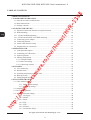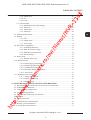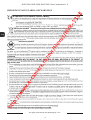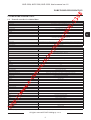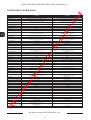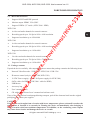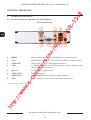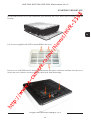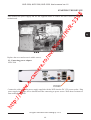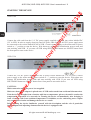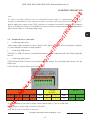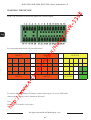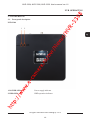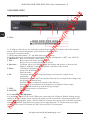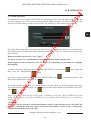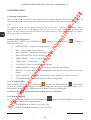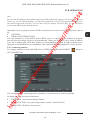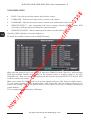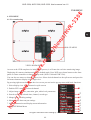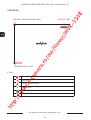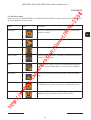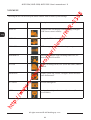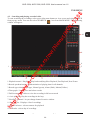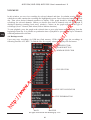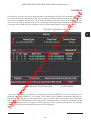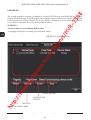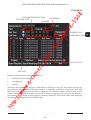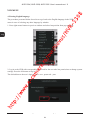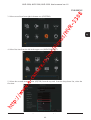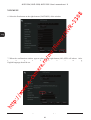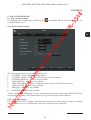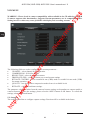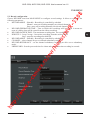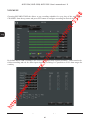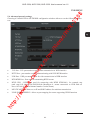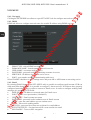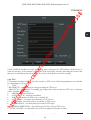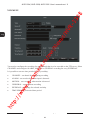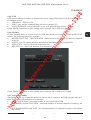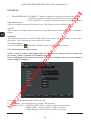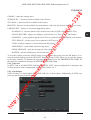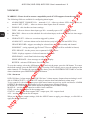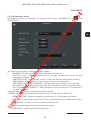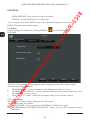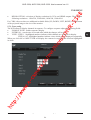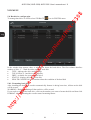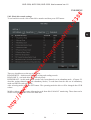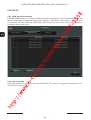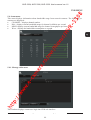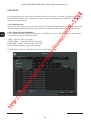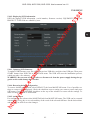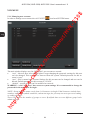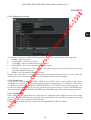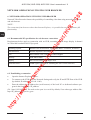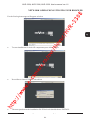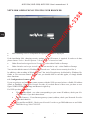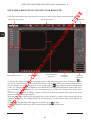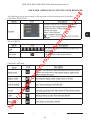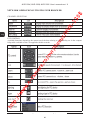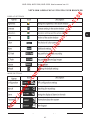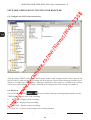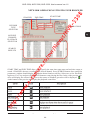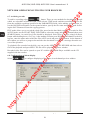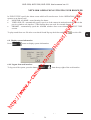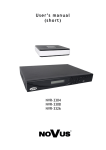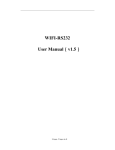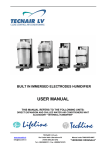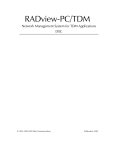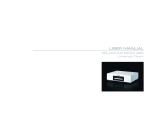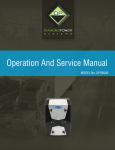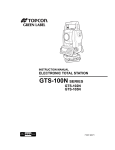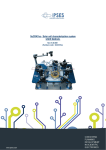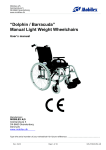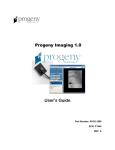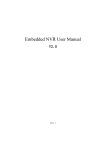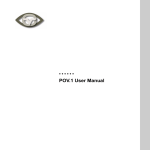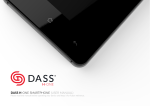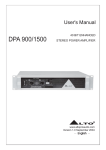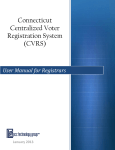Download User`s manual
Transcript
ht tp :// ww w .e - ca m er e. ro / nv r/ No vu s/ NV R- 33 08 U s e r ’s m a n u a l NVR-3304 NVR-3308 NVR-3326 NVR-3304, NVR-3308, NVR-3326 User’s manual ver.1.0 33 TABLE OF CONTENTS 1. FOREWORD INFORMATION .................................................................................... ..5 1.1. Network recorder’s technical data ..............................................................................5 08 TABLE OF CONTENTS R- 1.2. Main characteristic................................................................................................... ...7 1.3. Package contents......................................................................................................... 7 NV 2. STARTING THE DEVICE .............................................................................................. 8 2.1. Electrical connection and other rear panel elements. ................................................. 8 ht tp :// ww w .e - ca m er e. ro / nv r/ No vu s/ 2.2. HDD mounting ......................................................................................................... 10 2.2.1. NVR-3304 HDD mounting ................................................................................... 10 2.2.2. NVR-3308 and NVR-3326 HDD mounting .......................................................... 12 2.3. Connecting power adapter.. ...................................................................................... 13 2.4. Connecting monitor .................................................................................................. 15 2.5. Camera and Network wiring .................................................................................... 15 2.6. Peripheral device connection.................................................................................... 17 3. OPERATING NVR ......................................................................................................... 19 3.1. Front panel description ............................................................................................. 19 3.2. Controlling via USB mouse ..................................................................................... 20 3.3. System operation ...................................................................................................... 21 3.4. Startup configuration ................................................................................................ 22 3.4.1. Configure HDD ................................................................................................ 22 3.4.2. Basic networking .............................................................................................. 22 3.4.3. Connecting cameras ......................................................................................... 23 4. NVR MENU ..................................................................................................................... 25 4.1. Live monitoring ........................................................................................................ 27 4.2. Reorder menu ........................................................................................................... 22 4.3. Searching and playing recorded video ..................................................................... 29 4.4. Backup records ......................................................................................................... 30 4.5. Setting English language .......................................................................................... 34 5. NVR CONFIGURATION ............................................................................................... 37 5.1. Video channel settings............................................................................................... 37 5.1.1. Basic channel settings ............................................................................... 37 5.1.2. Streaming settings ..................................................................................... 37 5.2. Snapshot .................................................................................................................... 38 5.3. Record configuration ................................................................................................. 39 5.4. Advanced network settings........................................................................................ 41 5.4.1. Net Apply .................................................................................................. 42 5.4.2. DDNS ........................................................................................................ 42 5.4.3. Email ........................................................................................................ 42 5.4.4. FTP ............................................................................................................ 43 5.4.5. NTP ........................................................................................................... 45 5.4.6. IP Filter...................................................................................................... 45 5.3.7. Net transfer ability ..................................................................................... 45 All rights reserved © AAT Holding sp. z o.o. 2 NVR-3304, NVR-3308, NVR-3326 User’s manual ver.1.0 ht tp :// ww w .e - ca m er e. ro / nv r/ No vu s/ NV R- 33 5.4.8. Alarm server ............................................................................................. 46 5.4.9. 3G ............................................................................................................. 46 5.4.10. P2P.......................................................................................................... 46 5.5. Alarm settings ..................................................................................................... 46 5.5.1. Motion detection alarm settings ............................................................... 46 5.5.2. Video lost.................................................................................................. 47 5.5.3. Alarm input ............................................................................................... 47 5.5.4. Alarm out .................................................................................................. 48 5.6. NVR abnormity alarms ............................................................................................. 49 5.7. Display ...................................................................................................................... 50 5.7.2. GUI ........................................................................................................... 50 5.7.2. Output mode ............................................................................................. 51 5.7.3. Tour config ............................................................................................... 51 5.8. Hard drive configuration ........................................................................................... 52 5.8.1. Formatting hard drive ............................................................................... 52 5.8.2. Hard drive mode settings .......................................................................... 53 5.8.3. HDD Record information ......................................................................... 54 5.8.4. Record backup .......................................................................................... 53 5.9. Status menu ............................................................................................................... 55 5.9.1. Manage online users ................................................................................. 55 5.10. Maintain menu ....................................................................................................... 56 5.10.1. Displaying log information ..................................................................... 56 5.10.2. Displaying NVR information ................................................................. 57 5.10.3. Updating NVR firmware ........................................................................ 57 5.10.4. Restoring default configuration .............................................................. 57 5.10.5. Auto-reboot ............................................................................................ 57 5.11. Managing users accounts ........................................................................................ 58 5.11.1. Adding user account ............................................................................... 59 5.11.2. Modify user settings ............................................................................... 59 5.11.3. Modify group ......................................................................................... 59 6. NETWORK OPERATIONS UTILIZING WEB BROSWER .................................... 60 6.1. Recommended PC specification for web browser connections ................................ 60 6.2. Establishing a connection ......................................................................................... 60 6.3. Remote access configuration ................................................................................... 62 6.4. Live monitoring interface. ........................................................................................ 63 6.5. Configure the NVR using web interface................................................................... 61 6.6. Playback ................................................................................................................... 68 6.7. Archiving records .................................................................................................... 70 6.8. Configurations of alarm display .............................................................................. 70 6.9. Display system information ..................................................................................... 70 6.10. Logout from web interface .................................................................................... 71 08 TABLE OF CONTENTS All rights reserved © AAT Holding sp. z o.o. 3 NVR-3304, NVR-3308, NVR-3326 User’s manual ver.1.0 33 08 IMPORTANT SAFEGUARDS AND WARNINGS ht tp :// ww w .e - ca m er e. ro / nv r/ No vu s/ NV R- · · All rights reserved © AAT Holding sp. z o.o. 4 NVR-3304, NVR-3308, NVR-3326 User’s manual ver.1.0 08 FOREWORD INFORMATION 33 1. FOREWORD INFORMATION 1.1. Network recorder’s technical data NVR-3304 Network Camera Up to 4 channel in resolution 1920x1080(video + audio) Camera/Protocol suport NOVUS, ONVIF, RTSP Main (split screen, full screen, sequence): 1 x HDMI, 1 x VGA, 1 x BNC Audio Input/Output 1 x Line n (RCA) /1 x Line out (RCA) Dualstreaming support Yes* RECORDING H.264 s/ Compression Resolution 1920 x 1080 and lower Up to 120 fps (4 x 30fps for 1920 x 1080, 1280 x 720) r/ No vu Speed Streams Size Up to 32Mb/s for the system Recording Mode Individual settings for: each day/hour (6 hourly ranges) for each camera, possibility of combining individual recording modes Schedule Individual settings for: each day, each hour, each camera, possibility of combining individual recording modes Prealarm/postalarm 0 s - 30 s/ 300 s DISPLAY Resolution Up to 1920 x 1080 Up to 120 fps (4 x 30fps)**,*** Speed nv PLAYBACK Speed Recorded Data Search ro / BACKUP Methods File Format STORAGE e. Internal HDD Total Capacity Internal Input/Output Motion Detection System Reaction to Alarm Events ca NETWORK Network Interface PC Software Smartphone Software Number of Connections/Bandwidth Functions AUXILIARY INTERFACES USB OPERATING SYSTEM Operating mode Installing 1 HDD 3,5” SATA Support camera’s motion detection* 1 x Ethernet - RJ-45 socket, 10/100 Mbit/s ONVIF (2.2/Profile S), DHCP, PPPOE, DDNS,SMTP,SNTP,FTP,UPnP,TCP/IP IPv4, UDP, HTTP, RTP/RTSP Internet Explorer IMSeye (for iPhone, Android,) Up to 10 connections Pan, tilt, zoom, preset * 2 x USB 2.0 Triplet Polish, English and others PC mouse (in-set included), network :// OSD AVI,DAV Buzzer, E-mail , output activation, screen message, recording activation, PTZ function ww w PTZ USB port (HDD or Flash memory), network -/- .e - Network Protocols Support By date/time Support camera’s alarm input* m Camera Input/Output Up to 120 fps (4 x 30fps for 1280 x 720) Up to 60 fps ( 2 x 30 fps for 1920 x 1080) 4 TB er ALARM System Diagnostic Security NV Monitor Output Control R- VIDEO / AUDIO Automatic control of HDDs, network, network cameras lost Password protection, IP filtering tp INSTALLATION PARAMETERS Dimensions (mm) 215 (W) x 215 (D) x 46 (H) Weight 0,8 kg (without HDD) Power Supply ht 12 VDC (100~240VAC/12VDC PSU In-set included) Power Consumption 30 W (with 1 HDD) Operating Temperature -10 °C ~ 55°C ** Function capability depends of camera used , for details please check compatibility list. ** - For BNC output speed may be lower ***- Available with using dual streaming mode All rights reserved © AAT Holding sp. z o.o. 5 NVR-3304, NVR-3308, NVR-3326 User’s manual ver.1.0 08 FOREWORD INFORMATION NVR-3308 NVR-3326 Up to 8 channel in resolution 1920x1080 (video + audio) Up to 26 channel in resolution 1280 x 720 (video + audio) Camera/Protocol suport Monitor Output Audio Input/Output NOVUS, ONVIF, RTSP NOVUS, ONVIF, RTSP Main (split screen, full screen, sequence): 1 x HDMI, 1 x VGA, 1 x BNC Main (split screen, full screen, sequence): 1 x HDMI, 1 x VGA, 1 x BNC 1 x Line in (BNC) / 1 x Line out (BNC) 1 x Line in (BNC) / 1 x Line out (BNC) Yes* Yes* Dualstreaming support R- Network Camera 33 VIDEO / AUDIO Compression NV RECORDING H.264 Resolution H.264 1920 x 1080 and lower 1920 x 1080 and lower Streams Size Up to 780 fps (26 x 30fps for 1280 x 720) Up to 480 fps (16 x 30fps for 1920 x 1080) s/ Up to 240 fps (8 x 30fps for 1280 x 720) Up to 240 fps (8 x 30fps for 1920 x 1080) Speed Up to 64Mb/s for the system Up to 128Mb/s for the system Time-lapse, Event (Alarm, Motion detection), manual Time-lapse, Event (Alarm, Motion detection), manual r/ No vu Recording Mode Individual settings for: each day/hour (6 hourly ranges) for each camera, possibility of Individual settings for: each day/hour (6 hourly ranges) for each camera, possibility of combining individual recording modes combining individual recording modes Schedule Prealarm/postalarm 0 s - 30 s/ 300 s DISPLAY Up to 1920 x 1080 Resolution Up to 240 fps (8 x 30fps) **,*** Speed Up to 120 fps (4 x 30fps for 1280 x 720) Up to 60 fps (2 x 30fps for 1920 x 1080) Up to 390 fps (13 x 30fps for 1280 x 720) Up to 180 fps (6 x 30fps for 1920 x 1080) By date/time nv Recorded Data Search BACKUP USB port (HDD or Flash memory), network File Format AVI,DAV STORAGE By date/time USB port (HDD or Flash memory), network AVI,DAV ro / Methods Up to 1920 x 1080 Up to 780 fps (26 x 30fps) **,*** PLAYBACK Speed 0 s - 30 s/ 300 s Internal HDD Installing 2 HDD 3,5” SATA Installing up to 2 HDD 3,5” SATA Total Capacity 8 TB 8 TB e. ALARM 4 / 1 relay 16 / 3 relay Camera Input/Output Support camera’s alarm input* Support camera’s alarm input* er Internal Input/Output Motion Detection System Reaction to Alarm Events Support camera’s motion detection* Support camera’s motion detection* Buzzer, E-mail, output activation, screen message, recording activation, PTZ function Buzzer, E-mail, output activation, screen message, recording activation, PTZ function Network Protocols Support 1 x Ethernet - RJ-45 socket, 10/100 Mbit/s + 4 x Ethernet - RJ-45 socket, 10/100/ Mbit with IEEE 802.3 af PoE/ ONVIF (2.2/Profile S), DHCP, PPPOE, DDNS,SMTP,SNTP, FTP,UPnP,TCP/IP IPv4, UDP, HTTP, RTP/RTSP ca Network Interface m NETWORK PC Software Number of Connections/Bandwidth PTZ Functions USB OPERATING SYSTEM Operating mode OSD Control Security :// System Diagnostic ww w AUXILIARY INTERFACES Internet Explorer Internet Explorer IMSeye (for iPhone, Android) IMSeye (for iPhone, Android) .e - Smartphone Software 1 x Ethernet - RJ-45 socket, 10/100/1000 Mbit/ ONVIF (2.2/Profile S), DHCP, PPPOE, DDNS,SMTP,SNTP, FTP,UPnP,TCP/IP IPv4, UDP, HTTP, RTP/RTSP Up to 10 connections Up to 10 connections Pan, tilt, zoom, preset * Pan, tilt, zoom, preset * 2 x USB 2.0 2 x USB 2.0 Triplex Triplex Polish, English and others Polish, English and others PC mouse, IR remote control (in-set included), network PC mouse, IR remote control (in-set included), network Automatic control of HDDs, network, network cameras lost Automatic control of HDDs, network, network cameras lost Password protection, IP filtering Password protection, IP filtering 360 (W) x 48 (H) x 260 (L) 360 (W) x 48 (H) x 260 (L) 2 kg (without HDD) 2 kg (without HDDs) INSTALLATION PARAMETERS Dimensions (mm) tp Weight Power Supply ht Power Consumption Operating Temperature 12 VDC (100~240VAC/12VDC PSU) + 48 VDC (100~240VAC PUS) In-set included 40 W (with 2 HDDs) + 60 W PoE power supply 12 VDC (100~240VAC/12VDC PSU In-set included) 40 W (with 2 HDDs) -10 °C ~ 55°C -10 °C ~ 55°C ** Function capability depends of camera used , for details please check compatibility list. ** - For BNC output speed may be lower ***- Available with using dual streaming mode All rights reserved © AAT Holding sp. z o.o. 6 NVR-3304, NVR-3308, NVR-3326 User’s manual ver.1.0 08 FOREWORD INFORMATION · Support ONVIF and RTSP protocol · Monitor output: HDMI, VGA, BNC · Support 2 HDDs 3,5” inside (NVR-3304 1 HDD) R- 33 1.2. Main characteristics 4 video and audio channels for network cameras · Recording speed up to 120 fps in 1920 x 1080 resolution · Supported resolution up to 1920x1080 NVR-3308 r/ No vu · s/ NV NVR-3304 8 video and audio channels for network cameras · Recording speed up to 240 fps in 1920 x 1080 resolution · Supported resolution up to 1920x1080 nv · NVR-3326 26 video and audio channels for network cameras · Recording speed up to 780 fps in 1280 x 720 resolution · Supported resolution up to 1920x1080 e. ro / · er 1.3. Package contents m Unpack the device carefully. After unpacking, please ensure that package contains the following items: Network Video Recorder: NVR-3304 / NVR-3308 / NVR-3326 · IR remote control (only in : NVR-3308,NVR-3326) · 12 VDC Power supply ( 48VDC PoE power supply for NVR-3308) · SATA cables for HDDs (NVR-3304 1 cable for HDD) · USB Mouse · Accessory bag · User’s manual (short) · CD with a full version of user’s manual and software tools ww w .e - ca · :// If any of the elements has been damaged during transport, pack all the elements back into the original packaging and contact your supplier. tp CAUTION: ht If the device was brought from a location with lower temperature, please wait until it reaches the temperature of location it is currently in. Turning the device on immediately after bringing it from a location with lower ambient temperature is forbidden, as the condensing water vapour may cause short-circuits and damage the device as a result. All rights reserved © AAT Holding sp. z o.o. 7 NVR-3304, NVR-3308, NVR-3326 User’s manual ver.1.0 2. STARTING THE DEVICE 2.1 Electrical connection and other rear panel elements. 33 08 STARTING THE DEVICE 7 1 s/ 6 r/ No vu 8 NV R- NVR-3304 back panel 3 4 5 ro / nv 2 HDMI: Main monitor connectors, use HDMI cable to connect monitor. 2. VGA: Main monitor connectors, use D-SUB VGA cable to connect monitor. 3. AUDIO IN: Audio mono inputs for connecting microphone*. 4. USB: 2 x USB 2.0 ports for external Flash memory, mouse connection and other USB compatible devices. 5. DC 12V: 12 VDC Power supply socket. 6. VIDEO OUT: BNC video output. 7. AUDIO OUT: 8. NET: ca m er e. 1. Port for connecting local speaker with pre-amplifier. .e - RJ-45 connector port for connecting to the LAN network . ht tp :// ww w * audio input will be available in the future. All rights reserved © AAT Holding sp. z o.o. 8 NVR-3304, NVR-3308, NVR-3326 User’s manual ver.1.0 08 STARTING THE DEVICE 2 3 4 5 8 9 11 10 s/ 7 r/ No vu 6 NV R- 1 33 NVR-3308 back panel 12 NVR-3326 back panel 2 3 nv 1 ro / 6 7 4 8 9 5 10 MIC IN: Audio mono inputs for connecting microphone*. 2. AUDIO OUT: Port for connecting local speaker with pre-amplifier. 3. VIDEO OUT: BNC video output. 4. USB: USB 2.0 port for external Flash memory, mouse connection and other USB compatible devices. 5. POWER SW: NVR power switch, plug the power cord and turn this switch on. 6. HDMI: 7. VGA: 8. ALARM & RS485: Alarm input and output interface*. 9. NET: RJ-45 connector port for connecting to the LAN network . 10. 12 VDC POWER 12 VDC power supply socket 11. PoE : 4 x RJ-45 connections ports with PoE support 12. PoE POWER: ca m er e. 1. Main monitor connectors, use HDMI cable to connect monitor. ww w .e - Main monitor connectors, use D-SUB VGA cable to connect monitor 48 VDC PoE power supply socket ht tp :// * RS485 and audio input will be available in the future. All rights reserved © AAT Holding sp. z o.o. 9 NVR-3304, NVR-3308, NVR-3326 User’s manual ver.1.0 08 STARTING THE DEVICE 33 2.2 HDD mounting Novus NVR-3308 and NVR-3326 supports 2 internal SATA HDDs (NVR-3304 1 HDD). NV R- WARNING! After installing the hard disk recorder automatically formats it during boot time, all data on the disk will be erased. r/ No vu s/ Prior to removing cover of the DVR please unplug the power cord first In order to find information regarding the compatible models of HDDs and their maximum capacities, please contact Novus distributor or check the information presented at www.novuscctv.com. AAT HOLDING Company is not responsible for any problems resulting from using not recommended hard drives. The list of compatible HDDs contains all the HDDs that can be used with a given DVR including HDDs designed for office use - so called desktop disks. However, due to the fact that reliability of the recording process and data safety are paramount factors of any CCTV system, we strongly advise to use HDDs designed for continuous (24/7) operation. ro / nv You need to format disks to if they were used in a different device. All data saved on HDD prior to format will be lost. 2.2.1 NVR-3304 HDD mounting ht tp :// ww w .e - ca m er e. In order to mount HDD, please unscrew the two screws on the NVR bottom (depicted below) and remove the cover. All rights reserved © AAT Holding sp. z o.o. 10 NVR-3304, NVR-3308, NVR-3326 User’s manual ver.1.0 08 STARTING THE DEVICE r/ No vu s/ NV R- 33 Set the HDD on the cover with connection ports directed into cover holes used to fasten it into the housing. er e. ro / nv Use 4 screws supplied with NVR to attach HDD to the cover. ht tp :// ww w .e - ca m Put the cover with HDD into the housing. Connect data and power connector and then close the cover. Secure the cover with two screws previously unscrewed from the housing. All rights reserved © AAT Holding sp. z o.o. 11 NVR-3304, NVR-3308, NVR-3326 User’s manual ver.1.0 08 STARTING THE DEVICE 33 2.2.2 NVR-3308 and NVR-3326 HDD mounting ro / nv r/ No vu s/ NV R- For installing HDDs unscrew 6 screws according to picture below and remove the cover. ht tp :// ww w .e - ca m er e. The figure below indicates holders to mount hard drives. Screw the HDD drives in selected places. All rights reserved © AAT Holding sp. z o.o. 12 NVR-3304, NVR-3308, NVR-3326 User’s manual ver.1.0 08 STARTING THE DEVICE nv r/ No vu s/ NV R- 33 Then connect the power supply and use the supplied cables to connect the SATA drives to the NVR motherboard . ro / Replace the cover and secure it with 6 screws. 2.3. Connecting power adapter ww w .e - ca m er e. NVR-3304 ht tp :// Connect the cable end from power supply supplied with the NVR into the DC 12V power socket . Plug power supply into mains, device should start after connecting to power source. Wait about 2 minutes to start working with NVR. All rights reserved © AAT Holding sp. z o.o. 13 NVR-3304, NVR-3308, NVR-3326 User’s manual ver.1.0 08 STARTING THE DEVICE r/ No vu s/ NV R- 33 NVR–3308 nv Connect the cable end from the 12 V DC power supply supplied with NVR into socket labelled DC 12V in NVR. In order to supply electricity into PoE ports, cable from the 48 VDC power supply must be connected to the socket marked DC48 in NVR. Connect power supply to the mains and set power switch to “-” position to start the device. Wait about two minutes till initialization process ends and start working with NVR . If you turn off NVR using SHUTDOWN button use ON/OFF button from the front panel to turn on the device. ca m er e. ro / NVR–3326 ww w .e - Connect the 12V DC power supply cable end to power socket labelled DC 12V in NVR. Connect power supply to the mains and set power switch to “-” position to start the device. Wait about two minutes till initialization process ends and start working with NVR. If you turn off NVR using SHUTDOWN button use ON/OFF button from front panel to turn on the device. CAUTION: Make connection when the power is not applied. Make sure that power adapter is placed near of NVR and secured from accidental disconnection. tp :// If the device was brought from a location with lower temperature, please wait until it reaches the temperature of location it is currently in. Turning the device on immediately after bringing it from a location with lower ambient temperature is forbidden, as the condensing water vapour may cause short-circuits and damage the device as a result. ht Before starting the device familiarize yourself with the description and the role of particular inputs, outputs and adjusting elements that the device is equipped with. All rights reserved © AAT Holding sp. z o.o. 14 NVR-3304, NVR-3308, NVR-3326 User’s manual ver.1.0 08 STARTING THE DEVICE This product supports following interfaces for main monitor: HDMI, VGA and BNC. 33 2.4. Connecting monitor R- For HDMI and VGA outputs following resolutions are supported: 1024x768, 1280x1024, 1280x720, 1920x1080. NV After changing resolution you have to confirm it by clicking OK. NVR will be restarted in order to change the resolution. r/ No vu s/ You can use the HDMI <> DVI converter to connect to the DVI monitor. HDMI<>DVI converter is not included and you can buy it separately. 2.5. Camera and Network wiring ro / nv To connect compatible IP cameras to the NVR you have to use additional network switch. By using Ethernet cables connect the cameras and NVR to the switch, like on image below. Please notice that the Ethernet connection is effective within 100 meter distance. ht tp :// ww w .e - ca m er e. NVR-3304 All rights reserved © AAT Holding sp. z o.o. 15 NVR-3304, NVR-3308, NVR-3326 User’s manual ver.1.0 08 STARTING THE DEVICE R- 33 NVR-3308 has 4 bulid-in RJ-45 ethernet ports with PoE support which can be used for connecting cameras. Please notice that the Ethernet connection is effective within 100 meter distance. er e. ro / nv r/ No vu s/ NV NVR-3308 ht tp :// ww w .e - ca m NVR-3326 All rights reserved © AAT Holding sp. z o.o. 16 NVR-3304, NVR-3308, NVR-3326 User’s manual ver.1.0 08 STARTING THE DEVICE 33 Note: R- To ensure recording stability from an overloaded network traffic, or unauthorised access, it is strongly recommended to create separate network, secured by router firewall from the user network. r/ No vu s/ NV Before adding any camera to the NVR, you have to configure its network settings using computer like it is described in Camera User Manual. For the next steps of camera and network configurations please check chapter 3.4. Startup configuration. 2.6. Peripheral device connection Connecting audio ports · Audio output signal normally are above 200mV 1kΩ. You can connect the low impedance earphone, or power amplifier with the external speakers. Connecting USB devices nv · ro / NVR has 2 x USB 2.0 ports for external Flash memory, mouse connection and other USB compatible devices. Connecting alarms ports · e. NVR-3308 and NVR-3326 have local alarm input and output. For connecting them please refer the table below. ww w .e - ca m er NVR-3308 have 4 alarm inputs and 1 alarm output. ALARM INPUTS 2 3 RS 485 GND NO C GND + - 5 6 7 8 9 10 4 tp 1 A. IN 2 A. IN 3 A. IN 4 :// A. IN 1 ALAM OUTPUT ht To activate alarm in you have to simply connect alarm input (1,2,etc) to GND cable. Alarm output is a relay with 2 connectors NO and C. Note: RS485 will be available in the future. All rights reserved © AAT Holding sp. z o.o. 17 NVR-3304, NVR-3308, NVR-3326 User’s manual ver.1.0 08 STARTING THE DEVICE r/ No vu s/ NV R- 33 NVR-3326 series has 16 local alarm inputs and 3 alarm outputs. nv For connecting them please refer the table below: 3 A. IN A. IN 1 2 16 17 A. IN 3 18 4 5 6 7 e. 2 ALARM OUTPUTS A. IN GND A. IN A. IN A. IN A. IN GND NO2 12 13 14 15 16 8 9 10 11 A. IN GND A. IN A. IN A. IN A. IN GND NO1 4 5 6 7 8 19 21 22 23 24 25 ALARM INPUTS 26 ww w :// To activate alarm in you have to simply connect alarm input (1,2,etc) to GND cable. tp Alarm output is a relay with 2 connectors NO and C. Note: ht RS485 will be available in the future. All rights reserved © AAT Holding sp. z o.o. 18 C2 12 NO3 C3 NC3 14 15 C1 GND + - 27 29 30 ALARM OUTPUTS .e - ca ALARM INPUTS 20 er 1 A. IN 11 m A. IN A. IN 9 10 ALARM INPUTS ro / ALARM INPUTS 13 28 RS 485 NVR-3304, NVR-3308, NVR-3326 User’s manual ver.1.0 08 NVR OPERATING 33 3. NVR OPERATING 3.1. Front panel description NV 2 ww w .e - ca m er e. ro / nv r/ No vu s/ 1 R- NVR-3304 Power supply indicator 2. HDD LED: HDD operation indicator ht tp :// 1. POWER LED: All rights reserved © AAT Holding sp. z o.o. 19 NVR-3304, NVR-3308, NVR-3326 User’s manual ver.1.0 08 NVR OPERATING NVR-3308 and NVR-3326 8 33 7 2 4 5 r/ No vu 1. LCD : 3 s/ 1 NV R- 6 ww w .e - ca m er e. ro / nv A IP address of the device, the clock, the external alarm channel, error status code of the machine, remote address, internal temperature of the chassis are displayed there B. Network Connection status. C. HDD status and numbers. “E” and flash label refer HDD error. D. Cycling display the recording status and motion detection (distinguish by “REC” and “MOVE”). 2. IR Receiver : Receive the remote control signal. 3. ESC : Back to previous menu, operation cancel; Back to live view when playing back records. 4. Direction : Up/Down: Move up or down. Change the settings and increase or decrease the digital. Left/Right: Control the playback control bar of the records. 5. Enter : Confirm the operations. Jump to the default button. Enter the menu. 6. Fn : The button displays PTZ control and image color when in a single-screen monitoring. Simultaneously press the Fn key and the direction key to complete the settings with the dynamic monitoring area. Press the Fn key to empty all contents of the edit box. Press the key to switch between the digital case in English, Chinese input. Special with the function of each menu page prompts. 7. USB : To connect the mouse or Flash drives. 8. ON/OFF : Power on/off ht tp :// 3.2. Controlling via USB mouse It is possible to control NVR via an USB mouse connected to the USB port. Double-clicking on any camera in 2x2, 3x3 display mode switches the display to full-screen mode. Subsequent double-click returns to previous display mode. Click the right key of mouse to bring up menu with basic functions. Select MAIN MENU from that menu to have access other functions. To exit the menu press right mouse button or press ESC button in NVR-3308 and NVR-3326 front panel. All rights reserved © AAT Holding sp. z o.o. 20 NVR-3304, NVR-3308, NVR-3326 User’s manual ver.1.0 08 NVR OPERATING 33 3.3. System operations r/ No vu s/ NV R- To manipulate or access menus of the NVR, you should log in first. Press the right mouse button and select one of the items on the menu such as the MAIN MENU to induce the login window. You can also press ENTER button on front panel of NVR-3308 and NVR-3326 to display login window. nv From drop down menu select user name and enter password. Entering the characters is possible using the virtual keyboard. Double click on the password entry field to call it. To call it the front panel press the Fn button. ro / Default username /password is “root”/”pass” For safety reasons, it is recommended to change default user name and password. er e. If the language of the recorder was reset see chapter 4.5 describing the procedure for changing the language. main menu and ca m In order to shutdown NVR you should click the SHUTDOWN icon from the then click the SHUTDOWN button. from the main menu and .e - In order to reboot NVR you should click the SHUTDOWN icon then click the RESTART SYSTEM icon . :// ww w To prevent unauthorized access, it is recommended to log out when you finish operating with menu. To do that click the SHUTDOWN icon from the main menu and then select MENU LOGOUT icon . tp NOTE: By default NVR will log off user after 10 minutes of inactivity. Select SYSTEM icon from MAIN MENU and then click on on BASICAL icon to modify AUTO LOGOUT time. (0 means no logging off) ht CAUTION: If you turn off the system in an abnormal manner such as removing the power cord while the system is working, the disk will acquire or increase the numbers of bad sectors, causing data loss and shortened life cycle of the disk. All rights reserved © AAT Holding sp. z o.o. 21 NVR-3304, NVR-3308, NVR-3326 User’s manual ver.1.0 08 NVR OPERATING 33 3.4. Startup configuration R- Prior to using NVR for the first time, initial setup is strongly advised. Before you connect the IP cameras to the NVR, please set up network and stream parameters of IP cameras using computer. Note: r/ No vu s/ NV For suggested values for IP camera setting please refer to the “Cameras Compatibility Table” available as separate file in CD added to NVR. If you will set wrong values some problems may appear: the NVR cannot search the IP camera, the stream cannot be connected, the image is not fluent, the image quality is bad and so on. Set basic NVR configuration : From the MAIN MENU click SYSTEM icon following parameters : and then click on BASICAL icon to set SYSTEM TIME - set up correct time and date · DST—to set daylight saving functions · · DATE FORMAT - Modify the date display format DATE SEPARATOR - set the separator for date · TIME FORMAT - 12-hr or 24-hr display mode · TIME ZONE - set time zone · LANGUAGE - allow to select preferred language · VIDEO FORMAT- PAL or NTSC (required for using BNC video output) · DVR No.– set this value to be distinguishable from among several NVR with remote control · AUTO LOGOUT - set standby time after user will be logout. (0—means no logout) · CHANNEL MODE - to select channel decoding configuration .e - ca m er e. ro / nv · 3.4.1. Configure HDD ww w From the MAIN MENU select SYSTEM icon and click on STORAGE icon . Select check the hard drive and press SET button to set HDD as read/write, read-only or redundancy mode. If it is unformatted you have to select HDD and press FORMAT button to format HDD. :// CAUTION: Hard disk format operation result in the loss of video data 3.4.2. Basic networking From the MAIN MENU click NETWORK icon BASE tab and set following parameters: tp IV. and go to the NETWORK section. Select IP ADDRESS (by default it is 192.168.1.100) · SUBNET MASK (by default it is 255.255.255.0). ht · All rights reserved © AAT Holding sp. z o.o. 22 NVR-3304, NVR-3308, NVR-3326 User’s manual ver.1.0 08 NVR OPERATING 33 Note: NV R- Be sure that IP addresses and subnet mask of the NVR and the IP cameras are in the same network subnet (e.g. for the NVR IP address 192.168.1.100, and mask 255.255.255.0 appropriate address for the camera ranges from 192.168.1.1 to 192.168.1.254, for example 192.168.1.201). It is not allowed to set the same addresses for multiple devices r/ No vu s/ Optionally if you are going to connect NVR to the Internet (for remote access, sending email, etc) set up : · GATEWAY, · FIRST and ALTERNATE DNS. You can alternatively check DHCP mode (DHCP server is required in this method in targeting network) then all settings will be set up automatically. When you use DHCP server check IP address lease and its linking with NVR MAC address to avoid changing or losing IP address during device operation or network/DHCP server breakdown. This solution is not recommended for security systems. 3.4.3. Connecting cameras ww w .e - ca m er e. ro / nv To configure cameras to work with NVR click on VIDEO button from MAIN MENU NET CHANNEL tab. :// You can input data for connecting camera manually or search network for cameras available. Set following fields to connect with camera. PROTOCOL TYPE -set protocol supported by camera ( default ONVIF ) ht · CHANNELS - select desired channel number tp · · REMOTE IP - IP address of the camera All rights reserved © AAT Holding sp. z o.o. 23 and go to NVR-3304, NVR-3308, NVR-3326 User’s manual ver.1.0 08 NVR OPERATING PORT - Enter the port used to transfer data from the camera. · USERNAME - Enter the user name used to connect to the camera. · PASSWORD - Enter the user name used to connect to the authorization of the camera. · REMOTE DETECT - After completing of the above settings, click the DETECT button. NVR will connect with the camera and return the connection status. · REMOTE CHANNEL - When connecting to the camera set this number to 1. Check the OPEN checkbox to turn the channel on. m er e. ro / nv r/ No vu To search for available cameras click on SEARCH button. s/ NV R- 33 · .e - ca Make sure that protocol type is set to ONVIF and press SERACH button. Wait for a while until the NVR find available cameras. Double-click on the selected camera to transfer settings to the NET CHANNEL tab. Then you can input valid password and username and click DETECT to check if NVR is able to connect with camera. ww w Make sure to check the OPEN check box to activate channel and press APP. button to enable camera . To copy camera settings to other channels click COPY button and select the channels which do you want to copy settings. Please note that IP address is also copied, so you have to change it manually in copied channels. ht tp :// To save settings and exit menu press OK button. All rights reserved © AAT Holding sp. z o.o. 24 NVR-3304, NVR-3308, NVR-3326 User’s manual ver.1.0 08 NVR MENU 33 4. NVR MENU POP-UP MENU e. ro / nv r/ No vu s/ NV R- 4.1. Live monitoring er VIDEO WINDOWS m As soon as the NVR completes its initialization process, it will enter the real-time monitoring image. ca Displaying all cameras simultaneously is the default mode. Press NVR up or down button on the front panel or remote controller to change display mode (NVR-3308 and NVR-3326). .e - You can also use mouse to change camera view. Select desired channel on the split screen and press the left mouse button to display it in a single view. By pressing right mouse button on the view screen you can invoke pop-up menu with basic functions. ww w 1. Select display view. Single channel or split screens 1 2. Enables PTZ control for selected channel 3. Adjust image color hue, saturation, gain, white-level parameters :// 4. Search records by selected time, channel, record type 5. Mange basic recording settings tp 6. Manage basic alarm out put settings ht 7. Monitor connection and display stream information 8. Opens NVR Main Menu All rights reserved © AAT Holding sp. z o.o. 25 2 3 4 5 6 7 8 NVR-3304, NVR-3308, NVR-3326 User’s manual ver.1.0 SYSTEM TIME er m INFORMATION ICONS e. ro / nv r/ No vu s/ NV R- CHENNEL ERROR INFOMRATION 33 08 NVR MENU ca ICONS .e - Channel recording Signal loss ww w Motion detection alarm Audio on/off Channel block in tour dipslay ht tp :// Tour channel display All rights reserved © AAT Holding sp. z o.o. 26 NVR-3304, NVR-3308, NVR-3326 User’s manual ver.1.0 08 NVR MENU Icon Descrption NV Name R- 33 4.2. Recorder menu After selecting the MAIN MENU from OSD the MAIN MENU windnow appears providing access to the main functions of the recorder. Search for and playback recorded video files by date/time, alarms or motion. VIDEO Configure channel name, encode, snap and net channel. RECORD Record related and record plan configure. NETWORK Setup network parameters: IP address, subnet mask, default gateway, TCP/IP ports. PTZ Configure PTZ cameras: protocol, communication parameters, and communication address. (Function not available) m er e. ro / nv r/ No vu s/ SEARCH .e - ca ALARM ww w SYSTEM Configure System Time,Display,Abnormity,Harddisk status; recording bitrate; system access logs; current online users. Logout the OSD menu or restart the system. After idle for standby time(no input),the system will exit OSD. ht tp :// SHUTDOWN Display exterior alarm, motion detecton, video loss alarm state. All rights reserved © AAT Holding sp. z o.o. 27 NVR-3304, NVR-3308, NVR-3326 User’s manual ver.1.0 08 NVR MENU Description R- Icon NV Name 33 Choosing the SYSTEM icon opens menu window with recorders system settings Configure time and display format;language;configure DVR remote control address. DISPLAY Settings for GUI and monitoring parameters. STORAGE HDD management and record backup management. ABNORMITY Abnormal parameter setup including HDD error, network error and IP conflict. e. ro / nv r/ No vu s/ BASICAL Display recording bitrate;User (local and online) administration. m er STATUS Display system log;version; configure default and automatic maintenance. Account managment Settings for serial port function and baud rate. (Function not available) ht tp :// RS232 ww w ACCOUNT .e - ca MAINTAIN All rights reserved © AAT Holding sp. z o.o. 28 NVR-3304, NVR-3308, NVR-3326 User’s manual ver.1.0 08 NVR MENU NV R- 33 4.3. Searching and playing recorded video To start searching the recordings select press right menu button on view screen and select SEARCH from pop-up menu. You can also select SEARACH icon from MAIN MENU. Then following window will appear: r/ No vu s/ 10 e. ro / nv 9 6 m er 1 7 8 5 ca 4 .e - 2 3 1.Playback control - Play/Pause,Play backward,Stop,Slow Playback, Fast Playback, Next Frame. ww w 2.Record synchronization - Synchronization of playing time for all channels 3.Record type selection - All type, Normal (green), Alarm (Pink), Motion(Yellow) 4.Time graph - Let you view and select records :// 5.Full Screen mode - Allow to view the recording in full screen mode 6. Circle playback - Play the recordings in the loop tp 7.Next/Prev. Channel - let you change channel in active window 8. Show file list - Displays a list of recordings ht 9. Channel selector - selects cameras for playback 10. Calendar - selects day of recordings All rights reserved © AAT Holding sp. z o.o. 29 NVR-3304, NVR-3308, NVR-3326 User’s manual ver.1.0 08 NVR MENU NV R- 33 In this window you can view recording by selected channel and time. In calendar section days for which the recorder contains the recordings are highlighted in green. Press left mouse button on desired day. Then select desired channels numbers to display. Time graph should be displayed showing recordings for selected channels. (When you choose more than 4 channels only one time graph is 2 displayed showing recording from active window). Colours on the graph represents the type of recordings.(Green - Normal ,Pink-Alarm,Yellow-Motion detection). s/ To start playback, press the graph at the selected time or press play button to start playing from the beginning of that day. It is possible to synchronize time of playback or you can view up to 4 channels with independent time selection. r/ No vu 4.4. Backup records Users may copy recordings via USB into flash memory. NVRs allow to copy the recordings in following formats: AVI, DAV. To find the files for copying, select that displays file list button. TIME SELECTOR SEARCH BUTTON FILE SELCTOR m 5 er e. ro / nv WINDOW SELECTOR ww w .e - ca 55 :// FILE LIST NAVIGATOR ht tp FILE INFORMATION BACK BACKUP All rights reserved © AAT Holding sp. z o.o. 30 NVR-3304, NVR-3308, NVR-3326 User’s manual ver.1.0 08 NVR MENU NV R- 33 From the top you can select time range and press search button to display files from that range. When you click on the file at the bottom of the file list window displays information about the start and end time of the recordings, and file size. Click on the checkbox to the left of the file in file selector window to set it as a file to backup. You can select multiple files from different channels. When you make a selection, insert USB stick into USB port, and press the backup button to open backup menu. r/ No vu s/ USB DRIVE INFORMATION er e. ro / nv AVI CHECKBOX ww w .e - ca m FILE INFORMATION DISK SPACE INFORMATION START BACKUP ht tp :// At the top of the menu, you should see information about the USB device. You can check the AVI checkbox to save recordings in AVI format. The window below displays information about the selected files. If a USB drive is not enough space, you can deselect files for recording. Afters file selection is done press START button to start copying files. During this time you will see a progress bar and estimated remaining time to completion of the operation. After copying selected files, the message informing about the end of the backup process will be displayed. All rights reserved © AAT Holding sp. z o.o. 31 NVR-3304, NVR-3308, NVR-3326 User’s manual ver.1.0 08 NVR MENU R- 33 The second method for copying is available by clicking SYSTEM icon from MAIN MENU and then clicking STORAGE icon. Select BACKUP tab to display detected USB devices. Insert pendrive into USB port and press DETECT button. The device should be displayed in device information window. It is possible to format the device by clicking ERASE button. WARNING : NV All stored data are erased during HDD format. s/ To begging selecting the recordings press BACKUP button. ww w .e - ca m er e. ro / nv r/ No vu USB DEVICE INFORMATION ht tp :// STOP COPYING FORMAT USB DEVICE BACKUP USB DEVICE DISCOVERY All rights reserved © AAT Holding sp. z o.o. 32 NVR-3304, NVR-3308, NVR-3326 User’s manual ver.1.0 08 NVR MENU 33 RECORD TIME SELECTION AVI FORMAT CHANNEL REMOVE ALL ADD SELECTION START COPY m er e. ro / nv r/ No vu s/ NV R- RECORD TYPE ca FILE LIST BAKUP window allows selecting recordings by : date and time of recording · recording type · Channel ww w .e - · ht tp :// Select the above parameters and press ADD button to add flies to file list. The warring message appear if the recorder is unable to find the recordings. It is possible to add files to list several time. REMOVE ALL button clears file selection list. Checking AVI checkbox enables saving records in AVI format. After completing the selection press STRT button to begin copying process. At the bottom of the window bar displaying copying progress should be displayed. The process ended with displaying the window indicating the success of the backup. All rights reserved © AAT Holding sp. z o.o. 33 NVR-3304, NVR-3308, NVR-3326 User’s manual ver.1.0 08 NVR MENU 33 4.5 Setting English language The procedure presented below shows how to go back to the English language in the NVR R- menu in case of selecting any other language by mistake. er e. ro / nv r/ No vu s/ NV 1. Press right mouse button on preview window and select last position from pop-up menu. m 2. Log in to the NVR with corresponding password for the user who has permissions to change system settings. Press the left button to log in. ht tp :// ww w .e - ca The default data to the user's login is : user: root , password : pass All rights reserved © AAT Holding sp. z o.o. 34 NVR-3304, NVR-3308, NVR-3326 User’s manual ver.1.0 08 NVR MENU r/ No vu s/ NV R- 33 3. Select second icon from right in bottom row (SYSTEM). .e - ca m er e. ro / nv 4. Select first icon from the left in the upper row (PODSTAWOWE). ht tp :// ww w 5. Select the seventh menu position (JĘZYK) from the top and from the drop-down list, select the first item. All rights reserved © AAT Holding sp. z o.o. 35 NVR-3304, NVR-3308, NVR-3326 User’s manual ver.1.0 08 NVR MENU ro / nv r/ No vu s/ NV R- 33 6. Select the first button on the right bottom (ZASTOSUJ) of the window ht tp :// ww w .e - ca m er e. 7. When the confirmation window appears please select right button (OK) NVR will reboot. After r e s t a r t i n g English language should be set. All rights reserved © AAT Holding sp. z o.o. 36 NVR-3304, NVR-3308, NVR-3326 User’s manual ver.1.0 08 NVR MENU 33 5. NVR CONFIGURATION 5.1. Video channel settings For changing video settings choose VIDEO icon scribed in chapter 3.4.3. R- from MAIN MENU. Network settings are de- m er e. ro / nv r/ No vu s/ NV 5.1.1. Basic channel settings ww w .e - ca The following parameters are available in BASIC tab : · CHANNEL– selects channel for configuration · CHANNEL NAME - allows you to change the name of the channel · CHANNEL DISPLAY - function is not available · TIME DISPLAY - function is not available · TIME SYNCHRONIZATION - synchronize time in camera with NVR system time · VIDEO COVER - function is not available · PREVIEW - function is not available · MONITOR - function is not available :// To save settings press APP button. To save setting and exit menu press OK button. DEFAULT button sets back default setting. COPY button allows to copy current setting to other channels. ht tp 5.1.2. Streaming settings ENCODING tab allows to configure video streaming from cameras. Main stream is used for recording and single video preview, second stream is used for viewing in screen split mode. All rights reserved © AAT Holding sp. z o.o. 37 NVR-3304, NVR-3308, NVR-3326 User’s manual ver.1.0 08 NVR MENU er e. ro / nv r/ No vu s/ NV R- 33 WARRING : Please check in camera compatibility table available in the CD added to the NVR if camera supports this functionality. Suggested stream parameters are in compatibility table. Setting incorrect values may cause problems with display and recording streams. ww w .e - ca m The following fields are used to configure video stream parameters : · CHANNEL - select channel for configuration · COMPRESSION - H.264 for default · RESOLUTION - select the resolution stream · FRME RATE (FPS) - selects the frame per second stream settings · BIT RATE CONTROL - select constant bit rate (CBR) mode or variable bit rate mode (VBR) for stream operation · QUALITY - lets choose video compression modes from six available levels · BIT RATE - video stream bitrate settings. :// The parameter values are taken from the cameras because setting are dependent on camera model or camera firmware To save the settings, please select the APPLY button or OK button. To refresh the settings, select the Refresh button. ht tp 5.2. Snapshot The snapshot tab allow to configure capture settings. Function will be available in the future All rights reserved © AAT Holding sp. z o.o. 38 NVR-3304, NVR-3308, NVR-3326 User’s manual ver.1.0 08 NVR MENU ht tp :// ww w .e - ca m er e. ro / nv r/ No vu s/ NV R- 33 5.3. Record configuration Choose RECORD icon from MAIN MENU to configure record settings. It allows to configure the following parameters : · RECORD MODE : Schedule - Recording is controlled by schedule Manual - turns on recording manually on selected channels Stop - turns off recording manually on selected channel · RECORD EXPIRATION TIME - Time at which the recordings will be erased. 0 means no term of validity (data will be erased from the oldest recording). · RECORD PACKED TIME - The maximum recording time for recording file. · HDD FULL : Loop Covrage - Overwrites recordings from the earliest record Stop - stops the recording after disk full · RECORD MODE : Schedule - Recording is controlled by schedule · CHANNEL - select channel for pre-record and redundancy settings · RECORD REUNDANCY - set the channel redundancy recording on drive set to redundancy mode. · PRERECORD - Sets the prerecord time for alarm and motion detection recording in seconds. All rights reserved © AAT Holding sp. z o.o. 39 NVR-3304, NVR-3308, NVR-3326 User’s manual ver.1.0 08 NVR MENU ro / nv r/ No vu s/ NV R- 33 Choosing RECORD TIME tab allows to set recording schedule for every day of the week. Select CHANNEL from the top menu and press SET button to configure recording for desired day. ht tp :// ww w .e - ca m er e. By default REGULAR recording is set. Green colour represents regular recording , yellow motion detection recording and red for alarm input triggered recording. It is possible to set six time ranges for each day All rights reserved © AAT Holding sp. z o.o. 40 NVR-3304, NVR-3308, NVR-3326 User’s manual ver.1.0 08 NVR MENU er e. ro / nv r/ No vu s/ NV R- 33 5.4. Advanced network settings Choosing AVADANCED in NETWORK configuration windows allows to set the following parameters. TCP Port - TCP port number used for video transmission in WEB interface · HTTP Port - port number used for communicating with NVR WEB interface · UDP Port - UDP port number used for video transmission in WEB interface · RTP/RTSP Port - Port used for transmitting RTSP stream · RTSP URL - RTSP path used for connecting with RTSP STREAM ( for example rtsp path :rtsp://192.168.10.124:554/H264?ch=3&subtype=0 means connection to NVR with address 192.168.10.124 and channel number 3 main stream) · MULTICAST SET allows to set IP and PORT address for multicast transmission · UPNP PORT MAPPING - allows to port mapping for routers supporting UPNP functions ht tp :// ww w .e - ca m · All rights reserved © AAT Holding sp. z o.o. 41 NVR-3304, NVR-3308, NVR-3326 User’s manual ver.1.0 08 NVR MENU 33 5.4.1. Net Apply Clicking the NETWORK icon allows to open NET APPLY tab for configure network services. e. ro / nv r/ No vu s/ NV R- 5.4.2. DDNS DDNS tab allows to configure network name for variable IP address using DDNS service. .e - ca m er · DDNS TYPE - selects DDNS service to use · DOMAMIN NAME - domain name registered in service · USER NAME - user name used in service · PASSWORD - password used for authorising username in service · SERVER IP - IP address of a DDNS service server · PORT—port number used for communicating with server Select ENABLE checkbox to make settings active and press OK or APP button to start using service. ht tp :// ww w 5.4.3. Email By selecting EMAIL button from NET APPLY tab it is possible to configure email account. NVR can send email after alarm events. It is possible to configure 3 alarm receivers. NVR has to have properly configured networks settings in order to connect to Email server. In order to configure sending email messages it is necessary to fill fields : · SMTP SEVER - IP address or network name for Email server · PORT - SMTP sever port number ( Default 25) · USER NAME - Email account user name · PASSWORD - password used to authorise user in Email account · FROM—enter the email address you use on that server · TITLE - Title used in sending emails · RECIVER - must provide at least one recipient for e-mail address · EVENT INTERVAL - Set time interval for events send in one email. · SSL ENABLE - Turns on SSL encryption All rights reserved © AAT Holding sp. z o.o. 42 NVR-3304, NVR-3308, NVR-3326 User’s manual ver.1.0 er e. ro / nv r/ No vu s/ NV R- 33 08 NVR MENU ca m Check ENABLE checkbox to make the settings active and press the TEST button. NVR will try to send test message. If the attempt is successful NVR will display message indicating the success and then receivers should get the test message. Press OK or APP button to save the settings. ht tp :// ww w .e - 5.4.4. FTP FTP settings tab allows NVR to save the records on FTP server. Following parameters are available for connecting to FTP sever. · TYPE : - RECORD FTP - configuration for saving recording on FTP server - IMAGE FTP - configuration for sending jpg images from video stream into FTP server. (function will be available in the future) · SERVER IP - server IP adress · ALTERNATE IP - function unavailable · PORT - port number for FTP service ( default 21) · USER NAME - user name for connecting to FTP service · PASSWORD - password used for usernames in FTP service · ANONYMOUS - use anonymous password for FTP login · REMOTE DIRECTORY - specify directory for file saving in FTP server · FILE LENGHT - set maximum size of file in megabytes (0 means no limit) All rights reserved © AAT Holding sp. z o.o. 43 NVR-3304, NVR-3308, NVR-3326 User’s manual ver.1.0 e. ro / nv r/ No vu s/ NV R- 33 08 NVR MENU m er You need to configure the recording for each channel that is to be recorded on the FTP server. Select CHANNEL and configure ALARM , MOTION or GENERAL recording for every WEEKDAY. It is possible to set two time periods for every weekday. CHANNEL - set chanel for configuring recording · ALARM - set records when alarm input is detected · MOTION - sets recording when motion is detected · GENRERAL - set continuous recording · WEEKDAY– set settings for selected weekday · TIME PERIOD - set desired time period ht tp :// ww w .e - ca · All rights reserved © AAT Holding sp. z o.o. 44 NVR-3304, NVR-3308, NVR-3326 User’s manual ver.1.0 08 NVR MENU NV R- 33 5.4.5. NTP NTP function allows to connect to network time server using NTP protocol. Fill the following fileds to configure service. · SERVER IP - NTP server IP · PORT - port used for communicating with server (default 123) · UPDATE PERIOD - time at which the service will update the time setting Check ENABLE checkbox to make settings active and press OK or APP to save setting. ww w .e - ca m er e. ro / nv r/ No vu s/ 5.4.6. IP Filter IP filter function allows to restrict access to NVR web interface for computers with specific IP addresses. The following options are available : · RESTRICTED TYPE : TRUSTED SITES - allows access to NVRa only for addresses included in the list · ADD IP - enter IP number and press this button to add address for list of trusted IPs. · DELEATE IP - remove selected IP from trusted list · DELATE ALL - remove all addresses from trusted list. :// Check ENABLE checkbox to make settings active and press OK or APP to save setting. ht tp 5.4.7. Net transfer ability This setting allows you to limit the number of sent streams to connect to the DVR using the web interface. There are the following types of constraints: · MAX CONNECTION - maximum number of users connected to NVR · NETWORK CONNECTION NUM - Maximum number of network channels viewable by the user · NETWORK DOWNLOAD NUM - the maximum number of channels for replay or downloading records All rights reserved © AAT Holding sp. z o.o. 45 NVR-3304, NVR-3308, NVR-3326 User’s manual ver.1.0 08 NVR MENU TRANSFER MODE : FLUNENCY - optimize transmission settings for the best frame rates LATENCY - optimize transmission settings for the lowest latency SELF-ADAPTIVE - automatic transmission adoption for link throughput 5.4.8 Alarm server Allow to configure connection with alarm server. This function will be available in feature. R- 33 · s/ NV 5.4.9 3G This tab allow to configure internet connection using USB modems. This function will be available in feature. 5.5. Alarm settings Choose ALARM icon r/ No vu 5.4.10 P2P This function allows you to access the DVR using cloud services. The recorder must be connected to the internet. These functions will be available in the future. from MAIN MENU in order to configure alarm settings. nv 5.5.1. Motion detection alarm settings :// ww w .e - ca m er e. ro / NOTE : Check in camera compatibility table if NVR can receive motion detection alarms from the camera. (Table is available on CD added with NVR) Before configuring motion detection alarm in NVR please configure motion detection alarms in camera using PC computer. ht tp o set motion alarm handling set the following fields : · CHANNEL - select the channel to configure alarm settings · ALARM TYPE : - MOTION DETECTION - configure motion detection alarms - VIDEO LOST - ( function will be available in feature) - VIDEO BLIND -( function will be available in feature) All rights reserved © AAT Holding sp. z o.o. 46 NVR-3304, NVR-3308, NVR-3326 User’s manual ver.1.0 08 NVR MENU 33 ENABLE --make the settings active SENSITIVITY - ( function will be available in the feature) R- SET AREA - ( function will be available in the feature) PROCESS - allows to set the schedule for each channel, each week day and six time ranges for a day. NV LINKAGE SET - Allows to set actions triggered by alarm ALARM OUT - activates alarm out for desired time (only in NVR-3308 and NVR-3326) s/ LIKAGE RECORD - triggers recording for selected time (10 –300 seconds) and channel r/ No vu SNAPSHOT - saving captured jpg file into FTP server (function will be available in the feature) PTZ LINKAGE - invoke preset, tour or pattern for PTZ devices TOUR - displays sequence of selected cameras after alarm SEND EMAIL - sends Email after detecting alarm SHOW MESSAGE --show the message on video out display nv BUZZER - activates NVR buzzer for selected time ro / To save the settings, select the APPLY button to save and exit the menu, press the OK button. To restore the default settings, press the DEFAULT button. Pressing COPY allows you to copy the settings to the other channels. To simulate the operation of the alarm, press the PREFERENCES START for the end of the simulations alarm press PREFERENCES END button. er e. 5.5.2. Video lost In DETCT tab in ALARM TYPE field choose VIDEO LOST. Alarm configuration is analogous and it’s that described in the configuration section motion alarm. 5.4.1. ht tp :// ww w .e - ca m 5.5.3. Alarm input NVR-3326 have 16 alarm inputs while NVR-3308 have 4 alarm inputs. Additionally all NVRs supports one alarm inputs from IP camera. All rights reserved © AAT Holding sp. z o.o. 47 NVR-3304, NVR-3308, NVR-3326 User’s manual ver.1.0 08 NVR MENU 33 WARRING : Please check in camera compatibility mode if NVR supports from the camera. The following fields are available for configuring alarm inputs : ALARM INPUT CHANNEL No. - numerals 1,2,3... allows to choose NVR alarm inputs, numerals 1-NET, 2-NET,.... allows to choose alarm inputs from IP cameras. · ENABLE - this checkbox activates settings · TYPE - allows to choose alarm input type NO – normally open or NC - normally closed · PROCESS - allows to set the schedule for each alarm input, each week day and six time ranges for a day · LINKAGE SET - Allows to set actions triggered by alarm r/ No vu s/ NV R- · ALARM OUT - activates alarm out for desired time (only in NVR-3308 and NVR-3326) LIKAGE RECORD - triggers recording for selected time (10 –300 seconds) and channel SNAPSHOT - saving captured jpg file into FTP server (function will be available in feature) nv PTZ LINKAGE - invoke preset, tour or pattern for PTZ devices TOUR - displays sequence of selected cameras after alarm ro / SEND EMAIL - sends Email after detecting alarm SHOW MESSAGE --show message on video out display e. BUZZER - activates NVR buzzer for selected time m er To save the settings, select the APP button to save and exit the menu, press the OK button. To restore the default settings, press the DEFAULT button. Pressing COPY allows you to copy the settings to the other channels. To simulate the operation of the alarm, press the PREFERENCES START to end the alarm simulations press PREFERENCES END button. ca 5.5.4. Alarm out ht tp :// ww w .e - NVR-3308 have 1 alarm output and NVR-3326 have 3 alarm outputs. Output alarm activating is available in LINKAGE SET > ALARM OUT setting in motion alarm and abnormity alarm setup. To set control for the alarm output press right mouse button on preview screen and choose ALARM OUTPUT. By checking the appropriate boxes set output states. Settings fields are: SCHEDULE - NVR controls the alarm outputs depending on the schedule settings MANUAL - sets the alarm output in to short-circuit condition STOP - sets the alarm outputs in the opening state STATUS - monitors the alarm outputs OFF– output open, ON - output closed ALL - sets the desired state for all outputs When you change the output settings, click the APPLY button to apply your changes, or click OK. to apply the changes and exit. All rights reserved © AAT Holding sp. z o.o. 48 NVR-3304, NVR-3308, NVR-3326 User’s manual ver.1.0 from er e. ro / nv r/ No vu s/ NV R- 33 5.6. NVR abnormity alarms NVR support system error reporting. To configure alarm choose ABNORMITY icon SYSTEM menu. 08 NVR MENU :// ww w .e - ca m The following fields allow to configure abnormity alarms : · ABNORMITY TYPE - check the checkbox and choose the error type : - HDD Low space - NVR will generate error if free space on hard drive will be less than percentage set margin - HDD NOT EXITS - NVR generates an error if it does not detect the hard disk for recording - HDD ERROR - NVR generates an error if it detects an error on the hard drive - NETOWRK CONNECTION BROKEN - NVR generates error if network is not connected - IP CONFLICT - NVR generates an error in the case of IP address conflict with another device - NET CHANNEL DISCONNECT—NVR generates an error in the absence of a connection to the network channel. After generating error NVR can perform the following actions: ALARM OUT - activates alarm out for desired time (only in NVR-3308 and NVR-3326) LIKAGE RECORD - triggers recording for selected time (10 –300 seconds) and channel tp SNAPSHOT - saving captured jpg file into FTP server (function will be available in the feature) ht PTZ LINKAGE - invoke preset, tour or pattern for PTZ devices TOUR - displays sequence of selected cameras after alarm SEND EMAIL - sends Email after detecting alarm All rights reserved © AAT Holding sp. z o.o. 49 NVR-3304, NVR-3308, NVR-3326 User’s manual ver.1.0 08 NVR MENU 33 SHOW MESSAGE --show message on video out display BUZZER - activates NVR buzzer for selected time R- To save changes, click on the APPLY button or the OK button to apply the changes and exit. DEFAULT button restore default settings. NV 5.7. Display Display settings are available after selecting DISPALY 5.7.1. GUI .e - ca m er e. ro / nv r/ No vu s/ icon in SYSTEM menu. :// ww w Tab GUI sets the appearance of the graphical menu is displayed on the video recorder outputs. The following setting are available : · TRANSPARENCY - sets the transparency of the background menu in six levels. · CHANNEL NAME DISPLAY - enables / disables the display of the channel name in the lower left corner of the preview window · DATE DISPLAY - enable / disable the date display in the preview window cameras ht tp 5.7.2. Output mode Tab allows you to change display settings on the NVR outputs. The following setting are available : · OUTPUT PORT - chooses settings for VGA&HDMI or CVBS video outputs · HUE,BRIGHTNES,CONTRAST,SATURATION - allows you to set these parameters using a sliding bar All rights reserved © AAT Holding sp. z o.o. 50 NVR-3304, NVR-3308, NVR-3326 User’s manual ver.1.0 RESOLOUTION—selection of display resolution for VGA and HDMI outputs. There are the following resolutions : 1280x720, 1920x1080, 1024x768, 1280x1024 33 · 08 NVR MENU R- For CVBS video out there are additional available fields (UP, DOWN, LEFT, RIGHT) for adjustment of the projected image to the size of the monitor. ht tp :// ww w .e - ca m er e. ro / nv r/ No vu s/ NV 5.7.3. Tour config The NVR allows to display channels in sequence. To configure sequence adjust the following fields : · ENABLE TOUR - enables sequence display · INTERVAL - sets the time in seconds after which the changes will occur · VIEW - VIEW 1 - highlighted numbers indicate which channels are intended for display. VIEW 4,9,16 - highlighted numbers indicate views which will be displayed sequentially When you click OK or APPLY NVR will display the cameras in sequence and divisions highlighted in white. All rights reserved © AAT Holding sp. z o.o. 51 NVR-3304, NVR-3308, NVR-3326 User’s manual ver.1.0 5.8. Hard drive configuration To manage hard drive in NVRs select STORAGE 08 NVR MENU e. ro / nv r/ No vu s/ NV R- 33 icon in SYSTEM menu. .e - ca m er In the window that appears, there is information about the hard drives. The first column describes number of disk. “*” - mark describes currently used disk. · TYPE - indicates the drive mode settings · TOTAL SPACE - hard drive total capacity · FREE - available free space on hard drives · STATUS - displays the status of the disk · HEALTH CONDITION - information about the condition of the hard disk ht tp :// ww w 5.8.1. Formatting hard drive After installing the hard disk recorder automatically formats it during boot time, all data on the disk will be erased. WARRING : During formatting all data on drive will be erased. If you need to reformat the hard drive, click on the number you want to format the disk and then click FORMAT. After confirming the recorder starts formatting button. All rights reserved © AAT Holding sp. z o.o. 52 NVR-3304, NVR-3308, NVR-3326 User’s manual ver.1.0 08 NVR MENU m er e. ro / nv r/ No vu s/ NV R- 33 5.8.2. Hard drive mode settings To set hard drive mode click on hard drive number and then press SET button. ww w .e - ca There are checkboxes on the top of the menu : READ/WRITE - default mode allowing writing and reading records. READ ONLY - sets hard drive into read-only mode REDUNDANT - in this mode HDD records only from channels set in redundant mode . (Chapter 5.2 describes setting channel to record redundancy mode). To read data from the disk set in redundancy mode set HDD to read-only mode. After selecting mode, press the SET button. The operating mode the drive will be changed after NVR reboot. ht tp :// Middle window displays status information read from disk S.M.A.R.T monitoring. These data can be used to assessment of the wear of the hard disk. All rights reserved © AAT Holding sp. z o.o. 53 NVR-3304, NVR-3308, NVR-3326 User’s manual ver.1.0 08 NVR MENU .e - ca m er e. ro / nv r/ No vu s/ NV R- 33 5.8.3. HDD Record information HDD RECORD tab allows to display information about recording time on the installed hard disks. On the left column there is information about disk number. * -mark means that the drive is currently used for recording. START TIME and END TIME fields display the time of the earliest and at the latest recordings stored on the disk. ht tp :// ww w 5.8.4. Record backup. BACKUP tab allows copying records onto USB disks. The process of copying recordings has been described in section 4.4 All rights reserved © AAT Holding sp. z o.o. 54 NVR-3304, NVR-3308, NVR-3326 User’s manual ver.1.0 08 NVR MENU er e. ro / nv r/ No vu s/ NV R- 33 5.9. Status menu This menu displays information about bandwidth usage from network cameras. The following parameters are displayed : · CHANNEL - displays channel number · Kb/s - displays current bandwidth usage for channel in kilobits per second · MB/H -displays current bandwidth usage for channel in megabytes per hour · Wave - displays the bandwidth consumption on a graph ht tp :// ww w .e - ca m 5.9.1. Manage online users This windows displays current user login into NVR web interface. All rights reserved © AAT Holding sp. z o.o. 55 NVR-3304, NVR-3308, NVR-3326 User’s manual ver.1.0 08 NVR MENU R- 33 For disconnecting user check the checkbox placed near username you want to disconnect and press DISCONNECT button. For temporary user block check the username an press BLOCK FOR button to block user for desired time. NV 5.10. Maintain menu The service menu allows you to view the log device, display information about the device, restore the default settings, update the firmware and enables the automatic restart of the device at a given time. r/ No vu s/ 5.10.1. Displaying log information LOG tab from MAINTAN MENU allows to view NVR logs. Logs are displayed in the main window. To filter the log, use the following fields : TYPE - allows to filter by log type START TIME - set the start time for log search END TIME - set the end time for the log search Press SEARCH button to apply filter settings. ht tp :// ww w .e - ca m er e. ro / nv CLEAR button allows to clear all the logs stored in NVRs memory. All rights reserved © AAT Holding sp. z o.o. 56 NVR-3304, NVR-3308, NVR-3326 User’s manual ver.1.0 08 NVR MENU er e. ro / nv r/ No vu s/ NV R- 33 5.10.2. Displaying NVR information INFO tab displays NVR information ( serial number, firmware version). EQUIMENT NAME and PRODUCT TYPE fields are editable by user. .e - ca m 5.10.3. Updating NVR firmware To update NVR firmware copy file with firmware into USB drive and place into USB port. Then press START button from INFO tab in MAINTAIN menu. The NVR will start the installation process, which may take a few minutes. WARRING: Do not turn off the recorder or disconnect it from the power supply during the upgrade as this could damage the recorder. :// ww w 5.10.4. Restoring default configuration To restore default configuration select DEFALUT tab from MAINTAIN menu. List of possible settings to restore will be displayed. Check the checkbox next to setting you want to restore and press OK button. Check the OPTIONS checkbox on the top of the window to restore all the settings. To make a restore press OK or APP button. ht tp 5.10.5. Auto-Reboot For configuring auto reboot select MAINTAN tab from MAINTAIN menu. The NVR can be restarted automatically every day or on a selected day of the week of the selected full hour. Set the desired time and press OK or APP to save the changes. All rights reserved © AAT Holding sp. z o.o. 57 NVR-3304, NVR-3308, NVR-3326 User’s manual ver.1.0 er e. ro / nv r/ No vu s/ NV R- icon form SYSTEM menu. 33 5.11. Managing user accounts In order to manage user account select ACCOUNT 08 NVR MENU ww w .e - ca m The main window displays user list. By default 3 user account are created : · “root” - this user have all available rights. Except changing the password ,settings for this user can’t be changed. This user can’t be removed from the system. Default password for this account is “pass” · “user” - this is normal user account. Settings for this account can be changed and user can be deleted. Default password for this account is “123456” · “default” - special account can’t be modified or removed. WARRING : “root” and “user” have access to system settings. It is recommended to change the password for the users after firs login. ht tp :// NOTE : Group and user names can be from 1-6 characters in length. Valid characters include letter, numbers, and limited symbols: underline, subtraction sign, dot, you may not use a space as a leading or ending character. There is no limit to the number of groups or users. By default there are two different group levels: admin and user. All rights reserved © AAT Holding sp. z o.o. 58 NVR-3304, NVR-3308, NVR-3326 User’s manual ver.1.0 08 NVR MENU nv r/ No vu s/ NV R- 33 5.11.1. Adding user account .e - ca m er e. ro / To add user account press ADD USER button from ACCOUNT and fill in the following fields : · NAME - enter user name · PASSWORD - enter user password · CONFIRM - enter user password for confirmation · REUSABLE - allow to use account for multiple logins · GROUP - select group for a user. The user can only belong to one group and its powers can not exceed the rights of the group · MEMO - text information about the account At the of the screen there is a box for selecting the permissions assigned to your account. Check the checkboxes next to account you want to activate and press OK to save the settings. ww w 5.11.2. Modify user To change user settings click MODIFY USER in ACCOUNT menu to open windows that allows changing user settings. Choose user name and modify desired settings to save settings pres OK button. To change password select MODIFY PASSWOD button in ACCOUNT menu. In the dialog box, select the user name in NAME field. Provide password you want to change in OLD PASSWORD window and enter password in NEW PASSWORD and CONFIRM fields. Press OK to change password. ht tp :// 5.11.3. Modify group Select ADD GROUP button allows to create group of rights that will be added for users after creating new users. In the NAME filed enter name for the group and check the checkboxes in window allowing rights selection. To save settings press OK button. Existing group modifications is possible after clicking MODIFY GROUP. button All rights reserved © AAT Holding sp. z o.o. 59 NVR-3304, NVR-3308, NVR-3326 User’s manual ver.1.0 08 NETWORK OPERATIONS UTILIZING WEB BROSWER 33 6. NETWORK OPERATIONS UTILIZING WEB BROSWER R- Network Video Recorder features the possibility of controlling video data using network connections and web browser NOTE : r/ No vu 6.1. Recommended PC specification for web browser connections s/ NV The connection from browsers other than Internet Explorer, it is possible but can not guarantee full functionality. Requirements below apply to connection with an NVR, assuming smooth image display 4 channel in 1920x1080 resolution and 25 fps speed. Windows XP Professional, Vista Home Basic / Premium, Windows 7 Web browsers: Internet Explorer 8.0 or later CPU Intel Pentium Core 2 Duo 3,16 GHz or higher Memory 1024 MB or more Display min. 16-bit 1280 x 1024 High Color Hard Disk Drive 50MB (space required for installing the web viewer software) ca 6.2. Establishing a connection m er e. ro / nv Operating System Open the Internet Explorer browser . · To connect to the NVR check the Network Setting and verify the IP and HTTP Port of the NVR (by default, IP address is 192.168.1.100). · Enter the address in the address bar (web browser) of the local PC or dedicated software program in the format: http://IP_address ww w .e - · ht tp :// (Ex : http://192.168.1.100) The web service port is set to 80 by default, if use other type address like: http://IP_address:web_service_port . All rights reserved © AAT Holding sp. z o.o. 60 NVR-3304, NVR-3308, NVR-3326 User’s manual ver.1.0 08 NETWORK OPERATIONS UTILIZING WEB BROSWER r/ No vu s/ NV R- 33 For the first login messages will appear as below To start installation for ActiveX components press Allow button · Next allow to install IVSWeb.cab add-on ht tp :// ww w .e - ca m er e. ro / nv · · The next question on the installation file IVSweb.cab should choose INSTALL All rights reserved © AAT Holding sp. z o.o. 61 NVR-3304, NVR-3308, NVR-3326 User’s manual ver.1.0 nv r/ No vu s/ NV R- 33 08 NETWORK OPERATIONS UTILIZING WEB BROSWER ro / · After installing ActiveX component the login page should be displayed. · If the installation fails, changing security settings for the IE browser is required. In order to do that, please choose: Tools > Internet options > Security tab > Custom level and: Under Download unsigned ActiveX controls - select either Enable or Prompt · Under Initialize and script ActiveX controls not marked as safe - select Enable or Prompt er e. · m You can also add the camera’s IP address to “trusted zone” and set lowest security level for it. ca In addition, when working in Windows Vista/7 the ActiveX applet may be blocked by Windows Defender or User account control. In such case you should allow to run this applet, or simply disable these functions. .e - 6.3. Configuration of remote access ww w If you are going to use Internet to remote connect with the NVR you need to have a Public IP Address (Static or Dynamic). Check your Network Provider if you don't know it. More over you have to configure NVRs NETWORK settings and Router in right way. For NVR you have to configure: IP and Subnet Mask - use value corresponding to your router IP address, check your Network Provider if you don't know them. · Default Gateway - Yours Internet gateway (router) address, check your Network Provider if you don't know it. tp :// · First and Second DNS - Check your Network Provider to get DNS addresses or use Public DNS like for eg. 208.67.222.222. ht · All rights reserved © AAT Holding sp. z o.o. 62 NVR-3304, NVR-3308, NVR-3326 User’s manual ver.1.0 08 NETWORK OPERATIONS UTILIZING WEB BROSWER · TCP data port :default number 8000 · UDP data port : default number 8001 R- HTTP port: default number 80 NV · 33 To connect to the device by using Internet you have to create mapping/redirection of following ports: If you have an Dynamic IP Address you have to configure DDNS setting. Go to the DDNS setting chapter configure NVR like it is described. r/ No vu s/ After proper configuration of the device you will be able to connect with it remotely. To check it try to use web browser typing in address: http://your_static_ip:http_port or use your DDNS address: http://your_ddns_domain:http_port. If everything correct then login window should appear. 6.4. Live monitoring interface After displaying login page in web browser enter user name and password to logon and press LOGIN button. Default user name is “root” and password is “pass”. ht tp :// ww w .e - ca m er e. ro / nv Choose data transmission type : TCP – default guarantees the correctness of data but can display video with , UDP - transmits the data with less delay but does not guarantee the accuracy of the transmitted data. All rights reserved © AAT Holding sp. z o.o. 63 NVR-3304, NVR-3308, NVR-3326 User’s manual ver.1.0 08 NETWORK OPERATIONS UTILIZING WEB BROSWER CHANNEL SELECTION 33 If the login information has been entered correctly you will see the main screen of the web interface. PTZ CONTROL ca m er e. ro / nv r/ No vu s/ NV R- MENU BUTTONS SPLIT SCREEN ACTVIE DISPLAY WINDOW .e - STREAM SELECTION CHANNEL OPTIONS DISPLAY SETTINGS ht tp :// ww w To display the single stream in desired window please clik-left mouse button on it. Then press button next to chosen channel. Select MASTER stream or SUB-MASTER stream from developed list to start the display. To stop the display in active window press from channel options in right down corner. To start the display all channels press MASTER or SUB-STREAM button form stream selection in left side of the windows. To close all channels press CLOSE ALL button form stream selection. To select screen division or display window in full-screen mode use buttons form split screen menu form lower-left corner of the window. Web interface allow capture still jpg images form video streams or capture video stream into file on computer hard drive. To configure paths for saving images or videos choose more form display settings. To enable/disable listening audio form active channel press button. For controlling PTZ cameras use PTZ control form the right side of the menu. All rights reserved © AAT Holding sp. z o.o. 64 NVR-3304, NVR-3308, NVR-3326 User’s manual ver.1.0 r/ No vu s/ NV R- 33 The following describes the meaning of the importance of the menu buttons web interface. CHANNEL SELECTION 08 NETWORK OPERATIONS UTILIZING WEB BROSWER ro / nv SPLIT SCREEN ht tp :// ww w .e - ca m er e. CHANNEL OPTIONS All rights reserved © AAT Holding sp. z o.o. 65 NVR-3304, NVR-3308, NVR-3326 User’s manual ver.1.0 08 NETWORK OPERATIONS UTILIZING WEB BROSWER s/ NV R- 33 CHANNEL SELECTION r/ No vu PTZ CONTROL ht tp :// ww w .e - ca m er e. ro / nv Available functions depend on the camera used, the data relating to compatibility are in the compatibility table available on the CD supplied with the recorder. All rights reserved © AAT Holding sp. z o.o. 66 NVR-3304, NVR-3308, NVR-3326 User’s manual ver.1.0 08 NETWORK OPERATIONS UTILIZING WEB BROSWER m er e. ro / nv r/ No vu s/ NV R- 33 DISPLAT SETTINGS ht tp :// ww w .e - ca MENU BUTTONS All rights reserved © AAT Holding sp. z o.o. 67 NVR-3304, NVR-3308, NVR-3326 User’s manual ver.1.0 08 NETWORK OPERATIONS UTILIZING WEB BROSWER ca m er e. ro / nv r/ No vu s/ NV R- 33 6.5. Configure the NVR from web interface ww w .e - After pressing CONFIG on the top of the the menu window with settings window will be opened. On the left side tree with configuration settings will be displayed. Choose desired settings from the tree to display it on right side of the window. Setting the parameters in the browser is similar to the settings on the menu on the NVR video outputs. Description of changing the NVR setting is in chapter 4. 6.6. Playback to open window allowing searching and plating the records. :// Choose SEARCH button TYPE field lets choose type of the recording ALARM - displays alarm recordings ht · RECORD - displays all the recording tp · · MOTION - displays motion recordings · LOCAL - records recorded using local recording function All rights reserved © AAT Holding sp. z o.o. 68 NVR-3304, NVR-3308, NVR-3326 User’s manual ver.1.0 START TIME 33 END TIME R- CHANNEL 08 NETWORK OPERATIONS UTILIZING WEB BROSWER RECORD TYPE SELECTOR s/ NV OPERATIONS r/ No vu MULIPLE CHANNEL PLAYBACK SELECTOR er e. ro / nv SEARCH RESULTS ht tp :// ww w .e - ca m START TIME and END TIME allow you to specify the start time range start and end time range to search. CHANNEL chooses recording form desired channel. Press SEARCH button after setting the parameters, window should display information about found record files. Select one or few files holding down “Ctrl” key and press PLAYBACK button to start playing the files. In the video preview windows will display the selected files. Next to the names of channels green dot will be displayed . At the bottom of the preview will display the playback control bar. All rights reserved © AAT Holding sp. z o.o. 69 NVR-3304, NVR-3308, NVR-3326 User’s manual ver.1.0 08 NETWORK OPERATIONS UTILIZING WEB BROSWER 33 6.7. Archiving records NV R- To archive recording select button. There are two methods for downloading records which are selectable in DOWNLOAD TYPE selector. TIME mode combines recordings into one file from the available recordings specified in the PARAMETER fields. After making your selection, select the DOWNLOAD button. In the opened window, specify the file name and storage path. Selecting the SAVE button will start the copying process. r/ No vu s/ FILE mode allows you to record the whole files stored on the hard disk recorder. To search for files in FILE mode, use the START TIME, END TIME to select time range and choose channels then press SEARCH button. As result list of files should be displayed. Select files to archive using left mouse button while holding down “Ctrl” key. After making selection press DOWNLOAD button. In the dialog box, enter the name under which the files will be saved and press SAVE button. At the bottom of the window you will see a progress bar and after the download is complete, a message about the success of the operation. To playback files recorded on the disk, you can use the OPEN LOCAL RECORD and then select a file for the playback and open OPEN. The file will be played in a browser window. nv Recorded video files can be opened on your PC with the NVR-3000 Player available on the CD supplied with the recorder. ro / 6.8. Configurations of alarm display to configure displaying of the alarms in web channel preview window. ht tp :// ww w .e - ca m er e. Select All rights reserved © AAT Holding sp. z o.o. 70 NVR-3304, NVR-3308, NVR-3326 User’s manual ver.1.0 08 NETWORK OPERATIONS UTILIZING WEB BROSWER NV R- 33 In EVENT TYPE specify the alarm events which will react browser. In the OPERATION define responses to an alarm event: · MONITOR ALARMS - starts listening for alarms · VIDEO POP-UP - automatically opens a preview of the camera in motion detection alarm in the preview window web interface. (This function does not work for external alarms) · PROMPT - automatically opens the ALARM window after event selected in EVENT TYPE section. to select file. r/ No vu s/ To play sound from wav file after event check Sound Pop-up check box and press 6.9. Display system information button to display system information. e. ro / nv Press 6.10. Logout from web interface from the top-right of the web interface. ht tp :// ww w .e - ca m er To log out of the system, press the button All rights reserved © AAT Holding sp. z o.o. 71