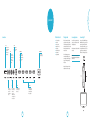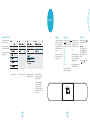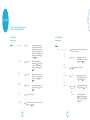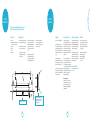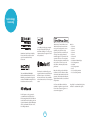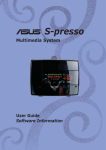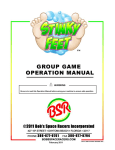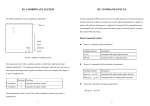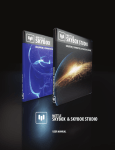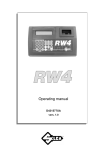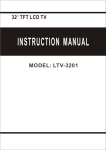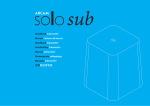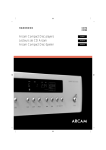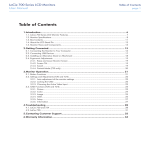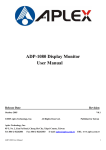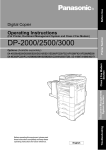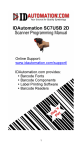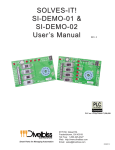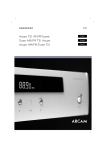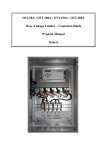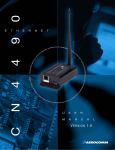Download Manual - Style Sound
Transcript
English Handbook Sound bar English welcome... contents … and thank you for purchasing the Arcam Solo bar. Arcam has been producing specialist audio equipment of remarkable quality for over three decades and the new Solo bar is the latest in a long line of award winning Hi-Fi and home cinema products. We hope that the care and effort we have put into building this product will be amply demonstrated in its superior performance and reliability, ensuring that you enjoy many years of ownership. This handbook is a guide to installing and using the Solo bar. Use the contents list on the next page to guide you to the section of interest. We hope that your Solo bar will give you years of trouble-free operation. In the unlikely event of any fault, or if you simply require further information about Arcam products, our network of dealers will be happy to help you. Further information can also be found on the Arcam website at www.arcam.co.uk. The Solo bar development team. E-2 important safety instructions E-4 overviewE-5 Buttons and display E-5 ConnectionsE-6 quick start E-7 What’s in the box? E-7 Placing the unit E-7 Connecting devices E-7 Connecting a TV E-7 Connecting digital devices via HDMI E-8 Connecting analogue devices E-9 Connecting audio devices via digital input E-9 Connecting a subwoofer E-9 Plug in and turn on E-10 Connecting a Solo sub E-10 Connecting Bluetooth® devices E-11 Using headphones E-11 remote control E-12 Using the remote control E-12 remote control app E-13 Download instructions E-13 Pairing your mobile device E-14 operationE-15 Switching on E-15 Selecting a source E-15 Volume control E-15 Selecting an audio mode E-16 Sound from your TV E-16 Sound from Bluetooth® devices E-16 IR repeater E-16 CEC control via HDMI E-16 Auto setup E-17 E-3 system setup E-18 System setup menu E-18 Speaker/EQ setup menu E-19 HDMI setup menu E-20 firmware update E-21 Download an update file E-21 Performing the update E-21 specificationsE-22 troubleshootingE-23 fixing instructions E-24 You will need E-24 Fixing procedure E-24 product guarantee E-25 CopyrightE-25 Worldwide guarantee E-25 Claims under guarantee E-25 On-line registration E-25 Problems?E-25 technology licensing E-26 English important safety instructions overview 1. Read these instructions All the safety and operating instructions should be read before this product is operated. 2. Keep these instructions The safety and operating instructions should be retained for future reference. 3. Heed all warnings All warnings on the appliance and in the operating instructions should be adhered to. 4. Follow all instructions All operating and use instructions should be followed. 5. Do not use this apparatus near water The appliance should not be used near water or moisture – for example, in a wet basement or near a swimming pool. 6. Clean only with dry cloth. 7. Do not block any ventilation openings. Install in accordance with the manufacturer’s instructions. 8. Do not install near any heat sources such as radiators, heat registers, stoves, or other apparatus (including amplifiers) that produce heat. 9. Do not defeat the safety purpose of the polarized or grounding-type plug. A polarized plug has two blades with one wider than the other. A grounding type plug has two blades and a third grounding prong. The wide blade or the third prong are provided for your safety. If the provided plug does not fit into your outlet, consult an electrician for replacement of the obsolete outlet. 10.Protect the power cord from being walked on or pinched particularly at plugs, convenience receptacles, and the point where they exit from the apparatus. 11.Only use attachments/accessories specified by the manufacturer. 12.Use only with the cart, stand, tripod, bracket, or table specified by the manufacturer, or sold with the apparatus. When a cart is used, use caution when moving the cart/apparatus combination to avoid injury from tip‑over. 13.Unplug this apparatus during lightning storms or when unused for long periods of time. 14.Refer all servicing to qualified service personnel. Servicing is required when the apparatus has been damaged in any way, such as power-supply cord or plug is damaged, liquid has been spilled or objects have fallen into the apparatus, the apparatus has been exposed to rain or moisture, does not operate normally, or has been dropped. 15.Please keep the unit in a well-ventilated environment. WARNING: To reduce the risk of fire or electric shock, do not expose this apparatus to rain, moisture, dripping or splashing. Objects filled with liquids, such as vases should not be placed on the apparatus. WARNING: The mains plug or appliance coupler is used as a disconnect device, the disconnect device shall remain readily operable. Input selection Standby Volume control IN- backwards through input sources. IN+ forwards through input sources. The display indicates selected source. Switches the Solo bar in and out of standby. - decreases sound output. + increases sound output. Volume shown on display. This lightning flash with arrowhead symbol within an equilateral triangle is intended to alert the user to the presence of non-insulated ‘dangerous voltage’ within the product’s enclosure that may be of sufficient magnitude to constitute a risk of electric shock. Warning: To reduce the risk of electric shock, do not remove cover (or back) as there are no user-serviceable parts inside. Refer servicing to qualified personnel. The exclamation point within an equilateral triangle is intended to alert the user to the presence of important operating and maintenance instructions in the literature accompanying the appliance. This equipment is a Class II or double insulated electrical appliance. It has been designed in such a way that it does not require a safety connection to electrical earth. Correct disposal of this product This product contains electrical or electronic materials. The presence of these materials may, if not disposed of properly, have potential adverse effects on the environment and human health. Presence of this label on the product means it should not be disposed of as unsorted waste and must be collected separately. As a consumer, you are responsible for ensuring that this product is disposed of properly. E-4 Buttons and display Selected input source Audio mode Automatic Loudness Control Volume setting Note: changes to menu level during setup, see page 18 for more information. Note: changes to menu option during setup, see page 18 for more information. Use the remote control to turn ALC on and off. Note: changes to value for selected menu option during setup, see page 18 for more information. E-5 English quick start Connections What’s in the box? USB COAX Used for service and firmware updates only See page 21 for information about firmware updates. RCA socket, used to connect a digital audio source. MIC 3.5mm mini jack, used to connect mic supplied during auto speaker setup. See page 17 for more information. HDMI OUT POWER INLET Used to connect a TV and as the Audio Return Channel (ARC). See page 7 for more information. Used to connect to mains power supply. << << << << << << << << Solo bar soundbar Power cord Remote control Batteries (2 x AAA) Microphone Wall mount bracket User manual Registration card Placing the unit Connecting devices Connecting a TV The Solo bar is an incredibly versatile product. Place it on a table top, cabinet or shelf, making sure that it sits level and securely. Position it below a TV set, either free standing on a flat level surface or mounted to a wall. Once the Solo bar is positioned correctly, connect it to your devices as shown in the following illustrations. Connect your TV to HDMI OUT using an HDMI cable. If your TV supports ARC, the audio can be played through the Solo bar for better sound performance – see page 20 for setup information. If your TV does not support ARC, connect an audio cable to OPTICAL or COAX input on the Solo bar. For the best listening experience, we recommend wall mounting . Use the custom-designed wall bracket supplied. See page 24 for fixing and mounting instructions. Make sure that none of the cables are kinked or stretched. WARNING: Do not connect your Solo bar to the mains until you have connected all of your audio and video devices. Position the Solo bar away from direct sunlight and sources of heat or damp. Audio cable if not ARC AUX SUB OPTICAL HDMI 1 – 4 3.5mm stereo mini-jack, used to connect an analogue audio source. RCA LFE output, used to connect a subwoofer. See page 10 for information about connecting a Solo sub via a wireless link. TOSLINK socket, used to connect a digital audio source. Used to connect up to four digital devices providing 1080p and 3D pass through. E-6 E-7 English Connecting digital devices via HDMI Connecting analogue devices Connecting audio devices via digital input Connecting a subwoofer Many digital devices including set-top boxes, Blu-ray players, DVD players, games consoles and camcorders can be connected using an HDMI connection. Connect any analogue audio device to the Solo bar’s AUX input using a 3.5mm mini-jack lead. Audio devices can also be connected to the Solo bar using the Coaxial and Optical inputs. The Solo bar comes with a built-in subwoofer output (see page 19 for setup). Use a subwoofer lead with an RCA LFE jack to connect your equipment to the Solo bar. Note that when using this method of connection, the image will be displayed by your TV and the sound will be played through the Solo bar. No other audio connections are needed. Blu-ray dics player Note: If you have an Arcam Solo sub, please see the next page. Games console Games console CD player MP3 player Camcorder Set-top box E-8 Subwoofer E-9 English Plug in and turn on Connecting a Solo sub The Solo bar is supplied with a moulded mains plug already fitted to the cable. Check that the plug supplied fits your supply. If your mains supply voltage or mains plug is different, please contact your Arcam dealer immediately. Being part of the Arcam Solo range means your Solo sub can communicate wirelessly with the Solo bar. First, connect the mains cable to the power socket on the back of the Solo bar, making sure that it is pushed in firmly. Now push the plug into your mains socket and switch the socket on. The unit is now in standby, indicated by a red LED on the front panel. Make sure the Solo sub is turned on at its power switch. 1. Press the button on the remote control unit of the Solo bar followed by until Speaker/EQ Setup appears on the front display panel. Press followed by again, until Sub Pairing appears. 2.Press to start the pairing procedure. The display will change to In Progress. 3. Position the INPUT selector on the rear of the Solo sub to WIRELESS. WIRELESS LINE WIRELESS PAIRING LFE INPUT PWR WIRELESS 5. If the pairing procedure was successful, the 4. Press and hold the WIRELESS button WIRELESS LED will glow a constant blue on the rear of the Solo sub for about five and the Solo bar will display Linked. seconds. The WIRELESS LED will start flashing blue, signalling that the Solo sub is in sync mode and searching for a 6. Once the pairing procedure is finished, the Solo sub will always reconnect whenever it source to connect with. is powered on or receives an audio signal. Connecting Bluetooth® devices Using headphones The Solo bar has built in Bluetooth wireless technology for seamless integration with any Bluetooth enabled device. The Solo bar comes with a Bluetooth transmitter so that it can connect to a set of Bluetooth headphones. If no devices are found, press again to start another search. You might want to make sure there are no obstacles in the way. Pairing with Bluetooth devices Note: Transmitting via Bluetooth is different to receiving. Up to four devices can be paired but only one device can be connected at a time on a first-come-first-served basis. When the search is finished, available devices will be displayed in a list. Use the and buttons to select the correct device and press to finish the pairing procedure. The Solo bar will display a message to indicate that the connection has been successfully completed. Follow the advice provided in the operation instructions for your Bluetooth device. Select Arcam Solo bar from the list of Bluetooth devices to complete the pairing. Once the pairing procedure is finished, it does not need to be performed again. Connecting Bluetooth headphones Press the button on the remote control followed by until Speaker/ EQ Setup appears on the front display panel. Press followed by again, until Headphone Out appears. Press to select it. If the unit is left unused for an extended period of time it will go into standby to reduce power consumption. By default, the Bluetooth transmitter is turned off so Disable is shown on the display panel. Press to change the display to Enabled. The Bluetooth transmitter is now on and the Device Search menu option is activated. Now follow the advice supplied with your Bluetooth headphones to put them in pairing mode. Bluetooth® devices Solo sub E-10 Make sure that Device Search is still displayed and press . The Solo bar will search for available devices for one minute. Note: Sync mode lasts for about 30 seconds. If no source is detected during this time, the Solo bar will stop searching and the process will need to be repeated. E-11 Using your headphones Make sure both the Solo bar and your headphones are turned on. Select an audio source and enjoy listening to sound through your headphones. Note: If your headphones are turned off, audio is automatically played using the Solo bar speakers. WARNING: Turning the Bluetooth transmitter on temporarily disables the Bluetooth input. This means you will not be able to stream sound from a Bluetooth device to the Solo bar and listen via headphones at the same time. English remote control app remote control The Solo bar can be set up and controlled using either the remote control unit supplied or the Solo bar remote control app. Using the remote control Switches the Solo bar between stand-by and on. The remote control unit is programmed for use with the Solo bar. Press once to mute the Solo bar. Press again (or adjust the volume) to unmute. Before use, make sure the two AAA batteries supplied are correctly installed. Increase volume. 1. With the remote face-down, press down on the non-slip indentations of the battery compartment cover and slide the cover off. Decrease volume. 2. Insert the two ‘AAA’ batteries supplied. Take care to insert the batteries in the right direction by following the ‘+’ and ‘–’ marks. Press to enter the set-up menu (see pages 18 - 20). Press again to exit the menu. The Arcam Solo bar remote control app enables you to use an Apple iOS or Android™ device to control the Solo bar via Bluetooth. Download instructions Use the app to configure menu settings and control playback in exactly the same way as the remote control unit supplied. Follow the download prompts displayed on your device. Minimum OS requirements for the app: iOS 6, Android 4.0 Download the app from either the App Store or Google Play™. SM Once installed, tap the app icon to launch the application. Automatic Loudness Control - switches between on and off. Navigate upwards through menu settings. 3. Slide the battery compartment cover back and lock it in place with a click. Navigate downwards through menu settings. To ensure reliable operation, the remote requires a clear line of sight to the Solo bar front panel display. Navigate back through menu levels. Navigate right through menu levels. Press to select menu setting. Switches through stereo, movie and concert audio output modes. Input source selector - switches forwards through connected sources. Input source selector - switches backwards through connected sources. E-12 E-13 HDMI 1 DIGITAL ST 20 App mirrors the display of the Solo bar Display shows input source, volume and audio format during normal operation or menu options when configuring set up. English operation Pairing your mobile device The app requires your device to be paired with the Solo bar via Bluetooth. HDMI HDMI HDMI HDMI 1111 DIGITAL DIGITAL DIGITAL DIGITAL ST ST ST ST 20 20 20 20 Make sure your device has Bluetooth turned on. For iOS devices follow these steps: For Android devices, follow the instructions supplied with your device. Switching on Selecting a source To wake the Solo bar from standby, press the button on the front panel or the remote. ARCAM Solo bar appears briefly on the front panel display followed by the currently selected input source, volume setting and audio mode. To select a particular source, press the or buttons on the front panel or remote until that source is shown on the front panel display. The following sources are available: If your TV is connected using ARC and you have followed the setup procedure on page 16 the display panel will show the following message when watching TV. HDMI 1 HDMI 2 HDMI 3 HDMI 4 OPTICAL COAX AUX BLUETOOTH TV/ARC Note: If the unit is to be left unused for an extended period, disconnect it from the mains supply to save power. Audio Return Channel (ARC) is a feature built into the latest version of HDMI which allows your TV to send audio back down to the HDMI cable to the soundbar. Note: This is displayed automatically when an ARC enabled TV is connected. Note: If supported, some HDMI devices may identify themselves by their device name. Open Settings then tap Bluetooth. Slide Bluetooth switch to on position. Wait for Arcam Solo bar to appear under DEVICES and then tap to Connect. Should you need to unpair your device, tap the information icon next to Connected and then tap Forget this Device. Note: A maximum of four Bluetooth source devices can be paired to the Solo bar with each device being available on a first-comefirst-served basis. Occasionally, if more than one person wants use the Solo bar you may need to unpair a device. E-14 Volume control E-15 Adjust the volume by pressing the or buttons on the front panel or remote. Muting output The sound output of the Solo bar can be silenced by pressing on the remote control. If the unit is muted, the volume setting changes to MUTE on the front display panel. To cancel mute, press for a second time or / to change the volume. English Selecting an audio mode Sound from your TV The Solo bar has three pre-configured audio modes – STEREO, MOVIE and CONCERT. Press the button on the remote to switch through and make a selection. If your TV is connected to the Solo bar using ARC, select the appropriate source on your TV and enjoy superb sound from the Solo bar using your TVs remote to control volume. Note: Stereo is the default mode and means audio is played as it was recorded. When used in this way, the Solo bar front display panel automatically shows TV/ARC. Sound from Bluetooth® devices To enjoy listening to music wirelessly from any Bluetooth device, first make sure your device is paired with the Solo bar - see page 11 for more information. Once your device is paired, simply follow the instructions provided with your device. IR repeater CEC control via HDMI Auto setup When the Solo bar is positioned in front of a TV it may (depending on the model) obscure the remote control sensor on the TV so that operation is no longer possible. Consumer Electronics Control (CEC) is a feature that allows you to connect up to 15 CEC-enabled devices to your Solo bar via HDMI and control them simultaneously using a single remote control unit. There is a proprietary automatic setup function built into the Solo bar which attempts to set the essential speaker settings for your system (including a subwoofer if present). It also calculates room equalisation (Room EQ) filter values to remove some of the worst effects of resonant frequencies in the listening room. If this happens, use the IR repeater function on the Solo bar to relay the signals through to your TV. Note: This will work even when the Solo bar is on standby. See page 18 for setup information. E-16 By default, CEC is enabled. See page 20 for setup information. Typical examples of system control using CEC include: << Simultaneous power on or standby of every connected device. << Volume control. << Input source selection. To help the system be as accurate as possible, follow these guidance rules: << Minimise any background sounds in the listening room and nearby rooms. << Close all windows and doors in the listening room. << Turn off all fans including airconditioning systems. << If holding the microphone in the hand, keep your hand and fingers still to avoid generating any ‘handling noise’. << Position the microphone pointing upwards at roughly head height in the normal listening position with a direct unobstructed view of the speakers. It is not necessary to point the microphone directly at the speakers. << If your system includes an active subwoofer, start by setting its output level/gain control to a value halfway between minimum and maximum. Using the calibration microphone supplied, insert the jack into the MIC socket on the rear panel and place the microphone at the main listening position. This microphone picks up the special calibration tones generated by the speakers (and subwoofer) when Auto Setup is run. The Solo bar then analyses the signal and computes: << speaker level, << crossover frequency to the subwoofer, << problem resonant frequencies in the room which need control by filtering. Microphone Place at head height in listening position with mic pointing upwards. E-17 To run Auto Setup, press on the remote control followed by until Speaker/EQ Setup is displayed on the Solo bar front panel. Now press and notive the display changes to Auto Setup. Press again to start the procedure. The process will generate test tones from the speakers and typically takes less than two minutes. The test tone generator will cycle round each speaker twice. Between each cycle, Analysing will be displayed briefly. After the second cycle the display will show Calculating followed shortly by Complete. Should any errors occur during auto setup, follow the instructions provided on the display panel. Auto Setup is normally quite accurate but occasionally false results can be generated. Problems may be as a result of: << external sounds or rumbling/handling noises picked up by the microphone << sound reflections off hard surfaces (e.g. windows or walls) close to the listening position, << very strong acoustic resonances within the room, << obstacles (such as a sofa) between speakers and the microphone. < Using a subwoofer If your system includes an active subwoofer you may need to re-run Auto Setup with the subwoofer output level/gain control set to a medium value. Auto Setup will attempt to select a crossover frequency that allows the smoothest low frequency transition from the main speakers to the subwoofer. However if this does not produce pleasing results we recommend manually trying other crossover frequencies to find something more to your preference. When Auto Setup is run it also calculates Room EQ values to remove some of the worst effects of resonant frequencies in the listening room. By default, Room EQ is disabled. You should enable Room EQ on inputs you think benefit from this feature, as required, by listening to typical source material through each input. While room equalisation can help to reduce problems with listening room acoustics, it is usually far better to try to solve these problems with the room directly. To enable Room EQ see page 19 in system setup. English system setup Use the remote control and follow these steps to ensure your Solo bar is set up for maximum enjoyment. System setup menu Speaker/EQ setup menu Default settings are shown in Blue. Default settings are shown in Blue. System Setup Lipsync Delay 0 to 200ms Display Level Dim g Bright g Off Delays may be introduced into the video signal by video processing which causes a mismatch between the audio and video timing. You will notice this by speech sound being out of synch with lip movements. To compensate for this, you can adjust the lip sync delay. Use the and buttons to adjust synchronisation between sound and vision. Press to go back a level or to exit setup. The LED display levels can be adjusted to suit your requirements. Use the and buttons to switch between settings. When set to Off, the display illuminates briefly whenever it receives a command. Press to go back a level or to exit setup. App Control Enable g Disable Enables the Solo bar to be woken from standby using the optional remote control app. Use the and buttons to switch app control on or off. Press to go back a level or to exit setup. IR Repeater Enable g Disable Use the and buttons to switch IR repeater on or off. See page 16 for more information. Press to go back a level or to exit setup. System Info Press OK to view the system software version. Factory Defaults Press OK to reset the Solo bar to factory defualts. Note: Paired or connected devices will be lost. Press to go back a level or to exit setup. E-18 Speaker/EQ Setup Auto Setup Auto setup configures your Solo bar for optimum listening experience Press OK to start setup procedure. See page 17 for more information. Room EQ Enable g Disable Sub Pairing Press Subwoofer Level 0 to -12dB Use the and buttons to select a subwoofer level. Note: Only available after Sub Pairing has been completed. Press to go back a level or to exit setup. Headphone out BT Transmitter Enable g Disable Use the and buttons to switch Bluetooth® transmitter on or off. Press to go back a level or to exit setup. Device search Note: Only available if headphone out is enabled. Press to start searching for headphones. Use and buttons to select headphone from list. Press to go back a level or to exit setup. E-19 Use the and buttons to switch EQ on or off. Note: Only available after Auto setup has been completed. Press to go back a level or to exit setup. to start pairing procedure. See page 10 for more information. English firmware update HDMI setup menu Download an update file Performing the update Default settings are shown in Blue. To perform a firmware update, you’ll need to download an update file from the Arcam web site. Make sure the soundbar is turned on at the plug and in standby mode. HDMI Setup HDMI Audio Out Disable g Passthrough CEC / ARC Enable g Disable Use the and buttons to switch HDMI Passthrough on and off. HDMI passthrough passes the video and audio signal from any HD source to your Solo bar via an HDMI cable. The Solo bar splits the signal, playing the audio from the HD source through its own speakers and sending the unaltered video signal to a TV using an HDMI OUT cable. Press to go back a level or to exit setup. Use the and buttons to switch CEC/ARC on or off. See page 16 for more information. Press to go back a level or to exit setup. Check the availablity of firmware updates by typing www.arcam.co.uk into your browser and navigating to the Solo bar page. Press and hold the and buttons simultaneously for about five seconds. Note: Make sure you download the file to the root of your USB, do not put it inside a folder or the update will fail. The Solo bar will turn on and display the following information: ARCAM SB M:V024 B:40526 D:30304 Note: M = Main software version, B = Bluetooth software version and D = DSP software version. Press the button to go to the software update screen. The display will change to: System Update Insert USB... If the update was successful, the display will show the following information for about three seconds, after which the Solo bar will turn itself off. Note: Pressing IN- again will cycle between this and the software version screen. System Update Complete Insert the USB drive containing the update file into the UPGRADE socket on the rear panel of the Solo bar. If the update was not successful, the display will show the following information for about three seconds, after which the Solo bar will turn itself off and the whole procedure will need to be performed again. The firmware update will start automatically once the USB drive has been detected and the display will change accordingly: System Update Updating... If 30 seconds have elapsed before the USB was inserted, the display will timeout and change to: System Update USB Not Detected This message will be displayed for about three seconds, after which the Solo bar will turn itself off and the entire procedure will need to be repeated. E-20 E-21 System Update Error English specifications troubleshooting General Weight (Packed) Dimensions (H x W x D) Power consumption 10kg 130mm x 1100mm x 110mm Operating mode: 150W (max) Standby mode: <0.5W 100 – 240V, 50/60Hz Here are some simple checks you can do if you are experiencing problems with your Solo bar. Power requirements Inputs/Outputs HDMI In Type A receptacle x 4 HDMI Out Type A receptacle, with ARC/CEC support Digital In (Optical) S/PDIF Optical receptacle Digital In (Coaxial) RCA jack Auxiliary In 3.5mm stereo jack Bluetooth Audio Ver. 3.0, Compliant with A2DP standard Subwoofer Out RCA LFE jack Wireless Subwoofer Output Frequency 2.4GHz Transmission range Approx. 20m (without interference) Amplifier Rated power output: Woofer (0.5% THD) 40W per channel Tweeter (0.5% THD) 10W per channel Nominal Amplifier Output Level (20Hz-20kHz) 100 W Speakers Woofer 1 2 x 4in Cone Woofer 2 2 x 4in Cone Tweeter 2 x 1in Cone Woofer frequency response 170Hz – 20kHz ± 3dB Tweeter frequency response 3.8kHz – 14kHz ± 3dB Rated impedance 6Ω E&OE NOTE: All specification values are typical unless otherwise stated. Power << Check that the power cord is plugged in and connected properly. << Make sure the power and mains switches are turned on. Remote control << Check the batteries are inserted correctly. << Batteries may need replacing. << Are you too far away from the unit or is there an obstruction? Picture << If there is no picture or it is displaying badly, check the HDMI cables are connected properly. << Check that the right input source is selected. Bluetooth << Check your Bluetooth device is paired correctly. << Is your Bluetooth device too far away from the unit? Sound << Make sure the cables are connected properly. << Check that the right input source is selected. << If the sound is noisy or distorted during playback from a Bluetooth device, try turning the volume down on the device and up on the Solo bar. Continual improvement policy Arcam has a policy of continual improvement for its products. This means that designs and specifications are subject to change without notice. E-22 E-23 FCC Notice This product contains FCC ID: VNH-IKCSRBC05/QEC-GWNO This equiment has been tested and found to comply with the limits for a Class B digital device, pursuant to Part 15 of the FCC Rules. These limits are designed to provide reasonable protection against harmful inteference in a residential installation. This equipment generates, uses and can radiate radio energy and, if not installed and used in accordance with the instructions, may cause harmful interference to radio communications. However, there is no guarantee that interference will not occur in a praticular installation. If this equipment does cause harmful interference to radio or television reception, which can be determined by turning the equipment off and on, the user is encouraged to correct the interference by one or more of the following measures: << Reorient or relocate the receiveng antenna. << Increase the separation between the equipment and the receiver. << Connect the equipment to an outlet on a circuit different from that to which the reciver is connected. << Consult the dealer or an experienced radio/TV technician for help. This device complies with part 15 of the FCC Rules. Operation is subject to the following two conditions: (a) This device may not cause harmful interference, and (b) This device must accept any interference recieved, including interference that may cause undesired operation. (FCC Part 15.21) Caution: changes or modifications not expressly approved by the party responsible for compliance could void the user’s authority to operate the equipment. Canada ICES-003 statement This product contains IC 10581A-IKCSRBC05/10581A-GWK5NO This product complies with RSS-210 of industry Canada. Operation is subject to the following two conditions: (1) this product may not cause harmful interence, and (2) this product must accpet any inteference received, including interference that may cause undesired operation. This Class B digital apparatus complies with Canadia ICES-003. English fixing instructions product guarantee Use the custom-designed wall mount accessory to attach the Solo bar safely and securely to a wall. You will need << Power drill << Drill bit, wall plugs and fixings suitable for the type of wall you are fixing to. << Screw driver << Spirit level << Pencil << Tape measure Fixing procedure 1. Make sure the wall bracket is horizontal by placing a spirit level underneath it. 2. Mark the holes with a pencil, taking care to trace the outlines accurately. 3. Carefully drill four holes, using a drill bit and plugs suitable for the type of wall you are fixing to. 4. Attach the wall mount to the wall using four robust screws (the screw should have a minimum diameter of 5.5mm), making sure they fit the wall plugs correctly and are done up tight and evenly. Caution: Do not mount the unit on plywood or any soft surface walls. If you are uncertain of the wall quality, consult a professional for advice. Copyright Worldwide guarantee Claims under guarantee Problems? June 2014, © 2014 A&R Cambridge Ltd. Arcam warrants that the products described in this guide shall conform to their published specification in all material respects for a period of two years from the date of purchase. This entitles you to have the unit repaired free of charge, provided that it was purchased from an authorised Arcam dealer. This equipment should be packed in the original packaging and returned to the dealer from whom it was purchased. It should be sent carriage prepaid by a reputable carrier – not by post. If your Arcam dealer is unable to answer any query regarding this or any other Arcam product please contact Arcam Customer Support at the address below and we will do our best to help you. No responsibility can be accepted for the unit whilst in transit to the dealer or distributor and customers are therefore advised to insure the unit against loss or damage whilst in transit. Arcam Customer Support Department, Unit 15, Pembroke Avenue, Waterbeach, CAMBRIDGE, CB25 9QP, England or via www.arcam.co.uk. A & R Cambridge Limited (Arcam) reserves the right to make changes to the specifications of the products detailed in this document at any time without notice or obligation to notify any person of such changes. 5. Finally, attach the Solo bar to the wall mount by carefully guiding it onto the two protruding supports. It should sit firmly and securely against the wall. All third-party trademarks are acknowledged and observed. Mention of third-party products does not constitute an endorsement or a recommendation. Arcam takes every precaution to ensure that all information contained in this publication is factually correct but accepts no liability for any error or omission. The Arcam dealer is responsible for all after-sales service. The manufacturer can take no responsibility for defects arising from accident, misuse, abuse, wear and tear, neglect or through unauthorised adjustment and/or repair, neither can they accept responsibility for damage or loss occurring during transit to or from the person claiming under the guarantee. The warranty covers: 24.0 15.0 Parts and labour costs for two years from the purchase date. After two years you must pay for both parts and labour costs. The warranty does not cover transportation costs at any time. 200.0 Make sure the screws are tight and flush before guiding the Solo bar down onto the two protruding supports. It should sit securely against the wall. E-24 24.0 15.0 Make sure the wall mount is horizontal. E-25 On-line registration You can register your product on-line at www.arcam.co.uk. technology licensing Manufactured under license from Dolby Laboratories. Dolby and the double-D symbol are trademarks of Dolby Laboratories. © 2013 CSR plc and its group companies. The aptX® mark and the aptX logo are trade marks of CSR plc or one of its group companies and may be registered in one or more jurisdictions. ® The terms HDMI and HDMI HighDefinition Multimedia Interface, and the HDMI Logo are trademarks or registered trademarks of HDMI Licensing LLC in the United States and other countries. The Bluetooth® word mark and logos are registered trademarks owned by Bluetooth SIG, Inc. and any use of such marks by Arcam is under license. Other trademarks and trade names are those of their respective owners. “Made for iPod,” “Made for iPhone,” and “Made for iPad” mean that an electronic accessory has been designed to connect specifically to iPod, iPhone, or iPad, respectively, and has been certified by the developer to meet Apple performance standards. Apple is not responsible for the operation of this device or its compliance with safety and regulatory standards. Please note that the use of this accessory with iPod, iPhone, or iPad may affect wireless performance. Bluetooth technology works with iPhone 5s, iPhone 5c, iPhone 5, iPhone 4s, iPhone 4, iPhone 3GS, iPad Air, iPad (3rd and 4th generation), iPad 2, iPad mini with Retina display, iPad mini, and iPod touch (4th and 5th generation). iOS, iTunes, iPad, iPhone and iPod are trademarks of Apple Inc., registered in the U.S. and other countries. App Store is a service mark of Apple Inc. SM For DTS patents, see http://patents.dts. com. Manufactured under license from DTS Licensing Limited. DTS, DTS-HD, the Symbol, & DTS and the Symbol together are registered trademarks, and DTS-HD Master Audio is a trademark of DTS, Inc. © DTS, Inc. All Rights Reserved. E-26 Made for: • iPhone 5s • iPhone 5c • iPhone 5 • iPhone 4s • iPhone 4 • iPhone 3GS • iPad Air • iPad mini with Retina display • iPad (4th generation) • iPad mini • iPad (3rd generation) • iPad 2 • iPod touch (5th generation) • iPod touch (4th generation) Google Play™ is a trademark of Google Inc. Android™ is a trademark of Google Inc.