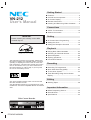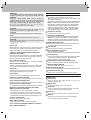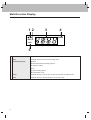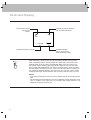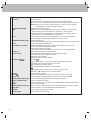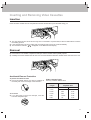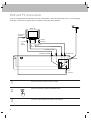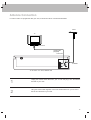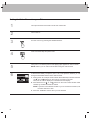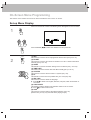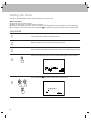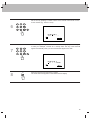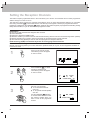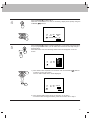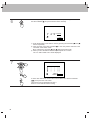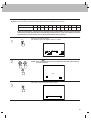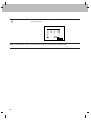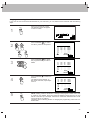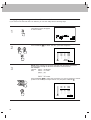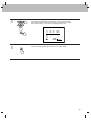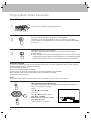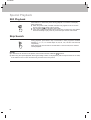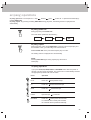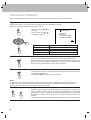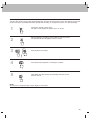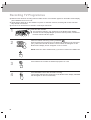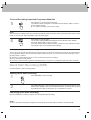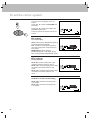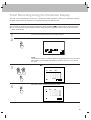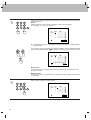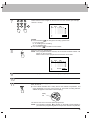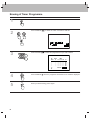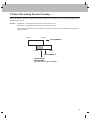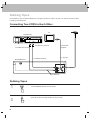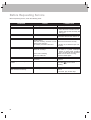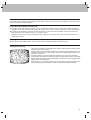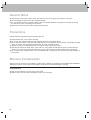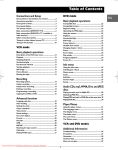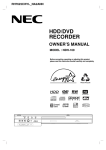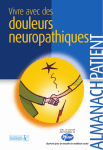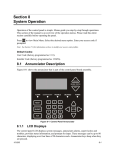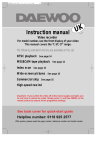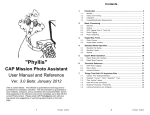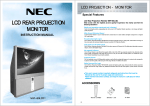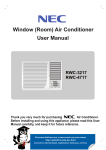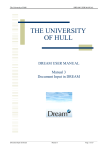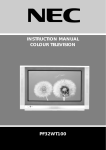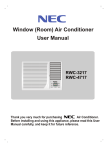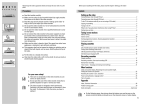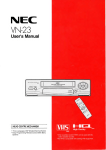Download VN-212 User`s Manual
Transcript
Getting Started l l VN-212 User’s Manual l l l Features ............................................................2 Controls and Components ................................3 On-Screen Display ............................................6 Remote Control Unit..........................................7 Inserting and Removing Video Cassettes .........9 Connections l l VCR & TV Connection ....................................10 Antenna Connection ........................................11 Setting IMPORTANT Please forward your warranty card to NEC Australia Pty Ltd. l l l On-Screen Menu Programming ......................13 Setting the Clock .............................................14 Setting the Reception Channels ....................16 Playback l l l l This instruction manual is very important. Please read this manual carefully and completely before connecting, operating or adjusting the VCR in order to ensure the best performance. This instruction manual gives instructions on the effective use of your VCR. Please check this manual before you call for help, so you may save the cost of unnecessary service. l Playing Back Video Cassettes ........................24 Searching for Particular Scenes......................25 Special Playback .............................................26 ez(easy) operations.........................................27 Convenient Features .......................................28 Recording l l l l Recording TV Programmes.............................30 Quick Start Recording (QSR)..........................31 To set colour System.......................................32 Timer Recording Using the On-Screen Display.............................................................33 PAL Editing Only video cassettes marked “VHS” can be used with this video cassette recorder. VHS High Quality technology is incorporated into VCRs marked “HQ”. This VCR is compatible with the conventional VHS. l Important Information l l l Video Cassette Recorder OPERATE VN-212 CH FC240W NA2ANN REC/QSR P/STILL Dubbing Tapes ................................................38 Before Requesting Service .............................40 General Notes .................................................42 Specifications ..................................................43 WARNING: TO PREVENT FIRE OR ELECTRIC SHOCK HAZARD, DO NOT EXPOSE THIS UNIT TO RAIN OR MOISTURE. FRONT 1 CAUTION: Dangerous voltage inside. Refer internal servicing to qualified service personnel. To prevent electric shock or fire hazard, remove the power cord from the AC outlet prior to connecting or disconnecting any signal lead or aerial. Even if the VCR OPERATE button is turned off, parts of the unit are still connected to the mains. CAUTION: Disconnect the power cord from the AC outlet if you will not be using the VCR for a long period of time. CAUTION: TO AVOID RISK OF ELECTRIC SHOCK, DO NOT OPEN. NOTE: The rating plate is located at the rear of the unit. CAUTION: Young children and infirm persons should be supervised when using the appliance. Features CHILD LOCK Allows the user to set the VCR from the remote control, so that the front panel functions become inoperative, with the exception of the STOP/EJECT button. 1-MONTH/7-EVENT PROGRAMMABLE TIMER WITH EVERY-DAY RECORDING The VCR can be programmed to record automatically up to seven TV shows in the coming month. There is also an every-day programme timer. MULTI-FUNCTION DISPLAY Shows the VCR status, such as play, record etc. on the Multi-Function Display. NTSC PLAYBACK ON PAL CTV Allows you to play NTSC video tapes from overseas on most brands of colour television receivers capable of resolving at 60 Hz video signal. LONG PLAY Enables tape to travel at half speed for doubling recording and playback time on your tapes. SKIP SEARCH Allows you to avoid unwanted part of programme quickly. DIAGNOSTIC ADVISING SYSTEM Displays an operation error message if operation fault occurs during use. QUICK START RECORDING (QSR) Allows the VCR to be set to automatically stop recording and shut the power off. HQ (HIGH QUALITY) VIEW SYSTEM The “High Quality” circuit improves image sharpness and detail. FREQUENCY SYNTHESIZED TUNER WITH 99-CHANNEL MEMORY AUTOMATIC FEATURES These features will function automatically as follows: - The power of the VCR will turn on when a tape is inserted. - The VCR starts playback when there is no safety tab on the cassette. - The VCR starts rewinding when the tape reaches the end. ez(easy) OPERATIONS Allows you to operate the VCR easily. REAL-TIME COUNTER Shows tape travel in hours, minutes and seconds. FULL-FUNCTION INFRARED REMOTE CONTROL AUTO HEAD CLEANING 2 2 3 4 5 6 7 8 9 10 11 OPERATE BUTTON This button is used to turn the unit on and off. When this button is pressed to ON, the VCR indicator and clock display will appear. When this button is pressed to OFF, the VCR indicator will disappear. NOTE: To set the VCR for unattended recordings after timer settings have been completed. When the timer is programmed and OPERATE is turned off “TIMER” appears on the Multi-Function Display to indicate that the VCR is set for unattended recording and cannot be operated manually. (To return to manual operation, press the OPERATE button once. “TIMER” indicator goes off). STOP/EJECT BUTTON Press this button to stop or eject the tape. CASSETTE COMPARTMENT Insert a cassette in the compartment, loading will be completed automatically. NOTE: Power is turned on automatically when the cassette is loaded. If the cassette is loaded without the safety tab in place, the video programme will play automatically (FULL AUTO PLAY). REWIND/REVIEW BUTTON Press to start rewind. Press this button during playback to see reverse playback picture at high speed. PLAY BUTTON Press this button to playback recorded tapes. FAST FORWARD/CUE BUTTON Press to activate fast forward. Press this button during playback to see forward playback picture at high speed. P/STILL BUTTON Press to stop recording and to eliminate commercial breaks or unwanted programme materials in RECORD mode. Press to freeze the picture in PLAY mode. RECORD/QUICK START RECORDING BUTTON Press for recording or setting the QSR (Quick Start Recording). REMOTE SENSOR WINDOW To receive signals from the remote control unit. MULTI-FUNCTION DISPLAY The VCR’s function will be displayed on the Multi-Function Display variously. CHANNEL BUTTONS (▲/▼) Used to move up or down through programme numbers. REAR 12 13 14 15 16 17 MAINS LEAD AUDIO IN/OUT Used to connect the video recorder to your TV or another video recorder. AERIAL INPUT Connect the external aerial to this terminal. RF OUTPUT Connect this terminal to the AERIAL terminal on the back of the TV, using coaxial RF cable (supplied). VIDEO OUT Used to connect the video recorder to your TV or another video recorder. VIDEO IN Connect the video output from other video equipment (such as a Video Camera) to this jack. Controls and Components Front Panel 1 OPERATE Button 2 STOP/EJECT Button 4 REW Button 3 Cassette Compartment 5 PLAY Button 6 FF Button OPERATE VN-212 CH P/STILL REC/QSR 7 P/STILL Button 8 REC/QSR Button 11 CH Buttons 9 Remote Sensor Window 10 Multi-Function Display Rear Panel 12 Mains Lead 13 AUDIO IN/OUT Terminals 14 AERIAL Terminal AERIAL AV1 AUDIO IN OUT RF.OUT VIDEO 15 RF OUT Terminal 16 VIDEO OUT Terminal 17 VIDEO IN Terminal 3 Multi-Function Display 12 3 4 TIMER REC VCR 5 1 Cassette- in Indicator Appears whenever there is a cassette tape in the VCR. 2 REC Appears when the VCR is in Recording mode. 3 Switchable Display ● Clock ● QSR (Quick Start Recording) off time ● Channel number ● AV ● Tape recording speed ● Current tape mode 4 Timer Appears when the VCR is set to record a programme in TIMER mode 5 VCR Appears when the TV/VCR button is set to VCR mode. 4 Function Indicator PLAYBACK RECORD REC RECORD PAUSE FAST FORWARD I I I I I I I I I I I I I I I I I REC REWIND STOP FAST FORWARD SEARCH STILL PLAYBACK REVERSE SEARCH 5 On-Screen Display VCR-Operation Mode/ Tape speed/ system Channel Programme Number/ (AV) in Audio/Video mode PR-01 STOP SP AUTO S 1. Day/Month/Year/Day of Week 1. 2003 WED E M 0:02:01 Switchable Display (Clock, Tape Counter, Tape Remaining Length) CH/TRK CH/TRK When OK button is pressed, OSD (On-Screen Display) displays VCR operation mode, tape speed, system, channel programme number, date, year and day of the week will appear on the TV screen. The switchable display of the current time or the tape counter and the remaining tape length will also appear on the TV screen. After three seconds OSD will disappear. If OK button is pressed twice in quick succession, the clock display will remain on the TV screen. Each time OK button is pressed, you can change the switchable display to the current time or to the tape counter and the remaining tape length. Press OK button again to remove OSD from the TV screen. CLK/CTR OK NOTES: • If recording is taking place, these On-Screen Displays will not be recorded onto the tape. • The remaining tape length indicator may not be displayed correctly depending on the type or condition of the tape. Note, the remaining tape length indicator is not displayed just after you insert a tape. 6 G.CODE Remote Control Unit Almost all VCR functions can be controlled from the wireless remote control unit. The remote control must have line of sight to the remote sensor on the front panel of the VCR and must be within an angle of 30 degrees either side of it. The maximum operating distance is about 7.5 m (25 feet). If the operating distance decreases, the remote control may need new batteries. See "NOTE" below. OPERATE 1 2 3 4 5 6 7 8 9 EJECT 11 12 13 14 SKIP TV/VCR AV 1 2 3 4 5 6 7 8 9 EASY OFF EASY RPT REW LL P/STI 0 PLAY FF STOP LONG PLAY CLK/CTR MENU OK i CLEAR 15 16 17 18 19 REC/Q SR CH/TRK 10 CH/TRK CHILD LOCK 20 NOTE: The buttons with with this VCR. BATTERY REPLACEMENT ● Remove the battery compartment lid by sliding it forward. ● Remove the flat batteries. ● Load new AAA batteries, taking care to align their polarities ( and ) as indicated. ● Replace the lid. * do not function AAA NOTE: If you do not intend using the remote control unit for an extended period of time, remove the batteries and store them in a cool, dry place. 7 1 OPERATE Turns the VCR ON or OFF. 2 TV/VCR Set this button to; VCR: To monitor, view playback or view the video recorder’s tuner. ● TV: To watch TV or view one programme while recording another programme. ● NOTE: When you have set the TV/VCR button to TV mode, “VCR” indicator will disappear on the Multi-Function Display. 3 AUDIO/VIDEO MODE (AV) Used to select the input signal. Press once: AV will appear on the Multi-Function Display. AV is selected to record or view signals from AUDIO IN, VIDEO IN on the rear panel. ● Press two times: AV will disappear on the Multi-Function Display. You can now watch or record signals from the built-in tuner. ● 4 0 to 9 These buttons are used to select programmes, or to set the clock and the timer according to the guidelines displayed on the TV screen. 5 REWIND/REVIEW (REW) Press to start rewind. Press this button during playback to see reverse playback picture at high speed. 6 PLAY 7 PAUSE/STILL (P/STILL) Press to play back recorded tapes. Press in RECORD mode to stop recording and to eliminate commercial breaks or unwanted programme material. Press again to resume recording. Press in play mode to freeze the picture. Press PLAY to resume playback. 8 MENU (i) 9 CLK/CTR/OK Used to enter into menu on the TV screen. Press while the clock is displayed to show the tape counter. The tape position will be stored in memory. ● Confirms menu selection. ● Calls up OSD (On Screen Display). 10 CURSOR (EDF G) CH/TRK(D/E) ● During OSD menu, for moving the cursor, selection bar up or down. ● Switches one channel programme up or down. ● During playback, tracking control. ● During still playback, adjusting vertical tremble. F G During OSD menu, for moving the cursor to the left or right. The cursor ( F ) button can be used to clear data. ● 11 EJECT 12 SKIP GG Press to eject a cassette. Used to fast forward picture search through 30 seconds of recording. 13 EASY OFF Press this button during playback to turn the VCR OFF automatically. 14 EASY REPEAT (EASY RPT) Press this button during playback to start repeat playback. 15 FAST FORWARD/CUE Press to activate fast forward. (FF) Press this button during playback to see forward playback picture at high speed. 16 STOP 17 TAPE SPEED (Long Play) Press to stop the tape. Used to select the desired recording speed: SP (Standard Play) or LP (Long Play). 18 REC/QSR Press to record or to set the QSR (Quick Start Recording). 19 CLEAR Press to reset the counter to 0:00:00. 20 CHILD LOCK Used to select child lock mode. 8 Inserting and Removing Video Cassettes Insertion Insert the video cassette into the compartment with the window side up and the label facing you. ● ● ● The VCR does not have to be ON. So long as it is connected to a power outlet, it will turn itself ON and continue the loading process. If the cassette does not have a safety tab, the VCR will enter into PLAY mode immediately. The cassette-in indicator will appear on the Multi-Function Display. Removal ● ● Press EJECT. The cassette compartment will open and the cassette will be partially ejected. Carefully remove the cassette from the VCR. It is not recommended to leave the cassette in the VCR when not in use. Accidental Erasure Protection To prevent accidental erasure ● Prevent accidental erasure of a tape by breaking off the safety tab on the back edge of the cassette. Video Cassette Types Use only cassettes marked VHS. Video Cassette Length Maximum Record/ Playback Time SP MODE To re-record ● If you later want to record over the tape, cover the hole with cellophane tape. LP MODE E-240 4 hrs 8 hrs E-180 3 hrs 6 hrs E-120 2 hrs 4 hrs E-90 1.5 hrs 3 hrs E-60 1 hr 2 hrs 9 VCR and TV Connection If your TV is equipped with an Audio/Video connector, it is possible to connect the VCR directly to the TV. The advantages of this type of connection are superior picture and better sound quality during playback. Aerial Stereo TV Coaxial cable (supplied) To VIDEO OUT terminal To VIDEO IN terminal To AUDIO OUT terminal To AUDIO IN terminal To AUDIO OUT terminal To AUDIO IN terminal To VIDEO IN terminal To VIDEO OUT To "AERIAL" AERIAL AV1 AUDIO IN OUT RF.OUT VIDEO To "RF OUT" Connect the VCR to the TV as shown above. 1 2 3 OPERATE Turn the VCR ON by pressing OPERATE button. AV CH/TRK CH/TRK Turn the TV ON and select the Video CH/TRK or AV channel. CH/TRK CH/TRK CH/TRK CH/TRK CH/TRK 10 CH/TRK CH/TRK Antenna Connection In order to receive TV programmes with your VCR, an antenna must be connected as illustrated. Aerial TV To aerial terminal Coaxial cable (Supplied) To RF OUT AERIAL AV1 To AERIAL AUDIO IN OUT RF.OUT VIDEO To AC outlet ~110 - 240V, 50/60Hz 12W 1 Unplug the coaxial aerial cable from your TV set and plug it into the AERIAL terminal on your VCR. 2 Using the coaxial cable supplied, connect the aerial terminal on your TV set to the RF OUT terminal on your VCR. 11 Setting the Video Channel on your TV OPERATE AV CH/TRK CH/TRK 1 The output channel of the VCR is set at UHF channel 68. CH/TRK 2 CH/TRK Turn on the TV. CH/TRK CH/TRK CH/TRK CH/TRK 3 Turn the VCR on by pressing the OPERATE button. AV OPERATE CH/TRK CH/TRK CH/TRK CH/TRK 4 Insert a recorded tape and press CH/TRK PLAY. CH/TRK PLAY CH/TRK CH/TRK CH/TRK CH/TRK SKIP CH/TRK 5 Tune your TV so that the picture of the playing tape appears on the TV screen. NOTE: Refer to your TV user’s manual CH/TRK when tuning the video channel. 6 If channel 68 is already occupied on your TV set, or the picture is distorted, you can change the transmitted channel of the video recorder. 1. During power off mode (the clock indicator will be dimmed) hold down both the “CH D” and “CH E” buttons on the VCR for more than 4 seconds. Then, “RF 68” will be displayed on the Multi-Function Display. 2. Press either the “CH D” or “CH E” buttons on the VCR to select another video channel, eg. between channels 22 and 68. NOTE: If you have connected the recorder to your TV via the AV connection, set the video channel to “OFF”. 3. Press the “OPERATE” button when you have finished. OPERATE VN-212 CHILD LOCK SKIP CHILD LOCK 12 CH G.CODE G.CODE On-Screen Menu Programming The i button on the remote control can be used to activate the menu on the TV screen. Set-up Menu Display Press i on the remote control. The following menu will appear on the TV screen. OPERATE MENU 1 AV CH/TRK i CH/TRK CH/TRK CH/TRK CH/TRK CH/TRK CH/TRK CH/TRK 1 2 REC PRSET A B f OSD C ON OSD OFF CH/TRK Pr-12 ACMS OPR TIME DATE VCR SYSTEM Dr. REC OK i CH/TRK CLK/CTR OK Press CURSOR (F /G) to select the desired menu and press OK. TRK CH/TRK TRK CH/TRK CLK/CTR OK AV 2 CH/TRK This function is used to record a programme with the timer (see p 33 to 37). (2) PR SET CH/TRK This function is used to view stored TV stations or to set TV station information manually (see p 16 to 18). CH/TRK (3) ACMS CH/TRK TRK (1) REC This feature is used for automatic setting of the TV stations (see p 19 to 20). (4) TIME DATE CH/TRK This function is used to set the clock and date manually (see p 14 to 15). SKIP CH/TRK (5) SYSTEM CH/TRK TRK CH/TRK This function is used to set the Colour TV System (see p 32). (6) Dr. This feature is used to check a problem with your VCR (see p 28). (7) ABC OSD CH/TRK CH/TRK This function is used to select the language. ● Press D/E to select from English, Deutsch, Français, Polish and Russian or vice versa. (8) OSD ON/OFF CHILD LOCK G.CODE This feature is used to display VCR operation modes on the TV screen. ● Press D/E to select it ON or OFF. (9) OPR This function is used to improve the playback picture (see p 24). (Please note you may only see OPR when playing a tape.) G.CODE 13 G.CODE Setting the Clock Use the On-Screen Display and the remote control unit to set the clock. Before You Start ● ● ● ● The clock uses a 24-hour system. When you first plug in your VCR, the clock will read “- - : - -”. While you are setting the clock, a menu on the TV screen will prompt you to go through the correct procedure. If you enter an incorrect number, press CURSOR (F/G) to clear the entry, then enter the correct number again. PROCEDURE 1 Turn on the power of both the VCR and the TV. 2 Make sure that the TV is set to the VCR output channel. 3 Aim the remote control at the remote sensor window on the front panel of the VCR. OPERATE Press i on the remote control. The menu below will appear on the TV screen. MENU AV CH/TRK i 4 CH/TRK CH/TRK CH/TRK CH/TRK CH/TRK 1 2 REC PRSET f OSD CH/TRK ACB ON OSD OFF Pr-12 ACMS TIME DATE VCR SYSTEM Dr. REC OK i OPR CH/TRK Press CURSOR (F/G) to select “TIME DATE” and press OK. CH/TRK CH/TRK 5 CH/TRK CH/TRK CLK/CTR OK HH MM DD MM YY - - :- - - - . - - . - - - - - H/TRK 1 2 TIME DATE i H/TRK SKIP CH/TRK CH/TRK 14 CHILD LOCK G.CODE CH/TRK OPERATE AV CH/TRK CH/TRK CH/TRK CH/TRK CH/TRK CH/TRK CH/TRK CH/TRK Set the hour by pressing 2 number buttons on the remote control. Enter 2 more for the minutes (e.g. 1530 for 15:30). CH/TRK SKIP 6 1 2 3 4 5 6 7 8 9 CH/TRK 0 CH/TRK HH MM DD MM YY 15 : 30 - - . - - . - - - - 1 2 TIME DATE CHILD LOCK SKIP 7 1 2 3 4 5 6 7 8 9 i G.CODE Set the date by pressing the number buttons to enter 6 digits (day, month and year in order). For example, “010103” for 1 January 2003. The day of the week will appear automatically when you have entered all 6 digits for the date. 0 HH MM DD MM YY 15 : 30 - 1 . 1. 2003 WED CHILD LOCK G.CODE 1 2 TIME DATE OPERATE 8 MENU AV i i Press i to remove menu from the TV screen. The clock starts and appears on the Multi-Function Display. CH/TRK CH/TRK CH/TRK CH/TRK CH/TRK CH/TRK CH/TRK CH/TRK CH/TRK CH/TRK 15 SKIP Setting the Reception Channels The built-in frequency-synthesized tuner in the VCR allows you to receive TV broadcasts and to record programmes without having to turn the TV set on. The VCR tuner can be pre-set for a maximum of 99 stations. Once you have pretuned these stations, you can select them using CURSOR (D/E), which advances the VCR directly to the highest or lowest pre-programmed channel. Pressing or holding down the CURSOR (D/E) button advances the VCR through the pre-programmed channels, pausing briefly at each channel, so you can see the current programme content. Preparation: Turn the TV ON and select the assigned video channel. Press OPERATE. Press AV to select the TUNER mode. Determine whether you need to enter the manual channel tuning section or the Auto channel Tuning section (ACMS). Manual channel tuning is used to add more channels to the existing factory preset channels. Auto channel tuning (ACMS) is used to reset and reprogram the reception channels. NOTE: Entering (ACMS) will automatically delete all existing programmed channels. ● ● ● ● ● ● Manual Channel Tuning Manual channel tuning allows you to store channels in preferred order, as on your TV set. Programme numbers 01 to 99 can be used. OPERATE 1 MENU AV i Press i on the remote control. The following menu will appear on the TV screen. CH/TRK CH/TRK 1 2 CH/TRK CH/TRK REC PRSET A B f OSD C ON OSD OFF Pr-12 ACMS VCR TIME DATE SYSTEM Dr. REC OK i OPR CH/TRK CH/TRK CH/TRK CH/TRK 2 Press CURSOR (F/G) to select CH/TRK “PR SET” and press OK. The following menu will appear CH/TRK on the TV screen. CH/TRK CLK/CTR OK CH/TRK PR 01 P RSET RK CH C00 MFT +01 STATION NBC CHANNEL/CABLE : AV i RK OPERATE AV 3 /TRK SKIP /TRK CH/TRK CH/TRK CH/TRK CH/TRK CH/TRK Press the “AV” button to select the type of TV channels. ● “C” for standard channels C00-C70. ● “S” for special channels (Cable) S01-S41. Use the CURSOR (D/E) buttons or useCH/TRK the number buttons to enter the channel number which you CH/TRK want to store at this programme number. CH/TRK CH/TRK PR 01 P RSET CH C 28 MFT 00 STATION NBC CHANNEL/CABLE : AV i CH/TRK CHILD LOCK CH/TRK 16 CH/TRK G.CODE AV Press CURSOR (G) to select “MFT”. CH/TRK When the correct station is in view, if necessary, adjust picture quality using the CURSOR (D/E) buttons. 4 CH/TRK CH/TRK CH/TRK CH/TRK PR 01 CH/TRK CH/TRK P RSET CH/TRK 5 CH/TRK CH/TRK CH/TRK CH/TRK CH C 28 MFT 00 STATION NBC CHANNEL/CABLE : AV i Press CURSOR (G) buttons to select “STATION”. If you require a channel name for your programmed station CH/TRK you can select from a menu or manually change a channel name. Press OK button once, the CH/TRKfollowing station name list will appear on the TV screen. CLK/CTR OK K K CH/TRK CH/TRK OPERATE AV PR 01 CH C28 MFT +08 SBS ABC SEVEN NINE TEN STATION NBN GWN WIN P RSET CH/TRK CH/TRK OK i RK RK CH/TRK 1) If the station name requiredCH/TRK is on the menu use the CURSOR (D/E) buttons to select it. Press “OK” button. The “TV station table menu”CH/TRK will be displayed. CH/TRK CH/TRK CH/TRK CH/TRK CH/TRK G.CODE CLK/CTR OK CH/TRK PR 01 P RSET CH CH/TRKMFT C28 +08 STATION SBS OK i G.CODE 2) If the desired station name is not on the menu, go to step 6. To end the name change procedure, press the “i” button. Go to step 7. G.CODE SKIP G.CODE 17 CHILD LOCK G.CODE AV To manually change the name of the station, for example; change SBS to NRTV. CH/TRK Use the CURSOR (G) to input the station name manually. 6 CH/TRK CH/TRK PR 01 CH/TRK CH/TRK CH C28 MFT +08 STATION NRTV P RSET CH/TRK OK i 1) Enter the first letter of the station name by pressing the CURSOR (D) and (E) buttons repeatedly. 2) Now move the cursor with CURSOR (G) to the next position and write in the next letter of the station name. ● For corrections, move the (F) and (G) buttons back and forth. 3) When you have the station name as required press the “i” button. AV “TV station table” menu will be displayed. The CH/TRK CH/TRK OPERATE CH/TRK CH/TRK 7 CH/TRK CH/TRK 01 02 03 04 05 06 07 08 CH/TRK CH/TRK CH/TRK CLK/CTR OK OPERATE MENU P RSET AV i C28 -------- CH/TRK +08 -------MOVE: DELETE: NRTV ----------------------------, OK i CH/TRK CH/TRK G.CODE CH/TRK To store other stations or correct other names select “PR” with the CURSOR (D/E), then press the “OK” button. CH/TRK The process can be repeated from step 3. Press “i” to end manual channel tuning. CH/TRK CH/TRK CH/TRK CH/TRK CH/TRK SKIP CH/TRK CH/TRK CH/TRK 18 CHILD LOCK G.CODE Auto Channel Tuning Important: This VCR has the following channels preset when it is shipped from the factory. Channel Indication 1 2 3 4 5 6 7 8 9 10 11-27 28 Channel Number - 2 - - - - 7 - 9 10 - 28 It must be noted that by entering the Auto Channel Tuning mode (ACMS), all factory preset channels and manually stored channels will be automatically erased, therefore, if you wish to add any channels to the factory preset channels, refer to the manual channel tuning section. OPERATE 1 MENU AV Press i on the remote control. The following menu will appear on the TV screen. CH/TRK i CH/TRK CH/TRK CH/TRK OSD OFF CH/TRK CH/TRK 1 2 REC PRSET A B f OSD CH/TRKC ON Pr-12 ACMS TIME DATE VCR SYSTEM Dr. REC OK i OPR CH/TRK Press CURSOR (F/G) to select “ACMS” and press OK. NOTE: This will delete all previous programmed channels before storing CH/TRK CH/TRK the new channels. 2 CH/TRK CH/TRK CLK/CTR OK CH/TRK ACMS CH/TRK Pr-12 OK i ACMS Press OK to start automatic channel search. SKIP CH/TRK AV CH/TRK 3 CLK/CTR OK CH/TRK CH/TRK CH/TRK CHILD LOCK Pr-12 ACMS S E i G.CODE CH/TRK CH/TRK CH/TRK CH/TRK 19 CH/TRK 4 When Automatic channel tuning is complete, “TV Station table” menu appears on the TV screen. 01 02 03 04 05 06 07 08 P RSET C03 C02 C11 C40 C02 ---- +08 +02 -01 +03 +01 ---MOVE: DELETE: PR-01 PR-02 PR-03 PR-04 PR-05 ------------, OK i NOTE: AUTO SEARCH will stop if all channels are scanned or if the i button is pressed again. 20 Skipping or Scanning Channel Positions If you want to scan the channels broadcasted in your local area, you can delete unused channels with the following steps. OPERATE 1 Press i on the remote control. The following menu will appear on the TV screen. AV MENU i CH/TRK 1 2 REC PRSET A B f OSD C ON Pr-12 ACMS OSD OFF OPR 01 02 03 04 05 06 07 08 C03 C02 C11 C40 C02 ---- VCR TIME DATE SYSTEM Dr. REC OK i CH/TRK CH/TRK CH/TRK CH/TRK CH/TRK 2 Press CURSOR (F/G) to select CH/TRK “PR SET”, press OK and press i. CH/TRK CH/TRK OPERATE/CTR AV MENU CLK OK CH/TRK i CH/TRK 3 Press CURSOR (D/E) to select the programme that you want CH/TRK to delete. CH/TRK CH/TRK CH/TRK CH/TRK CH/TRK CH/TRK CH/TRK 01 02 03 04 05 06 07 08 +08 +02 -01 +03 +01 ---- PR-01 PR-02 PR-03 PR-04 PR-05 ------------- C22 C32 C31 C40 C52 ---- +08 +02 -01 +03 +01 ---- CH/TRK CH/TRK MOVE: DELETE: P RSET OK i , PR-01 PR-02 PR-03 PR-04 PR-05 ------------- SKIP MOVE: DELETE: P RSET OK i , CH/TRK 4 CH/TRK Press CURSOR (F) to delete the channel. The station will be cleared. To skip other channels, repeat steps 3 and 4. AV CHILD LOCK CH/TRK 01 02 03 04 05 06 07 08 CH/TRK P RSET RK RK CH/TRK C22 C32 C31 C52 ----- CH/TRK +08 +02 -01 +01 ----MOVE: DELETE: PR-01 PR-02 PR-03 PR-05 ----------------, G.CODE OK i CH/TRK CH/TRK 5 OPERATE SKIP CH/TRK MENU AV i CH/TRK G.CODE Press i to end channel deleting. CH/TRK NOTE: Deleting a station will result in a change in the program number order. That is; if PR No. 9 is deleted, all Pr No’s below the deleted number will move up one PR No. in the table. (For example : After PR No. 9 has been deleted PR No.CH/TRK 10 will move into PR No. 9 position.) Therefore, refer to following section on changing the programming order of the “TV station table”. CH/TRK CH/TRK CH/TRK CH/TRK CH/TRK CHILD LOCK CH/TRK G.CODE 21 CH/TRK CH/TRK CH/TRK Changing the programming order of the “TV station table” If you want to move the order of the TV stations, you can do it easily with the following steps: OPERATE 1 MENU AV i Press i on the remote control. The following menu will appear on the TV screen. CH/TRK CH/TRK 1 2 REC PRSET A B f OSD C ON OSD OFF Pr-12 ACMS VCR TIME DATE SYSTEM Dr. REC OK i OPR CH/TRK CH/TRK CH/TRK CH/TRK CH/TRK 2 CH/TRK Press CURSOR (F/G) to select “PR SET”, press OK and press i. CH/TRK CH/TRK /TRK 01 02 03 04 05 06 07 08 /TRK P RSET CH/TRK CLK/CTR OK +08 +02 -01 +03 +01 ---MOVE: DELETE: PR-01 PR-02 PR-03 PR-04 PR-05 ------------, OK i NOTE: When changing the program order start with the highest transferred channel number through to the lowest transferred channel number. For example: Transfer : PR 03 → 28 Highest then, PR 05 → 10 Lower PR 04 → 09 ----------------PR 02 → 02 Lowest Press CURSOR (D/E) to select the programme you want to transfer to another position in the menu (for example “PR No. 03”) and press CURSOR (G). 3 CH/TRK CH/TRK C03 C02 C11 C40 C02 ---- SKIP CH/TRK CH/TRK CH/TRK 01 02 03 CH/TRK 04 05 06 07 CH/TRK 08 CHILD LOCK AV P RSET CH/TRK CH/TRK CH/TRK G.CODE CH/TRK 22 CH/TRK CH/TRK C22 C32 C31 C40 C52 ---- +08 +02 - 01 +03 +01 ---- PR-01 PR-02 PR-03 PR-04 PR-05 ------------- G.CODE OK i OPERATE AV CH/TRK CH/TRK 4 Move the cursor to place the cursor line at the position where you want to insert the selected programme (forCH/TRK example PR No. 04) and press OK. The selected station will be moved to the new programme number. CH/TRK by repeating steps 3 to 4. Move other stations, if you wish, CH/TRK CH/TRK CH/TRK CH/TRK 01 02 03 04 05 06 07 08 CLK/CTR OK P RSET 5 OPERATE MENU AV C22 C32 C40 CH/TRK C31 C52 -CH/TRK --- +08 +02 +03 -01 +01 ---MOVE: DELETE: PR-01 PR-02 PR-03 PR-04 PR-05 ------------, OK i Press i to end programming order of the “TV station table”. CH/TRK i CH/TRK SKIP CH/TRK CH/TRK CH/TRK CH/TRK CH/TRK CH/TRK G.CODE CHILD LOCK CH/TRK CH/TRK SKIP CHILD LOCK G.CODE 23 CH/TRK OPERATE AV CH/TRK CH/TRK CH/TRK Playing Back Video Cassettes CH/TRK CH/TRK CH/TRK CH/TRK Normal Playback CH/TRK CH/TRK CH/TRK CH/TRK 1 Insert a pre-recorded video cassette in the VCR. CH/TRK CH/TRK 2 When the cassette is inserted, press PLAY to start playback. The display “PLAY” will appear briefly on the TV screen and on the MultiFunction Display. The playback speed of the tape will be selected automatically by the VCR. PLAY SKIP Press the STOP button to stop playback. The display “STOP” will appear briefly on the TV screen and on the MultiFunction Display. ● When the tape reaches the end during playback, the VCR will stop and start rewinding automatically. When the rewinding finishes, the cassette tape will be partially ejected and the power of the VCR will be turned off automatically. G.CODE 3 STOP Automatic Playback CHILD LOCK G.CODE If you insert a cassette tape into the VCR without the safety tab (or a piece of cellophane tape) in place, the VCR will automatically function in sequence as follows: ● The power will be turned on. ● The VCR will start playback immediately. ● At the end of the cassette, the tape will be rewound automatically (AUTO REWIND) . ● The cassette will be ejected automatically when the rewinding is complete. ● The power will be turned off. NOTE: AV CH/TRK The cassette will be ejected when the EJECT button is pressed, even if the VCR’s power is OFF. OPERATE CH/TRK OPERATE MENU AV i OPR (Optimum Picture Response) CH/TRK This feature automatically improves playback picture quality by adjusting your CH/TRK VCR to the condition of the tape. Press i. CH/TRK CH/TRK Press F or G to select OPR. CH/TRK Press OK. CH/TRK CH/TRK Press CH/TRK CH/TRK CH/TRK CH/TRK CLK/CTR OK CH/TRK D CH/TRK or E repeatedly to select: OFF, SOFT CH/TRKor SHARP. Please note you may only set OPR CH/TRK when playing a tape. CH/TRK Press i to return to CH/TRK TV picture. CH/TRK CH/TRK 24 CH/TRK CH/TRK CH/TRK 1 2 REC PRSET A B f OSD C ON OSD OFF Pr-12 ACMS OPR TIME DATE VCR SYSTEM OFF Dr. SOFT NIC SHARP OPR i CH/TRK H/TRK H/TRK CH/TRK CH/TRK CH/TRK Searching for Particular Scenes CH/TRK CH/TRK This video recorder will wind a tape forward or backward quickly to search for particular scenes on the tape. Fast forward (FF) REW Pressing the fast forward (FF) button with the tape in STOP mode, the video recorder will rapidly wind the tape forward. The display “FF” will appear on the TV screen and on the Multi-Function Display briefly. FF Rewind (REW) Pressing the rewind (REW) button with the tape in STOP mode, and the video recorder will rapidly wind the tape backward. The display “REW” will appear on the TV screen and on the Multi-Function Display briefly. Logic Search While holding down either FF(during Fast Forward mode) or REW(during Rewind mode), from the STOP mode, the picture will be watched at 9 times (NTSC recorded tape: 7 times) faster than the normal playback speed (SP or LP recorded tape). When you have reached the desired point of the tape, release the button (REW or FF) and press PLAY. Picture Search (CUE & REVIEW) During playback, press either of the search buttons (REW or FF) to search for a G.CODE particular section of the tape. The indicator REV or CUE will appear on the Multi-Function Display. When the desired point in the tape has been located, press PLAY to return to the normal playback mode. Visual searching will only continue for about 3 minutes, then it will return to playback mode. LOCK NOTES: ● While searching, the audio portion is automatically muted. ● While searching, noise streaks may appear in the picture. Tracking Adjustment When a tape recorded on another VCR is played back, noise bars and snow may appear in the picture. Use the tracking procedures described below to stabilize the image and improve the picture quality. Digital Auto-Tracking When playback starts, Auto-Tracking functions automatically, optimizing the picture quality. NOTES: ● Auto-Tracking will function during playback. ● If the quality of the recording is poor, or if the tape is damaged, the automatic tracking may not function correctly. In such cases, you have to remove the distortions manually. Manual Tracking Press CH/TRK (D/E) to obtain the optimum picture. These buttons can also be used during searching to move noise bars up or down the screen. CH/TRK CH/TRK NOTE: Tracking is automatically set to normal whenever a cassette is inserted or the VCR’s power cord is plugged in. 25 AV CH/TRK EC260W CH/TRK CH/TRK CH/TRK CH/TRK CH/TRK CH/TRK CH/TRK CH/TRK CH/TRK CH/TRK CH/TRK Special Playback CH/TRK CH/TRK CH/TRK Still Playback CH/TRK CH/TRK LL P/STI Press P/STILL to freeze the picture during playback. To continue normal playback, press PLAY. CH/TRK ● When the picture is still, unstable noise bars may appear on the TV screen and no sound will be heard. This is normal. ● Use CURSOR (D/E) to eliminate vertical jitter. ● If the VCR is left in pause/still mode for more than 5 minutes, the VCR will be reset automatically to play mode to protect the tape and the video heads. Skip Search SKIP SKIP During playback, press SKIP to skip commercials or other programme material. Pressing 1, 2, 3, 4, 5 or 6 times skips 30, 60, 90, 120, 150 and 180 seconds, respectively. SKIP skips a full 180 seconds of commercials in a few seconds, then resumes normal playback. G.CODE CHILD LOCK NOTES: ● If distortions can be seen in the picture, remove them with the CURSOR (D/E) buttons. ● While using the special playback effects (picture/logic search or still playback) with the tape recorded in LP mode, G.CODE LOCK there will be CHILD a loss of colour and there may be noise bars in the picture. 26 ez (easy) operations ez (easy) power off : The sequence of “Stop Rewind Eject Power Off ” is operated automatically by pressing EASY OFF. ez (easy) repeat : By pressing & holding EASY RPT during play back, the holding section is replayed twice automatically. ez (easy) power off EASY OFF During play back press EASY OFF. EASY OFF Your VCR will be operated as the following ; STOP REWIND POWER OFF EJECT EASY RPT ez (easy) repeat EASY RPT During play back, press & hold EASY RPT at the point where repeat play is to be concluded. Then, your VCR will go into reverse search. Release EASY RPT at the point where repeat play is to start. The holding section is replayed twice automatically. OPERATE NOTE: Pressing EASY RPT again during repeat play, will return to normal play. AV CH/TRK CH/TRK OPERATE OPERATE AV CH/TRK AV CH/TRK CH/TRK CH/TRK CH/TRK CH/TRK ez (easy) operation CH/TRK CH/TRK CH/TRK OPERATE AV CH/TRK CH/TRK If you press PLAY, FF, REW, EJECT or REC/QSR button when the power of this unit is off and a tape is inserted. The power turns on automatically and then the appropriate operation will work as below. CH/TRK CH/TRK CH/TRK CH/TRK CH/TRK CH/TRKCH/TRK CH/TRK CH/TRK CH/TRK CH/TRK CH/TRK CH/TRK CH/TRK CH/TRK CH/TRK CH/TRK CH/TRK Press Operation CH/TRK CH/TRK CH/TRK CH/TRK PLAY CH/TRK CH/TRK CH/TRK PLAY Power On Play back the tape Power On Fast-forward the tape REW Power On Rewind the tape EJECT Eject the tape CH/TRK FF SKIP FF CH/TRK REW SKIP SKIP EJECT SKIP CHILD LOCK CHILD LOCK REC/Q SR CHILD LOCK G.CODE CHILD LOCK REC/QSR G.CODE Power On G.CODE Power Off Enter pause record mode If a cassette with no safety tab is loaded, the cassette will be ejected automatically. G.CODE 27 OPERATE Convenient Features AV CH/TRK CH/TRK This VCR is equipped with a number of convenient features that will enhance your enjoyment of videos. Diagnostic Advising System OPERATE CH/TRK This function informs you of an error with a message for solving problems more easily. CH/TRK AV These error messages will be shown on the TV screen. CH/TRK CH/TRK OPERATE CH/TRK MENU CH/TRK AV Press i. and press CH/TRK select Dr. i OPERATE AV F or G CH/TRK to DR Press OK and press repeatedly to select: D or E CH/TRK CH/TRK CH/TRK CH/TRK TAPE STATUS CH/TRK CH/TRK VIDEO DOCTOR HEAD STATUS CH/TRK CH/TRK CH/TRK CH/TRK VCR CH/TRK NO. OF TIMER PROGRAMME CH/TRK NEXT TIMER PROGRAMME CH/TRK CH/TRK i CH/TRK CH/TRK CH/TRK CH/TRK CH/TRK CH/TRK CH/TRK CH/TRK CH/TRK CLK/CTR OK CH/TRK CH/TRK STATUS OF DISPLAY CH/TRK PLEASE CLEAN CH/TRK NOT RECORDABLE CH/TRK 2 CH/TRK SBS 26 10:00~11:00 SP SOLUTION Clean your video heads Insert a tape with its protection tab in place Shows the number of timer recording Shows the current status of timer recording CH/TRK Auto Memory Power Shut-off SKIP CH/TRK When you start rewinding the tape from stop mode, press OPERATE once. CH/TRK AV When the rewinding is complete, the power will be turned off automatically. If you press any of the control buttons (OPERATE, PLAY, REW, FF, etc.) a second time, the auto memory power shut-off function will be cancelled. OPERATE SKIP Child Lock Function SKIP CH/TRK SKIP CHILD LOCK CH/TRK If the child lock function is engaged, all buttons except STOP and EJECT onG.CODE the VCR become inoperative. CH/TRK CH/TRK The indicator SAFE will appear on the TV screen. CH/TRK CHILD LOCK CH/TRK NOTE: In child lock mode, all the buttons on the remote control can be used CH/TRK to operate the VCR. Therefore it is recomG.CODE CH/TRK control unit aside from the VCR to avoid any accidental operation mended to put the remote by the children. CH/TRK To cancel the child lock function, press CHILD LOCK button again. G.CODE CHILD LOCK CH/TRK Tape Counter CLK/CTR K LOCK OCHILD The tape counter shows you the relative positions of programmes on a tape. If you set the counter to 0:00:00, you can see the counter reading from 0:00:00 G.CODE during playback or recording or searching. This feature makes it easier for you to find the programme or to find a portion of the tape. To set the counter to 0:00:00, press CLEAR. CLEAR G.CODE The counter displays the travelling time of the tape in hours, minutes and seconds. SKIP 28 CHILD LOCK G.CODE CH/TRK CH/TRK CH/TRK CH/TRK CH/TRK CH/TRK K CH/TRK CH/TRK K CH/TRK CH/TRK CH/TRK CH/TRK OPERATE AV CH/TRK Zero Stop The Zero Stop function stops a tape automatically when the tape counter reaches 0:00:00. This feature can be usedCH/TRK to return the tape to a preselected position quickly after recording, or to playback a portion of a tape repeatedly. SKIP CH/TRK CLK/CTR OK 1 V CH/TRK CH/TRK Press OK to set the counter mode. The tape counter display CH/TRK will appear on the TV screen. CH/TRK CH/TRK CH/TRK CH/TRK CH/TRK CH/TRK 2 K CH/TRK CHILD LOCK Before playback or recording, press CLEAR to zero the counter. The 0:00:00 indicator will appear on the TV screen. CLEAR CH/TRK G.CODE CH/TRK OPERATE AV CH/TRK CH/TRK K CH/TRK 3 CH/TRK G.CODE REC/Q SR Start playback or recording. PLAY CH/TRK CH/TRK CH/TRK CH/TRK CH/TRK CH/TRK CH/TRK 4 G.CODE SKIP STOP Press STOP when playback or recording is complete. CH/TRK CH/TRK 5 SKIP CHILD LOCK CHILD LOCK REW Press REW. The tape will stop automatically when the counter reaches 0:00:00. G.CODE NOTE: G.CODE Press OK to change the tape counter display to clock mode. ● G.CODE 29 AV CH/TRK CH/TRK Recording TV Programmes CH/TRK CH/TRK CH/TRK CH/TRK CH/TRK Make sure that the timer recording indicator TIMER is OFF. If the indicator appears on the Multi-Function Display, press OPERATE once to turn it off. ● Check that the safety tab on the cassette is in place. If it has been removed, recording will not start. Full Auto Play will take over instead. ●CH/TRK Turn the TV on and set the TV channel to VCR output channel 68. ● CH/TRK CH/TRK CH/TRK CH/TRK 1 Insert the video cassette. ● ● The cassette-in indicator will appear on the Multi-Function Display. The Multi-Function Display will light up and the channel position, number and the clock indicator will also appear. CH/TRK CH/TRK 2 CH/TRK CH/TRK Select the desired channel by pressing CURSOR (D/E). When recording from another source via AUDIO IN, VIDEO IN in the rear panel (AV1), select AV mode with AV button. The AV indicator AV will appear on the Multi-Function Display and AV will appear on the TV screen. NOTE: Press AV to select TUNER mode, if you need to record from TUNER mode. OPERATE AV CH/TRK CH/TRK CH/TRK CH/TRK L O NG PLAY 3 G.CODE CH/TRK Press LONG PLAY to select the desired tape speed: LP or SP. CH/TRK CH/TRK CH/TRK REC/Q SR 4 G.CODE Press CH/TRK REC/QSR to start video and audio recording. The recording indicator REC will appear on the Multi-Function Display. RECORD will also appear on the TV screen briefly. CH/TRK SKIP G.CODE CHILD LOCK G.CODE 30 CH/TRK CH/TRK CH/TRK CH/TRK CH/TRK CH/TRK CH/TRK CH/TRK CH/TRK CH/TRK CH/TRK To Avoid Recording Unwanted Programme Materials 5 CH/TRK LL P/STI Press P/STILL to stop the tape temporarily. The indicator RECP will appear on the Multi-Function Display. RECP on the TV screen will also appear. ● To continue recording, press P/STILL again. CH/TRK CH/TRK NOTE: SKIP 5 minutes in PAUSE mode, the VCR will automatically enter into STOP mode to protect the tape and the video After heads. In such a case, press REC/QSR to start recording again. G.CODE 6 STOP CH/TRK CH/TRK Press STOP to stop recording. The recording indicator REC will disappear from the Multi-Function Display. STOP will appear briefly on the TV screen. If the tape reaches the end before STOP is pressed, the VCR will stop and start rewinding the tape to the beginning automatically. CHILD LOCK Recording One Programme While Watching Another G.CODE You can record one programme while watching another simply by choosing the desired channel with the TV channel buttons. If two programmes that you want to watch are broadcast at the same time, you can record one while watching the other. ● Follow steps 1-4 above. ● Use the TV channel selector of the TV set to select the channel for watching. ● Do not change the VCR channel. ● You cannot watch another programme simultaneously if you record a TV programme with the VCR in AV mode. Quick Start Recording (QSR) Use this features to start recording quickly. Starting Quick Start Recording 1 2 REC/Q SR Press REC/QSR G.CODE to start recording. Press REC/QSR again. 0H30 and QSR (Ouick Start Recording) will appear on the Multi-Function Display. Each time the REC/QSR button is pressed, the recording time will extend in steps of 30 minutes up to a maximum of 9 hours. Cancelling Quick Start Recording ● Press OPERATE or STOP to stop the VCR during quick start recording. NOTE: When quick start recording is complete, the VCR will go into STOP mode and will turn off automatically. ● 31 To set the colour system OPERATE AV OPERATE MENU AV i CH/TRK Press i. The main menu will appear on the TV screen. Press F or G to select the SYSTEM and press OK. Press D or E to select according to the COLOUR system used. CH/TRK CH/TRK CH/TRK CH/TRK CH/TRK CH/TRK CH/TRK CH/TRK Press iCH/TRK to remove the menus from the TV screen. CH/TRK CH/TRK CH/TRK 1 2 Pr-12 REC PRSET ACMS A B f OSD C ON TIME SYSDATE TEM VCR Dr. SYSTEM OK i OSD OFF CH/TRK CH/TRK CH/TRK PAL settings CH/TRK To record or play CH/TRK CH/TRK AUTO: Allows PAL or MESECAM signals to be distinguished automatically. CH/TRK PAL: Use when receiving PAL signals or use when playing back a tape recored in PAL system. MESECAM:Use when receiving MESECAM signals or use when playing back a tape recorded in MESECAM system. SKIP 1 2 Pr-12 REC PRSET ACMS A B f OSD C ON TIME SYSDATE TEM VCR Dr. AUTO PAL MESECAM SYSTEM i OSD OFF NTSC settings SKIP During playback: NTSC PB: Use when playing back a tape recorded in the NTSC system on PAL TV. NTSC 3.58: Use when playing back a tape recorded in the NTSC system in 3.58 mode. NTSC 4.43: Use when playing back a tape recorded in the NTSC system in 4.43 mode. CHILD LOCK CHILD LOCK 1 2 Pr-12 REC PRSET ACMS A B f OSD C ON TIME SYSDATE TEM VCR Dr. NTSC PB NTSC 3.58 NTSC 4.43 SYSTEM i OSD OFF G.CODE G.CODE Set NTSC to record (Line Recording) NTSC 3.58: Use when recording NTSC 3.58 signals. NTSC 4.43: Use when recording NTSC 4.43 signals. 1 2 Pr-12 REC PRSET ACMS A B f OSD C ON OSD OFF 32 TIME SYSDATE TEM VCR Dr. NTSC 3.58 NTSC 4.43 SYSTEM i Timer Recording Using the On-Screen Display The VCR can be programmed to record up to 7 programmes within a period of 1 month. For unattended recording, the timer needs to know the channel to be recorded and the time to start and end. Before You Start ● ● If you make an incorrect entry during programming, press CURSOR (F/G) to clear the entry. Then enter again. If no entry is made for approximately 3 minutes during programming, the On-Screen menu will revert to the TV screen automatically 1 2 Turn on the VCR and set the TV to the video channel. Press i on the remote control. The following menu will appear on the TV screen: OPERATE MENU AV CH/TRK i CH/TRK 1 2 CH/TRK CH/TRK REC PRSET A B f OSD C ON OSD OFF Pr-12 ACMS TIME DATE VCR SYSTEM Dr. REC OK i OPR CH/TRK CH/TRK CH/TRK CH/TRK NOTE: The clock time must be set before setting the programme timer. If the clock time has not been set, the display will change to the clock menu. Now you can set the clock. CH/TRK Press cursor (F/G) to select “REC” and press OK. 3 CH/TRK CH/TRK CH/TRK CLK/CTR OK PR -------- DATE -------- K TIME - - : - - ~ - -: - - - : - - ~ - -: - - - : - - ~ - -: - - - : - - ~ - -: - - - : - - ~ - -: - - - : - - ~ - -: - - - : - - ~ - -: - DELETE: , SP SP SP SP SP SP SP OK i K V Press OK to enter the timer programming mode. SKIP 4 CLK/CTR OK CH/TRK PRCH/TRKDATE --------------- TRK TRK CH/TRK CHILD LOCK CH/TRK TIME - - : - - ~ - -: - - - : - - ~ - -: - - - : - - ~ - -: - - - : - - ~ - -: - - - : - - ~ - -: - - - : - - ~ - -: - - - : - - ~ - -: - - SP SP SP SP SP SP SP i G.CODE K K CH/TRK CH/TRK 33 CH/TRK CH/TRK 5 1 2 3 4 5 6 7 8 9 Select the programme number that you wish to record using the number buttons (for example, 01). NOTE: Please enter the 2 digits for the programme number and the dates. (For example, “01” for 1 and “02” for 2) 0 PR DATE PR-01 15 --------G.CODE ----- TIME - - : - - ~ - -: - - - : - - ~ - -: - - - : - - ~ - -: - - - : - - ~ - -: - - - : - - ~ - -: - - - : - - ~ - -: - - - : - - ~ - -: - - SP SP SP SP SP SP SP OK i CH/TRK CH/TRK ● If connected, press AV for recording TV programmes from the AUDIO/VIDEO input terminals. If you want to change recording type (Daily or Weekly), press OK before entering the day. Now press CURSOR (F/G) to select recording type then select it with OK. CH/TRK CH/TRK CH/TRK CH/TRK PR DATE TIME PR-01 15 - - : - - ~ - - : - --- - : - - ~ - -: - --- - : - - ~ - -: - --- - : - - ~ - -: - --- - : - - ~ - -: - -- - - - : - - ~ - -: - -- - - - : - - ~ - -: - DLY SU MO TU WE TH FR CLK/CTR OK CH/TRK SP SP SP SP SP SP SP SA OK i CH/TRK Daily event For recording up to 7 programmes which are broadcast at the same time from Monday to Friday. RK Weekly event RK For recording up to 7 programmes on a certain day of every week (from Sunday to Saturday). 6 Enter the day using the number buttons. 1 2 3 4 5 6 7 8 9 PR DATE TIME PR-01 15 - - : - - ~ - - : - --- - : - - ~ - -: - --- - : - - ~ - -: - --- - : - - ~ - -: - --- - : - - ~ - -: - -- - - - : - - ~ - -: - -- - - - : - - ~ - -: - - 0 SP SP SP SP SP SP SP i G.CODE G.CODE 34 CH/TRK CH/TRK 7 1 2 3 4 5 6 7 8 9 The clock uses a 24 hour system. Enter the start and end times by using the number buttons. Enter 2 digits for the hour and 2 for the minutes (For example, 1300 for 1:00 PM). 0 PR DATE TIME PR-01 15 13 : 00 ~14: 00 --- - : - - ~ - -: - --- - : - - ~ - -: - --- - : - - ~ - -: - --- - : - - ~ - -: - -- - - - : - - ~ - -: - -- - - - : - - ~ - -: - G.CODE LP SP SP SP SP SP SP i NOTES: ● Press CURSOR (D/E) to change the recording speed mode. LP: for Long Play. IP: for Intellingent LP recording SP: for Standard Play. ● Use CURSOR (F/G) to delete incorrect entries. 8 OPERATE MENU AV i Press i to store your programmes. CH/TRK NOTE: If the programme data is incorrect, the command “PLEASE CHECK” will appear on the TV screen. CH/TRK Return to the incorrect programme and enter the correct data. CH/TRK CH/TRK CH/TRK CH/TRK CH/TRK PR DATE TIME PR-01 15 13 : 00 ~14: 00 --- - : - - ~ - -: - --- - : - - ~ - -: - --- - : - - ~ - -: - --- - : - - ~ - -: - -- - - - : - - ~ - -: - -- - - - : - - ~ - -: - - CH/TRK 9 10 11 DELETE: , LP SP SP SP SP SP SP OK i CH/TRK Additional programmes can now be entered by repeating steps 3 to 8. CH/TRK Press i to remove the menu from the TV screen. OPERATE When you finish specifying programmes and want to set the VCR to record them, be sure to: ● AV Insert a blank cassette with a safety tab into the cassette compartment, and press OPERATE to turn the VCR’s power off. (The timer recording indicator TIMER will appear on the Multi-Function Display.) Safety tab SKIP CH/TRK CH/TRK CH/TRK CH/TRK CH/TRK The VCR is now set to record the preset programmes. CH/TRK NOTE: The cassette-in indicator will blink on the Multi-Function Display, if you finish timer programming without a tape in the cassette compartment. CHILD LOCK CH/TRK CH/TRK G.CODE 35 CH/TRK CH/TRK Erasing A Timer Programme OPERATE MENU 1 AV CH/TRK Press i. i CH/TRK CH/TRK 2 Press CURSOR (F/G) to select the “REC” and select it with OK. CH/TRK CH/TRK CH/TRK CH/TRK CH/TRK CH/TRK CH/TRK CLK/CTR OK CH/TRK RK CH/TRK 1 2 REC PRSET A B f OSD C ON Pr-12 ACMS OSD OFF TIME DATE VCR SYSTEM Dr. REC OK i OPR RK H/TRK Press CURSOR (D/E) to select the programme that you want to delete. 3 CH/TRK CH/TRK H/TRK TE /TRK PR DATE TIME PR-01 15 13 : 00 ~14: 00 --- - : - - ~ - -: - --- - : - - ~ - -: - --- - : - - ~ - -: - --- - : - - ~ - -: - -- - - - : - - ~ - -: - -- - - - : - - ~ - -: - - SKIP DELETE: 4 AV OK i CH/TRK to be erased is displayed. Press CURSOR (F) when the programme information CH/TRK CHILD LOCK OPERATE MENU 5 i AV When you finish erasing, press i again. G.CODE CH/TRK CH/TRK CH/TRK CH/TRK CH/TRK /TRK , LP SP SP SP SP SP SP G.CODE CH/TRK CH/TRK CH/TRK CH/TRK CH/TRK CH/TRK CH/TRK CH/TRK CH/TRK CH/TRK CH/TRK 36 G.CODE If Timer Recording Events Overlap... Make sure that the preset times of the timer recording events do not overlap. If they do, the earlier programme will always be given priority. Example: Programme 1 is programmed to start at 10:30 and end at 11:30. Programme 2 is programmed to start at 11:00 and end at 12:00 In this case, Programme 1 will be recorded in its entirety, but only the last 30 minutes of Programme 2 will be recorded. 10:30 11:30 PROGRAMME 1 11:00 12:00 PROGRAMME 2 OVERLAPPED PROGRAMME (This part will not be recorded.) 37 Dubbing Tapes It is possible to copy recorded material from one tape to another. In order to do this, you need to connect the VCR to another VCR as follows: Connecting Two VCRS to Each Other Aerial TV PLAYING VCR CHANNEL 32 40 RF.OUT VIDEO OUT AUDIO OUT R L AERIAL To AUDIO OUT terminals Coaxial cable (supplied) To VIDEO OUT terminal RECORDING VCR To "RF OUT" To AUDIO IN terminals AERIAL AV1 AUDIO IN OUT To "AERIAL" RF.OUT VIDEO To VIDEO IN Dubbing Tapes 1 OPERATE OPERATE CH/TRK CH/TRK CH/TRK CH/TRK CH/TRK Press AV on the recording machine to the AV mode. CH/TRK CH/TRK CH/TRK CH/TRK CH/TRK 38 CH/TRK CH/TRK CH/TRK AV CH/TRK 2 AV Press OPERATE buttons on both VCRs. CH/TRK CH/TRK CH/TRK CH/TRK CH/TRK 3 If both VCRs have AUDIO/VIDEO terminals, connect these terminals to each other. Otherwise, connect the AUDIO/VIDEO OUT jacks of the playing VCR to the VIDEO IN and AUDIO IN jacks of the recording VCR. 4 Load the pre-recorded cassette into the playing VCR. And load the blank video cassette into the recording VCR. 5 Start playback on the playing VCR and start recording on the recording VCR. NOTES: ● If VN-212 is the recording VCR, select the AV mode by pressing AV. ● Unauthorized recording of copyrighted television programmes, films, video tapes and other material may infringe the right of copyright owners and be contrary to copyright laws. Recording that you make of television broadcasts or other pre-recorded materials may not be used for any purpose other than personal viewing without the consent of the copyright holder. 39 Before Requesting Service Before requesting service, check the following items. PROBLEM CHECK CORRECTION No Power Unit plugged in? Plug in the power cord and switch on. Video cassette cannot be inserted Is there a video cassette already in? Replace it. ● Insert the video cassette with the window side up and the safety tab facing you. Auto Play does not work Is erasure prevention tab intact? Auto Play only works when erasure prevention tab has been broken off. TV programmes cannot be recorded Is connection between VCR and aerial correct? Has the receiving channel of VCR been tuned correctly? Is erasure prevention tab intact? Check and correct the connections. Has the recording start / end times been set correctly? Is the timer recording indicator TIMER lit? Set the times correctly. ● If there is a power interruption before or during timer recording, timer recording will be interrupted. Make sure the timer recording indicator TIMER lights. Is TV tuned to the VCR RF output channel? Tune the TV to the VCR’s RF output channel. Timer recording does not work No playback picture Playback picture is noisy or contains streaks Top of playback pictures waves back and forth excessively 40 Tune into the channel correctly. If broken off, fix adhesive tape over the hole. If the picture is still noisy, then press CH/TRK (D/E) to set correct tracking. Is tracking correct? Adjust the horizontal hold control on the TV. If no result, play another tape. Power Failures If the timer was programmed, all programmed information will be lost in the course of the failure, and if timer recording is in progress it will be interrupted. If Tape Movement Stops Automatically ● ● If trouble occurs during tape movement or in the mechanism inside the VCR, a safety device works to stop the operation of the VCR. This prevents damage to the tape. If this occurs, the power will be turned off automatically. If moisture (condensation) is present on the head drum, the VCR cannot be operated. Remove the video cassette and let the VCR remain unused, for a couple of hours. During the winter months, when condensation may easily form, the power cord of the VCR should remain connected to the mains. Cleaning the VCR ● Wipe off the VCR exterior with a clean, dry cloth. Never use cleaning fluids, chemicals or wax. Video Head Cleaning This VCR incorporates an automatic head cleaner which operates whenever the cassette is ejected or inserted. Cleaning of the video and audio heads is the customer’s responsibility and is not covered under the terms of the warranty. Always use quality tapes to reduce the frequency of cleaning. Dirt accumulation on the head after long periods of use can cause problems. If high quality video tapes are used in this unit, the video heads should not normally require cleaning. However it is possible that the heads may become clogged when playing old or damaged tapes. If the image on your screen contains a lot of snow when playing back tapes with quality recordings (see illustration on left), the heads may require cleaning. 41 General Notes ● ● ● ● After playing a video tape, remove it from the VCR if the VCR is not going to be used for a long time. Do not transport the VCR with a video cassette inserted. It is a good idea to save the original shipping carton and packing material. They will come in handy for moving the VCR in the future or returning it in for service. Disconnect the VCR from the mains during electrical storms. Precautions Please read these precautions before operating this unit. ● ● ● ● ● ● Avoid extreme heat, cold, moisture and dust. Do not use near magnetic fields (this will adversely affect the unit’s performance). Do not wipe the surface of the case with volatile agents such as benzene, alcohol, thinner, chemically processed cloths, etc. These could damage the surface finish or cause the coating to peel. Use the unit only in a horizontal position. Do not place heavy objects on the VCR. Keep the unit away from flower vases, tubs, sinks, etc. If any liquids should spill into the unit, serious damage could occur. In this case, please disconnect the VCR from the mains and consult qualified service personnel. Do not obstruct the ventilation holes. Even soft materials such as paper and cloth can prevent proper ventilation of the recorder. Moisture Condensation When the VCR is moved from a cold place to a warm place, moisture can condense on the HEAD DRUM ASSEMBLY. Attempting to play or record a tape in this situation could result in accidental damage to the tape. To prevent this: ● ● 42 Plug the VCR’s electric cord into an AC power outlet. Wait for about two hours before attempting to play or record a tape. Specifications Tape Format Video Recording System Video Signal System Tape Width Tape Speed : Tape Width 1/2" (12.7 mm high density VHS tape) : Rotary 2 heads, helical scanning system : PAL colour format : 12.7 mm (1/2 inch) : 23.39 mm/sec (SP mode) 11.69 mm/sec (LP mode) Maximum Recording Time Fast Forward/Rewind Time Power Source Power Consumption Operating Temperature Operating Humidity Dimensions (W x H x D) Weight Clock : 4 Hours in SP mode/8 Hours in LP mode : Less than 65(±10) secs (with E-180 cassette) : ~110-240V, 50/60Hz : Approx. 12 Watts : 5°C - 35°C : Less than 80% : 360 x 94 x 230 (14.2" x 3.7" x 9.1") : About 3.2Kg : 24 hour display type VIDEO Input Output S/N Ratio RF Modulation : VIDEO IN (RCA type) 1.0 Vp-p, 75 ohms, unbalanced : VIDEO OUT (RCA type) 1.0 Vp-p, 75 ohms, unbalanced : More than 43 dB : UHF Channel 28-68 (Adjustable) AUDIO Input Output Audio Frequency Response : AUDIO IN (RCA type) -6.0 dBs, More than 47 kohm : AUDIO OUT (RCA type) -6.0 dBs, Less than 1 kohm : 100Hz-10KHz (+3/-6 dB) PROVIDED ACCESSORIES ● User’s Manual x 1 Remote Control Unit AAA (AM-4) size 1.5 volt batteries x 2 Aerial Connection Cable Audio & Video Cables Designs and specifications are subject to change without notice. 43 NEC Australia Pty Ltd A.B.N. 86 001 217 527 Personal Product Group NEC Service Centres New South wales Sydney 184 Milperra Rd, Revesby, 2212 (02) 9780-8688 Newcastle 120 Parry Street, Newcastle West, 2302 (02) 4926-2466 Victoria Melbourne 480 Princes Highway, Noble Park, 3174 (03) 9554-6245 Brisbane 116 Ipswich Road, Woollongabba, 4102 (07) 3361-5858 Southport Shop 1, 48 Ferry Road, Southport, 4215 (07) 5591-3670 Adelaide 84A Richmond Rd, Keswick, 5053 Queensland South Australia (08) 8375-5710 Western Australia Perth 45 Sarich Court, Osborne Park, 6017 (08) 9445-5901 For service in outer areas, please contact your NEC retailer for the address of the nearest NEC Australia Pty. Ltd. Authorized Service Centre. NEC Australia Pty Ltd 244 Beecroft Road EPPING 2121 Tel. 131-632 Fax. (02) 9930 2380 44 P/N 3834RP0092R